ignition KIA CADENZA 2019 Features and Functions Guide
[x] Cancel search | Manufacturer: KIA, Model Year: 2019, Model line: CADENZA, Model: KIA CADENZA 2019Pages: 54, PDF Size: 4.36 MB
Page 10 of 54
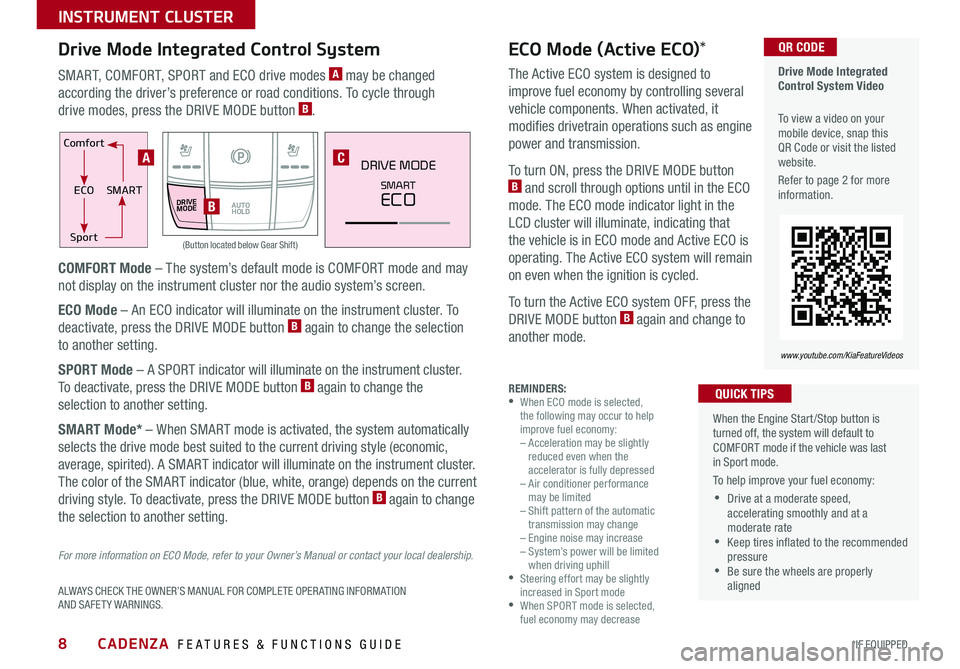
CADENZA FEATURES & FUNCTIONS GUIDE8*IF EQUIPPED
Drive Mode Integrated Control System Video
To view a video on your mobile device, snap this QR Code or visit the listed website
Refer to page 2 for more information
QR CODE
www.youtube.com/KiaFeatureVideos
Comfort
ECOSMART
Sport
DRIVE
MODEAUTO HOLD
DRIVE MODE
SMART
ECO
(Button located below Gear Shift)
ALWAYS CHECK THE OWNER’S MANUAL FOR COMPLETE OPER ATING INFORMATION AND SAFETY WARNINGS
For more information on ECO Mode, refer to your Owner’s Manual or contact your local dealership.
When the Engine Start/Stop button is turned off, the system will default to COMFORT mode if the vehicle was last in Sport mode
To help improve your fuel economy:
•Drive at a moderate speed, accelerating smoothly and at a moderate rate •Keep tires inflated to the recommended pressure •Be sure the wheels are properly aligned
QUICK TIPS
SMART, COMFORT, SPORT and ECO drive modes A may be changed
according the driver’s preference or road conditions To cycle through
drive modes, press the DRIVE MODE button B
COMFORT Mode – The system’s default mode is COMFORT mode and may
not display on the instrument cluster nor the audio system’s screen
ECO Mode – An ECO indicator will illuminate on the instrument cluster To
deactivate, press the DRIVE MODE button B again to change the selection
to another setting
SPORT Mode – A SPORT indicator will illuminate on the instrument cluster
To deactivate, press the DRIVE MODE button B again to change the
selection to another setting
SMART Mode* – When SMART mode is activated, the system automatically
selects the drive mode best suited to the current driving style (economic,
average, spirited) A SMART indicator will illuminate on the instrument cluster
The color of the SMART indicator (blue, white, orange) depends on the current
driving style To deactivate, press the DRIVE MODE button B again to change
the selection to another setting
ECO Mode (Active ECO)*
The Active ECO system is designed to
improve fuel economy by controlling several
vehicle components When activated, it
modifies drivetrain operations such as engine
power and transmission
To turn ON, press the DRIVE MODE button B and scroll through options until in the ECO
mode The ECO mode indicator light in the
LCD cluster will illuminate, indicating that
the vehicle is in ECO mode and Active ECO is
operating The Active ECO system will remain
on even when the ignition is cycled
To turn the Active ECO system OFF, press the
DRIVE MODE button B again and change to
another mode
Drive Mode Integrated Control System
REMINDERS: •
When ECO mode is selected, the following may occur to help improve fuel economy: – Acceleration may be slightly reduced even when the accelerator is fully depressed – Air conditioner performance may be limited – Shift pattern of the automatic transmission may change – Engine noise may increase – System’s power will be limited when driving uphill •
Steering effort may be slightly increased in Sport mode •
When SPORT mode is selected, fuel economy may decrease
A
B
C
INSTRUMENT CLUSTER
Page 12 of 54
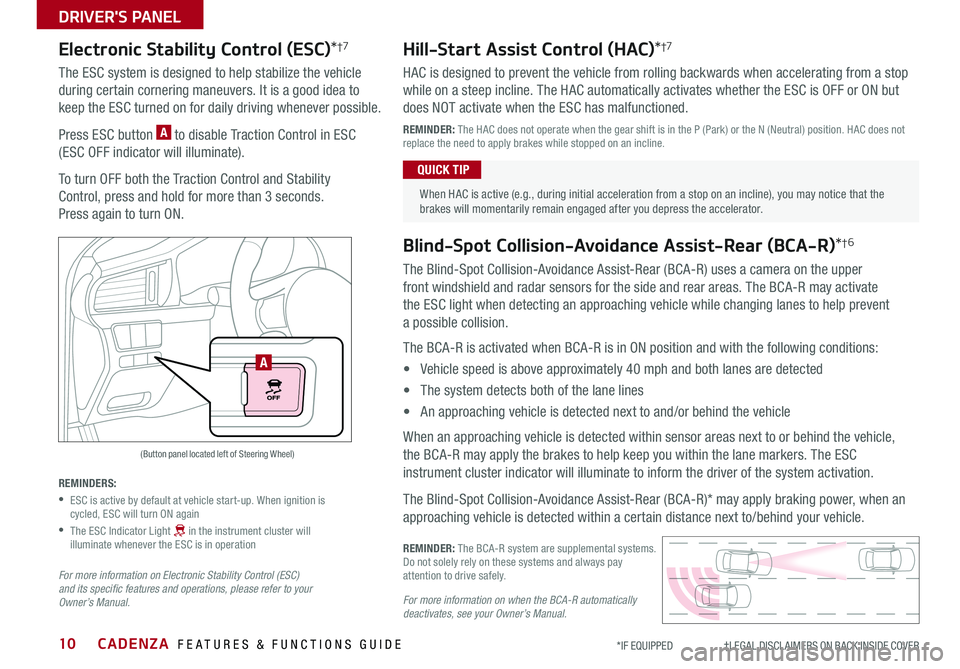
CADENZA FEATURES & FUNCTIONS GUIDE10*IF EQUIPPED †LEGAL DISCL AIMERS ON BACK INSIDE COVER
(Button panel located left of Steering Wheel)
A
Electronic Stability Control (ESC)*†7
The ESC system is designed to help stabilize the vehicle
during certain cornering maneuvers It is a good idea to
keep the ESC turned on for daily driving whenever possible
Press ESC button A to disable Traction Control in ESC
(ESC OFF indicator will illuminate)
To turn OFF both the Traction Control and Stability
Control, press and hold for more than 3 seconds
Press again to turn ON
REMINDERS:
•
ESC is active by default at vehicle start-up When ignition is cycled, ESC will turn ON again
•
The ESC Indicator Light in the instrument cluster will illuminate whenever the ESC is in operation
For more information on Electronic Stability Control (ESC) and its specific features and operations, please refer to your Owner’s Manual.
Hill-Start Assist Control (HAC)*†7
HAC is designed to prevent the vehicle from rolling backwards when accelerating from a stop
while on a steep incline The HAC automatically activates whether the ESC is OFF or ON but
does NOT activate when the ESC has malfunctioned
REMINDER: The HAC does not operate when the gear shift is in the P (Park) or the N (Neutral) position HAC does not replace the need to apply brakes while stopped on an incline
When HAC is active (e g , during initial acceleration from a stop on an incline), you may notice that the brakes will momentarily remain engaged after you depress the accelerator
QUICK TIP
Blind-Spot Collision-Avoidance Assist-Rear (BCA-R)*†6
The Blind-Spot Collision-Avoidance Assist-Rear (BCA-R) uses a camera on the upper
front windshield and radar sensors for the side and rear areas The BCA-R may activate
the ESC light when detecting an approaching vehicle while changing lanes to help prevent
a possible collision
The BCA-R is activated when BCA-R is in ON position and with the following conditions:
• Vehicle speed is above approximately 40 mph and both lanes are detected
• The system detects both of the lane lines
• An approaching vehicle is detected next to and/or behind the vehicle
When an approaching vehicle is detected within sensor areas next to or behind the vehicle,
the BCA-R may apply the brakes to help keep you within the lane markers The ESC
instrument cluster indicator will illuminate to inform the driver of the system activation
The Blind-Spot Collision-Avoidance Assist-Rear (BCA-R)* may apply braking power, when an
approaching vehicle is detected within a certain distance next to/behind your vehicle
REMINDER: The BCA-R system are supplemental systems Do not solely rely on these systems and always pay attention to drive safely
For more information on when the BCA-R automatically deactivates, see your Owner’s Manual.
DRIVER'S PANEL
Page 13 of 54
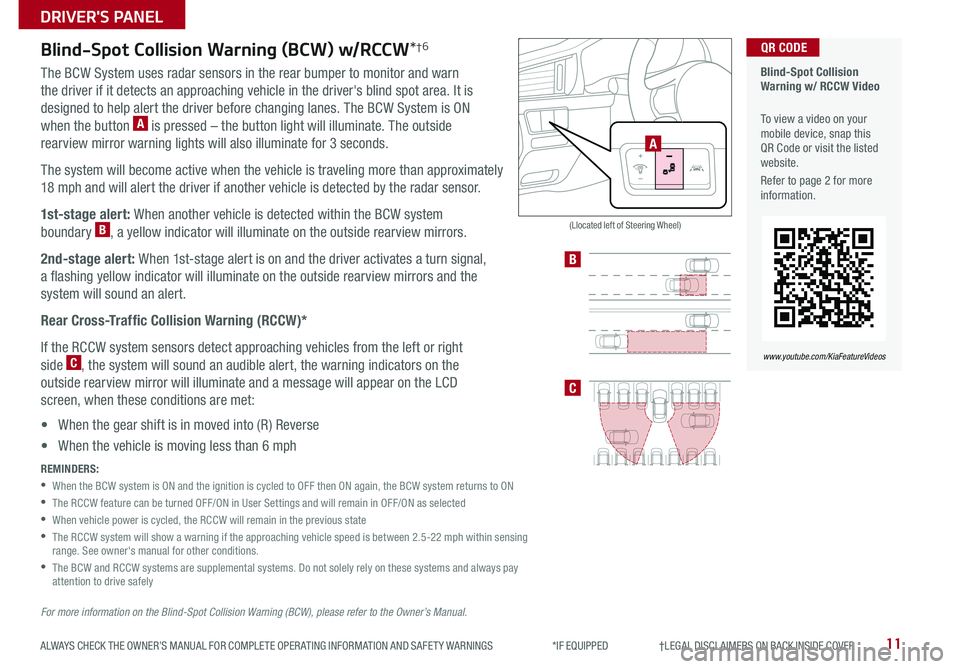
11ALWAYS CHECK THE OWNER’S MANUAL FOR COMPLETE OPER ATING INFORMATION AND SAFET Y WARNINGS *IF EQUIPPED †LEGAL DISCL AIMERS ON BACK INSIDE COVER
Blind-Spot Collision Warning w/ RCCW Video
To view a video on your mobile device, snap this QR Code or visit the listed website
Refer to page 2 for more information
QR CODE
www.youtube.com/KiaFeatureVideos
B
C
A
Blind-Spot Collision Warning (BCW) w/RCCW*†6
The BCW System uses radar sensors in the rear bumper to monitor and warn
the driver if it detects an approaching vehicle in the driver's blind spot area It is
designed to help alert the driver before changing lanes The BCW System is ON
when the button A is pressed – the button light will illuminate The outside
rearview mirror warning lights will also illuminate for 3 seconds
The system will become active when the vehicle is traveling more than approximately
18 mph and will alert the driver if another vehicle is detected by the radar sensor
1st-stage alert: When another vehicle is detected within the BCW system
boundary B, a yellow indicator will illuminate on the outside rearview mirrors
2nd-stage alert: When 1st-stage alert is on and the driver activates a turn signal,
a flashing yellow indicator will illuminate on the outside rearview mirrors and the
system will sound an alert
Rear Cross-Traffic Collision Warning (RCCW)*
If the RCCW system sensors detect approaching vehicles from the left or right
side C, the system will sound an audible alert, the warning indicators on the
outside rearview mirror will illuminate and a message will appear on the LCD
screen, when these conditions are met:
• When the gear shift is in moved into (R) Reverse
• When the vehicle is moving less than 6 mph
(Llocated left of Steering Wheel)
REMINDERS:
•
When the BCW system is ON and the ignition is cycled to OFF then ON again, the BCW system returns to ON
•The RCCW feature can be turned OFF/ON in User Settings and will remain in OFF/ON as selected
•When vehicle power is cycled, the RCCW will remain in the previous state
•
The RCCW system will show a warning if the approaching vehicle speed is between 2 5-22 mph within sensing range See owner's manual for other conditions
•
The BCW and RCCW systems are supplemental systems Do not solely rely on these systems and always pay attention to drive safely
For more information on the Blind-Spot Collision Warning (BCW), please refer to the Owner’s Manual.
DRIVER'S PANEL
Page 14 of 54
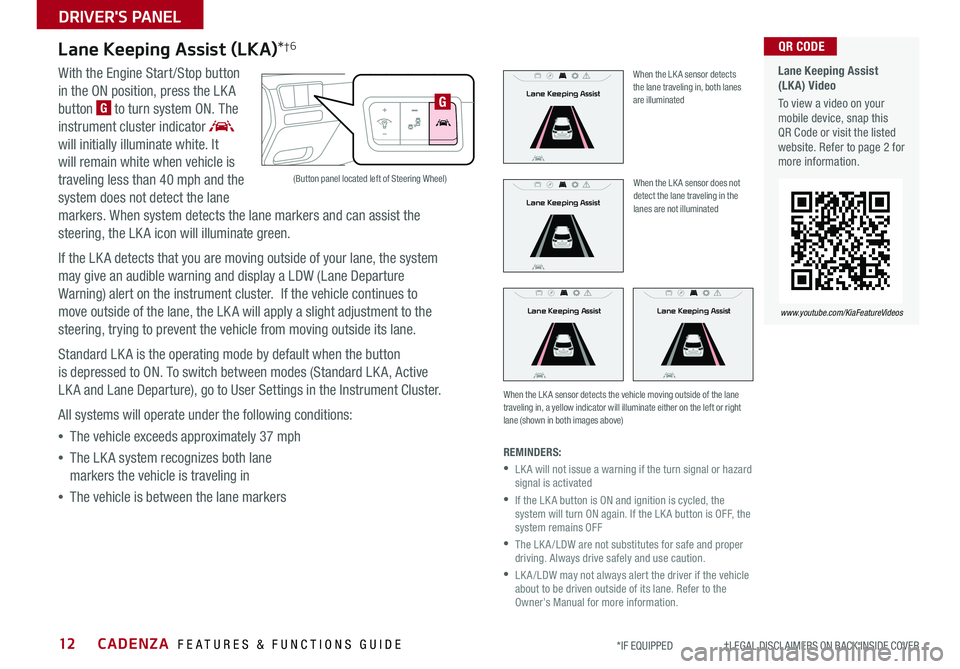
CADENZA FEATURES & FUNCTIONS GUIDE12*IF EQUIPPED †LEGAL DISCL AIMERS ON BACK INSIDE COVER
Lane Keeping Assist (LKA)*†6
With the Engine Start /Stop button
in the ON position, press the LK A
button G to turn system ON The
instrument cluster indicator
will initially illuminate white It
will remain white when vehicle is
traveling less than 40 mph and the
system does not detect the lane
markers When system detects the lane markers and can assist the
steering, the LK A icon will illuminate green
If the LK A detects that you are moving outside of your lane, the system
may give an audible warning and display a LDW (Lane Departure
Warning) alert on the instrument cluster If the vehicle continues to
move outside of the lane, the LK A will apply a slight adjustment to the
steering, trying to prevent the vehicle from moving outside its lane
Standard LK A is the operating mode by default when the button
is depressed to ON To switch between modes (Standard LK A, Active
LK A and Lane Departure), go to User Settings in the Instrument Cluster
All systems will operate under the following conditions:
•The vehicle exceeds approximately 37 mph
•The LK A system recognizes both lane
markers the vehicle is traveling in
•The vehicle is between the lane markers
When the LK A sensor does not detect the lane traveling in the lanes are not illuminated
When the LK A sensor detects the vehicle moving outside of the lane traveling in, a yellow indicator will illuminate either on the left or right lane (shown in both images above)
Lane Keeping AssistLane Keeping Assist
Lane Keeping Assist
Lane Keeping Assist
Lane Keeping Assist
Lane Keeping Assist
Lane Keeping AssistLane Keeping Assist
Lane Keeping AssistLane Keeping Assist
Lane Keeping Assist
Lane Keeping Assist
Lane Keeping Assist
Lane Keeping Assist
Lane Keeping AssistLane Keeping Assist
When the LK A sensor detects the lane traveling in, both lanes are illuminated
REMINDERS:
•
LK A will not issue a warning if the turn signal or hazard signal is activated
•
If the LK A button is ON and ignition is cycled, the system will turn ON again If the LK A button is OFF, the system remains OFF
•
The LK A /LDW are not substitutes for safe and proper driving Always drive safely and use caution
•
LK A /LDW may not always alert the driver if the vehicle about to be driven outside of its lane Refer to the Owner’s Manual for more information
Lane Keeping Assist (LKA) Video
To view a video on your mobile device, snap this QR Code or visit the listed website Refer to page 2 for more information
QR CODE
www.youtube.com/KiaFeatureVideos
(Button panel located left of Steering Wheel)
G
DRIVER'S PANEL
Page 15 of 54

13ALWAYS CHECK THE OWNER’S MANUAL FOR COMPLETE OPER ATING INFORMATION AND SAFET Y WARNINGS *IF EQUIPPED
Forward Collision-Avoidance Assist (FCA) / Forward Collision Warning (FCW)†9
The FCA is designed to alert the driver, and if necessary apply emergency braking, when rapidly approaching a vehicle that is
slowing down, braking or stopped
Initially, the Forward Collision Warning (FCW ) will provide a warning when it detects a potential collision with a vehicle in front
emitting an audible warning and visual alert on the instrument cluster Adjust the alert settings (Early, Normal, Late) in the User
Settings To turn the FCA /FCW off, go to User Settings again and turn off
If the collision risk increases, the Forward Collision-Avoidance Assist (FCA) automatically applies the brakes to reduce your
speed, helping to minimize the effects of a possible collision
FCA can be turned ON in the User Settings menu on the Instrument Cluster display The FCA /FCW will become active when the:
• Engine Start /Stop button is ON• Vehicle is traveling more than 5 mph • Electronic Stability Control (ESC) is ON
Adjust the alert settings (Early, Normal, Late) in the User Settings To turn the
FCA /FCW off, go to User Settings again and turn off
REMINDERS:
• The FCA /FCW will be activated by default when the ignition is cycled ON, even when previous setting to OFF
• The FCA /FCW will not operate when the vehicle is traveling more than approximately 50 mph
The Forward Collision-Avoidance Assist (FCA)* / Forward Collision Warning System (FCWS) are not substitutes for safe and proper driving. Always drive safely and use caution. FCA and FCW may not always alert the driver when the vehicle is approaching another vehicle.
Power Windows, Window Lock & Central Door Lock
A Pull/Press to operate Driver’s & Passenger's Window Auto Up/Down*
B Press to Unlock /Lock All Doors
C Press to disable Rear Passenger Windows and Rear Sunroof
passenger controls
REMINDER: When pressed C, window controls for the Rear Passenger Windows are disabled
Press button again to stop Auto Up/Down function
QUICK TIP
(Button/switch panel located on Driver's Door )
A
BC
Forward Collision Warning Video
To view a video on your mobile device, snap this QR Code or visit the listed website
Refer to page 2 for more information
QR CODE
www.youtube.com/KiaFeatureVideos
Button configuration may vary depending on vehicle model.
DRIVER'S PANEL
Page 21 of 54

19
M I S T: Single wipe
OFF: Wiper off
AUTO: Auto Control* wipe
LO: Slow wipe
HI: Fast wipe
FRONTA
B
Windshield Wipers & Washers
To o p e r a t e :
• Move lever Up/Down to change Wiper modes
• Press button A to adjust intermittent Wipe
• Pull lever to spray and wipe
Auto Control (Rain Sensing)*
The rain sensor located on the upper end of the windshield
glass is designed to sense the amount of rainfall and controls
the wiping cycle for the proper interval The more it rains, the
faster the wiper operates When the rain stops, the wiper stops
To adjust the Auto Rain Sensing speed setting, move the speed
control switch A up/down
Wiper Service Mode:
To inspect or replace the windshield wiper blades to prevent damaging the hood, the
blades need to be moved to the service position A
With the ignition ON, then turning the ignition OFF, within 20 seconds move the wiper
switch to the MIST position B and hold the switch for more than two seconds until the
wiper blade is in the fully up position
To return wipers to normal position, turn the ignition ON, then activate MIST
•With the ENGINE START/STOP button in the ON position and the wiper switch is in AUTO mode, the wiper will operate once to perform a self-check of the system •Moving lever to HI increases Intermittent wipe frequency and wipe speed Moving lever to LO decreases frequency of wipes •When in AUTO mode, pressing button A up increases Intermittent wipe frequency and wipe speed Pressing button down decreases frequency of wipes •Set the wiper to OFF position when the wiper is not in use
QUICK TIPS
ALWAYS CHECK THE OWNER’S MANUAL FOR COMPLETE OPER ATING INFORMATION AND SAFET Y WARNINGS. *IF EQUIPPED
STEERING WHEEL CONTROLS
Page 24 of 54
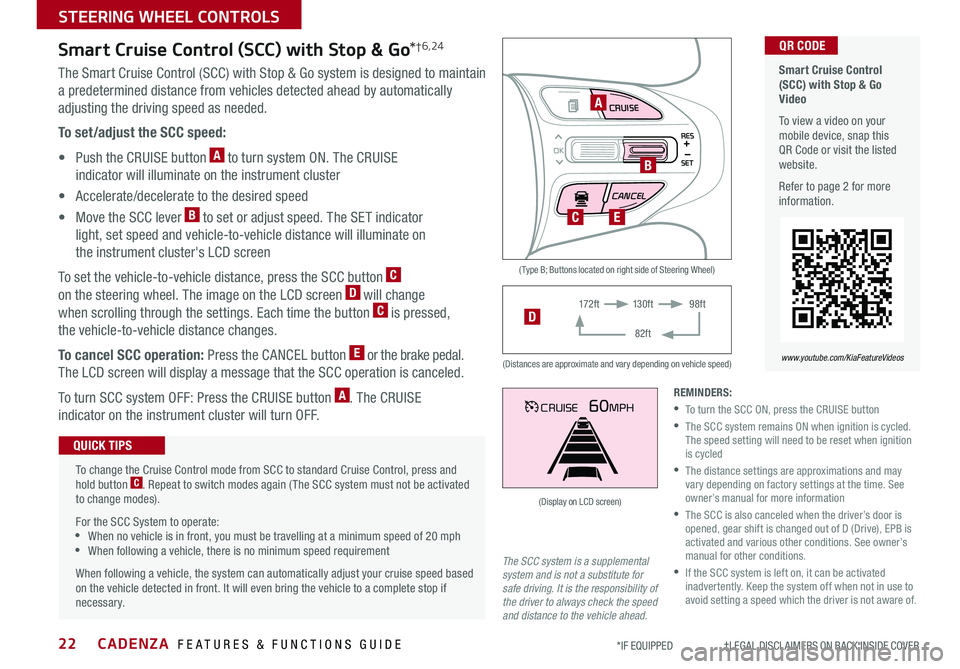
CADENZA FEATURES & FUNCTIONS GUIDE22*IF EQUIPPED †LEGAL DISCL AIMERS ON BACK INSIDE COVER
MODE CRUISE
CANCEL
RES
OK
SET
CRUISE60MPH
( Type B; Buttons located on right side of Steering Wheel)
(Distances are approximate and vary depending on vehicle speed)
(Display on LCD screen)
Smart Cruise Control (SCC) with Stop & Go Video
To view a video on your mobile device, snap this QR Code or visit the listed website
Refer to page 2 for more information
QR CODE
www.youtube.com/KiaFeatureVideos
A
B
CE
17 2 f t13 0 f t
82ft
98ftD
Smart Cruise Control (SCC) with Stop & Go*†6,24
The Smart Cruise Control (SCC) with Stop & Go system is designed to maintain
a predetermined distance from vehicles detected ahead by automatically
adjusting the driving speed as needed
To set/adjust the SCC speed:
• Push the CRUISE button A to turn system ON The CRUISE
indicator will illuminate on the instrument cluster
• Accelerate/decelerate to the desired speed
• Move the SCC lever B to set or adjust speed The SET indicator
light, set speed and vehicle-to-vehicle distance will illuminate on
the instrument cluster's LCD screen
To set the vehicle-to-vehicle distance, press the SCC button C
on the steering wheel The image on the LCD screen D will change
when scrolling through the settings Each time the button C is pressed,
the vehicle-to-vehicle distance changes
To cancel SCC operation: Press the CANCEL button E or the brake pedal
The LCD screen will display a message that the SCC operation is canceled
To turn SCC system OFF: Press the CRUISE button A The CRUISE
indicator on the instrument cluster will turn OFF
To change the Cruise Control mode from SCC to standard Cruise Control, press and hold button C Repeat to switch modes again ( The SCC system must not be activated to change modes)
For the SCC System to operate: •When no vehicle is in front, you must be travelling at a minimum speed of 20 mph •When following a vehicle, there is no minimum speed requirement
When following a vehicle, the system can automatically adjust your cruise speed based on the vehicle detected in front It will even bring the vehicle to a complete stop if necessary
QUICK TIPS
REMINDERS:
•To turn the SCC ON, press the CRUISE button
•
The SCC system remains ON when ignition is cycled The speed setting will need to be reset when ignition is cycled
•
The distance settings are approximations and may vary depending on factory settings at the time See owner’s manual for more information
•
The SCC is also canceled when the driver’s door is opened, gear shift is changed out of D (Drive), EPB is activated and various other conditions See owner’s manual for other conditions
•
If the SCC system is left on, it can be activated inadvertently Keep the system off when not in use to avoid setting a speed which the driver is not aware of
The SCC system is a supplemental system and is not a substitute for safe driving. It is the responsibility of the driver to always check the speed and distance to the vehicle ahead.
STEERING WHEEL CONTROLS
Page 25 of 54

23ALWAYS CHECK THE OWNER’S MANUAL FOR COMPLETE OPER ATING INFORMATION AND SAFET Y WARNINGS *IF EQUIPPED †LEGAL DISCL AIMERS ON BACK INSIDE COVER
CANCELCRUISERES
SET
VOL
VOL
MUTEMODE
CANCELCRUISERES
SET
VOL
VOL
MUTEMODE
CANCELCRUISERES
SETVOLVOL
MUTEMODE
CANCELCRUISERES
SET
VOL
VOL
MUTEMODE
CANCELCRUISERES
SET
VOL
VOL
MUTEMODE
CANCELCRUISERES
SETVOLVOL
MUTEMODE
A
CB
D
E
F
(Type A shown)
Audio Controls†24Cruise Control†24
A Audio MODE button: Press to cycle through FM/AM/SiriusXM®/Media
Modes
B Seek/Preset button:
FM/AM/SiriusXM® – Press up/down to advance through Preset Stations
Press and hold to auto seek
Media Modes – Press up/down to move track up/down
Press and hold to fast forward / rewind
C Volume buttons: Press to raise/lower volume
Mute button: Press to mute all audio
D CRUISE Control ON/OFF button: Press to turn the Cruise Control ON/OFF
E Resume Cruising Speed button: Press up to resume preset speed or
increase cruising speed
Set Cruising Speed button: Press down to set or decrease cruising speed
F Cruise Control CANCEL button: To cancel Cruise Control setting, do one
of the following:
•Press the brake pedal
•Press the CANCEL button
Pressing the Audio System MODE button for more than 1 second will turn Audio Mode ON/OFF
QUICK TIP
Your vehicle’s steering wheel buttons may differ from those in the illustrations. See your Owner’s Manual for more details.
Driving while distracted is dangerous and should be avoided. Drivers should remain attentive to driving and always exercise caution when using the steering-wheel-mounted controls while driving. For further audio system operations, refer to pages 24-26.
•Cruise Control is designed to function above 25 mph •The Cruise Control system will not activate until the brake pedal has been depressed at least once after ignition ON or engine start
QUICK TIPS
REMINDER: Cruise Control is a part of Smart Cruise Control (SCC) with Stop & Go and can be set as the operating mode To switch from SCC to Cruise Control, press and hold the CRUISE button (the SCC system must not be activated to change modes) Repeat to switch back to SCC mode
STEERING WHEEL CONTROLS
Page 33 of 54

31ALWAYS CHECK THE OWNER’S MANUAL FOR COMPLETE OPER ATING INFORMATION AND SAFET Y WARNINGS *IF EQUIPPED
Auto-Hold*
Auto-Hold temporarily maintains the
vehicle at a standstill even if the brake
pedal is released Auto-Hold can be
turned ON/OFF using the AUTO HOLD
switch B on the driver’s panel Before
Auto-Hold will operate, the driver’s
door, engine hood and trunk must be
closed, and the driver’s seat belt must
be fastened
The Auto Hold indicator on the
Instrument Cluster has four states:
White: Standby - With vehicle at a
standstill, and AUTO HOLD switch B
turned ON, the indicator will illuminate
white While driving the vehicle (vehicle
is not at a standstill), the Auto-Hold
indicator will remain white
Green: Engaged - When coming to a complete stop by depressing the
brake pedal, the Auto-Hold indicator changes from white to green
OFF (not illuminated) - The indicator will turn OFF when the AUTO
HOLD switch B is manually turned OFF or when the EPB is manually
turned ON
Yellow: Malfunction - When the indicator is illuminated yellow, there
may be a system malfunction Take your vehicle to a local Kia dealer
REMINDER: To reduce the risk of an accident, do not activate Auto Hold while driving downhill, backing up or parking your vehicle
Refer to page 4 for location of Instrument Cluster indicators.
Electric Parking Brake (EPB) Video
To view a video on your mobile device, snap this QR Code or visit the listed website
Refer to page 2 for more information
QR CODE
www.youtube.com/KiaFeatureVideos
(Buttons located below Gear Shift)
DRIVE
MODEAUTO HOLD
A
B
•When leaving your keys with parking lot attendants or valet, make sure to inform them how to operate the EPB
•If parked on a steep incline, pull up the EPB switch for more than 3 seconds for a firmer EPB application
•Pull up and hold EPB switch again to increase brake pressure if parked on a decline or incline
QUICK TIPS
Electric Parking Brake (EPB)*
The Electric Parking Brake (EPB) system utilizes
an electric motor to engage the parking brake
Applying the Parking Brake
Depress the brake pedal and pull up the
EPB switch A Ensure that the indicator light
is illuminated on the instrument cluster
Releasing the Parking Brake
The EPB will automatically release when the shifter is placed in Reverse or Drive
To release EPB manually, depress the brake pedal, then press the EPB switch A, with the ignition switch in the ON position Ensure that the indicator light
i s O F F
REMINDERS:
•
As a bulb check, the EPB malfunction indicator will illuminate for approximately 3 seconds when the ignition switch is turned ON
•
If the warning light does not illuminate temporarily, or continues to remain lit, take your vehicle to an authorized Kia dealer and have the system checked
•
The EPB should not be operated while the vehicle is moving, unless there is an emergency situation
•
A click or electric brake motor sound may be heard while operating or releasing the EPB, but these conditions are normal and indicate that the EPB is functioning properly
CENTER PANEL
Page 34 of 54
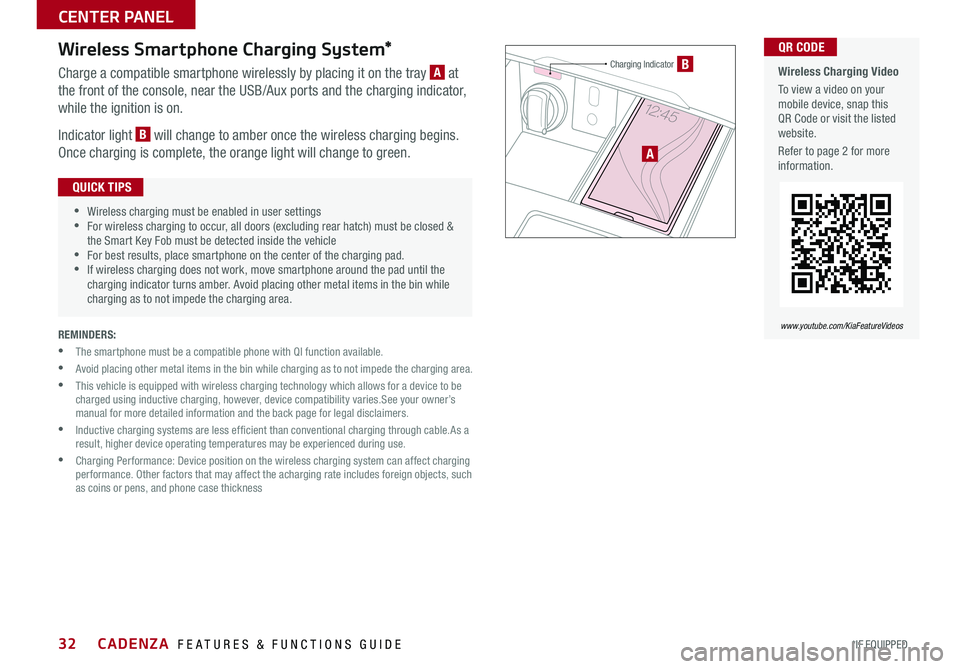
CADENZA FEATURES & FUNCTIONS GUIDE32*IF EQUIPPED
Wireless Smartphone Charging System*
Charge a compatible smartphone wirelessly by placing it on the tray A at
the front of the console, near the USB/Aux ports and the charging indicator,
while the ignition is on
Indicator light B will change to amber once the wireless charging begins
Once charging is complete, the orange light will change to green
REMINDERS:
• The smartphone must be a compatible phone with QI function available
• Avoid placing other metal items in the bin while charging as to not impede the charging area
• This vehicle is equipped with wireless charging technology which allows for a device to be charged using inductive charging, however, device compatibility varies See your owner’s manual for more detailed information and the back page for legal disclaimers
• Inductive charging systems are less ef ficient than conventional charging through cable As a result, higher device operating temperatures may be experienced during use
• Charging Performance: Device position on the wireless charging system can affect charging performance Other factors that may affect the acharging rate includes foreign objects, such as coins or pens, and phone case thickness
Wireless Charging Video
To view a video on your mobile device, snap this QR Code or visit the listed website
Refer to page 2 for more information
QR CODE
www.youtube.com/KiaFeatureVideos
•
•Wireless charging must be enabled in user settings •For wireless charging to occur, all doors (excluding rear hatch) must be closed & the Smart Key Fob must be detected inside the vehicle •For best results, place smartphone on the center of the charging pad •If wireless charging does not work, move smartphone around the pad until the charging indicator turns amber Avoid placing other metal items in the bin while charging as to not impede the charging area
QUICK TIPS
A
BCharging Indicator
CENTER PANEL