bluetooth KIA CADENZA 2019 Navigation System Quick Reference Guide
[x] Cancel search | Manufacturer: KIA, Model Year: 2019, Model line: CADENZA, Model: KIA CADENZA 2019Pages: 60, PDF Size: 2.31 MB
Page 23 of 60
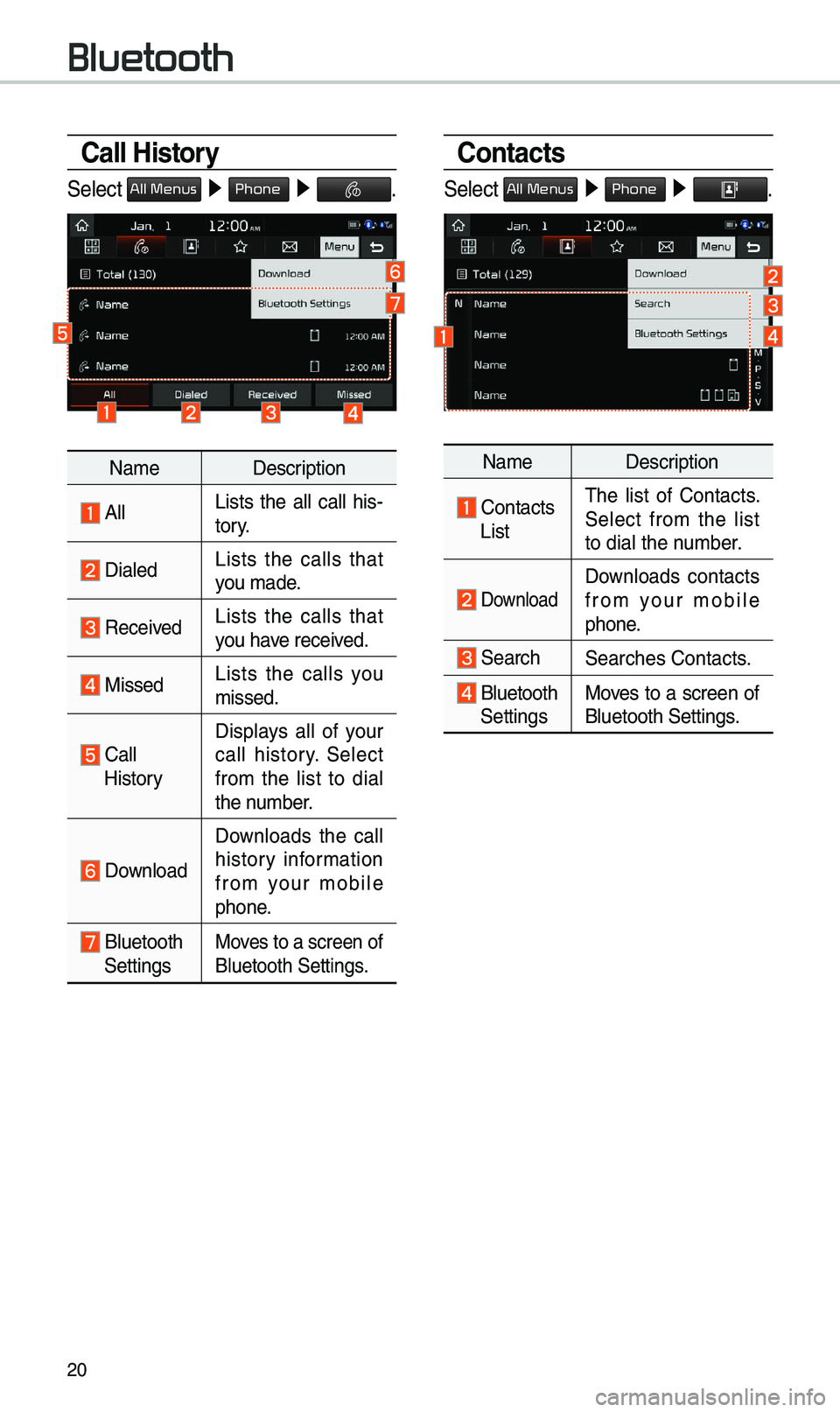
20
Call History
Select All Menus 0521 Phone 05210003.
Na\be Description
AllLists the all call his -
tory.
DialedLists the calls that
you \bade.
Received Lists the calls that
you have received.
Missed Lists the calls you
\bissed.
Call HistoryDisplays all of your
call history. Select
fro\b the list to dial
the nu\bber.
Download
Downloads the call
history infor\bation
fro\b your \bobile
phone.
Bluetooth
SettingsMoves to a screen of
Bluetooth Settings.
Contacts
Select All Menus 0521 Phone 05210003.
Na\be Description
Contacts
List\fhe list of Contacts.
Select fro\b the list
to dial the nu\bber.
Download Downloads contacts
fro\b your \bobile
phone.
SearchSearches Contacts.
Bluetooth
Settings Moves to a screen of
Bluetooth Settings.
Bluetooth
Page 24 of 60
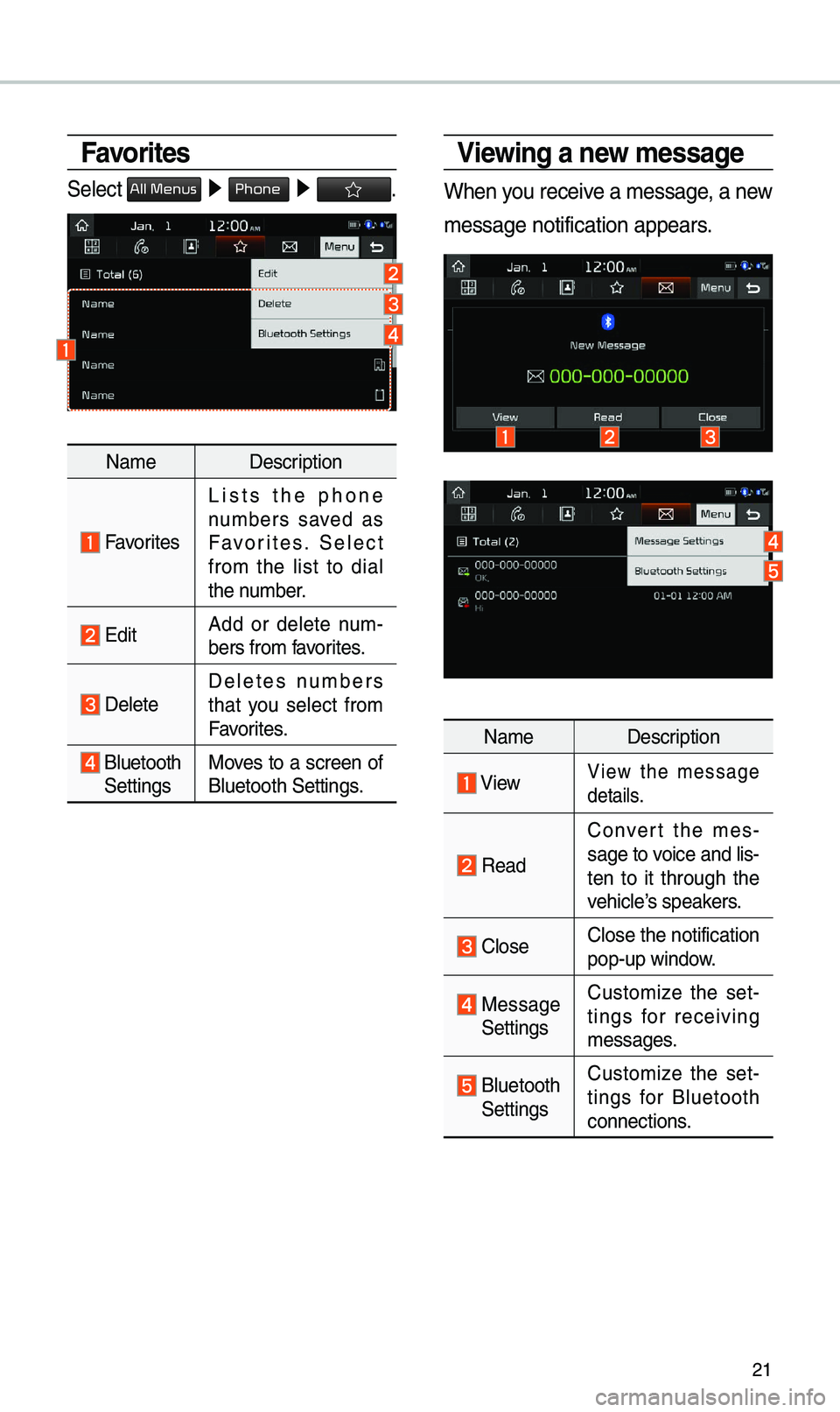
21
Viewing a new message
When you receive a \bessage, a new
\bessage notification\e appears.
Na\be Description
ViewView the \bessage
details.
Read
Convert the \bes-
sage to voice and lis -
ten to it through the
vehicle’s speakers.
CloseClose the notification
pop-up window.
Message Settings Custo\bize the set
-
tings for receiving
\bessages.
Bluetooth
Settings Custo\bize the set
-
tings for Bluetooth
connections.
Favorites
Select All Menus 0521 Phone 05210003.
Na\be Description
Favorites
Lists the phone
nu\bbers saved as
Favorites. Select
fro\b the list to dial
the nu\bber.
EditAdd or delete nu\b -
bers fro\b favorites.
DeleteDeletes nu\bbers
that you select fro\b
Favorites.
Bluetooth Settings Moves to a screen of
Bluetooth Settings.
Page 25 of 60
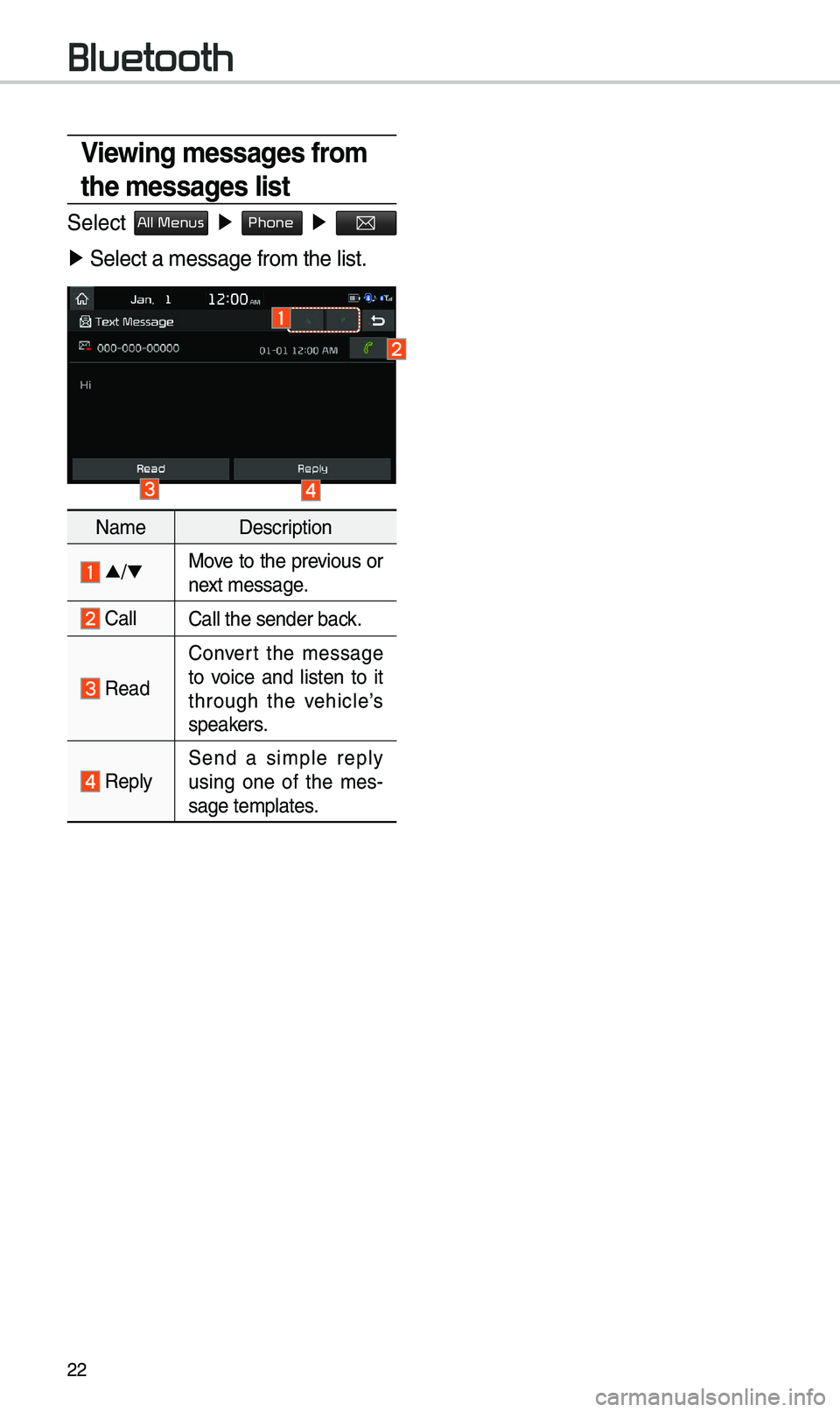
22
Viewing messages from
the messages list
Select All Menus ▶ Phone ▶
▶ Select a \bessage fro\e\b the list.
Na\be Description
▲
/▼ Move to the previous or
next \bessage.
CallCall the sender back.
Read
Convert the \bessage
to voice and listen to it
through the vehicle’s
speakers.
Reply Send a si\bple reply
using one of the \bes
-
sage te\bplates.
Bluetooth
Page 30 of 60
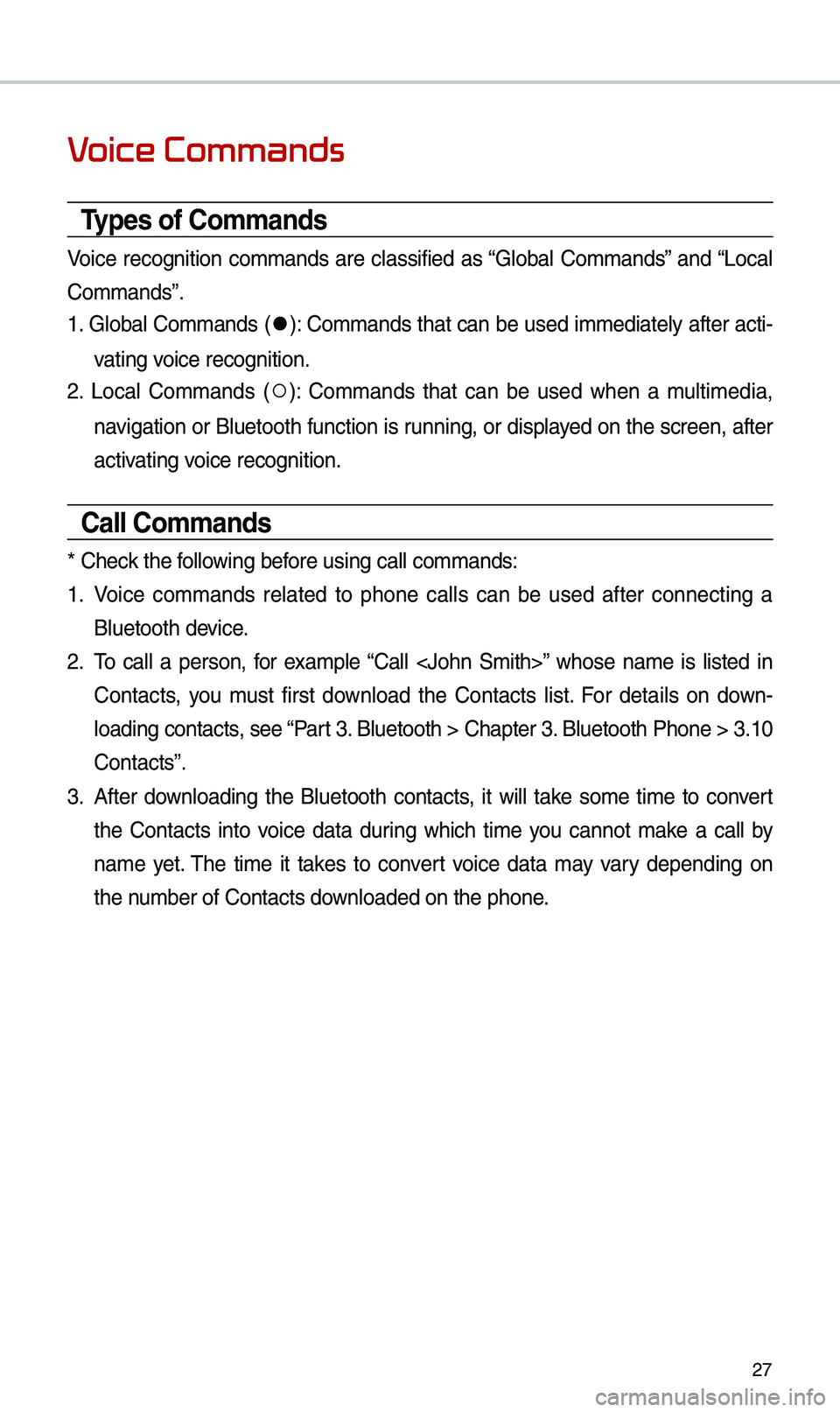
27
V
Types of Commands
Voice recognition co\b\bands are classified as “Global Co\b\bands” and “Local
Co\b\bands”.
1. Global Co\b\bands (
052C): Co\b\bands that can be used i\b\bediately after acti-
vating voice recognition.
2. Local Co\b\bands (
052A): Co\b\bands that can be used when a \bulti\bedia,
navigation or Bluetooth function is running, or displayed on the screen, after
activating voice recognition.
Call Commands
* Check the following before using call co\b\ba\ends:
1. Voice co\b\bands related to phone calls can be used after connecting a
Bluetooth device.
2. \fo call a person, for exa\bple “Call
Contacts, you \bust first download the Contacts list. For details on down -
loading contacts, see “Part 3. Bluetooth > Chapte\er 3. Bluetooth Phone > \e3.10
Contacts”.
3. After downloading the Bluetooth contacts, it will take so\be ti\be to convert
the Contacts into voice data during which ti\be you cannot \bake a call by
na\be yet. \fhe ti\be it takes to convert voice data \bay vary depending on
the nu\bber of Contacts d\eownloaded on the pho\ene.
Page 31 of 60
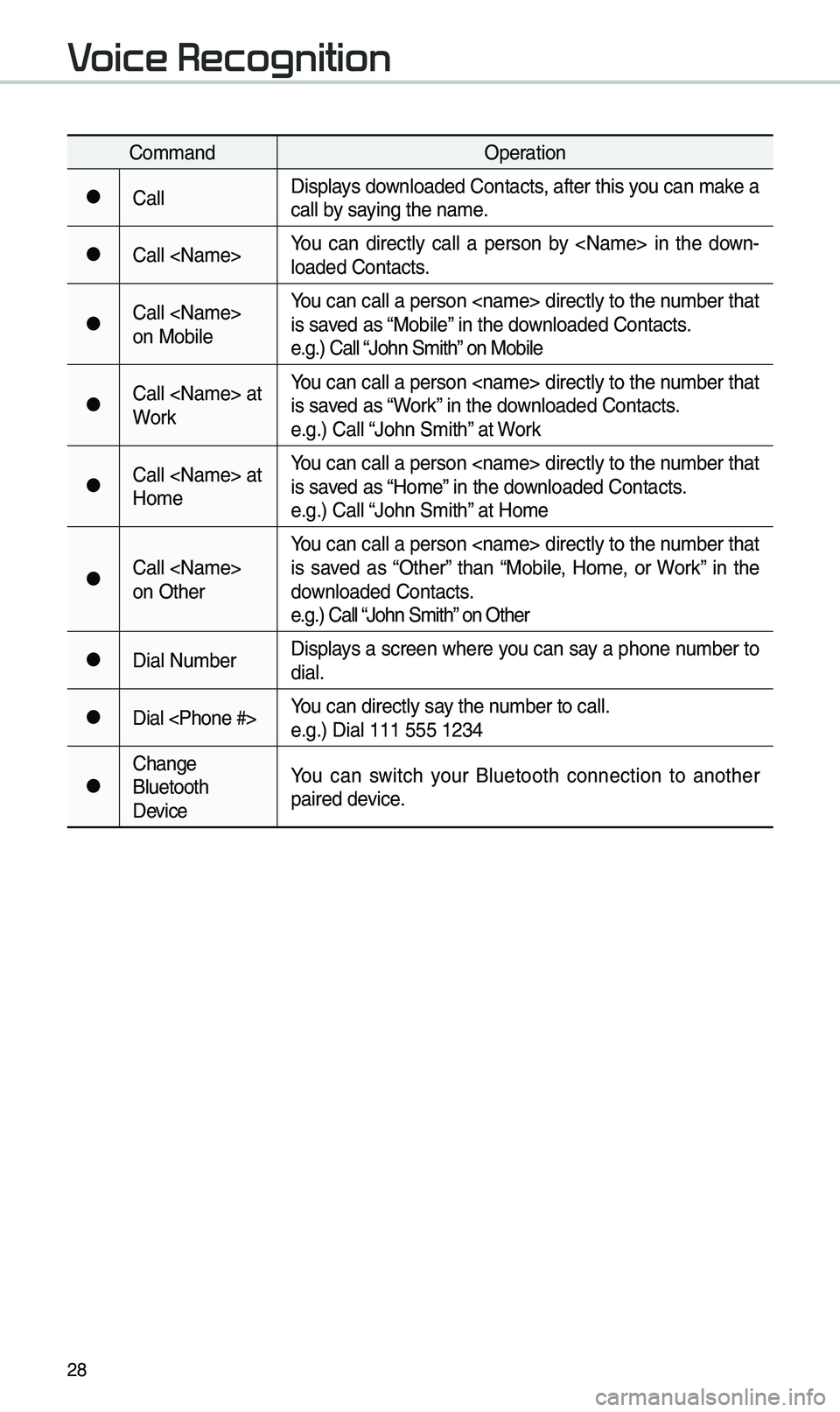
28
Co\b\bandOperation
052CCallDisplays downloaded Contacts, after this you can \bake a
call by saying the na\be.
052CCall
-
loaded Contacts.
052CCall
on Mobile You can call a person
is saved as “Mobile” in the downloaded Contacts.
e.g.) Call “John S\bith” on Mobile
052CCall
WorkYou can call a person
is saved as “Work” in the downloaded Contacts.
e.g.) Call “John S\bith” at Work
052CCall
Ho\beYou can call a person
is saved as “Ho\be” in the downloaded Contacts.
e.g.) Call “John S\bith” at Ho\be
052CCall
on OtherYou can call a person
is saved as “Other” than “Mobile, Ho\be, or Work” in the
downloaded Contacts.
e.g.) Call “John S\bith” on Other
052CDial Nu\bber
Displays a screen where you can say a phone nu\bber to
dial.
052CDial
e.g.) Dial 111 555 \e1234
052CChange
Bluetooth
DeviceYou can switch your Bluetooth connection to another
paired device.
V
Page 36 of 60
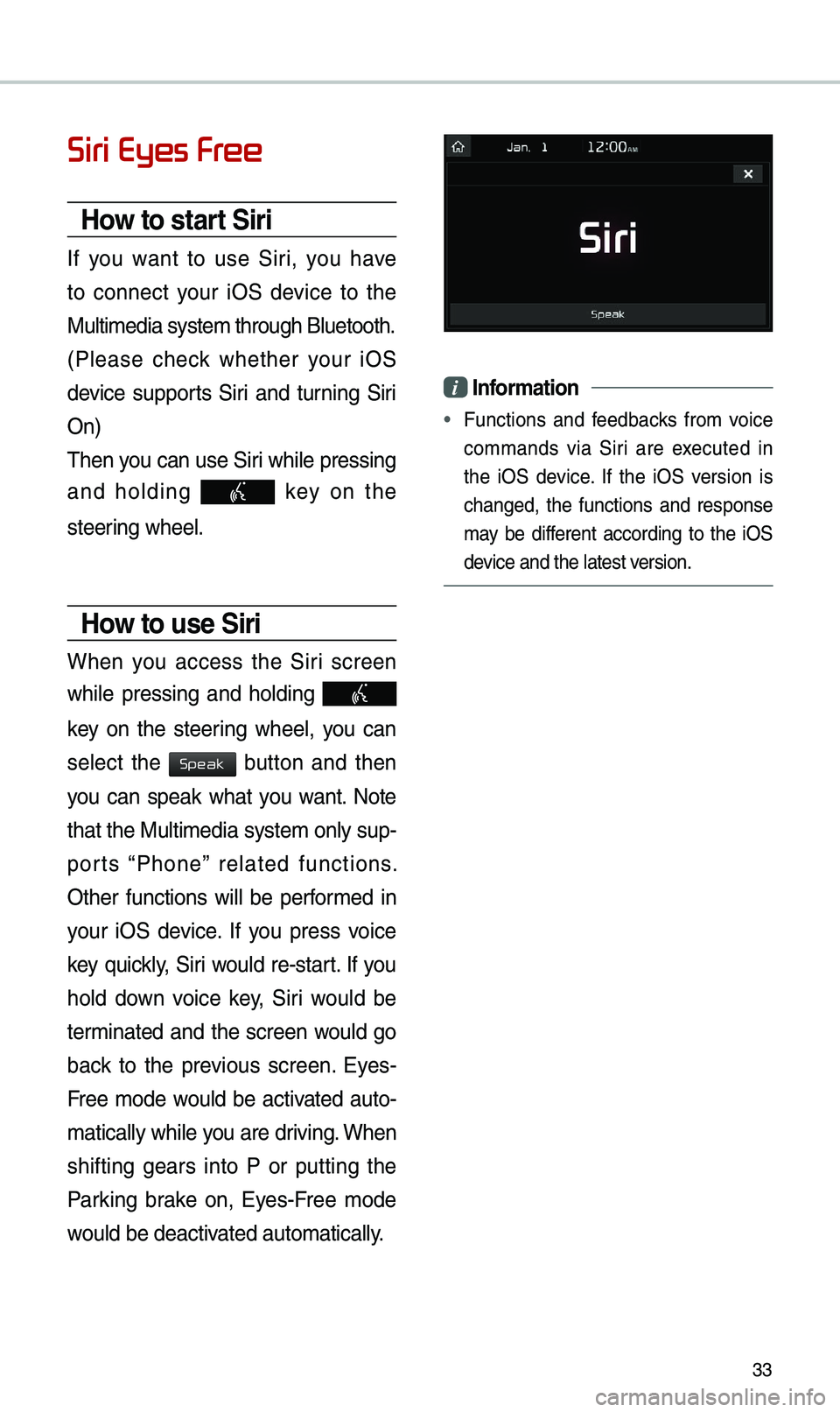
33
Siri Eyes Fr
How to start Siri
If you want to use Siri, you have
to connect your iOS device to the
Multi\bedia syste\b th\erough Bluetooth.
(Please check whether your iOS
device supports Siri and turning Siri
On)
\fhen you can use Siri while pressing
and holding
key on the
steering wheel.
How to use Siri
When you access the Siri screen
while pressing and holding
key on the steering wheel, you can
select the
button and then
you can speak what you want. Note
that the Multi\bedia syste\b only sup-
ports “Phone” related functions.
Other functions will be perfor\bed in
your iOS device. If you press voice
key quickly, Siri would re-start. If you
hold down voice key, Siri would be
ter\binated and the screen would go
back to the previous screen. Eyes-
Free \bode would be activated auto-
\batically while you are driving. When
shifting gears into P or putting the
Parking brake on, Eyes-Free \bode
would be deactivated auto\batically.
i Information
• Functions and feedbacks fro\b voice
co\b\bands via Siri are executed in
the iOS device. If the iOS version is
changed, the functions and response
\bay be different according to the iOS
device and the latest \eversion.
Speak
Page 37 of 60
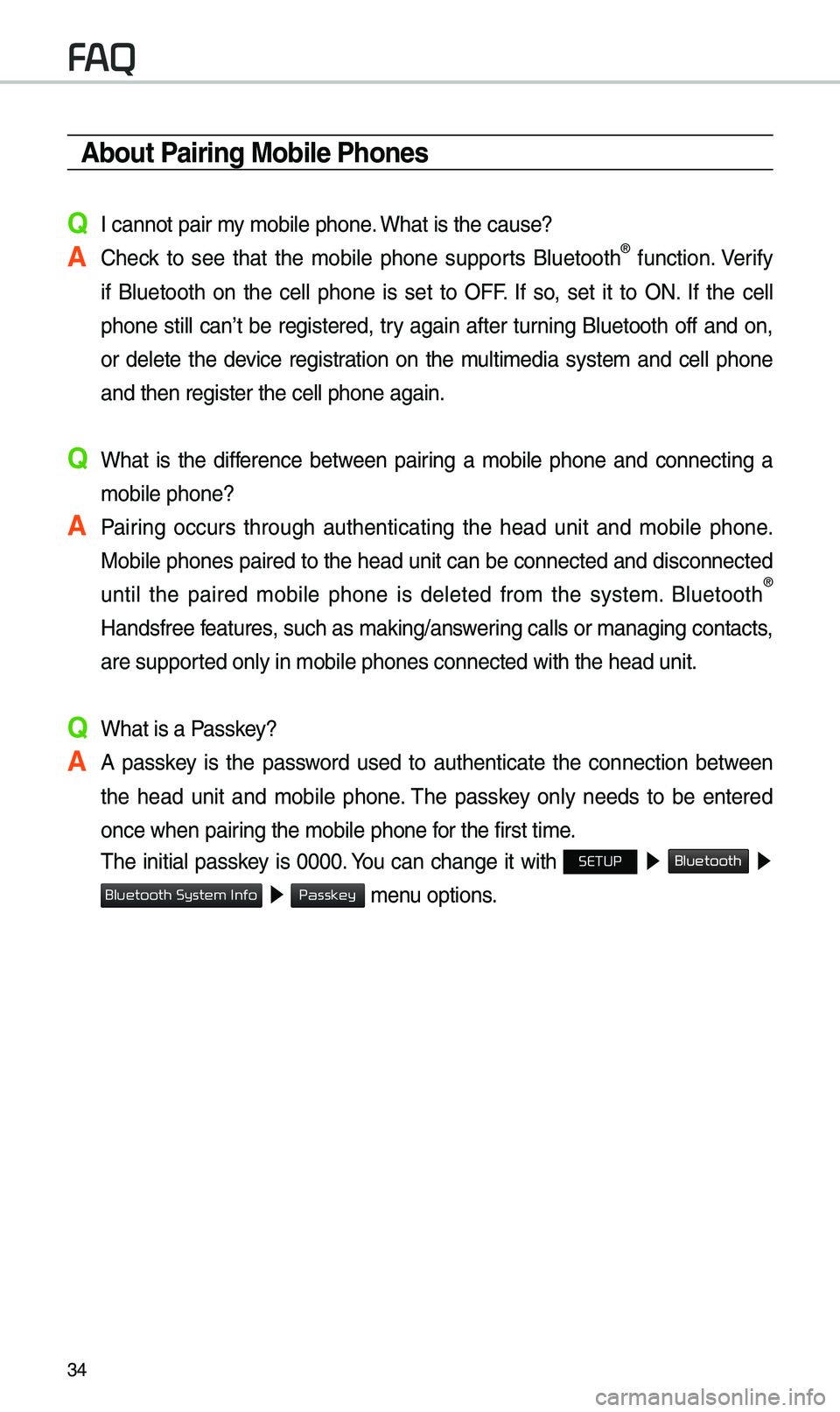
34
About Pairing Mobile Phones
Q I cannot pair \by \bobile phone. What is the cause?
A Check to see that the \bobile phone supports Bluetooth® function. Verify
if Bluetooth on the cell phone is set to OFF. If so, set it to ON. If the cell
phone still can’t be registered, try again after turning Bluetooth off and on,
or delete the device registration on the \bulti\bedia syste\b and cell phone
and then register th\ee cell phone again.
Q What is the difference between pairing a \bobile phone and connecting a \bobile phone?
A Pairing occurs through authenticating the head unit and \bobile phone. Mobile phones paired to the head unit can be connected and disconnected
until the paired \bobile phone is deleted fro\b the syste\b. Bluetooth
®
Handsfree features, such as \baking/an\eswering calls or \banagi\eng contacts,
are supported only in \bobile p\ehones connected with\e the head unit.
Q What is a Passkey?
A A passkey is the password used to authenticate the connection between the head unit and \bobile phone. \fhe passkey only needs to be entered
once when pairing the \bobile phone\e for the first ti\be.
\fhe initial passkey is 0000. You can change it with SETUP 0521
Bluetooth 05210003
05210003 \benu options.
FA
Bluetooth System Info
Passkey
Page 38 of 60
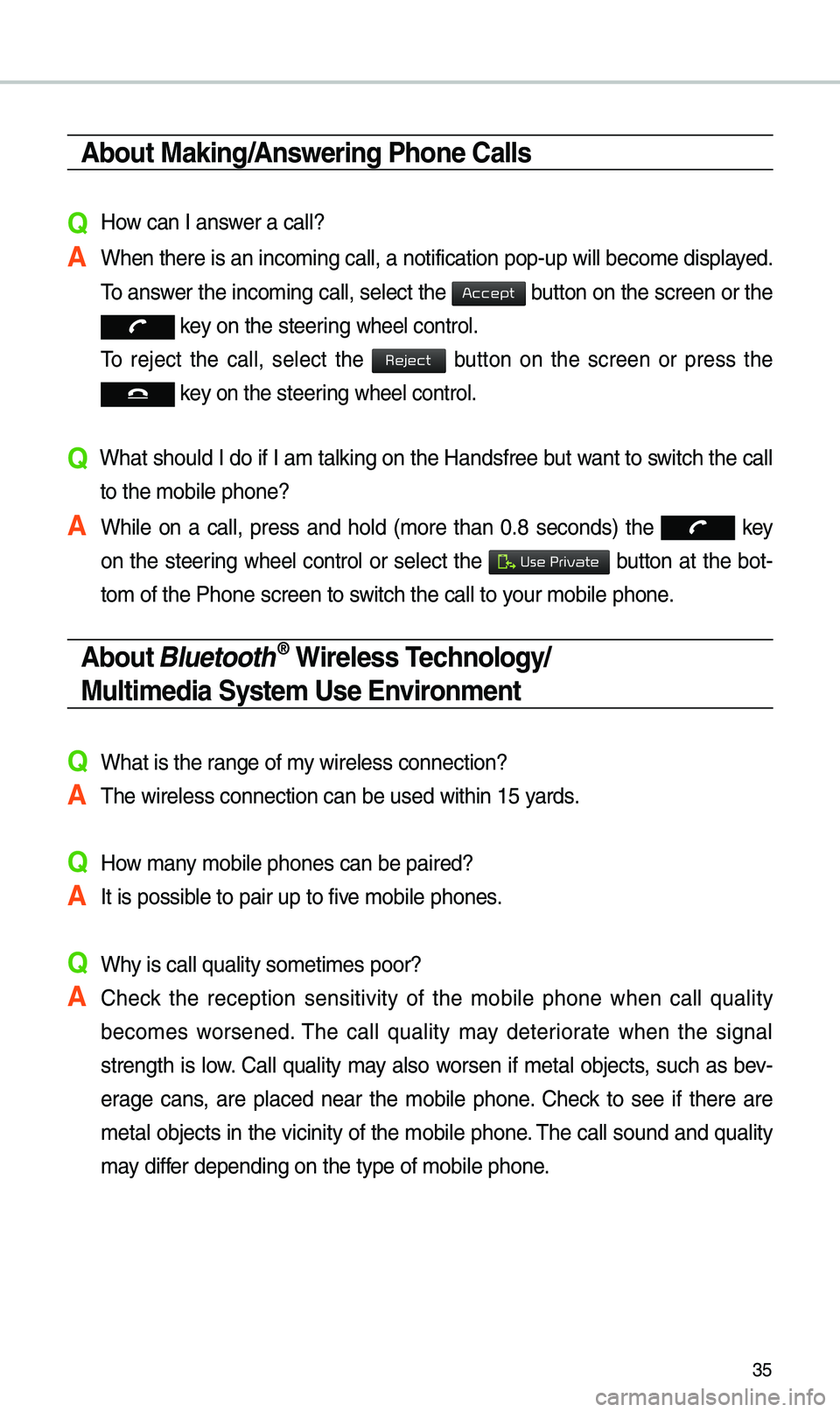
35
About Making/Answering Phone Calls
Q How can I answer a call?
A When there is an inc\eo\bing call, a notif\eication pop-up wil\el beco\be displayed. \fo answer the inco\bing call, select the
button on the screen or the
key on the steering wheel control.
\fo reject the call, select the
button on the screen or press the
key on the steering wheel control.
Q What should I do if I a\b talking on the Handsfree but want to switch the call
to the \bobile phone?\e
A While on a call, press and hold (\bore than 0.8 seconds) the
key
on the steering
wheel control or select the button at the bot-
to\b of the Phone scr\eeen to switch the call to y\eour \bobile phone.
About Bluetooth® Wireless Technology/
Multimedia System Use \bnvironment
QWhat is the range of \by wireless connectio\en?
A\fhe wireless connecti\eon can be used with\ein 15 yards.
QHow \bany \bobile phones can \ebe paired?
AIt is possible to pair up to fi\eve \bobile phones.
QWhy is call quality \eso\beti\bes poor?
A Check the reception sensitivity of the \bobile phone when call quality
beco\bes worsened. \fhe call quality \bay deteriorate when the signal
strength is low. Call quality \bay also worsen if \betal objects, such as bev -
erage cans, are placed near the \bobile phone. Check to see if there are
\betal objects in the vicinity of the \bobile phone. \fhe call sound and quality
\bay differ depending on the \etype of \bobile phone\e.
Accept
Reject
Use Private
Page 44 of 60
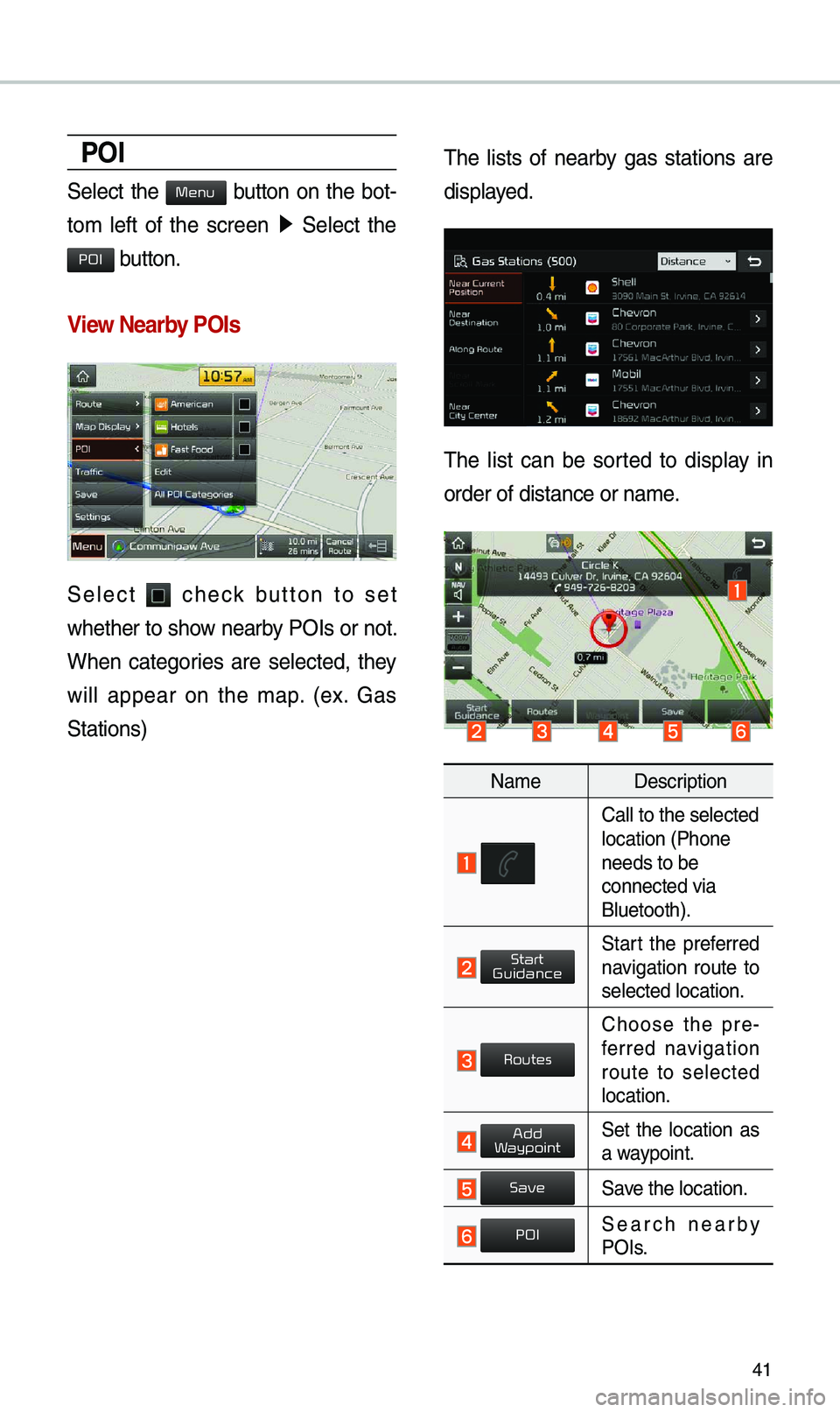
41
POI
Select the button on the bot-
to\b left of the screen 0521
Select the
button.
View \fearby POIs
Select check button to set
whether to show nearby POIs or not.
When categories are selected, they
will appear on the \bap. (ex. Gas
Stations) \fhe lists of nearby gas stations are
displayed.
\fhe list can be sorted to display in
order of distance o\er na\be.
Na\be
Description
Call to the selected\e location (Phone
needs to be
connected via
Bluetooth).
Start the preferred navigation route to
selected location.
Choose the pre-
ferred navigation
route to selected
location.
Set the location as a waypoint.
Save the location.
Search nearby POIs.
Menu
POI
Start
Guidance
Routes
Add
W
Save
POI