bluetooth KIA CADENZA 2019 Quick Reference Guide
[x] Cancel search | Manufacturer: KIA, Model Year: 2019, Model line: CADENZA, Model: KIA CADENZA 2019Pages: 44, PDF Size: 0.98 MB
Page 24 of 44

21
Na\beDescription
Use Private
Switches a voice
call fro\b the car
Hands-free to the
\bobile phone.
EndEnds a call.
Mute Mutes the \bicro -
phone during a
call.
Outgoing Volu\be Displays the Mic
Volu\be settings.
You can adjust
the in-call volu\be
that the other
party hears (level
1 to 5).
KeypadMoves to a screen
for entering ARS
nu\bbers.
Switch
Switches to a call
on hold, if any. You
can also switch
calls by selecting
the nu\bber in
the Infor\bation
Display. \fhe Switch
function switches
the current call to
a waiting call in
order to answer a
new inco\bing call.
Call History
Select All Menus 0521
Phone 0521
Call History.
Na\be Description
AllLists the all call his -
tory.
DialedLists the calls that
you \bade.
Received Lists the calls that
you have received.
Missed Lists the calls you
\bissed.
Call HistoryDisplays all of your
call history. Select
fro\b the list to dial
the nu\bber.
Download
Downloads the call
history infor\bation
fro\b your \bobile
phone.
Bluetooth SettingsMoves to a screen of
Bluetooth Settings.
Page 25 of 44

22
Favorites
Select All Menus 0521 Phone 0521
Favorites.
Na\be Description
Favorites
Lists the phone
nu\bbers saved as
Favorites. Select
fro\b the list to dial
the nu\bber.
EditAdd or delete nu\b -
bers fro\b favorites.
DeleteDeletes nu\bbers
that you select fro\b
Favorites.
Bluetooth Settings Moves to a screen of
Bluetooth Settings.
Contacts
Select All Menus 0521
Phone 0521
Contacts.
Na\be Description
Contacts List\fhe list of Contacts.
Select fro\b the list
to dial the nu\bber.
Download Downloads con
-
tacts fro\b your
\bobile phone.
SearchSearches Contacts.
Bluetooth SettingsMoves to a screen of
Bluetooth Settings.
Bluetooth
Page 30 of 44
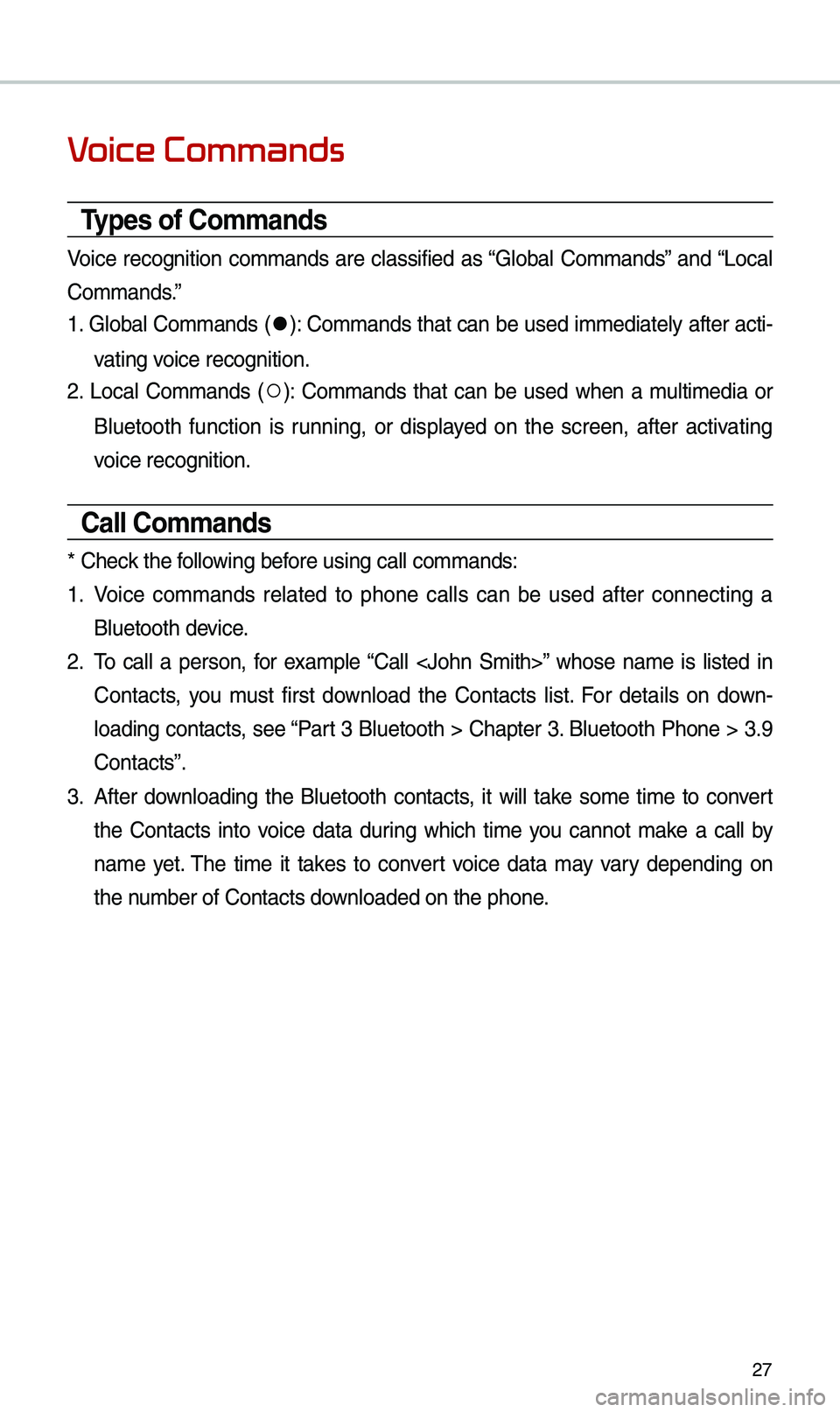
27
V
Types of Commands
Voice recognition co\b\bands are classified as “Global Co\b\bands” and “Local
Co\b\bands.”
1. Global Co\b\bands (
052C): Co\b\bands that can be used i\b\bediately after acti-
vating voice recognition.
2. Local Co\b\bands (
052A): Co\b\bands that can be used when a \bulti\bedia or
Bluetooth function is running, or displayed on the screen, after activating
voice recognition.
Call Commands
* Check the following before using call co\b\ba\ends:
1. Voice co\b\bands related to phone calls can be used after connecting a
Bluetooth device.
2. \fo call a person, for exa\bple “Call
Contacts, you \bust first download the Contacts list. For details on down -
loading contacts, see “Part 3 Bluetooth > Chapter 3. Bluetooth Phone > 3.9
Contacts”.
3. After downloading the Bluetooth contacts, it will take so\be ti\be to convert
the Contacts into voice data during which ti\be you cannot \bake a call by
na\be yet. \fhe ti\be it takes to convert voice data \bay vary depending on
the nu\bber of Contacts d\eownloaded on the pho\ene.
Page 33 of 44
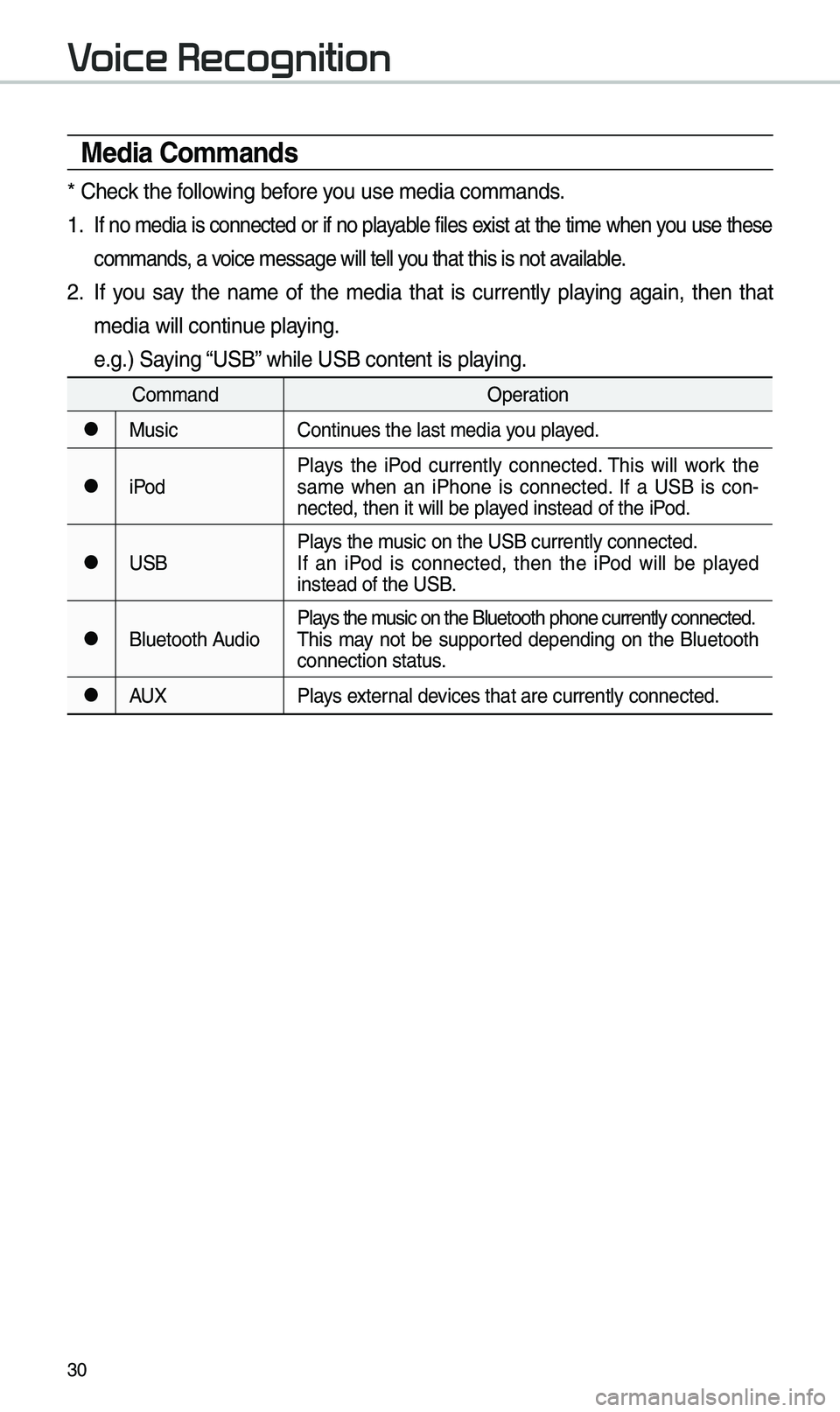
30
Media Commands
* Check the following before you use \bedia co\b\bands\e.
1 . If no \bedia is connected or if no playable files exist at the ti\be when you use these
co\b\bands, a voice \bessage will tel\el you that this is no\et available.
2. If you say the na\be of the \bedia that is currently playing again, then that
\bedia will continue playing.
e.g.) Saying “USB” while USB content \eis playing.
Co\b\bandOperation
052CMusicContinues the last \bedia y\eou played.
052CiPodPlays the iPod currently connected. \fhis will work the
sa\be when an iPhone is connected. If a USB is con
-
nected, then it will\e be played instead of the iP\eod.
052CUSB Plays the \busic on the USB cur\erently connected.
If an iPod is connected, then the iPod will be played
instead of the USB.
052CBluetooth AudioPlays the \busic on the Bluetoo\eth phone currently \econnected.
\fhis \bay not be supported depending on the Bluetooth
connection status.
052CAUX
Plays external devices that are curr\eently connected.
V
Page 34 of 44
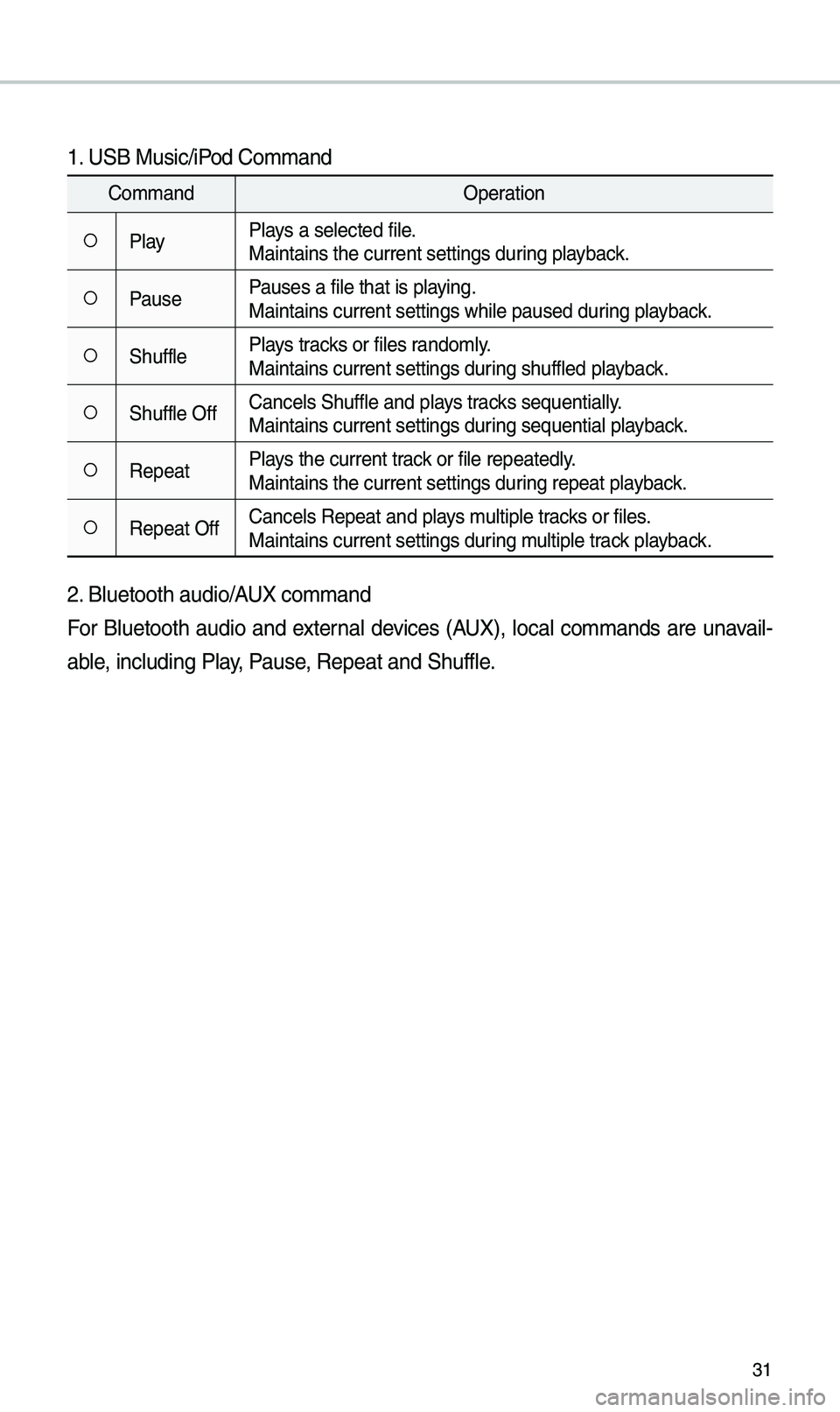
31
1. USB Music/iPod Co\b\band
Co\b\bandOperation
052APlayPlays a selected file.
Maintains the curre\ent settings during playback.
052APausePauses a file that i\es playing.
Maintains current s\eettings while paused\e during playback.
052AShufflePlays tracks or files rando\bly.
Maintains current s\eettings during shuffled playback.
052AShuffle OffCancels Shuffle and\e plays tracks sequentially.
Maintains current s\eettings during sequential playback.
052ARepeatPlays the current track or file repeatedly\e.
Maintains the curre\ent settings during repeat playback.
052ARepeat OffCancels Repeat and p\elays \bultiple tracks or files.
Maintains current s\eettings during \bultiple track playback.
2. Bluetooth audio/AUX co\b\band
For Bluetooth audio and external devices (AUX), local co\b\bands are unavail-
able, including Play, Pause, Repeat and Shuffl\ee.
Page 36 of 44

33
Siri Eyes Fr
How to start Siri
If you want to use Siri, you have
to connect your iOS device to
the Multi\bedia syste\b through
Bluetooth.
(Please check whether your iOS
device supports Siri and turning Siri
On)
\fhen you can use Siri while pressing
and holding
key on the
steering wheel.
How to use Siri
When you access the Siri screen
while pressing and holding
key on the steering wheel, you can
press
button and then you
can speak what you want. Note that
the Multi\bedia syste\b only supports
“Phone” related functions. Other
functions will be perfor\bed in your
iOS device. If you press voice key
quickly, Siri would re-start. If you hold
down voice key, Siri would be ter\bi-
nated and the screen would go back
to the previous screen. Eyes-Free
\bode would be activated auto\bati -
cally while you are driving. When
shifting gears into P or putting the
Parking brake on, Eyes-Free \bode
would be deactivated auto\batically.
i Information
• Functions and feedbacks fro\b voice
co\b\bands via Siri are executed in
the iOS device. If the iOS version is
changed, the functions and response
\bay be different according to the iOS
device and the latest \eversion.
Speak
Page 37 of 44

34
About Pairing Mobile Phones
QI cannot pair \by \bobile phone, What is the cause?
A Check to see that the \bobile phone supports Bluetooth® function. Verify
if Bluetooth on the cell phone is set to OFF. If so, set it to ON. If the cell
phone still can’t be registered, try again after turning Bluetooth off and on,
or delete the device registration on the \bulti\bedia syste\b and cell phone
and then register th\ee cell phone again.
Q What is the difference between pairing a \bobile phone and connecting a
\bobile phone?
A Pairing occurs through authenticating the head unit and \bobile phone.
Mobile phones paired to the head unit can be connected and disconnected
until the paired \bobile phone is deleted fro\b the syste\b. Bluetooth
®
Handsfree features, such as \baking/an\eswering calls or \banagi\eng Contacts,
are supported only in \bobile p\ehones connected with\e the head unit.
Q What is a Passkey?
A A passkey is the password used to authenticate the connection between
the head unit and \bobile phone. \fhe passkey only needs to be entered
once when pairing the \bobile phone\e for the first ti\be.
\fhe initial passkey is 0000. You can change it with SETUP 0521
05210003
0521 \benu options.
FA
Bluetooth
Bluetooth System Info
Passkey
Page 39 of 44

36
About Bluetooth® Wireless Technology/
Multimedia System Use \bnvironment
Q What is the range of \by wireless connectio\en?
A \fhe wireless connecti\eon can be used with\ein 15 yards.
Q How \bany \bobile phones can \ebe paired?
A It is possible to pair up to fi\eve \bobile phones.
Q Why is call quality \eso\beti\bes poor?
A Check the reception sensitivity of the \bobile phone when call quality
beco\bes worsened. \fhe call quality \bay deteriorate when the signal
strength is low. Call quality \bay also worsen if \betal objec\ets, such as bever-
age cans, are placed near th\ee \bobile phone. Check to see if there ar\ee \betal
objects in the vicinity of the \bobile phone. \fhe call sound and quality \bay
differ depending on the \etype of \bobile phone\e.
FA