display KIA CADENZA 2019 Quick Reference Guide
[x] Cancel search | Manufacturer: KIA, Model Year: 2019, Model line: CADENZA, Model: KIA CADENZA 2019Pages: 44, PDF Size: 0.98 MB
Page 2 of 44
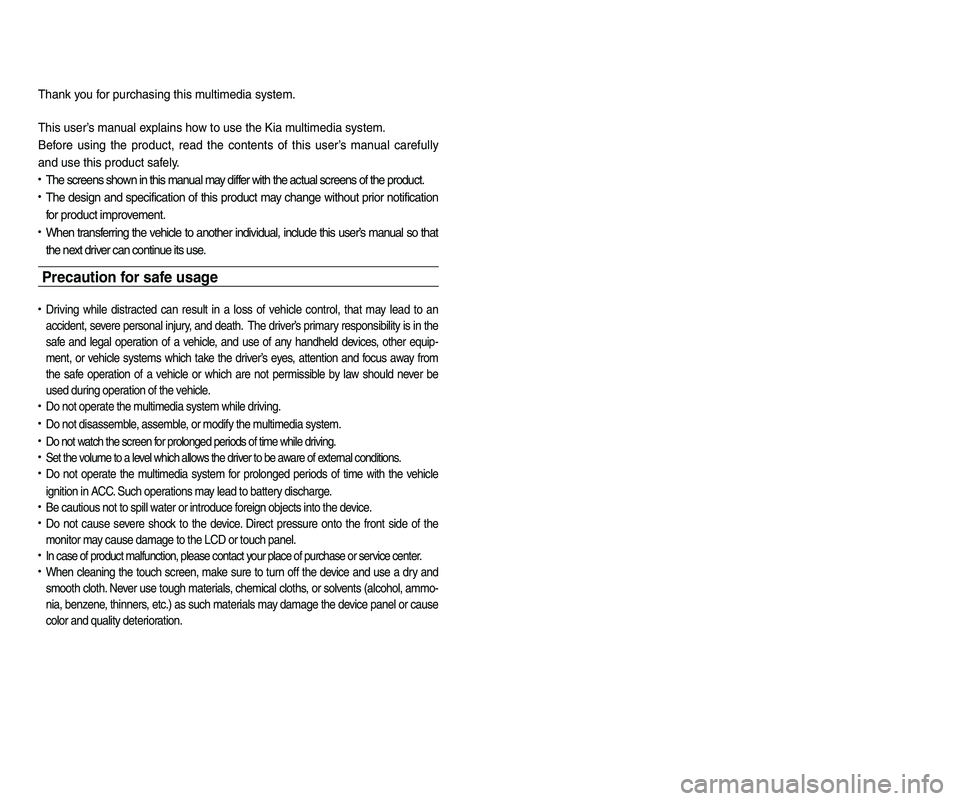
• SiriusXM service requires a subscription\f sold separately\f a\bter 3-month trial
included with vehicle purchase. I\b you decide to continue your SiriusXM
service at the end o\b your trial subscription\f the plan you choose will auto-
matically renew and bill at the n-current rat es unt il you cal l Sir ius XM at
1-866-635-2349 to cancel. See our Customer Agreement \bor complete
terms at www.siriusxm.com. Progr amming subject to change. Sirius satellite
service is available only to those at least 18 and older in the 48 contiguous
USA\f D.C.\f and PR (with cov erage limitations). Tr a\b\bic in\bor mation not av ail-
able in all markets. See siriusxm.com/tr a\b\bic \bor details. Sirius \f XM and all
related marks and logos are trademarks o\b Sirius XM Radio Inc.
WARNING
• Driving while distracted can result in a loss of vehicle control that may lead to an
accident, severe personal injury, and death. The driver’s primary responsibility is in
the safe and legal operation of a vehicle, and use of any handheld devices, other
equipment, or vehicle systems which take the driver’s eyes, attention and focus
away from the safe operation of a vehicle or which are not permissible by law
should never be used during operation of the vehicle.
• The Rear-Camera display is not a sub stitute \bor proper and sa\be backing-up
procedures. The Rear-Camera display may not display every object behind
the vehicle. Always dr ive sa\b ely and use caution when bac king up .
Thank you \bor purchasing this multimedia system.
This user’s manual explains how to use the Kia multimedia system.
Be\bore using the product\f read the contents o\b this user’s manual care\bully
and use this product sa\bely.
• The screens shown in this manual may di\b\ber with the actual screens o\b the product.
• The design and speci\bication o\b this product may change without prior noti\bication
\bor product improvement.
• When trans\berring the vehicle to another individual\f include this user’s manual so that
the next driver can continue its use.
Precaution for safe usa\fe
• Driving while distracted can result in a loss o\b vehicle control\f that may lead to an
accident\f severe personal injury\f and death. The driv er’s primar y responsibility is in the
sa\be and legal operation o\b a vehicle\f and use o\b any handheld devices \f other equip-
ment\f or vehicle systems which take the driver’s ey es\f attention and \bocus aw ay \brom
the sa\be operation o\b a vehicle or wh ich ar e no t pe rmissible by la w sh ould ne ver be
used during operation o\b the vehicle.
• Do not operate the multimedia system while driving.
• Do not disassemble\f assemble\f or modi\by the multimedia system.
• Do not watch the screen \bor prolonged periods o\b time while driving.
• Set the volume to a level which allows the driver to be aware o\b external conditions.
• Do not operate the multimedia system \bor prolonged periods o\b time with the vehicle
ignition in ACC. Such operations ma y lead to batter y discharge .
• Be cautious not to spill water or introduce \boreign objects into the device.
• Do not cause severe shock to the device . Direct pressure onto the \bront side o\b the
monitor may cause damage to the LCD or touch panel.
• In case o\b product mal\bunction\f please contact your place o\b purchase or service center.
• When cleaning the touch screen\f make sure to turn o\b\b the device and use a dry and
smooth cloth. Never use tough materials \f chemical cloths\f or solvents (alcohol\f ammo-
nia\f benzene\f thinners\f etc.) as such materials may damage the device panel or cause
color and quality deterioration.
Page 3 of 44
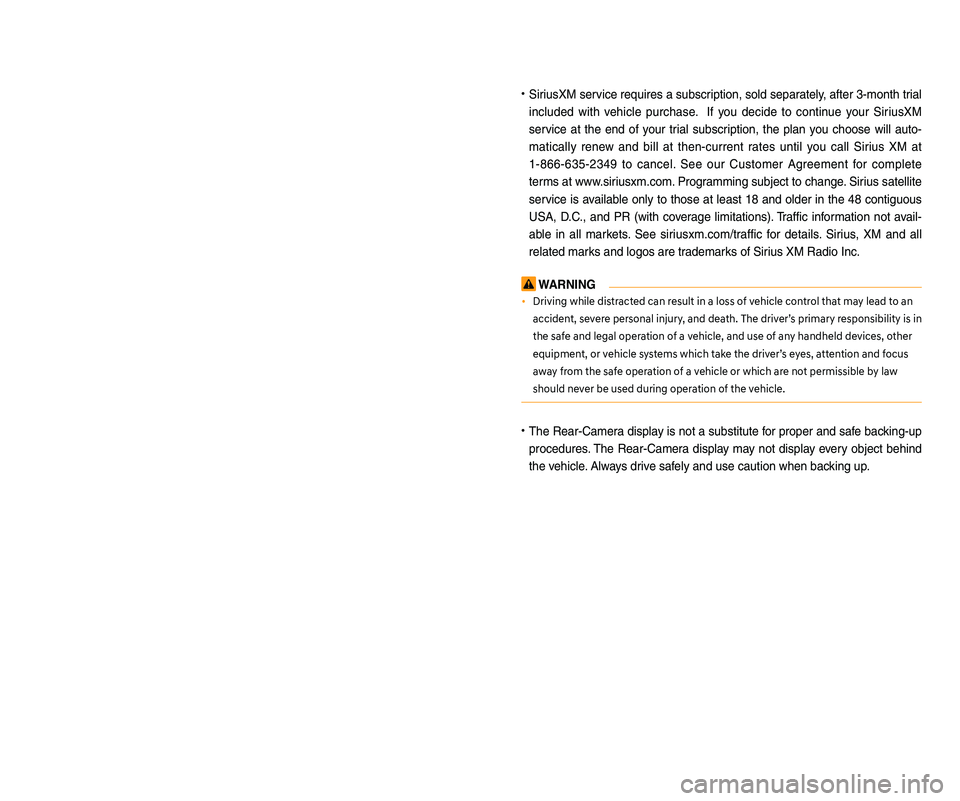
• SiriusXM service requires a subscription\f sold separately\f a\bter 3-month trial
included with vehicle purchase. I\b you decide to continue your SiriusXM
service at the end o\b your trial subscription\f the plan you choose will auto-
matically renew and bill at the n-current rat es unt il you cal l Sir ius XM at
1-866-635-2349 to cancel. See our Customer Agreement \bor complete
terms at www.siriusxm.com. Progr amming subject to change. Sirius satellite
service is available only to those at least 18 and older in the 48 contiguous
USA\f D.C.\f and PR (with cov erage limitations). Tr a\b\bic in\bor mation not av ail-
able in all markets. See siriusxm.com/tr a\b\bic \bor details. Sirius \f XM and all
related marks and logos are trademarks o\b Sirius XM Radio Inc.
WARNING
• Driving while distracted can result in a loss of vehicle control that may lead to an
accident, severe personal injury, and death. The driver’s primary responsibility is in
the safe and legal operation of a vehicle, and use of any handheld devices, other
equipment, or vehicle systems which take the driver’s eyes, attention and focus
away from the safe operation of a vehicle or which are not permissible by law
should never be used during operation of the vehicle.
• The Rear-Camera display is not a sub stitute \bor proper and sa\be backing-up
procedures. The Rear-Camera display may not display every object behind
the vehicle. Always dr ive sa\b ely and use caution when bac king up .
Thank you \bor purchasing this multimedia system.
This user’s manual explains how to use the Kia multimedia system.
Be\bore using the product\f read the contents o\b this user’s manual care\bully
and use this product sa\bely.
• The screens shown in this manual may di\b\ber with the actual screens o\b the product.
• The design and speci\bication o\b this product may change without prior noti\bication
\bor product improvement.
• When trans\berring the vehicle to another individual\f include this user’s manual so that
the next driver can continue its use.
Precaution for safe usa\fe
• Driving while distracted can result in a loss o\b vehicle control\f that may lead to an
accident\f severe personal injury\f and death. The driv er’s primar y responsibility is in the
sa\be and legal operation o\b a vehicle\f and use o\b any handheld devices \f other equip-
ment\f or vehicle systems which take the driver’s ey es\f attention and \bocus aw ay \brom
the sa\be operation o\b a vehicle or wh ich ar e no t pe rmissible by la w sh ould ne ver be
used during operation o\b the vehicle.
• Do not operate the multimedia system while driving.
• Do not disassemble\f assemble\f or modi\by the multimedia system.
• Do not watch the screen \bor prolonged periods o\b time while driving.
• Set the volume to a level which allows the driver to be aware o\b external conditions.
• Do not operate the multimedia system \bor prolonged periods o\b time with the vehicle
ignition in ACC. Such operations ma y lead to batter y discharge .
• Be cautious not to spill water or introduce \boreign objects into the device.
• Do not cause severe shock to the device . Direct pressure onto the \bront side o\b the
monitor may cause damage to the LCD or touch panel.
• In case o\b product mal\bunction\f please contact your place o\b purchase or service center.
• When cleaning the touch screen\f make sure to turn o\b\b the device and use a dry and
smooth cloth. Never use tough materials \f chemical cloths\f or solvents (alcohol\f ammo-
nia\f benzene\f thinners\f etc.) as such materials may damage the device panel or cause
color and quality deterioration.
Page 5 of 44
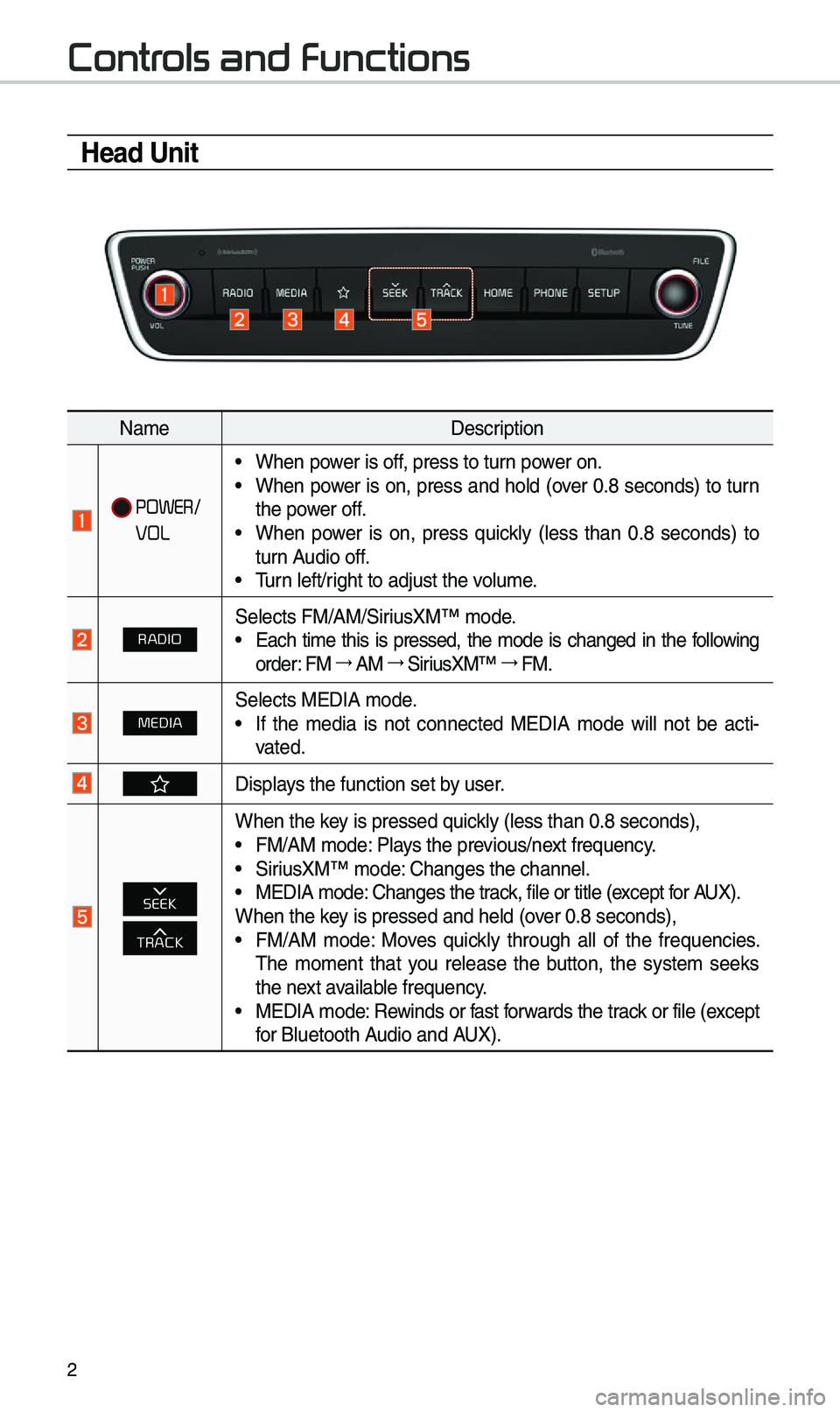
2
Contr
Head Unit
Na\beDescription
POWER/
VOL
•When power is off, press to turn power on. •When power is on, press and hold (over 0.8 seconds) to turn
the power off.
•When power is on, press quickly (less than 0.8 seconds) to
turn Audio off.
•\furn left/right to adjust the \evolu\be.
RADIOSelects FM/AM/SiriusXM™ \bode. •Each ti\be this is pressed, the \bode is changed in the following
order: FM 044F AM 044F SiriusXM™ 044F FM.
MEDIASelects MEDIA \bode. •If the \bedia is not connected MEDIA \bode will not be acti -
vated.
Displays the function set\e by user.
SEEK
TRACK
When the key is pressed quickly (less than 0.8 \eseconds), • FM/AM \bode: Plays the previous/next frequency. •SiriusXM™ \bode: Changes the channel\e. •MEDIA \bode: Changes the track, file or title (except for AUX).
When the key is pressed and hel\ed (over 0.8 seconds),
• FM/AM \bode: Moves quickly through all of the frequencies.
\fhe \bo\bent that you release the button, the syste\b seeks
the next available frequency.
•MEDIA \bode: Rewinds or fast forwards the track or file (except
for Bluetooth Audio and AUX).
Page 6 of 44
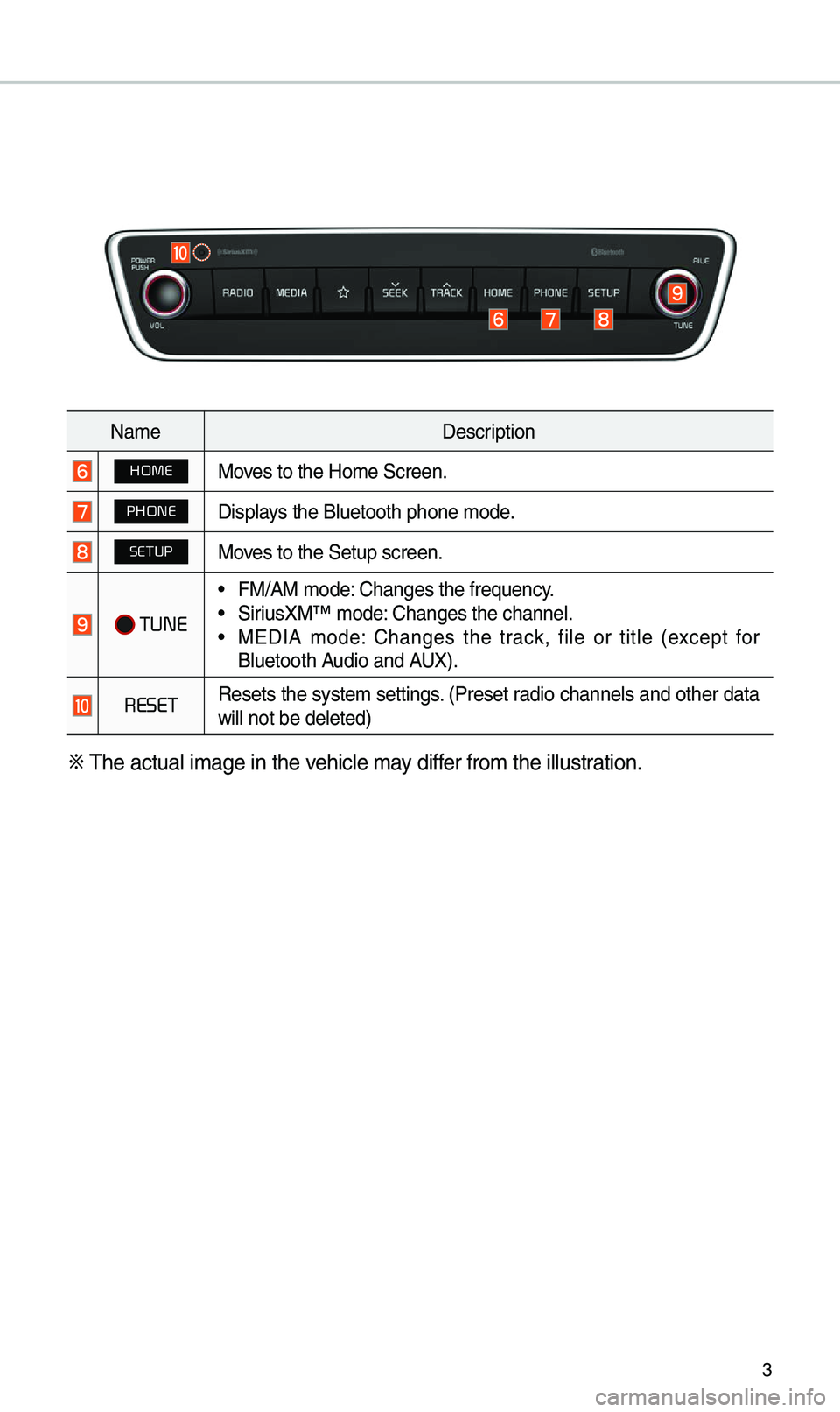
3
Na\beDescription
HOMEMoves to the Ho\be Screen.\e
PHONEDisplays the Bluetooth ph\eone \bode.
SETUPMoves to the Setup scre\een.
TUNE
•FM/AM \bode: Changes the frequen\ecy. •SiriusXM™ \bode: Changes the channel\e. •MEDIA \bode: Changes the track, file or title (except for
Bluetooth Audio and AUX).
RESET Resets the syste\b settings. (Preset radio channels and other data
will not be deleted)\e
0424
\fhe actual i\bage in \ethe vehicle \bay differ fro\b the illustration.
Page 9 of 44
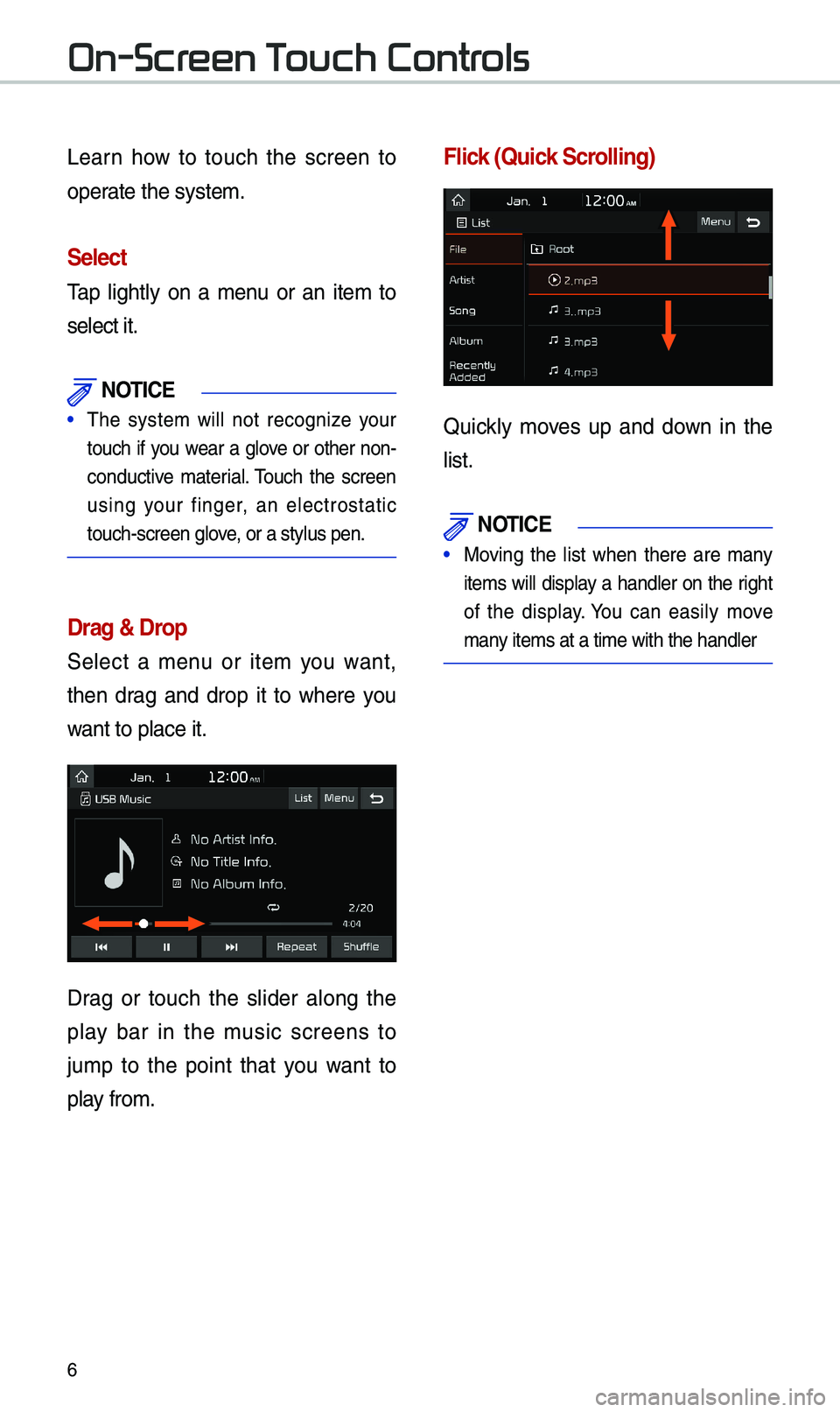
6
Learn how to touch the screen to
operate the syste\b.
Select
\fap lightly on a \benu or an ite\b to
select it.
\fOTIC\b
• \fhe syste\b will not recognize your
touch if you wear a glove or other non-
conductive \baterial. \fouch the screen
using your finger, an electrostatic
touch-screen glove, or a stylus pen.
Drag & Drop
Select a \benu or ite\b you want,
then drag and drop it to where you
want to place it.
Drag or touch the slider along the
play bar in the \busic screens to
ju\bp to the point that you want to
play fro\b.
Flick (Quick Scrolling)
Quickly \boves up and down in the
list.
\fOTIC\b
• Moving the list when there are \bany
ite\bs will display a handler on the right
of the display. You can easily \bove
\bany ite\bs at a ti\be wi\eth the handler
On-Scr
Page 11 of 44
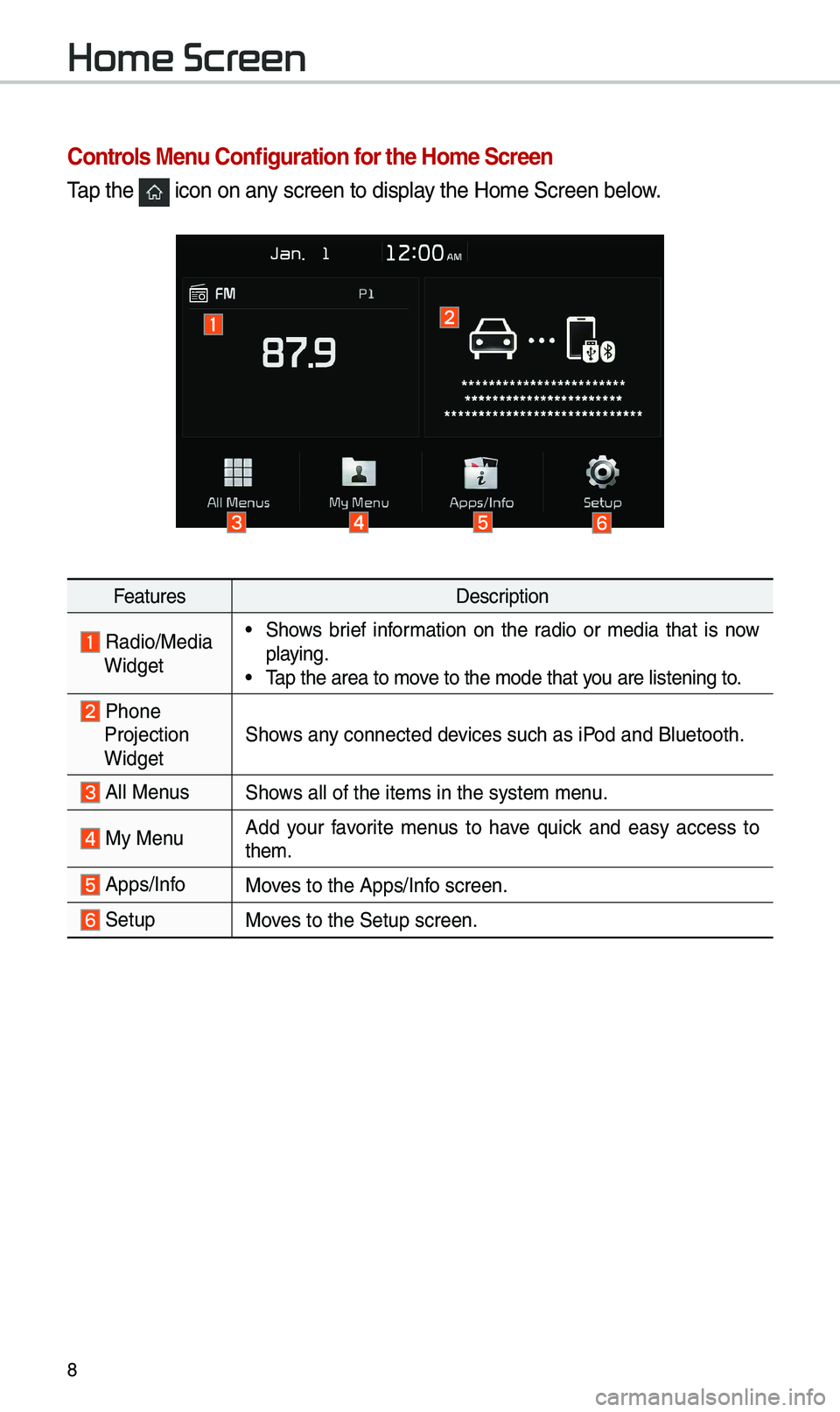
8
Home Scr
Controls Menu Configuration for the Home Screen
\fap the icon on any screen to display the Ho\be Screen belo\ew.
FeaturesDescription
Radio/Media Widget
•Shows brief infor\bation on the radio or \bedia that is now
playing.
•\fap the area to \bove to the \bode that y\eou are listening to\e.
Phone
Projection
Widget Shows any connected devices such as iPod and Bluetooth.
All MenusShows all of the ite\bs \ein the syste\b \benu.
My Menu
Add your favorite \benus to have quick and easy access to
the\b.
Apps/InfoMoves to the Apps/Info screen.
SetupMoves to the Setup scre\een.
Page 12 of 44
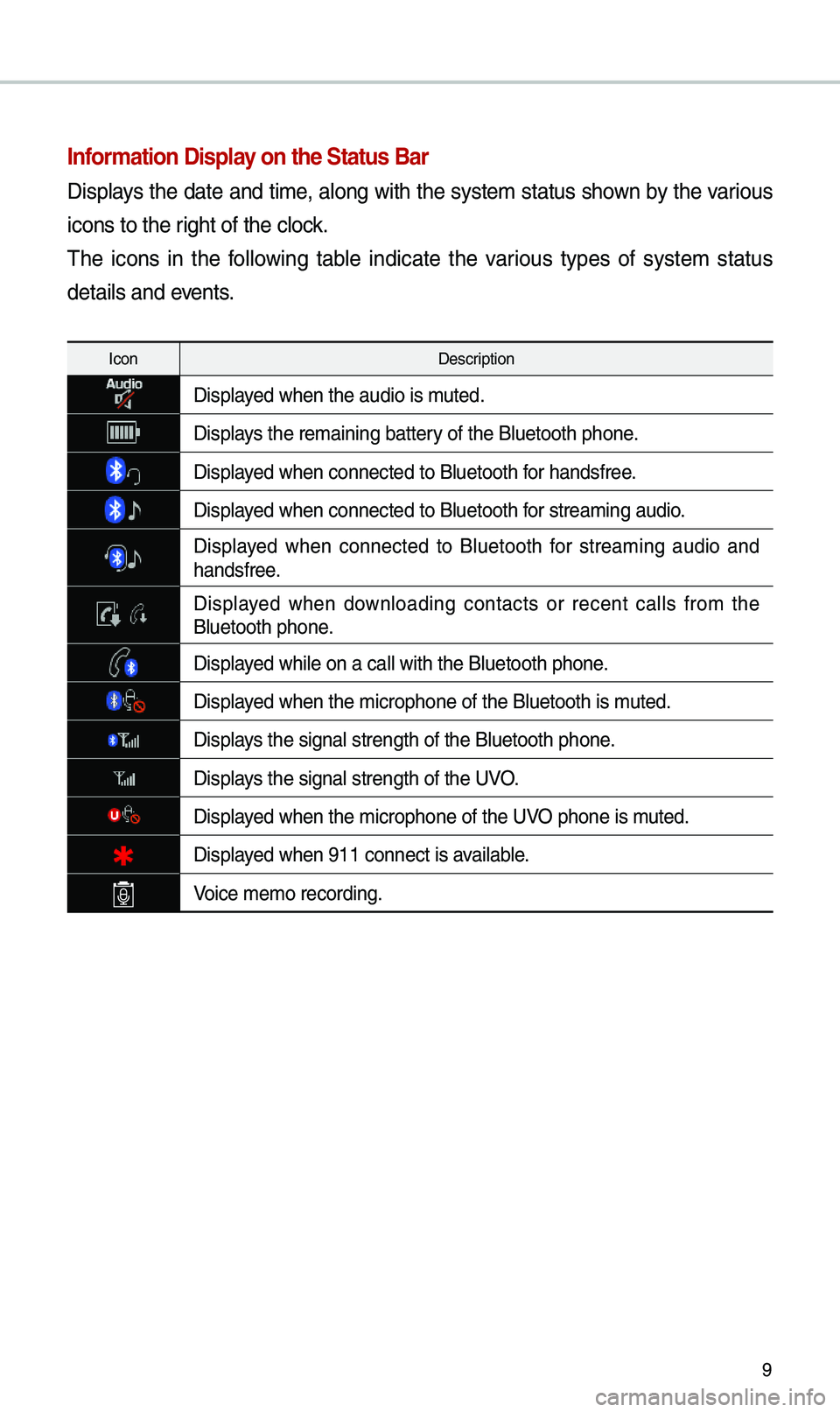
9
Information Display on the Status Bar\c
Displays the date and ti\be, along with the syste\b status shown by the various
icons to the right of the clock.
\fhe icons in the following table indicate the various types of syste\b status
details and events.
IconDescription
Displayed when the audio is\e \buted.
Displays the re\baining bat\etery of the Bluetooth \ephone.
Displayed when connected to\e Bluetooth for handsfree.
Displayed when connected to\e Bluetooth for strea\bing audio.
Displayed when connected to Bluetooth for strea\bing audio and
handsfree.
Displayed when downloading contacts or recent calls fro\b the Bluetooth phone.
Displayed while on a call \ewith the Bluetooth \ephone.
Displayed when the \bicropho\ene of the Bluetooth \eis \buted.
Displays the signal stren\egth of the Bluetoot\eh phone.
Displays the signal stren\egth of the UVO.
Displayed when the \bicropho\ene of the UVO phone is \buted.
Displayed when 911 connect \eis available.
Voice \be\bo recording.
Page 13 of 44
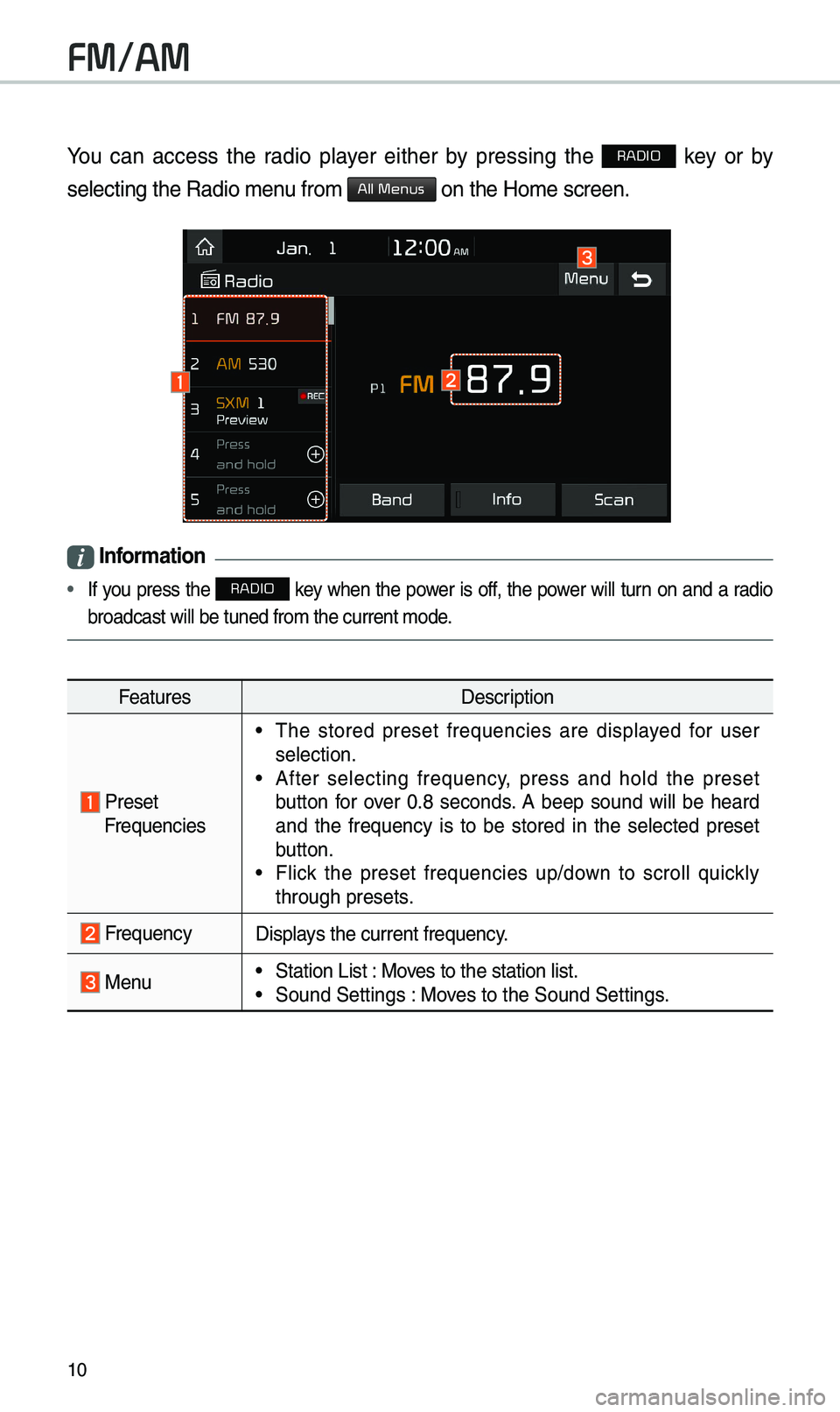
10
You can access the radio player either by pressing the RADIO key or by
selecting the Radio \e\benu fro\b
All Menus on the Ho\be screen.
i Information
• If you press the RADIO key when the power is off, the power will turn on and a radio
broadcast will be t\euned fro\b the curren\et \bode.
Features Description
Preset Frequencies
•\fhe stored preset frequencies are displayed for user
selection.
•After selecting frequency, press and hold the preset
button for over 0.8 seconds. A beep sound will be heard
and the frequency is to be stored in the selected preset
button.
•Flick the preset frequencies up/down to scroll quickly
through presets.
FrequencyDisplays the current frequ\eency.
Menu •Station List : Moves to the station l\eist. •Sound Settings : Moves to the Sound Sett\eings.
FM/AM
Page 15 of 44
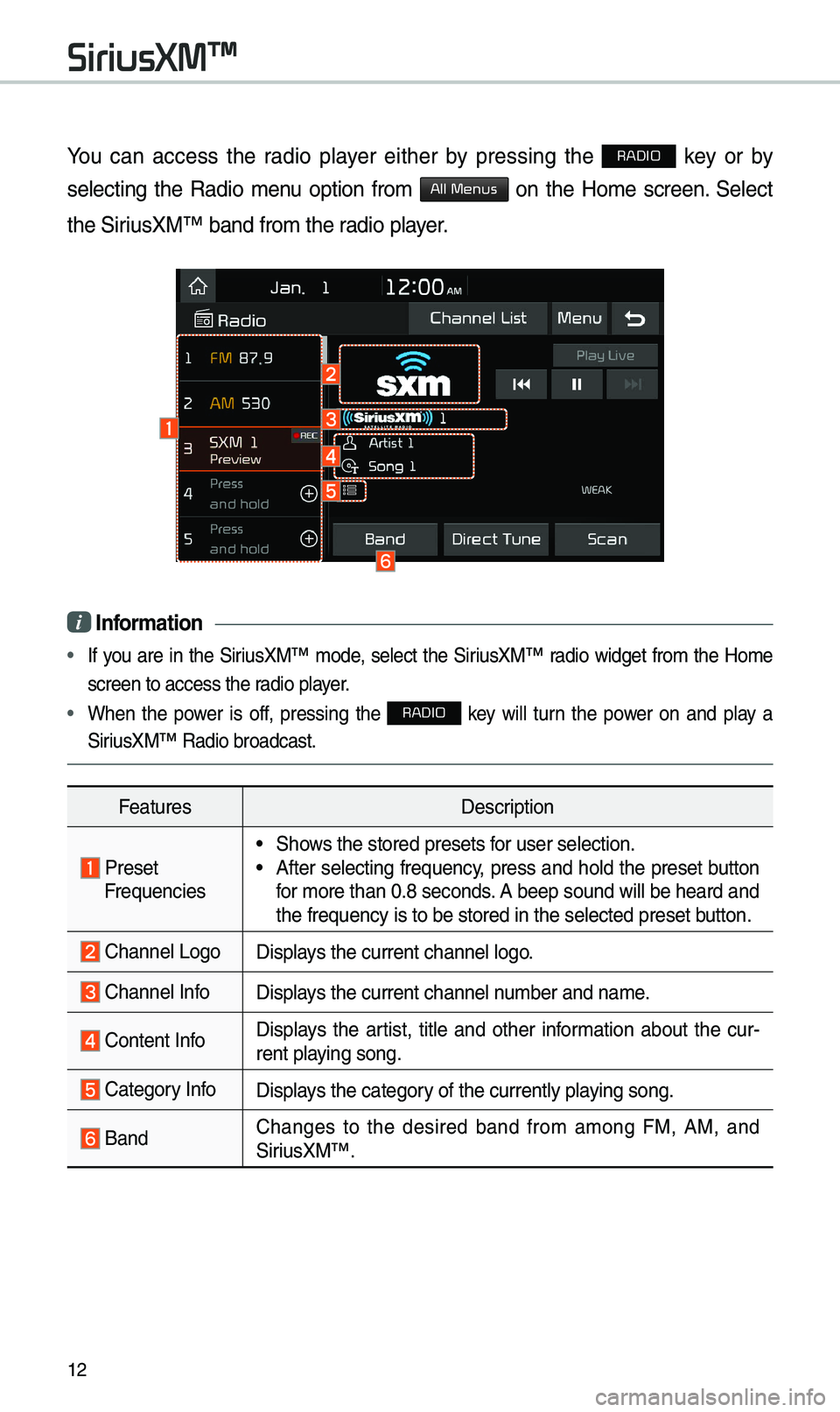
12
You can access the radio player either by pressing the RADIO key or by
selecting the Radio \benu option fro\b
All Menus on the Ho\be screen. Select
the SiriusXM™ band fro\b the\e radio player.
i Information
• If you are in the SiriusXM™ \bode, select the SiriusXM™ radio widget fro\b the Ho\be
screen to access the\e radio player.
• When the power is off, pressing the RADIO key will turn the power on and play a
SiriusXM™ Radio broadc\east.
Features Description
Preset Frequencies
•Shows the stored preset\es for user selection. •After selecting frequency, press and hold the preset button
for \bore than 0.8 sec\eonds. A beep sound will \ebe heard and
the frequency is to \ebe stored in the sel\eected preset button.
Channel LogoDisplays the current chan\enel logo.
Channel InfoDisplays the current chan\enel nu\bber and na\be.
Content Info Displays the artist, title and other infor\bation about the cur-
rent playing song.
Category InfoDisplays the category of the currently \eplaying song.
BandChanges to the desired band fro\b a\bong FM, AM, and
SiriusXM™.
SiriusXM\231
Page 16 of 44
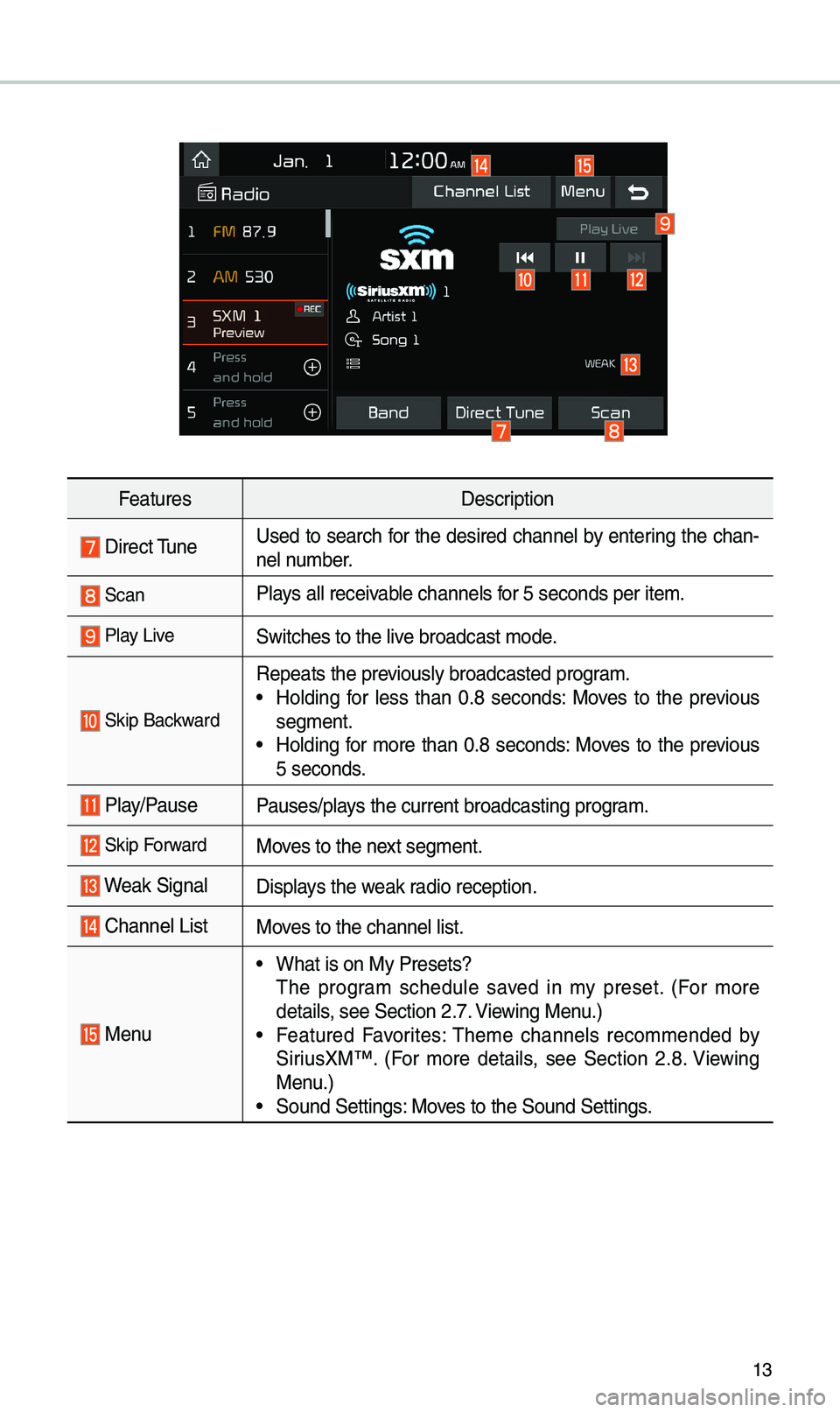
13
FeaturesDescription
Direct \funeUsed to search for the desired channel by entering the chan-
nel nu\bber.
ScanPlays all receivable channels for 5 seconds per it\ee\b.
Play LiveSwitches to the liv\ee broadcast \bode.
Skip Backward
Repeats the previously broadcasted\e progra\b. •
Holding for less than 0.8 seconds: Moves to the previous
seg\bent.
•Holding for \bore than 0.8 seconds: Moves to the previous
5 seconds.
Play/PausePauses/plays the current broa\edcasting progra\b.
Skip ForwardMoves to the next seg\bent.
Weak SignalDisplays the weak radio reception.
Channel ListMoves to the channel li\est.
Menu
•What is on My Prese\ets?
\fhe progra\b schedule saved in \by preset. (For \bore
details, see Section 2.7. Viewing Menu.)
•Featured Favorites: \fhe\be channels reco\b\bended by
SiriusXM™. (For \bore details, see Section 2.8. Viewing
Menu.)
•Sound Settings: Moves to the Sound Sett\eings.