ECO mode KIA CADENZA 2020 Features and Functions Guide
[x] Cancel search | Manufacturer: KIA, Model Year: 2020, Model line: CADENZA, Model: KIA CADENZA 2020Pages: 58, PDF Size: 4.59 MB
Page 25 of 58
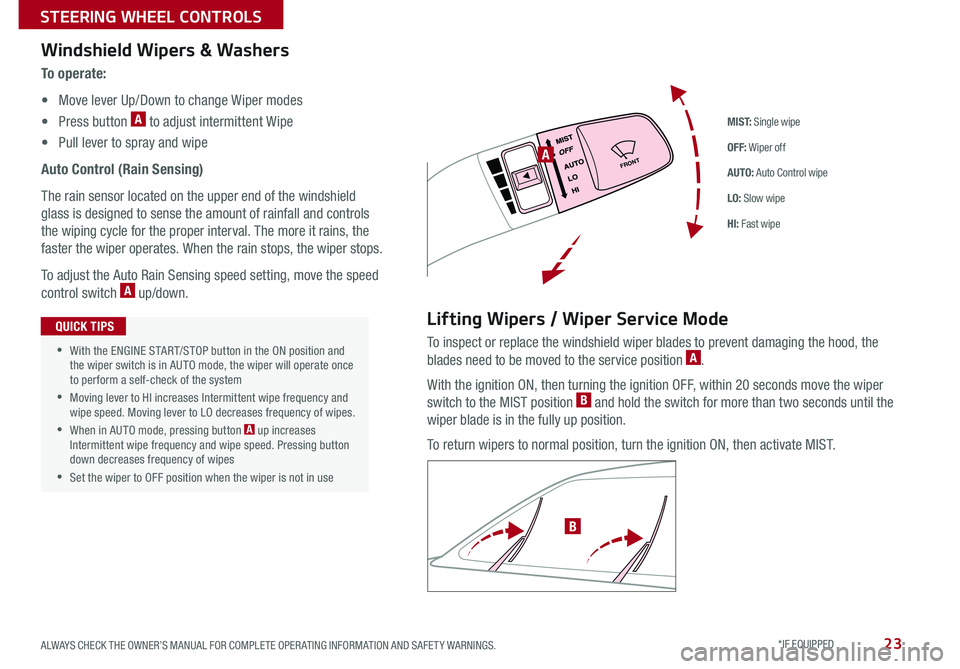
23ALWAYS CHECK THE OWNER’S MANUAL FOR COMPLETE OPER ATING INFORMATION AND SAFET Y WARNINGS *IF EQUIPPED
M I S T: Single wipe
OFF: Wiper off
AUTO: Auto Control wipe
LO: Slow wipe
HI: Fast wipe
FRONTA
B
Windshield Wipers & Washers
To o p e r a t e :
• Move lever Up/Down to change Wiper modes
• Press button A to adjust intermittent Wipe
• Pull lever to spray and wipe
Auto Control (Rain Sensing)
The rain sensor located on the upper end of the windshield
glass is designed to sense the amount of rainfall and controls
the wiping cycle for the proper interval The more it rains, the
faster the wiper operates When the rain stops, the wiper stops
To adjust the Auto Rain Sensing speed setting, move the speed
control switch A up/down
Lifting Wipers / Wiper Service Mode
To inspect or replace the windshield wiper blades to prevent damaging the hood, the
blades need to be moved to the service position A
With the ignition ON, then turning the ignition OFF, within 20 seconds move the wiper
switch to the MIST position B and hold the switch for more than two seconds until the
wiper blade is in the fully up position
To return wipers to normal position, turn the ignition ON, then activate MIST
•With the ENGINE START/STOP button in the ON position and the wiper switch is in AUTO mode, the wiper will operate once to perform a self-check of the system
•Moving lever to HI increases Intermittent wipe frequency and wipe speed Moving lever to LO decreases frequency of wipes
•When in AUTO mode, pressing button A up increases Intermittent wipe frequency and wipe speed Pressing button down decreases frequency of wipes
•Set the wiper to OFF position when the wiper is not in use
QUICK TIPS
STEERING WHEEL CONTROLS
Page 26 of 58
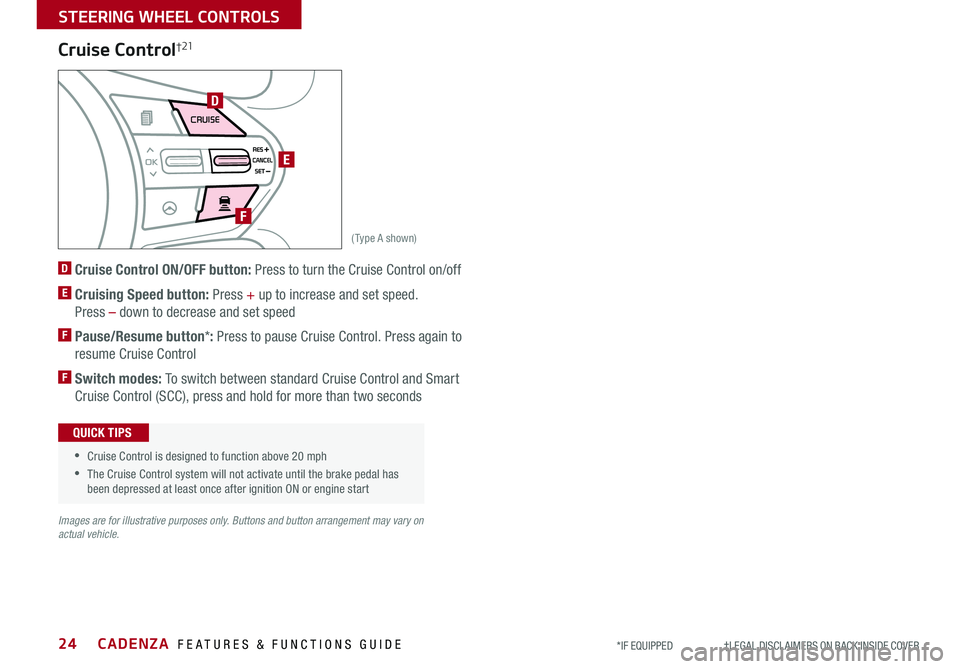
CADENZA FEATURES & FUNCTIONS GUIDE24*IF EQUIPPED †LEGAL DISCL AIMERS ON BACK INSIDE COVER
AIRBAG
CRUISE
(Type A shown)
D
E
F
Cruise Control†21
D Cruise Control ON/OFF button: Press to turn the Cruise Control on/off
E Cruising Speed button: Press + up to increase and set speed
Press – down to decrease and set speed
F Pause/Resume button*: Press to pause Cruise Control Press again to
resume Cruise Control
F Switch modes: To switch between standard Cruise Control and Smart
Cruise Control (SCC), press and hold for more than two seconds
Images are for illustrative purposes only. Buttons and button arrangement may vary on actual vehicle.
• Cruise Control is designed to function above 20 mph
•The Cruise Control system will not activate until the brake pedal has been depressed at least once after ignition ON or engine start
QUICK TIPS
STEERING WHEEL CONTROLS
Page 27 of 58
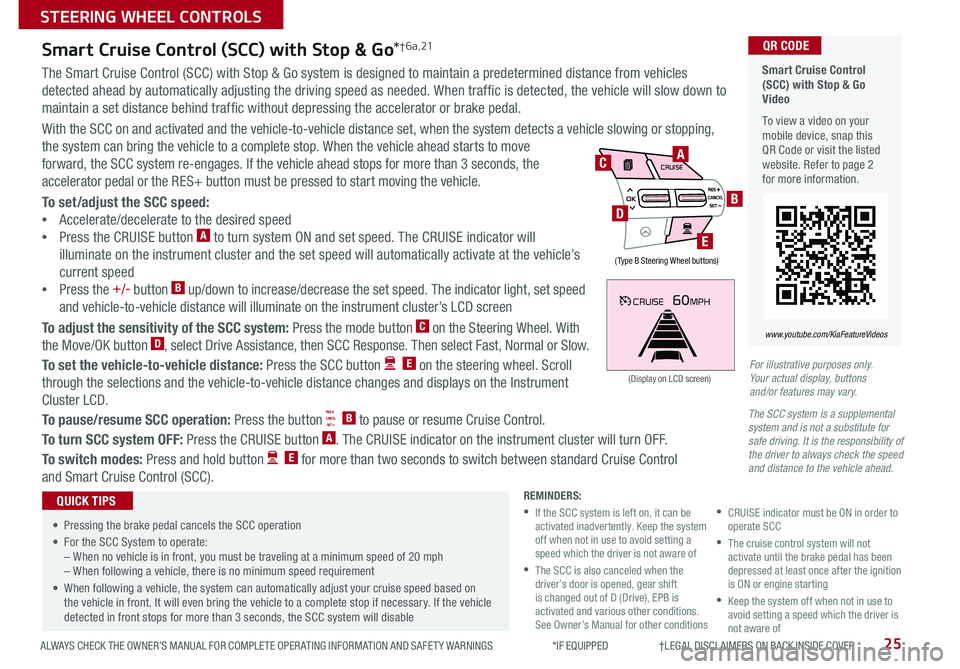
25ALWAYS CHECK THE OWNER’S MANUAL FOR COMPLETE OPER ATING INFORMATION AND SAFET Y WARNINGS *IF EQUIPPED †LEGAL DISCL AIMERS ON BACK INSIDE COVER
CRUISE60MPH
(Display on LCD screen)
Smart Cruise Control (SCC) with Stop & Go Video
To view a video on your mobile device, snap this QR Code or visit the listed website Refer to page 2 for more information
QR CODE
www.youtube.com/KiaFeatureVideos
Smart Cruise Control (SCC) with Stop & Go*† 6 a , 21
The Smart Cruise Control (SCC) with Stop & Go system is designed to maintain a predetermined distance from vehicles
detected ahead by automatically adjusting the driving speed as needed When traffic is detected, the vehicle will slow down to
maintain a set distance behind traffic without depressing the accelerator or brake pedal
With the SCC on and activated and the vehicle-to-vehicle distance set, when the system detects a vehicle slowing or stopping,
the system can bring the vehicle to a complete stop When the vehicle ahead starts to move
forward, the SCC system re-engages If the vehicle ahead stops for more than 3 seconds, the
accelerator pedal or the RES+ button must be pressed to start moving the vehicle
To set/adjust the SCC speed:
•Accelerate/decelerate to the desired speed
•Press the CRUISE button A to turn system ON and set speed The CRUISE indicator will
illuminate on the instrument cluster and the set speed will automatically activate at the vehicle’s
current speed
•Press the +/- button B up/down to increase/decrease the set speed The indicator light, set speed
and vehicle-to-vehicle distance will illuminate on the instrument cluster’s LCD screen
To adjust the sensitivity of the SCC system: Press the mode button C on the Steering Wheel With
the Move/OK button D, select Drive Assistance, then SCC Response Then select Fast, Normal or Slow
To set the vehicle-to-vehicle distance: Press the SCC button E on the steering wheel Scroll
through the selections and the vehicle-to-vehicle distance changes and displays on the Instrument
Cluster LCD
To pause/resume SCC operation: Press the button B to pause or resume Cruise Control
To turn SCC system OFF: Press the CRUISE button A The CRUISE indicator on the instrument cluster will turn OFF
To switch modes: Press and hold button E for more than two seconds to switch between standard Cruise Control
and Smart Cruise Control (SCC)
•
• Pressing the brake pedal cancels the SCC operation
• For the SCC System to operate:– When no vehicle is in front, you must be traveling at a minimum speed of 20 mph– When following a vehicle, there is no minimum speed requirement
• When following a vehicle, the system can automatically adjust your cruise speed based on the vehicle in front It will even bring the vehicle to a complete stop if necessary If the vehicle detected in front stops for more than 3 seconds, the SCC system will disable
QUICK TIPSREMINDERS:
•
If the SCC system is left on, it can be activated inadvertently Keep the system off when not in use to avoid setting a speed which the driver is not aware of
•
The SCC is also canceled when the driver’s door is opened, gear shift is changed out of D (Drive), EPB is activated and various other conditions See Owner’s Manual for other conditions
•
CRUISE indicator must be ON in order to operate SCC
•
The cruise control system will not activate until the brake pedal has been depressed at least once after the ignition is ON or engine starting
•
Keep the system off when not in use to avoid setting a speed which the driver is not aware of
AIRBAG
CRUISEA
B
E
D
C
( Type B Steering Wheel buttons)
For illustrative purposes only. Your actual display, buttons and/or features may vary.
The SCC system is a supplemental system and is not a substitute for safe driving. It is the responsibility of the driver to always check the speed and distance to the vehicle ahead.
STEERING WHEEL CONTROLS
Page 30 of 58
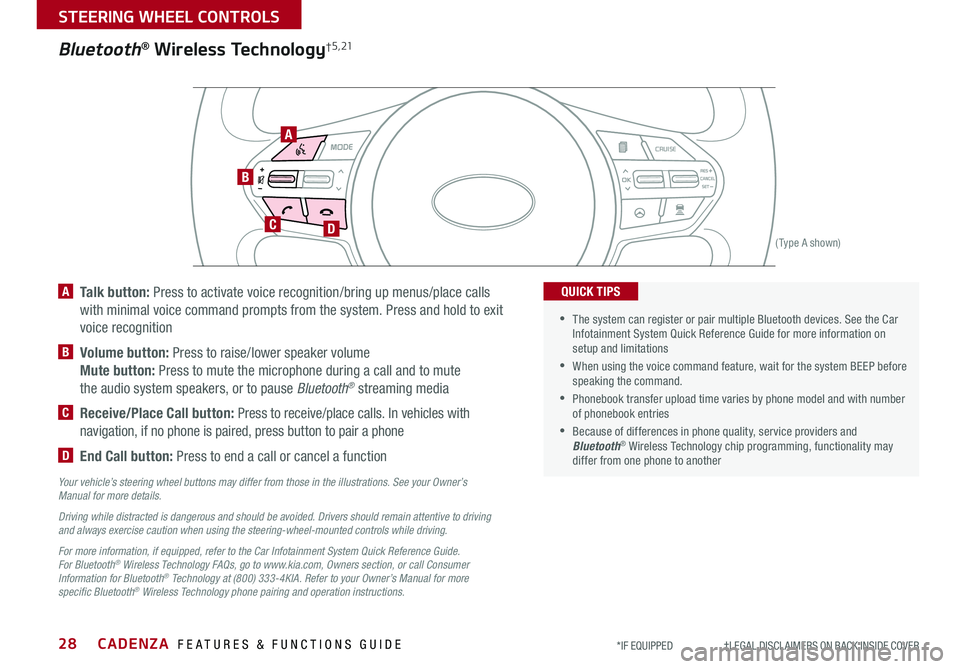
CADENZA FEATURES & FUNCTIONS GUIDE28*IF EQUIPPED †LEGAL DISCL AIMERS ON BACK INSIDE COVER
AIRBAG
CRUISE
Bluetooth® Wireless Technology† 5 , 21
B
CD
A
(Type A shown)
A Talk button: Press to activate voice recognition/bring up menus/place calls
with minimal voice command prompts from the system Press and hold to exit
voice recognition
B Volume button: Press to raise/lower speaker volume
Mute button: Press to mute the microphone during a call and to mute
the audio system speakers, or to pause Bluetooth® streaming media
C Receive/Place Call button: Press to receive/place calls In vehicles with
navigation, if no phone is paired, press button to pair a phone
D End Call button: Press to end a call or cancel a function
Your vehicle’s steering wheel buttons may differ from those in the illustrations. See your Owner’s Manual for more details.
Driving while distracted is dangerous and should be avoided. Drivers should remain attentive to driving and always exercise caution when using the steering-wheel-mounted controls while driving.
For more information, if equipped, refer to the Car Infotainment System Quick Reference Guide. For Bluetooth® Wireless Technology FAQs, go to www.kia.com, Owners section, or call Consumer Information for Bluetooth® Technology at (800) 333-4KIA. Refer to your Owner’s Manual for more specific Bluetooth® Wireless Technology phone pairing and operation instructions.
•The system can register or pair multiple Bluetooth devices See the Car Infotainment System Quick Reference Guide for more information on setup and limitations
•When using the voice command feature, wait for the system BEEP before speaking the command
•
Phonebook transfer upload time varies by phone model and with number of phonebook entries
•Because of differences in phone quality, service providers and Bluetooth® Wireless Technology chip programming, functionality may differ from one phone to another
QUICK TIPS
STEERING WHEEL CONTROLS
Page 31 of 58
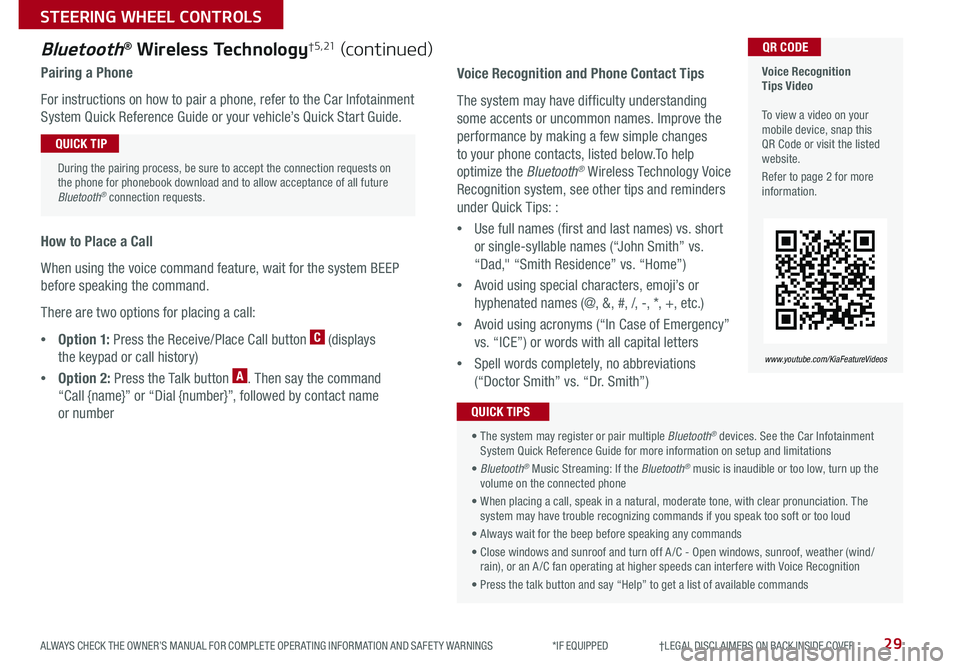
29ALWAYS CHECK THE OWNER’S MANUAL FOR COMPLETE OPER ATING INFORMATION AND SAFET Y WARNINGS *IF EQUIPPED †LEGAL DISCL AIMERS ON BACK INSIDE COVER
Voice Recognition Tips Video To view a video on your mobile device, snap this QR Code or visit the listed website
Refer to page 2 for more information
QR CODE
www.youtube.com/KiaFeatureVideos
Voice Recognition and Phone Contact Tips
The system may have difficulty understanding
some accents or uncommon names Improve the
performance by making a few simple changes
to your phone contacts, listed below To help
optimize the Bluetooth® Wireless Technology Voice
Recognition system, see other tips and reminders
under Quick Tips: :
•Use full names (first and last names) vs short
or single-syllable names (“John Smith” vs
“Dad," “Smith Residence” vs “Home”)
•Avoid using special characters, emoji’s or
hyphenated names (@, &, #, /, -, *, +, etc )
•Avoid using acronyms (“In Case of Emergency”
vs “ICE”) or words with all capital letters
•Spell words completely, no abbreviations
(“Doctor Smith” vs “Dr Smith”)
• The system may register or pair multiple Bluetooth® devices See the Car Infotainment System Quick Reference Guide for more information on setup and limitations
• Bluetooth® Music Streaming: If the Bluetooth® music is inaudible or too low, turn up the volume on the connected phone
• When placing a call, speak in a natural, moderate tone, with clear pronunciation The system may have trouble recognizing commands if you speak too soft or too loud
• Always wait for the beep before speaking any commands
• Close windows and sunroof and turn off A /C - Open windows, sunroof, weather (wind/rain), or an A /C fan operating at higher speeds can interfere with Voice Recognition
• Press the talk button and say “Help” to get a list of available commands
QUICK TIPS
Bluetooth® Wireless Technology† 5 , 21 (continued)
Pairing a Phone
For instructions on how to pair a phone, refer to the Car Infotainment
System Quick Reference Guide or your vehicle’s Quick Start Guide
How to Place a Call
When using the voice command feature, wait for the system BEEP
before speaking the command
There are two options for placing a call:
•O p t i o n 1: Press the Receive/Place Call button C (displays
the keypad or call history)
•Option 2: Press the Talk button A Then say the command
“Call {name}” or “Dial {number}”, followed by contact name
or number
During the pairing process, be sure to accept the connection requests on the phone for phonebook download and to allow acceptance of all future Bluetooth® connection requests
QUICK TIP
STEERING WHEEL CONTROLS
Page 34 of 58
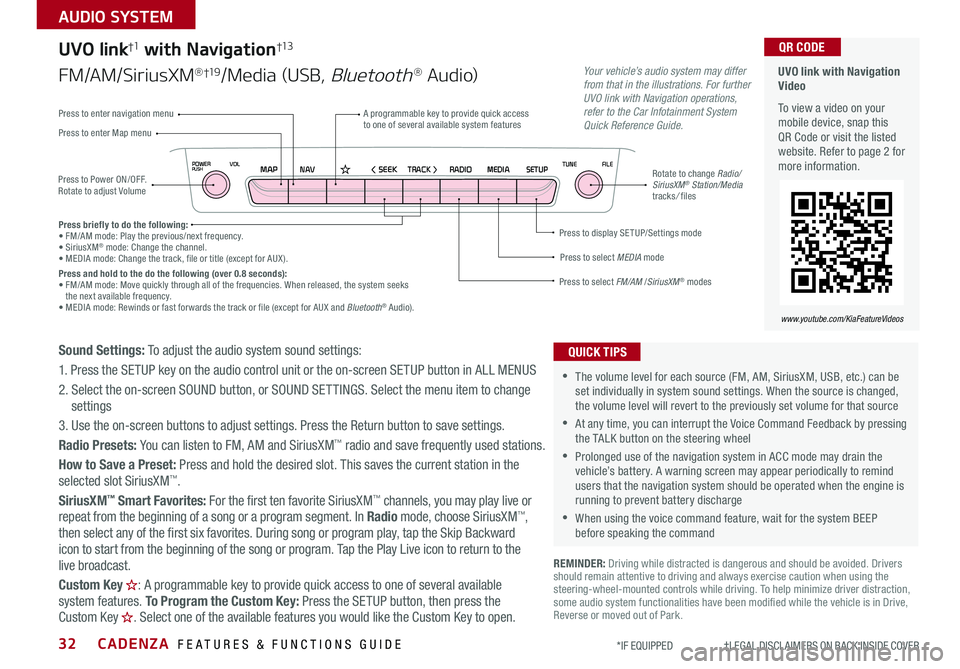
CADENZA FEATURES & FUNCTIONS GUIDE32*IF EQUIPPED †LEGAL DISCL AIMERS ON BACK INSIDE COVER
NAVMAP< SEEKTRACK >VOLPOWERPUSHRADIO MEDIA SETUPFILE
TUNE
UVO link with Navigation Video
To view a video on your mobile device, snap this QR Code or visit the listed website Refer to page 2 for more information
QR CODE
www.youtube.com/KiaFeatureVideos
Press to Power ON/OFF Rotate to adjust Volume
A programmable key to provide quick access to one of several available system featuresPress to enter Map menu
Press to select FM/AM /SiriusXM® modes
Press to select MEDIA mode
Press to display SE TUP/Settings mode
Press to enter navigation menu
Rotate to change Radio/SiriusXM® Station/Media tracks/ files
UVO link†1 with Navigation†13
FM/AM/SiriusXM®†19/Media (USB, Bluetooth® Au d io)
Press briefly to do the following:• FM/AM mode: Play the previous/next frequency • SiriusXM® mode: Change the channel • MEDIA mode: Change the track, file or title (except for AUX ) Press and hold to the do the following (over 0.8 seconds):• FM/AM mode: Move quickly through all of the frequencies When released, the system seeks the next available frequency • MEDIA mode: Rewinds or fast forwards the track or file (except for AUX and Bluetooth® Audio)
Your vehicle’s audio system may differ from that in the illustrations. For further UVO link with Navigation operations, refer to the Car Infotainment System Quick Reference Guide.
Sound Settings: To adjust the audio system sound settings:
1 Press the SETUP key on the audio control unit or the on-screen SETUP button in ALL MENUS
2 Select the on-screen SOUND button, or SOUND SET TINGS Select the menu item to change settings
3 Use the on-screen buttons to adjust settings Press the Return button to save settings
Radio Presets: You can listen to FM, AM and SiriusXM™ radio and save frequently used stations
How to Save a Preset: Press and hold the desired slot This saves the current station in the selected slot SiriusXM™
SiriusXM™ Smart Favorites: For the first ten favorite SiriusXM™ channels, you may play live or repeat from the beginning of a song or a program segment In Radio mode, choose SiriusXM™, then select any of the first six favorites During song or program play, tap the Skip Backward
icon to start from the beginning of the song or program Tap the Play Live icon to return to the
live broadcast
Custom Key H: A programmable key to provide quick access to one of several available system features To Program the Custom Key: Press the SETUP button, then press the Custom Key H. Select one of the available features you would like the Custom Key to open .
REMINDER: Driving while distracted is dangerous and should be avoided Drivers should remain attentive to driving and always exercise caution when using the steering-wheel-mounted controls while driving To help minimize driver distraction, some audio system functionalities have been modified while the vehicle is in Drive, Reverse or moved out of Park
•The volume level for each source (FM, AM, SiriusXM, USB, etc ) can be set individually in system sound settings When the source is changed, the volume level will revert to the previously set volume for that source
•At any time, you can interrupt the Voice Command Feedback by pressing the TALK button on the steering wheel
•Prolonged use of the navigation system in ACC mode may drain the vehicle’s battery A warning screen may appear periodically to remind users that the navigation system should be operated when the engine is running to prevent battery discharge
•When using the voice command feature, wait for the system BEEP before speaking the command
QUICK TIPS
AUDIO SYSTEM
Page 36 of 58
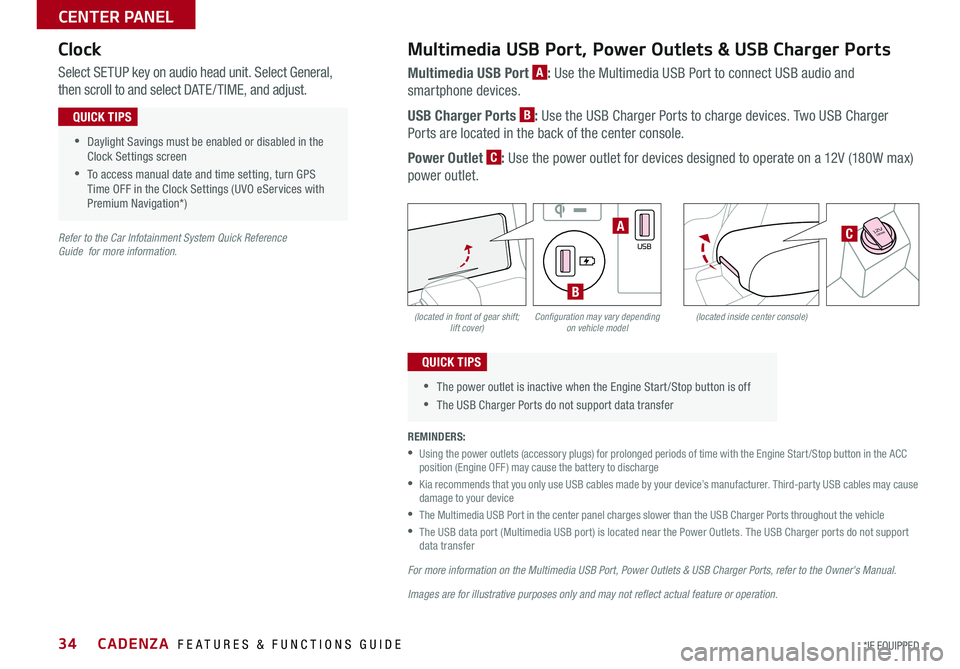
CADENZA FEATURES & FUNCTIONS GUIDE34*IF EQUIPPED
(located in front of gear shift; lift cover)(located inside center console)Configuration may vary depending on vehicle model
Multimedia USB Port, Power Outlets & USB Charger Ports
Multimedia USB Port A: Use the Multimedia USB Port to connect USB audio and
smartphone devices
USB Charger Ports B: Use the USB Charger Ports to charge devices Two USB Charger
Ports are located in the back of the center console
Power Outlet C: Use the power outlet for devices designed to operate on a 12V (180W max)
power outlet
Select SETUP key on audio head unit Select General,
then scroll to and select DATE / TIME, and adjust
REMINDERS:
•
Using the power outlets (accessory plugs) for prolonged periods of time with the Engine Start /Stop button in the ACC position (Engine OFF ) may cause the battery to discharge
•
Kia recommends that you only use USB cables made by your device’s manufacturer Third-party USB cables may cause damage to your device
•
The Multimedia USB Port in the center panel charges slower than the USB Charger Ports throughout the vehicle
•
The USB data port (Multimedia USB port) is located near the Power Outlets The USB Charger ports do not support data transfer
For more information on the Multimedia USB Port, Power Outlets & USB Charger Ports, refer to the Owner's Manual.
Images are for illustrative purposes only and may not reflect actual feature or operation.
Refer to the Car Infotainment System Quick Reference Guide for more information.
•Daylight Savings must be enabled or disabled in the Clock Settings screen
•To access manual date and time setting, turn GPS Time OFF in the Clock Settings (UVO eServices with Premium Navigation*)
QUICK TIPS
•The power outlet is inactive when the Engine Start /Stop button is off
•The USB Charger Ports do not support data transfer
QUICK TIPS
Clock
�%�3�*�7�&
�.�0�%�&
�3
�/ �%
�1
�"�6�5�0�)�0�-�%
VIEW
180W12V
AUX
USB
180W12V
180W12VA
B
C
CENTER PANEL
Page 38 of 58
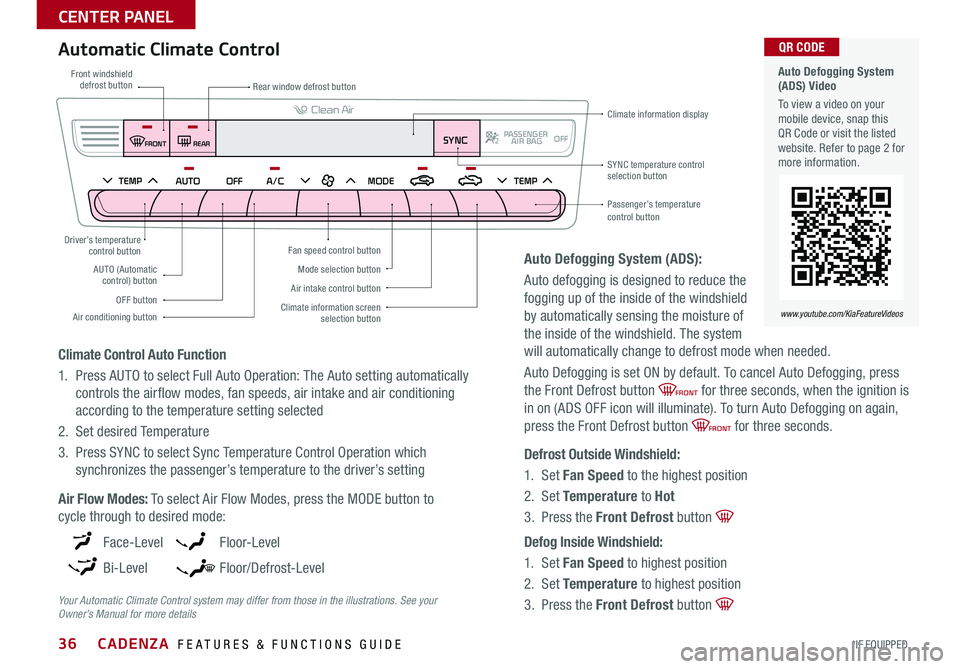
CADENZA FEATURES & FUNCTIONS GUIDE36*IF EQUIPPED
Face-Level
Bi-Level
F lo o r- L evel
Floor/Defrost-Level
AUTO (Automatic control) button
Driver’s temperature control button
Front windshield defrost buttonRear window defrost button
SYNC temperature controlselection button
Passenger’s temperature control button
Mode selection button
OFF button
Air conditioning button
Air intake control button
Fan speed control button
Climate information screen selection button
Climate information display
Your Automatic Climate Control system may differ from those in the illustrations. See your Owner’s Manual for more details
Climate Control Auto Function
1 Press AUTO to select Full Auto Operation: The Auto setting automatically
controls the airflow modes, fan speeds, air intake and air conditioning
according to the temperature setting selected
2 Set desired Temperature
3 Press SYNC to select Sync Temperature Control Operation which
synchronizes the passenger’s temperature to the driver’s setting
Air Flow Modes: To select Air Flow Modes, press the MODE button to
cycle through to desired mode:
Defrost Outside Windshield:
1 Set Fan Speed to the highest position
2 Set Temperature to Hot
3 Press the Front Defrost button
Defog Inside Windshield:
1 Set Fan Speed to highest position
2 Set Temperature to highest position
3 Press the Front Defrost button
Automatic Climate Control Auto Defogging System (ADS) Video
To view a video on your mobile device, snap this QR Code or visit the listed website Refer to page 2 for more information
www.youtube.com/KiaFeatureVideos
QR CODE
Auto Defogging System (ADS):
Auto defogging is designed to reduce the
fogging up of the inside of the windshield
by automatically sensing the moisture of
the inside of the windshield The system
will automatically change to defrost mode when needed
Auto Defogging is set ON by default To cancel Auto Defogging, press
the Front Defrost button FRONT for three seconds, when the ignition is
in on (ADS OFF icon will illuminate) To turn Auto Defogging on again,
press the Front Defrost button FRONT for three seconds
PASSENGER
AIR BAG OFFSYNCFRONT
REAR
TEMPAUTOOFFA/C MODE TEMP
CENTER PANEL
Page 55 of 58
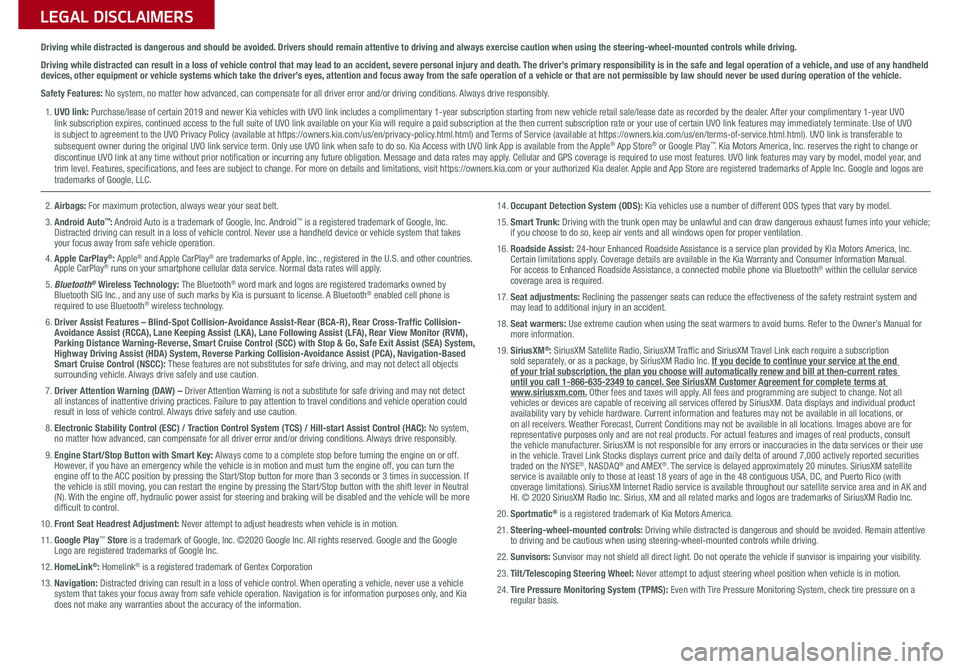
LEGAL DISCLAIMERSSales Consultant:
______________________________________________________________
Date:
____________________
Sales Manager:
________________________________________________________________
Date:
____________________
Customer:
_____________________________________________________________________
Date:
____________________
Driving while distracted is dangerous and should be avoided. Drivers should remain attentive to driving and always exercise caution when using the steering-wheel-mounted controls while dri\
ving.
Driving while distracted can result in a loss of vehicle control that may lead to an accident, severe personal injury and death. The driver’s primary responsibility is in the safe and legal operation of a vehicle, and use of any handheld devices, other equipment or vehicle systems which take the driver’s eyes, attention and focus away from the safe operation of a vehicle or that are not permissible by law should never be used during operation of the vehicle.
Safety Features: No system, no matter how advanced, can compensate for all driver error and/or driving conditions. Always drive responsibly.
1. UVO link: Purchase/lease of certain 2019 and newer Kia vehicles with UVO link includes a complimentary 1-year subscription starting from new vehicle retail sale/lease date as recorded by the dealer. After your complimentary 1-year UVO link subscription expires, continued access to the full suite of UVO link available on your Kia will require a paid subscription at the then current subscription rate or your use of certain UVO link features may immediately terminate. Use of UVO is subject to agreement to the UVO Privacy Policy (available at https://owners.kia.com/us/en/privacy-policy.html.html) and Terms of Service (available at https://owners.kia.com/us/en/terms-of-service.html.html). UVO link is transferable to subsequent owner during the original UVO link service term. Only use UVO link when safe to do so. Kia Access with UVO link App is available from the Apple® App Store® or Google Play™. Kia Motors America, Inc. reserves the right to change or discontinue UVO link at any time without prior notification or incurring any future obligation. Message and data rates may apply. Cellular and GPS coverage is required to use most features. UVO link features may vary by model, model year, and trim level. Features, specifications, and fees are subject to change. For more on details and limitations, visit https://owners.kia.com or your authorized Kia dealer. Apple and App Store are registered trademarks of Apple Inc. Google and logos are trademarks of Google, LLC.
2. Airbags: For maximum protection, always wear your seat belt.
3. Android Auto™: Android Auto is a trademark of Google, Inc. Android™ is a registered trademark of Google, Inc. Distracted driving can result in a loss of vehicle control. Never use a handheld device or vehicle system that takes your focus away from safe vehicle operation.4. Apple CarPlay®: Apple® and Apple CarPlay® are trademarks of Apple, Inc., registered in the U.S. and other countries. Apple CarPlay® runs on your smartphone cellular data service. Normal data rates will apply.
5. Bluetooth® Wireless Technology: The Bluetooth® word mark and logos are registered trademarks owned by Bluetooth SIG Inc., and any use of such marks by Kia is pursuant to license. A Bluetooth® enabled cell phone is required to use Bluetooth® wireless technology.
6. Driver Assist Features – Blind-Spot Collision-Avoidance Assist-Rear (BCA-R), Rear Cross-Traffic Collision-Avoidance Assist (RCCA), Lane Keeping Assist (LKA), Lane Following Assist (LFA), Rear View Monitor (RVM), Parking Distance Warning-Reverse, Smart Cruise Control (SCC) with Stop & Go, Safe Exit Assist (SEA) System, Highway Driving Assist (HDA) System, Reverse Parking Collision-Avoidance Assist (PCA), Navigation-Based Smart Cruise Control (NSCC): These features are not substitutes for safe driving, and may not detect all objects surrounding vehicle. Always drive safely and use caution.
7. Driver Attention Warning (DAW) – Driver Attention Warning is not a substitute for safe driving and may not detect all instances of inattentive driving practices. Failure to pay attention to travel conditions and vehicle operation could result in loss of vehicle control. Always drive safely and use caution.
8. Electronic Stability Control (ESC) / Traction Control System (TCS) / Hill-start Assist Control (HAC): No system, no matter how advanced, can compensate for all driver error and/or driving conditions. Always drive responsibly.
9. Engine Start/Stop Button with Smart Key: Always come to a complete stop before turning the engine on or off. However, if you have an emergency while the vehicle is in motion and must turn the engine off, you can turn the engine off to the ACC position by pressing the Start/Stop button for more than 3 seconds o\
r 3 times in succession. If the vehicle is still moving, you can restart the engine by pressing the Start/Stop button with the s\
hift lever in Neutral (N). With the engine off, hydraulic power assist for steering and braking will be disabled and the vehicle will be more difficult to control.
10. Front Seat Headrest Adjustment: Never attempt to adjust headrests when vehicle is in motion.
11. Google Play™ Store is a trademark of Google, Inc. ©2020 Google Inc. All rights reserved. Google and the Google Logo are registered trademarks of Google Inc.
12. HomeLink®: Homelink® is a registered trademark of Gentex Corporation
13. Navigation: Distracted driving can result in a loss of vehicle control. When operating a vehicle, never use a vehicle system that takes your focus away from safe vehicle operation. Navigation is for information purposes only, and Kia does not make any warranties about the accuracy of the information.
14. Occupant Detection System (ODS): Kia vehicles use a number of different ODS types that vary by model.
15. Smart Trunk: Driving with the trunk open may be unlawful and can draw dangerous exhaust fumes into your vehicle; if you choose to do so, keep air vents and all windows open for proper ventilation.
16. Roadside Assist: 24-hour Enhanced Roadside Assistance is a service plan provided by Kia Motors America, Inc. Certain limitations apply. Coverage details are available in the Kia Warranty and Consumer Information Manual. For access to Enhanced Roadside Assistance, a connected mobile phone via Bluetooth® within the cellular service coverage area is required.
17. Seat adjustments: Reclining the passenger seats can reduce the effectiveness of the safety restraint system and may lead to additional injury in an accident.
18. Seat warmers: Use extreme caution when using the seat warmers to avoid burns. Refer to the Owner’s Manual for more information.
19. SiriusXM®: SiriusXM Satellite Radio, SiriusXM Traffic and SiriusXM Travel Link each require a subscription sold separately, or as a package, by SiriusXM Radio Inc. If you decide to continue your service at the end of your trial subscription, the plan you choose will automatically renew and bill at then-current r\
ates until you call 1-866-635-2349 to cancel. See SiriusXM Customer Agreement for complete terms at www.siriusxm.com. Other fees and taxes will apply. All fees and programming are subject to change. Not all vehicles or devices are capable of receiving all services offered by SiriusXM. Data displays and individual product availability vary by vehicle hardware. Current information and features may not be available in all locations, or on all receivers. Weather Forecast, Current Conditions may not be available in all locations. Images above are for representative purposes only and are not real products. For actual features and images of real products, consult the vehicle manufacturer. SiriusXM is not responsible for any errors or inaccuracies in the data services or their use in the vehicle. Travel Link Stocks displays current price and daily delta of around 7,000 a\
ctively reported securities traded on the NYSE®, NASDAQ® and AMEX®. The service is delayed approximately 20 minutes. SiriusXM satellite service is available only to those at least 18 years of age in the 48 contiguous USA, DC, and Puerto Rico (with coverage limitations). SiriusXM Internet Radio service is available throughout our satellite service area and in AK and HI. © 2020 SiriusXM Radio Inc. Sirius, XM and all related marks and logos are trademarks of SiriusXM Radio Inc.
20. Sportmatic® is a registered trademark of Kia Motors America.
21. Steering-wheel-mounted controls: Driving while distracted is dangerous and should be avoided. Remain attentive to driving and be cautious when using steering-wheel-mounted controls wh\
ile driving.
22. Sunvisors: Sunvisor may not shield all direct light. Do not operate the vehicle if sunvisor is impairing your visibility.
23. Tilt/Telescoping Steering Wheel: Never attempt to adjust steering wheel position when vehicle is in motion.
24. Tire Pressure Monitoring System (TPMS): Even with Tire Pressure Monitoring System, check tire pressure on a regular basis.