engine KIA CADENZA 2020 Features and Functions Guide
[x] Cancel search | Manufacturer: KIA, Model Year: 2020, Model line: CADENZA, Model: KIA CADENZA 2020Pages: 58, PDF Size: 4.59 MB
Page 21 of 58
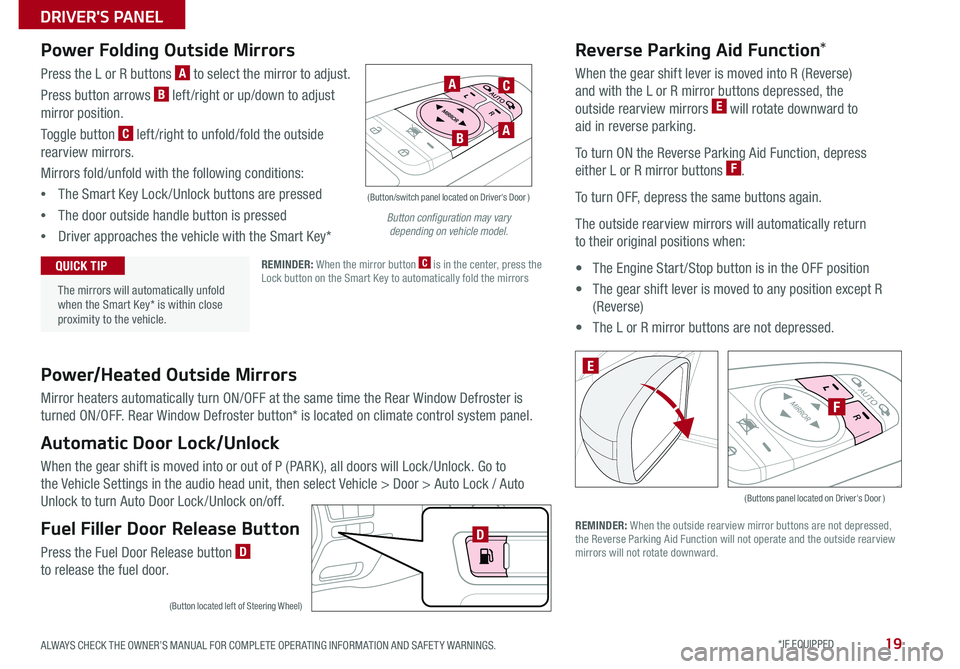
19ALWAYS CHECK THE OWNER’S MANUAL FOR COMPLETE OPER ATING INFORMATION AND SAFET Y WARNINGS *IF EQUIPPED
Power/Heated Outside Mirrors
Mirror heaters automatically turn ON/OFF at the same time the Rear Window Defroster is
turned ON/OFF Rear Window Defroster button* is located on climate control system panel
Automatic Door Lock/Unlock
When the gear shift is moved into or out of P (PARK ), all doors will Lock /Unlock Go to
the Vehicle Settings in the audio head unit, then select Vehicle > Door > Auto Lock / Auto
Unlock to turn Auto Door Lock /Unlock on/off
Fuel Filler Door Release Button
Press the Fuel Door Release button D to release the fuel door
(Buttons panel located on Driver's Door )
E
F
Reverse Parking Aid Function*
When the gear shift lever is moved into R (Reverse)
and with the L or R mirror buttons depressed, the
outside rearview mirrors E will rotate downward to
aid in reverse parking
To turn ON the Reverse Parking Aid Function, depress
either L or R mirror buttons F
To turn OFF, depress the same buttons again
The outside rearview mirrors will automatically return
to their original positions when:
• The Engine Start /Stop button is in the OFF position
• The gear shift lever is moved to any position except R
(Reverse)
• The L or R mirror buttons are not depressed
REMINDER: When the outside rearview mirror buttons are not depressed, the Reverse Parking Aid Function will not operate and the outside rearview mirrors will not rotate downward
Power Folding Outside Mirrors
Press the L or R buttons A to select the mirror to adjust
Press button arrows B left /right or up/down to adjust
mirror position
Toggle button C left /right to unfold/fold the outside
rearview mirrors
Mirrors fold/unfold with the following conditions:
•The Smart Key Lock /Unlock buttons are pressed
•The door outside handle button is pressed
•Driver approaches the vehicle with the Smart Key*
REMINDER: When the mirror button C is in the center, press the Lock button on the Smart Key to automatically fold the mirrors
The mirrors will automatically unfold when the Smart Key* is within close proximity to the vehicle
QUICK TIP
(Button/switch panel located on Driver's Door )
A
AB
C
(Button located left of Steering Wheel)
D
Button configuration may vary depending on vehicle model.
DRIVER'S PANEL
Page 22 of 58
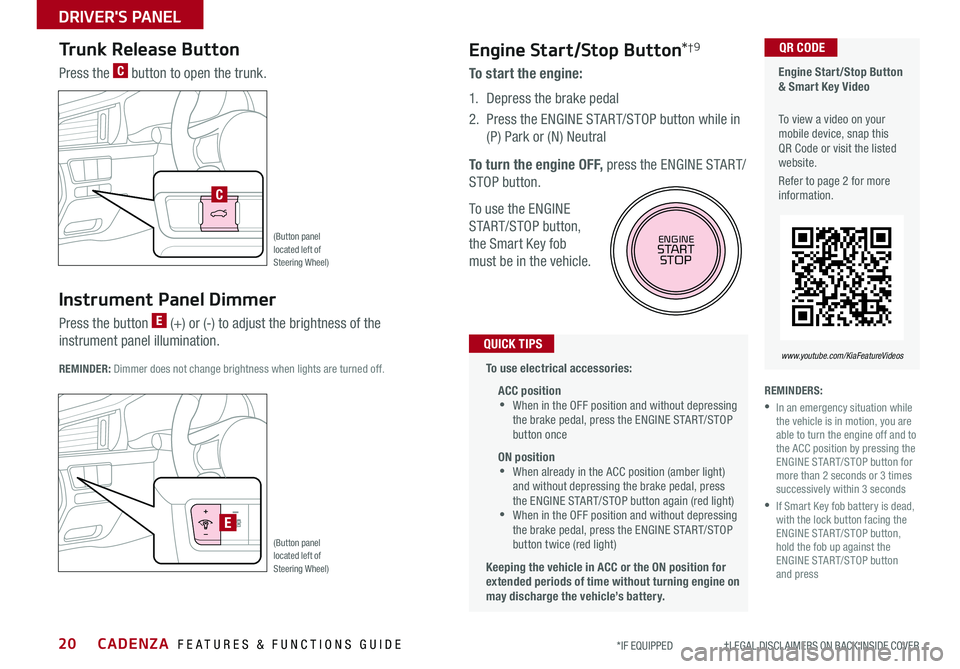
CADENZA FEATURES & FUNCTIONS GUIDE20*IF EQUIPPED †LEGAL DISCL AIMERS ON BACK INSIDE COVER
Engine Start/Stop Button & Smart Key Video
To view a video on your mobile device, snap this QR Code or visit the listed website
Refer to page 2 for more information
QR CODE
www.youtube.com/KiaFeatureVideos
(Button panel located left of Steering Wheel)
(Button panel located left of Steering Wheel)
E
C
REMINDERS:
•
In an emergency situation while the vehicle is in motion, you are able to turn the engine off and to the ACC position by pressing the ENGINE START/STOP button for more than 2 seconds or 3 times successively within 3 seconds
•
If Smart Key fob battery is dead, with the lock button facing the ENGINE START/STOP button, hold the fob up against the ENGINE START/STOP button and press
Instrument Panel Dimmer
Press the button E (+) or (-) to adjust the brightness of the
instrument panel illumination REMINDER: Dimmer does not change brightness when lights are turned off
Trunk Release Button
Press the C button to open the trunk
Engine Start/Stop Button*†9
To start the engine:
1 Depress the brake pedal
2
Press the ENGINE START/STOP button while in
(P) Park or (N) Neutral
To turn the engine OFF, press the ENGINE START/
STOP button
To use the ENGINE
START/STOP button,
the Smart Key fob
must be in the vehicle
To use electrical accessories:
ACC position •When in the OFF position and without depressing the brake pedal, press the ENGINE START/STOP button once
ON position •When already in the ACC position (amber light) and without depressing the brake pedal, press the ENGINE START/STOP button again (red light) •
When in the OFF position and without depressing the brake pedal, press the ENGINE START/STOP button twice (red light)
Keeping the vehicle in ACC or the ON position for extended periods of time without turning engine on may discharge the vehicle’s battery.
QUICK TIPS
ENGINESTART
STOP
DRIVER'S PANEL
Page 24 of 58
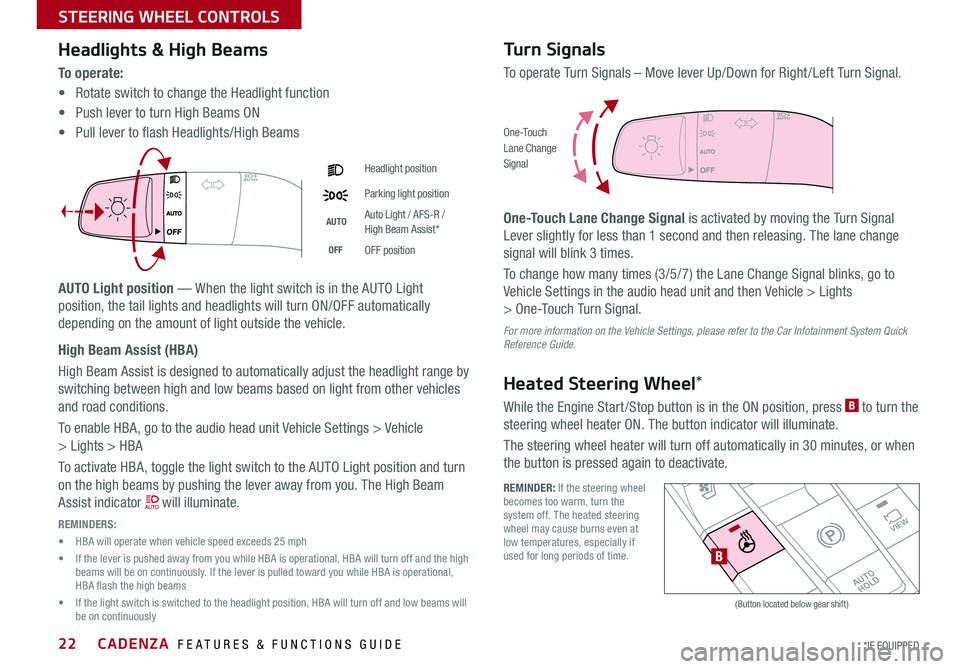
CADENZA FEATURES & FUNCTIONS GUIDE22*IF EQUIPPED
Headlights & High Beams
To o p e r a t e :
• Rotate switch to change the Headlight function
• Push lever to turn High Beams ON
• Pull lever to flash Headlights/High Beams
AUTO Light position — When the light switch is in the AUTO Light
position, the tail lights and headlights will turn ON/OFF automatically
depending on the amount of light outside the vehicle
High Beam Assist (HBA)
High Beam Assist is designed to automatically adjust the headlight range by
switching between high and low beams based on light from other vehicles
and road conditions
To enable HBA, go to the audio head unit Vehicle Settings > Vehicle
> Lights > HBA
To activate HBA, toggle the light switch to the AUTO Light position and turn
on the high beams by pushing the lever away from you The High Beam
Assist indicator will illuminate
REMINDERS:
• HBA will operate when vehicle speed exceeds 25 mph
• If the lever is pushed away from you while HBA is operational, HBA will turn off and the high beams will be on continuously If the lever is pulled toward you while HBA is operational, HBA flash the high beams
• If the light switch is switched to the headlight position, HBA will turn off and low beams will be on continuously
Headlight position
Parking light position
AUTOAuto Light / AFS-R / High Beam Assist*
OFFOFF position
Turn Signals
To operate Turn Signals – Move lever Up/Down for Right /Left Turn Signal
One-Touch Lane Change Signal is activated by moving the Turn Signal
Lever slightly for less than 1 second and then releasing The lane change
signal will blink 3 times
To change how many times (3/5/7) the Lane Change Signal blinks, go to
Vehicle Settings in the audio head unit and then Vehicle > Lights
> One-Touch Turn Signal
For more information on the Vehicle Settings, please refer to the Car Infotainment System Quick Reference Guide.
Heated Steering Wheel*
While the Engine Start /Stop button is in the ON position, press B to turn the
steering wheel heater ON The button indicator will illuminate
The steering wheel heater will turn off automatically in 30 minutes, or when
the button is pressed again to deactivate
O ne -To u chLane ChangeSignal
REMINDER: If the steering wheel becomes too warm, turn the system off The heated steering wheel may cause burns even at low temperatures, especially if used for long periods of time
�%�3�*�7�&
�.�0�%�&
�3
�/ �%
�1
�"�6�5�0�)�0�-�%
VIEW
B
(Button located below gear shift)
STEERING WHEEL CONTROLS
Page 25 of 58
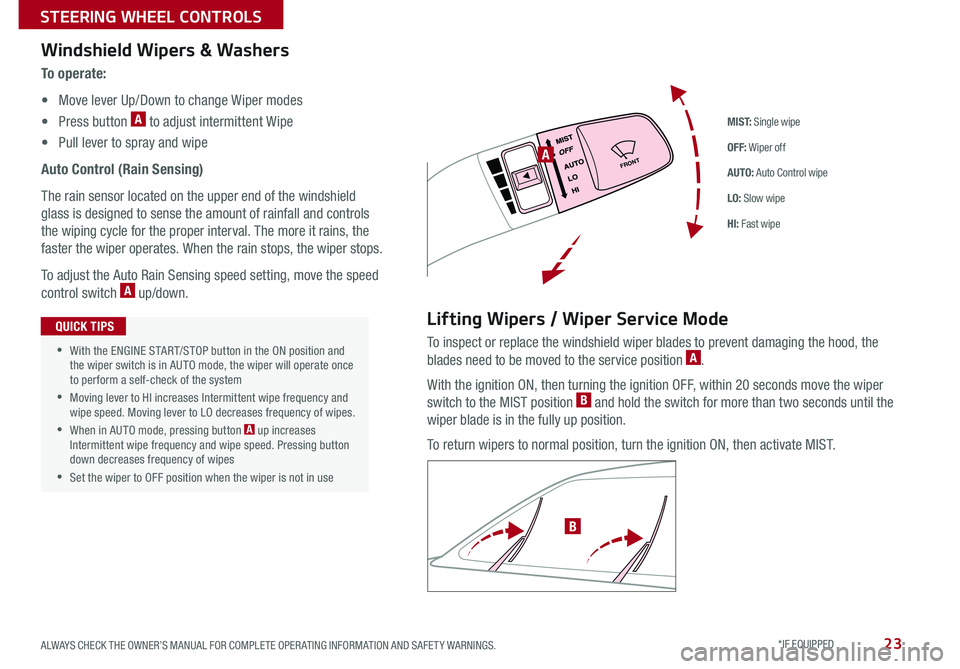
23ALWAYS CHECK THE OWNER’S MANUAL FOR COMPLETE OPER ATING INFORMATION AND SAFET Y WARNINGS *IF EQUIPPED
M I S T: Single wipe
OFF: Wiper off
AUTO: Auto Control wipe
LO: Slow wipe
HI: Fast wipe
FRONTA
B
Windshield Wipers & Washers
To o p e r a t e :
• Move lever Up/Down to change Wiper modes
• Press button A to adjust intermittent Wipe
• Pull lever to spray and wipe
Auto Control (Rain Sensing)
The rain sensor located on the upper end of the windshield
glass is designed to sense the amount of rainfall and controls
the wiping cycle for the proper interval The more it rains, the
faster the wiper operates When the rain stops, the wiper stops
To adjust the Auto Rain Sensing speed setting, move the speed
control switch A up/down
Lifting Wipers / Wiper Service Mode
To inspect or replace the windshield wiper blades to prevent damaging the hood, the
blades need to be moved to the service position A
With the ignition ON, then turning the ignition OFF, within 20 seconds move the wiper
switch to the MIST position B and hold the switch for more than two seconds until the
wiper blade is in the fully up position
To return wipers to normal position, turn the ignition ON, then activate MIST
•With the ENGINE START/STOP button in the ON position and the wiper switch is in AUTO mode, the wiper will operate once to perform a self-check of the system
•Moving lever to HI increases Intermittent wipe frequency and wipe speed Moving lever to LO decreases frequency of wipes
•When in AUTO mode, pressing button A up increases Intermittent wipe frequency and wipe speed Pressing button down decreases frequency of wipes
•Set the wiper to OFF position when the wiper is not in use
QUICK TIPS
STEERING WHEEL CONTROLS
Page 26 of 58
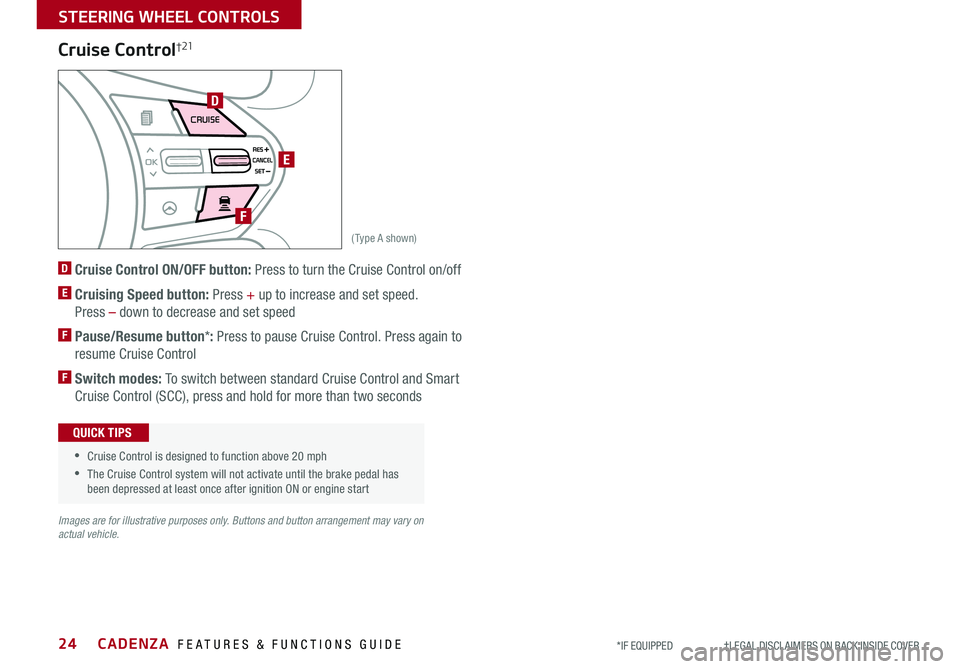
CADENZA FEATURES & FUNCTIONS GUIDE24*IF EQUIPPED †LEGAL DISCL AIMERS ON BACK INSIDE COVER
AIRBAG
CRUISE
(Type A shown)
D
E
F
Cruise Control†21
D Cruise Control ON/OFF button: Press to turn the Cruise Control on/off
E Cruising Speed button: Press + up to increase and set speed
Press – down to decrease and set speed
F Pause/Resume button*: Press to pause Cruise Control Press again to
resume Cruise Control
F Switch modes: To switch between standard Cruise Control and Smart
Cruise Control (SCC), press and hold for more than two seconds
Images are for illustrative purposes only. Buttons and button arrangement may vary on actual vehicle.
• Cruise Control is designed to function above 20 mph
•The Cruise Control system will not activate until the brake pedal has been depressed at least once after ignition ON or engine start
QUICK TIPS
STEERING WHEEL CONTROLS
Page 27 of 58
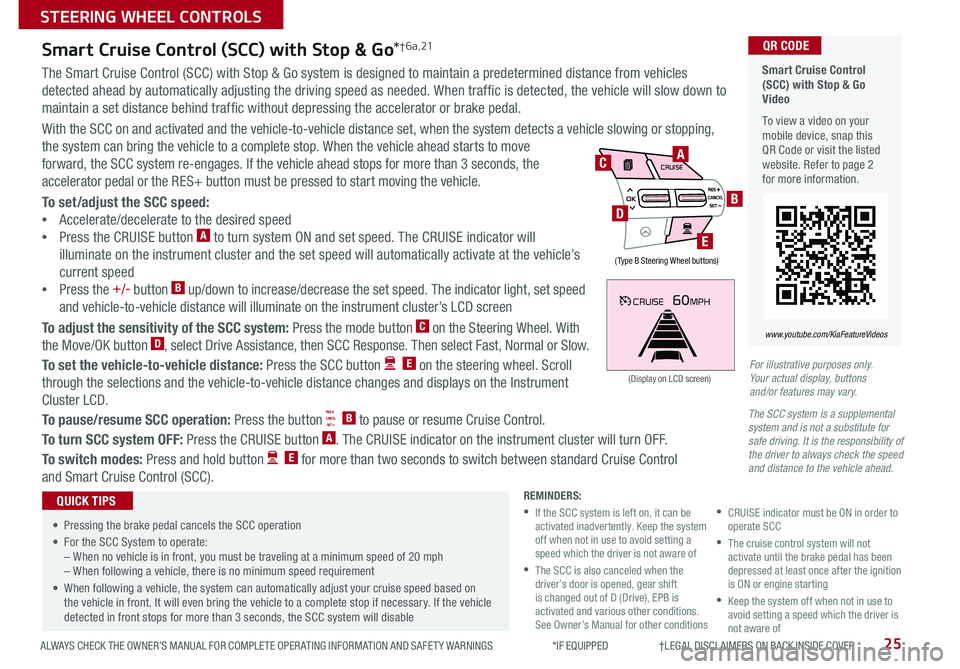
25ALWAYS CHECK THE OWNER’S MANUAL FOR COMPLETE OPER ATING INFORMATION AND SAFET Y WARNINGS *IF EQUIPPED †LEGAL DISCL AIMERS ON BACK INSIDE COVER
CRUISE60MPH
(Display on LCD screen)
Smart Cruise Control (SCC) with Stop & Go Video
To view a video on your mobile device, snap this QR Code or visit the listed website Refer to page 2 for more information
QR CODE
www.youtube.com/KiaFeatureVideos
Smart Cruise Control (SCC) with Stop & Go*† 6 a , 21
The Smart Cruise Control (SCC) with Stop & Go system is designed to maintain a predetermined distance from vehicles
detected ahead by automatically adjusting the driving speed as needed When traffic is detected, the vehicle will slow down to
maintain a set distance behind traffic without depressing the accelerator or brake pedal
With the SCC on and activated and the vehicle-to-vehicle distance set, when the system detects a vehicle slowing or stopping,
the system can bring the vehicle to a complete stop When the vehicle ahead starts to move
forward, the SCC system re-engages If the vehicle ahead stops for more than 3 seconds, the
accelerator pedal or the RES+ button must be pressed to start moving the vehicle
To set/adjust the SCC speed:
•Accelerate/decelerate to the desired speed
•Press the CRUISE button A to turn system ON and set speed The CRUISE indicator will
illuminate on the instrument cluster and the set speed will automatically activate at the vehicle’s
current speed
•Press the +/- button B up/down to increase/decrease the set speed The indicator light, set speed
and vehicle-to-vehicle distance will illuminate on the instrument cluster’s LCD screen
To adjust the sensitivity of the SCC system: Press the mode button C on the Steering Wheel With
the Move/OK button D, select Drive Assistance, then SCC Response Then select Fast, Normal or Slow
To set the vehicle-to-vehicle distance: Press the SCC button E on the steering wheel Scroll
through the selections and the vehicle-to-vehicle distance changes and displays on the Instrument
Cluster LCD
To pause/resume SCC operation: Press the button B to pause or resume Cruise Control
To turn SCC system OFF: Press the CRUISE button A The CRUISE indicator on the instrument cluster will turn OFF
To switch modes: Press and hold button E for more than two seconds to switch between standard Cruise Control
and Smart Cruise Control (SCC)
•
• Pressing the brake pedal cancels the SCC operation
• For the SCC System to operate:– When no vehicle is in front, you must be traveling at a minimum speed of 20 mph– When following a vehicle, there is no minimum speed requirement
• When following a vehicle, the system can automatically adjust your cruise speed based on the vehicle in front It will even bring the vehicle to a complete stop if necessary If the vehicle detected in front stops for more than 3 seconds, the SCC system will disable
QUICK TIPSREMINDERS:
•
If the SCC system is left on, it can be activated inadvertently Keep the system off when not in use to avoid setting a speed which the driver is not aware of
•
The SCC is also canceled when the driver’s door is opened, gear shift is changed out of D (Drive), EPB is activated and various other conditions See Owner’s Manual for other conditions
•
CRUISE indicator must be ON in order to operate SCC
•
The cruise control system will not activate until the brake pedal has been depressed at least once after the ignition is ON or engine starting
•
Keep the system off when not in use to avoid setting a speed which the driver is not aware of
AIRBAG
CRUISEA
B
E
D
C
( Type B Steering Wheel buttons)
For illustrative purposes only. Your actual display, buttons and/or features may vary.
The SCC system is a supplemental system and is not a substitute for safe driving. It is the responsibility of the driver to always check the speed and distance to the vehicle ahead.
STEERING WHEEL CONTROLS
Page 34 of 58
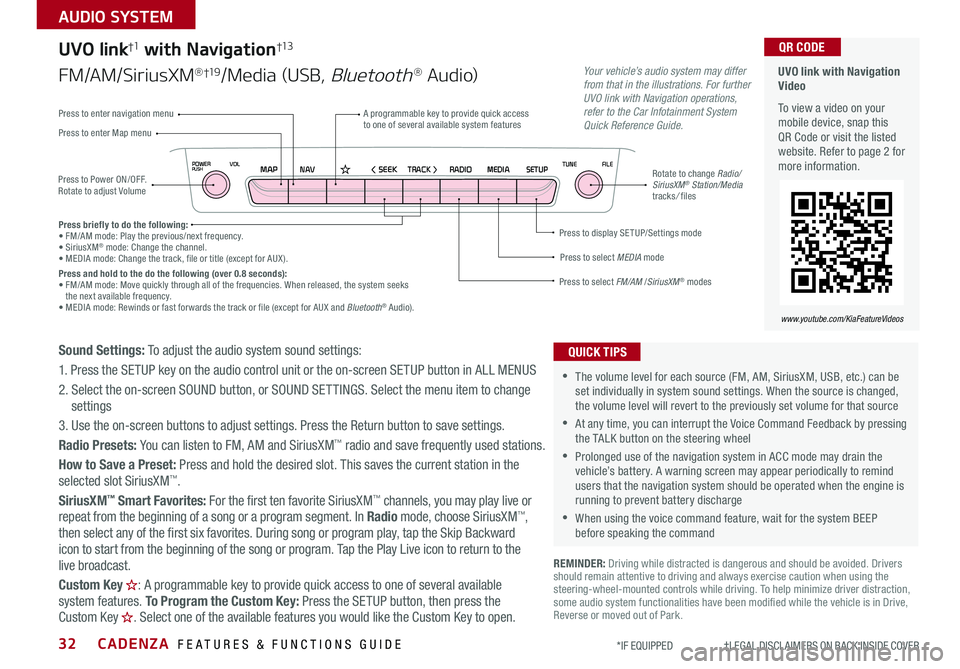
CADENZA FEATURES & FUNCTIONS GUIDE32*IF EQUIPPED †LEGAL DISCL AIMERS ON BACK INSIDE COVER
NAVMAP< SEEKTRACK >VOLPOWERPUSHRADIO MEDIA SETUPFILE
TUNE
UVO link with Navigation Video
To view a video on your mobile device, snap this QR Code or visit the listed website Refer to page 2 for more information
QR CODE
www.youtube.com/KiaFeatureVideos
Press to Power ON/OFF Rotate to adjust Volume
A programmable key to provide quick access to one of several available system featuresPress to enter Map menu
Press to select FM/AM /SiriusXM® modes
Press to select MEDIA mode
Press to display SE TUP/Settings mode
Press to enter navigation menu
Rotate to change Radio/SiriusXM® Station/Media tracks/ files
UVO link†1 with Navigation†13
FM/AM/SiriusXM®†19/Media (USB, Bluetooth® Au d io)
Press briefly to do the following:• FM/AM mode: Play the previous/next frequency • SiriusXM® mode: Change the channel • MEDIA mode: Change the track, file or title (except for AUX ) Press and hold to the do the following (over 0.8 seconds):• FM/AM mode: Move quickly through all of the frequencies When released, the system seeks the next available frequency • MEDIA mode: Rewinds or fast forwards the track or file (except for AUX and Bluetooth® Audio)
Your vehicle’s audio system may differ from that in the illustrations. For further UVO link with Navigation operations, refer to the Car Infotainment System Quick Reference Guide.
Sound Settings: To adjust the audio system sound settings:
1 Press the SETUP key on the audio control unit or the on-screen SETUP button in ALL MENUS
2 Select the on-screen SOUND button, or SOUND SET TINGS Select the menu item to change settings
3 Use the on-screen buttons to adjust settings Press the Return button to save settings
Radio Presets: You can listen to FM, AM and SiriusXM™ radio and save frequently used stations
How to Save a Preset: Press and hold the desired slot This saves the current station in the selected slot SiriusXM™
SiriusXM™ Smart Favorites: For the first ten favorite SiriusXM™ channels, you may play live or repeat from the beginning of a song or a program segment In Radio mode, choose SiriusXM™, then select any of the first six favorites During song or program play, tap the Skip Backward
icon to start from the beginning of the song or program Tap the Play Live icon to return to the
live broadcast
Custom Key H: A programmable key to provide quick access to one of several available system features To Program the Custom Key: Press the SETUP button, then press the Custom Key H. Select one of the available features you would like the Custom Key to open .
REMINDER: Driving while distracted is dangerous and should be avoided Drivers should remain attentive to driving and always exercise caution when using the steering-wheel-mounted controls while driving To help minimize driver distraction, some audio system functionalities have been modified while the vehicle is in Drive, Reverse or moved out of Park
•The volume level for each source (FM, AM, SiriusXM, USB, etc ) can be set individually in system sound settings When the source is changed, the volume level will revert to the previously set volume for that source
•At any time, you can interrupt the Voice Command Feedback by pressing the TALK button on the steering wheel
•Prolonged use of the navigation system in ACC mode may drain the vehicle’s battery A warning screen may appear periodically to remind users that the navigation system should be operated when the engine is running to prevent battery discharge
•When using the voice command feature, wait for the system BEEP before speaking the command
QUICK TIPS
AUDIO SYSTEM
Page 35 of 58
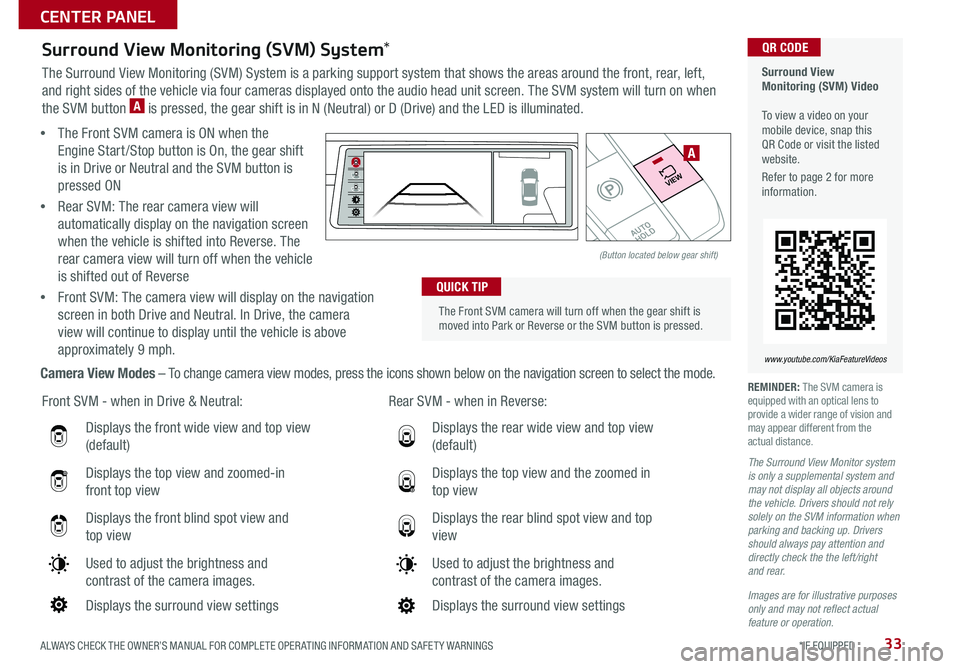
ALWAYS CHECK THE OWNER’S MANUAL FOR COMPLETE OPER ATING INFORMATION AND SAFET Y WARNINGS *IF EQUIPPED33
Displays the front wide view and top view
(default)
Displays the top view and zoomed-in
front top view
Displays the front blind spot view and
top view
Used to adjust the brightness and
contrast of the camera images
Displays the surround view settings
Front SVM - when in Drive & Neutral: Rear SVM - when in Reverse:
Displays the rear wide view and top view
(default)
Displays the top view and the zoomed in
top view
Displays the rear blind spot view and top
view
Used to adjust the brightness and
contrast of the camera images
Displays the surround view settings
The Front SVM camera will turn off when the gear shift is moved into Park or Reverse or the SVM button is pressed
QUICK TIP
Surround View Monitoring (SVM) Video To view a video on your mobile device, snap this QR Code or visit the listed website
Refer to page 2 for more information
QR CODE
www.youtube.com/KiaFeatureVideos
Surround View Monitoring (SVM) System*
The Surround View Monitoring (SVM) System is a parking support system that shows the areas around the front, rear, left,
and right sides of the vehicle via four cameras displayed onto the audio head unit screen The SVM system will turn on when
the SVM button A is pressed, the gear shift is in N (Neutral) or D (Drive) and the LED is illuminated
• The Front SVM camera is ON when the
Engine Start /Stop button is On, the gear shift
is in Drive or Neutral and the SVM button is
pressed ON
•Rear SVM: The rear camera view will
automatically display on the navigation screen
when the vehicle is shifted into Reverse The
rear camera view will turn off when the vehicle
is shifted out of Reverse
•Front SVM: The camera view will display on the navigation
screen in both Drive and Neutral In Drive, the camera
view will continue to display until the vehicle is above
approximately 9 mph
Camera View Modes – To change camera view modes, press the icons shown below on the navigation screen to select the mode REMINDER: The SVM camera is equipped with an optical lens to provide a wider range of vision and may appear different from the actual distance
The Surround View Monitor system is only a supplemental system and may not display all objects around the vehicle. Drivers should not rely solely on the SVM information when parking and backing up. Drivers should always pay attention and directly check the the left/right and rear.
Images are for illustrative purposes only and may not reflect actual feature or operation.
�%�3�*�7�&
�.�0�%�&
�3
�/ �%
�1
�"�6�5�0�)�0�-�%
VIEW
(Button located below gear shift)
A
CENTER PANEL
Page 36 of 58
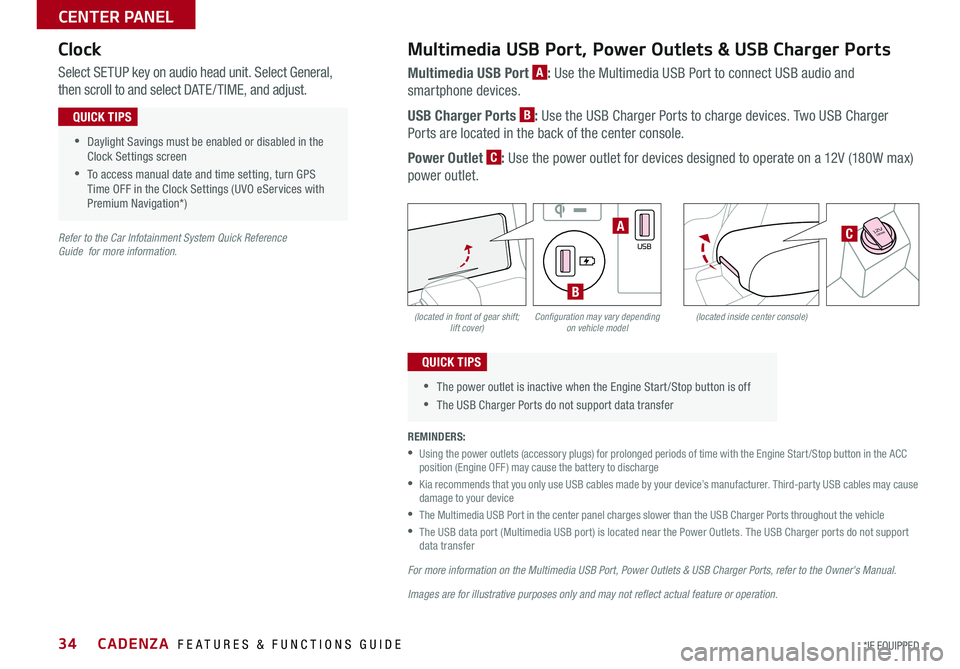
CADENZA FEATURES & FUNCTIONS GUIDE34*IF EQUIPPED
(located in front of gear shift; lift cover)(located inside center console)Configuration may vary depending on vehicle model
Multimedia USB Port, Power Outlets & USB Charger Ports
Multimedia USB Port A: Use the Multimedia USB Port to connect USB audio and
smartphone devices
USB Charger Ports B: Use the USB Charger Ports to charge devices Two USB Charger
Ports are located in the back of the center console
Power Outlet C: Use the power outlet for devices designed to operate on a 12V (180W max)
power outlet
Select SETUP key on audio head unit Select General,
then scroll to and select DATE / TIME, and adjust
REMINDERS:
•
Using the power outlets (accessory plugs) for prolonged periods of time with the Engine Start /Stop button in the ACC position (Engine OFF ) may cause the battery to discharge
•
Kia recommends that you only use USB cables made by your device’s manufacturer Third-party USB cables may cause damage to your device
•
The Multimedia USB Port in the center panel charges slower than the USB Charger Ports throughout the vehicle
•
The USB data port (Multimedia USB port) is located near the Power Outlets The USB Charger ports do not support data transfer
For more information on the Multimedia USB Port, Power Outlets & USB Charger Ports, refer to the Owner's Manual.
Images are for illustrative purposes only and may not reflect actual feature or operation.
Refer to the Car Infotainment System Quick Reference Guide for more information.
•Daylight Savings must be enabled or disabled in the Clock Settings screen
•To access manual date and time setting, turn GPS Time OFF in the Clock Settings (UVO eServices with Premium Navigation*)
QUICK TIPS
•The power outlet is inactive when the Engine Start /Stop button is off
•The USB Charger Ports do not support data transfer
QUICK TIPS
Clock
�%�3�*�7�&
�.�0�%�&
�3
�/ �%
�1
�"�6�5�0�)�0�-�%
VIEW
180W12V
AUX
USB
180W12V
180W12VA
B
C
CENTER PANEL
Page 37 of 58
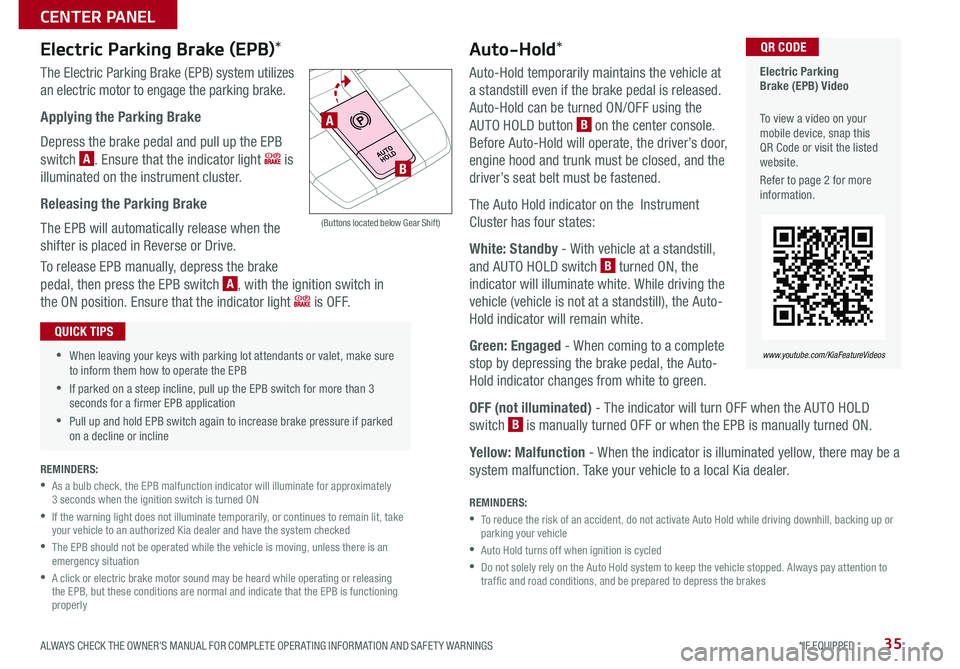
35ALWAYS CHECK THE OWNER’S MANUAL FOR COMPLETE OPER ATING INFORMATION AND SAFET Y WARNINGS *IF EQUIPPED
Auto-Hold*
Auto-Hold temporarily maintains the vehicle at
a standstill even if the brake pedal is released
Auto-Hold can be turned ON/OFF using the
AUTO HOLD button B on the center console
Before Auto-Hold will operate, the driver’s door,
engine hood and trunk must be closed, and the
driver’s seat belt must be fastened
The Auto Hold indicator on the Instrument
Cluster has four states:
White: Standby - With vehicle at a standstill,
and AUTO HOLD switch B turned ON, the
indicator will illuminate white While driving the
vehicle (vehicle is not at a standstill), the Auto-
Hold indicator will remain white
Green: Engaged - When coming to a complete
stop by depressing the brake pedal, the Auto-
Hold indicator changes from white to green
OFF (not illuminated) - The indicator will turn OFF when the AUTO HOLD
switch B is manually turned OFF or when the EPB is manually turned ON
Yellow: Malfunction - When the indicator is illuminated yellow, there may be a
system malfunction Take your vehicle to a local Kia dealer
REMINDERS:
•
To reduce the risk of an accident, do not activate Auto Hold while driving downhill, backing up or parking your vehicle
•Auto Hold turns off when ignition is cycled
•
Do not solely rely on the Auto Hold system to keep the vehicle stopped Always pay attention to traf fic and road conditions, and be prepared to depress the brakes
Electric Parking Brake (EPB) Video
To view a video on your mobile device, snap this QR Code or visit the listed website
Refer to page 2 for more information
QR CODE
www.youtube.com/KiaFeatureVideos
•When leaving your keys with parking lot attendants or valet, make sure to inform them how to operate the EPB
•If parked on a steep incline, pull up the EPB switch for more than 3 seconds for a firmer EPB application
•Pull up and hold EPB switch again to increase brake pressure if parked on a decline or incline
QUICK TIPS
Electric Parking Brake (EPB)*
The Electric Parking Brake (EPB) system utilizes
an electric motor to engage the parking brake
Applying the Parking Brake
Depress the brake pedal and pull up the EPB
switch A Ensure that the indicator light is
illuminated on the instrument cluster
Releasing the Parking Brake
The EPB will automatically release when the
shifter is placed in Reverse or Drive
To release EPB manually, depress the brake
pedal, then press the EPB switch A, with the ignition switch in
the ON position Ensure that the indicator light i s O F F
�%�3�*�7�&
�.�0�%�&
�3
�/ �%
�1
�"�6�5�0�)�0�-�%
(Buttons located below Gear Shift)
A
B
REMINDERS:
•
As a bulb check, the EPB malfunction indicator will illuminate for approximately 3 seconds when the ignition switch is turned ON
•
If the warning light does not illuminate temporarily, or continues to remain lit, take your vehicle to an authorized Kia dealer and have the system checked
•
The EPB should not be operated while the vehicle is moving, unless there is an emergency situation
•
A click or electric brake motor sound may be heard while operating or releasing the EPB, but these conditions are normal and indicate that the EPB is functioning properly
CENTER PANEL