light KIA CADENZA 2020 Features and Functions Guide
[x] Cancel search | Manufacturer: KIA, Model Year: 2020, Model line: CADENZA, Model: KIA CADENZA 2020Pages: 58, PDF Size: 4.59 MB
Page 22 of 58
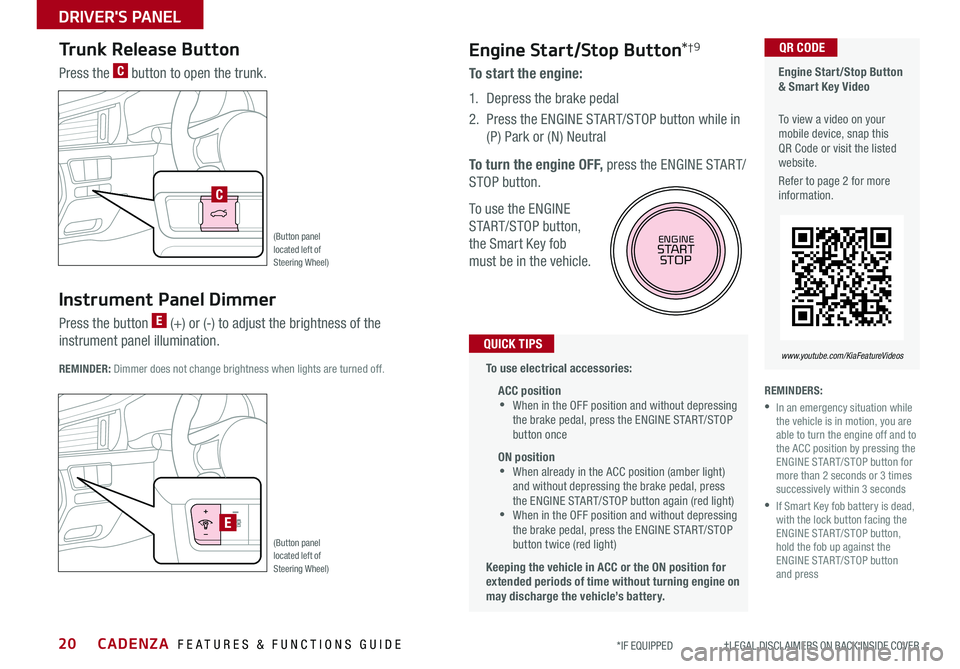
CADENZA FEATURES & FUNCTIONS GUIDE20*IF EQUIPPED †LEGAL DISCL AIMERS ON BACK INSIDE COVER
Engine Start/Stop Button & Smart Key Video
To view a video on your mobile device, snap this QR Code or visit the listed website
Refer to page 2 for more information
QR CODE
www.youtube.com/KiaFeatureVideos
(Button panel located left of Steering Wheel)
(Button panel located left of Steering Wheel)
E
C
REMINDERS:
•
In an emergency situation while the vehicle is in motion, you are able to turn the engine off and to the ACC position by pressing the ENGINE START/STOP button for more than 2 seconds or 3 times successively within 3 seconds
•
If Smart Key fob battery is dead, with the lock button facing the ENGINE START/STOP button, hold the fob up against the ENGINE START/STOP button and press
Instrument Panel Dimmer
Press the button E (+) or (-) to adjust the brightness of the
instrument panel illumination REMINDER: Dimmer does not change brightness when lights are turned off
Trunk Release Button
Press the C button to open the trunk
Engine Start/Stop Button*†9
To start the engine:
1 Depress the brake pedal
2
Press the ENGINE START/STOP button while in
(P) Park or (N) Neutral
To turn the engine OFF, press the ENGINE START/
STOP button
To use the ENGINE
START/STOP button,
the Smart Key fob
must be in the vehicle
To use electrical accessories:
ACC position •When in the OFF position and without depressing the brake pedal, press the ENGINE START/STOP button once
ON position •When already in the ACC position (amber light) and without depressing the brake pedal, press the ENGINE START/STOP button again (red light) •
When in the OFF position and without depressing the brake pedal, press the ENGINE START/STOP button twice (red light)
Keeping the vehicle in ACC or the ON position for extended periods of time without turning engine on may discharge the vehicle’s battery.
QUICK TIPS
ENGINESTART
STOP
DRIVER'S PANEL
Page 24 of 58
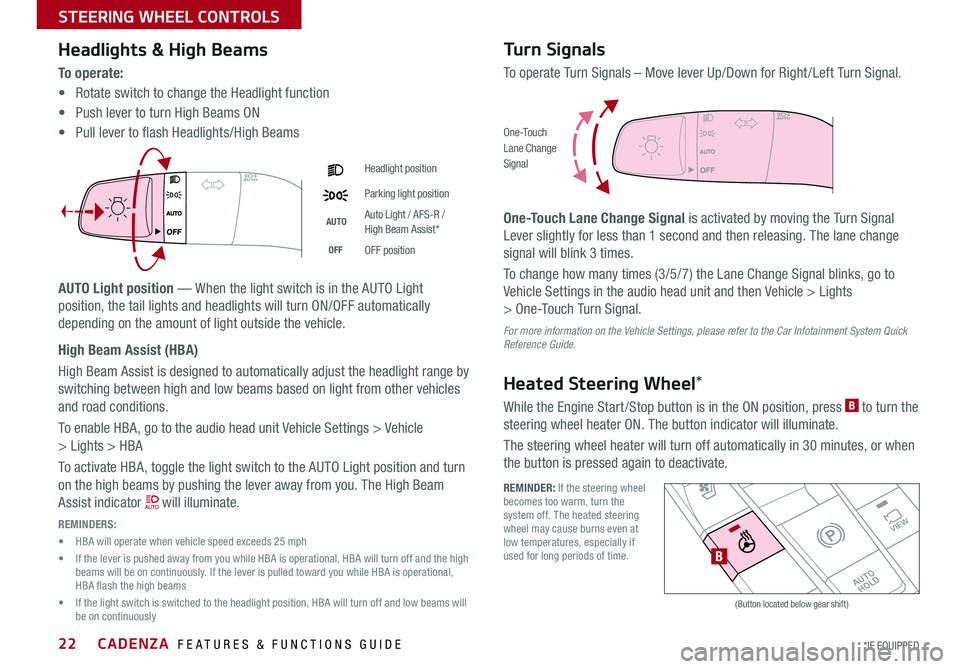
CADENZA FEATURES & FUNCTIONS GUIDE22*IF EQUIPPED
Headlights & High Beams
To o p e r a t e :
• Rotate switch to change the Headlight function
• Push lever to turn High Beams ON
• Pull lever to flash Headlights/High Beams
AUTO Light position — When the light switch is in the AUTO Light
position, the tail lights and headlights will turn ON/OFF automatically
depending on the amount of light outside the vehicle
High Beam Assist (HBA)
High Beam Assist is designed to automatically adjust the headlight range by
switching between high and low beams based on light from other vehicles
and road conditions
To enable HBA, go to the audio head unit Vehicle Settings > Vehicle
> Lights > HBA
To activate HBA, toggle the light switch to the AUTO Light position and turn
on the high beams by pushing the lever away from you The High Beam
Assist indicator will illuminate
REMINDERS:
• HBA will operate when vehicle speed exceeds 25 mph
• If the lever is pushed away from you while HBA is operational, HBA will turn off and the high beams will be on continuously If the lever is pulled toward you while HBA is operational, HBA flash the high beams
• If the light switch is switched to the headlight position, HBA will turn off and low beams will be on continuously
Headlight position
Parking light position
AUTOAuto Light / AFS-R / High Beam Assist*
OFFOFF position
Turn Signals
To operate Turn Signals – Move lever Up/Down for Right /Left Turn Signal
One-Touch Lane Change Signal is activated by moving the Turn Signal
Lever slightly for less than 1 second and then releasing The lane change
signal will blink 3 times
To change how many times (3/5/7) the Lane Change Signal blinks, go to
Vehicle Settings in the audio head unit and then Vehicle > Lights
> One-Touch Turn Signal
For more information on the Vehicle Settings, please refer to the Car Infotainment System Quick Reference Guide.
Heated Steering Wheel*
While the Engine Start /Stop button is in the ON position, press B to turn the
steering wheel heater ON The button indicator will illuminate
The steering wheel heater will turn off automatically in 30 minutes, or when
the button is pressed again to deactivate
O ne -To u chLane ChangeSignal
REMINDER: If the steering wheel becomes too warm, turn the system off The heated steering wheel may cause burns even at low temperatures, especially if used for long periods of time
�%�3�*�7�&
�.�0�%�&
�3
�/ �%
�1
�"�6�5�0�)�0�-�%
VIEW
B
(Button located below gear shift)
STEERING WHEEL CONTROLS
Page 27 of 58
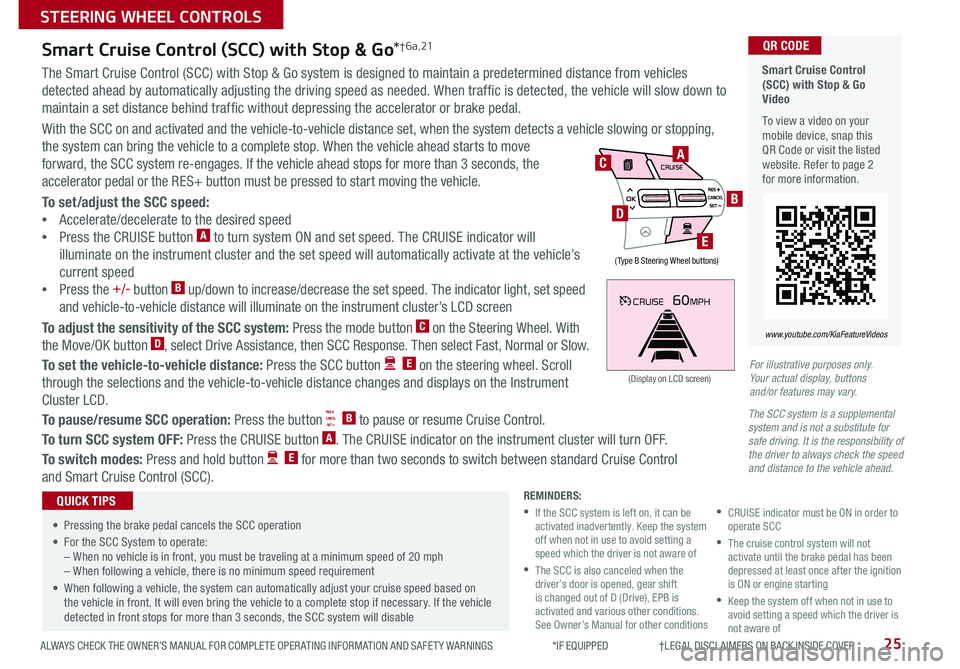
25ALWAYS CHECK THE OWNER’S MANUAL FOR COMPLETE OPER ATING INFORMATION AND SAFET Y WARNINGS *IF EQUIPPED †LEGAL DISCL AIMERS ON BACK INSIDE COVER
CRUISE60MPH
(Display on LCD screen)
Smart Cruise Control (SCC) with Stop & Go Video
To view a video on your mobile device, snap this QR Code or visit the listed website Refer to page 2 for more information
QR CODE
www.youtube.com/KiaFeatureVideos
Smart Cruise Control (SCC) with Stop & Go*† 6 a , 21
The Smart Cruise Control (SCC) with Stop & Go system is designed to maintain a predetermined distance from vehicles
detected ahead by automatically adjusting the driving speed as needed When traffic is detected, the vehicle will slow down to
maintain a set distance behind traffic without depressing the accelerator or brake pedal
With the SCC on and activated and the vehicle-to-vehicle distance set, when the system detects a vehicle slowing or stopping,
the system can bring the vehicle to a complete stop When the vehicle ahead starts to move
forward, the SCC system re-engages If the vehicle ahead stops for more than 3 seconds, the
accelerator pedal or the RES+ button must be pressed to start moving the vehicle
To set/adjust the SCC speed:
•Accelerate/decelerate to the desired speed
•Press the CRUISE button A to turn system ON and set speed The CRUISE indicator will
illuminate on the instrument cluster and the set speed will automatically activate at the vehicle’s
current speed
•Press the +/- button B up/down to increase/decrease the set speed The indicator light, set speed
and vehicle-to-vehicle distance will illuminate on the instrument cluster’s LCD screen
To adjust the sensitivity of the SCC system: Press the mode button C on the Steering Wheel With
the Move/OK button D, select Drive Assistance, then SCC Response Then select Fast, Normal or Slow
To set the vehicle-to-vehicle distance: Press the SCC button E on the steering wheel Scroll
through the selections and the vehicle-to-vehicle distance changes and displays on the Instrument
Cluster LCD
To pause/resume SCC operation: Press the button B to pause or resume Cruise Control
To turn SCC system OFF: Press the CRUISE button A The CRUISE indicator on the instrument cluster will turn OFF
To switch modes: Press and hold button E for more than two seconds to switch between standard Cruise Control
and Smart Cruise Control (SCC)
•
• Pressing the brake pedal cancels the SCC operation
• For the SCC System to operate:– When no vehicle is in front, you must be traveling at a minimum speed of 20 mph– When following a vehicle, there is no minimum speed requirement
• When following a vehicle, the system can automatically adjust your cruise speed based on the vehicle in front It will even bring the vehicle to a complete stop if necessary If the vehicle detected in front stops for more than 3 seconds, the SCC system will disable
QUICK TIPSREMINDERS:
•
If the SCC system is left on, it can be activated inadvertently Keep the system off when not in use to avoid setting a speed which the driver is not aware of
•
The SCC is also canceled when the driver’s door is opened, gear shift is changed out of D (Drive), EPB is activated and various other conditions See Owner’s Manual for other conditions
•
CRUISE indicator must be ON in order to operate SCC
•
The cruise control system will not activate until the brake pedal has been depressed at least once after the ignition is ON or engine starting
•
Keep the system off when not in use to avoid setting a speed which the driver is not aware of
AIRBAG
CRUISEA
B
E
D
C
( Type B Steering Wheel buttons)
For illustrative purposes only. Your actual display, buttons and/or features may vary.
The SCC system is a supplemental system and is not a substitute for safe driving. It is the responsibility of the driver to always check the speed and distance to the vehicle ahead.
STEERING WHEEL CONTROLS
Page 32 of 58
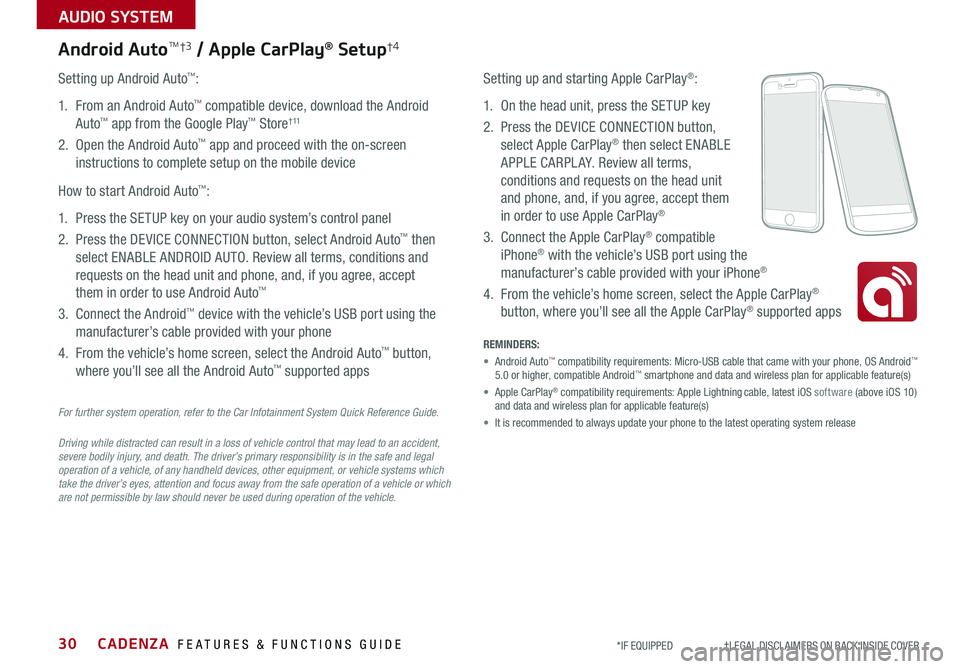
CADENZA FEATURES & FUNCTIONS GUIDE30*IF EQUIPPED †LEGAL DISCL AIMERS ON BACK INSIDE COVER
AUDIO SYSTEM
For further system operation, refer to the Car Infotainment System Quick Reference Guide.
Driving while distracted can result in a loss of vehicle control that may lead to an accident, severe bodily injury, and death. The driver’s primary responsibility is in the safe and legal operation of a vehicle, of any handheld devices, other equipment, or vehicle systems which take the driver’s eyes, attention and focus away from the safe operation of a vehicle or which are not permissible by law should never be used during operation of the vehicle.
Android AutoTM†3 / Apple CarPlay® Setup†4
Setting up and starting Apple CarPlay®:
1 On the head unit, press the SETUP key
2 Press the DEVICE CONNECTION button,
select Apple CarPlay® then select ENABLE
APPLE CARPL AY Review all terms,
conditions and requests on the head unit
and phone, and, if you agree, accept them
in order to use Apple CarPlay®
3 Connect the Apple CarPlay® compatible
iPhone® with the vehicle’s USB port using the
manufacturer’s cable provided with your iPhone®
4 From the vehicle’s home screen, select the Apple CarPlay®
button, where you’ll see all the Apple CarPlay® supported apps
Setting up Android Auto™:
1 From an Android Auto™ compatible device, download the Android
Auto™ app from the Google Play™ Store† 11
2 Open the Android Auto™ app and proceed with the on-screen
instructions to complete setup on the mobile device
How to start Android Auto™:
1 Press the SETUP key on your audio system’s control panel
2 Press the DEVICE CONNECTION button, select Android Auto™ then
select ENABLE ANDROID AUTO Review all terms, conditions and
requests on the head unit and phone, and, if you agree, accept
them in order to use Android Auto™
3 Connect the Android™ device with the vehicle’s USB port using the
manufacturer’s cable provided with your phone
4 From the vehicle’s home screen, select the Android Auto™ button,
where you’ll see all the Android Auto™ supported apps
REMINDERS:
• Android Auto™ compatibility requirements: Micro-USB cable that came with your phone, \
OS Android™ 5 0 or higher, compatible Android™ smartphone and data and wireless plan for applicable feature(s)
• Apple CarPlay® compatibility requirements: Apple Lightning cable, latest iOS software (above iOS 10) and data and wireless plan for applicable feature(s)
• It is recommended to always update your phone to the latest operating syste\
m release
Page 36 of 58
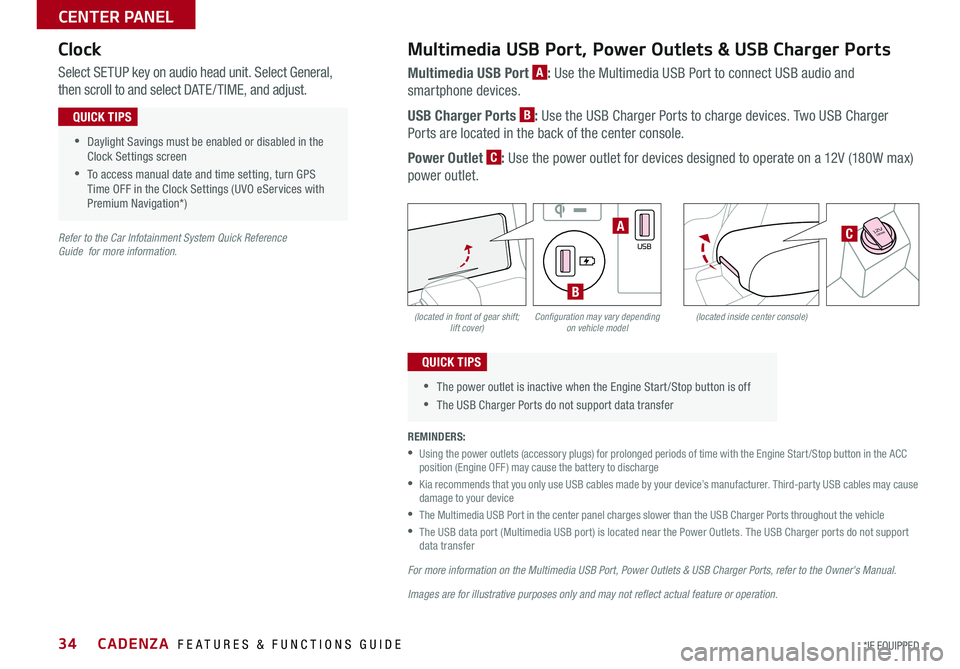
CADENZA FEATURES & FUNCTIONS GUIDE34*IF EQUIPPED
(located in front of gear shift; lift cover)(located inside center console)Configuration may vary depending on vehicle model
Multimedia USB Port, Power Outlets & USB Charger Ports
Multimedia USB Port A: Use the Multimedia USB Port to connect USB audio and
smartphone devices
USB Charger Ports B: Use the USB Charger Ports to charge devices Two USB Charger
Ports are located in the back of the center console
Power Outlet C: Use the power outlet for devices designed to operate on a 12V (180W max)
power outlet
Select SETUP key on audio head unit Select General,
then scroll to and select DATE / TIME, and adjust
REMINDERS:
•
Using the power outlets (accessory plugs) for prolonged periods of time with the Engine Start /Stop button in the ACC position (Engine OFF ) may cause the battery to discharge
•
Kia recommends that you only use USB cables made by your device’s manufacturer Third-party USB cables may cause damage to your device
•
The Multimedia USB Port in the center panel charges slower than the USB Charger Ports throughout the vehicle
•
The USB data port (Multimedia USB port) is located near the Power Outlets The USB Charger ports do not support data transfer
For more information on the Multimedia USB Port, Power Outlets & USB Charger Ports, refer to the Owner's Manual.
Images are for illustrative purposes only and may not reflect actual feature or operation.
Refer to the Car Infotainment System Quick Reference Guide for more information.
•Daylight Savings must be enabled or disabled in the Clock Settings screen
•To access manual date and time setting, turn GPS Time OFF in the Clock Settings (UVO eServices with Premium Navigation*)
QUICK TIPS
•The power outlet is inactive when the Engine Start /Stop button is off
•The USB Charger Ports do not support data transfer
QUICK TIPS
Clock
�%�3�*�7�&
�.�0�%�&
�3
�/ �%
�1
�"�6�5�0�)�0�-�%
VIEW
180W12V
AUX
USB
180W12V
180W12VA
B
C
CENTER PANEL
Page 37 of 58
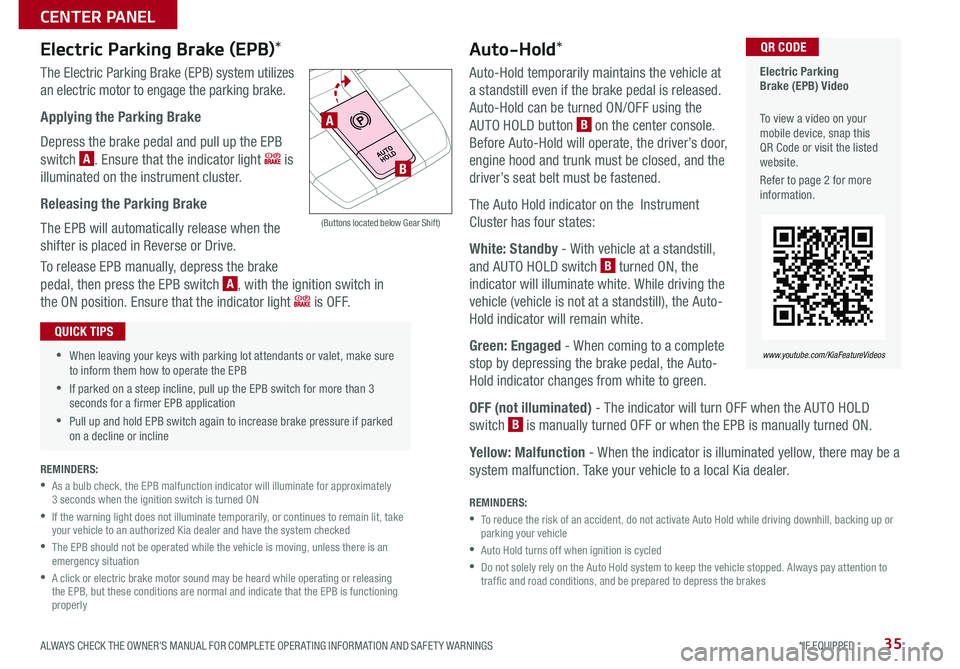
35ALWAYS CHECK THE OWNER’S MANUAL FOR COMPLETE OPER ATING INFORMATION AND SAFET Y WARNINGS *IF EQUIPPED
Auto-Hold*
Auto-Hold temporarily maintains the vehicle at
a standstill even if the brake pedal is released
Auto-Hold can be turned ON/OFF using the
AUTO HOLD button B on the center console
Before Auto-Hold will operate, the driver’s door,
engine hood and trunk must be closed, and the
driver’s seat belt must be fastened
The Auto Hold indicator on the Instrument
Cluster has four states:
White: Standby - With vehicle at a standstill,
and AUTO HOLD switch B turned ON, the
indicator will illuminate white While driving the
vehicle (vehicle is not at a standstill), the Auto-
Hold indicator will remain white
Green: Engaged - When coming to a complete
stop by depressing the brake pedal, the Auto-
Hold indicator changes from white to green
OFF (not illuminated) - The indicator will turn OFF when the AUTO HOLD
switch B is manually turned OFF or when the EPB is manually turned ON
Yellow: Malfunction - When the indicator is illuminated yellow, there may be a
system malfunction Take your vehicle to a local Kia dealer
REMINDERS:
•
To reduce the risk of an accident, do not activate Auto Hold while driving downhill, backing up or parking your vehicle
•Auto Hold turns off when ignition is cycled
•
Do not solely rely on the Auto Hold system to keep the vehicle stopped Always pay attention to traf fic and road conditions, and be prepared to depress the brakes
Electric Parking Brake (EPB) Video
To view a video on your mobile device, snap this QR Code or visit the listed website
Refer to page 2 for more information
QR CODE
www.youtube.com/KiaFeatureVideos
•When leaving your keys with parking lot attendants or valet, make sure to inform them how to operate the EPB
•If parked on a steep incline, pull up the EPB switch for more than 3 seconds for a firmer EPB application
•Pull up and hold EPB switch again to increase brake pressure if parked on a decline or incline
QUICK TIPS
Electric Parking Brake (EPB)*
The Electric Parking Brake (EPB) system utilizes
an electric motor to engage the parking brake
Applying the Parking Brake
Depress the brake pedal and pull up the EPB
switch A Ensure that the indicator light is
illuminated on the instrument cluster
Releasing the Parking Brake
The EPB will automatically release when the
shifter is placed in Reverse or Drive
To release EPB manually, depress the brake
pedal, then press the EPB switch A, with the ignition switch in
the ON position Ensure that the indicator light i s O F F
�%�3�*�7�&
�.�0�%�&
�3
�/ �%
�1
�"�6�5�0�)�0�-�%
(Buttons located below Gear Shift)
A
B
REMINDERS:
•
As a bulb check, the EPB malfunction indicator will illuminate for approximately 3 seconds when the ignition switch is turned ON
•
If the warning light does not illuminate temporarily, or continues to remain lit, take your vehicle to an authorized Kia dealer and have the system checked
•
The EPB should not be operated while the vehicle is moving, unless there is an emergency situation
•
A click or electric brake motor sound may be heard while operating or releasing the EPB, but these conditions are normal and indicate that the EPB is functioning properly
CENTER PANEL
Page 40 of 58
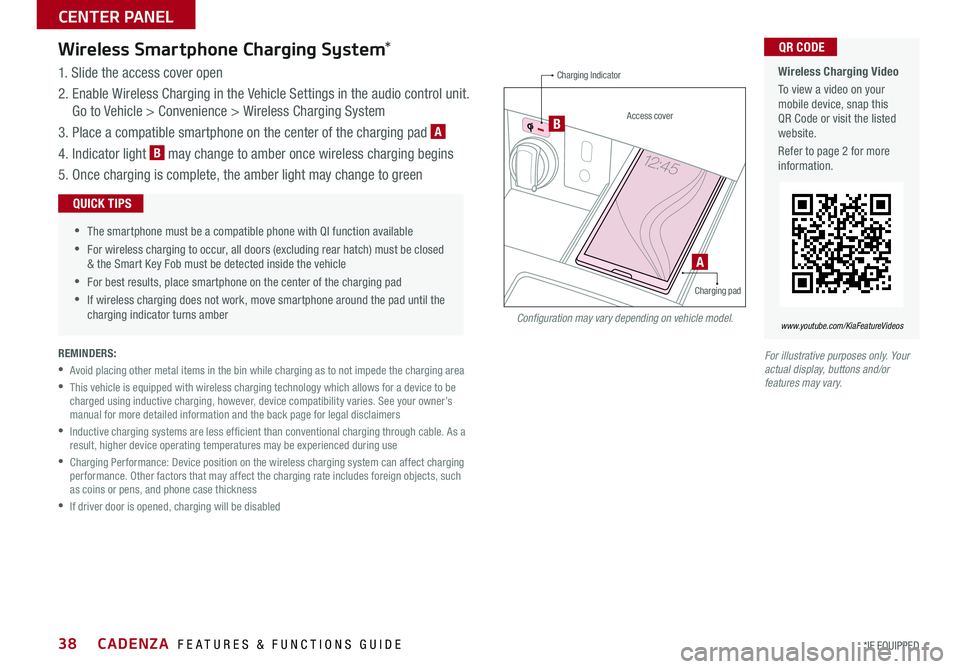
CADENZA FEATURES & FUNCTIONS GUIDE38*IF EQUIPPED
Wireless Smartphone Charging System*
1 Slide the access cover open
2 Enable Wireless Charging in the Vehicle Settings in the audio control unit
Go to Vehicle > Convenience > Wireless Charging System
3 Place a compatible smartphone on the center of the charging pad A
4 Indicator light B may change to amber once wireless charging begins
5 Once charging is complete, the amber light may change to green
REMINDERS:
•Avoid placing other metal items in the bin while charging as to not impede the charging area
•
This vehicle is equipped with wireless charging technology which allows for a device to be charged using inductive charging, however, device compatibility varies See your owner’s manual for more detailed information and the back page for legal disclaimers
•
Inductive charging systems are less ef ficient than conventional charging through cable As a result, higher device operating temperatures may be experienced during use
•
Charging Performance: Device position on the wireless charging system can affect charging performance Other factors that may affect the charging rate includes foreign objects, such as coins or pens, and phone case thickness
•If driver door is opened, charging will be disabled
Wireless Charging Video
To view a video on your mobile device, snap this QR Code or visit the listed website
Refer to page 2 for more information
QR CODE
www.youtube.com/KiaFeatureVideos
•
•The smartphone must be a compatible phone with QI function available
•For wireless charging to occur, all doors (excluding rear hatch) must be closed & the Smart Key Fob must be detected inside the vehicle
•For best results, place smartphone on the center of the charging pad
•If wireless charging does not work, move smartphone around the pad until the charging indicator turns amber
QUICK TIPS
A
Charging Indicator
Access cover
Charging pad
B
Configuration may vary depending on vehicle model.
For illustrative purposes only. Your actual display, buttons and/or features may vary.
CENTER PANEL
Page 45 of 58
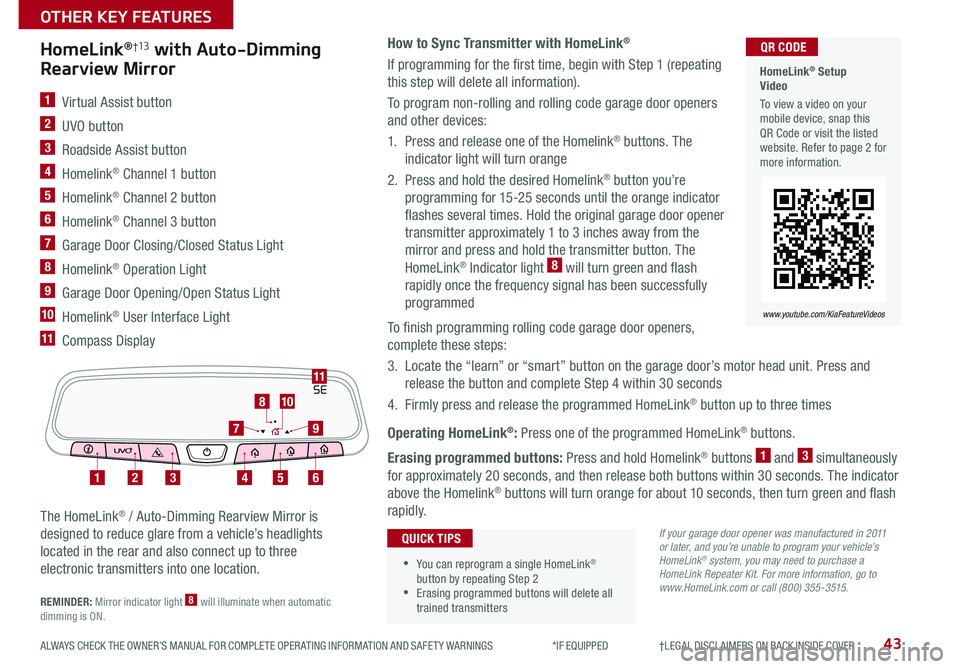
43ALWAYS CHECK THE OWNER’S MANUAL FOR COMPLETE OPER ATING INFORMATION AND SAFET Y WARNINGS *IF EQUIPPED †LEGAL DISCL AIMERS ON BACK INSIDE COVER
How to Sync Transmitter with HomeLink®
If programming for the first time, begin with Step 1 (repeating
this step will delete all information)
To program non-rolling and rolling code garage door openers
and other devices:
1 Press and release one of the Homelink® buttons The
indicator light will turn orange
2 Press and hold the desired Homelink® button you’re
programming for 15-25 seconds until the orange indicator
flashes several times Hold the original garage door opener
transmitter approximately 1 to 3 inches away from the
mirror and press and hold the transmitter button The
HomeLink® Indicator light 8 will turn green and flash
rapidly once the frequency signal has been successfully
programmed
To finish programming rolling code garage door openers,
complete these steps:
3 Locate the “learn” or “smart” button on the garage door’s motor head unit Press and
release the button and complete Step 4 within 30 seconds
4 Firmly press and release the programmed HomeLink® button up to three times
Operating HomeLink®: Press one of the programmed HomeLink® buttons
Erasing programmed buttons: Press and hold Homelink® buttons 1 and 3 simultaneously
for approximately 20 seconds, and then release both buttons within 30 seconds The indicator
above the Homelink® buttons will turn orange for about 10 seconds, then turn green and flash
rapidly
HomeLink®†13 with Auto-Dimming
Rearview Mirror
1 Virtual Assist button
2 UVO button
3 Roadside Assist button
4 Homelink® Channel 1 button
5 Homelink® Channel 2 button
6 Homelink® Channel 3 button
7 Garage Door Closing/Closed Status Light
8 Homelink® Operation Light
9 Garage Door Opening/Open Status Light
10 Homelink® User Interface Light
11 Compass Display
The HomeLink® / Auto-Dimming Rearview Mirror is
designed to reduce glare from a vehicle’s headlights
located in the rear and also connect up to three
electronic transmitters into one location
REMINDER: Mirror indicator light 8 will illuminate when automatic dimming is ON
•You can reprogram a single HomeLink® button by repeating Step 2 •Erasing programmed buttons will delete all trained transmitters
QUICK TIPS
HomeLink® Setup Video
To view a video on your mobile device, snap this QR Code or visit the listed website Refer to page 2 for more information
QR CODE
www.youtube.com/KiaFeatureVideos
If your garage door opener was manufactured in 2011 or later, and you’re unable to program your vehicle’s HomeLink® system, you may need to purchase a HomeLink Repeater Kit. For more information, go to www.HomeLink.com or call (800) 355-3515.
SE11
123456
79
810
OTHER KEY FEATURES
Page 46 of 58
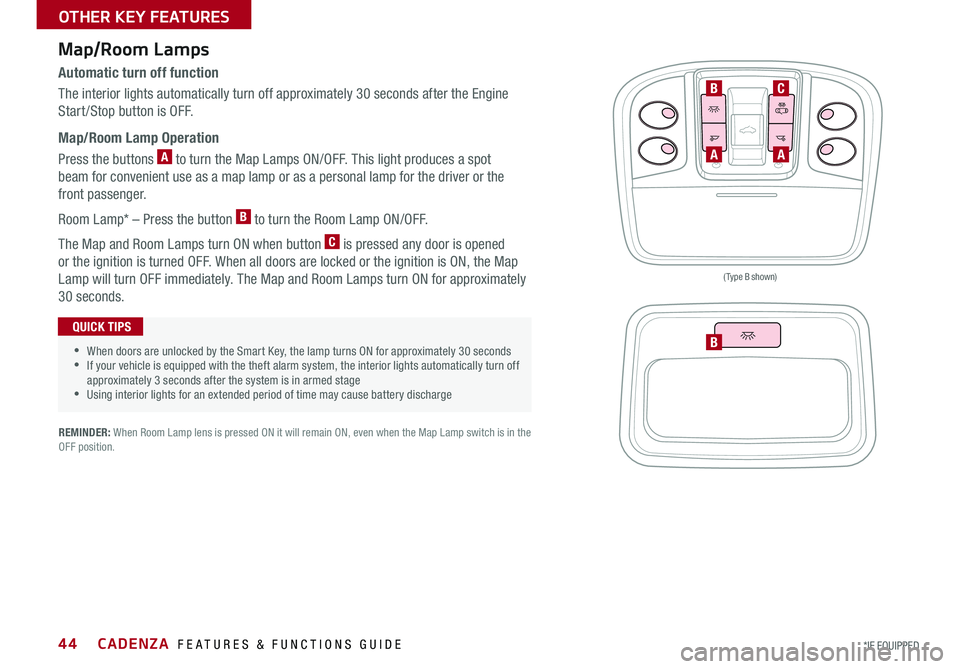
CADENZA FEATURES & FUNCTIONS GUIDE44*IF EQUIPPED
AA
B
BC
Map/Room Lamps
Automatic turn off function
The interior lights automatically turn off approximately 30 seconds after the Engine
Start /Stop button is OFF
Map/Room Lamp Operation
Press the buttons A to turn the Map Lamps ON/OFF This light produces a spot
beam for convenient use as a map lamp or as a personal lamp for the driver or the
front passenger
Room Lamp* – Press the button B to turn the Room Lamp ON/OFF
The Map and Room Lamps turn ON when button C is pressed any door is opened
or the ignition is turned OFF When all doors are locked or the ignition is ON, the Map
Lamp will turn OFF immediately The Map and Room Lamps turn ON for approximately
30 seconds
•When doors are unlocked by the Smart Key, the lamp turns ON for approximately 30 seconds •If your vehicle is equipped with the theft alarm system, the interior lights automatically turn off approximately 3 seconds after the system is in armed stage •Using interior lights for an extended period of time may cause battery discharge
QUICK TIPS
(Type B shown)
REMINDER: When Room Lamp lens is pressed ON it will remain ON, even when the Map Lamp switch is in the OFF position
OTHER KEY FEATURES
Page 48 of 58
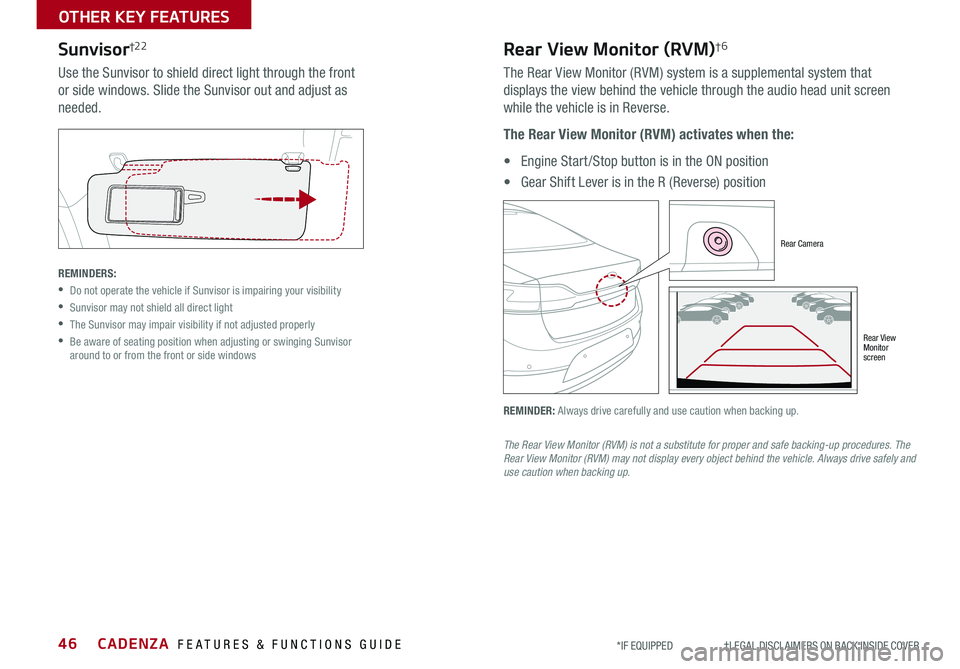
CADENZA FEATURES & FUNCTIONS GUIDE46*IF EQUIPPED †LEGAL DISCL AIMERS ON BACK INSIDE COVER
Sunvisor†2 2
Use the Sunvisor to shield direct light through the front
or side windows Slide the Sunvisor out and adjust as
needed
REMINDERS:
•
Do not operate the vehicle if Sunvisor is impairing your visibility
•Sunvisor may not shield all direct light
•
The Sunvisor may impair visibility if not adjusted properly
•
Be aware of seating position when adjusting or swinging Sunvisor around to or from the front or side windows
Rear Camera
Rear View Monitor screen
Rear View Monitor (RVM)†6
The Rear View Monitor (RVM) system is a supplemental system that
displays the view behind the vehicle through the audio head unit screen
while the vehicle is in Reverse
The Rear View Monitor (RVM) activates when the:
• Engine Start /Stop button is in the ON position
• Gear Shift Lever is in the R (Reverse) position
REMINDER: Always drive carefully and use caution when backing up
The Rear View Monitor (RVM) is not a substitute for proper and safe backing-up procedures. The Rear View Monitor (RVM) may not display every object behind the vehicle. Always drive safely and use caution when backing up.
OTHER KEY FEATURES