wheel KIA CADENZA 2020 Features and Functions Guide
[x] Cancel search | Manufacturer: KIA, Model Year: 2020, Model line: CADENZA, Model: KIA CADENZA 2020Pages: 58, PDF Size: 4.59 MB
Page 23 of 58
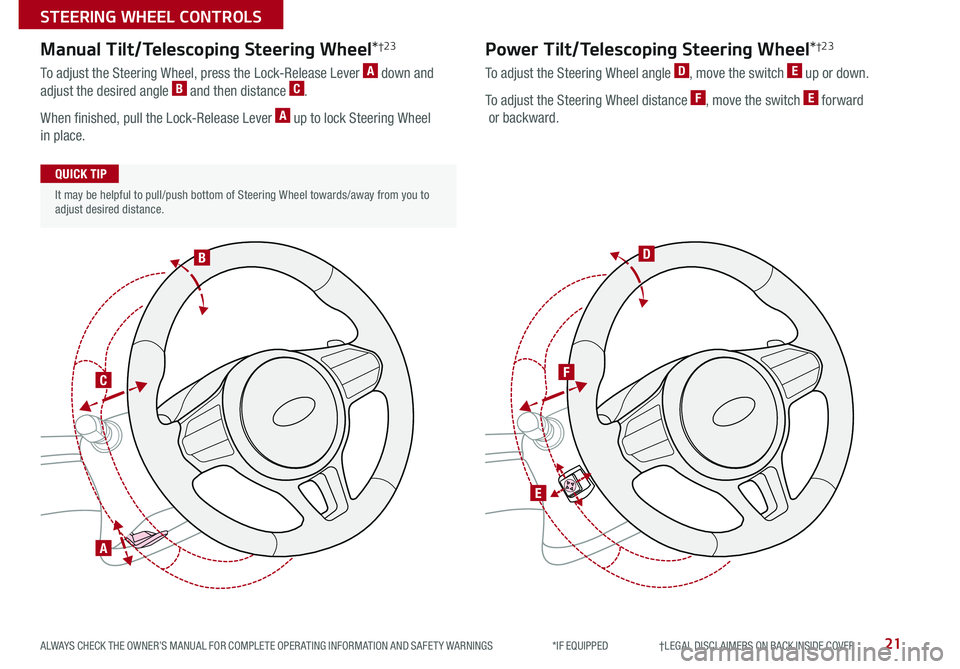
21ALWAYS CHECK THE OWNER’S MANUAL FOR COMPLETE OPER ATING INFORMATION AND SAFET Y WARNINGS *IF EQUIPPED †LEGAL DISCL AIMERS ON BACK INSIDE COVER
A
C
BD
F
E
Manual Tilt/Telescoping Steering Wheel*†2 3
To adjust the Steering Wheel, press the Lock-Release Lever A down and
adjust the desired angle B and then distance C
When finished, pull the Lock-Release Lever A up to lock Steering Wheel
in place
Power Tilt/Telescoping Steering Wheel*†2 3
To adjust the Steering Wheel angle D, move the switch E up or down
To adjust the Steering Wheel distance F, move the switch E forward
or backward
It may be helpful to pull/push bottom of Steering Wheel towards/away from you to adjust desired distance
QUICK TIP
STEERING WHEEL CONTROLS
Page 24 of 58
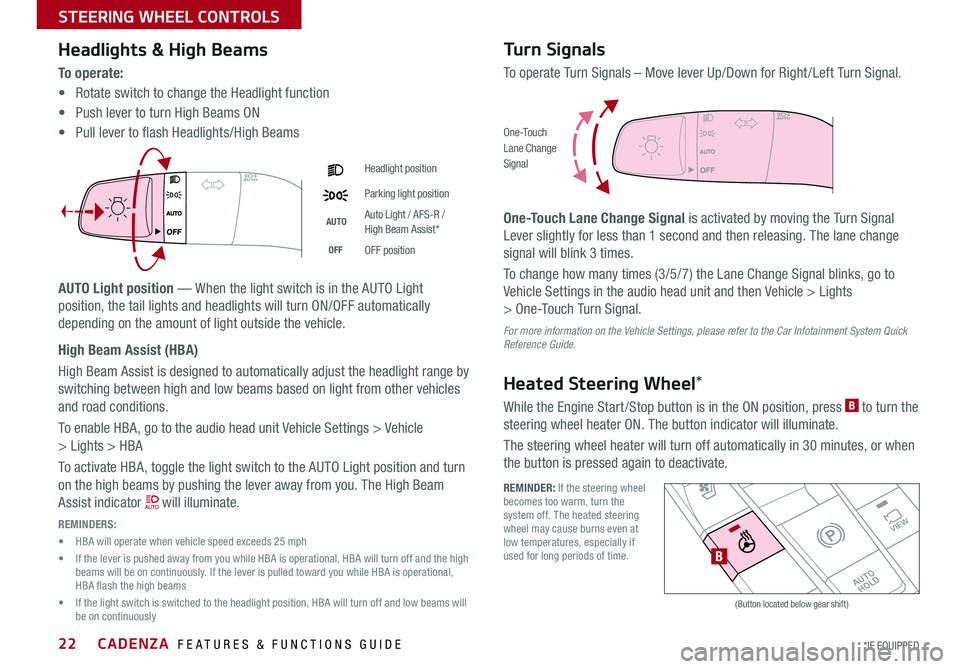
CADENZA FEATURES & FUNCTIONS GUIDE22*IF EQUIPPED
Headlights & High Beams
To o p e r a t e :
• Rotate switch to change the Headlight function
• Push lever to turn High Beams ON
• Pull lever to flash Headlights/High Beams
AUTO Light position — When the light switch is in the AUTO Light
position, the tail lights and headlights will turn ON/OFF automatically
depending on the amount of light outside the vehicle
High Beam Assist (HBA)
High Beam Assist is designed to automatically adjust the headlight range by
switching between high and low beams based on light from other vehicles
and road conditions
To enable HBA, go to the audio head unit Vehicle Settings > Vehicle
> Lights > HBA
To activate HBA, toggle the light switch to the AUTO Light position and turn
on the high beams by pushing the lever away from you The High Beam
Assist indicator will illuminate
REMINDERS:
• HBA will operate when vehicle speed exceeds 25 mph
• If the lever is pushed away from you while HBA is operational, HBA will turn off and the high beams will be on continuously If the lever is pulled toward you while HBA is operational, HBA flash the high beams
• If the light switch is switched to the headlight position, HBA will turn off and low beams will be on continuously
Headlight position
Parking light position
AUTOAuto Light / AFS-R / High Beam Assist*
OFFOFF position
Turn Signals
To operate Turn Signals – Move lever Up/Down for Right /Left Turn Signal
One-Touch Lane Change Signal is activated by moving the Turn Signal
Lever slightly for less than 1 second and then releasing The lane change
signal will blink 3 times
To change how many times (3/5/7) the Lane Change Signal blinks, go to
Vehicle Settings in the audio head unit and then Vehicle > Lights
> One-Touch Turn Signal
For more information on the Vehicle Settings, please refer to the Car Infotainment System Quick Reference Guide.
Heated Steering Wheel*
While the Engine Start /Stop button is in the ON position, press B to turn the
steering wheel heater ON The button indicator will illuminate
The steering wheel heater will turn off automatically in 30 minutes, or when
the button is pressed again to deactivate
O ne -To u chLane ChangeSignal
REMINDER: If the steering wheel becomes too warm, turn the system off The heated steering wheel may cause burns even at low temperatures, especially if used for long periods of time
�%�3�*�7�&
�.�0�%�&
�3
�/ �%
�1
�"�6�5�0�)�0�-�%
VIEW
B
(Button located below gear shift)
STEERING WHEEL CONTROLS
Page 25 of 58
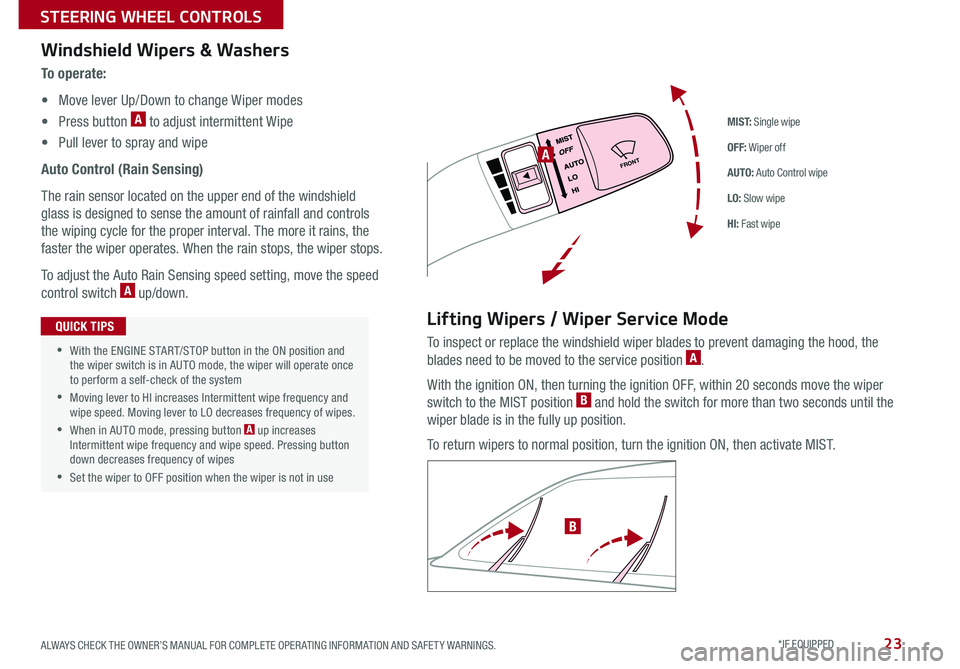
23ALWAYS CHECK THE OWNER’S MANUAL FOR COMPLETE OPER ATING INFORMATION AND SAFET Y WARNINGS *IF EQUIPPED
M I S T: Single wipe
OFF: Wiper off
AUTO: Auto Control wipe
LO: Slow wipe
HI: Fast wipe
FRONTA
B
Windshield Wipers & Washers
To o p e r a t e :
• Move lever Up/Down to change Wiper modes
• Press button A to adjust intermittent Wipe
• Pull lever to spray and wipe
Auto Control (Rain Sensing)
The rain sensor located on the upper end of the windshield
glass is designed to sense the amount of rainfall and controls
the wiping cycle for the proper interval The more it rains, the
faster the wiper operates When the rain stops, the wiper stops
To adjust the Auto Rain Sensing speed setting, move the speed
control switch A up/down
Lifting Wipers / Wiper Service Mode
To inspect or replace the windshield wiper blades to prevent damaging the hood, the
blades need to be moved to the service position A
With the ignition ON, then turning the ignition OFF, within 20 seconds move the wiper
switch to the MIST position B and hold the switch for more than two seconds until the
wiper blade is in the fully up position
To return wipers to normal position, turn the ignition ON, then activate MIST
•With the ENGINE START/STOP button in the ON position and the wiper switch is in AUTO mode, the wiper will operate once to perform a self-check of the system
•Moving lever to HI increases Intermittent wipe frequency and wipe speed Moving lever to LO decreases frequency of wipes
•When in AUTO mode, pressing button A up increases Intermittent wipe frequency and wipe speed Pressing button down decreases frequency of wipes
•Set the wiper to OFF position when the wiper is not in use
QUICK TIPS
STEERING WHEEL CONTROLS
Page 26 of 58
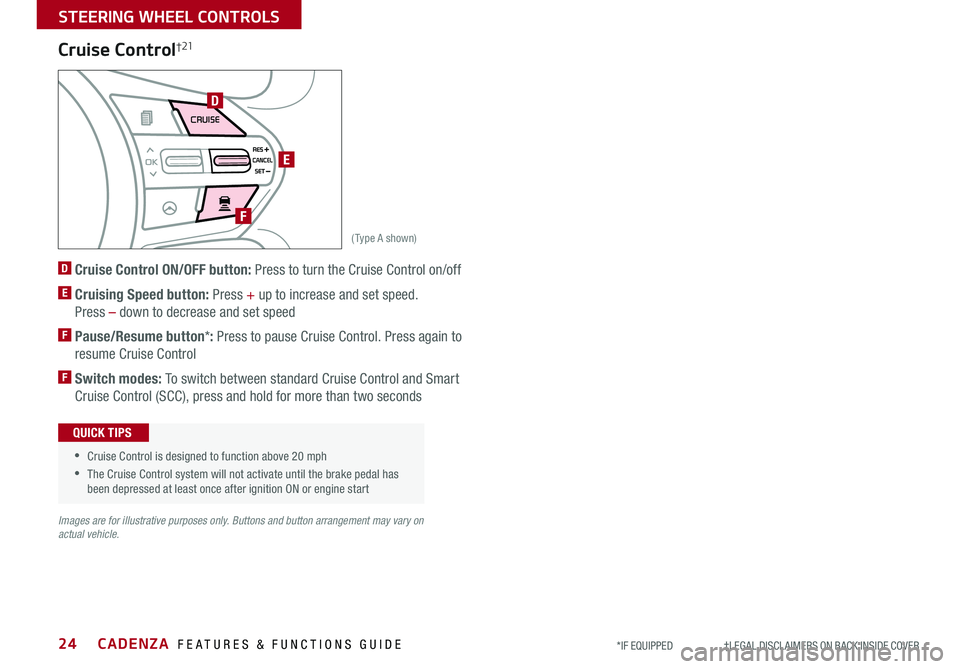
CADENZA FEATURES & FUNCTIONS GUIDE24*IF EQUIPPED †LEGAL DISCL AIMERS ON BACK INSIDE COVER
AIRBAG
CRUISE
(Type A shown)
D
E
F
Cruise Control†21
D Cruise Control ON/OFF button: Press to turn the Cruise Control on/off
E Cruising Speed button: Press + up to increase and set speed
Press – down to decrease and set speed
F Pause/Resume button*: Press to pause Cruise Control Press again to
resume Cruise Control
F Switch modes: To switch between standard Cruise Control and Smart
Cruise Control (SCC), press and hold for more than two seconds
Images are for illustrative purposes only. Buttons and button arrangement may vary on actual vehicle.
• Cruise Control is designed to function above 20 mph
•The Cruise Control system will not activate until the brake pedal has been depressed at least once after ignition ON or engine start
QUICK TIPS
STEERING WHEEL CONTROLS
Page 27 of 58
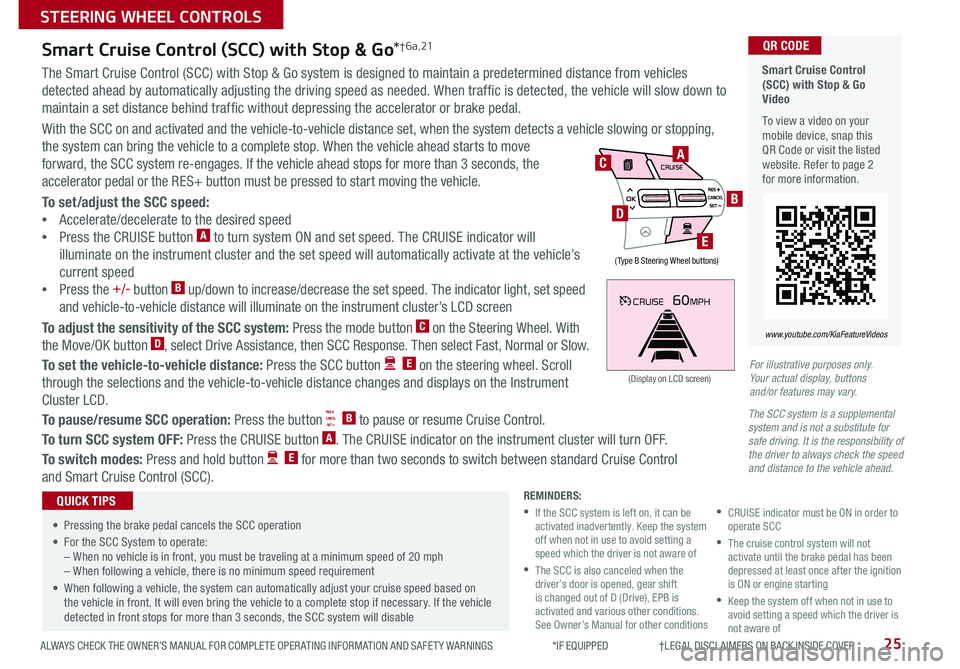
25ALWAYS CHECK THE OWNER’S MANUAL FOR COMPLETE OPER ATING INFORMATION AND SAFET Y WARNINGS *IF EQUIPPED †LEGAL DISCL AIMERS ON BACK INSIDE COVER
CRUISE60MPH
(Display on LCD screen)
Smart Cruise Control (SCC) with Stop & Go Video
To view a video on your mobile device, snap this QR Code or visit the listed website Refer to page 2 for more information
QR CODE
www.youtube.com/KiaFeatureVideos
Smart Cruise Control (SCC) with Stop & Go*† 6 a , 21
The Smart Cruise Control (SCC) with Stop & Go system is designed to maintain a predetermined distance from vehicles
detected ahead by automatically adjusting the driving speed as needed When traffic is detected, the vehicle will slow down to
maintain a set distance behind traffic without depressing the accelerator or brake pedal
With the SCC on and activated and the vehicle-to-vehicle distance set, when the system detects a vehicle slowing or stopping,
the system can bring the vehicle to a complete stop When the vehicle ahead starts to move
forward, the SCC system re-engages If the vehicle ahead stops for more than 3 seconds, the
accelerator pedal or the RES+ button must be pressed to start moving the vehicle
To set/adjust the SCC speed:
•Accelerate/decelerate to the desired speed
•Press the CRUISE button A to turn system ON and set speed The CRUISE indicator will
illuminate on the instrument cluster and the set speed will automatically activate at the vehicle’s
current speed
•Press the +/- button B up/down to increase/decrease the set speed The indicator light, set speed
and vehicle-to-vehicle distance will illuminate on the instrument cluster’s LCD screen
To adjust the sensitivity of the SCC system: Press the mode button C on the Steering Wheel With
the Move/OK button D, select Drive Assistance, then SCC Response Then select Fast, Normal or Slow
To set the vehicle-to-vehicle distance: Press the SCC button E on the steering wheel Scroll
through the selections and the vehicle-to-vehicle distance changes and displays on the Instrument
Cluster LCD
To pause/resume SCC operation: Press the button B to pause or resume Cruise Control
To turn SCC system OFF: Press the CRUISE button A The CRUISE indicator on the instrument cluster will turn OFF
To switch modes: Press and hold button E for more than two seconds to switch between standard Cruise Control
and Smart Cruise Control (SCC)
•
• Pressing the brake pedal cancels the SCC operation
• For the SCC System to operate:– When no vehicle is in front, you must be traveling at a minimum speed of 20 mph– When following a vehicle, there is no minimum speed requirement
• When following a vehicle, the system can automatically adjust your cruise speed based on the vehicle in front It will even bring the vehicle to a complete stop if necessary If the vehicle detected in front stops for more than 3 seconds, the SCC system will disable
QUICK TIPSREMINDERS:
•
If the SCC system is left on, it can be activated inadvertently Keep the system off when not in use to avoid setting a speed which the driver is not aware of
•
The SCC is also canceled when the driver’s door is opened, gear shift is changed out of D (Drive), EPB is activated and various other conditions See Owner’s Manual for other conditions
•
CRUISE indicator must be ON in order to operate SCC
•
The cruise control system will not activate until the brake pedal has been depressed at least once after the ignition is ON or engine starting
•
Keep the system off when not in use to avoid setting a speed which the driver is not aware of
AIRBAG
CRUISEA
B
E
D
C
( Type B Steering Wheel buttons)
For illustrative purposes only. Your actual display, buttons and/or features may vary.
The SCC system is a supplemental system and is not a substitute for safe driving. It is the responsibility of the driver to always check the speed and distance to the vehicle ahead.
STEERING WHEEL CONTROLS
Page 28 of 58
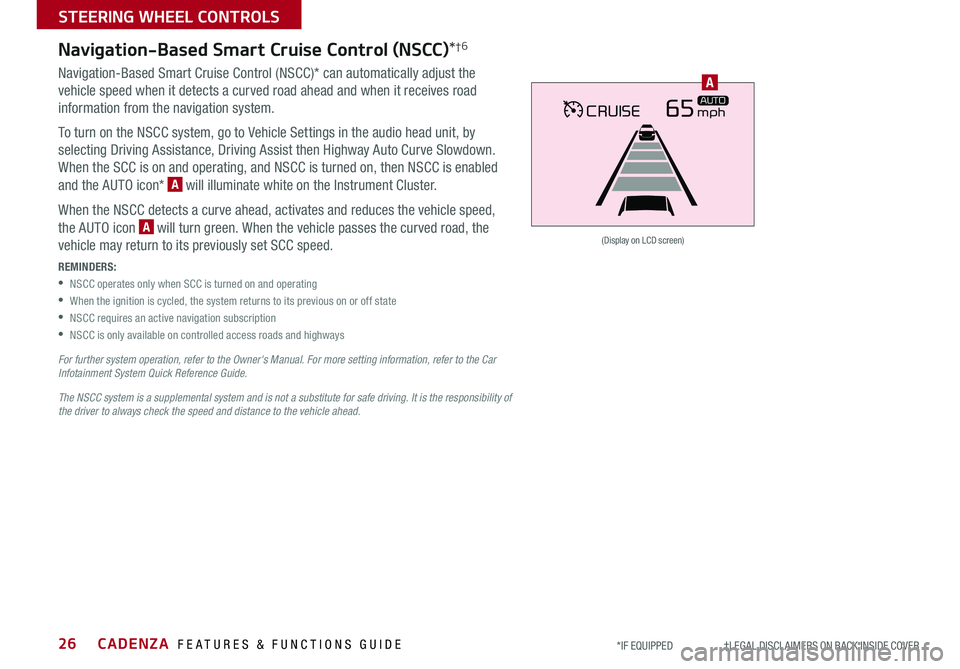
CADENZA FEATURES & FUNCTIONS GUIDE26*IF EQUIPPED †LEGAL DISCL AIMERS ON BACK INSIDE COVER
CRUISE65mphAUTO
(Display on LCD screen)
A
Navigation-Based Smart Cruise Control (NSCC)*†6
Navigation-Based Smart Cruise Control (NSCC)* can automatically adjust the
vehicle speed when it detects a curved road ahead and when it receives road
information from the navigation system
To turn on the NSCC system, go to Vehicle Settings in the audio head unit, by
selecting Driving Assistance, Driving Assist then Highway Auto Curve Slowdown
When the SCC is on and operating, and NSCC is turned on, then NSCC is enabled
and the AUTO icon* A will illuminate white on the Instrument Cluster
When the NSCC detects a curve ahead, activates and reduces the vehicle speed,
the AUTO icon A will turn green When the vehicle passes the curved road, the
vehicle may return to its previously set SCC speed
REMINDERS:
•NSCC operates only when SCC is turned on and operating
•When the ignition is cycled, the system returns to its previous on or off state
•NSCC requires an active navigation subscription
•NSCC is only available on controlled access roads and highways
For further system operation, refer to the Owner's Manual. For more setting information, refer to the Car Infotainment System Quick Reference Guide.
The NSCC system is a supplemental system and is not a substitute for safe driving. It is the responsibility of the driver to always check the speed and distance to the vehicle ahead.
STEERING WHEEL CONTROLS
Page 29 of 58
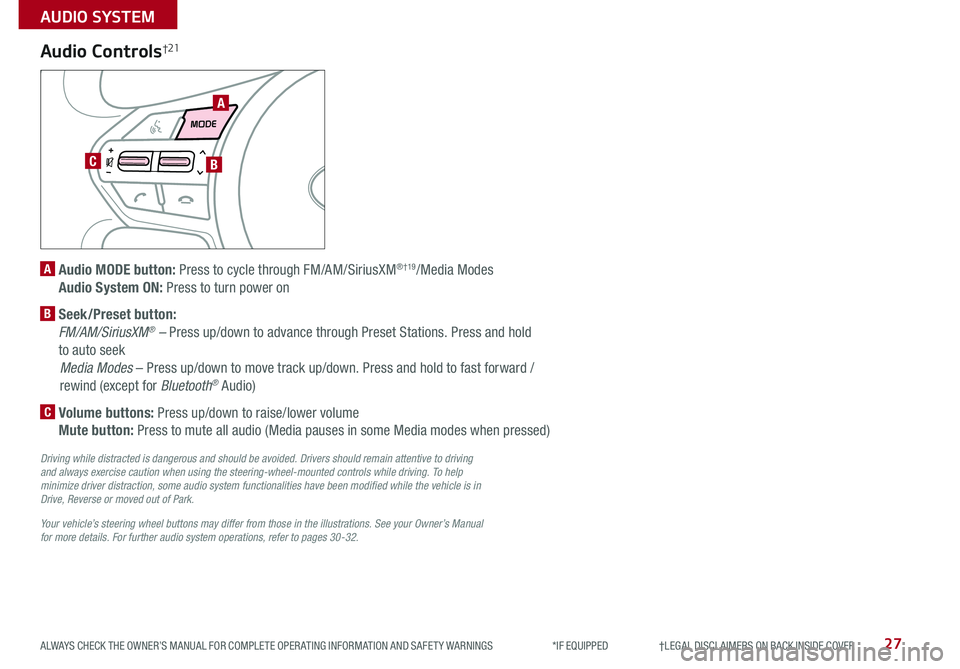
27ALWAYS CHECK THE OWNER’S MANUAL FOR COMPLETE OPER ATING INFORMATION AND SAFET Y WARNINGS *IF EQUIPPED †LEGAL DISCL AIMERS ON BACK INSIDE COVER
AIRBAG
A
CB
Audio Controls†21
A Audio MODE button: Press to cycle through FM/AM/SiriusXM® †19/Media Modes
Audio System ON: Press to turn power on
B Seek/Preset button:
FM/AM/SiriusXM® – Press up/down to advance through Preset Stations Press and hold
to auto seek
Media Modes – Press up/down to move track up/down Press and hold to fast forward /
rewind (except for Bluetooth® Audio)
C Volume buttons: Press up/down to raise/lower volume
Mute button: Press to mute all audio (Media pauses in some Media modes when pressed)
Driving while distracted is dangerous and should be avoided. Drivers should remain attentive to driving and always exercise caution when using the steering-wheel-mounted controls while driving. To help minimize driver distraction, some audio system functionalities have been modified while the vehicle is in Drive, Reverse or moved out of Park.
Your vehicle’s steering wheel buttons may differ from those in the illustrations. See your Owner’s Manual for more details. For further audio system operations, refer to pages 30-32.
AUDIO SYSTEM
Page 30 of 58
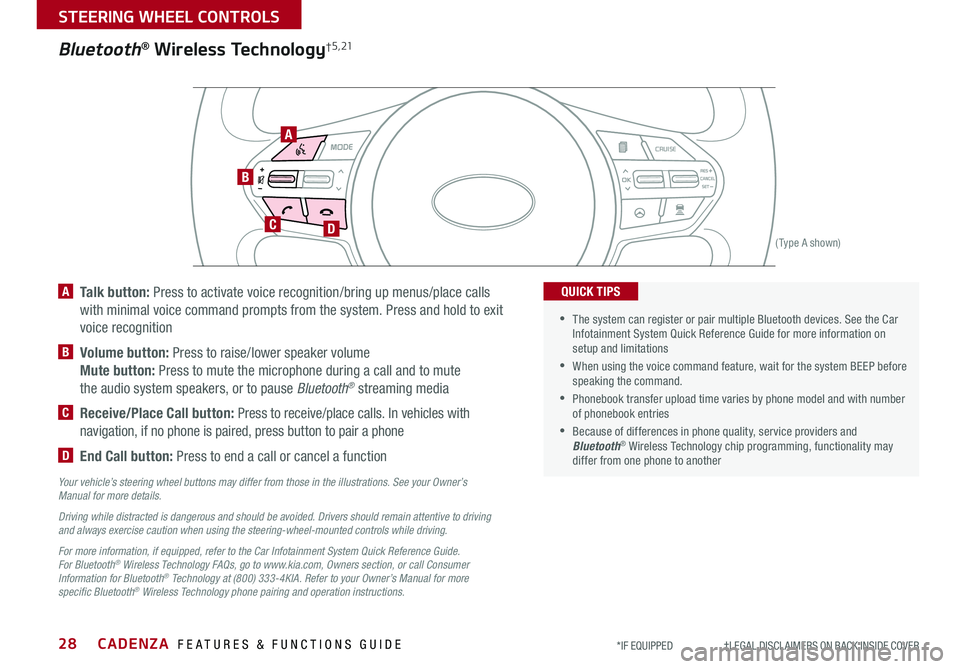
CADENZA FEATURES & FUNCTIONS GUIDE28*IF EQUIPPED †LEGAL DISCL AIMERS ON BACK INSIDE COVER
AIRBAG
CRUISE
Bluetooth® Wireless Technology† 5 , 21
B
CD
A
(Type A shown)
A Talk button: Press to activate voice recognition/bring up menus/place calls
with minimal voice command prompts from the system Press and hold to exit
voice recognition
B Volume button: Press to raise/lower speaker volume
Mute button: Press to mute the microphone during a call and to mute
the audio system speakers, or to pause Bluetooth® streaming media
C Receive/Place Call button: Press to receive/place calls In vehicles with
navigation, if no phone is paired, press button to pair a phone
D End Call button: Press to end a call or cancel a function
Your vehicle’s steering wheel buttons may differ from those in the illustrations. See your Owner’s Manual for more details.
Driving while distracted is dangerous and should be avoided. Drivers should remain attentive to driving and always exercise caution when using the steering-wheel-mounted controls while driving.
For more information, if equipped, refer to the Car Infotainment System Quick Reference Guide. For Bluetooth® Wireless Technology FAQs, go to www.kia.com, Owners section, or call Consumer Information for Bluetooth® Technology at (800) 333-4KIA. Refer to your Owner’s Manual for more specific Bluetooth® Wireless Technology phone pairing and operation instructions.
•The system can register or pair multiple Bluetooth devices See the Car Infotainment System Quick Reference Guide for more information on setup and limitations
•When using the voice command feature, wait for the system BEEP before speaking the command
•
Phonebook transfer upload time varies by phone model and with number of phonebook entries
•Because of differences in phone quality, service providers and Bluetooth® Wireless Technology chip programming, functionality may differ from one phone to another
QUICK TIPS
STEERING WHEEL CONTROLS
Page 31 of 58
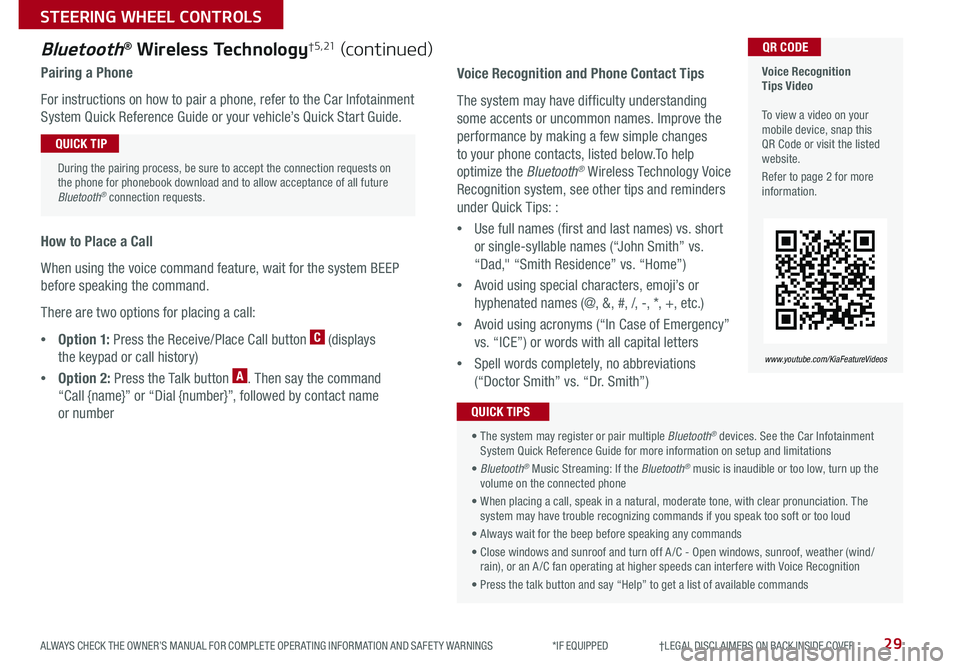
29ALWAYS CHECK THE OWNER’S MANUAL FOR COMPLETE OPER ATING INFORMATION AND SAFET Y WARNINGS *IF EQUIPPED †LEGAL DISCL AIMERS ON BACK INSIDE COVER
Voice Recognition Tips Video To view a video on your mobile device, snap this QR Code or visit the listed website
Refer to page 2 for more information
QR CODE
www.youtube.com/KiaFeatureVideos
Voice Recognition and Phone Contact Tips
The system may have difficulty understanding
some accents or uncommon names Improve the
performance by making a few simple changes
to your phone contacts, listed below To help
optimize the Bluetooth® Wireless Technology Voice
Recognition system, see other tips and reminders
under Quick Tips: :
•Use full names (first and last names) vs short
or single-syllable names (“John Smith” vs
“Dad," “Smith Residence” vs “Home”)
•Avoid using special characters, emoji’s or
hyphenated names (@, &, #, /, -, *, +, etc )
•Avoid using acronyms (“In Case of Emergency”
vs “ICE”) or words with all capital letters
•Spell words completely, no abbreviations
(“Doctor Smith” vs “Dr Smith”)
• The system may register or pair multiple Bluetooth® devices See the Car Infotainment System Quick Reference Guide for more information on setup and limitations
• Bluetooth® Music Streaming: If the Bluetooth® music is inaudible or too low, turn up the volume on the connected phone
• When placing a call, speak in a natural, moderate tone, with clear pronunciation The system may have trouble recognizing commands if you speak too soft or too loud
• Always wait for the beep before speaking any commands
• Close windows and sunroof and turn off A /C - Open windows, sunroof, weather (wind/rain), or an A /C fan operating at higher speeds can interfere with Voice Recognition
• Press the talk button and say “Help” to get a list of available commands
QUICK TIPS
Bluetooth® Wireless Technology† 5 , 21 (continued)
Pairing a Phone
For instructions on how to pair a phone, refer to the Car Infotainment
System Quick Reference Guide or your vehicle’s Quick Start Guide
How to Place a Call
When using the voice command feature, wait for the system BEEP
before speaking the command
There are two options for placing a call:
•O p t i o n 1: Press the Receive/Place Call button C (displays
the keypad or call history)
•Option 2: Press the Talk button A Then say the command
“Call {name}” or “Dial {number}”, followed by contact name
or number
During the pairing process, be sure to accept the connection requests on the phone for phonebook download and to allow acceptance of all future Bluetooth® connection requests
QUICK TIP
STEERING WHEEL CONTROLS
Page 34 of 58
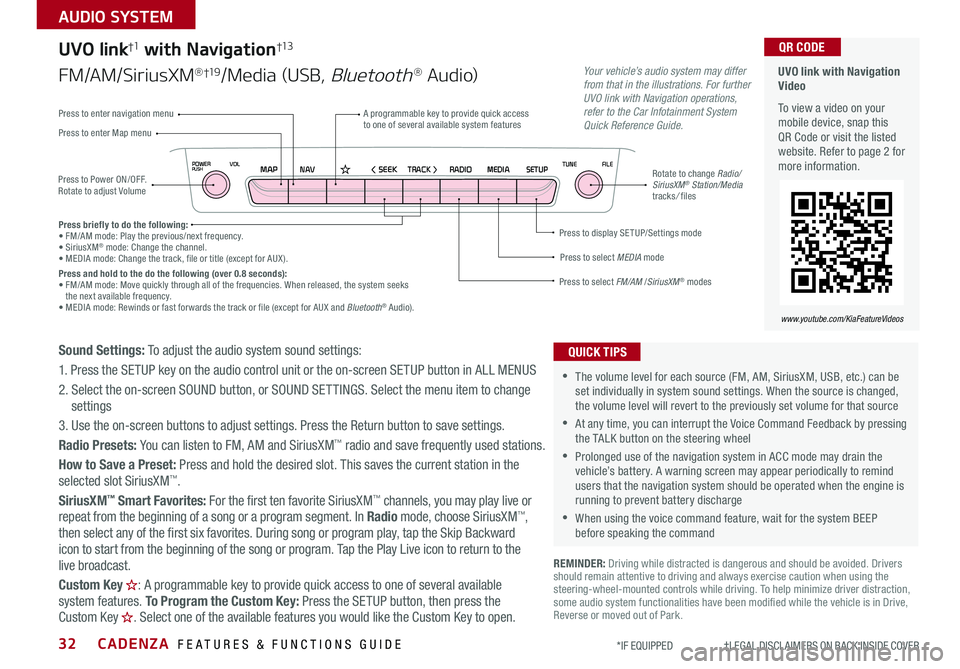
CADENZA FEATURES & FUNCTIONS GUIDE32*IF EQUIPPED †LEGAL DISCL AIMERS ON BACK INSIDE COVER
NAVMAP< SEEKTRACK >VOLPOWERPUSHRADIO MEDIA SETUPFILE
TUNE
UVO link with Navigation Video
To view a video on your mobile device, snap this QR Code or visit the listed website Refer to page 2 for more information
QR CODE
www.youtube.com/KiaFeatureVideos
Press to Power ON/OFF Rotate to adjust Volume
A programmable key to provide quick access to one of several available system featuresPress to enter Map menu
Press to select FM/AM /SiriusXM® modes
Press to select MEDIA mode
Press to display SE TUP/Settings mode
Press to enter navigation menu
Rotate to change Radio/SiriusXM® Station/Media tracks/ files
UVO link†1 with Navigation†13
FM/AM/SiriusXM®†19/Media (USB, Bluetooth® Au d io)
Press briefly to do the following:• FM/AM mode: Play the previous/next frequency • SiriusXM® mode: Change the channel • MEDIA mode: Change the track, file or title (except for AUX ) Press and hold to the do the following (over 0.8 seconds):• FM/AM mode: Move quickly through all of the frequencies When released, the system seeks the next available frequency • MEDIA mode: Rewinds or fast forwards the track or file (except for AUX and Bluetooth® Audio)
Your vehicle’s audio system may differ from that in the illustrations. For further UVO link with Navigation operations, refer to the Car Infotainment System Quick Reference Guide.
Sound Settings: To adjust the audio system sound settings:
1 Press the SETUP key on the audio control unit or the on-screen SETUP button in ALL MENUS
2 Select the on-screen SOUND button, or SOUND SET TINGS Select the menu item to change settings
3 Use the on-screen buttons to adjust settings Press the Return button to save settings
Radio Presets: You can listen to FM, AM and SiriusXM™ radio and save frequently used stations
How to Save a Preset: Press and hold the desired slot This saves the current station in the selected slot SiriusXM™
SiriusXM™ Smart Favorites: For the first ten favorite SiriusXM™ channels, you may play live or repeat from the beginning of a song or a program segment In Radio mode, choose SiriusXM™, then select any of the first six favorites During song or program play, tap the Skip Backward
icon to start from the beginning of the song or program Tap the Play Live icon to return to the
live broadcast
Custom Key H: A programmable key to provide quick access to one of several available system features To Program the Custom Key: Press the SETUP button, then press the Custom Key H. Select one of the available features you would like the Custom Key to open .
REMINDER: Driving while distracted is dangerous and should be avoided Drivers should remain attentive to driving and always exercise caution when using the steering-wheel-mounted controls while driving To help minimize driver distraction, some audio system functionalities have been modified while the vehicle is in Drive, Reverse or moved out of Park
•The volume level for each source (FM, AM, SiriusXM, USB, etc ) can be set individually in system sound settings When the source is changed, the volume level will revert to the previously set volume for that source
•At any time, you can interrupt the Voice Command Feedback by pressing the TALK button on the steering wheel
•Prolonged use of the navigation system in ACC mode may drain the vehicle’s battery A warning screen may appear periodically to remind users that the navigation system should be operated when the engine is running to prevent battery discharge
•When using the voice command feature, wait for the system BEEP before speaking the command
QUICK TIPS
AUDIO SYSTEM