lane assist KIA CADENZA 2020 Features and Functions Guide
[x] Cancel search | Manufacturer: KIA, Model Year: 2020, Model line: CADENZA, Model: KIA CADENZA 2020Pages: 58, PDF Size: 4.59 MB
Page 3 of 58
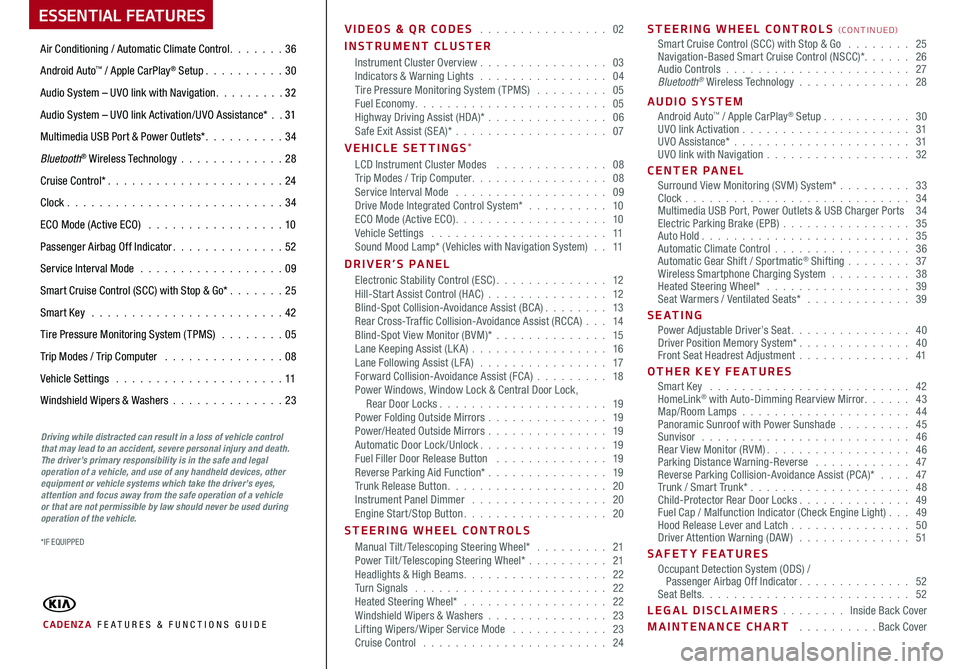
ESSENTIAL FEATURES
CADENZA FE ATURES & FUNCTIONS GUIDE
Air Conditioning / Automatic Climate Control 36
Android Auto™ / Apple CarPlay® Setup 30
Audio System – UVO link with Navigation 3 2
Audio System – UVO link Activation/UVO Assistance* 31
Multimedia USB Port & Power Outlets* 34
Bluetooth® Wireless Technology 28
Cruise Control* 24
Clock 34
ECO Mode (Active ECO) 10
Passenger Airbag Off Indicator 52
Service Interval Mode 09
Smart Cruise Control (SCC) with Stop & Go* 25
Smart Key 42
Tire Pressure Monitoring System (TPMS) 05
Trip Modes / Trip Computer 08
Vehicle Settings 11
Windshield Wipers & Washers 23
Driving while distracted can result in a loss of vehicle control that may lead to an accident, severe personal injury and death. The driver’s primary responsibility is in the safe and legal operation of a vehicle, and use of any handheld devices, other equipment or vehicle systems which take the driver’s eyes, attention and focus away from the safe operation of a vehicle or that are not permissible by law should never be used during operation of the vehicle.
VIDEOS & QR CODES 02
INSTRUMENT CLUSTERInstrument Cluster Overview 03Indicators & Warning Lights 04Tire Pressure Monitoring System (TPMS) 05Fuel Economy 05Highway Driving Assist (HDA)* 06Safe Exit Assist (SE A)* 07
VEHICLE SETTINGS*LCD Instrument Cluster Modes 08Trip Modes / Trip Computer 08Service Interval Mode 09Drive Mode Integrated Control System* 10ECO Mode (Active ECO) 10Vehicle Settings 11Sound Mood Lamp* ( Vehicles with Navigation System) 11
DRIVER’S PANELElectronic Stability Control (ESC) 12Hill-Start Assist Control (HAC) 12Blind-Spot Collision-Avoidance Assist (BCA) 13Rear Cross-Traffic Collision-Avoidance Assist (RCCA) 14Blind-Spot View Monitor (BVM)* 15Lane Keeping Assist (LK A) 16Lane Following Assist (LFA) 17Forward Collision-Avoidance Assist (FCA) 18Power Windows, Window Lock & Central Door Lock, Rear Door Locks 19Power Folding Outside Mirrors 19Power/Heated Outside Mirrors 19Automatic Door Lock /Unlock 19Fuel Filler Door Release Button 19Reverse Parking Aid Function* 19Trunk Release Button 20Instrument Panel Dimmer 20Engine Start/Stop Button 20
STEERING WHEEL CONTROLSManual Tilt/ Telescoping Steering Wheel* 21Power Tilt/ Telescoping Steering Wheel* 21Headlights & High Beams 22Turn Signals 22Heated Steering Wheel* 22Windshield Wipers & Washers 23Lifting Wipers/ Wiper Service Mode 23Cruise Control 24
STEERING WHEEL CONTROLS (CONTINUED)Smart Cruise Control (SCC) with Stop & Go 25Navigation-Based Smart Cruise Control (NSCC)* 26Audio Controls 27Bluetooth® Wireless Technology 28
AUDIO SYSTEMAndroid Auto™ / Apple CarPlay® Setup 30UVO link Activation 31UVO Assistance* 31UVO link with Navigation 32
CENTER PANEL Surround View Monitoring (SVM) System* 33Clock 34Multimedia USB Port, Power Outlets & USB Charger Ports 34Electric Parking Brake (EPB) 35Auto Hold 35Automatic Climate Control 36Automatic Gear Shift / Sportmatic® Shifting 37Wireless Smartphone Charging System 38Heated Steering Wheel* 39Seat Warmers / Ventilated Seats* 39
S E AT I N GPower Adjustable Driver’s Seat 40Driver Position Memory System* 40Front Seat Headrest Adjustment 41
OTHER KEY FEATURESSmart Key 42HomeLink® with Auto-Dimming Rearview Mirror 43Map/Room Lamps 44Panoramic Sunroof with Power Sunshade 45Sunvisor 46Rear View Monitor (RVM) 46Parking Distance Warning-Reverse 47Reverse Parking Collision-Avoidance Assist (PCA)* 47Trunk / Smart Trunk* 48Child-Protector Rear Door Locks 49Fuel Cap / Malfunction Indicator (Check Engine Light) 49Hood Release Lever and Latch 50Driver Attention Warning (DAW) 51
SAFETY FEATURESOccupant Detection System (ODS) / Passenger Airbag Off Indicator 52Seat Belts 52
LEGAL DISCLAIMERS Inside Back Cover
MAINTENANCE CHART Back Cover
*IF EQUIPPED
Page 6 of 58
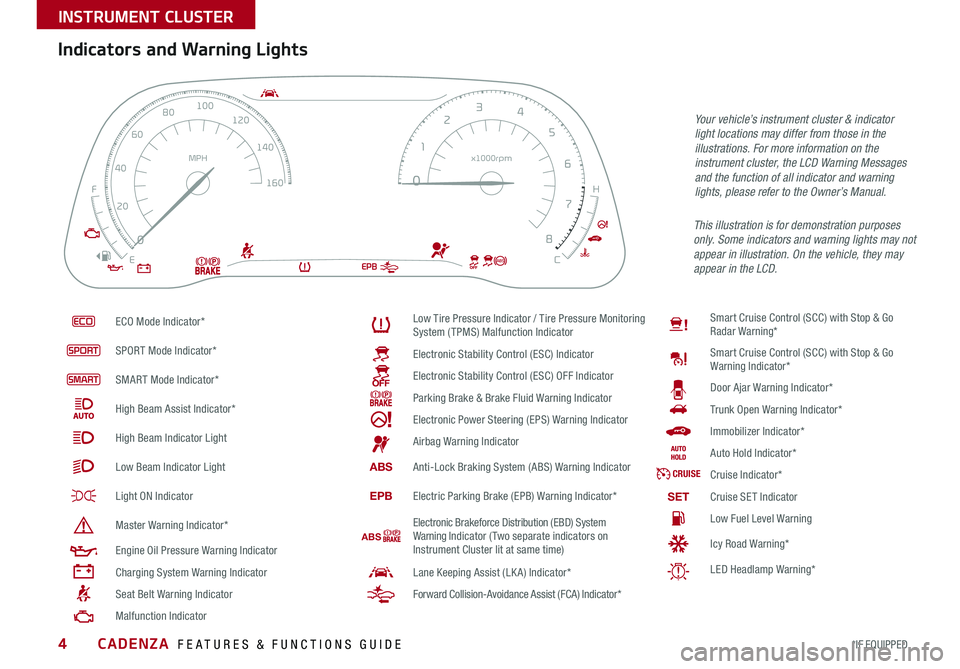
CADENZA FEATURES & FUNCTIONS GUIDE4*IF EQUIPPED
ECO Mode Indicator*
SPORT Mode Indicator*
SMART Mode Indicator*
High Beam Assist Indicator*
High Beam Indicator Light
Low Beam Indicator Light
Light ON Indicator
Master Warning Indicator*
Engine Oil Pressure Warning Indicator
Charging System Warning Indicator
Seat Belt Warning Indicator
Malfunction Indicator
Low Tire Pressure Indicator / Tire Pressure Monitoring System (TPMS) Malfunction Indicator
Electronic Stability Control (ESC) Indicator
Electronic Stability Control (ESC) OFF Indicator
Parking Brake & Brake Fluid Warning Indicator
Electronic Power Steering (EPS) Warning Indicator
Airbag Warning Indicator
ABSAnti-Lock Braking System (ABS) Warning Indicator
EPBElectric Parking Brake (EPB) Warning Indicator*
ABS Electronic Brakeforce Distribution (EBD) System Warning Indicator (Two separate indicators on Instrument Cluster lit at same time)
Lane Keeping Assist (LK A) Indicator*
Forward Collision-Avoidance Assist (FCA) Indicator*
Smart Cruise Control (SCC) with Stop & Go Radar Warning*
Smart Cruise Control (SCC) with Stop & Go Warning Indicator*
Door Ajar Warning Indicator*
Trunk Open Warning Indicator*
Immobilizer Indicator*
Auto Hold Indicator*
CRUISECruise Indicator*
SETCruise SET Indicator
Low Fuel Level Warning
Icy Road Warning*
LED Headlamp Warning*
Your vehicle’s instrument cluster & indicator light locations may differ from those in the illustrations. For more information on the instrument cluster, the LCD Warning Messages and the function of all indicator and warning lights, please refer to the Owner’s Manual.
Indicators and Warning Lights
This illustration is for demonstration purposes only. Some indicators and warning lights may not appear in illustration. On the vehicle, they may appear in the LCD.EPBABS
0
0
12
3
4
5
6
7
8
20
40
60
80
100
120
140
160
MPH x1000rpm
E C
F
H
INSTRUMENT CLUSTER
Page 8 of 58
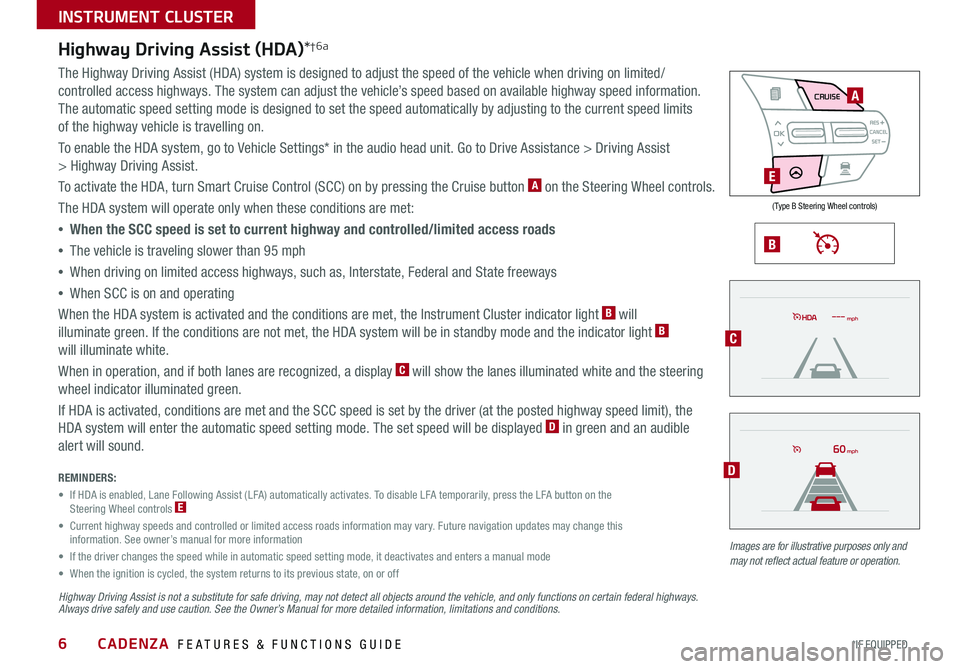
CADENZA FEATURES & FUNCTIONS GUIDE6*IF EQUIPPED
REMINDERS:
• If HDA is enabled, Lane Following Assist (LFA) automatically activates To disable LFA temporarily, press the LFA button on the Steering Wheel controls E
• Current highway speeds and controlled or limited access roads information may vary Future navigation updates may change this information See owner’s manual for more information
• If the driver changes the speed while in automatic speed setting mode, it deactivates and enters a manual mode
• When the ignition is cycled, the system returns to its previous state, on or off
B
Highway Driving Assist is not a substitute for safe driving, may not detect all objects around the vehicle, and only functions on certain federal highways. Always drive safely and use caution. See the Owner’s Manual for more detailed information, limitations and conditions.
Images are for illustrative purposes only and may not reflect actual feature or operation.
mph
60mph
Highway Driving Assist (HDA)*†6a
The Highway Driving Assist (HDA) system is designed to adjust the speed of the vehicle when driving on limited/
controlled access highways The system can adjust the vehicle’s speed based on available highway speed information
The automatic speed setting mode is designed to set the speed automatically by adjusting to the current speed limits
of the highway vehicle is travelling on
To enable the HDA system, go to Vehicle Settings* in the audio head unit Go to Drive Assistance > Driving Assist
> Highway Driving Assist
To activate the HDA, turn Smart Cruise Control (SCC) on by pressing the Cruise button A on the Steering Wheel controls
The HDA system will operate only when these conditions are met:
• When the SCC speed is set to current highway and controlled/limited access roads
•The vehicle is traveling slower than 95 mph
•
When driving on limited access highways, such as, Interstate, Federal and State freeways
•
When SCC is on and operating
When the HDA system is activated and the conditions are met, the Instrument Cluster indicator light B will
illuminate green If the conditions are not met, the HDA system will be in standby mode and the indicator light B
will illuminate white
When in operation, and if both lanes are recognized, a display C will show the lanes illuminated white and the steering
wheel indicator illuminated green
If HDA is activated, conditions are met and the SCC speed is set by the driver (at the posted highway speed limit), the
HDA system will enter the automatic speed setting mode The set speed will be displayed D in green and an audible
alert will sound
AIRBAG
CRUISEA
E
C
D
( Type B Steering Wheel controls)
INSTRUMENT CLUSTER
Page 10 of 58
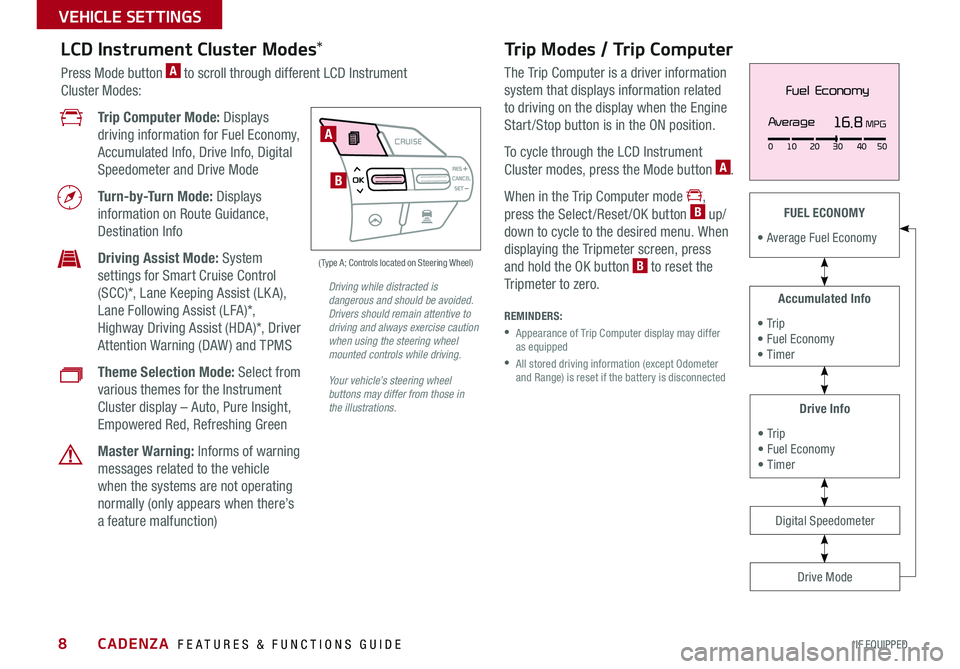
CADENZA FEATURES & FUNCTIONS GUIDE8*IF EQUIPPED
AIRBAG
CRUISE
16.8 MPG
010 2030 4050
Average
Fuel Economy
A
B
( Type A; Controls located on Steering Wheel)
Drive Info
• Tr ip • Fuel Economy • Timer
Accumulated Info
• Tr ip • Fuel Economy • Timer
FUEL ECONOMY
• Average Fuel Economy
Drive Mode
Digital Speedometer
LCD Instrument Cluster Modes*
Press Mode button A to scroll through different LCD Instrument
Cluster Modes:
Trip Computer Mode: Displays
driving information for Fuel Economy,
Accumulated Info, Drive Info, Digital
Speedometer and Drive Mode
Turn-by-Turn Mode: Displays
information on Route Guidance,
Destination Info
Driving Assist Mode: System
settings for Smart Cruise Control
(SCC)*, Lane Keeping Assist (LK A),
Lane Following Assist (LFA)*,
Highway Driving Assist (HDA)*, Driver
Attention Warning (DAW ) and TPMS
Theme Selection Mode: Select from
various themes for the Instrument
Cluster display – Auto, Pure Insight,
Empowered Red, Refreshing Green
Master Warning: Informs of warning
messages related to the vehicle
when the systems are not operating
normally (only appears when there’s
a feature malfunction)
Your vehicle’s steering wheel buttons may differ from those in the illustrations.
Driving while distracted is dangerous and should be avoided. Drivers should remain attentive to driving and always exercise caution when using the steering wheel mounted controls while driving.
Trip Modes / Trip Computer
The Trip Computer is a driver information
system that displays information related
to driving on the display when the Engine
Start /Stop button is in the ON position
To cycle through the LCD Instrument
Cluster modes, press the Mode button A
When in the Trip Computer mode ,
press the Select /Reset /OK button B up/
down to cycle to the desired menu When
displaying the Tripmeter screen, press
and hold the OK button B to reset the
Tripmeter to zero
REMINDERS:
•
Appearance of Trip Computer display may differ as equipped
•
All stored driving information (except Odometer and Range) is reset if the battery is disconnected
VEHICLE SETTINGS
Page 13 of 58
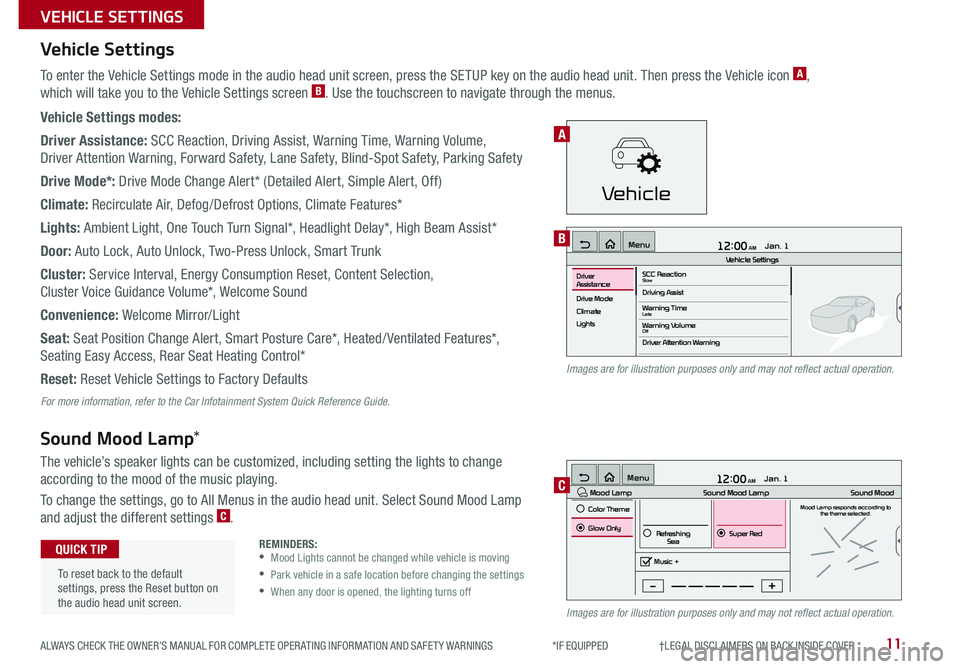
12:00 AM Jan. 1
MenuVehicle SettingsSCC ReactionSlowDriving Assist
Drive Mode
Climate
LightsDriver
Assistance
Warning TimeLateWarning VolumeOffDriver Attention Warning
11ALWAYS CHECK THE OWNER’S MANUAL FOR COMPLETE OPER ATING INFORMATION AND SAFET Y WARNINGS *IF EQUIPPED †LEGAL DISCL AIMERS ON BACK INSIDE COVER
Vehicle Settings
Sound Mood Lamp*
To enter the Vehicle Settings mode in the audio head unit screen, press the SETUP key on the audio head unit Then press the Vehicle icon A,
which will take you to the Vehicle Settings screen B Use the touchscreen to navigate through the menus
Vehicle Settings modes:
Driver Assistance: SCC Reaction, Driving Assist, Warning Time, Warning Volume,
Driver Attention Warning, Forward Safety, Lane Safety, Blind-Spot Safety, Parking Safety
Drive Mode*: Drive Mode Change Alert* (Detailed Alert, Simple Alert, Off)
Climate: Recirculate Air, Defog/Defrost Options, Climate Features*
Lights: Ambient Light, One Touch Turn Signal*, Headlight Delay*, High Beam Assist*
Door: Auto Lock, Auto Unlock, Two-Press Unlock, Smart Trunk
Cluster: Service Interval, Energy Consumption Reset, Content Selection,
Cluster Voice Guidance Volume*, Welcome Sound
Convenience: Welcome Mirror/Light
Seat: Seat Position Change Alert, Smart Posture Care*, Heated/ Ventilated Features*,
Seating Easy Access, Rear Seat Heating Control*
Reset: Reset Vehicle Settings to Factory Defaults
The vehicle’s speaker lights can be customized, including setting the lights to change
according to the mood of the music playing
To change the settings, go to All Menus in the audio head unit Select Sound Mood Lamp
and adjust the different settings C
12:00 AM Jan. 1
MenuMood Lamp
Sound Mood Lamp
Color Theme
Sound MoodMood Lamp responds according to
the theme selected.
Glow Only
Music +Refreshing
SeaSuper Red
B
C
Images are for illustration purposes only and may not reflect actual operation.
Images are for illustration purposes only and may not reflect actual operation.
For more information, refer to the Car Infotainment System Quick Reference Guide.
REMINDERS: •
Mood Lights cannot be changed while vehicle is moving
•
Park vehicle in a safe location before changing the settings
•When any door is opened, the lighting turns off
To reset back to the default settings, press the Reset button on the audio head unit screen
QUICK TIP
VEHICLE SETTINGS
Vehicle
A
Page 15 of 58
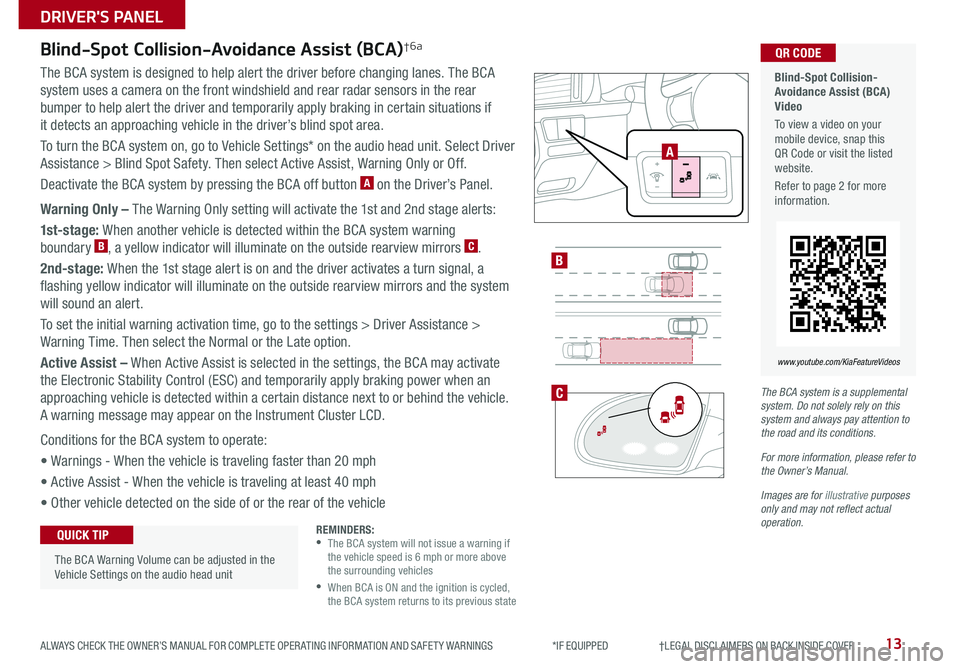
13ALWAYS CHECK THE OWNER’S MANUAL FOR COMPLETE OPER ATING INFORMATION AND SAFET Y WARNINGS *IF EQUIPPED †LEGAL DISCL AIMERS ON BACK INSIDE COVER
B
Blind-Spot Collision-Avoidance Assist (BCA)†6a
The BCA system is designed to help alert the driver before changing lanes The BCA
system uses a camera on the front windshield and rear radar sensors in the rear
bumper to help alert the driver and temporarily apply braking in certain situations if
it detects an approaching vehicle in the driver’s blind spot area
To turn the BCA system on, go to Vehicle Settings* on the audio head unit Select Driver
Assistance > Blind Spot Safety Then select Active Assist, Warning Only or Off
Deactivate the BCA system by pressing the BCA off button A on the Driver’s Panel
Warning Only – The Warning Only setting will activate the 1st and 2nd stage alerts:
1st-stage: When another vehicle is detected within the BCA system warning
boundary B, a yellow indicator will illuminate on the outside rearview mirrors C
2nd-stage: When the 1st stage alert is on and the driver activates a turn signal, a
flashing yellow indicator will illuminate on the outside rearview mirrors and the system
will sound an alert
To set the initial warning activation time, go to the settings > Driver Assistance >
Warning Time Then select the Normal or the Late option
Active Assist – When Active Assist is selected in the settings, the BCA may activate
the Electronic Stability Control (ESC) and temporarily apply braking power when an
approaching vehicle is detected within a certain distance next to or behind the vehicle
A warning message may appear on the Instrument Cluster LCD
Conditions for the BCA system to operate:
• Warnings - When the vehicle is traveling faster than 20 mph
• Active Assist - When the vehicle is traveling at least 40 mph
• Other vehicle detected on the side of or the rear of the vehicle
The BCA system is a supplemental system. Do not solely rely on this system and always pay attention to the road and its conditions.
For more information, please refer to the Owner’s Manual.
Images are for illustrative purposes only and may not reflect actual operation.
C
REMINDERS: •
The BCA system will not issue a warning if the vehicle speed is 6 mph or more above the surrounding vehicles
•
When BCA is ON and the ignition is cycled, the BCA system returns to its previous state
The BCA Warning Volume can be adjusted in the Vehicle Settings on the audio head unit
QUICK TIP
Blind-Spot Collision- Avoidance Assist (BCA) Video
To view a video on your mobile device, snap this QR Code or visit the listed website
Refer to page 2 for more information
www.youtube.com/KiaFeatureVideos
QR CODE
A
DRIVER'S PANEL
Page 18 of 58
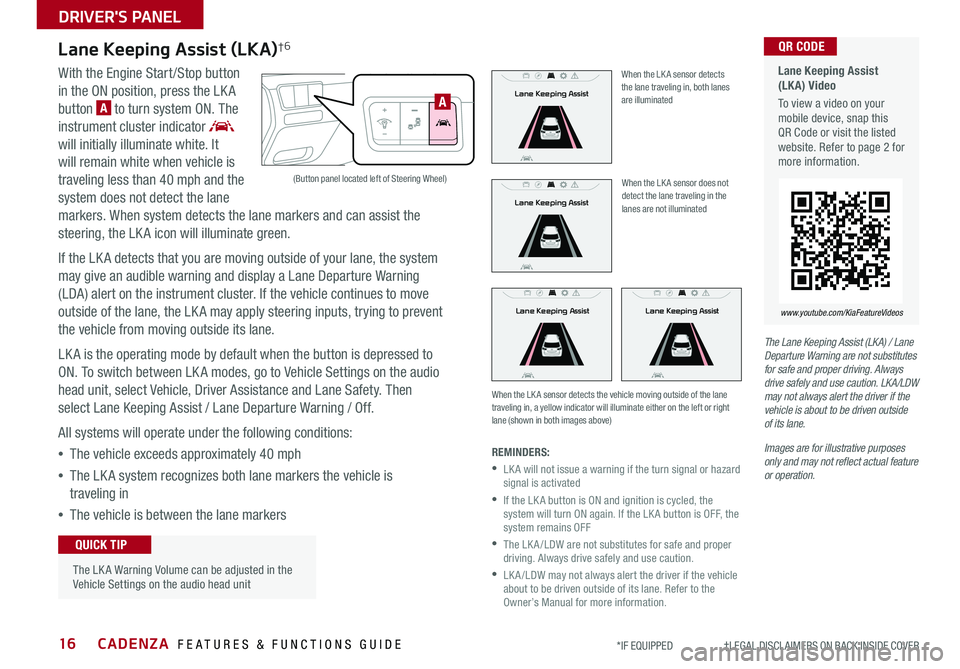
CADENZA FEATURES & FUNCTIONS GUIDE16*IF EQUIPPED †LEGAL DISCL AIMERS ON BACK INSIDE COVER
Lane Keeping Assist (LKA)†6
With the Engine Start /Stop button
in the ON position, press the LK A
button A to turn system ON The
instrument cluster indicator
will initially illuminate white It
will remain white when vehicle is
traveling less than 40 mph and the
system does not detect the lane
markers When system detects the lane markers and can assist the
steering, the LK A icon will illuminate green
If the LK A detects that you are moving outside of your lane, the system
may give an audible warning and display a Lane Departure Warning
(LDA) alert on the instrument cluster If the vehicle continues to move
outside of the lane, the LK A may apply steering inputs, trying to prevent
the vehicle from moving outside its lane
LK A is the operating mode by default when the button is depressed to
ON To switch between LK A modes, go to Vehicle Settings on the audio
head unit, select Vehicle, Driver Assistance and Lane Safety Then
select Lane Keeping Assist / Lane Departure Warning / Off
All systems will operate under the following conditions:
•The vehicle exceeds approximately 40 mph
•The LK A system recognizes both lane markers the vehicle is
traveling in
•The vehicle is between the lane markers
When the LK A sensor does not detect the lane traveling in the lanes are not illuminated
When the LK A sensor detects the vehicle moving outside of the lane traveling in, a yellow indicator will illuminate either on the left or right lane (shown in both images above)
Lane Keeping AssistLane Keeping Assist
Lane Keeping Assist
Lane Keeping Assist
Lane Keeping Assist
Lane Keeping Assist
Lane Keeping AssistLane Keeping Assist
Lane Keeping AssistLane Keeping Assist
Lane Keeping Assist
Lane Keeping Assist
Lane Keeping Assist
Lane Keeping Assist
Lane Keeping AssistLane Keeping Assist
When the LK A sensor detects the lane traveling in, both lanes are illuminated
REMINDERS:
•
LK A will not issue a warning if the turn signal or hazard signal is activated
•
If the LK A button is ON and ignition is cycled, the system will turn ON again If the LK A button is OFF, the system remains OFF
•
The LK A /LDW are not substitutes for safe and proper driving Always drive safely and use caution
•
LK A /LDW may not always alert the driver if the vehicle about to be driven outside of its lane Refer to the Owner’s Manual for more information
Lane Keeping Assist (LKA) Video
To view a video on your mobile device, snap this QR Code or visit the listed website Refer to page 2 for more information
QR CODE
www.youtube.com/KiaFeatureVideos
(Button panel located left of Steering Wheel)
A
The Lane Keeping Assist (LKA) / Lane Departure Warning are not substitutes for safe and proper driving. Always drive safely and use caution. LKA/LDW may not always alert the driver if the vehicle is about to be driven outside of its lane.
Images are for illustrative purposes only and may not reflect actual feature or operation.
The LK A Warning Volume can be adjusted in the Vehicle Settings on the audio head unit
QUICK TIP
DRIVER'S PANEL
Page 19 of 58
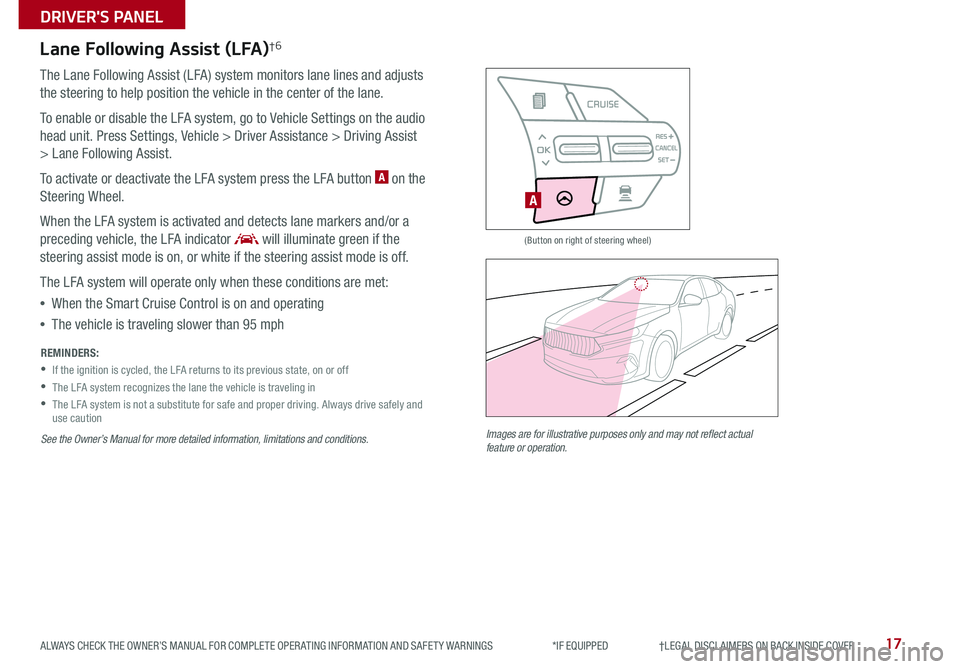
17
(Button on right of steering wheel)
Lane Following Assist (LFA)†6
The Lane Following Assist (LFA) system monitors lane lines and adjusts
the steering to help position the vehicle in the center of the lane
To enable or disable the LFA system, go to Vehicle Settings on the audio
head unit Press Settings, Vehicle > Driver Assistance > Driving Assist
> Lane Following Assist
To activate or deactivate the LFA system press the LFA button A on the
Steering Wheel
When the LFA system is activated and detects lane markers and/or a
preceding vehicle, the LFA indicator will illuminate green if the
steering assist mode is on, or white if the steering assist mode is off
The LFA system will operate only when these conditions are met:
•When the Smart Cruise Control is on and operating
•The vehicle is traveling slower than 95 mph
A
AIRBAG
CRUISE
Images are for illustrative purposes only and may not reflect actual feature or operation.
ALWAYS CHECK THE OWNER’S MANUAL FOR COMPLETE OPER ATING INFORMATION AND SAFET Y WARNINGS *IF EQUIPPED †LEGAL DISCL AIMERS ON BACK INSIDE COVER
REMINDERS:
•
If the ignition is cycled, the LFA returns to its previous state, on or off
•The LFA system recognizes the lane the vehicle is traveling in
•
The LFA system is not a substitute for safe and proper driving Always drive safely and use caution
See the Owner’s Manual for more detailed information, limitations and conditions.
A
DRIVER'S PANEL
Page 24 of 58
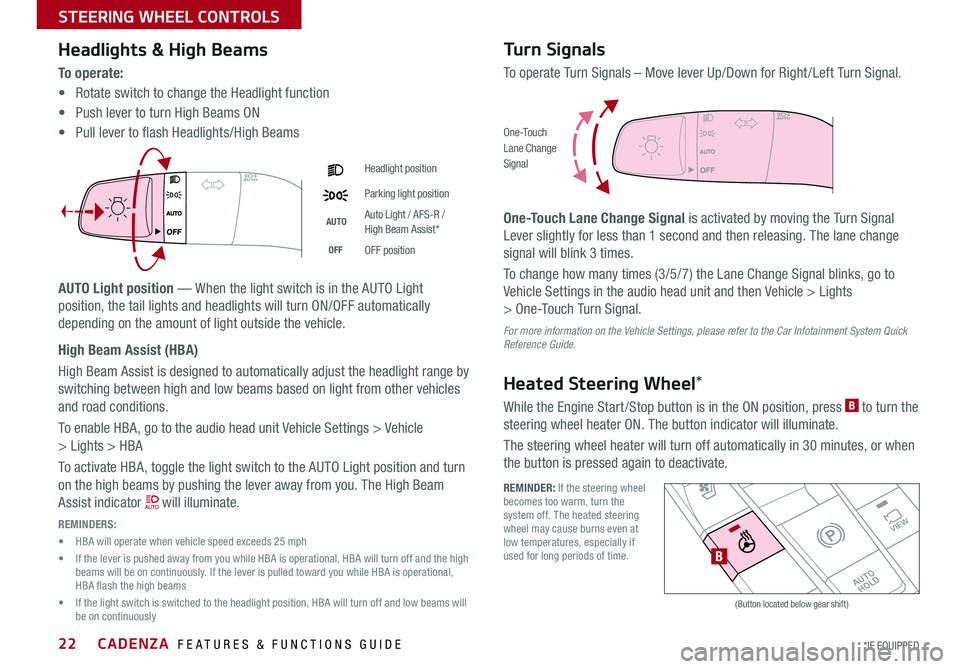
CADENZA FEATURES & FUNCTIONS GUIDE22*IF EQUIPPED
Headlights & High Beams
To o p e r a t e :
• Rotate switch to change the Headlight function
• Push lever to turn High Beams ON
• Pull lever to flash Headlights/High Beams
AUTO Light position — When the light switch is in the AUTO Light
position, the tail lights and headlights will turn ON/OFF automatically
depending on the amount of light outside the vehicle
High Beam Assist (HBA)
High Beam Assist is designed to automatically adjust the headlight range by
switching between high and low beams based on light from other vehicles
and road conditions
To enable HBA, go to the audio head unit Vehicle Settings > Vehicle
> Lights > HBA
To activate HBA, toggle the light switch to the AUTO Light position and turn
on the high beams by pushing the lever away from you The High Beam
Assist indicator will illuminate
REMINDERS:
• HBA will operate when vehicle speed exceeds 25 mph
• If the lever is pushed away from you while HBA is operational, HBA will turn off and the high beams will be on continuously If the lever is pulled toward you while HBA is operational, HBA flash the high beams
• If the light switch is switched to the headlight position, HBA will turn off and low beams will be on continuously
Headlight position
Parking light position
AUTOAuto Light / AFS-R / High Beam Assist*
OFFOFF position
Turn Signals
To operate Turn Signals – Move lever Up/Down for Right /Left Turn Signal
One-Touch Lane Change Signal is activated by moving the Turn Signal
Lever slightly for less than 1 second and then releasing The lane change
signal will blink 3 times
To change how many times (3/5/7) the Lane Change Signal blinks, go to
Vehicle Settings in the audio head unit and then Vehicle > Lights
> One-Touch Turn Signal
For more information on the Vehicle Settings, please refer to the Car Infotainment System Quick Reference Guide.
Heated Steering Wheel*
While the Engine Start /Stop button is in the ON position, press B to turn the
steering wheel heater ON The button indicator will illuminate
The steering wheel heater will turn off automatically in 30 minutes, or when
the button is pressed again to deactivate
O ne -To u chLane ChangeSignal
REMINDER: If the steering wheel becomes too warm, turn the system off The heated steering wheel may cause burns even at low temperatures, especially if used for long periods of time
�%�3�*�7�&
�.�0�%�&
�3
�/ �%
�1
�"�6�5�0�)�0�-�%
VIEW
B
(Button located below gear shift)
STEERING WHEEL CONTROLS
Page 53 of 58
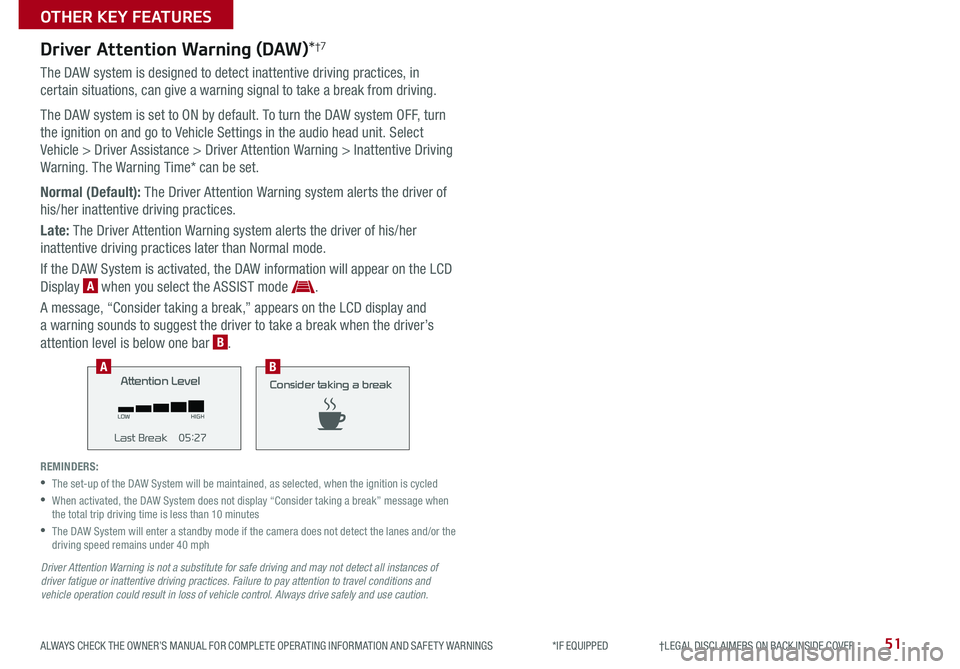
51ALWAYS CHECK THE OWNER’S MANUAL FOR COMPLETE OPER ATING INFORMATION AND SAFET Y WARNINGS *IF EQUIPPED †LEGAL DISCL AIMERS ON BACK INSIDE COVER
Driver Attention Warning (DAW)*†7
The DAW system is designed to detect inattentive driving practices, in
certain situations, can give a warning signal to take a break from driving
The DAW system is set to ON by default To turn the DAW system OFF, turn
the ignition on and go to Vehicle Settings in the audio head unit Select
Vehicle > Driver Assistance > Driver Attention Warning > Inattentive Driving
Warning The Warning Time* can be set
Normal (Default): The Driver Attention Warning system alerts the driver of
his/her inattentive driving practices
Late: The Driver Attention Warning system alerts the driver of his/her
inattentive driving practices later than Normal mode
If the DAW System is activated, the DAW information will appear on the LCD
Display A when you select the ASSIST mode
A message, “Consider taking a break,” appears on the LCD display and
a warning sounds to suggest the driver to take a break when the driver’s
attention level is below one bar B
REMINDERS:
•The set-up of the DAW System will be maintained, as selected, when the ignition is cycled
•
When activated, the DAW System does not display “Consider taking a break” message when the total trip driving time is less than 10 minutes
•
The DAW System will enter a standby mode if the camera does not detect the lanes and/or the driving speed remains under 40 mph
Driver Attention Warn.
System Off
Last Break ——:——Attention Level
LOW HIGH
Last Break 05:27
Attention Level
LOWHIGH
Level Time 05:27
Consider taking a break
22.4