mirror KIA CADENZA 2020 Features and Functions Guide
[x] Cancel search | Manufacturer: KIA, Model Year: 2020, Model line: CADENZA, Model: KIA CADENZA 2020Pages: 58, PDF Size: 4.59 MB
Page 3 of 58
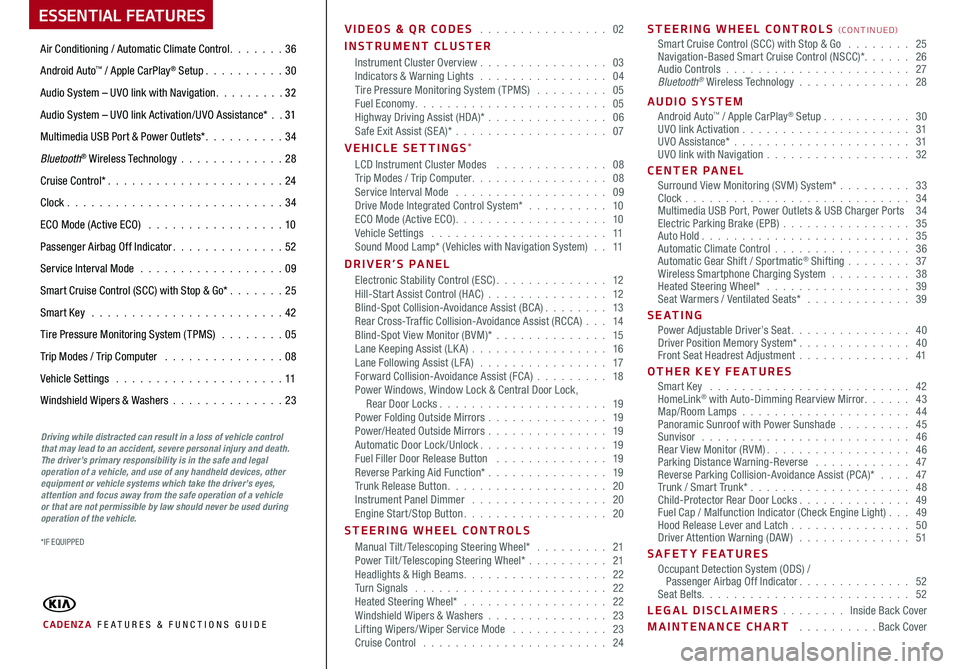
ESSENTIAL FEATURES
CADENZA FE ATURES & FUNCTIONS GUIDE
Air Conditioning / Automatic Climate Control 36
Android Auto™ / Apple CarPlay® Setup 30
Audio System – UVO link with Navigation 3 2
Audio System – UVO link Activation/UVO Assistance* 31
Multimedia USB Port & Power Outlets* 34
Bluetooth® Wireless Technology 28
Cruise Control* 24
Clock 34
ECO Mode (Active ECO) 10
Passenger Airbag Off Indicator 52
Service Interval Mode 09
Smart Cruise Control (SCC) with Stop & Go* 25
Smart Key 42
Tire Pressure Monitoring System (TPMS) 05
Trip Modes / Trip Computer 08
Vehicle Settings 11
Windshield Wipers & Washers 23
Driving while distracted can result in a loss of vehicle control that may lead to an accident, severe personal injury and death. The driver’s primary responsibility is in the safe and legal operation of a vehicle, and use of any handheld devices, other equipment or vehicle systems which take the driver’s eyes, attention and focus away from the safe operation of a vehicle or that are not permissible by law should never be used during operation of the vehicle.
VIDEOS & QR CODES 02
INSTRUMENT CLUSTERInstrument Cluster Overview 03Indicators & Warning Lights 04Tire Pressure Monitoring System (TPMS) 05Fuel Economy 05Highway Driving Assist (HDA)* 06Safe Exit Assist (SE A)* 07
VEHICLE SETTINGS*LCD Instrument Cluster Modes 08Trip Modes / Trip Computer 08Service Interval Mode 09Drive Mode Integrated Control System* 10ECO Mode (Active ECO) 10Vehicle Settings 11Sound Mood Lamp* ( Vehicles with Navigation System) 11
DRIVER’S PANELElectronic Stability Control (ESC) 12Hill-Start Assist Control (HAC) 12Blind-Spot Collision-Avoidance Assist (BCA) 13Rear Cross-Traffic Collision-Avoidance Assist (RCCA) 14Blind-Spot View Monitor (BVM)* 15Lane Keeping Assist (LK A) 16Lane Following Assist (LFA) 17Forward Collision-Avoidance Assist (FCA) 18Power Windows, Window Lock & Central Door Lock, Rear Door Locks 19Power Folding Outside Mirrors 19Power/Heated Outside Mirrors 19Automatic Door Lock /Unlock 19Fuel Filler Door Release Button 19Reverse Parking Aid Function* 19Trunk Release Button 20Instrument Panel Dimmer 20Engine Start/Stop Button 20
STEERING WHEEL CONTROLSManual Tilt/ Telescoping Steering Wheel* 21Power Tilt/ Telescoping Steering Wheel* 21Headlights & High Beams 22Turn Signals 22Heated Steering Wheel* 22Windshield Wipers & Washers 23Lifting Wipers/ Wiper Service Mode 23Cruise Control 24
STEERING WHEEL CONTROLS (CONTINUED)Smart Cruise Control (SCC) with Stop & Go 25Navigation-Based Smart Cruise Control (NSCC)* 26Audio Controls 27Bluetooth® Wireless Technology 28
AUDIO SYSTEMAndroid Auto™ / Apple CarPlay® Setup 30UVO link Activation 31UVO Assistance* 31UVO link with Navigation 32
CENTER PANEL Surround View Monitoring (SVM) System* 33Clock 34Multimedia USB Port, Power Outlets & USB Charger Ports 34Electric Parking Brake (EPB) 35Auto Hold 35Automatic Climate Control 36Automatic Gear Shift / Sportmatic® Shifting 37Wireless Smartphone Charging System 38Heated Steering Wheel* 39Seat Warmers / Ventilated Seats* 39
S E AT I N GPower Adjustable Driver’s Seat 40Driver Position Memory System* 40Front Seat Headrest Adjustment 41
OTHER KEY FEATURESSmart Key 42HomeLink® with Auto-Dimming Rearview Mirror 43Map/Room Lamps 44Panoramic Sunroof with Power Sunshade 45Sunvisor 46Rear View Monitor (RVM) 46Parking Distance Warning-Reverse 47Reverse Parking Collision-Avoidance Assist (PCA)* 47Trunk / Smart Trunk* 48Child-Protector Rear Door Locks 49Fuel Cap / Malfunction Indicator (Check Engine Light) 49Hood Release Lever and Latch 50Driver Attention Warning (DAW) 51
SAFETY FEATURESOccupant Detection System (ODS) / Passenger Airbag Off Indicator 52Seat Belts 52
LEGAL DISCLAIMERS Inside Back Cover
MAINTENANCE CHART Back Cover
*IF EQUIPPED
Page 13 of 58
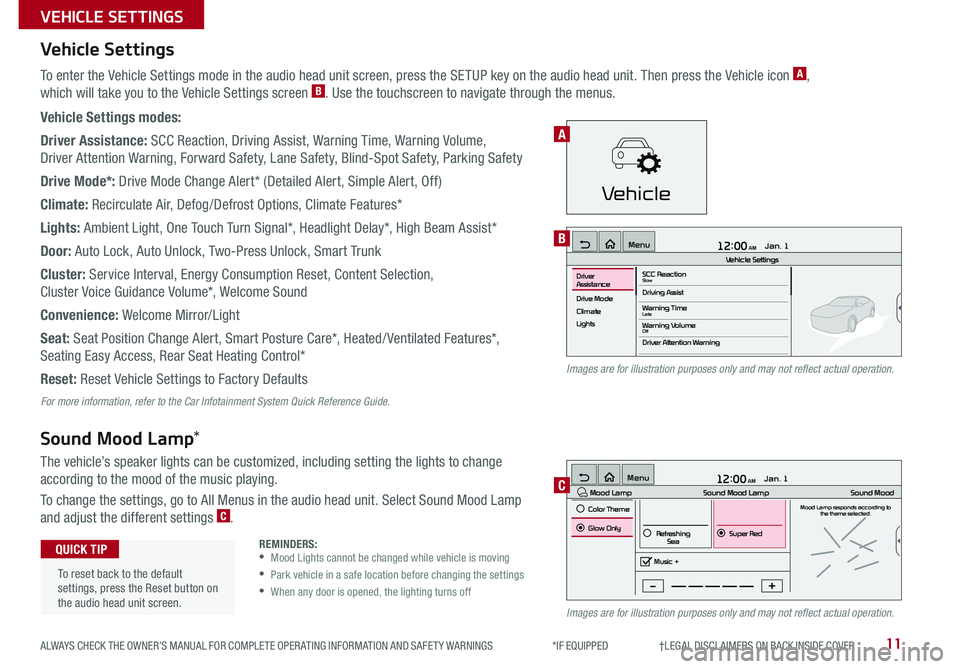
12:00 AM Jan. 1
MenuVehicle SettingsSCC ReactionSlowDriving Assist
Drive Mode
Climate
LightsDriver
Assistance
Warning TimeLateWarning VolumeOffDriver Attention Warning
11ALWAYS CHECK THE OWNER’S MANUAL FOR COMPLETE OPER ATING INFORMATION AND SAFET Y WARNINGS *IF EQUIPPED †LEGAL DISCL AIMERS ON BACK INSIDE COVER
Vehicle Settings
Sound Mood Lamp*
To enter the Vehicle Settings mode in the audio head unit screen, press the SETUP key on the audio head unit Then press the Vehicle icon A,
which will take you to the Vehicle Settings screen B Use the touchscreen to navigate through the menus
Vehicle Settings modes:
Driver Assistance: SCC Reaction, Driving Assist, Warning Time, Warning Volume,
Driver Attention Warning, Forward Safety, Lane Safety, Blind-Spot Safety, Parking Safety
Drive Mode*: Drive Mode Change Alert* (Detailed Alert, Simple Alert, Off)
Climate: Recirculate Air, Defog/Defrost Options, Climate Features*
Lights: Ambient Light, One Touch Turn Signal*, Headlight Delay*, High Beam Assist*
Door: Auto Lock, Auto Unlock, Two-Press Unlock, Smart Trunk
Cluster: Service Interval, Energy Consumption Reset, Content Selection,
Cluster Voice Guidance Volume*, Welcome Sound
Convenience: Welcome Mirror/Light
Seat: Seat Position Change Alert, Smart Posture Care*, Heated/ Ventilated Features*,
Seating Easy Access, Rear Seat Heating Control*
Reset: Reset Vehicle Settings to Factory Defaults
The vehicle’s speaker lights can be customized, including setting the lights to change
according to the mood of the music playing
To change the settings, go to All Menus in the audio head unit Select Sound Mood Lamp
and adjust the different settings C
12:00 AM Jan. 1
MenuMood Lamp
Sound Mood Lamp
Color Theme
Sound MoodMood Lamp responds according to
the theme selected.
Glow Only
Music +Refreshing
SeaSuper Red
B
C
Images are for illustration purposes only and may not reflect actual operation.
Images are for illustration purposes only and may not reflect actual operation.
For more information, refer to the Car Infotainment System Quick Reference Guide.
REMINDERS: •
Mood Lights cannot be changed while vehicle is moving
•
Park vehicle in a safe location before changing the settings
•When any door is opened, the lighting turns off
To reset back to the default settings, press the Reset button on the audio head unit screen
QUICK TIP
VEHICLE SETTINGS
Vehicle
A
Page 15 of 58
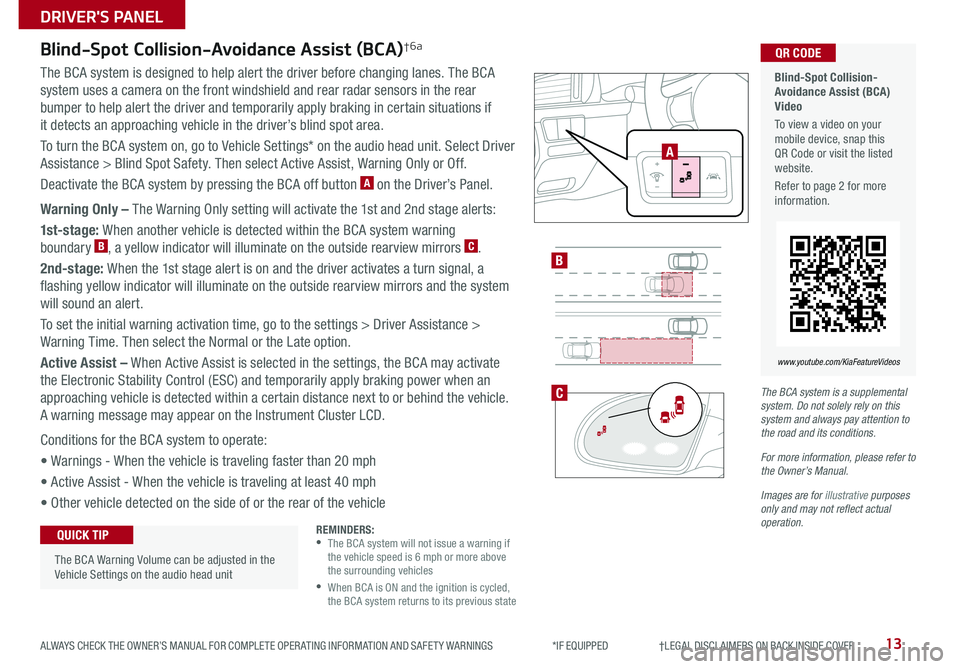
13ALWAYS CHECK THE OWNER’S MANUAL FOR COMPLETE OPER ATING INFORMATION AND SAFET Y WARNINGS *IF EQUIPPED †LEGAL DISCL AIMERS ON BACK INSIDE COVER
B
Blind-Spot Collision-Avoidance Assist (BCA)†6a
The BCA system is designed to help alert the driver before changing lanes The BCA
system uses a camera on the front windshield and rear radar sensors in the rear
bumper to help alert the driver and temporarily apply braking in certain situations if
it detects an approaching vehicle in the driver’s blind spot area
To turn the BCA system on, go to Vehicle Settings* on the audio head unit Select Driver
Assistance > Blind Spot Safety Then select Active Assist, Warning Only or Off
Deactivate the BCA system by pressing the BCA off button A on the Driver’s Panel
Warning Only – The Warning Only setting will activate the 1st and 2nd stage alerts:
1st-stage: When another vehicle is detected within the BCA system warning
boundary B, a yellow indicator will illuminate on the outside rearview mirrors C
2nd-stage: When the 1st stage alert is on and the driver activates a turn signal, a
flashing yellow indicator will illuminate on the outside rearview mirrors and the system
will sound an alert
To set the initial warning activation time, go to the settings > Driver Assistance >
Warning Time Then select the Normal or the Late option
Active Assist – When Active Assist is selected in the settings, the BCA may activate
the Electronic Stability Control (ESC) and temporarily apply braking power when an
approaching vehicle is detected within a certain distance next to or behind the vehicle
A warning message may appear on the Instrument Cluster LCD
Conditions for the BCA system to operate:
• Warnings - When the vehicle is traveling faster than 20 mph
• Active Assist - When the vehicle is traveling at least 40 mph
• Other vehicle detected on the side of or the rear of the vehicle
The BCA system is a supplemental system. Do not solely rely on this system and always pay attention to the road and its conditions.
For more information, please refer to the Owner’s Manual.
Images are for illustrative purposes only and may not reflect actual operation.
C
REMINDERS: •
The BCA system will not issue a warning if the vehicle speed is 6 mph or more above the surrounding vehicles
•
When BCA is ON and the ignition is cycled, the BCA system returns to its previous state
The BCA Warning Volume can be adjusted in the Vehicle Settings on the audio head unit
QUICK TIP
Blind-Spot Collision- Avoidance Assist (BCA) Video
To view a video on your mobile device, snap this QR Code or visit the listed website
Refer to page 2 for more information
www.youtube.com/KiaFeatureVideos
QR CODE
A
DRIVER'S PANEL
Page 16 of 58
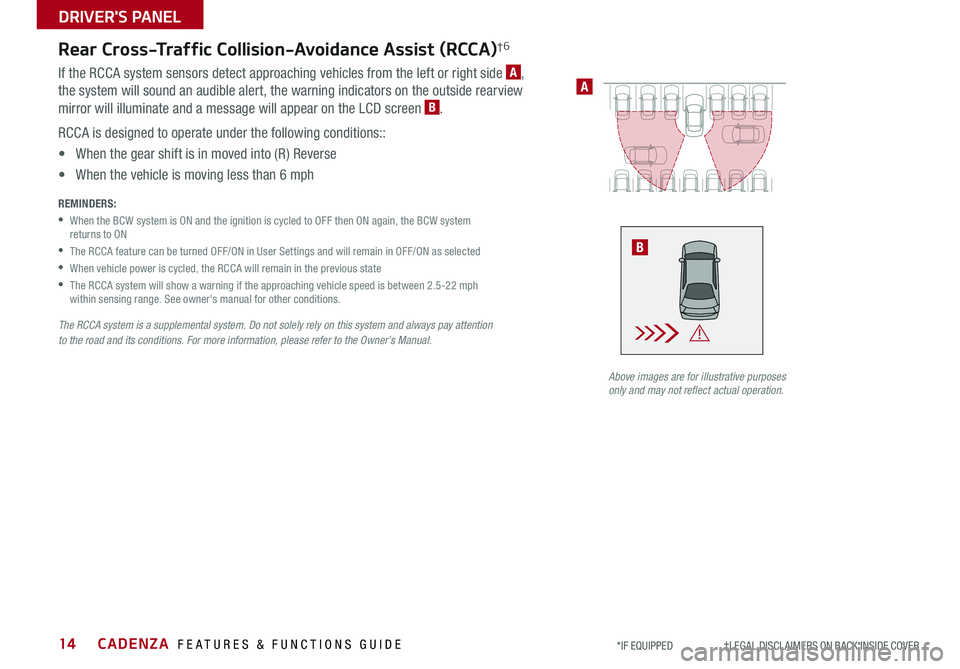
CADENZA FEATURES & FUNCTIONS GUIDE14*IF EQUIPPED †LEGAL DISCL AIMERS ON BACK INSIDE COVER
A
Rear Cross-Traffic Collision-Avoidance Assist (RCCA)†6
If the RCCA system sensors detect approaching vehicles from the left or right side A,
the system will sound an audible alert, the warning indicators on the outside rearview
mirror will illuminate and a message will appear on the LCD screen B
RCCA is designed to operate under the following conditions::
• When the gear shift is in moved into (R) Reverse
• When the vehicle is moving less than 6 mph
REMINDERS:
•
When the BCW system is ON and the ignition is cycled to OFF then ON again, the BCW system returns to ON
•The RCCA feature can be turned OFF/ON in User Settings and will remain in OFF/ON as selected
•When vehicle power is cycled, the RCCA will remain in the previous state
•
The RCCA system will show a warning if the approaching vehicle speed is between 2 5-22 mph within sensing range See owner's manual for other conditions
The RCCA system is a supplemental system. Do not solely rely on this system and always pay attention to the road and its conditions. For more information, please refer to the Owner’s Manual.
Above images are for illustrative purposes only and may not reflect actual operation.
Watch for traffic
B
DRIVER'S PANEL
Page 21 of 58
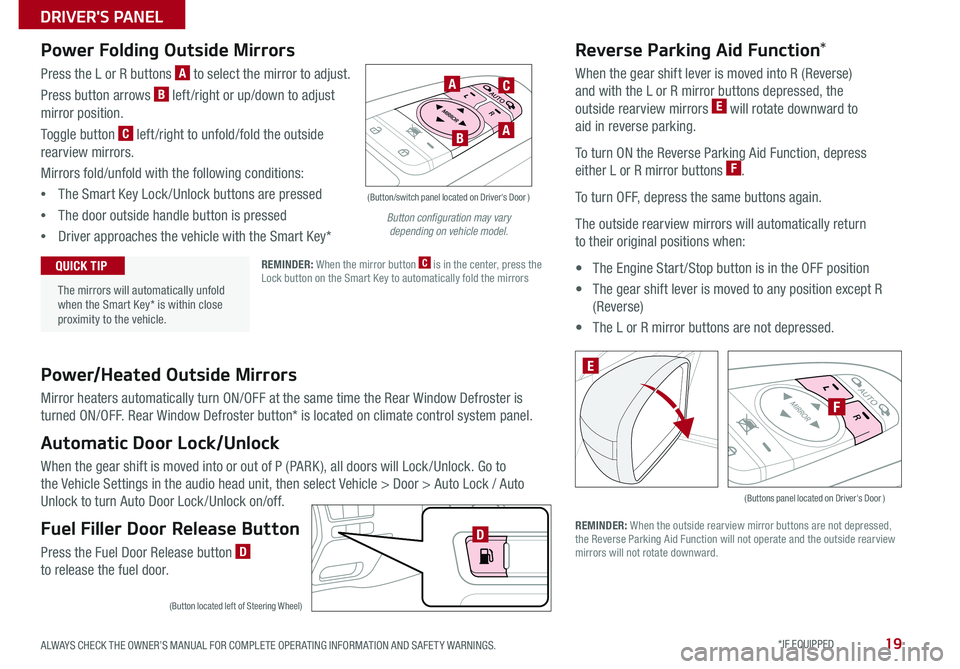
19ALWAYS CHECK THE OWNER’S MANUAL FOR COMPLETE OPER ATING INFORMATION AND SAFET Y WARNINGS *IF EQUIPPED
Power/Heated Outside Mirrors
Mirror heaters automatically turn ON/OFF at the same time the Rear Window Defroster is
turned ON/OFF Rear Window Defroster button* is located on climate control system panel
Automatic Door Lock/Unlock
When the gear shift is moved into or out of P (PARK ), all doors will Lock /Unlock Go to
the Vehicle Settings in the audio head unit, then select Vehicle > Door > Auto Lock / Auto
Unlock to turn Auto Door Lock /Unlock on/off
Fuel Filler Door Release Button
Press the Fuel Door Release button D to release the fuel door
(Buttons panel located on Driver's Door )
E
F
Reverse Parking Aid Function*
When the gear shift lever is moved into R (Reverse)
and with the L or R mirror buttons depressed, the
outside rearview mirrors E will rotate downward to
aid in reverse parking
To turn ON the Reverse Parking Aid Function, depress
either L or R mirror buttons F
To turn OFF, depress the same buttons again
The outside rearview mirrors will automatically return
to their original positions when:
• The Engine Start /Stop button is in the OFF position
• The gear shift lever is moved to any position except R
(Reverse)
• The L or R mirror buttons are not depressed
REMINDER: When the outside rearview mirror buttons are not depressed, the Reverse Parking Aid Function will not operate and the outside rearview mirrors will not rotate downward
Power Folding Outside Mirrors
Press the L or R buttons A to select the mirror to adjust
Press button arrows B left /right or up/down to adjust
mirror position
Toggle button C left /right to unfold/fold the outside
rearview mirrors
Mirrors fold/unfold with the following conditions:
•The Smart Key Lock /Unlock buttons are pressed
•The door outside handle button is pressed
•Driver approaches the vehicle with the Smart Key*
REMINDER: When the mirror button C is in the center, press the Lock button on the Smart Key to automatically fold the mirrors
The mirrors will automatically unfold when the Smart Key* is within close proximity to the vehicle
QUICK TIP
(Button/switch panel located on Driver's Door )
A
AB
C
(Button located left of Steering Wheel)
D
Button configuration may vary depending on vehicle model.
DRIVER'S PANEL
Page 33 of 58
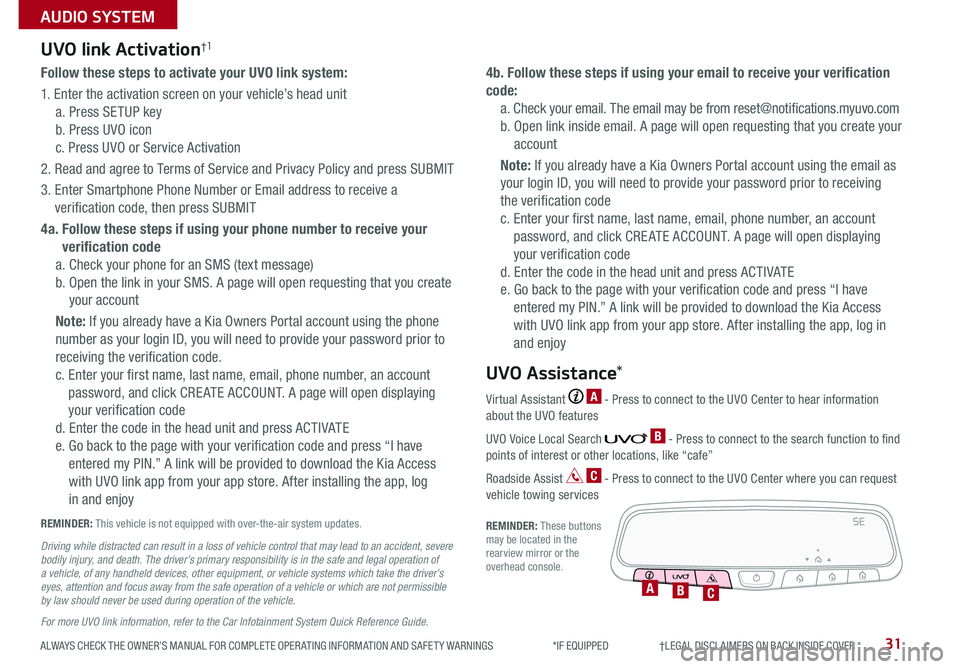
ALWAYS CHECK THE OWNER’S MANUAL FOR COMPLETE OPER ATING INFORMATION AND SAFET Y WARNINGS *IF EQUIPPED †LEGAL DISCL AIMERS ON BACK INSIDE COVER31
AUDIO SYSTEM
Follow these steps to activate your UVO link system:
1 Enter the activation screen on your vehicle’s head unit
a Press SETUP key
b Press UVO icon
c Press UVO or Service Activation
2 Read and agree to Terms of Service and Privacy Policy and press SUBMIT
3 Enter Smartphone Phone Number or Email address to receive a
verification code, then press SUBMIT
4a. Follow these steps if using your phone number to receive your
verification code
a Check your phone for an SMS (text message)
b Open the link in your SMS A page will open requesting that you create
your account
Note: If you already have a Kia Owners Portal account using the phone
number as your login ID, you will need to provide your password prior to
receiving the verification code
c Enter your first name, last name, email, phone number, an account
password, and click CRE ATE ACCOUNT A page will open displaying
your verification code
d Enter the code in the head unit and press ACTIVATE
e Go back to the page with your verification code and press “I have
entered my PIN ” A link will be provided to download the Kia Access
with UVO link app from your app store After installing the app, log
in and enjoy
4b. Follow these steps if using your email to receive your verification
code:
a Check your email The email may be from reset@notifications myuvo com
b Open link inside email A page will open requesting that you create your
account
Note: If you already have a Kia Owners Portal account using the email as
your login ID, you will need to provide your password prior to receiving
the verification code
c Enter your first name, last name, email, phone number, an account
password, and click CRE ATE ACCOUNT A page will open displaying
your verification code
d Enter the code in the head unit and press ACTIVATE
e Go back to the page with your verification code and press “I have
entered my PIN ” A link will be provided to download the Kia Access
with UVO link app from your app store After installing the app, log in
and enjoy
UVO link Activation†1
For more UVO link information, refer to the Car Infotainment System Quick Reference Guide.
REMINDER: This vehicle is not equipped with over-the-air system updates
Driving while distracted can result in a loss of vehicle control that may lead to an accident, severe bodily injury, and death. The driver’s primary responsibility is in the safe and legal operation of a vehicle, of any handheld devices, other equipment, or vehicle systems which take the driver’s eyes, attention and focus away from the safe operation of a vehicle or which are not permissible by law should never be used during operation of the vehicle.
Virtual Assistant A - Press to connect to the UVO Center to hear information about the UVO features
UVO Voice Local Search B - Press to connect to the search function to find points of interest or other locations, like “cafe”
Roadside Assist C - Press to connect to the UVO Center where you can request vehicle towing services
REMINDER: These buttons may be located in the rearview mirror or the overhead console
UVO Assistance*
SE
ABC
Page 42 of 58
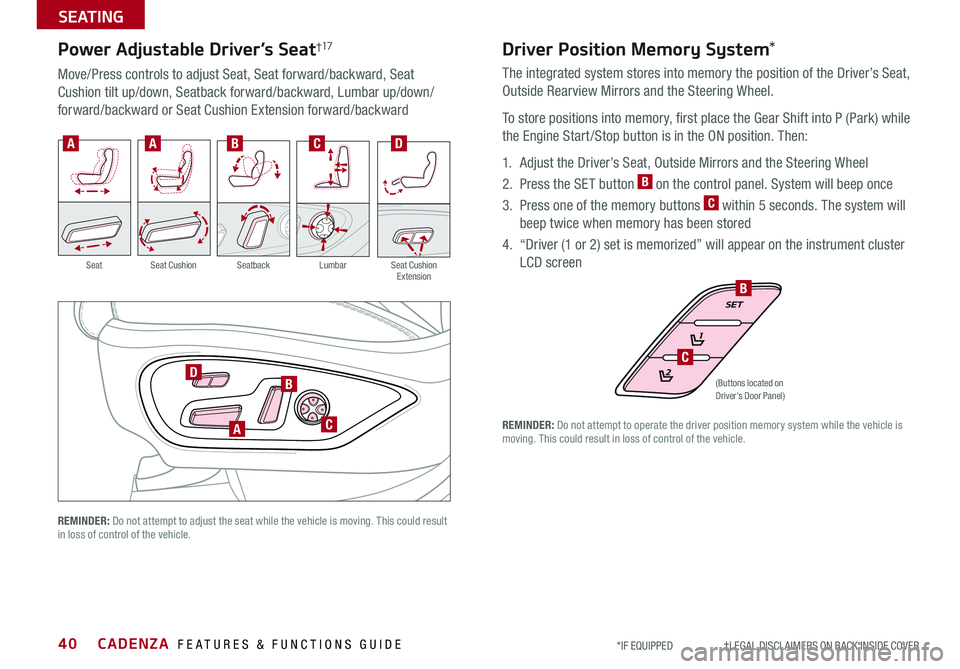
CADENZA FEATURES & FUNCTIONS GUIDE40*IF EQUIPPED †LEGAL DISCL AIMERS ON BACK INSIDE COVER
REMINDER: Do not attempt to adjust the seat while the vehicle is moving This could result in loss of control of the vehicle
Power Adjustable Driver’s Seat†17
Move/Press controls to adjust Seat, Seat forward/backward, Seat
Cushion tilt up/down, Seatback forward/backward, Lumbar up/down/
forward/backward or Seat Cushion Extension forward/backward
A
B
C
D
AABCD
SeatbackLumbarSeat Cushion ExtensionSeatSeat Cushion
(Buttons located on Driver's Door Panel)
B
C
Driver Position Memory System*
The integrated system stores into memory the position of the Driver’s Seat,
Outside Rearview Mirrors and the Steering Wheel
To store positions into memory, first place the Gear Shift into P (Park) while
the Engine Start /Stop button is in the ON position Then:
1 Adjust the Driver’s Seat, Outside Mirrors and the Steering Wheel
2 Press the SET button B on the control panel System will beep once
3 Press one of the memory buttons C within 5 seconds The system will
beep twice when memory has been stored
4 “Driver (1 or 2) set is memorized” will appear on the instrument cluster
LCD screen
REMINDER: Do not attempt to operate the driver position memory system while the vehicle is moving This could result in loss of control of the vehicle
SEATING
Page 45 of 58
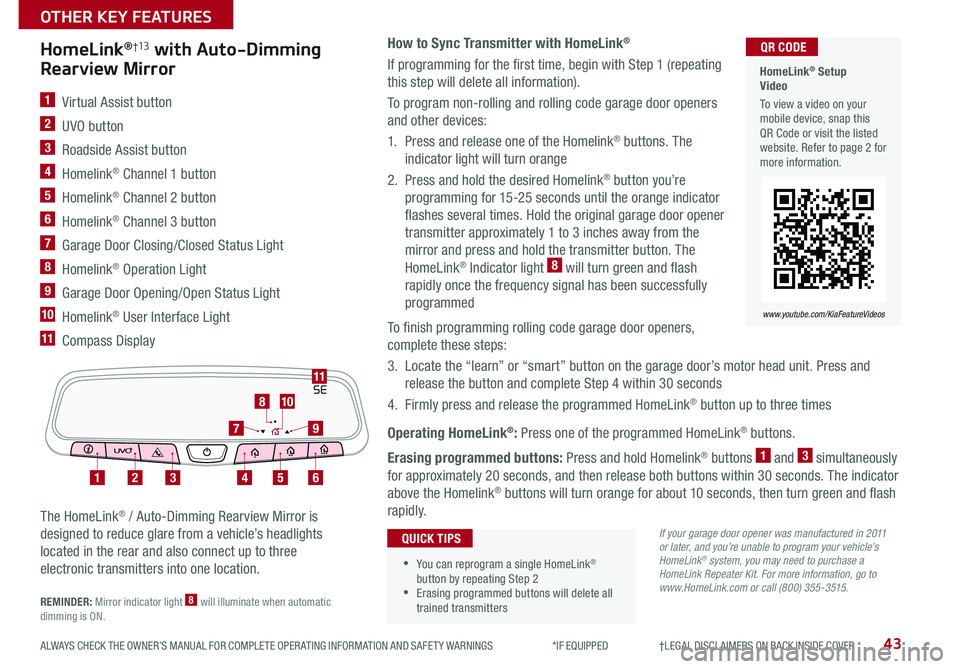
43ALWAYS CHECK THE OWNER’S MANUAL FOR COMPLETE OPER ATING INFORMATION AND SAFET Y WARNINGS *IF EQUIPPED †LEGAL DISCL AIMERS ON BACK INSIDE COVER
How to Sync Transmitter with HomeLink®
If programming for the first time, begin with Step 1 (repeating
this step will delete all information)
To program non-rolling and rolling code garage door openers
and other devices:
1 Press and release one of the Homelink® buttons The
indicator light will turn orange
2 Press and hold the desired Homelink® button you’re
programming for 15-25 seconds until the orange indicator
flashes several times Hold the original garage door opener
transmitter approximately 1 to 3 inches away from the
mirror and press and hold the transmitter button The
HomeLink® Indicator light 8 will turn green and flash
rapidly once the frequency signal has been successfully
programmed
To finish programming rolling code garage door openers,
complete these steps:
3 Locate the “learn” or “smart” button on the garage door’s motor head unit Press and
release the button and complete Step 4 within 30 seconds
4 Firmly press and release the programmed HomeLink® button up to three times
Operating HomeLink®: Press one of the programmed HomeLink® buttons
Erasing programmed buttons: Press and hold Homelink® buttons 1 and 3 simultaneously
for approximately 20 seconds, and then release both buttons within 30 seconds The indicator
above the Homelink® buttons will turn orange for about 10 seconds, then turn green and flash
rapidly
HomeLink®†13 with Auto-Dimming
Rearview Mirror
1 Virtual Assist button
2 UVO button
3 Roadside Assist button
4 Homelink® Channel 1 button
5 Homelink® Channel 2 button
6 Homelink® Channel 3 button
7 Garage Door Closing/Closed Status Light
8 Homelink® Operation Light
9 Garage Door Opening/Open Status Light
10 Homelink® User Interface Light
11 Compass Display
The HomeLink® / Auto-Dimming Rearview Mirror is
designed to reduce glare from a vehicle’s headlights
located in the rear and also connect up to three
electronic transmitters into one location
REMINDER: Mirror indicator light 8 will illuminate when automatic dimming is ON
•You can reprogram a single HomeLink® button by repeating Step 2 •Erasing programmed buttons will delete all trained transmitters
QUICK TIPS
HomeLink® Setup Video
To view a video on your mobile device, snap this QR Code or visit the listed website Refer to page 2 for more information
QR CODE
www.youtube.com/KiaFeatureVideos
If your garage door opener was manufactured in 2011 or later, and you’re unable to program your vehicle’s HomeLink® system, you may need to purchase a HomeLink Repeater Kit. For more information, go to www.HomeLink.com or call (800) 355-3515.
SE11
123456
79
810
OTHER KEY FEATURES
Page 56 of 58
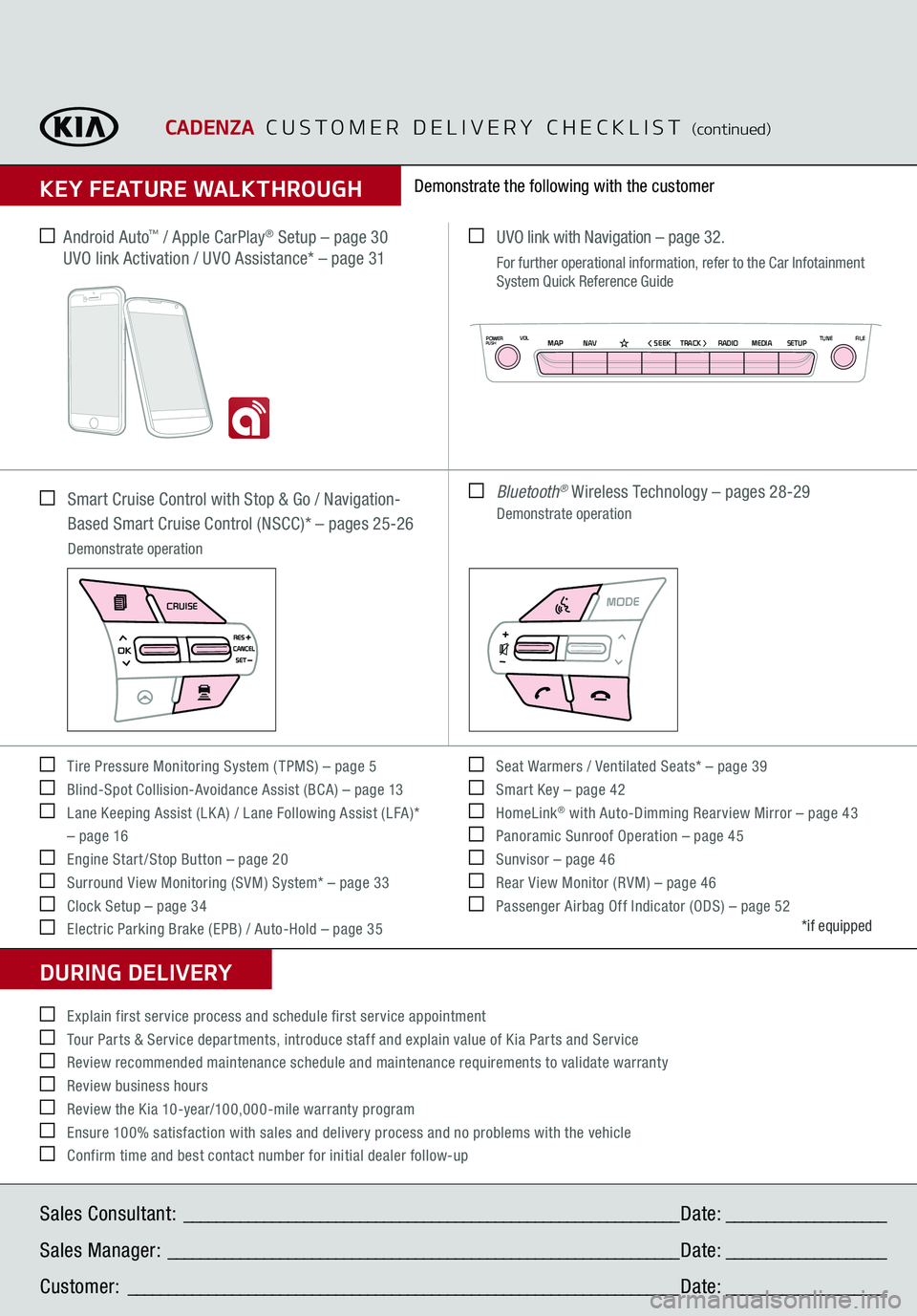
CADENZA
CUSTOMER DELIVERY CHECKLIST
(continued)
KEY FEATURE WALKTHROUGHDURING DELIVERY Tire Pressure Monitoring System ( TPMS) – page 5 Blind-Spot Collision-Avoidance Assist (BCA) – page 13 Lane Keeping Assist (LK A) / Lane Following Assist (LFA)*
– page 16 Engine Start /Stop Button – page 20 Surround View Monitoring (SVM) System* – page 33 Clock Setup – page 34 Electric Parking Brake (EPB) / Auto-Hold – page 35
Seat Warmers / Ventilated Seats* – page 39 Smart Key – page 42 HomeLink
® with Auto-Dimming Rearview Mirror – page 43
Panoramic Sunroof Operation – page 45 Sunvisor – page 46 Rear View Monitor (RVM) – page 46 Passenger Airbag Off Indicator (ODS) – page 52
Demonstrate the following with the customer
*if equipped
Explain first service process and schedule first service appointment Tour Parts & Service departments, introduce staff and explain value of Kia Parts and Service Review recommended maintenance schedule and maintenance requirements to validate warranty Review business hours Review the Kia 10-year/100,000-mile warranty program Ensure 100% satisfaction with sales and delivery process and no problems with the vehicle Confirm time and best contact number for initial dealer follow-up Smart Cruise Control with Stop & Go / Navigation-Based Smart Cruise Control (NSCC)* – pages 25-26 Demonstrate operation
UVO link with Navigation
– page 32.
For further operational information, refer to the Car Infotainment System Quick Reference Guide Bluetooth
® Wireless Technology – pages 28-29
Demonstrate operation
Sales Consultant:
______________________________________________________________
Date:
____________________
Sales Manager:
________________________________________________________________
Date:
____________________
Customer:
_____________________________________________________________________
Date:
____________________
Android Auto
™ / Apple CarPlay
® Setup – page 30
UVO link Activation / UVO Assistance* – page 31
AIRBAG
CRUISE
AIRBAG
N AV
MAP
< SEEK
TRACK >
VOL
POWERPUSH
RADIO MEDIA SETUP
FILE
TUNE