buttons KIA CARENS RHD 2018 Owners Manual
[x] Cancel search | Manufacturer: KIA, Model Year: 2018, Model line: CARENS RHD, Model: KIA CARENS RHD 2018Pages: 723, PDF Size: 40.94 MB
Page 15 of 723
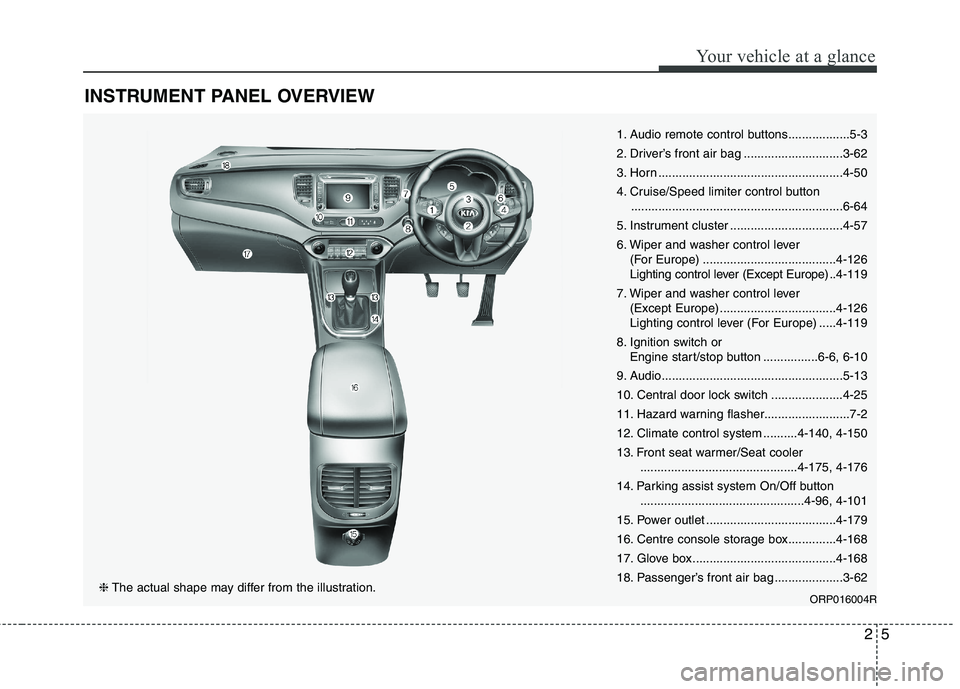
25
Your vehicle at a glance
INSTRUMENT PANEL OVERVIEW
1. Audio remote control buttons..................5-3
2. Driver’s front air bag .............................3-62
3. Horn ......................................................4-50
4. Cruise/Speed limiter control button..............................................................6-64
5. Instrument cluster .................................4-57
6. Wiper and washer control lever (For Europe) .......................................4-126
Lighting control lever (Except Europe) ..4-119
7. Wiper and washer control lever (Except Europe) ..................................4-126
Lighting control lever (For Europe) .....4-119
8. Ignition switch or Engine start/stop button ................6-6, 6-10
9. Audio.....................................................5-13
10. Central door lock switch .....................4-25
11. Hazard warning flasher.........................7-2
12. Climate control system ..........4-140, 4-150
13. Front seat warmer/Seat cooler ..............................................4-175, 4-176
14. Parking assist system On/Off button ................................................4-96, 4-101
15. Power outlet ......................................4-179
16. Centre console storage box..............4-168
17. Glove box ..........................................4-168
18. Passenger’s front air bag ....................3-62
ORP016004R
❈The actual shape may differ from the illustration.
Page 109 of 723
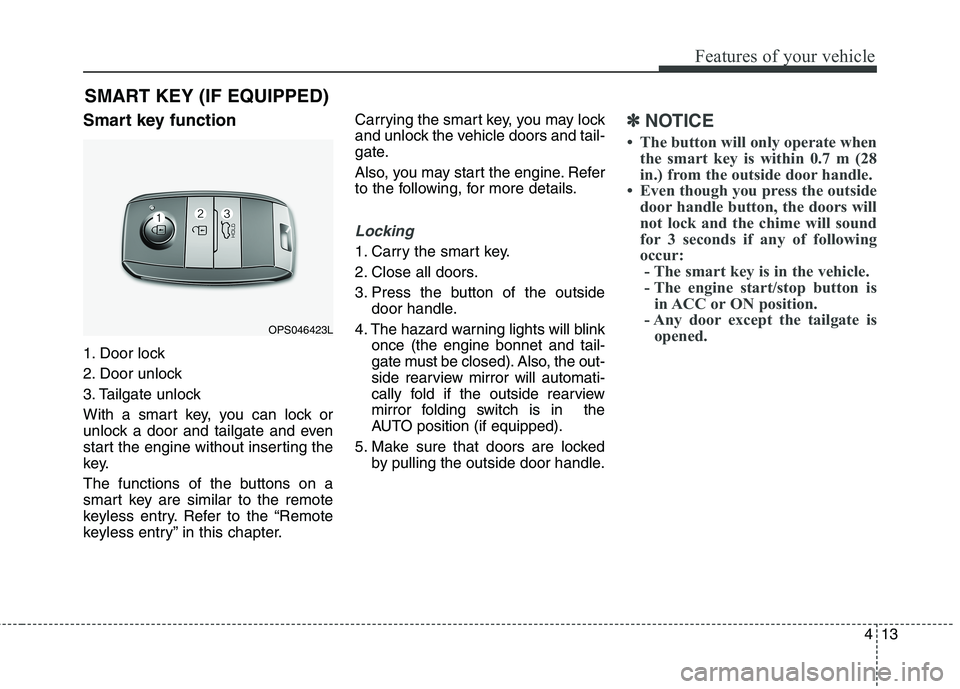
413
Features of your vehicle
SMART KEY (IF EQUIPPED)
Smart key function
1. Door lock
2. Door unlock
3. Tailgate unlock
With a smart key, you can lock or
unlock a door and tailgate and even
start the engine without inserting the
key.
The functions of the buttons on a
smart key are similar to the remote
keyless entry. Refer to the “Remote
keyless entry” in this chapter. Carrying the smart key, you may lock
and unlock the vehicle doors and tail-
gate.
Also, you may start the engine. Refer
to the following, for more details.
Locking
1. Carry the smart key.
2. Close all doors.
3. Press the button of the outside
door handle.
4. The hazard warning lights will blink once (the engine bonnet and tail-
gate must be closed). Also, the out-
side rearview mirror will automati-
cally fold if the outside rearview
mirror folding switch is in the
AUTO position (if equipped).
5. Make sure that doors are locked by pulling the outside door handle.
✽✽ NOTICE
The button will only operate when the smart key is within 0.7 m (28
in.) from the outside door handle.
Even though you press the outside door handle button, the doors will
not lock and the chime will sound
for 3 seconds if any of following
occur:- The smart key is in the vehicle.
- The engine start/stop button is in ACC or ON position.
- Any door except the tailgate is opened.
OPS046423L
Page 155 of 723
![KIA CARENS RHD 2018 Owners Manual 459
Features of your vehicle
LCD Display Control
The LCD display modes can be
changed by using the control buttons
on the steering wheel.
[Type A]
(1) : TRIP button for changing tripmodes
(2) : KIA CARENS RHD 2018 Owners Manual 459
Features of your vehicle
LCD Display Control
The LCD display modes can be
changed by using the control buttons
on the steering wheel.
[Type A]
(1) : TRIP button for changing tripmodes
(2) :](/img/2/57938/w960_57938-154.png)
459
Features of your vehicle
LCD Display Control
The LCD display modes can be
changed by using the control buttons
on the steering wheel.
[Type A]
(1) : TRIP button for changing tripmodes
(2) : RESET button for resetting items [Type B]
(1) : MODE button for changing
modes or SELECT button
for setting the selected item
(2) : MOVE button for changing items or RESET button forresetting the selected item
❈ For the LCD modes, refer to “LCD
Display” in this chapter.
ORP042032
Page 238 of 723
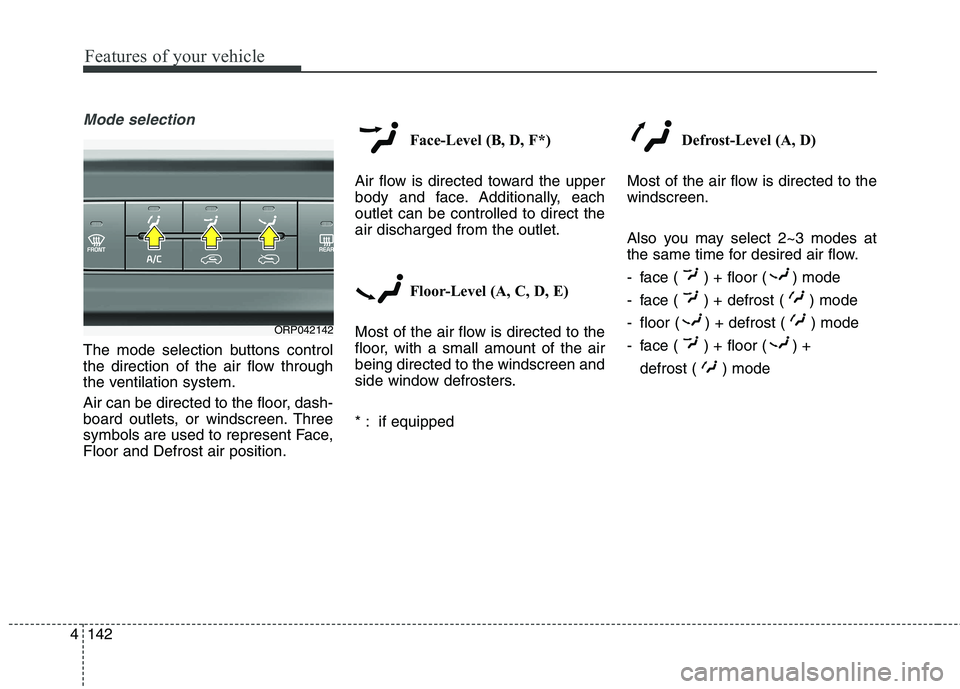
Features of your vehicle
142
4
Mode selection
The mode selection buttons control
the direction of the air flow through
the ventilation system.
Air can be directed to the floor, dash-
board outlets, or windscreen. Three
symbols are used to represent Face,Floor and Defrost air position. Face-Level (B, D, F*)
Air flow is directed toward the upper
body and face. Additionally, eachoutlet can be controlled to direct theair discharged from the outlet.
Floor-Level (A, C, D, E)
Most of the air flow is directed to the
floor, with a small amount of the airbeing directed to the windscreen and
side window defrosters.
* : if equipped Defrost-Level (A, D)
Most of the air flow is directed to the windscreen.
Also you may select 2~3 modes at
the same time for desired air flow.
- face ( ) + floor ( ) mode
- face ( ) + defrost ( ) mode
- floor ( ) + defrost ( ) mode
- face ( ) + floor ( ) + defrost ( ) mode
ORP042142
Page 249 of 723
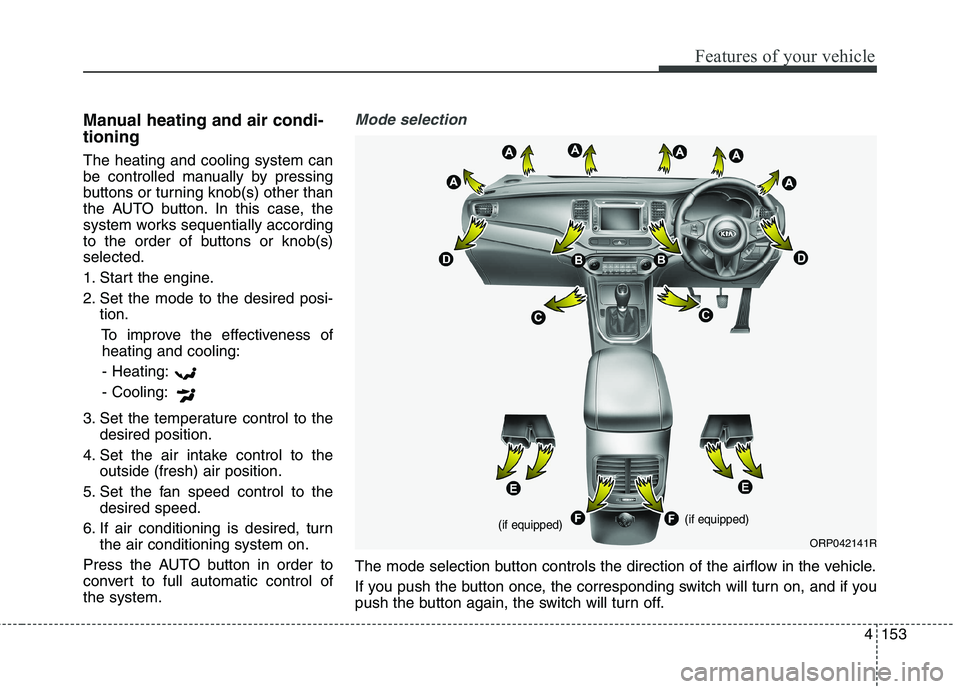
4153
Features of your vehicle
Manual heating and air condi- tioning The heating and cooling system can
be controlled manually by pressing
buttons or turning knob(s) other than
the AUTO button. In this case, the
system works sequentially according
to the order of buttons or knob(s)selected.
1. Start the engine.
2. Set the mode to the desired posi-tion.
To improve the effectiveness ofheating and cooling:
- Heating:- Cooling:
3. Set the temperature control to the desired position.
4. Set the air intake control to the outside (fresh) air position.
5. Set the fan speed control to the desired speed.
6. If air conditioning is desired, turn the air conditioning system on.
Press the AUTO button in order to
convert to full automatic control ofthe system.Mode selection
The mode selection button controls the direction of the airflow in the vehicle.
If you push the button once, the corresponding switch will turn on, and if you
push the button again, the switch will turn off.
ORP042141R
(if equipped) (if equipped)
Page 254 of 723
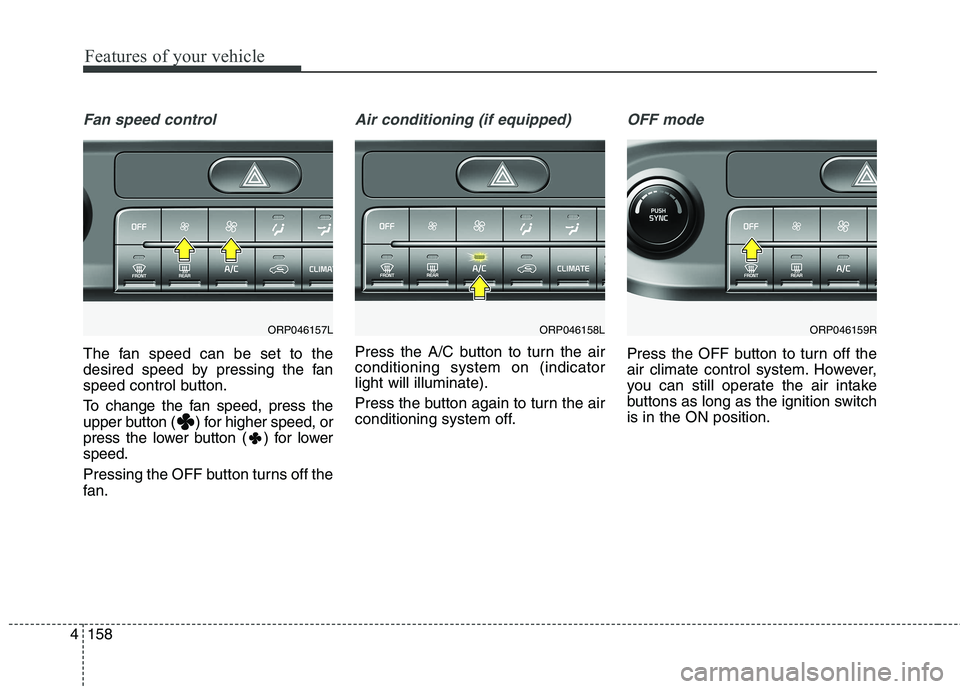
Features of your vehicle
158
4
Fan speed control
The fan speed can be set to the
desired speed by pressing the fan
speed control button.
To change the fan speed, press the
upper button ( ) for higher speed, or
press the lower button ( ) for lowerspeed.
Pressing the OFF button turns off the
fan.
Air conditioning (if equipped)
Press the A/C button to turn the air conditioning system on (indicatorlight will illuminate).
Press the button again to turn the air
conditioning system off.
OFF mode
Press the OFF button to turn off the
air climate control system. However,
you can still operate the air intake
buttons as long as the ignition switchis in the ON position.
ORP046157LORP046158LORP046159R
Page 286 of 723
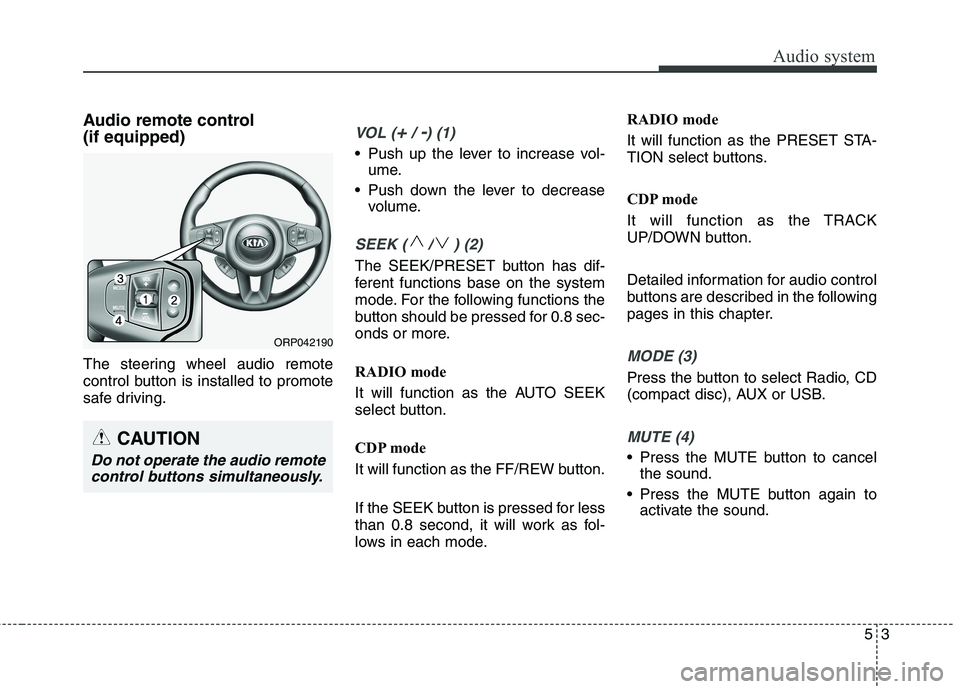
53
Audio system
Audio remote control (if equipped)
The steering wheel audio remote
control button is installed to promote
safe driving.VOL (+/ -) (1)
• Push up the lever to increase vol-ume.
Push down the lever to decrease volume.
SEEK ( / ) (2)
The SEEK/PRESET button has dif-
ferent functions base on the system
mode. For the following functions the
button should be pressed for 0.8 sec-
onds or more.
RADIO mode
It will function as the AUTO SEEK
select button.
CDP mode
It will function as the FF/REW button.
If the SEEK button is pressed for less
than 0.8 second, it will work as fol-
lows in each mode. RADIO mode
It will function as the PRESET STA-
TION select buttons.
CDP mode
It will function as the TRACK
UP/DOWN button.
Detailed information for audio control
buttons are described in the following
pages in this chapter.
MODE (3)
Press the button to select Radio, CD
(compact disc), AUX or USB.
MUTE (4)
Press the MUTE button to cancel
the sound.
Press the MUTE button again to activate the sound.
CAUTION
Do not operate the audio remote
control buttons simultaneously.
ORP042190
Page 355 of 723
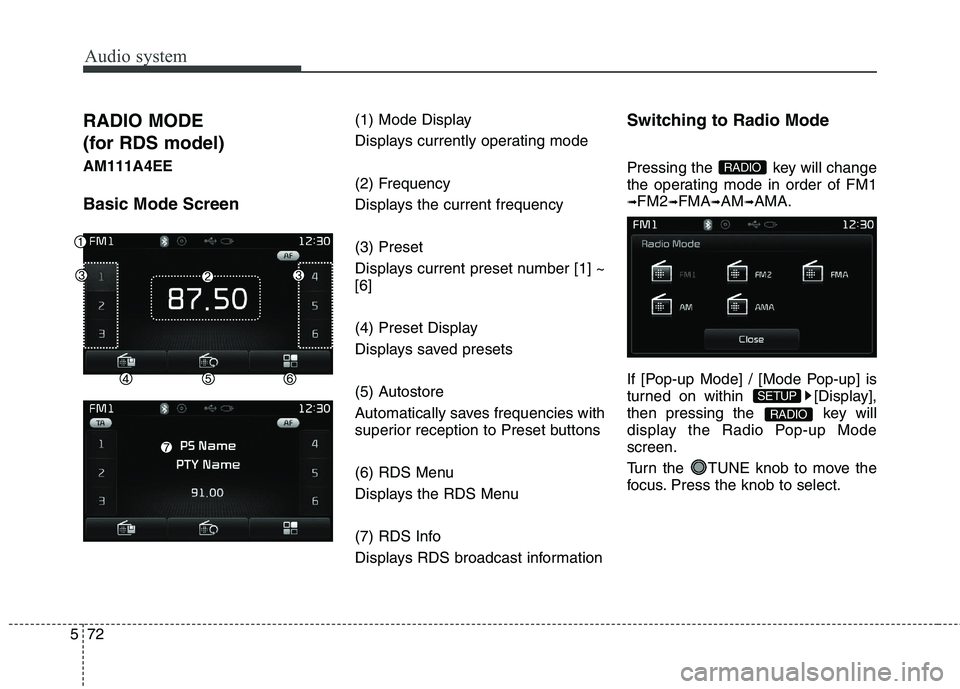
Audio system
72
5
RADIO MODE
(for RDS model)AM111A4EE Basic Mode Screen (1) Mode Display
Displays currently operating mode
(2) Frequency
Displays the current frequency (3) Preset
Displays current preset number [1] ~ [6]
(4) Preset Display
Displays saved presets
(5) Autostore
Automatically saves frequencies with
superior reception to Preset buttons
(6) RDS Menu
Displays the RDS Menu
(7) RDS Info
Displays RDS broadcast informationSwitching to Radio Mode
Pressing the key will change
the operating mode in order of FM1➟
FM2 ➟FMA ➟AM ➟AMA.
If [Pop-up Mode] / [Mode Pop-up] is
turned on within [Display],
then pressing the key will
display the Radio Pop-up Modescreen.
Turn the TUNE knob to move the
focus. Press the knob to select.
RADIO
SETUP
RADIO
Page 356 of 723
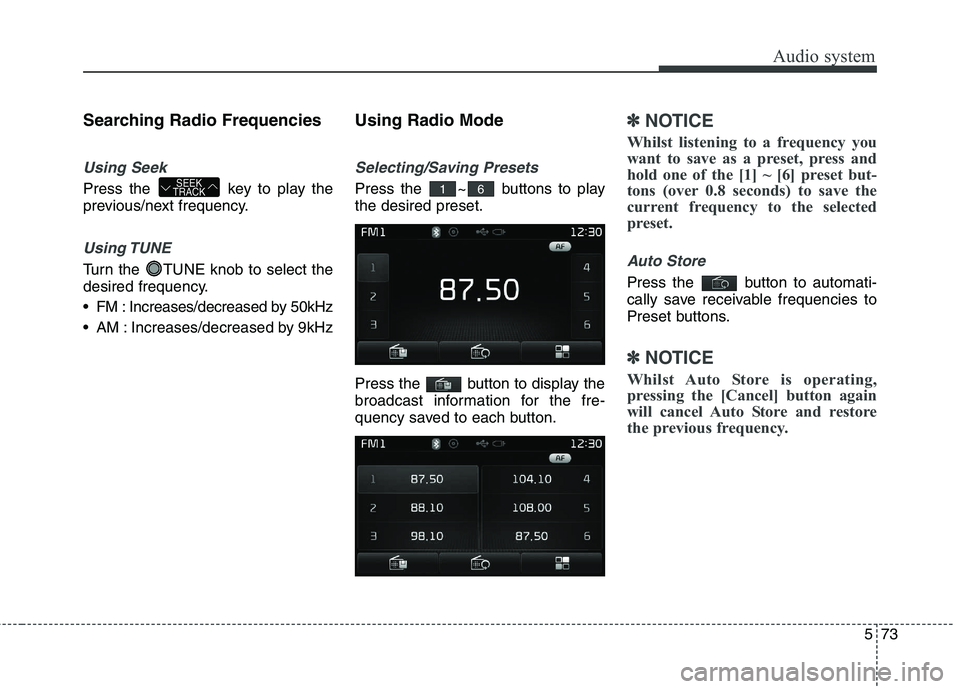
573
Audio system
Searching Radio Frequencies
Using Seek
Press the key to play the
previous/next frequency.
Using TUNE
Turn the TUNE knob to select the
desired frequency.
FM : Increases/decreased by 50kHz
AM : Increases/decreased by 9kHzUsing Radio Mode
Selecting/Saving Presets
Press the ~ buttons to play the desired preset.
Press the button to display the
broadcast information for the fre-
quency saved to each button.
✽✽
NOTICE
Whilst listening to a frequency you
want to save as a preset, press and
hold one of the [1] ~ [6] preset but-
tons (over 0.8 seconds) to save the
current frequency to the selected
preset.
Auto Store
Press the button to automati-
cally save receivable frequencies to
Preset buttons.
✽✽ NOTICE
Whilst Auto Store is operating,
pressing the [Cancel] button again
will cancel Auto Store and restore
the previous frequency.
61SEEK
TRACK
Page 359 of 723
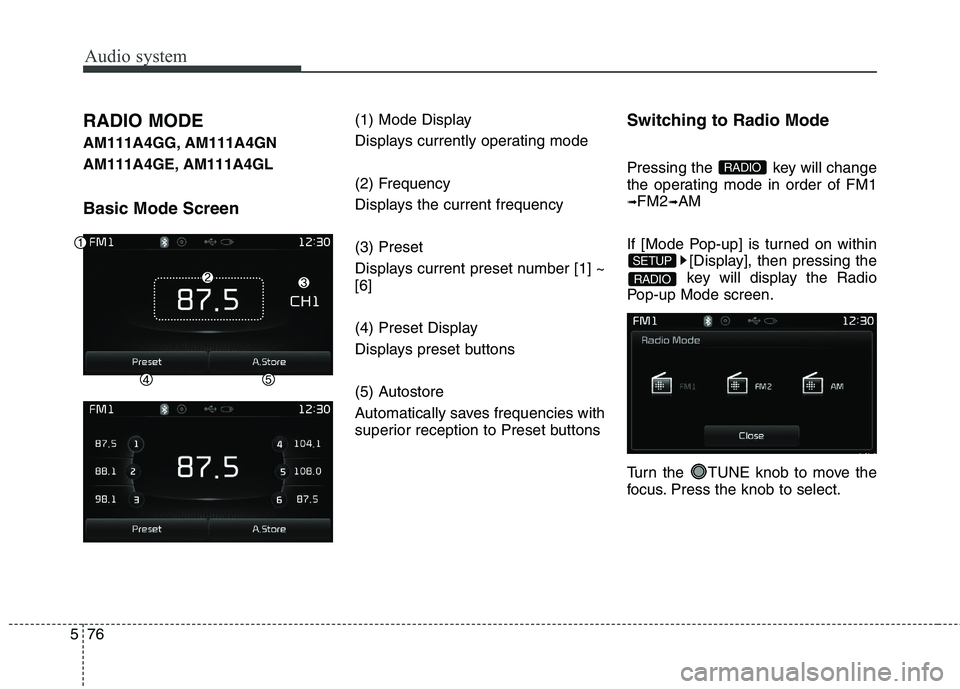
Audio system
76
5
RADIO MODE
AM111A4GG, AM111A4GN
AM111A4GE, AM111A4GL Basic Mode Screen (1) Mode Display
Displays currently operating mode
(2) Frequency
Displays the current frequency (3) Preset
Displays current preset number [1] ~ [6]
(4) Preset Display
Displays preset buttons
(5) Autostore
Automatically saves frequencies with
superior reception to Preset buttonsSwitching to Radio Mode
Pressing the key will change
the operating mode in order of FM1➟
FM2 ➟AM
If [Mode Pop-up] is turned on within [Display], then pressing the
key will display the Radio
Pop-up Mode screen.
Turn the TUNE knob to move the
focus. Press the knob to select.
RADIO
SETUP
RADIO