KIA CARNIVAL 2022 Navigation System Quick Reference Guide
Manufacturer: KIA, Model Year: 2022, Model line: CARNIVAL, Model: KIA CARNIVAL 2022Pages: 316, PDF Size: 10.43 MB
Page 101 of 316
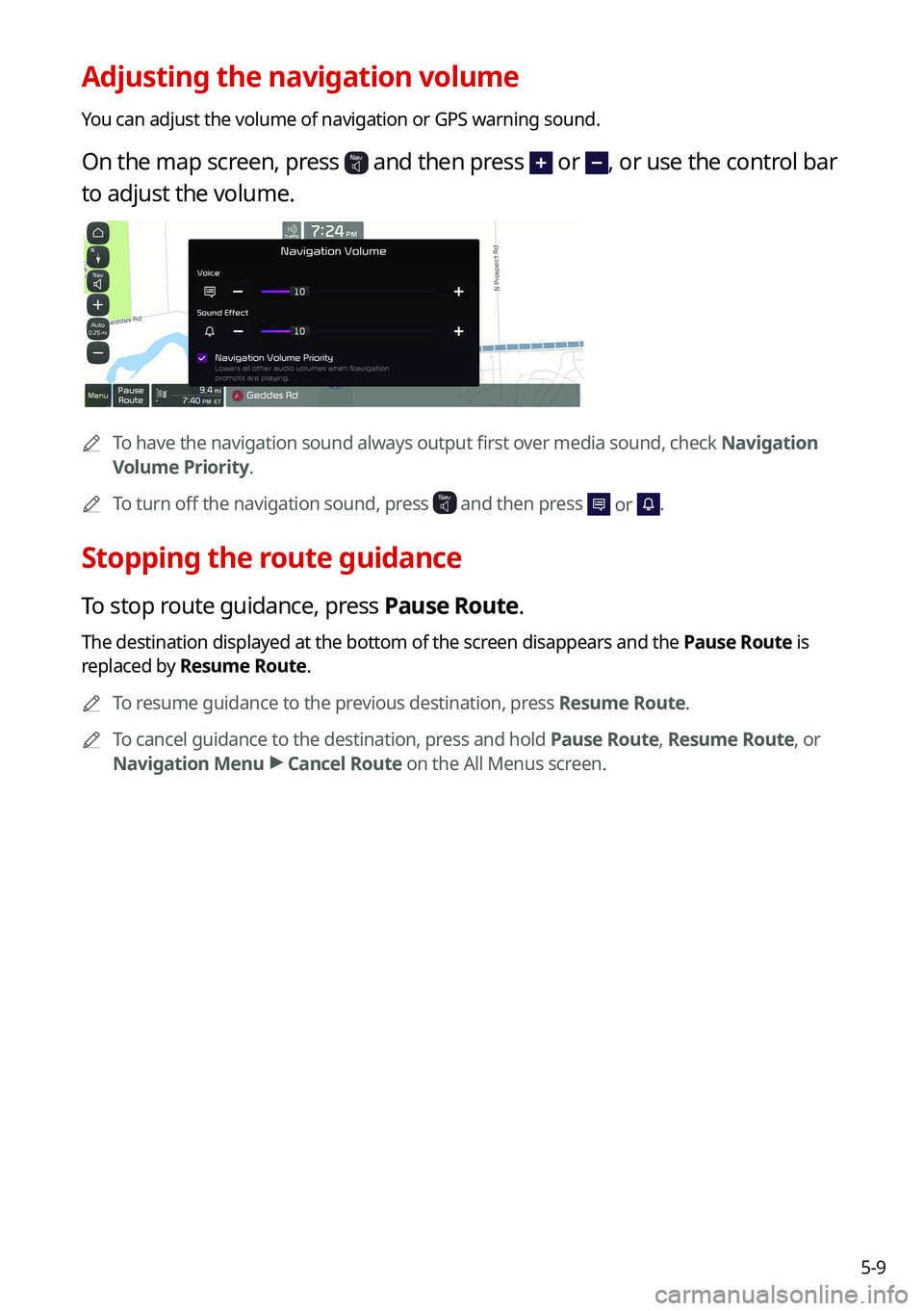
5-9
Adjusting the navigation volume
You can adjust the volume of navigation or GPS warning sound.
On the map screen, press and then press or , or use the control bar
to adjust the volume.
A
To have the navigation sound always output first over media sound, check Navigation
Volume Priority.
A
To turn off the navigation sound, press
and then press or .
Stopping the route guidance
To stop route guidance, press Pause Route.
The destination displayed at the bottom of the screen disappears and the Pause Route is
replaced by Resume Route.
A
To resume guidance to the previous destination, press Resume Route.
A
To cancel guidance to the destination, press and hold Pause Route, Resume Route, or
Navigation Menu >
Cancel Route on the All Menus screen.
Page 102 of 316
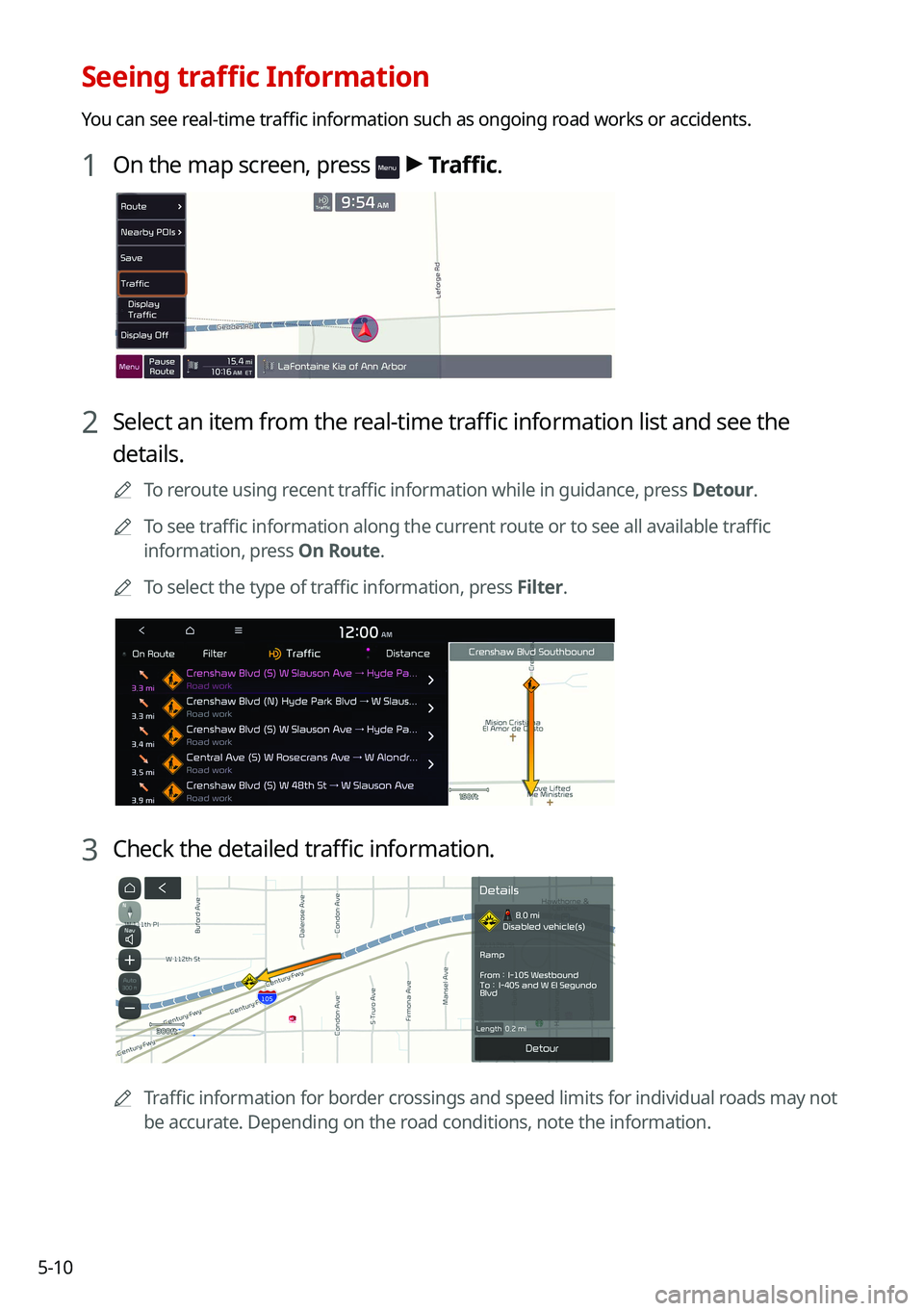
5-10
Seeing traffic Information
You can see real-time traffic information such as ongoing road works or accidents.
1 On the map screen, press > Traffic.
2 Select an item from the real-time traffic information list and see the
details.
A
To reroute using recent traffic information while in guidance, press Detour.
A
To see traffic information along the current route or to see all available traffic
information, press On Route.
A
To select the type of traffic information, press Filter.
3 Check the detailed traffic information.
A
Traffic information for border crossings and speed limits for individual roads may not
be accurate. Depending on the road conditions, note the information.
Page 103 of 316
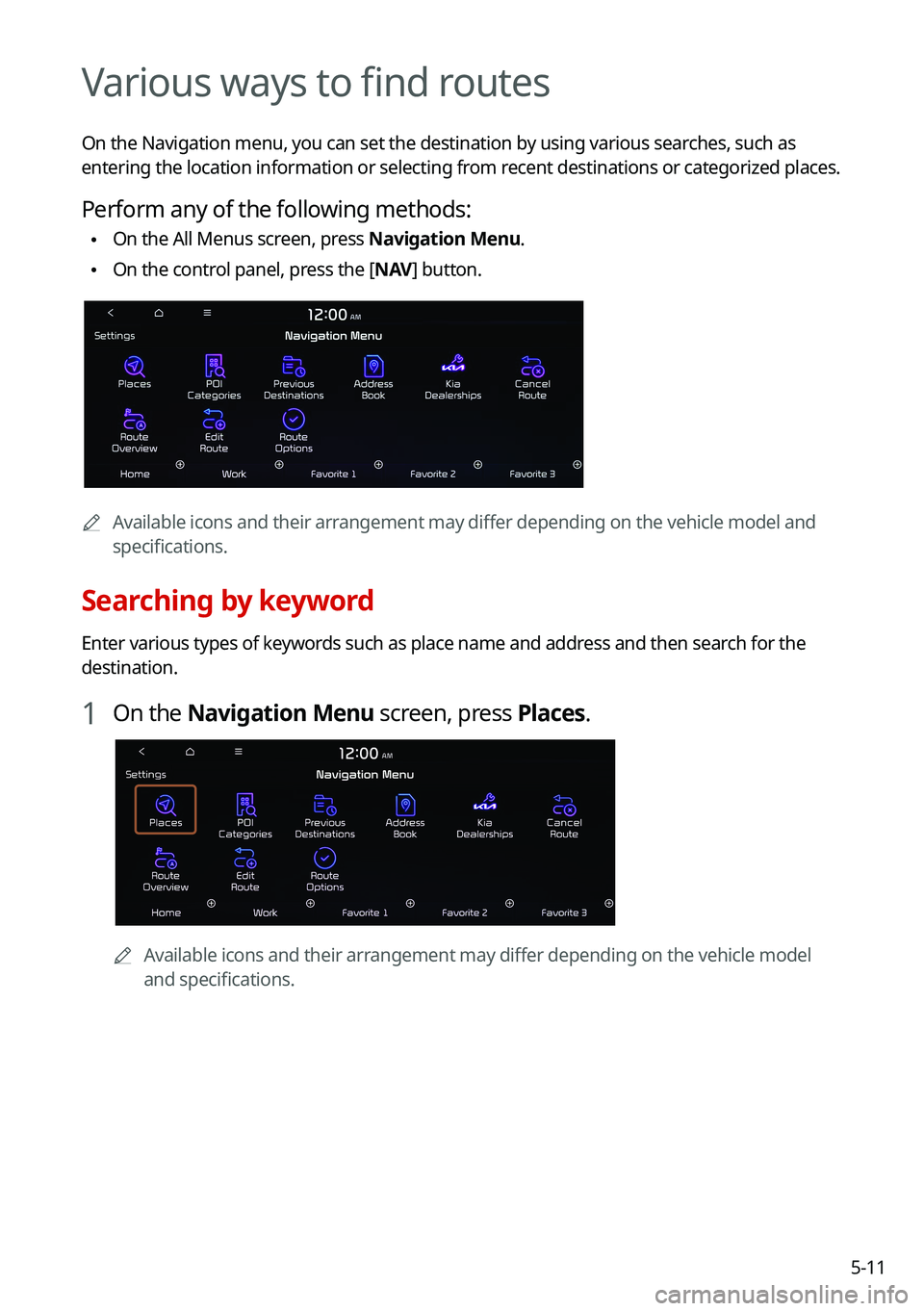
5-11
Various ways to find routes
On the Navigation menu, you can set the destination by using various searches, such as
entering the location information or selecting from recent destinations or categorized places.
Perform any of the following methods:
•On the All Menus screen, press Navigation Menu.
•On the control panel, press the [
NAV] button.
A
Available icons and their arrangement may differ depending on the vehicle model and
specifications.
Searching by keyword
Enter various types of keywords such as place name and address and then search for the
destination.
1 On the Navigation Menu screen, press Places.
AAvailable icons and their arrangement may differ depending on the vehicle model
and specifications.
Page 104 of 316
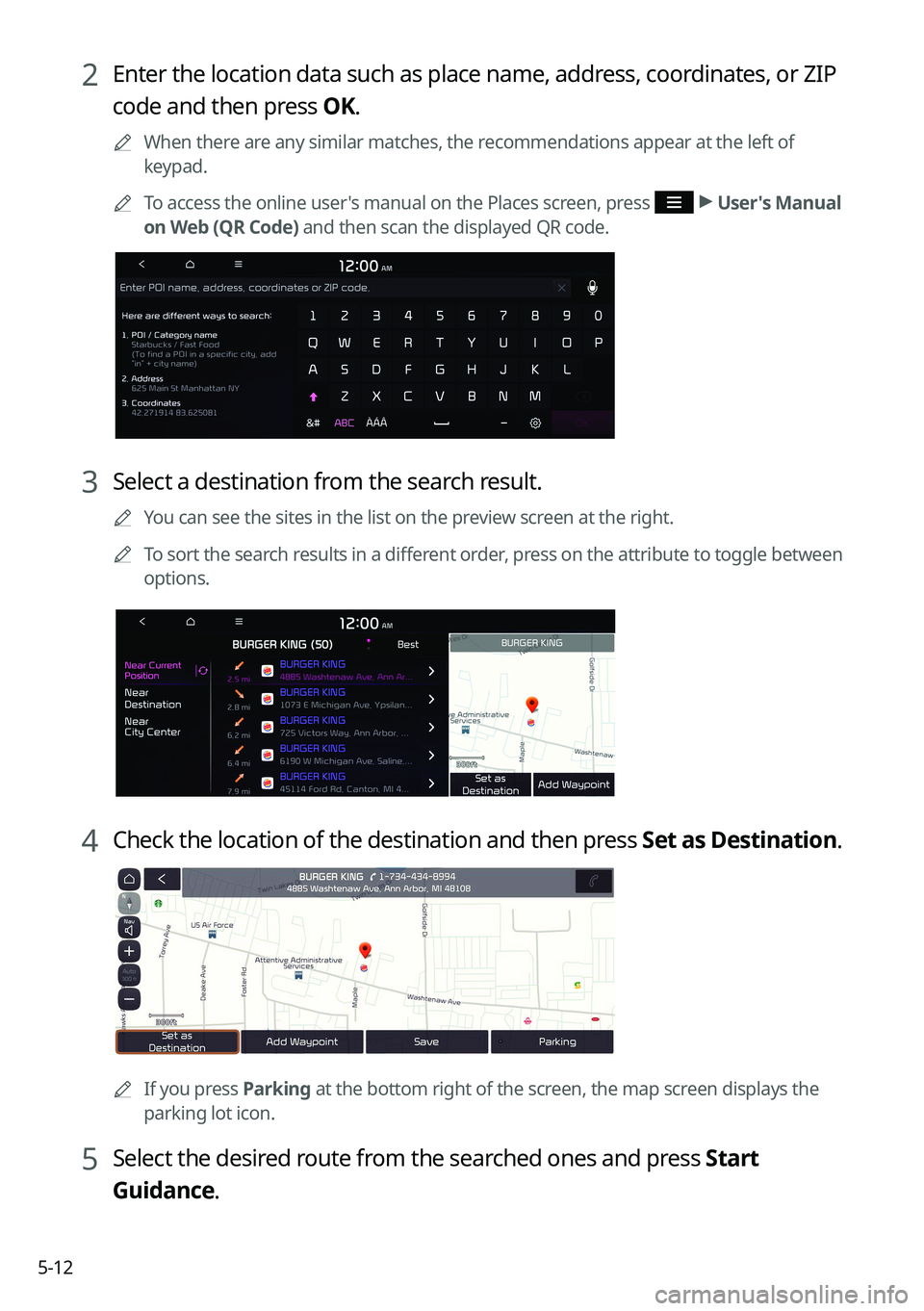
5-12
2 Enter the location data such as place name, address, coordinates, or ZIP
code and then press OK.
A
When there are any similar matches, the recommendations appear at the left of
keypad.
A
To access the online user's manual on the Places screen, press
>
User's Manual
on Web (QR Code) and then scan the displayed QR code.
3 Select a destination from the search result.
A
You can see the sites in the list on the preview screen at the right.
A
To sort the search results in a different order, press on the attribute to toggle between
options.
4 Check the location of the destination and then press Set as Destination.
A
If you press Parking at the bottom right of the screen, the map screen displays the
parking lot icon.
5 Select the desired route from the searched ones and press Start
Guidance.
Page 105 of 316
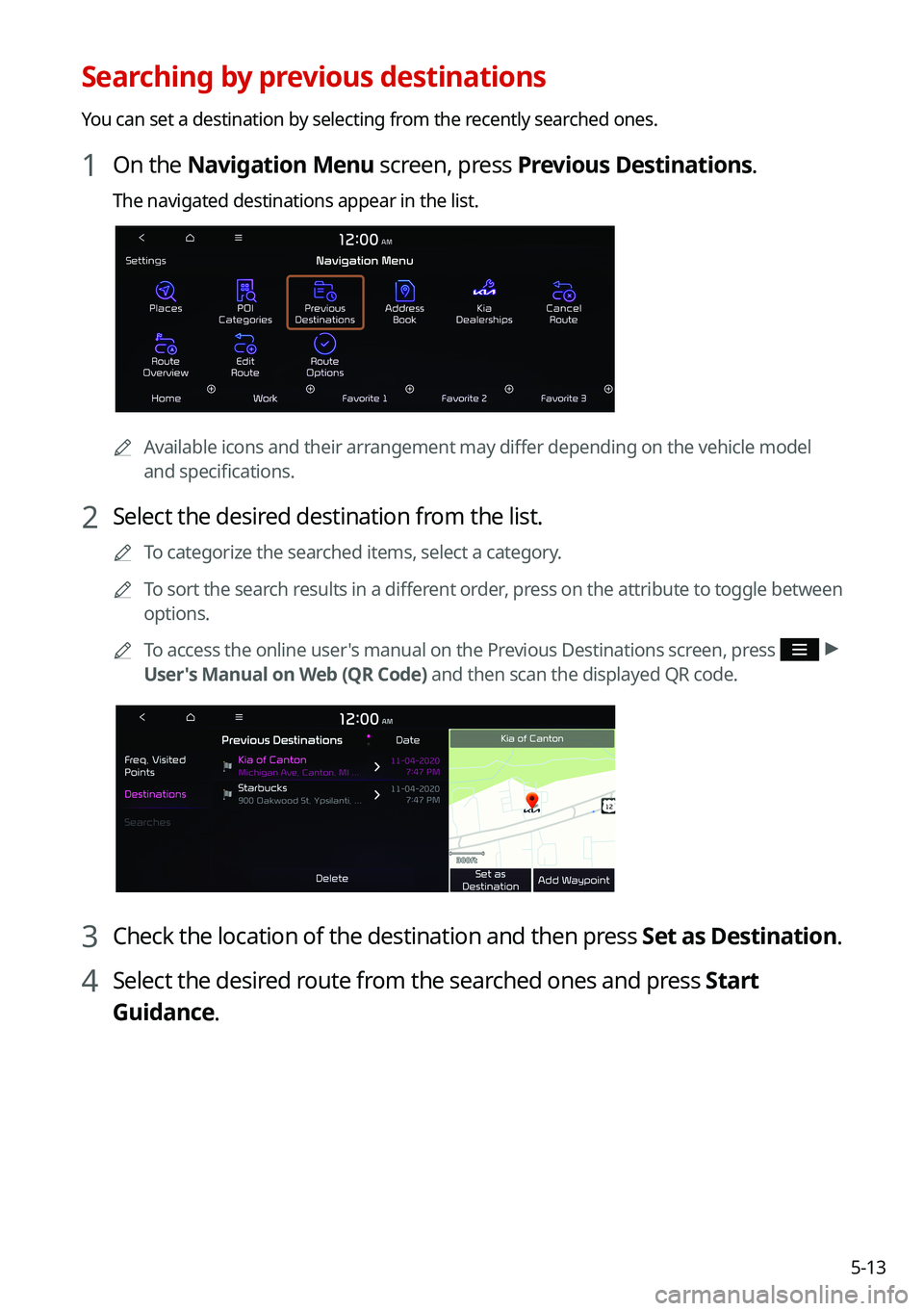
5-13
Searching by previous destinations
You can set a destination by selecting from the recently searched ones.
1 On the Navigation Menu screen, press Previous Destinations.
The navigated destinations appear in the list.
AAvailable icons and their arrangement may differ depending on the vehicle model
and specifications.
2 Select the desired destination from the list.
A
To categorize the searched items, select a category.
A
To sort the search results in a different order, press on the attribute to toggle between
options.
A
To access the online user's manual on the Previous Destinations screen, press
>
User's Manual on Web (QR Code) and then scan the displayed QR code.
3 Check the location of the destination and then press Set as Destination.
4 Select the desired route from the searched ones and press Start
Guidance.
Page 106 of 316
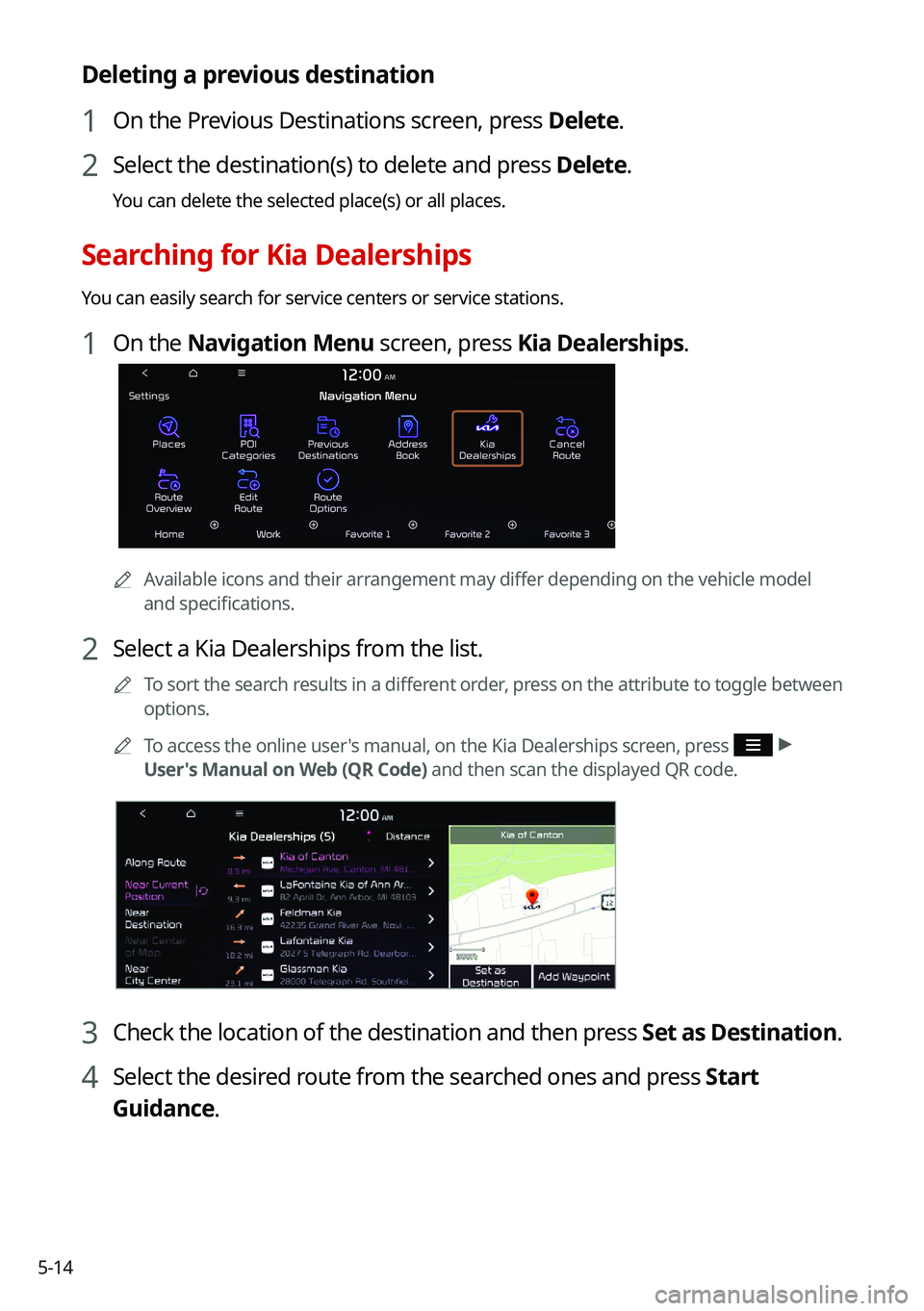
5-14
Deleting a previous destination
1 On the Previous Destinations screen, press Delete.
2 Select the destination(s) to delete and press Delete.
You can delete the selected place(s) or all places.
Searching for Kia Dealerships
You can easily search for service centers or service stations.
1 On the Navigation Menu screen, press Kia Dealerships.
AAvailable icons and their arrangement may differ depending on the vehicle model
and specifications.
2 Select a Kia Dealerships from the list.
A
To sort the search results in a different order, press on the attribute to toggle between
options.
A
To access the online user's manual, on the Kia Dealerships screen, press
>
User's Manual on Web (QR Code) and then scan the displayed QR code.
3 Check the location of the destination and then press Set as Destination.
4 Select the desired route from the searched ones and press Start
Guidance.
Page 107 of 316

5-15
Searching the nearby points of interest
You can set a destination after searching the nearby points of interest by the category.
1 On the Navigation Menu screen, press POI Categories.
AAvailable icons and their arrangement may differ depending on the vehicle model
and specifications.
2 Select a desired point according to the instructions.
A
To access the online user's manual on the POI Categories screen, press >
User's
Manual on Web (QR Code) and then scan the displayed QR code.
A
The screen may differ depending on the vehicle model and specifications.
Page 108 of 316
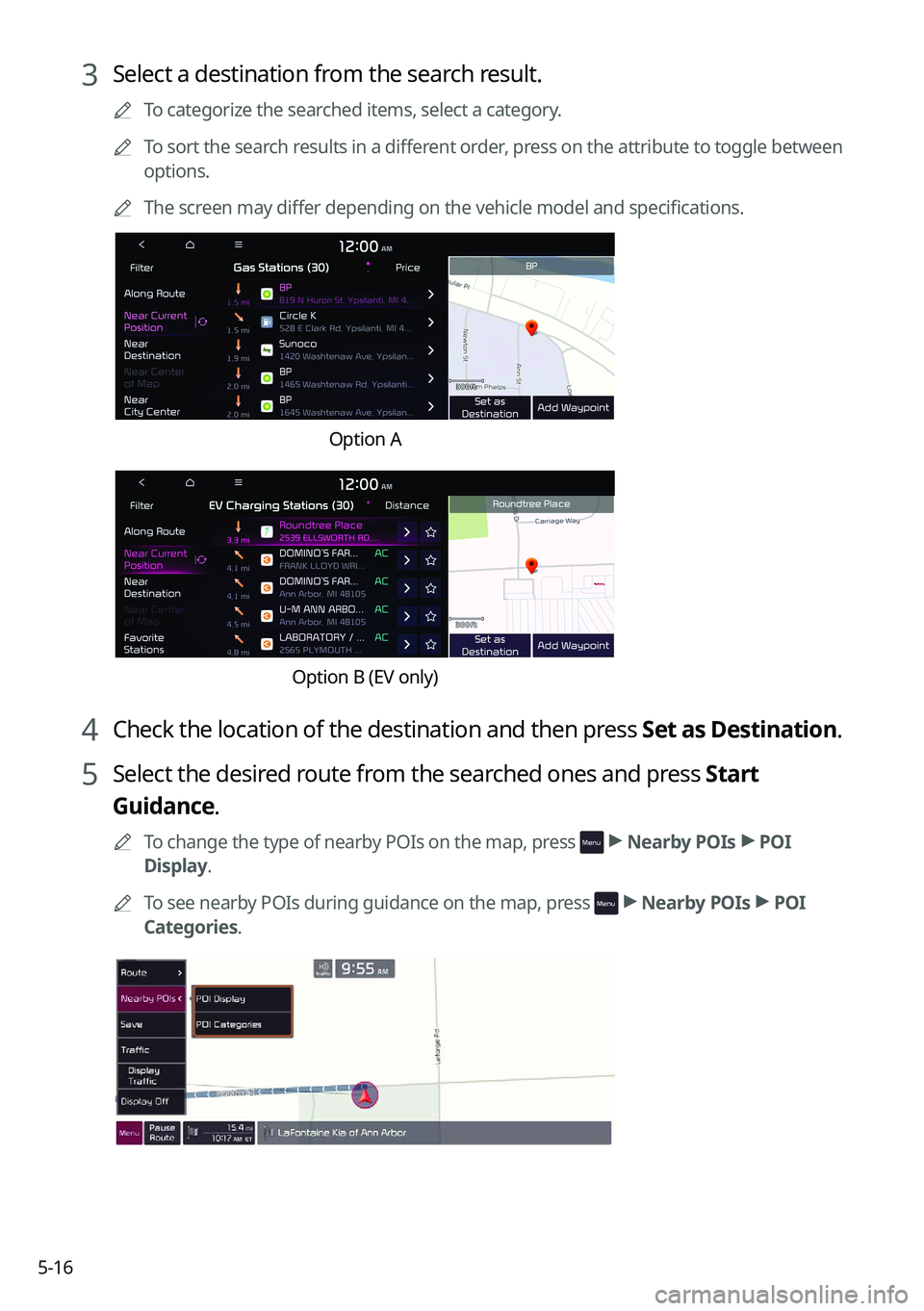
5-16
3 Select a destination from the search result.
A
To categorize the searched items, select a category.
A
To sort the search results in a different order, press on the attribute to toggle between
options.
A
The screen may differ depending on the vehicle model and specifications.
Option A
Option B (EV only)
4 Check the location of the destination and then press Set as Destination.
5 Select the desired route from the searched ones and press Start
Guidance.
A
To change the type of nearby POIs on the map, press >
Nearby POIs >
POI
Display.
A
To see nearby POIs during guidance on the map, press
>
Nearby POIs >
POI
Categories.
Page 109 of 316
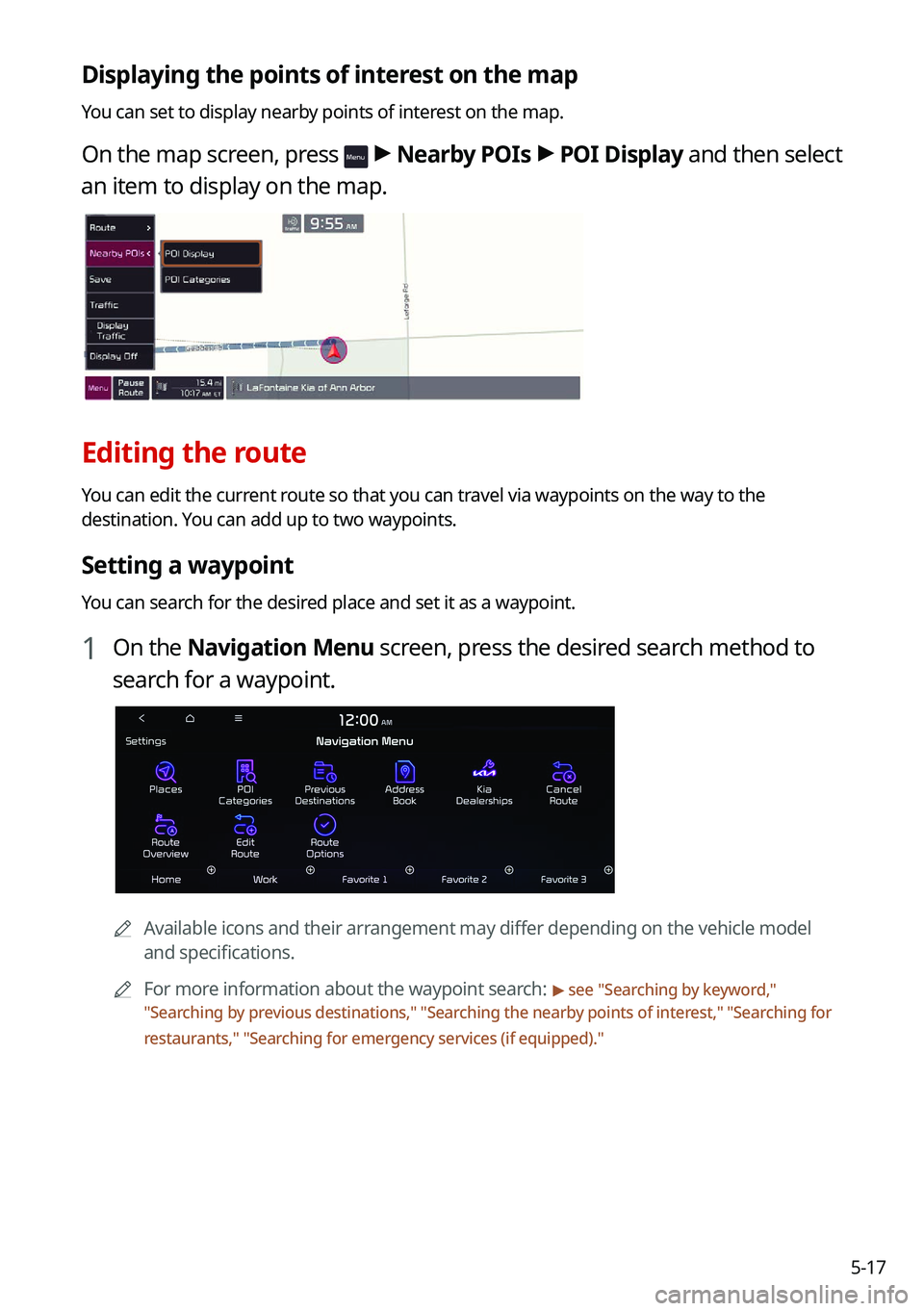
5-17
Displaying the points of interest on the map
You can set to display nearby points of interest on the map.
On the map screen, press > Nearby POIs >
POI Display and then select
an item to display on the map.
Editing the route
You can edit the current route so that you can travel via waypoints on the way to the
destination. You can add up to two waypoints.
Setting a waypoint
You can search for the desired place and set it as a waypoint.
1 On the Navigation Menu screen, press the desired search method to
search for a waypoint.
A
Available icons and their arrangement may differ depending on the vehicle model
and specifications.
A
For more information about the waypoint search:
> see "Searching by keyword,"
" Searching by previous destinations," "Searching the nearby points of interest ," "Searching for
restaurants," "Searching for emergency services (if equipped) ."
Page 110 of 316
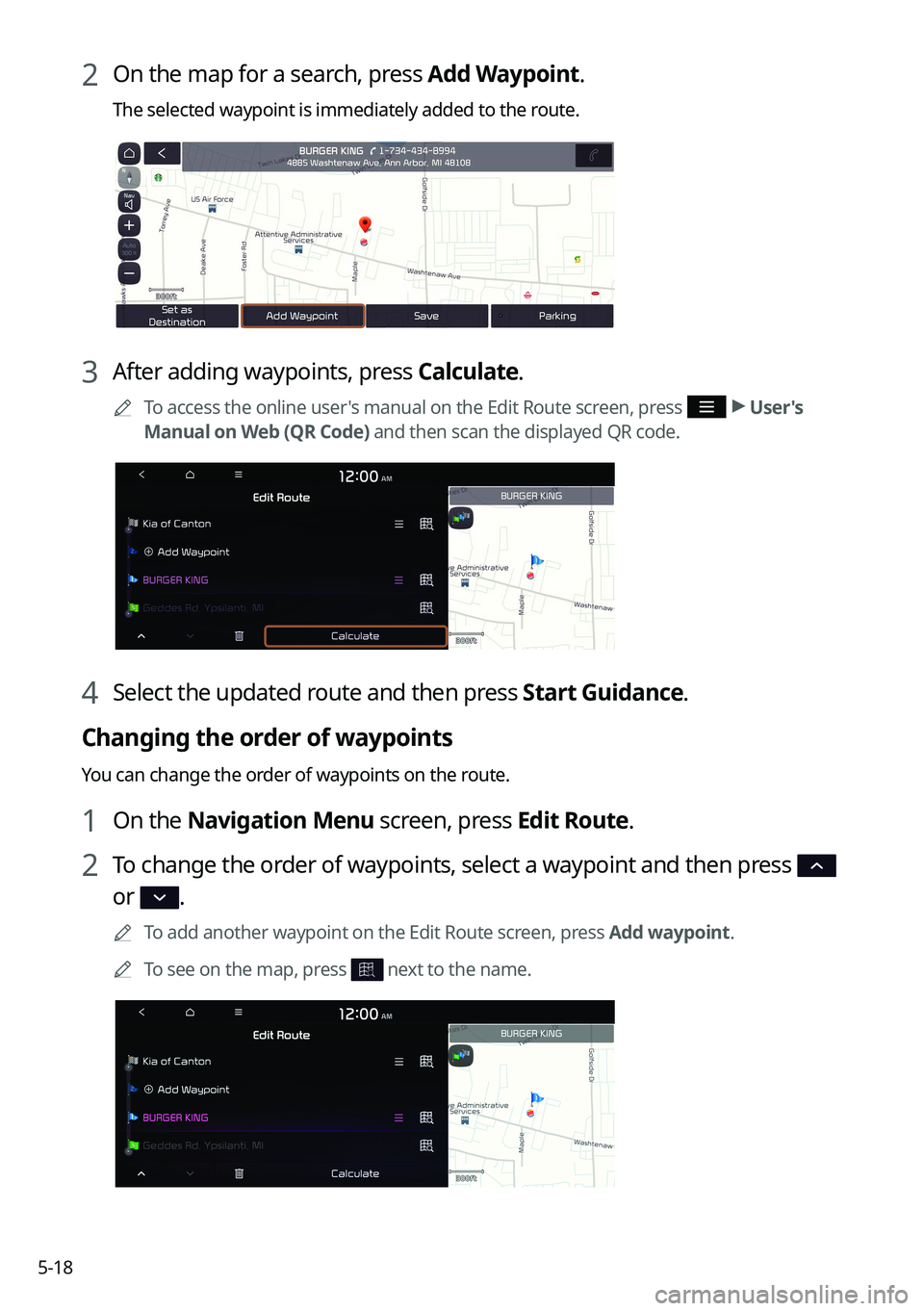
5-18
2 On the map for a search, press Add Waypoint.
The selected waypoint is immediately added to the route.
3 After adding waypoints, press Calculate.
A
To access the online user's manual on the Edit Route screen, press >
User's
Manual on Web (QR Code) and then scan the displayed QR code.
4 Select the updated route and then press Start Guidance.
Changing the order of waypoints
You can change the order of waypoints on the route.
1 On the Navigation Menu screen, press Edit Route.
2 To change the order of waypoints, select a waypoint and then press
or .
A
To add another waypoint on the Edit Route screen, press Add waypoint.
A
To see on the map, press
next to the name.