KIA CARNIVAL 2022 Navigation System Quick Reference Guide
Manufacturer: KIA, Model Year: 2022, Model line: CARNIVAL, Model: KIA CARNIVAL 2022Pages: 316, PDF Size: 10.43 MB
Page 271 of 316
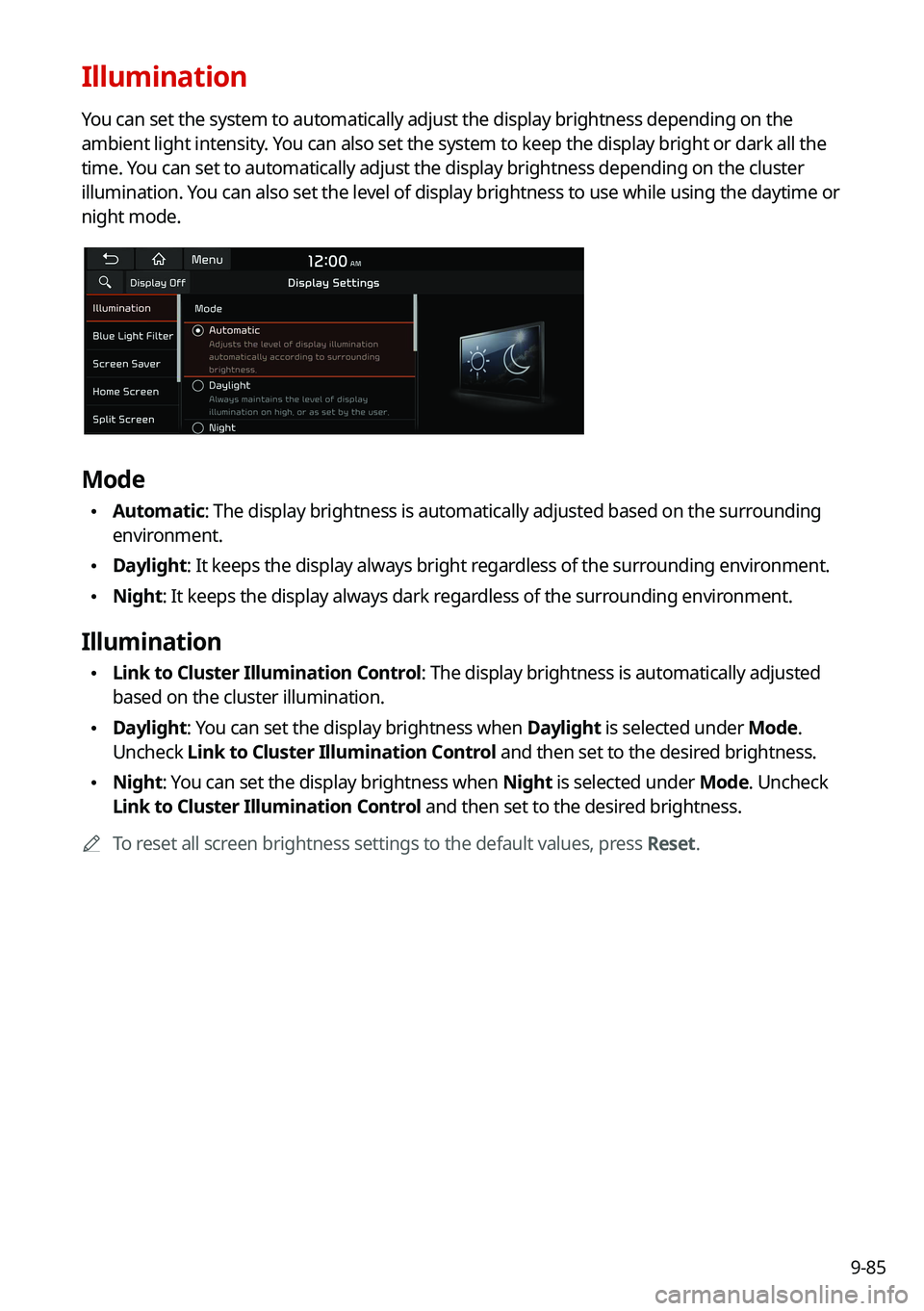
9-85
Illumination
You can set the system to automatically adjust the display brightness depending on the
ambient light intensity. You can also set the system to keep the display bright or dark all the
time. You can set to automatically adjust the display brightness depending on the cluster
illumination. You can also set the level of display brightness to use while using the daytime or
night mode.
Mode
•Automatic: The display brightness is automatically adjusted based on the surrounding
environment.
•Daylight: It keeps the display always bright regardless of the surrounding environment.
•Night: It keeps the display always dark regardless of the surrounding environment.
Illumination
•Link to Cluster Illumination Control: The display brightness is automatically adjusted
based on the cluster illumination.
•Daylight: You can set the display brightness when Daylight is selected under Mode.
Uncheck Link to Cluster Illumination Control and then set to the desired brightness.
•Night: You can set the display brightness when Night is selected under Mode. Uncheck
Link to Cluster Illumination Control and then set to the desired brightness.
A
To reset all screen brightness settings to the default values, press Reset.
Page 272 of 316
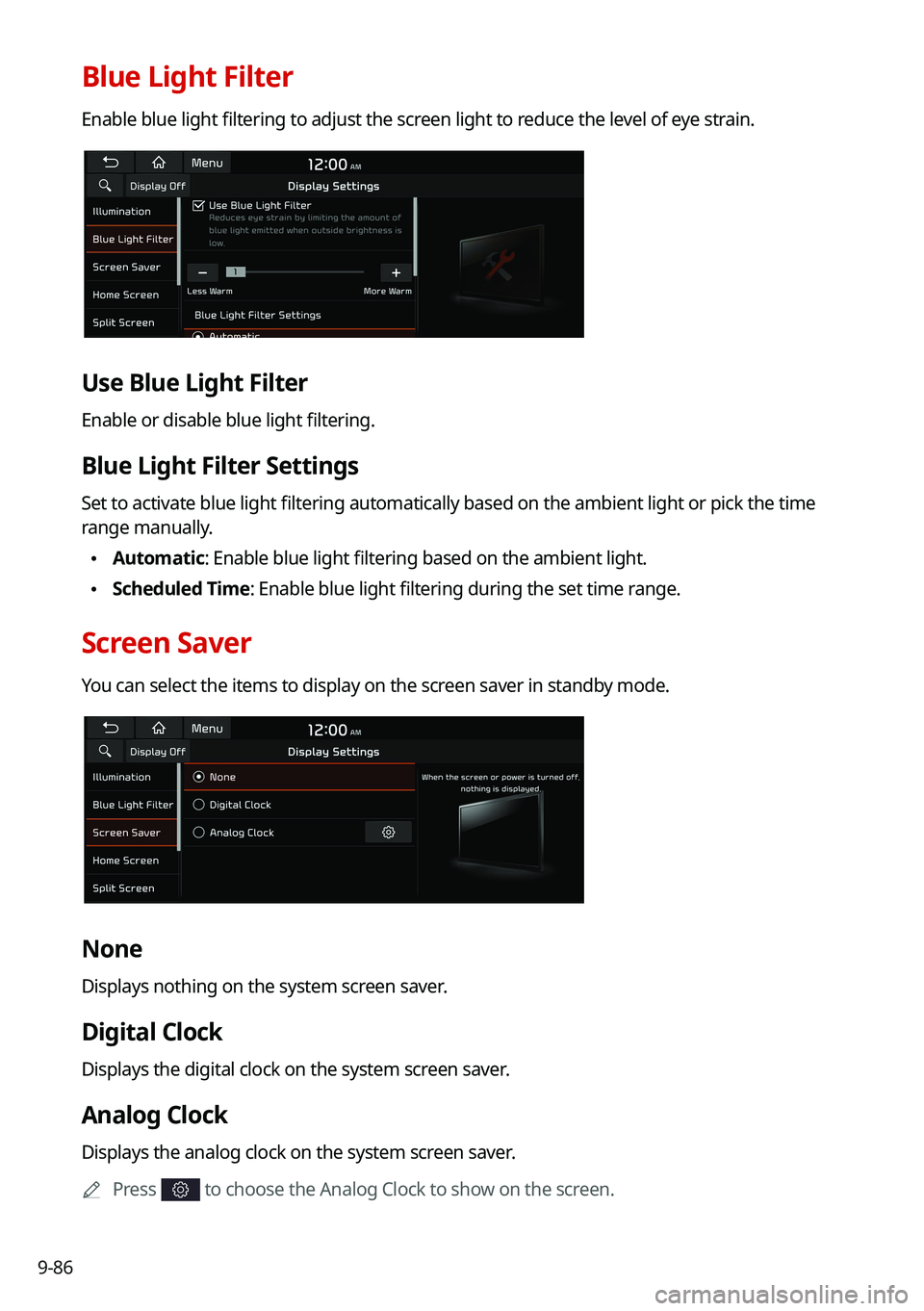
9-86
Blue Light Filter
Enable blue light filtering to adjust the screen light to reduce the level of eye strain.
Use Blue Light Filter
Enable or disable blue light filtering.
Blue Light Filter Settings
Set to activate blue light filtering automatically based on the ambient light or pick the time
range manually.
•Automatic: Enable blue light filtering based on the ambient light.
•Scheduled Time: Enable blue light filtering during the set time range.
Screen Saver
You can select the items to display on the screen saver in standby mode.
None
Displays nothing on the system screen saver.
Digital Clock
Displays the digital clock on the system screen saver.
Analog Clock
Displays the analog clock on the system screen saver.
A
Press
to choose the Analog Clock to show on the screen.
Page 273 of 316

9-87
Home Screen
You can change the layout of the Home screen.
Edit Home Widgets
You can edit the types and arrangement of home widgets.
A
For more information:
> see "Editing the widgets on the Home screen (Type1)."
Edit Home Icons
You can edit the arrangement of home icons.
A
For more information:
> see "Editing the icons on the Home screen (Type1)."
Split Screen
You can specify the items to display on the Split Screen.
A
The screen may differ depending on the vehicle model and specifications.
A
This option is only available when the display supports Split Screen.
A
On the screen list, press
on the right and drag the item to reposition.
Page 274 of 316
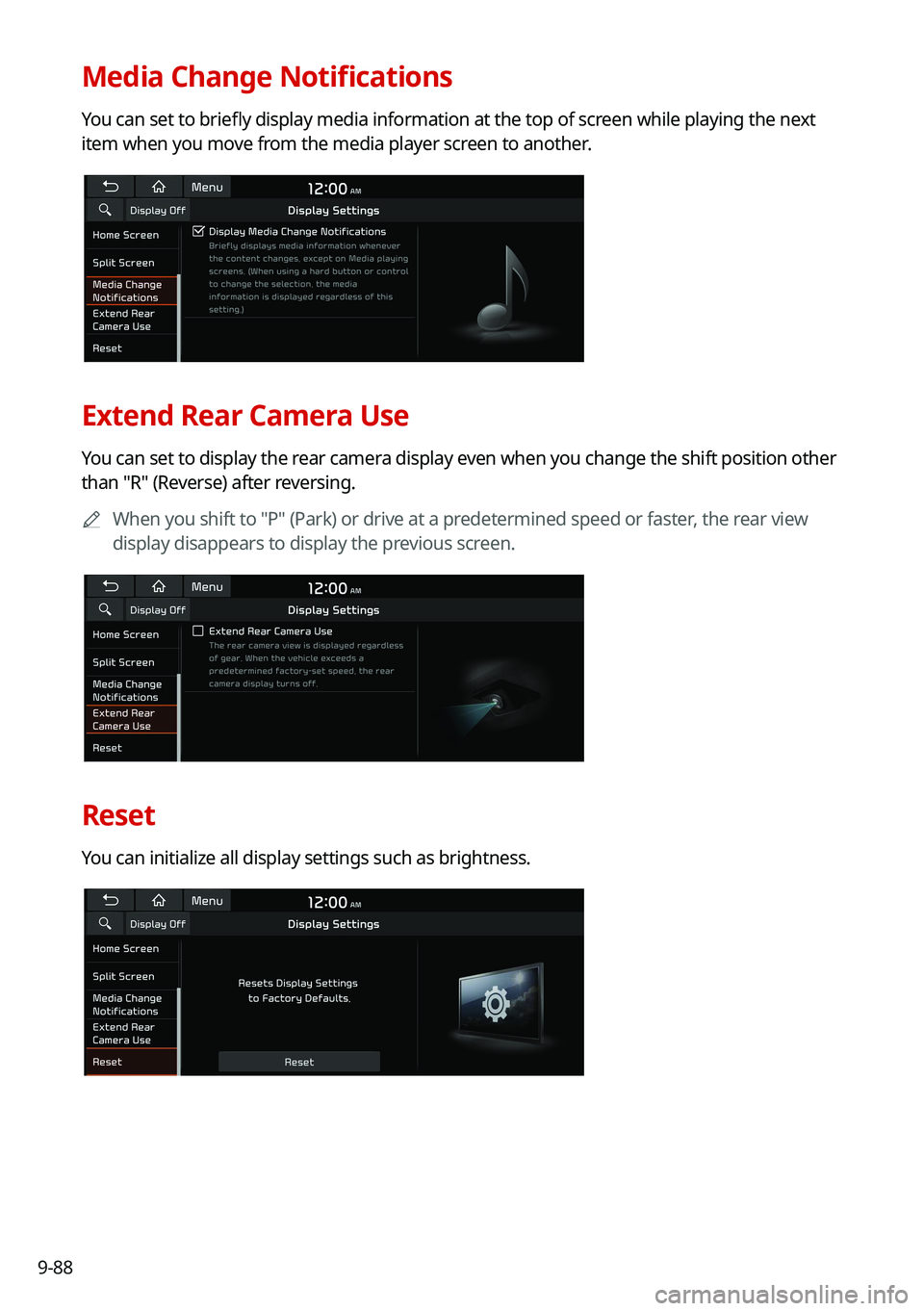
9-88
Media Change Notifications
You can set to briefly display media information at the top of screen while playing the next
item when you move from the media player screen to another.
Extend Rear Camera Use
You can set to display the rear camera display even when you change the shift position other
than "R" (Reverse) after reversing.
A
When you shift to "P" (Park) or drive at a predetermined speed or faster, the rear view
display disappears to display the previous screen.
Reset
You can initialize all display settings such as brightness.
Page 275 of 316
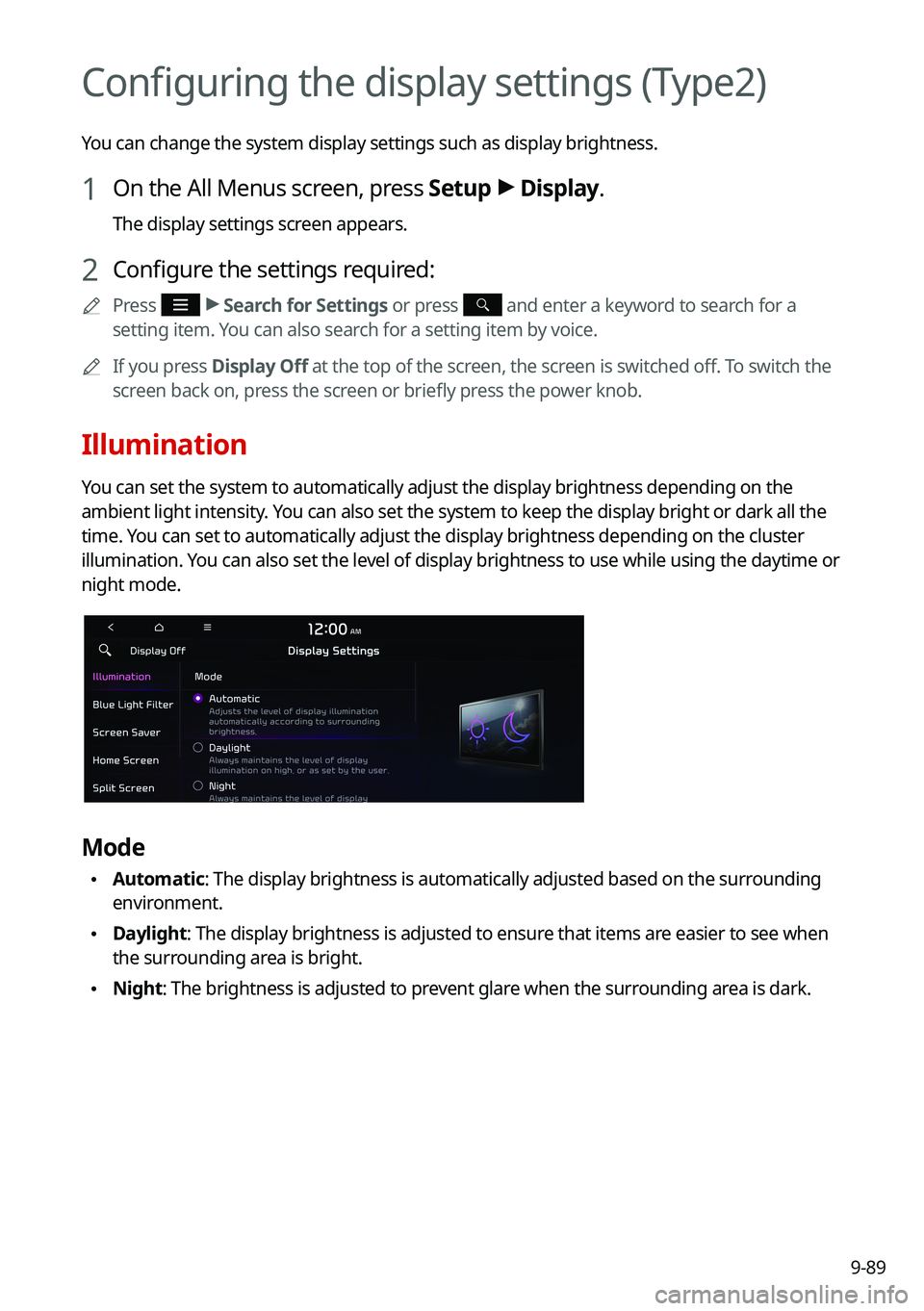
9-89
Configuring the display settings (Type2)
You can change the system display settings such as display brightness.
1 On the All Menus screen, press Setup >
Display.
The display settings screen appears.
2 Configure the settings required:
A
Press >
Search for Settings or press and enter a keyword to search for a
setting item. You can also search for a setting item by voice.
A
If you press Display Off at the top of the screen, the screen is switched off. To switch the
screen back on, press the screen or briefly press the power knob.
Illumination
You can set the system to automatically adjust the display brightness depending on the
ambient light intensity. You can also set the system to keep the display bright or dark all the
time. You can set to automatically adjust the display brightness depending on the cluster
illumination. You can also set the level of display brightness to use while using the daytime or
night mode.
Mode
•Automatic: The display brightness is automatically adjusted based on the surrounding
environment.
•Daylight: The display brightness is adjusted to ensure that items are easier to see when
the surrounding area is bright.
•Night: The brightness is adjusted to prevent glare when the surrounding area is dark.
Page 276 of 316

9-90
Illumination
•Link to Cluster Illumination Control: The display brightness is automatically adjusted
based on the cluster illumination.
•Daylight: You can set the display brightness when Daylight is selected under Mode.
Uncheck Link to Cluster Illumination Control and then set to the desired brightness.
•Night: You can set the display brightness when Night is selected under Mode. Uncheck
Link to Cluster Illumination Control and then set to the desired brightness.
A
To reset all screen brightness settings to the default values, press Reset.
Blue Light Filter
Enable blue light filtering to adjust the screen light to reduce the level of eye strain.
Use Blue Light Filter
Enable or disable blue light filtering.
Blue Light Filter Settings
Set to activate blue light filtering automatically based on the ambient light or pick the time
range manually.
•Automatic: Enable blue light filtering based on the ambient light.
•Scheduled Time: Enable blue light filtering during the set time range.
Screen Saver
You can select the items to display on the screen saver in standby mode.
Page 277 of 316
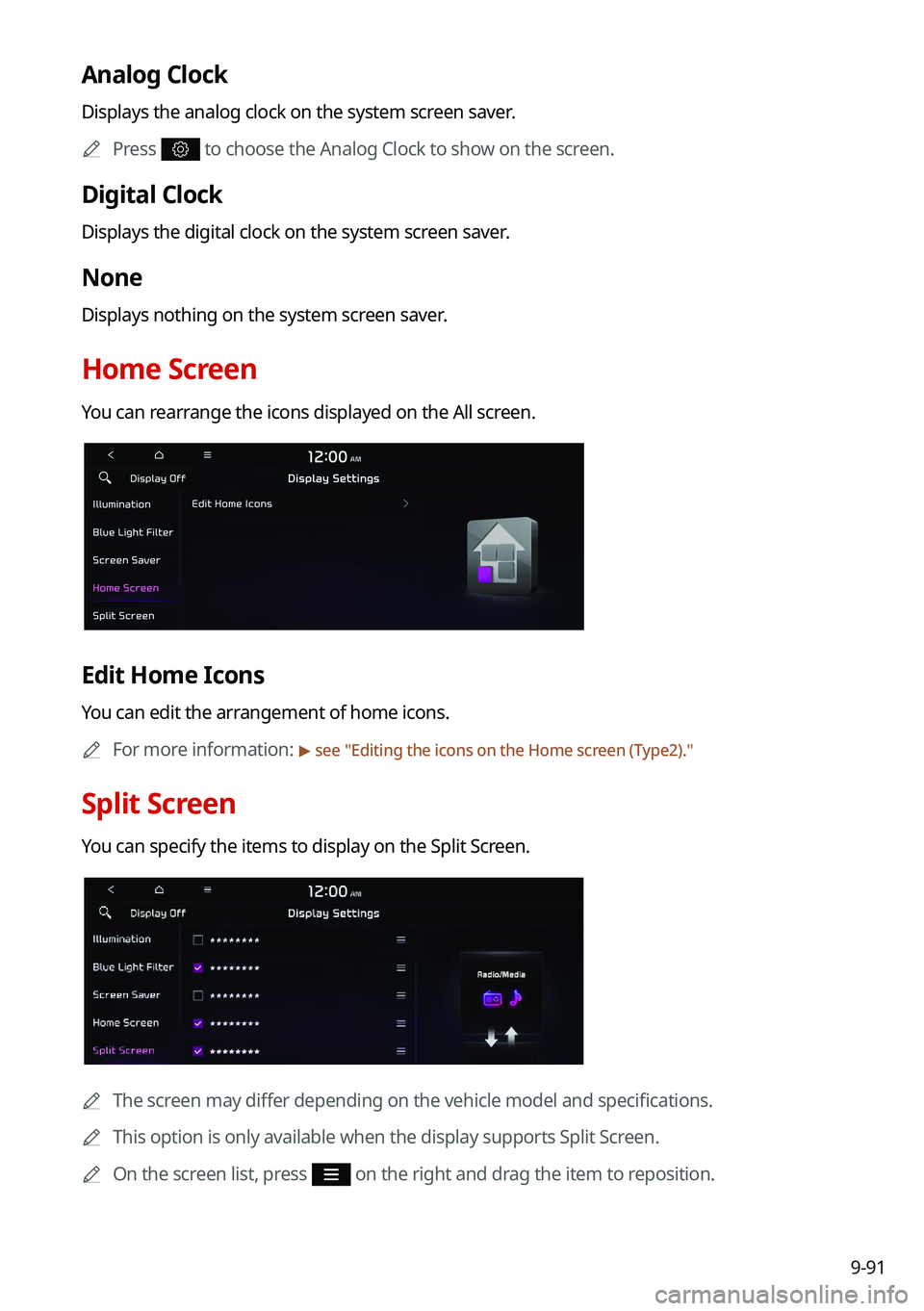
9-91
Analog Clock
Displays the analog clock on the system screen saver.
A
Press
to choose the Analog Clock to show on the screen.
Digital Clock
Displays the digital clock on the system screen saver.
None
Displays nothing on the system screen saver.
Home Screen
You can rearrange the icons displayed on the All screen.
Edit Home Icons
You can edit the arrangement of home icons.
A
For more information:
> see "Editing the icons on the Home screen (Type2)."
Split Screen
You can specify the items to display on the Split Screen.
A
The screen may differ depending on the vehicle model and specifications.
A
This option is only available when the display supports Split Screen.
A
On the screen list, press
on the right and drag the item to reposition.
Page 278 of 316
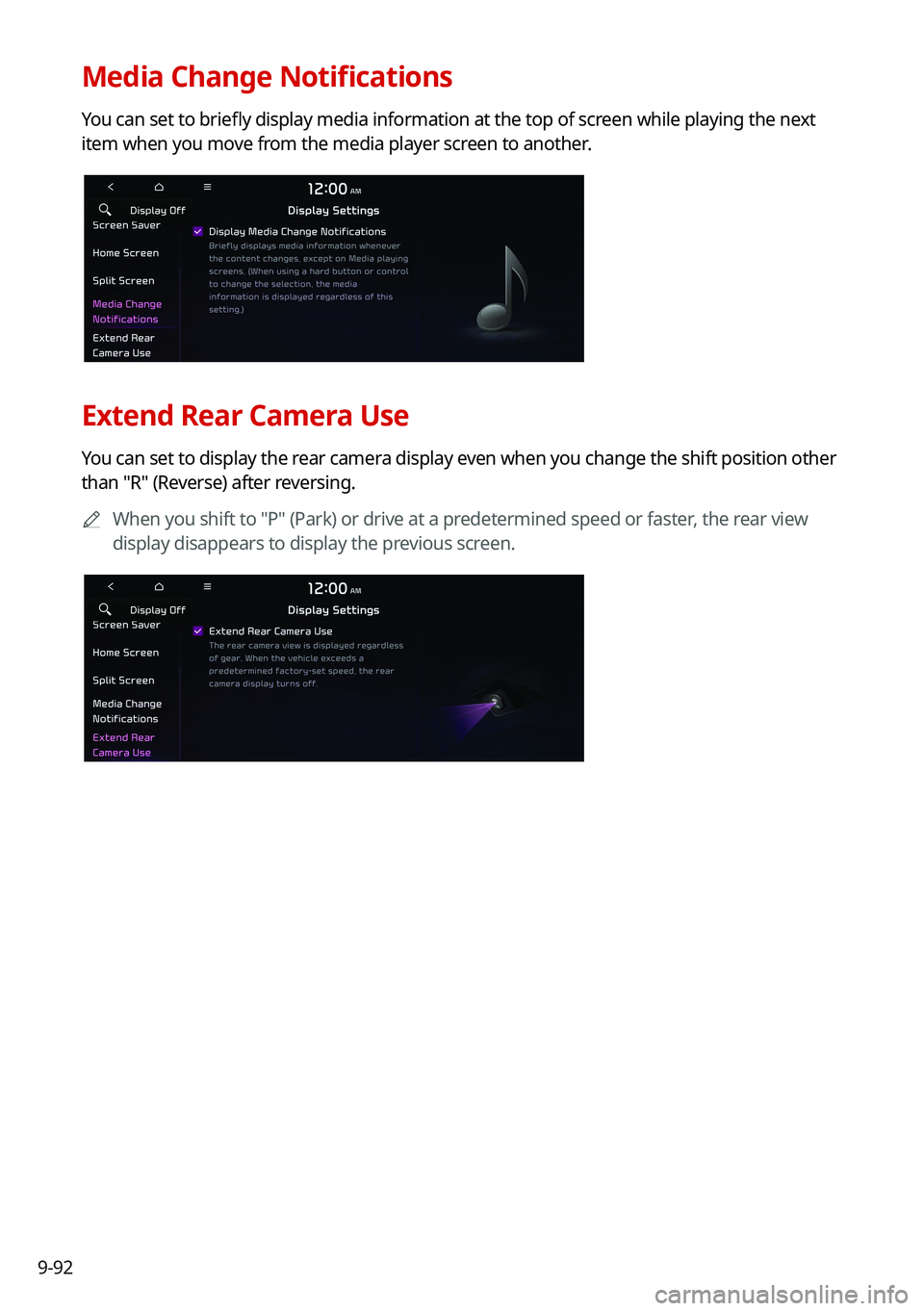
9-92
Media Change Notifications
You can set to briefly display media information at the top of screen while playing the next
item when you move from the media player screen to another.
Extend Rear Camera Use
You can set to display the rear camera display even when you change the shift position other
than "R" (Reverse) after reversing.
A
When you shift to "P" (Park) or drive at a predetermined speed or faster, the rear view
display disappears to display the previous screen.
Page 279 of 316

9-93
Configuring the media settings (Type1)
(if equipped)
Set to receive a notification when the information changes during playback or to include sub-
folders when playing a folder on repeat.
1 On the All Menus screen, press Setup >
Media.
The media settings screen appears.
2 Configure the settings required:
Media Change Notifications
You can set to briefly display media information at the top of screen while playing the next
item when you move from the media player screen to another.
Repeat Folder
You can set to include sub-folders when playing a folder on repeat.
Page 280 of 316

9-94
How to Update the Map and Software for
your Infotainment System
To ensure you are maximizing the full potential of your navigation system, we advise
updating the map and software annually. To update, visit the map update website and install
the Navigation Updater program onto your PC. Use the program to download and install the
latest map, points of interest, and software. Alternatively, you can visit your local dealership
to update.