display KIA CARNIVAL 2022 Navigation System Quick Reference Guide
[x] Cancel search | Manufacturer: KIA, Model Year: 2022, Model line: CARNIVAL, Model: KIA CARNIVAL 2022Pages: 316, PDF Size: 10.43 MB
Page 47 of 316
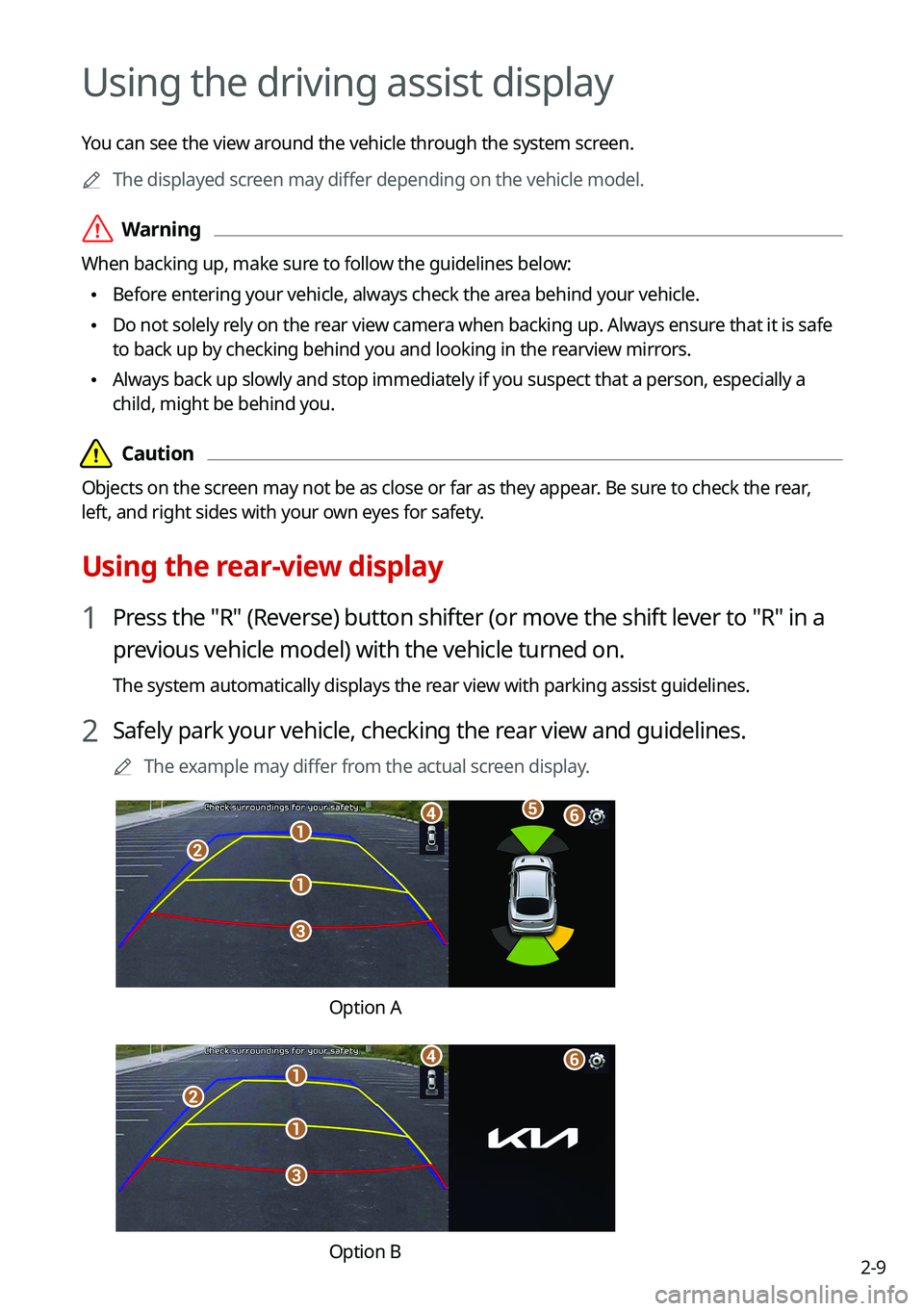
2-9
Using the driving assist display
You can see the view around the vehicle through the system screen.
A
The displayed screen may differ depending on the vehicle model.
ÝWarning
When backing up, make sure to follow the guidelines below:
•Before entering your vehicle, always check the area behind your vehicle.
•Do not solely rely on the rear view camera when backing up. Always ensure that it is safe
to back up by checking behind you and looking in the rearview mirrors.
•Always back up slowly and stop immediately if you suspect that a person, especially a
child, might be behind you.
Page 48 of 316
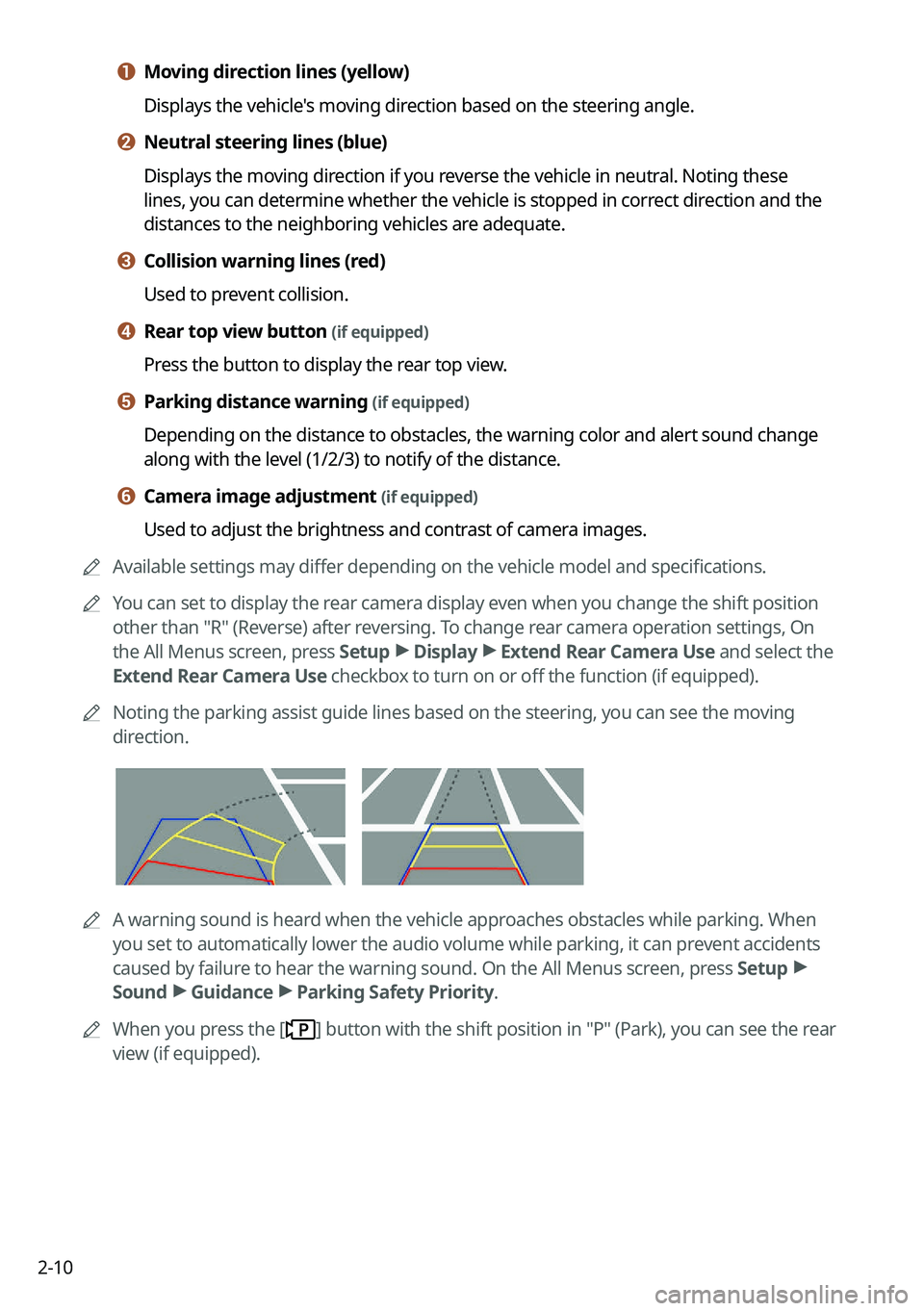
2-10
a a Moving direction lines (yellow)
Displays the vehicle's moving direction based on the steering angle.
b b Neutral steering lines (blue)
Displays the moving direction if you reverse the vehicle in neutral. Noting these
lines, you can determine whether the vehicle is stopped in correct direction and the
distances to the neighboring vehicles are adequate.
c c Collision warning lines (red)
Used to prevent collision.
d d Rear top view button (if equipped)
Press the button to display the rear top view.
e e Parking distance warning (if equipped)
Depending on the distance to obstacles, the warning color and alert soun\
d change
along with the level (1/2/3) to notify of the distance.
f f Camera image adjustment (if equipped)
Used to adjust the brightness and contrast of camera images.
A
Available settings may differ depending on the vehicle model and specifications.
A
You can set to display the rear camera display even when you change the shift position
other than "R" (Reverse) after reversing. To change rear camera operation settings, On
the All Menus screen, press Setup >
Display >
Extend Rear Camera Use and select the
Extend Rear Camera Use checkbox to turn on or off the function (if equipped).
A
Noting the parking assist guide lines based on the steering, you can see\
the moving
direction.
AA warning sound is heard when the vehicle approaches obstacles while parking. When
you set to automatically lower the audio volume while parking, it can prevent accidents
caused by failure to hear the warning sound. On the All Menus screen, press Setup >
Sound >
Guidance >
Parking Safety Priority.
A
When you press the [
] button with the shift position in "P" (Park), you can see the rear
view (if equipped).
Page 49 of 316
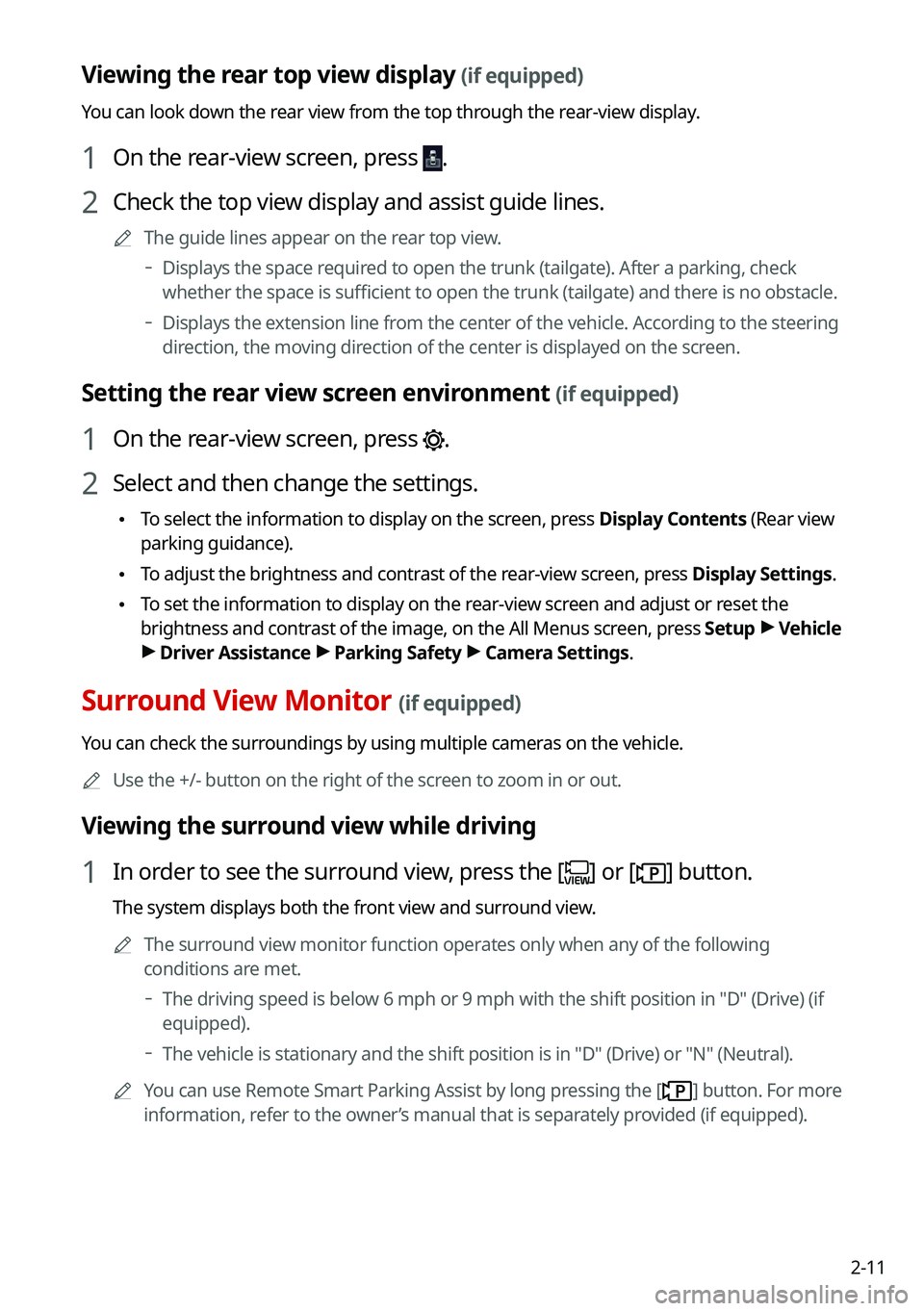
2-11
Viewing the rear top view display (if equipped)
You can look down the rear view from the top through the rear-view display.
1 On the rear-view screen, press .
2 Check the top view display and assist guide lines.
A
The guide lines appear on the rear top view.
Displays the space required to open the trunk (tailgate). After a parking, check
whether the space is sufficient to open the trunk (tailgate) and there is no obstacle.
Displays the extension line from the center of the vehicle. According to the steering
direction, the moving direction of the center is displayed on the screen.
Setting the rear view screen environment (if equipped)
1 On the rear-view screen, press .
2 Select and then change the settings.
•
To select the information to display on the screen, press Display Contents (Rear view
parking guidance).
•To adjust the brightness and contrast of the rear-view screen, press Display Settings.
•To set the information to display on the rear-view screen and adjust or reset the
brightness and contrast of the image, on the All Menus screen, press Setup >
Vehicle
> Driver Assistance >
Parking Safety >
Camera Settings.
Surround View Monitor (if equipped)
You can check the surroundings by using multiple cameras on the vehicle.
A
Use the +/- button on the right of the screen to zoom in or out.
Viewing the surround view while driving
1 In order to see the surround view, press the [] or [] button.
The system displays both the front view and surround view.
A
The surround view monitor function operates only when any of the following
conditions are met.
The driving speed is below 6 mph or 9 mph with the shift position in "D" (Drive) (if
equipped).
The vehicle is stationary and the shift position is in "D" (Drive) or \
"N" (Neutral).
A
You can use Remote Smart Parking Assist by long pressing the [
] button. For more
information, refer to the owner’s manual that is separately provided (if equipped).
Page 50 of 316
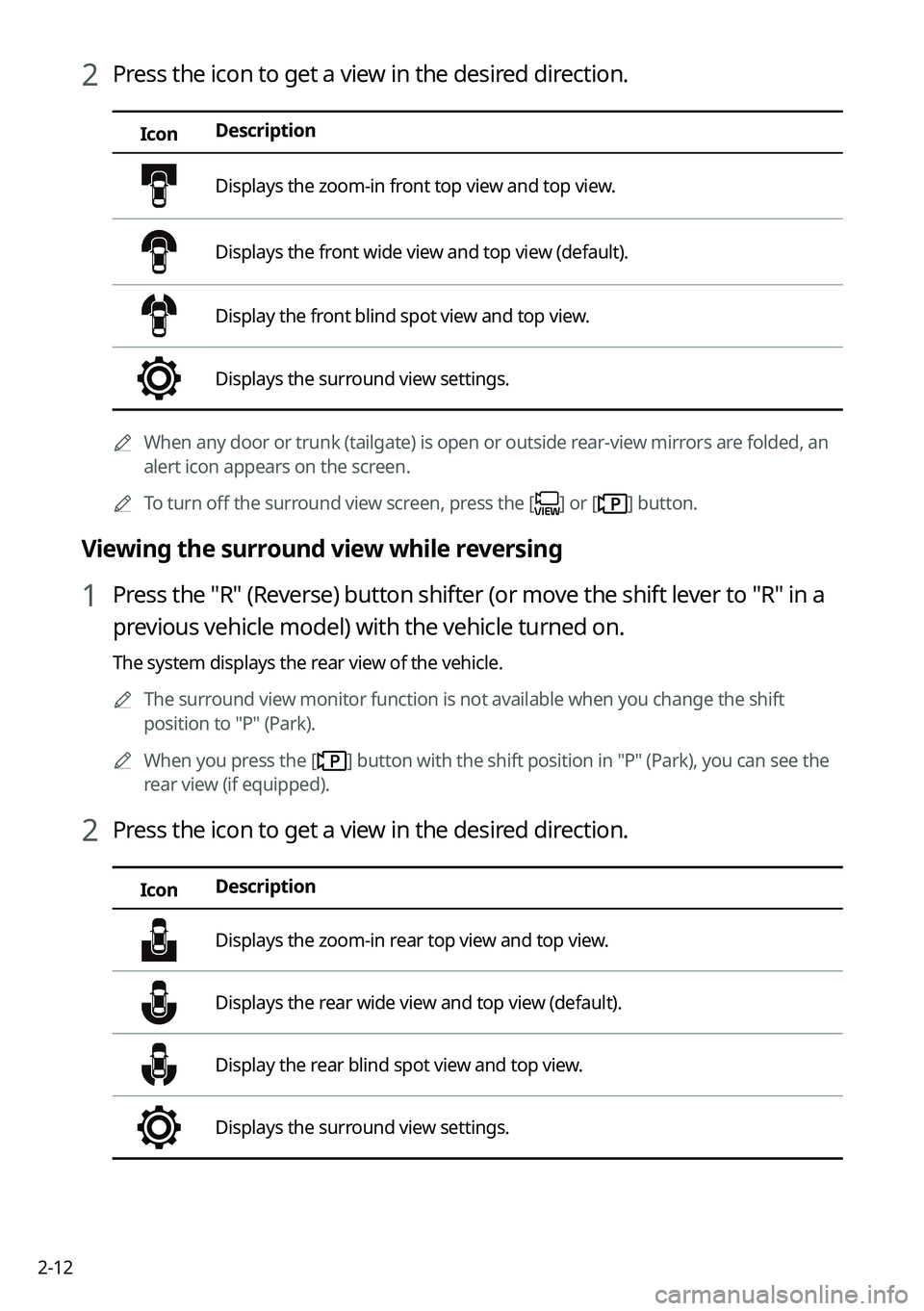
2-12
2 Press the icon to get a view in the desired direction.
IconDescription
Displays the zoom-in front top view and top view.
Displays the front wide view and top view (default).
Display the front blind spot view and top view.
Displays the surround view settings.
A
When any door or trunk (tailgate) is open or outside rear-view mirrors are folded, an
alert icon appears on the screen.
A
To turn off the surround view screen, press the [
] or [] button.
Viewing the surround view while reversing
1 Press the "R" (Reverse) button shifter (or move the shift lever to "R" in a
previous vehicle model) with the vehicle turned on.
The system displays the rear view of the vehicle.
A
The surround view monitor function is not available when you change the shift
position to "P" (Park).
A
When you press the [
] button with the shift position in "P" (Park), you can see the
rear view (if equipped).
2 Press the icon to get a view in the desired direction.
Icon Description
Displays the zoom-in rear top view and top view.
Displays the rear wide view and top view (default).
Display the rear blind spot view and top view.
Displays the surround view settings.
Page 51 of 316
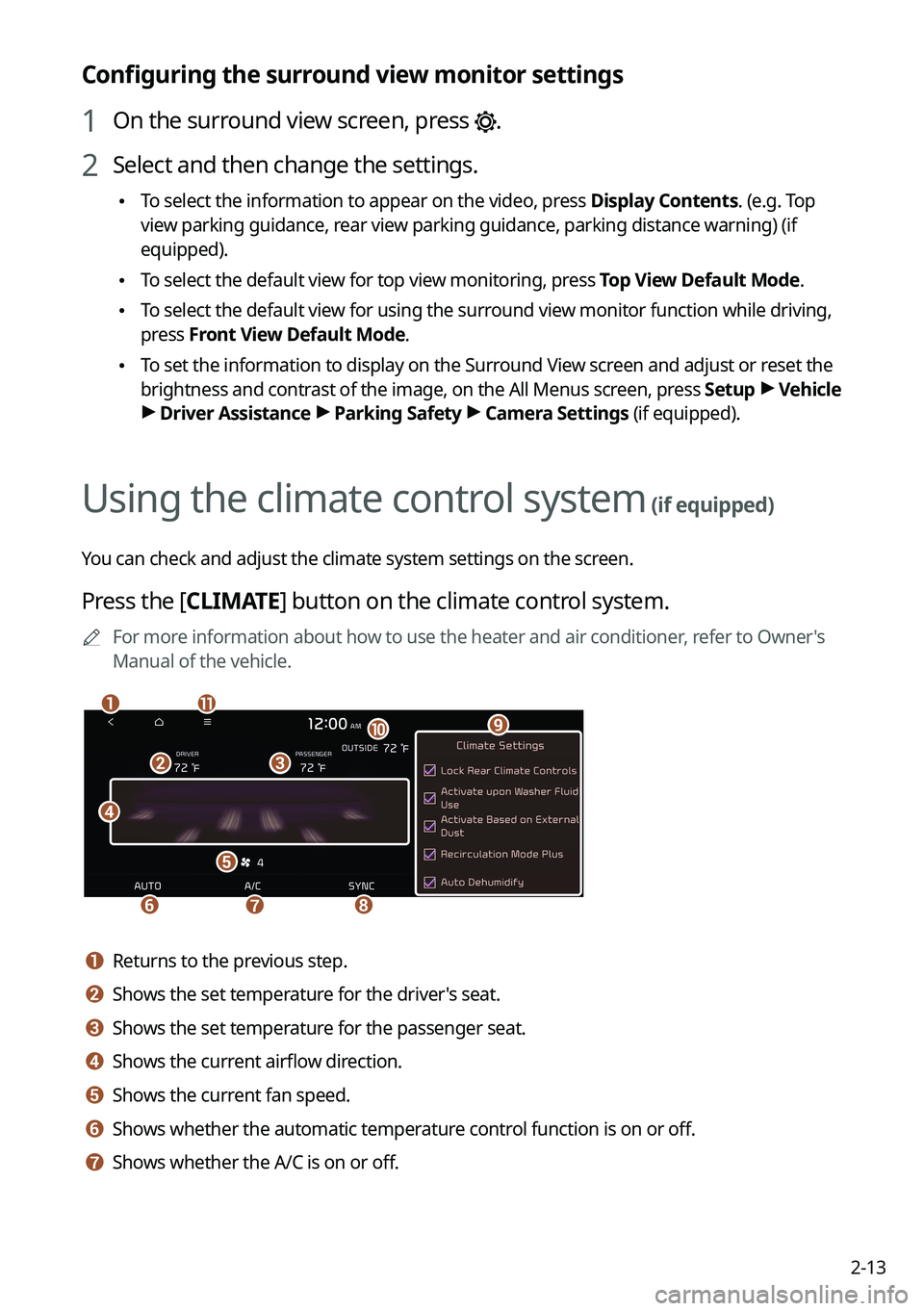
2-13
Configuring the surround view monitor settings
1 On the surround view screen, press .
2 Select and then change the settings.
•To select the information to appear on the video, press Display Contents. (e.g. Top
view parking guidance, rear view parking guidance, parking distance warning) (if
equipped).
•To select the default view for top view monitoring, press Top View Default Mode.
•To select the default view for using the surround view monitor function while driving,
press
Front View Default Mode.
•To set the information to display on the Surround View screen and adjust or reset the
brightness and contrast of the image, on the All Menus screen, press Setup >
Vehicle
> Driver Assistance >
Parking Safety >
Camera Settings (if equipped).
Using the climate control system (if equipped)
You can check and adjust the climate system settings on the screen.
Press the [ CLIMATE] button on the climate control system.
A
For more information about how to use the heater and air conditioner, refer to Owner's
Manual of the vehicle.
c
d
e
f
b
gh
k
j
ai
a a Returns to the previous step.
b b Shows the set temperature for the driver's seat.
c c Shows the set temperature for the passenger seat.
d d Shows the current airflow direction.
e e Shows the current fan speed.
f f Shows whether the automatic temperature control function is on or off.
g g Shows whether the A/C is on or off.
Page 52 of 316
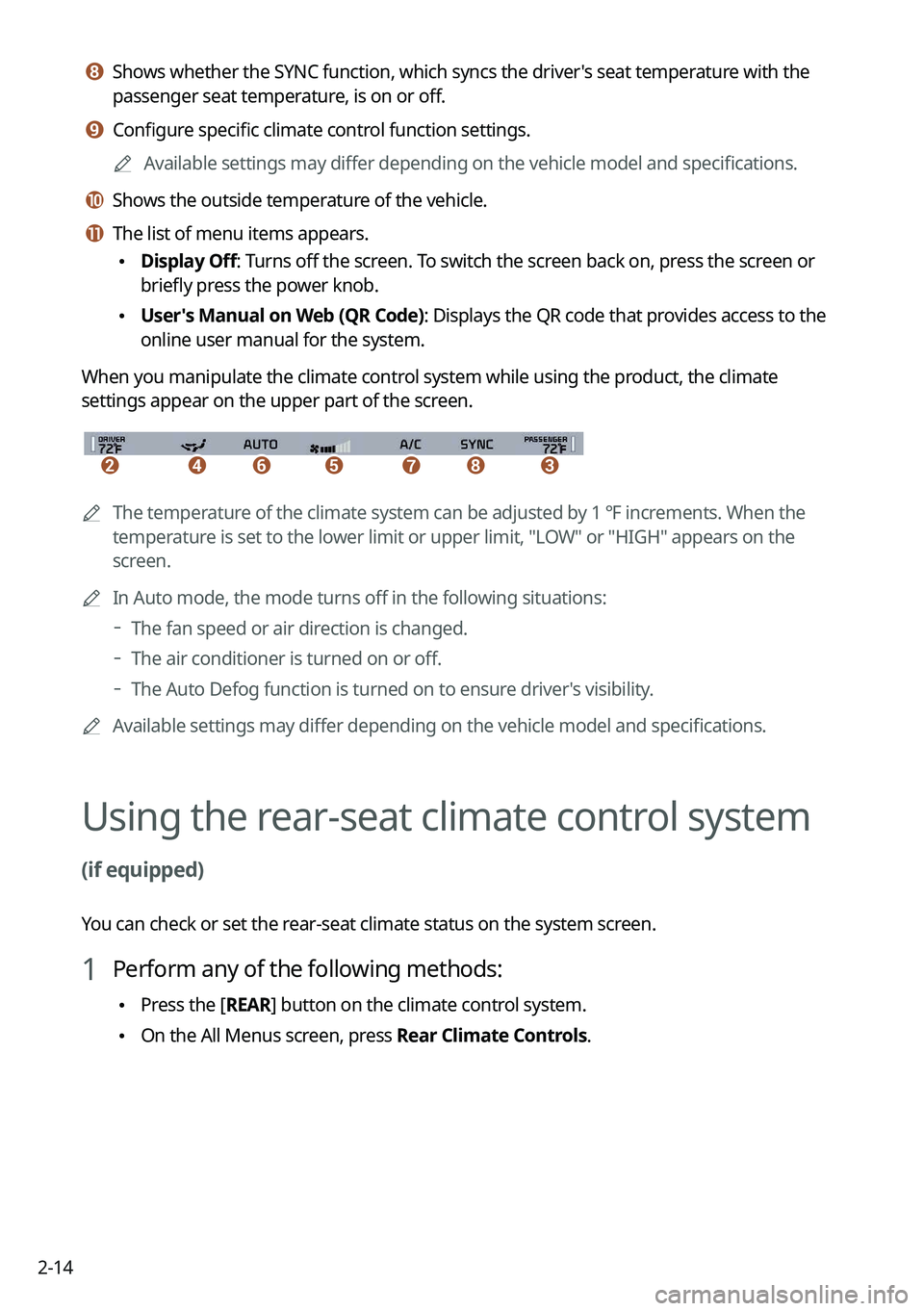
2-14
h h Shows whether the SYNC function, which syncs the driver's seat temperature with the
passenger seat temperature, is on or off.
i i Configure specific climate control function settings.
A
Available settings may differ depending on the vehicle model and specifications.
j j Shows the outside temperature of the vehicle.
k k The list of menu items appears.
•Display Off: Turns off the screen. To switch the screen back on, press the screen or
briefly press the power knob.
•User's Manual on Web (QR Code): Displays the QR code that provides access to the
online user manual for the system.
When you manipulate the climate control system while using the product, the climate
settings appear on the upper part of the screen.
bcedfgh
A The temperature of the climate system can be adjusted by 1 ℉ increments. When the
temperature is set to the lower limit or upper limit, "LOW" or "HIGH" appears on the
screen.
A
In Auto mode, the mode turns off in the following situations:
The fan speed or air direction is changed.
The air conditioner is turned on or off.
The Auto Defog function is turned on to ensure driver's visibility.
A
Available settings may differ depending on the vehicle model and specifications.
Using the rear-seat climate control system
(if equipped)
You can check or set the rear-seat climate status on the system screen.
1 Perform any of the following methods:
•Press the [
REAR] button on the climate control system.
•On the All Menus screen, press Rear Climate Controls.
Page 53 of 316
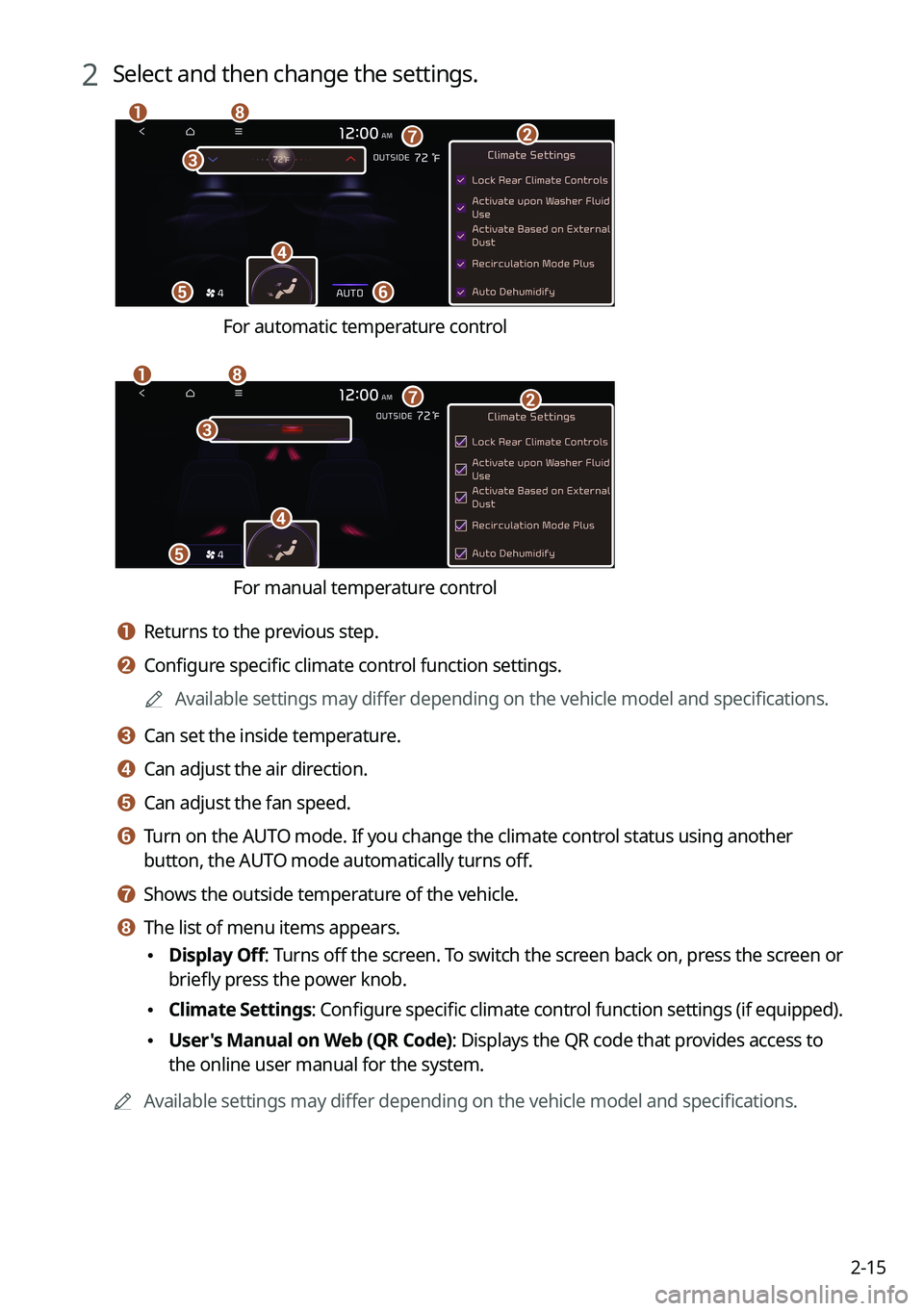
2-15
2 Select and then change the settings.
f
a
c
e
h
gb
d
For automatic temperature control
e
ahg
d
c
b
For manual temperature control
a a Returns to the previous step.
b b Configure specific climate control function settings.
A
Available settings may differ depending on the vehicle model and specifications.
c c Can set the inside temperature.
d d Can adjust the air direction.
e e Can adjust the fan speed.
f f Turn on the AUTO mode. If you change the climate control status using another
button, the AUTO mode automatically turns off.
g g Shows the outside temperature of the vehicle.
h h The list of menu items appears.
•Display Off
: Turns off the screen. To switch the screen back on, press the screen or
briefly press the power knob.
• Climate Settings
: Configure specific climate control function settings (if equipped).
•User's Manual on Web (QR Code): Displays the QR code that provides access to
the online user manual for the system.
A
Available settings may differ depending on the vehicle model and specifications.
Page 54 of 316

2-16
Using the Passenger Talk mode in the rear
seat
(if equipped)
When the driver's voice cannot be delivered well to the rear seat, you can use the microphone
of the driver's seat for smooth communication.
1 On the All Menus screen, press Passenger Talk.
The passenger talk icon appears at the top right of the system screen to display its status.
2 Make conversation through the microphone of the driver's seat.
A
To end the Passenger Talk mode, press End.
A
When you move to another screen without pressing End, shortly press the End Call
button on the steering wheel to end the passenger talk function.
A
When the Passenger Talk mode is active, the Radio/Media functions are unavailable.
A
To access the online user's manual on the Passenger Talk screen, press
>
User's
Manual on Web (QR Code) and then scan the displayed QR code.
Page 55 of 316

2-17
Using the Rear-seat View (if equipped)
You can check the status and safety of rear-seat occupants through the rear-seat camera feed
displayed on the system screen.
ÝWarning
A car accident may occur when focusing on the vehicle display and not pa\
ying attention to
the road while driving.
On the All Menus screen, press Passenger View.
A view that shows the rear-seat status is displayed on the system screen.
ae
cbd
a a Returns to the previous step.
b b Check the status of rear-seat occupants. Zoom in or out on the screen.
c c Turn on the Passenger Talk mode.
A
If you press Talk Now, you can talk to rear-seat occupants through the microphone
of the driver's seat. To end the Passenger Talk mode, press End.
A
For more information about Passenger Talk mode.
> See "Using the Passenger Talk
mode in the rear seat (if equipped)."
d d Adjust or reset the brightness or contrast of the screen.
e e The list of menu items appears.
• Display Off: Turns off the screen. To switch the screen back on, press the screen or
briefly press the power knob.
•User's Manual on Web (QR Code): Displays the QR code that provides access to the
online user manual for the system.
•Split Screen: Can turn on or off the split screen mode.
Page 56 of 316

2-18
Using the Quiet mode in the rear seat
(if equipped)
To allow occupants in the rear seat to have rest and sleep, you can set to adjust the system
volume.
1 On the All Menus screen, press Quiet Mode.
2 Press Quiet Mode.
The audio volume in the rear seat is muted. When the volume for the front seats is set too
high, the volume decreases automatically.
A
To end the Quiet mode, press Quiet Mode once more.
ATo access the online user's manual on the Quiet mode screen, press >
User's
Manual on Web (QR Code) and then scan the displayed QR code.