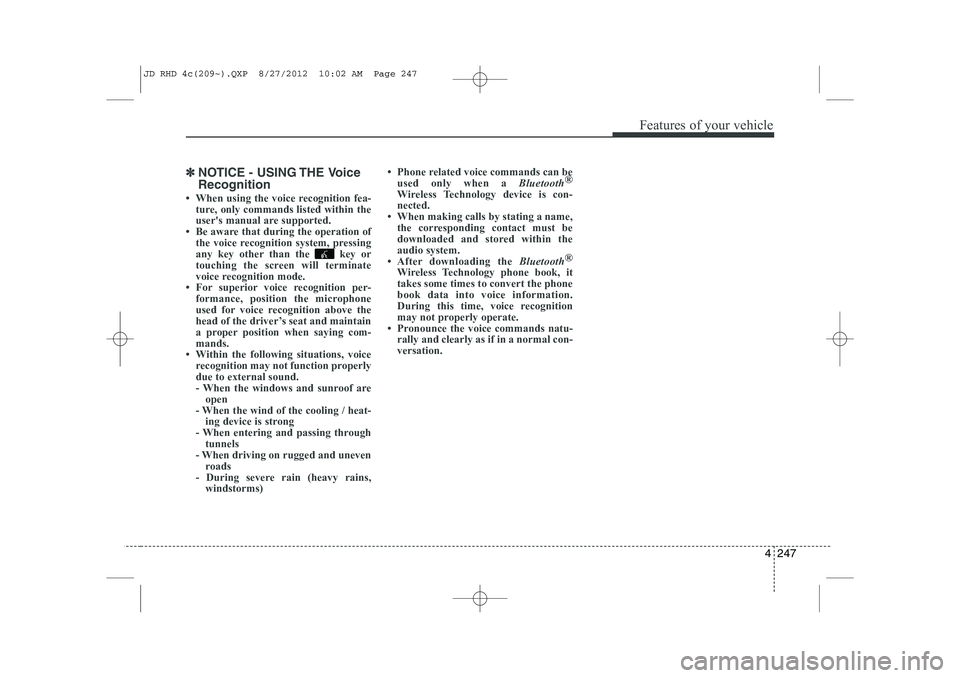KIA CEED 2013 Owners Manual
Manufacturer: KIA, Model Year: 2013,
Model line: CEED,
Model: KIA CEED 2013
Pages: 1168, PDF Size: 48.01 MB
KIA CEED 2013 Owners Manual
CEED 2013
KIA
KIA
https://www.carmanualsonline.info/img/2/57944/w960_57944-0.png
KIA CEED 2013 Owners Manual
Trending: cruise control, wheel torque, fuse, ESP inoperative, window, air bag operation, air filter
Page 901 of 1168
Features of your vehicle
238
4
✽✽
NOTICE - USING UPON CONNECTING
Bluetooth®
Wireless Technology PHONE
Page 902 of 1168
4 239
Features of your vehicle
Bluetooth® Wireless Technology
Pairing a Bluetooth®Wireless
Technology wireless technology
Device What is
Bluetooth®Wireless
Technology Pairing?
Pairing refers to the process of syn-
chronizing your
Bluetooth®Wireless
Technology phone or device with the
car audio system for connection.
Pairing is necessary to connect anduse the
Bluetooth®Wireless
Technology feature. Pairing Key / Key on
the Steering Remote Controller
When No Devices have been Paired
1. Press the key or the
key on the steering remote con-
troller. The following screen is dis-
played.
2. Press the button to enter the Pair Phone screen.PHONE
PHONE(Continued)
Page 903 of 1168
Features of your vehicle
240
4
(1) Device : Name of device as shown
when searching from your
Bluetooth®
Wireless Technology device
(2) Passkey : Passkey used to pair the device
3. From your
Bluetooth®Wireless
Technology device (i.e. Mobile
Phone), search and select yourcar audio system.
4. After a few moments, a screen is displayed where the passkey isentered.
Here, enter the passkey “0000” to
pair your
Bluetooth®Wireless
Technology device with the caraudio system.
5. Once pairing is complete, the fol- lowing screen is displayed.
✽✽NOTICE
Page 904 of 1168
4 241
Features of your vehicle
✽✽NOTICE
Page 905 of 1168
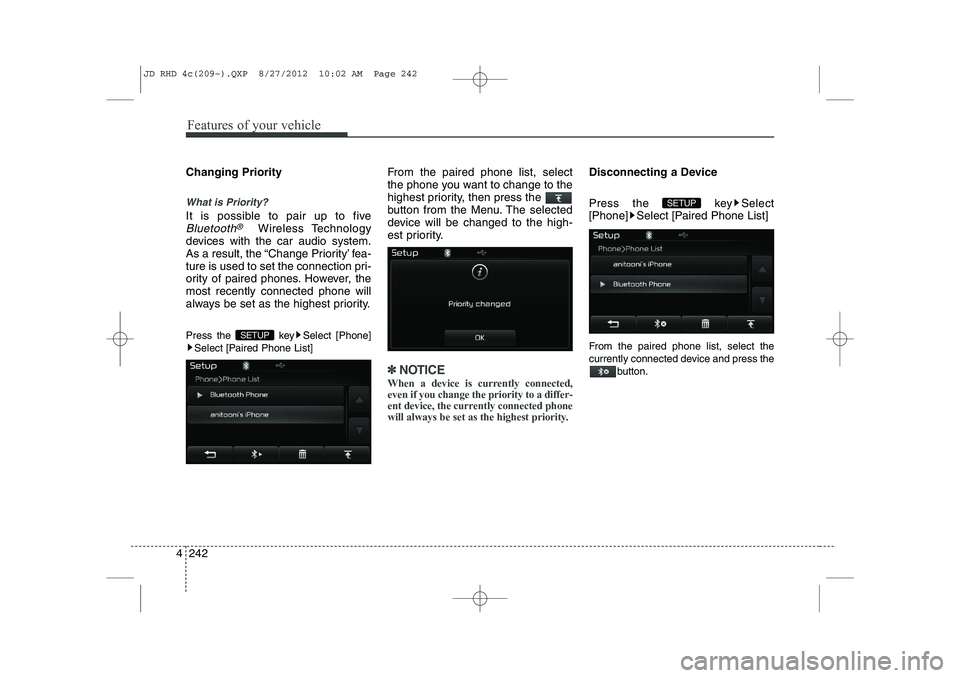
Features of your vehicle
242
4
Changing Priority
What is Priority?
It is possible to pair up to five
Bluetooth®Wireless Technology
devices with the car audio system.
As a result, the “Change Priority’ fea-
ture is used to set the connection pri-
ority of paired phones. However, themost recently connected phone will
always be set as the highest priority.
Press the key Select [Phone] Select [Paired Phone List] From the paired phone list, select
the phone you want to change to the
highest priority, then press the
button from the Menu. The selected
device will be changed to the high-
est priority.
✽✽
NOTICE
When a device is currently connected, even if you change the priority to a differ-
ent device, the currently connected phone
will always be set as the highest priority.
Disconnecting a Device
Press the key Select
[Phone] Select [Paired Phone List]
From the paired phone list, select the
currently connected device and press the button.
SETUP
SETUP
JD RHD 4c(209~).QXP 8/27/2012 10:02 AM Page 242
Page 906 of 1168
4 243
Features of your vehicle
Deleting a Device
Press the key Select
[Phone] Select [Paired Phone List]
From the paired phone list, select the
device you want to delete and press thebutton.
✽✽NOTICE
Page 907 of 1168
Features of your vehicle
244
4
Calling by Dialing a Number
Press the key Select [Dial Number]
(1) Dial Pad : Used to enter phone num-
ber
(2) Call : If a number has been entered, calls the number If no number has
been entered, switches to call historyscreen
(3) End : Deletes the entered phone number
(4) Delete : Deletes entered numbers one digit at a time Answering Calls
Answering a Call
Answering a call with a Bluetooth®
Wireless Technology device connect-
ed will display the following screen. (1)
Caller : Displays the other part’s name when the incoming caller is
saved within your phone book
(2) Incoming Number : Displays the
incoming number
(3) Accept : Accept the incoming call
(4) Reject : Reject the incoming call
✽✽ NOTICE
Page 908 of 1168
4 245
Features of your vehicle
During a Handsfree Call
(1) Caller : Displays the other party’sname if the incoming caller is saved
within your phone book
( 2) Incoming Number : Displays the
incoming number
( 3) Call time : Displays the call time
( 4) End : Ends call
( 5) Private : Converts to Private mode
( 6) Out Vol. : Sets call volume as heard
by the other party
( 7) Mute : Turns Mic Mute On/Off
✽✽
NOTICE
If the mic is muted, the other party will
not be able to hear your voice.
Call History
Press the key Select [Call
History] A list of incoming, outgoing and missed
calls is displayed.
Press the [Download] button to download
the call history. ( 1) Call History :
- Displays recent calls (call history) - Connects call upon selection
( 2) Download : Download Recent Call
History✽✽NOTICE
Page 909 of 1168
Features of your vehicle
246
4
Phone Book
Press the key Select [Phone book]
The list of saved phone book entries is
displayed. Press the [Download] button
to download the call history. ( 1) Contact List :
- Displays downloaded phone bookentries
- Connects call upon selection
( 2) Download : Download phone book
entries✽✽NOTICE
Page 910 of 1168
4 247
Features of your vehicle
✽✽NOTICE - USING THE Voice Recognition
Trending: fuel, tire type, inflation pressure, bluetooth, mirror controls, oil filter, fuel fill door release
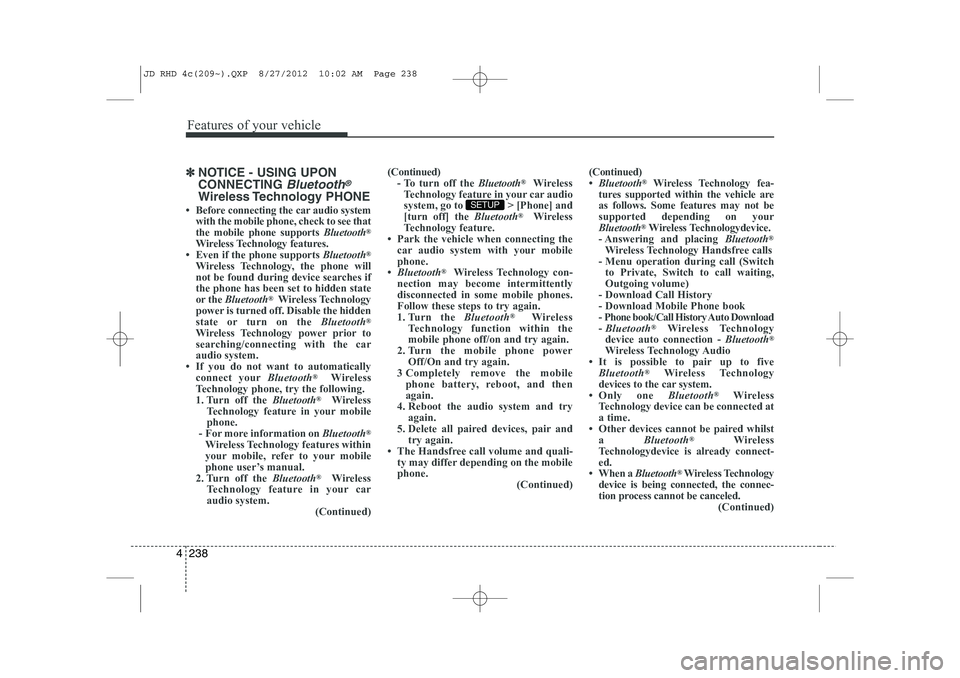
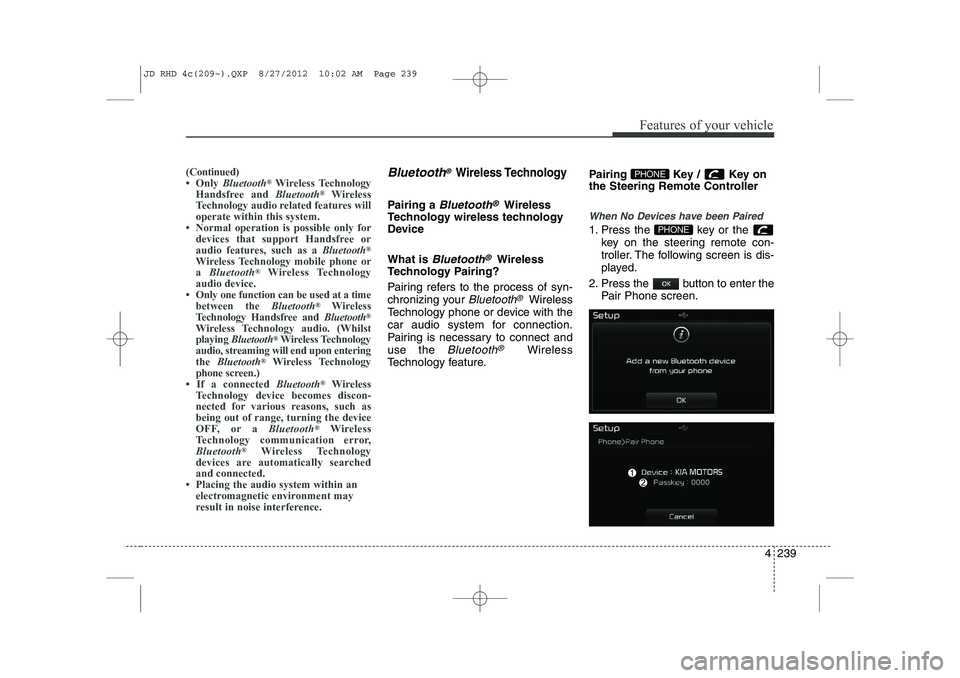
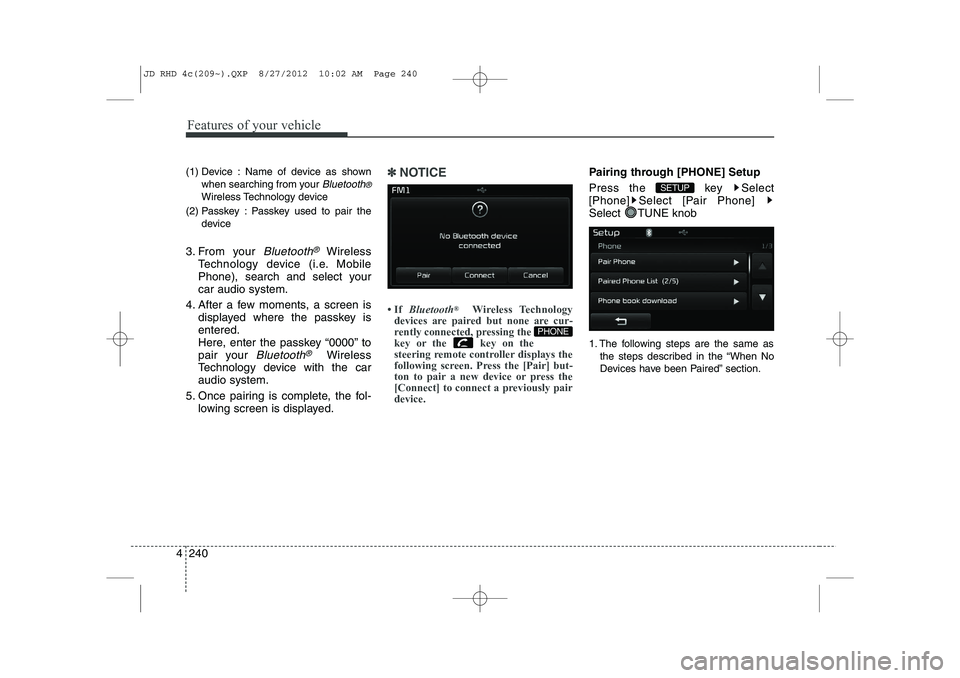
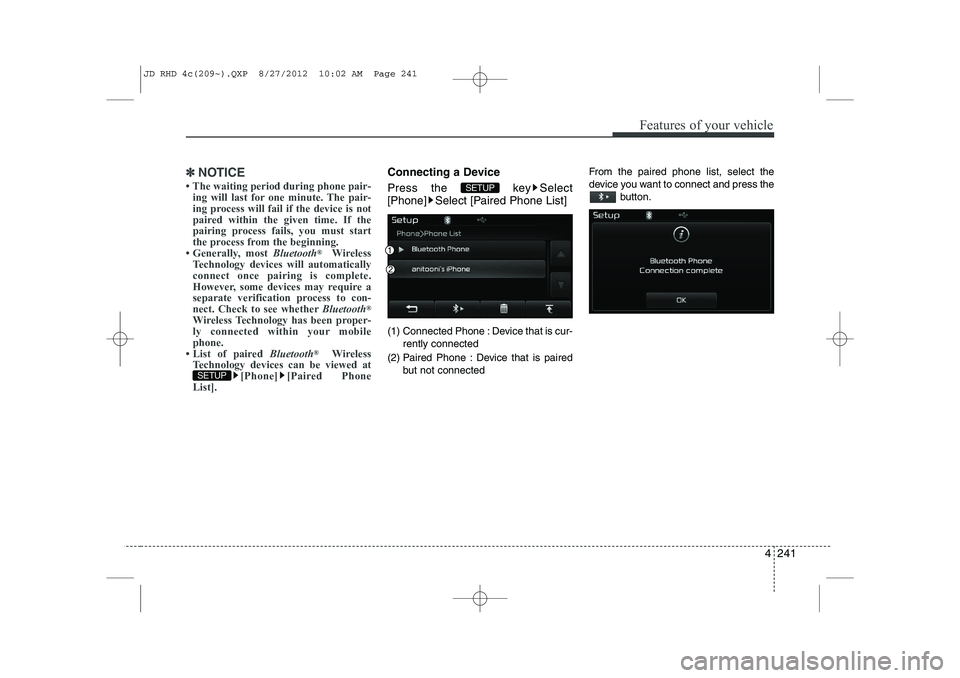
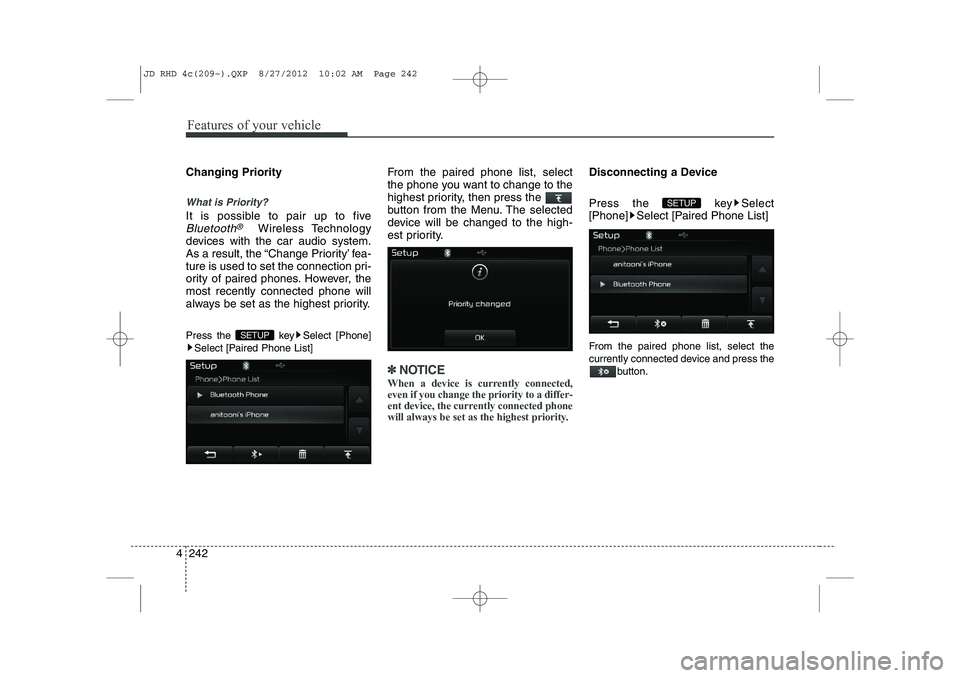
![KIA CEED 2013 Owners Manual 4 243
Features of your vehicle
Deleting a Device
Press the key Select
[Phone] Select [Paired Phone List]
From the paired phone list, select the
device you want to delete and press thebutton.
✽� KIA CEED 2013 Owners Manual 4 243
Features of your vehicle
Deleting a Device
Press the key Select
[Phone] Select [Paired Phone List]
From the paired phone list, select the
device you want to delete and press thebutton.
✽�](/img/2/57944/w960_57944-905.png)
![KIA CEED 2013 Owners Manual Features of your vehicle
244
4
Calling by Dialing a Number
Press the key Select [Dial Number]
(1) Dial Pad : Used to enter phone num-
ber
(2) Call : If a number has been entered, calls the number I KIA CEED 2013 Owners Manual Features of your vehicle
244
4
Calling by Dialing a Number
Press the key Select [Dial Number]
(1) Dial Pad : Used to enter phone num-
ber
(2) Call : If a number has been entered, calls the number I](/img/2/57944/w960_57944-906.png)
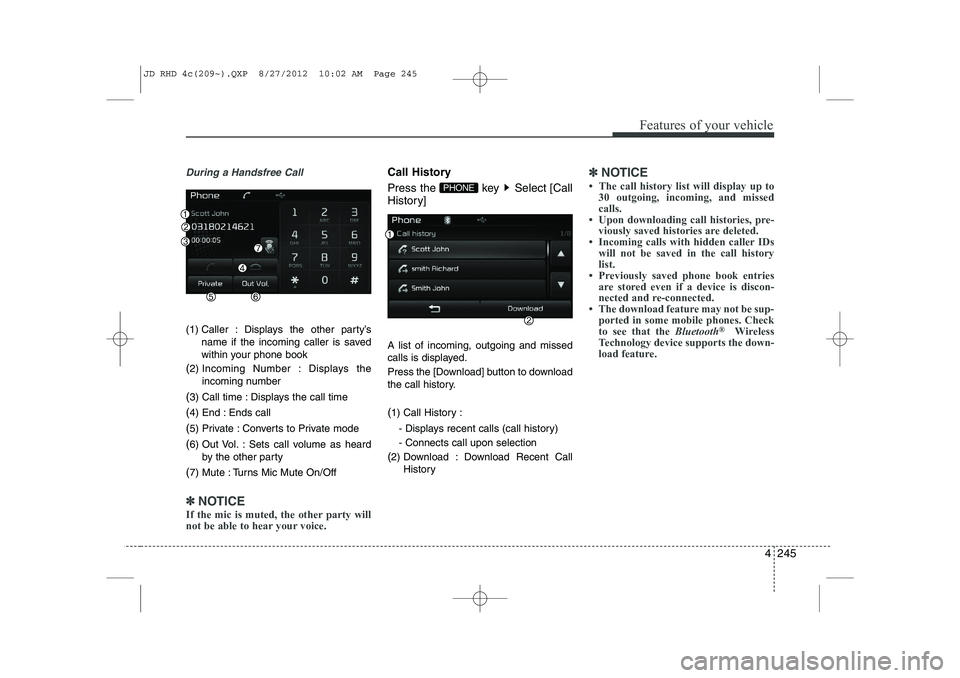
![KIA CEED 2013 Owners Manual Features of your vehicle
246
4
Phone Book
Press the key Select [Phone book]
The list of saved phone book entries is
displayed. Press the [Download] button
to download the call history. ( 1) Contac KIA CEED 2013 Owners Manual Features of your vehicle
246
4
Phone Book
Press the key Select [Phone book]
The list of saved phone book entries is
displayed. Press the [Download] button
to download the call history. ( 1) Contac](/img/2/57944/w960_57944-908.png)