USB port KIA EV6 2022 Features and Functions Guide
[x] Cancel search | Manufacturer: KIA, Model Year: 2022, Model line: EV6, Model: KIA EV6 2022Pages: 70, PDF Size: 6.39 MB
Page 48 of 70
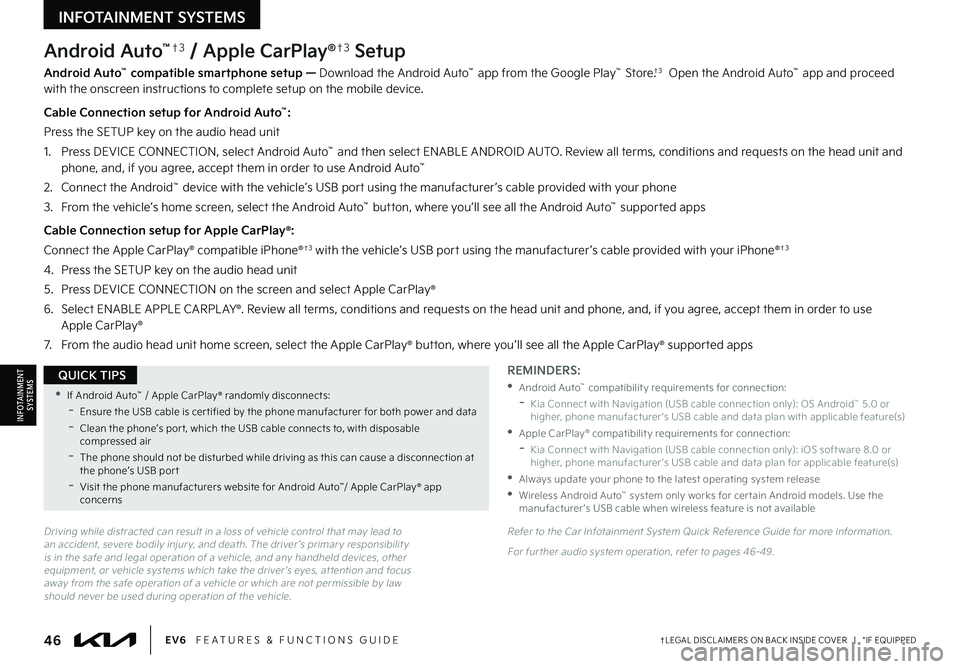
46†LEGAL DISCL AIMERS ON BACK INSIDE COVER | *IF EQUIPPEDEV6 FEATURES & FUNCTIONS GUIDE
Android Auto™†3 / Apple CarPlay®†3 Setup
Android Auto™ compatible smartphone setup — Download the Android Auto™ app from the Google Play™ Store.†3 Open the Android Auto™ app and proceed with the onscreen instructions to complete setup on the mobile device.
Cable Connection setup for Android Auto™:
Press the SETUP key on the audio head unit
1. Press DEVICE CONNECTION, select Android Auto™ and then select ENABLE ANDROID AUTO. Review all terms, conditions and requests on the head unit and phone, and, if you agree, accept them in order to use Android Auto™
2. Connect the Android™ device with the vehicle’s USB port using the manufacturer ’s cable provided with your phone
3. From the vehicle’s home screen, select the Android Auto™ button, where you’ll see all the Android Auto™ supported apps
Cable Connection setup for Apple CarPlay®:
Connect the Apple CarPlay® compatible iPhone®†3 with the vehicle’s USB port using the manufacturer ’s cable provided with your iPhone®†3
4. Press the SETUP key on the audio head unit
5. Press DEVICE CONNECTION on the screen and select Apple CarPlay®
6. Select ENABLE APPLE CARPL AY®. Review all terms, conditions and requests on the head unit and phone, and, if you agree, accept them in order to use Apple CarPlay®
7. From the audio head unit home screen, select the Apple CarPlay® button, where you’ll see all the Apple CarPlay® supported apps
Driving while distracted can result in a loss of vehicle control that may lead to an accident, severe bodily injur y, and death. The driver ’s primar y responsibilit y is in the safe and legal operation of a vehicle, and any handheld devices, other equipment, or vehicle systems which take the driver ’s eyes, at tention and focus away from the safe operation of a vehicle or which are not permissible by law should never be used during operation of the vehicle.
REMINDERS:
•Android Auto™ compatibilit y requirements for connection:
-Kia Connect with Navigation (USB cable connection only): OS Android™ 5.0 or higher, phone manufacturer ’s USB cable and data plan with applicable feature(s)
•Apple CarPlay® compatibilit y requirements for connection:
-Kia Connect with Navigation (USB cable connection only): iOS soft ware 8.0 or higher, phone manufacturer ’s USB cable and data plan for applicable feature(s)
•
Always update your phone to the latest operating system release
•
Wireless Android Auto™ system only works for cer tain Android models. Use the manufacturer ’s USB cable when wireless feature is not available
Refer to the Car Infotainment System Quick Reference Guide for more information.
For fur ther audio system operation, refer to pages 46-49.
•If Android Auto™ / Apple CarPlay® randomly disconnects:
-Ensure the USB cable is cer tified by the phone manufacturer for both power and data
-
Clean the phone’s por t, which the USB cable connects to, with disposable compressed air
-
The phone should not be disturbed while driving as this can cause a disconnection at the phone’s USB por t
-
Visit the phone manufacturers website for Android Auto™/ Apple CarPlay® app concerns
QUICK TIPS
INFOTAINMENTSYSTEMS
INFOTAINMENT SYSTEMS
Page 52 of 70
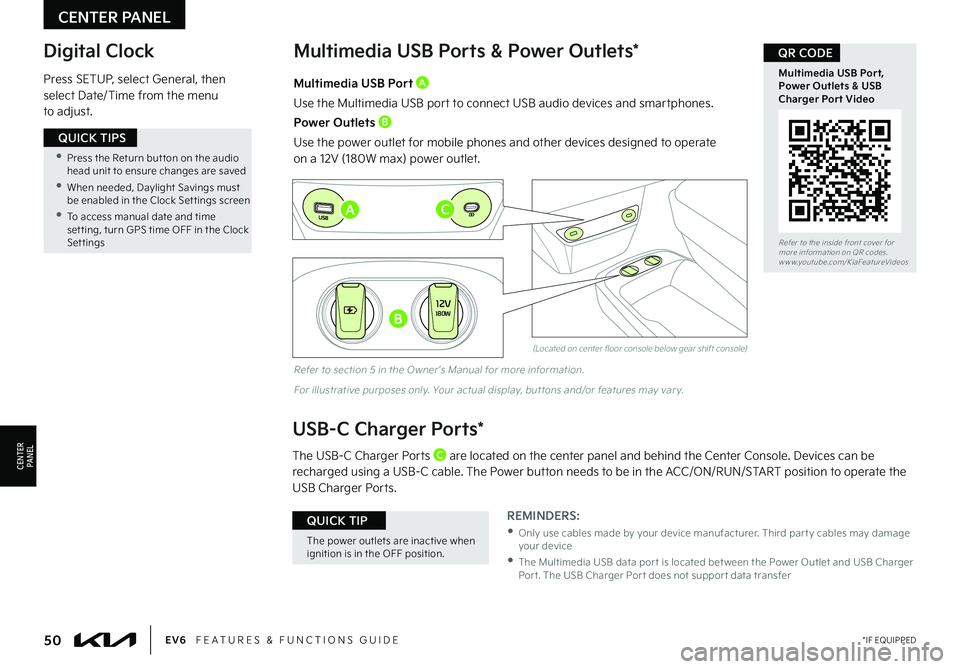
Digital Clock
Press SETUP, select General, then select Date/Time from the menu to adjust.
(Located on center floor console below gear shift console)
Multimedia USB Ports & Power Outlets*
REMINDERS:
•
Only use cables made by your device manufacturer. Third par t y cables may damage your device
•
The Multimedia USB data por t is located bet ween the Power Outlet and USB Charger Por t. The USB Charger Por t does not suppor t data transfer
Multimedia USB Port A
Use the Multimedia USB port to connect USB audio devices and smartphones.
Power Outlets B
Use the power outlet for mobile phones and other devices designed to operate on a 12V (180W max) power outlet.
USB-C Charger Ports*
The USB-C Charger Ports C are located on the center panel and behind the Center Console. Devices can be
recharged using a USB-C cable. The Power button needs to be in the ACC/ON/RUN/START position to operate the USB Charger Ports.
Refer to section 5 in the Owner ’s Manual for more information.
For illustrative purposes only. Your actual display, but tons and/or features may var y.
CENTER PANEL
CENTERPA N EL
•
Press the Return but ton on the audio head unit to ensure changes are saved
•
When needed, Daylight Savings must be enabled in the Clock Set tings screen
•
To access manual date and time set ting, turn GPS time OFF in the Clock Settings
QUICK TIPS
The power outlets are inactive when ignition is in the OFF position.
QUICK TIP
12V180W
12V180W
12V180W
�$
�#
�"
Refer to the inside front cover for more information on QR codes.www.youtube.com/KiaFeatureVideos
Multimedia USB Port, Power Outlets & USB Charger Port Video
QR CODE
50*IF EQUIPPEDEV6 FEATURES & FUNCTIONS GUIDE
Page 53 of 70
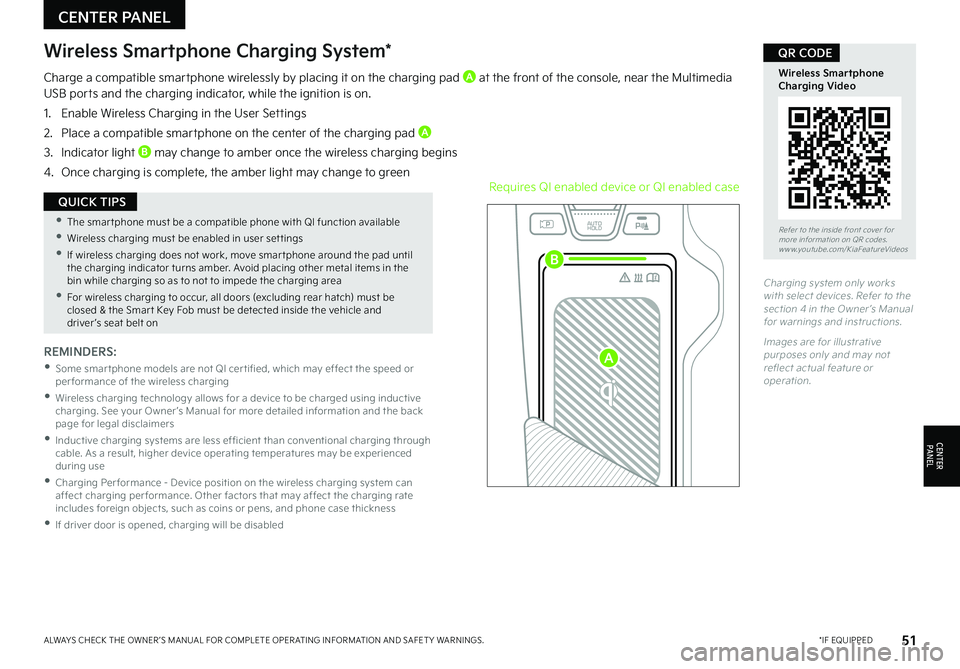
Refer to the inside front cover for more information on QR codes.www.youtube.com/KiaFeatureVideos
Wireless Smartphone Charging Video
QR CODE
REMINDERS:
•
Some smar tphone models are not QI cer tified, which may effect the speed or per formance of the wireless charging
•
Wireless charging technology allows for a device to be charged using inductive charging. See your Owner ’s Manual for more detailed information and the back page for legal disclaimers
•
Inductive charging systems are less ef ficient than conventional charging through cable. As a result, higher device operating temperatures may be experienced during use
•
Charging Per formance - Device position on the wireless charging system can affect charging per formance. Other factors that may affect the charging rate includes foreign objects, such as coins or pens, and phone case thickness
•If driver door is opened, charging will be disabled
Wireless Smartphone Charging System*
Charge a compatible smartphone wirelessly by placing it on the charging pad A at the front of the console, near the Multimedia USB ports and the charging indicator, while the ignition is on.
1. Enable Wireless Charging in the User Settings
2. Place a compatible smartphone on the center of the charging pad A
3. Indicator light B may change to amber once the wireless charging begins
4. Once charging is complete, the amber light may change to greenRequires QI enabled device or QI enabled case
Charging system only works with select devices. Refer to the section 4 in the Owner ’s Manual for warnings and instructions.
Images are for illustrative purposes only and may not reflect actual feature or operation.
CENTER PANEL
CENTERPA N EL
•
The smar tphone must be a compatible phone with QI function available
•Wireless charging must be enabled in user set tings
•
If wireless charging does not work, move smar tphone around the pad until the charging indicator turns amber. Avoid placing other metal items in the bin while charging so as to not to impede the charging area
•
For wireless charging to occur, all doors (excluding rear hatch) must be closed & the Smar t Key Fob must be detected inside the vehicle and driver ’s seat belt on
QUICK TIPS
EV
RN
P
AUTO
HOLD
D
51*IF EQUIPPEDALWAYS CHECK THE OWNER ’S MANUAL FOR COMPLETE OPER ATING INFORMATION AND SAFET Y WARNINGS.
A
B