RADIO KIA FORTE 2018 User Guide
[x] Cancel search | Manufacturer: KIA, Model Year: 2018, Model line: FORTE, Model: KIA FORTE 2018Pages: 584, PDF Size: 15.14 MB
Page 239 of 584
![KIA FORTE 2018 User Guide 4 164
Features of your vehicle
(7) [1] ~ [6] (Preset)
Radio mode: Saves frequencies (channels) or receives saved fre-
quencies (channels).
CD, USB, iPod
®, My Music mode
- [RPT] button: Repeat
- [R KIA FORTE 2018 User Guide 4 164
Features of your vehicle
(7) [1] ~ [6] (Preset)
Radio mode: Saves frequencies (channels) or receives saved fre-
quencies (channels).
CD, USB, iPod
®, My Music mode
- [RPT] button: Repeat
- [R](/img/2/40397/w960_40397-238.png)
4 164
Features of your vehicle
(7) [1] ~ [6] (Preset)
Radio mode: Saves frequencies (channels) or receives saved fre-
quencies (channels).
CD, USB, iPod
®, My Music mode
- [RPT] button: Repeat
- [RDM] button: Random
In the Radio, Media, Setup and
Menu pop up screen, the number
menu is selected.
(8) DISP
Each time the button is shortly pressed, sets the Screen Off
➟
Screen On ➟Screen Off.
Audio operation is maintained and only the Screen will be turned Off.
In the Screen Off state, press any button to turn the Screen On again. (9)
SCAN
Radio mode - Shortly press the button:Previews each broadcast for 5
seconds each.
- Press and hold the button: Previews the broadcasts saved
in preset [1] ~ [6] buttons for 5
seconds each.
- Press the [SCAN] button again
to continue listening to the cur-
rent frequency.
- SAT Radio does not support the preset scan feature.
CD, USB, My Music mode - Shortly press the button:Previews each song (file) for 10
seconds each.
- Press the [SCAN] button again
to continue listening to the cur-
rent song (file).
(10) SETUP
Moves to the Display, Sound, Phone, System setting modes.
Page 240 of 584
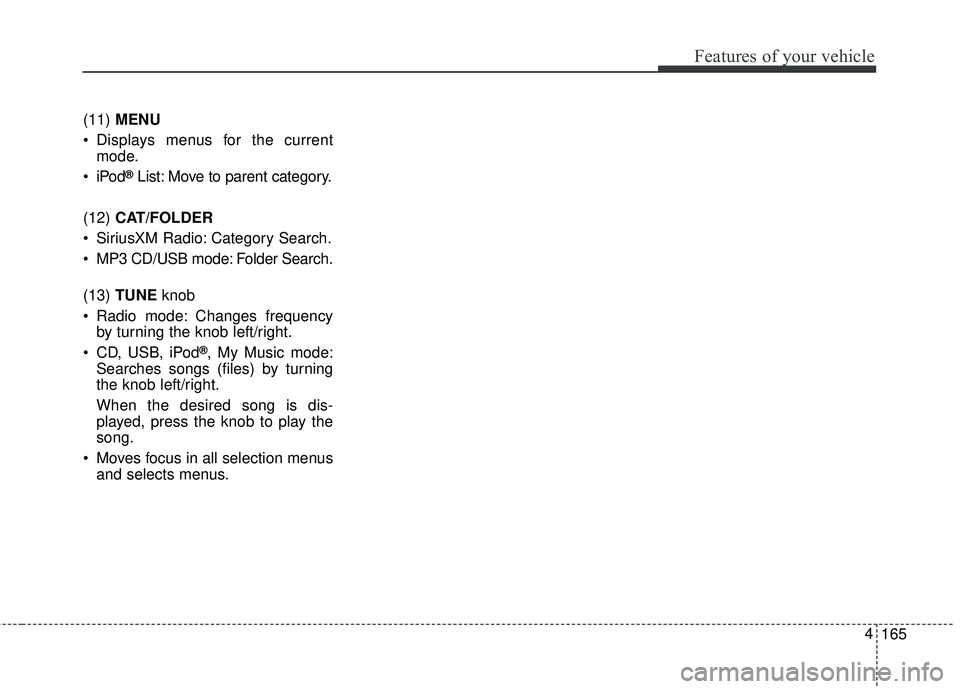
165
4
Features of your vehicle
(11)
MENU
Displays menus for the current mode.
®List: Move to parent category.
(12) CAT/FOLDER
SiriusXM Radio: Category Search.
MP3 CD/USB mode: Folder Search.
(13) TUNE knob
Radio mode: Changes frequency by turning the knob left/right.
CD, USB, iPod
®, My Music mode:
Searches songs (files) by turning
the knob left/right.
When the desired song is dis-
played, press the knob to play the
song.
Moves focus in all selection menus and selects menus.
Page 244 of 584

169
4
Features of your vehicle
✽ ✽
NOTICE - Using the USB
Devices
• To use an external USB device,
make sure the device is not con-
nected when starting up the vehi-
cle. Connect the device after start-
ing up.
• If you start the engine when the USB device is connected, it may
damage the USB device. (USB
flashdrives are very sensitive to
electric shock.)
• If the engine is started up or turned off while the external USB
device is connected, the external
USB device may not work.
• The System may not play unau- thenticated MP3 or WMA files.
1) It can only play MP3 files with the compression rate between 8Kbps
~ 320Kbps.
2) It can only play WMA music files with the compression rate
between 8Kbps ~ 320Kbps.
• Take precautions for static electric- ity when connecting or disconnect-
ing the external USB device. (Continued)(Continued)
• An encrypted MP3 PLAYER is
not recognizable.
• Depending on the condition of the external USB device, the connect-
ed external USB device can be
unrecognizable.
• When the formatted byte/sector setting of External USB device is
not either 512BYTE or
2048BYTE, then the device will
not be recognized.
• Use only a USB device formatted to FAT 12/16/32.
• USB devices without USB I/F authentication may not be recog-
nizable.
• Make sure the USB connection terminal does not come in contact
with the human body or other
objects.
• If you repeatedly connect or dis- connect the USB device in a short
period of time, it may break the
device. (Continued)(Continued)
• You may hear a strange noise
when connecting or disconnecting
a USB device.
• If you disconnect the external USB device during playback in USB
mode, the external USB device can
be damaged or may malfunction.
Therefore, disconnect the external
USB device when the audio is
turned off or in another mode.
(e.g, Radio)
• Depending on the type and capac- ity of the external USB device or
the type of files stored in the
device, there is a difference in the
time for recognition the device.
• Do not use the USB device for pur- poses other than playing music
files.
• Playing videos through the USB is not supported.
• Use of USB accessories such as rechargers or heaters using USB
I/F may lower performance or
cause trouble. (Continued)
Page 251 of 584
![KIA FORTE 2018 User Guide 4 176
Features of your vehicle
Radio Mode
With the Radio Mode Button
Seek
Press the [SEEK/TRACK]button.
Shortly pressing the button: Automatically searches for the next
station.
Pressing and holding KIA FORTE 2018 User Guide 4 176
Features of your vehicle
Radio Mode
With the Radio Mode Button
Seek
Press the [SEEK/TRACK]button.
Shortly pressing the button: Automatically searches for the next
station.
Pressing and holding](/img/2/40397/w960_40397-250.png)
4 176
Features of your vehicle
Radio Mode
With the Radio Mode Button
Seek
Press the [SEEK/TRACK]button.
Shortly pressing the button: Automatically searches for the next
station.
Pressing and holding the button: While holding the button, frequen-
cy changes without stopping.
When the button is released, auto-
matically searches for the next fre-
quency from that point. Preset Seek
Press the [1]
~ [6] buttons.
Shortly pressing the button: Plays the frequency saved in the corre-
sponding button.
Pressing and holding the button: Pressing and holding the desired
button from [1] ~ [6] will save the
currently playing broadcast to the
selected button and sound a BEEP.
Scan
Press the [SCAN] button.
Shortly pressing the button: The broadcast frequency increases
and previews each broadcast for 5
seconds each. After scanning all
frequencies, returns and plays the
current broadcast frequency.
Pressing and holding the button: Previews the broadcasts saved in
preset [1]~ [6] buttons for 5 sec-
onds each. Selecting through manual search
Turn the TUNE
knob left/right to
adjust the frequency.
MENU: Radio
Within [MENU] button is the A.Store
(Auto Store).
A.Store (Auto Store): [1] Button
Select A.Store (Auto Store) to save
frequencies with superior reception
to preset [1] ~ [6] buttons. If no fre-
quencies are received, then the most
recently received frequency will be
broadcast.
Page 252 of 584
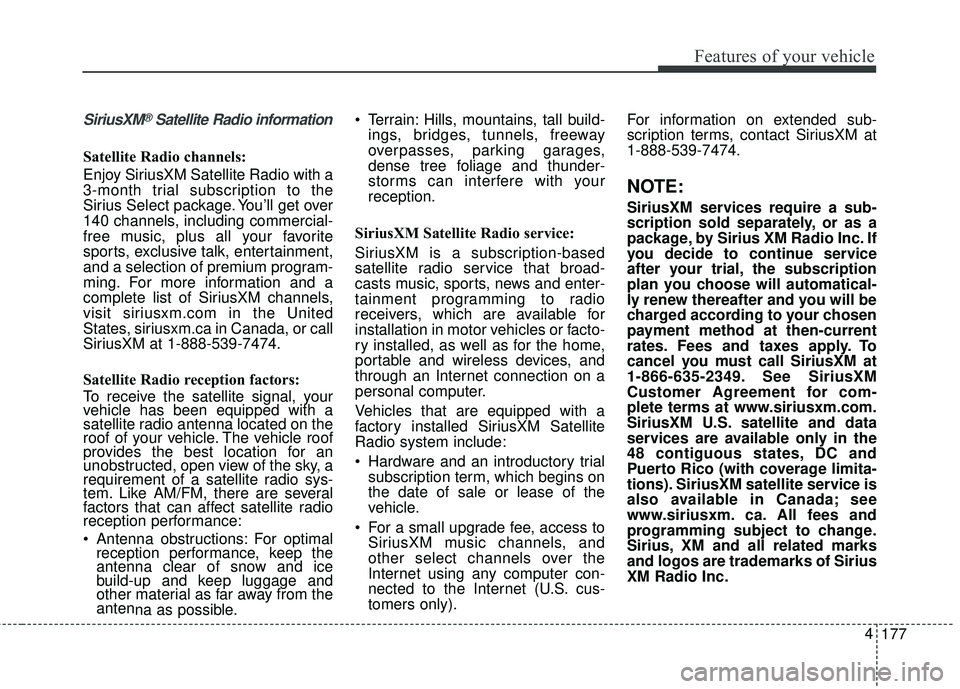
177
4
Features of your vehicle
SiriusXM®Satellite Radio information
Satellite Radio channels:
Enjoy SiriusXM Satellite Radio with a
3-month trial subscription to the
Sirius Select package. You’ll get over
140 channels, including commercial-
free music, plus all your favorite
sports, exclusive talk, entertainment,
and a selection of premium program-
ming. For more information and a
complete list of SiriusXM channels,
visit siriusxm.com in the United
States, siriusxm.ca in Canada, or call
SiriusXM at 1-888-539-7474.
Satellite Radio reception factors:
To receive the satellite signal, your
vehicle has been equipped with a
satellite radio antenna located on the
roof of your vehicle. The vehicle roof
provides the best location for an
unobstructed, open view of the sky, a
requirement of a satellite radio sys-
tem. Like AM/FM, there are several
factors that can affect satellite radio
reception performance:
Antenna obstructions: For optimal
reception performance, keep the
antenna clear of snow and ice
build-up and keep luggage and
other material as far away from the
anten na as possible. Terrain: Hills, mountains, tall build-
ings, bridges, tunnels, freeway
overpasses, parking garages,
dense tree foliage and thunder-
storms can interfere with your
reception.
SiriusXM Satellite Radio service:
SiriusXM is a subscription-based
satellite radio service that broad-
casts music, sports, news and enter-
tainment programming to radio
receivers, which are available for
installation in motor vehicles or facto-
ry installed, as well as for the home,
portable and wireless devices, and
through an Internet connection on a
personal computer.
Vehicles that are equipped with a
factory installed SiriusXM Satellite
Radio system include:
Hardware and an introductory trial subscription term, which begins on
the date of sale or lease of the
vehicle.
For a small upgrade fee, access to SiriusXM music channels, and
other select channels over the
Internet using any computer con-
nected to the Internet (U.S. cus-
tomers only). For information on extended sub-
scription terms, contact SiriusXM at
1-888-539-7474.
NOTE:
SiriusXM services require a sub-
scription sold separately, or as a
package, by Sirius XM Radio Inc. If
you decide to continue service
after your trial, the subscription
plan you choose will automatical-
ly renew thereafter and you will be
charged according to your chosen
payment method at then-current
rates. Fees and taxes apply. To
cancel you must call SiriusXM at
1-866-635-2349. See SiriusXM
Customer Agreement for com-
plete terms at www.siriusxm.com.
SiriusXM U.S. satellite and data
services are available only in the
48 contiguous states, DC and
Puerto Rico (with coverage limita-
tions). SiriusXM satellite service is
also available in Canada; see
www.siriusxm. ca. All fees and
programming subject to change.
Sirius, XM and all related marks
and logos are trademarks of Sirius
XM Radio Inc.
Page 253 of 584
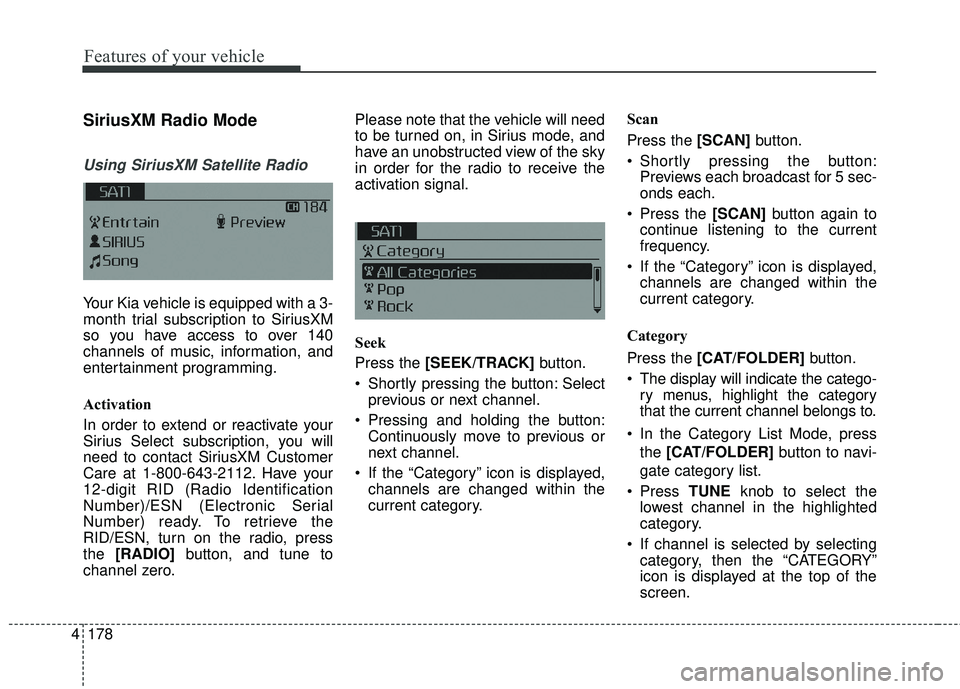
4 178
Features of your vehicle
SiriusXM Radio Mode
Using SiriusXM Satellite Radio
Your Kia vehicle is equipped with a 3-
month trial subscription to SiriusXM
so you have access to over 140
channels of music, information, and
entertainment programming.
Activation
In order to extend or reactivate your
Sirius Select subscription, you will
need to contact SiriusXM Customer
Care at 1-800-643-2112. Have your
12-digit RID (Radio Identification
Number)/ESN (Electronic Serial
Number) ready. To retrieve the
RID/ESN, turn on the radio, press
the [RADIO] button, and tune to
channel zero. Please note that the vehicle will need
to be turned on, in Sirius mode, and
have an unobstructed view of the sky
in order for the radio to receive the
activation signal.
Seek
Press the [SEEK/TRACK]
button.
Shortly pressing the button: Select previous or next channel.
Pressing and holding the button: Continuously move to previous or
next channel.
If the “Category” icon is displayed, channels are changed within the
current category. Scan
Press the [SCAN]
button.
Shortly pressing the button: Previews each broadcast for 5 sec-
onds each.
Press the [SCAN] button again to
continue listening to the current
frequency.
If the “Category” icon is displayed, channels are changed within the
current category.
Category
Press the [CAT/FOLDER] button.
The display will indicate the catego- ry menus, highlight the category
that the current channel belongs to.
In the Category List Mode, press the [CAT/FOLDER] button to navi-
gate category list.
Press TUNEknob to select the
lowest channel in the highlighted
category.
If channel is selected by selecting category, then the “CATEGORY”
icon is displayed at the top of the
screen.
Page 254 of 584
![KIA FORTE 2018 User Guide 179
4
Features of your vehicle
Preset
Press the [1]
~ [6] buttons.
Shortly pressing the button: Plays the channel saved in the corre-
sponding button.
Pressing and holding the button: Pressing and h KIA FORTE 2018 User Guide 179
4
Features of your vehicle
Preset
Press the [1]
~ [6] buttons.
Shortly pressing the button: Plays the channel saved in the corre-
sponding button.
Pressing and holding the button: Pressing and h](/img/2/40397/w960_40397-253.png)
179
4
Features of your vehicle
Preset
Press the [1]
~ [6] buttons.
Shortly pressing the button: Plays the channel saved in the corre-
sponding button.
Pressing and holding the button: Pressing and holding the desired
button from [1] ~ [6] will save the
current broadcast to the selected
button and sound a BEEP.
✽ ✽ Troubleshooting
1. Antenna Error
If this message is displayed, the
antenna or antenna cable is bro-
ken or unplugged. Please consult
with your Kia dealership.
2. No Signal If this message is displayed, it
means that the antenna is covered
and that the SiriusXM Satellite
Radio signal is not available.
Ensure the antenna is uncovered
and has a clear view of the sky.
Tune
Rotate
TUNEknob: Changes the
channel number or scrolls catego-
ry list.
Press
TUNEknob: Selects the
menu.
Menu: SiriusXM Radio
Press the [MENU] button.
Info (Information): [1] Button
Displays the Artist/Song info of the
current song.
Page 268 of 584
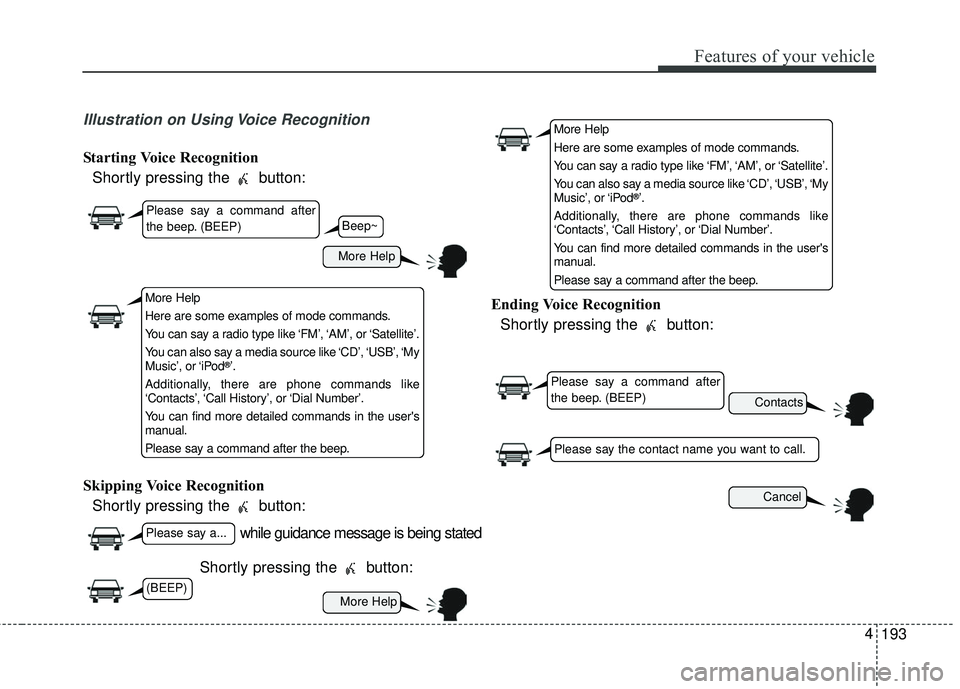
193
4
Features of your vehicle
Illustration on Using Voice Recognition
Starting Voice Recognition
Shortly pressing the button:
Skipping Voice Recognition Shortly pressing the button:
Shortly pressing the button: Ending Voice Recognition
Shortly pressing the button:
while guidance message is being stated
More Help
Contacts
Cancel
More Help
Please say a command after
the beep. (BEEP)
Please say a...
Please say the contact name you want to call.
Beep~
More Help
Here are some examples of mode commands.
You can say a radio type like ‘FM’, ‘AM’, or ‘Satellite’.
You can also say a media source like ‘CD’, ‘USB’, ‘My
Music’, or ‘iPod
®’.
Additionally, there are phone commands like
‘Contacts’, ‘Call History’, or ‘Dial Number’.
You can find more detailed commands in the user's
manual.
Please say a command after the beep.
More Help
Here are some examples of mode commands.
You can say a radio type like ‘FM’, ‘AM’, or ‘Satellite’.
You can also say a media source like ‘CD’, ‘USB’, ‘My
Music’, or ‘iPod
®’.
Additionally, there are phone commands like
‘Contacts’, ‘Call History’, or ‘Dial Number’.
You can find more detailed commands in the user's
manual.
Please say a command after the beep.
Please say a command after
the beep. (BEEP)
(BEEP)
Page 269 of 584
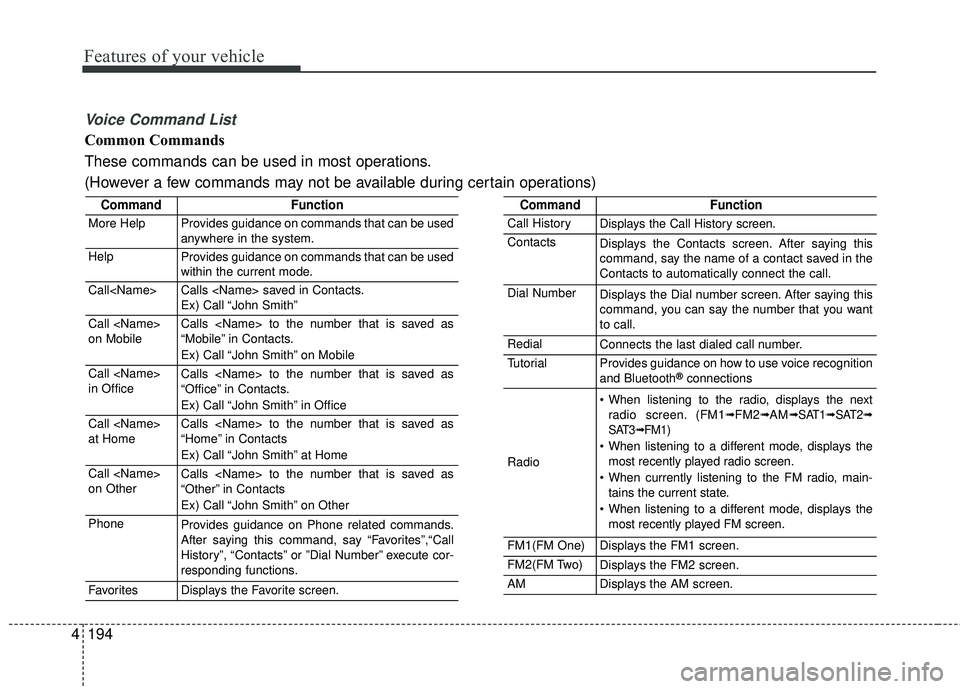
4 194
Features of your vehicle
Voice Command List
Common Commands
These commands can be used in most operations.
(However a few commands may not be available during certain operations)
CommandFunction
More HelpProvides guidance on commands that can be used
anywhere in the system.
HelpProvides guidance on commands that can be used
within the current mode.
Call
Ex) Call “John Smith”
Call
on MobileCalls
“Mobile” in Contacts.
Ex) Call “John Smith” on Mobile
Call
in OfficeCalls
“Office” in Contacts.
Ex) Call “John Smith” in Office
Call
at HomeCalls
“Home” in Contacts
Ex) Call “John Smith” at Home
Call
on OtherCalls
“Other” in Contacts
Ex) Call “John Smith” on Other
PhoneProvides guidance on Phone related commands.
After saying this command, say “Favorites”,“Call
History”, “Contacts” or ”Dial Number” execute cor-
responding functions.
FavoritesDisplays the Favorite screen.
CommandFunction
Call HistoryDisplays the Call History screen.
ContactsDisplays the Contacts screen. After saying this
command, say the name of a contact saved in the
Contacts to automatically connect the call.
Dial NumberDisplays the Dial number screen. After saying this
command, you can say the number that you want
to call.
RedialConnects the last dialed call number.
TutorialProvides guidance on how to use voice recognition
and Bluetooth®connections
Radio
When listening to the radio, displays the nextradio screen. (FM1➟FM2➟AM➟ SAT1➟ SAT2➟
SAT3➟ FM1)
When listening to a different mode, displays the most recently played radio screen.
When currently listening to the FM radio, main- tains the current state.
When listening to a different mode, displays the most recently played FM screen.
FM1(FM One)Displays the FM1 screen.
FM2(FM Two)Displays the FM2 screen.
AMDisplays the AM screen.
Page 271 of 584
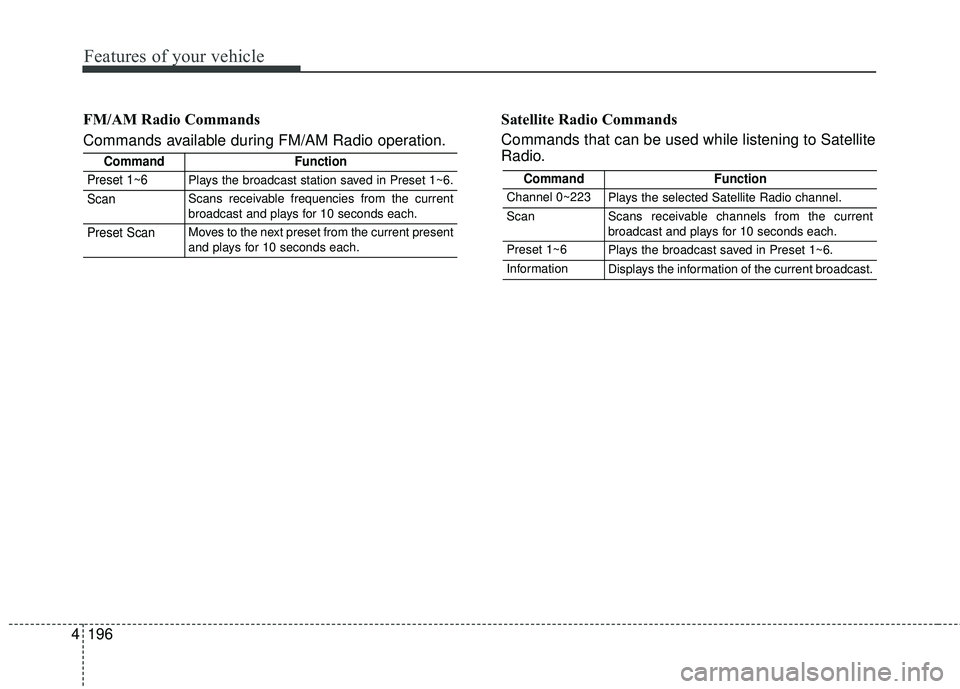
4 196
Features of your vehicle
FM/AM Radio Commands
Commands available during FM/AM Radio operation.Satellite Radio Commands
Commands that can be used while listening to Satellite
Radio.
CommandFunction
Preset 1~6Plays the broadcast station saved in Preset 1~6.
ScanScans receivable frequencies from the current
broadcast and plays for 10 seconds each.
Preset ScanMoves to the next preset from the current present
and plays for 10 seconds each.
CommandFunction
Channel 0~223Plays the selected Satellite Radio channel.
ScanScans receivable channels from the current
broadcast and plays for 10 seconds each.
Preset 1~6Plays the broadcast saved in Preset 1~6.
InformationDisplays the information of the current broadcast.