language KIA FORTE 2022 Features and Functions Guide
[x] Cancel search | Manufacturer: KIA, Model Year: 2022, Model line: FORTE, Model: KIA FORTE 2022Pages: 58, PDF Size: 5.08 MB
Page 10 of 58
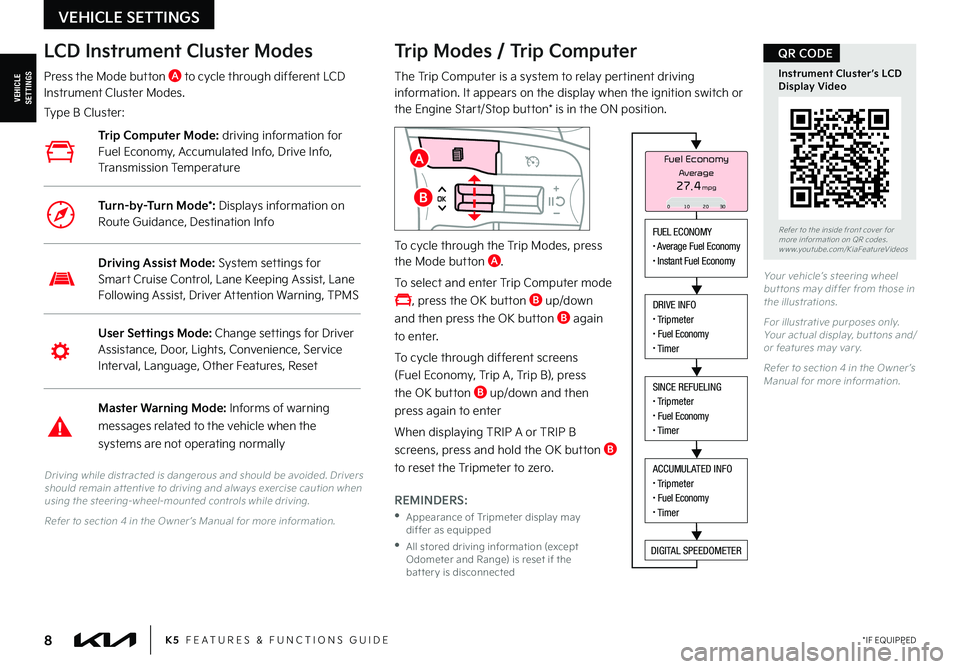
8
Refer to the inside front cover for more information on QR codes.www.youtube.com/KiaFeatureVideos
Instrument Cluster’s LCD Display Video
QR CODE
K5 FEATURES & FUNCTIONS GUIDE*IF EQUIPPED
Your vehicle’s steering wheel but tons may differ from those in the illustrations.
For illustrative purposes only. Your actual display, but tons and/or features may var y.
Refer to section 4 in the Owner ’s Manual for more information.
Driving while distracted is dangerous and should be avoided. Drivers should remain at tentive to driving and always exercise caution when using the steering-wheel-mounted controls while driving.
Refer to section 4 in the Owner ’s Manual for more information.
Trip Modes / Trip Computer
The Trip Computer is a system to relay pertinent driving information. It appears on the display when the ignition switch or the Engine Start/Stop button* is in the ON position.
To cycle through the Trip Modes, press the Mode button A.
To select and enter Trip Computer mode
, press the OK button B up/down
and then press the OK button B again
to enter.
To cycle through different screens
(Fuel Economy, Trip A , Trip B), press
the OK button B up/down and then
press again to enter
When displaying TRIP A or TRIP B
screens, press and hold the OK button B
to reset the Tripmeter to zero.
REMINDERS:
•
Appearance of Tripmeter display may differ as equipped
•
All stored driving information (except Odometer and Range) is reset if the bat ter y is disconnected
LCD Instrument Cluster Modes
Press the Mode button A to cycle through different LCD Instrument Cluster Modes.
Type B Cluster:
User Settings Mode: Change settings for Driver Assistance, Door, Lights, Convenience, Service Interval, Language, Other Features, Reset
Driving Assist Mode: System settings for Smart Cruise Control, Lane Keeping Assist, Lane Following Assist, Driver Attention Warning, TPMS
Master Warning Mode: Informs of warning
messages related to the vehicle when the
systems are not operating normally
Trip Computer Mode: driving information for Fuel Economy, Accumulated Info, Drive Info, Transmission Temperature
Turn-by-Turn Mode*: Displays information on Route Guidance, Destination Info
VEHICLE SETTINGS
VEHICLESETTINGS
FUEL ECONOMY
Page 11 of 58
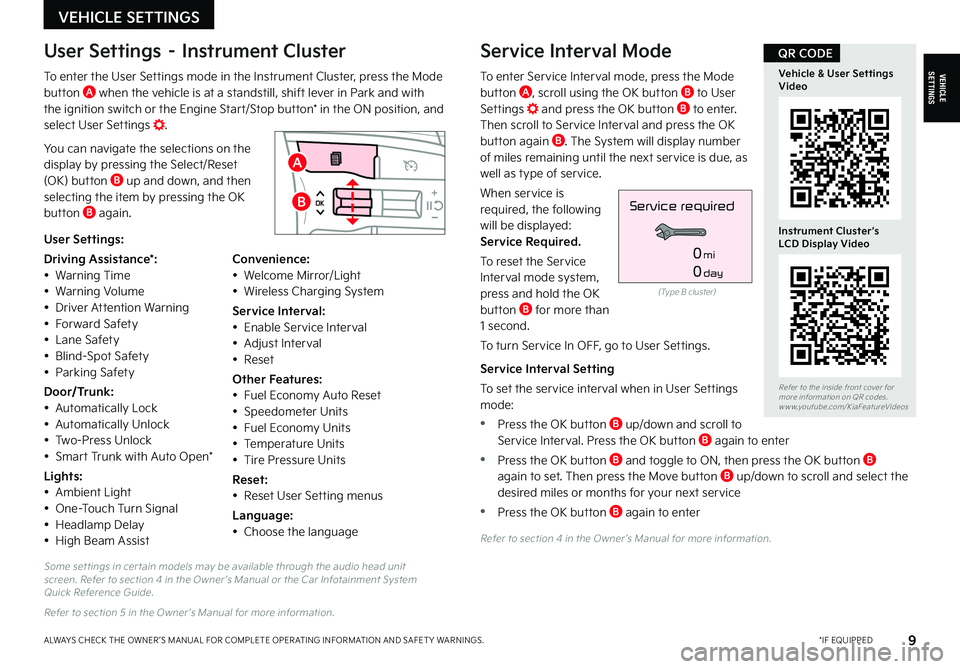
9
Some set tings in cer tain models may be available through the audio head unit screen. Refer to section 4 in the Owner ’s Manual or the Car Infotainment System Quick Reference Guide.
Refer to section 5 in the Owner ’s Manual for more information.
Refer to section 4 in the Owner ’s Manual for more information.
VEHICLESETTINGS
*IF EQUIPPEDALWAYS CHECK THE OWNER ’S MANUAL FOR COMPLETE OPER ATING INFORMATION AND SAFET Y WARNINGS.
VEHICLE SETTINGS
Refer to the inside front cover for more information on QR codes.www.youtube.com/KiaFeatureVideos
Vehicle & User Settings Video
Instrument Cluster’s LCD Display Video
QR CODE
A
B
User Settings – Instrument Cluster
To enter the User Settings mode in the Instrument Cluster, press the Mode button A when the vehicle is at a standstill, shift lever in Park and with the ignition switch or the Engine Start/Stop button* in the ON position, and select User Settings .
You can navigate the selections on the display by pressing the Select/Reset (OK) button B up and down, and then selecting the item by pressing the OK button B again.
Service Interval Mode
To enter Service Interval mode, press the Mode button A, scroll using the OK button B to User Settings and press the OK button B to enter. Then scroll to Service Interval and press the OK button again B. The System will display number of miles remaining until the next service is due, as well as type of service.
When service is required, the following will be displayed: Service Required.
To reset the Service Interval mode system, press and hold the OK button B for more than 1 second.
To turn Service In OFF, go to User Settings.
Service Interval Setting
To set the service interval when in User Settings mode:
•Press the OK button B up/down and scroll to Service Interval. Press the OK button B again to enter
•Press the OK button B and toggle to ON, then press the OK button B again to set. Then press the Move button B up/down to scroll and select the desired miles or months for your next service
•Press the OK button B again to enter
User Settings:
Driving Assistance*:• Warning Time• Warning Volume• Driver Attention Warning• Forward Safety• Lane Safety• Blind-Spot Safety• Parking Safety
Door/Trunk:• Automatically Lock• Automatically Unlock• Two-Press Unlock• Smart Trunk with Auto Open*
Lights:• Ambient Light• One-Touch Turn Signal• Headlamp Delay• High Beam Assist
Convenience:• Welcome Mirror/Light• Wireless Charging System
Service Interval:• Enable Service Interval• Adjust Interval• Reset
Other Features:• Fuel Economy Auto Reset• Speedometer Units• Fuel Economy Units• Temperature Units• Tire Pressure Units
Reset:• Reset User Setting menus
Language:• Choose the language
(Type B cluster)
Service required
0mi
0day