KIA K5 2021 Features and Functions Guide
Manufacturer: KIA, Model Year: 2021, Model line: K5, Model: KIA K5 2021Pages: 58, PDF Size: 4.9 MB
Page 31 of 58
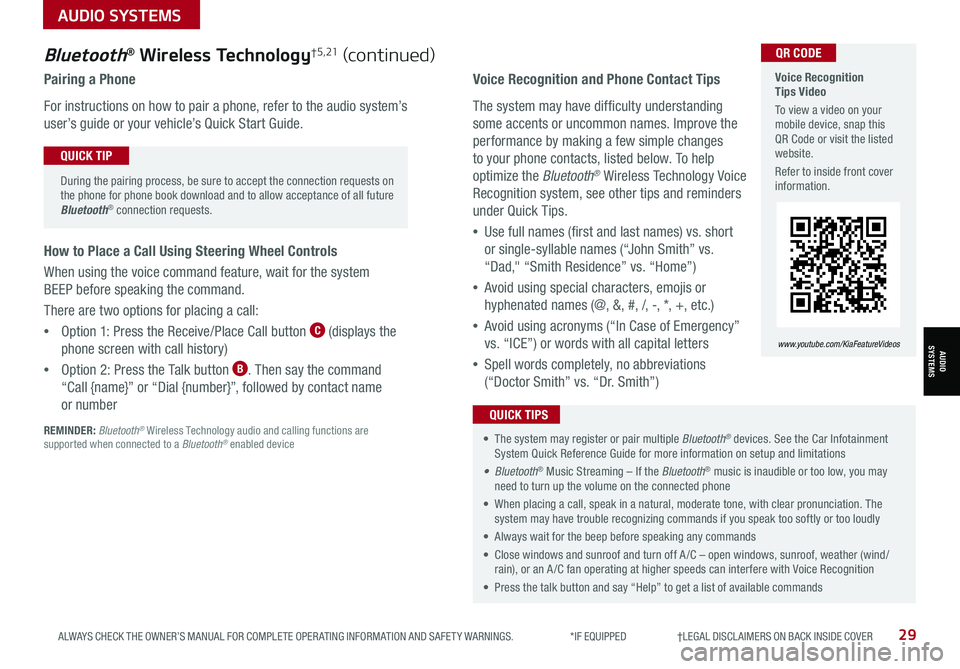
29ALWAYS CHECK THE OWNER’S MANUAL FOR COMPLETE OPER ATING INFORMATION AND SAFET Y WARNINGS. *IF EQUIPPED †LEGAL DISCL AIMERS ON BACK INSIDE COVER
Voice Recognition and Phone Contact Tips
The system may have difficulty understanding
some accents or uncommon names. Improve the
performance by making a few simple changes
to your phone contacts, listed below. To help
optimize the Bluetooth® Wireless Technology Voice
Recognition system, see other tips and reminders
under Quick Tips.
•Use full names (first and last names) vs. short
or single-syllable names (“John Smith” vs.
“Dad," “Smith Residence” vs. “Home”)
•Avoid using special characters, emojis or
hyphenated names (@, &, #, /, -, *, +, etc.)
•Avoid using acronyms (“In Case of Emergency”
vs. “ICE”) or words with all capital letters
•Spell words completely, no abbreviations
(“Doctor Smith” vs. “Dr. Smith”)
• The system may register or pair multiple Bluetooth® devices. See the Car Infotainment System Quick Reference Guide for more information on setup and limitations
• Bluetooth® Music Streaming – If the Bluetooth® music is inaudible or too low, you may need to turn up the volume on the connected phone
• When placing a call, speak in a natural, moderate tone, with clear pronunciation. The system may have trouble recognizing commands if you speak too softly or too loudly
• Always wait for the beep before speaking any commands
• Close windows and sunroof and turn off A /C – open windows, sunroof, weather (wind/rain), or an A /C fan operating at higher speeds can interfere with Voice Recognition
• Press the talk button and say “Help” to get a list of available commands
QUICK TIPS
Voice Recognition Tips Video
To view a video on your mobile device, snap this QR Code or visit the listed website.
Refer to inside front cover information.
www.youtube.com/KiaFeatureVideos
QR CODEBluetooth® Wireless Technology† 5 , 21 (continued)
Pairing a Phone
For instructions on how to pair a phone, refer to the audio system’s
user’s guide or your vehicle’s Quick Start Guide.
During the pairing process, be sure to accept the connection requests on the phone for phone book download and to allow acceptance of all future Bluetooth® connection requests.
QUICK TIP
How to Place a Call Using Steering Wheel Controls
When using the voice command feature, wait for the system
BEEP before speaking the command.
There are two options for placing a call:
•Option 1: Press the Receive/Place Call button C (displays the
phone screen with call history)
•Option 2: Press the Talk button B. Then say the command
“Call {name}” or “Dial {number}”, followed by contact name
or number
REMINDER: Bluetooth® Wireless Technology audio and calling functions are supported when connected to a Bluetooth® enabled device
AUDIO SYSTEMS
AUDIOSYSTEMS
Page 32 of 58
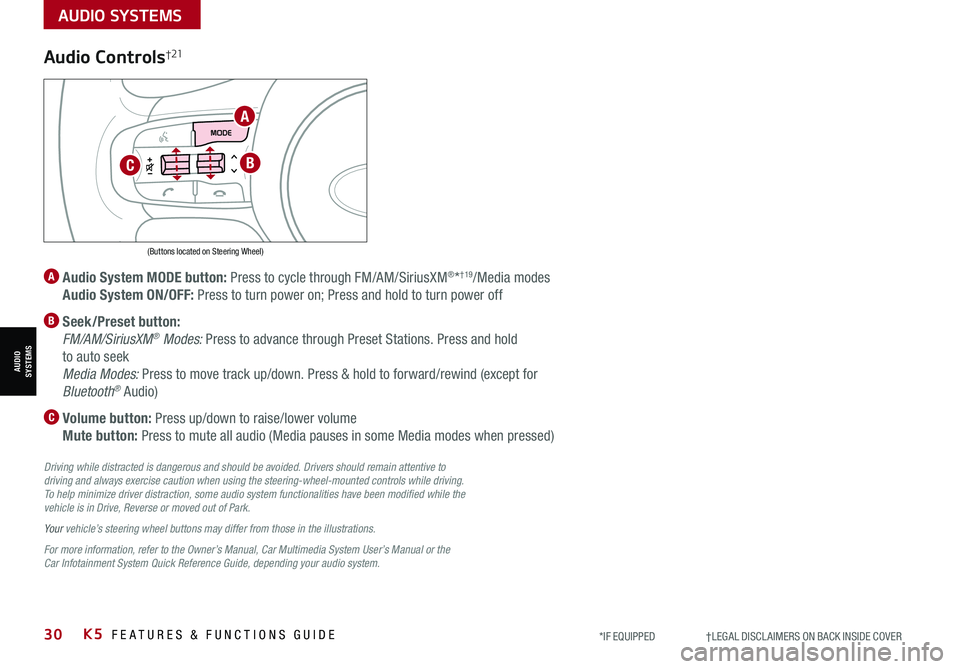
30*IF EQUIPPED †LEGAL DISCL AIMERS ON BACK INSIDE COVERK5 FEATURES & FUNCTIONS GUIDE
Audio Controls†21
A
Audio System MODE button: Press to cycle through FM/AM/SiriusXM®*†19/Media modes
Audio System ON/OFF: Press to turn power on; Press and hold to turn power off
B Seek/Preset button:
FM/AM/SiriusXM® Modes: Press to advance through Preset Stations. Press and hold
to auto seek
Media Modes: Press to move track up/down. Press & hold to forward/rewind (except for
Bluetooth® Audio)
C Volume button: Press up/down to raise/lower volume
Mute button: Press to mute all audio (Media pauses in some Media modes when pressed)
Driving while distracted is dangerous and should be avoided. Drivers should remain attentive to driving and always exercise caution when using the steering-wheel-mounted controls while driving. To help minimize driver distraction, some audio system functionalities have been modified while the vehicle is in Drive, Reverse or moved out of Park.
Your vehicle’s steering wheel buttons may differ from those in the illustrations.
For more information, refer to the Owner’s Manual, Car Multimedia System User’s Manual or the Car Infotainment System Quick Reference Guide, depending your audio system.
(Buttons located on Steering Wheel)
A
BC
AUDIO SYSTEMS
AUDIOSYSTEMS
Page 33 of 58
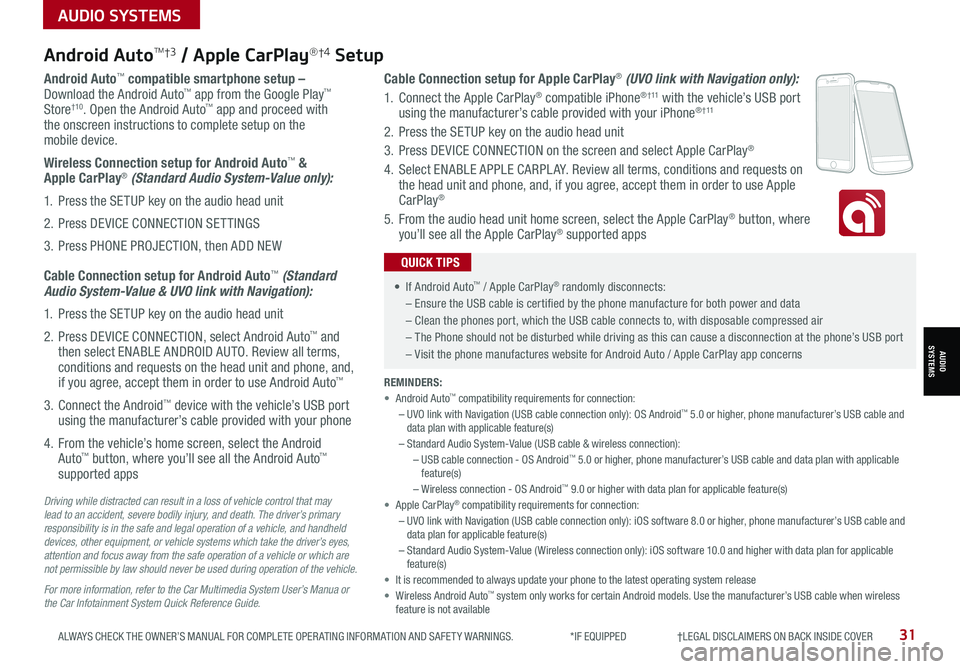
31ALWAYS CHECK THE OWNER’S MANUAL FOR COMPLETE OPER ATING INFORMATION AND SAFET Y WARNINGS. *IF EQUIPPED †LEGAL DISCL AIMERS ON BACK INSIDE COVER
Android AutoTM†3 / Apple CarPlay®†4 Setup
Android Auto™ compatible smartphone setup – Download the Android Auto™ app from the Google Play™ Store†10. Open the Android Auto™ app and proceed with the onscreen instructions to complete setup on the mobile device.
Wireless Connection setup for Android Auto™ & Apple CarPlay® (Standard Audio System-Value only):
1. Press the SETUP key on the audio head unit
2. Press DEVICE CONNECTION SETTINGS
3. Press PHONE PROJECTION, then ADD NEW
Cable Connection setup for Android Auto™ (Standard Audio System-Value & UVO link with Navigation):
1. Press the SETUP key on the audio head unit
2. Press DEVICE CONNECTION, select Android Auto™ and then select ENABLE ANDROID AUTO. Review all terms, conditions and requests on the head unit and phone, and, if you agree, accept them in order to use Android Auto™
3. Connect the Android™ device with the vehicle’s USB port using the manufacturer’s cable provided with your phone
4. From the vehicle’s home screen, select the Android Auto™ button, where you’ll see all the Android Auto™ supported apps
Cable Connection setup for Apple CarPlay® (UVO link with Navigation only):
1. Connect the Apple CarPlay® compatible iPhone® † 11 with the vehicle’s USB port using the manufacturer’s cable provided with your iPhone® † 11
2. Press the SETUP key on the audio head unit
3. Press DEVICE CONNECTION on the screen and select Apple CarPlay®
4. Select ENABLE APPLE CARPL AY. Review all terms, conditions and requests on the head unit and phone, and, if you agree, accept them in order to use Apple CarPlay®
5. From the audio head unit home screen, select the Apple CarPlay® button, where you’ll see all the Apple CarPlay® supported apps
Driving while distracted can result in a loss of vehicle control that may lead to an accident, severe bodily injury, and death. The driver’s primary responsibility is in the safe and legal operation of a vehicle, and handheld devices, other equipment, or vehicle systems which take the driver’s eyes, attention and focus away from the safe operation of a vehicle or which are not permissible by law should never be used during operation of the vehicle.
For more information, refer to the Car Multimedia System User’s Manua or the Car Infotainment System Quick Reference Guide.
REMINDERS: • Android Auto™ compatibility requirements for connection: – UVO link with Navigation (USB cable connection only): OS Android™ 5.0 or higher, phone manufacturer’s USB cable and data plan with applicable feature(s)– Standard Audio System-Value (USB cable & wireless connection):– USB cable connection - OS Android™ 5.0 or higher, phone manufacturer’s USB cable and data plan with applicable feature(s)– Wireless connection - OS Android™ 9.0 or higher with data plan for applicable feature(s)• Apple CarPlay® compatibility requirements for connection: – UVO link with Navigation (USB cable connection only): iOS software 8.0 or higher, phone manufacturer’s USB cable and data plan for applicable feature(s) – Standard Audio System-Value ( Wireless connection only): iOS software 10.0 and higher with data plan for applicable feature(s) • It is recommended to always update your phone to the latest operating system release• Wireless Android Auto™ system only works for certain Android models. Use the manufacturer’s USB cable when wireless feature is not available
• If Android Auto™ / Apple CarPlay® randomly disconnects:
– Ensure the USB cable is certified by the phone manufacture for both power and data
– Clean the phones port, which the USB cable connects to, with disposable compressed air
– The Phone should not be disturbed while driving as this can cause a disconnection at the phone’s USB port
– Visit the phone manufactures website for Android Auto / Apple CarPlay app concerns
QUICK TIPS
AUDIO SYSTEMS
AUDIOSYSTEMS
Page 34 of 58
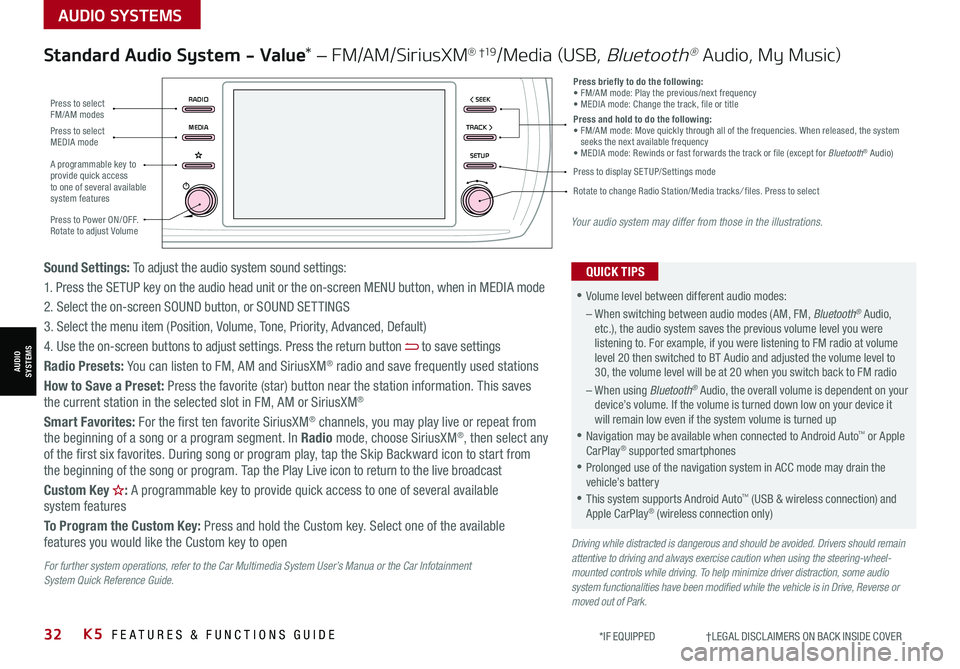
32K5 FEATURES & FUNCTIONS GUIDE*IF EQUIPPED †LEGAL DISCL AIMERS ON BACK INSIDE COVER
Driving while distracted is dangerous and should be avoided. Drivers should remain attentive to driving and always exercise caution when using the steering-wheel-mounted controls while driving. To help minimize driver distraction, some audio system functionalities have been modified while the vehicle is in Drive, Reverse or moved out of Park.
Standard Audio System - Value* – FM/AM/SiriusXM® †19/Media (USB, Bluetooth® Audio, My Music)
•Volume level between different audio modes:
– When switching between audio modes (AM, FM, Bluetooth® Audio, etc.), the audio system saves the previous volume level you were listening to. For example, if you were listening to FM radio at volume level 20 then switched to BT Audio and adjusted the volume level to 30, the volume level will be at 20 when you switch back to FM radio
– When using Bluetooth® Audio, the overall volume is dependent on your device’s volume. If the volume is turned down low on your device it will remain low even if the system volume is turned up
•Navigation may be available when connected to Android Auto™ or Apple CarPlay® supported smartphones
•Prolonged use of the navigation system in ACC mode may drain the vehicle’s battery
•This system supports Android Auto™ (USB & wireless connection) and Apple CarPlay® (wireless connection only)
QUICK TIPSSound Settings: To adjust the audio system sound settings:
1. Press the SETUP key on the audio head unit or the on-screen MENU button, when in MEDIA mode
2. Select the on-screen SOUND button, or SOUND SET TINGS
3. Select the menu item (Position, Volume, Tone, Priority, Advanced, Default)
4. Use the on-screen buttons to adjust settings. Press the return button to save settings
Radio Presets: You can listen to FM, AM and SiriusXM® radio and save frequently used stations
How to Save a Preset: Press the favorite (star) button near the station information. This saves the current station in the selected slot in FM, AM or SiriusXM®
Smart Favorites: For the first ten favorite SiriusXM® channels, you may play live or repeat from the beginning of a song or a program segment. In Radio mode, choose SiriusXM®, then select any of the first six favorites. During song or program play, tap the Skip Backward icon to start from the beginning of the song or program. Tap the Play Live icon to return to the live broadcast
Custom Key H: A programmable key to provide quick access to one of several available system features
To Program the Custom Key: Press and hold the Custom key. Select one of the available features you would like the Custom key to open
RADIO < SEEK
MEDIATRACK >
SETUP
Press briefly to do the following:• FM/AM mode: Play the previous/next frequency• MEDIA mode: Change the track, file or titlePress and hold to do the following:• FM/AM mode: Move quickly through all of the frequencies. When released, the system seeks the next available frequency• MEDIA mode: Rewinds or fast forwards the track or file (except for Bluetooth® Audio)
Press to Power ON/OFF. Rotate to adjust Volume
Press to select FM/AM modes
Press to select MEDIA mode
A programmable key to provide quick access to one of several available system features
Press to display SETUP/Settings mode
Rotate to change Radio Station/Media tracks/ files. Press to select
Your audio system may differ from those in the illustrations.
For further system operations, refer to the Car Multimedia System User’s Manua or the Car Infotainment System Quick Reference Guide.
AUDIO SYSTEMS
AUDIOSYSTEMS
Page 35 of 58
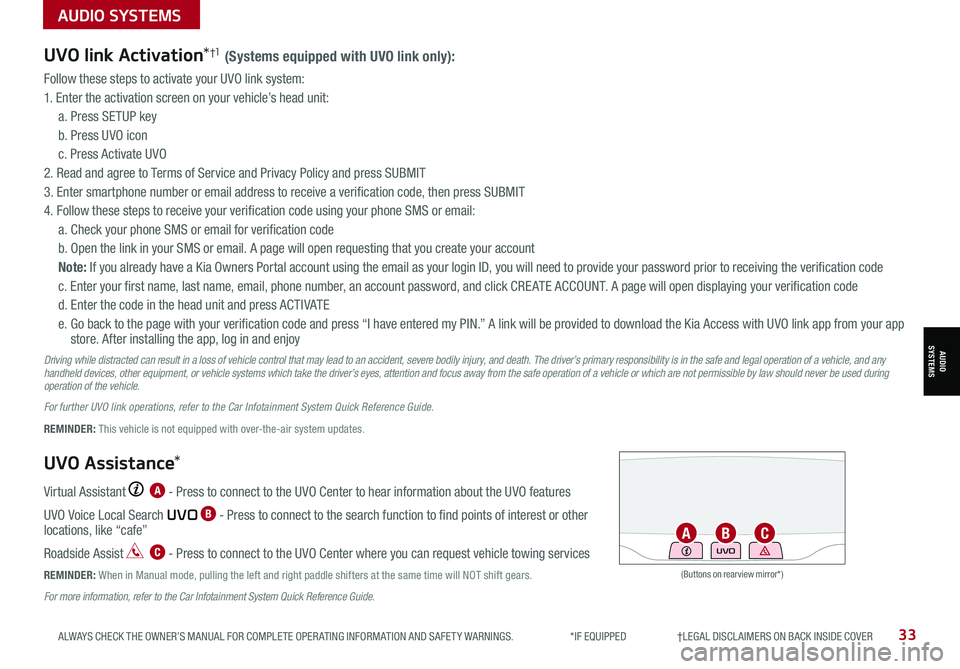
33ALWAYS CHECK THE OWNER’S MANUAL FOR COMPLETE OPER ATING INFORMATION AND SAFET Y WARNINGS. *IF EQUIPPED †LEGAL DISCL AIMERS ON BACK INSIDE COVER
UVO link Activation*†1 (Systems equipped with UVO link only):
Follow these steps to activate your UVO link system:
1. Enter the activation screen on your vehicle’s head unit:
a. Press SETUP key
b. Press UVO icon
c. Press Activate UVO
2. Read and agree to Terms of Service and Privacy Policy and press SUBMIT
3. Enter smartphone number or email address to receive a verification code, then press SUBMIT
4. Follow these steps to receive your verification code using your phone SMS or email:
a. Check your phone SMS or email for verification code
b. Open the link in your SMS or email. A page will open requesting that you create your account
Note: If you already have a Kia Owners Portal account using the email as your login ID, you will need to provide your password prior to receiving the verification code
c. Enter your first name, last name, email, phone number, an account password, and click CRE ATE ACCOUNT. A page will open displaying your verification code
d. Enter the code in the head unit and press ACTIVATE
e. Go back to the page with your verification code and press “I have entered my PIN.” A link will be provided to download the Kia Access with UVO link app from your app store. After installing the app, log in and enjoy
Driving while distracted can result in a loss of vehicle control that may lead to an accident, severe bodily injury, and death. The driver’s primary responsibility is in the safe and legal operation of a vehicle, and any handheld devices, other equipment, or vehicle systems which take the driver’s eyes, attention and focus away from the safe operation of a vehicle or which are not permissible by law should never be used during operation of the vehicle.
For further UVO link operations, refer to the Car Infotainment System Quick Reference Guide.
UVO Assistance*
Virtual Assistant A - Press to connect to the UVO Center to hear information about the UVO features
UVO Voice Local Search UVO B - Press to connect to the search function to find points of interest or other locations, like “cafe”
Roadside Assist C - Press to connect to the UVO Center where you can request vehicle towing services
REMINDER: When in Manual mode, pulling the left and right paddle shifters at the same time will NOT shift gears.(Buttons on rearview mirror*)
UVO
REMINDER: This vehicle is not equipped with over-the-air system updates.
ABC
For more information, refer to the Car Infotainment System Quick Reference Guide.
AUDIO SYSTEMS
AUDIOSYSTEMS
Page 36 of 58
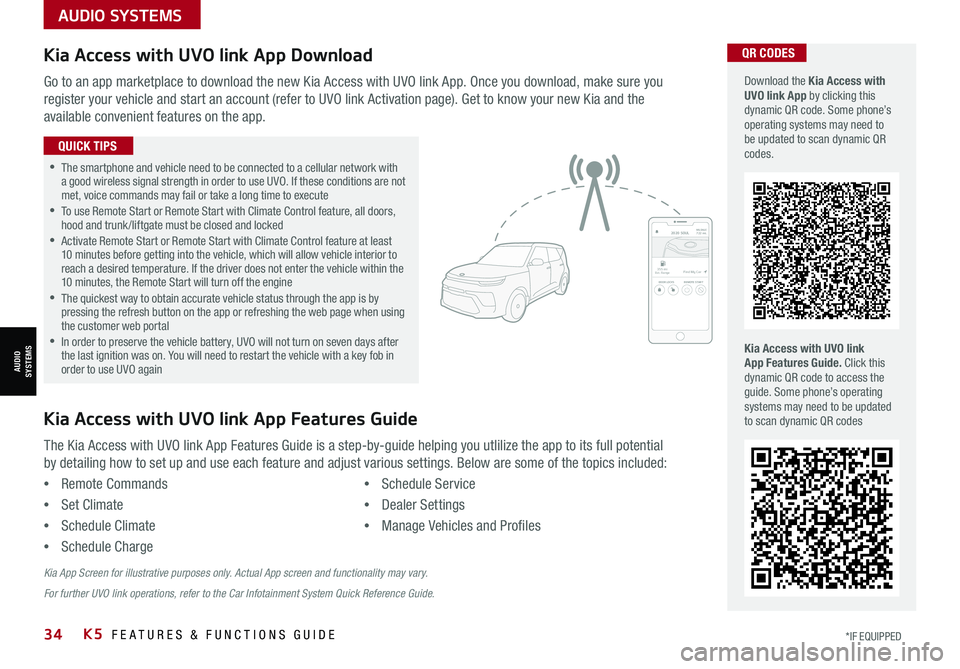
34*IF EQUIPPED K5 FEATURES & FUNCTIONS GUIDE
AUDIO SYSTEMS
AUDIOSYSTEMS
Kia Access with UVO link App DownloadQR CODES
Kia Access with UVO link App Features Guide. Click this dynamic QR code to access the guide. Some phone’s operating systems may need to be updated to scan dynamic QR codes
Download the Kia Access with UVO link App by clicking this dynamic QR code. Some phone’s operating systems may need to be updated to scan dynamic QR codes.
Go to an app marketplace to download the new Kia Access with UVO link App. Once you download, make sure you
register your vehicle and start an account (refer to UVO link Activation page). Get to know your new Kia and the
available convenient features on the app.
The Kia Access with UVO link App Features Guide is a step-by-guide helping you utlilize the app to its full potential
by detailing how to set up and use each feature and adjust various settings. Below are some of the topics included:
•Remote Commands
•Set Climate
•Schedule Climate
•Schedule Charge
•Schedule Service
•Dealer Settings
•Manage Vehicles and Profiles
Kia Access with UVO link App Features Guide
2020 SOULMILEAGE722 mi.
355 miEst. RangeDOOR LOCKSREMOTE STARTFind My Car
•The smartphone and vehicle need to be connected to a cellular network with a good wireless signal strength in order to use UVO. If these conditions are not met, voice commands may fail or take a long time to execute •
To use Remote Start or Remote Start with Climate Control feature, all doors, hood and trunk /liftgate must be closed and locked •
Activate Remote Start or Remote Start with Climate Control feature at least 10 minutes before getting into the vehicle, which will allow vehicle interior to reach a desired temperature. If the driver does not enter the vehicle within the 10 minutes, the Remote Start will turn off the engine •
The quickest way to obtain accurate vehicle status through the app is by pressing the refresh button on the app or refreshing the web page when using the customer web portal •In order to preserve the vehicle battery, UVO will not turn on seven days after the last ignition was on. You will need to restart the vehicle with a key fob in order to use UVO again
QUICK TIPS
Kia App Screen for illustrative purposes only. Actual App screen and functionality may vary.
For further UVO link operations, refer to the Car Infotainment System Quick Reference Guide.
Page 37 of 58
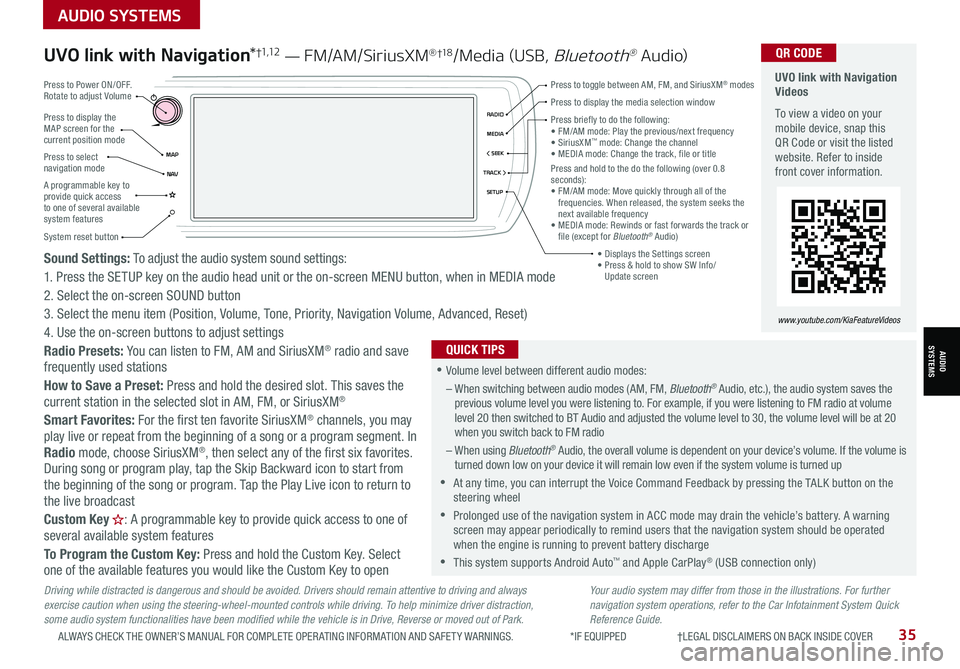
35ALWAYS CHECK THE OWNER’S MANUAL FOR COMPLETE OPER ATING INFORMATION AND SAFET Y WARNINGS. *IF EQUIPPED †LEGAL DISCL AIMERS ON BACK INSIDE COVER
Driving while distracted is dangerous and should be avoided. Drivers should remain attentive to driving and always exercise caution when using the steering-wheel-mounted controls while driving. To help minimize driver distraction, some audio system functionalities have been modified while the vehicle is in Drive, Reverse or moved out of Park.
Sound Settings: To adjust the audio system sound settings:
1. Press the SETUP key on the audio head unit or the on-screen MENU button, when in MEDIA mode
2. Select the on-screen SOUND button
3. Select the menu item (Position, Volume, Tone, Priority, Navigation Volume, Advanced, Reset)
4. Use the on-screen buttons to adjust settings
Radio Presets: You can listen to FM, AM and SiriusXM® radio and save frequently used stations
How to Save a Preset: Press and hold the desired slot. This saves the current station in the selected slot in AM, FM, or SiriusXM®
Smart Favorites: For the first ten favorite SiriusXM® channels, you may play live or repeat from the beginning of a song or a program segment. In Radio mode, choose SiriusXM®, then select any of the first six favorites.
During song or program play, tap the Skip Backward icon to start from the beginning of the song or program. Tap the Play Live icon to return to the live broadcast
Custom Key H: A programmable key to provide quick access to one of several available system features
To Program the Custom Key: Press and hold the Custom Key. Select one of the available features you would like the Custom Key to open
Your audio system may differ from those in the illustrations. For further navigation system operations, refer to the Car Infotainment System Quick Reference Guide.
UVO link with Navigation*†1 ,1 2 — FM/AM/SiriusXM® †1 8/Media (USB, Bluetooth® Au dio) UVO link with Navigation Videos
To view a video on your mobile device, snap this QR Code or visit the listed website. Refer to inside front cover information.
www.youtube.com/KiaFeatureVideos
QR CODE
•Volume level between different audio modes:
– When switching between audio modes (AM, FM, Bluetooth® Audio, etc.), the audio system saves the previous volume level you were listening to. For example, if you were listening to FM radio at volume level 20 then switched to BT Audio and adjusted the volume level to 30, the volume level will be at 20 when you switch back to FM radio
– When using Bluetooth® Audio, the overall volume is dependent on your device’s volume. If the volume is turned down low on your device it will remain low even if the system volume is turned up
•At any time, you can interrupt the Voice Command Feedback by pressing the TALK button on the steering wheel
•Prolonged use of the navigation system in ACC mode may drain the vehicle’s battery. A warning screen may appear periodically to remind users that the navigation system should be operated when the engine is running to prevent battery discharge
•
This system supports Android Auto™ and Apple CarPlay® (USB connection only)
QUICK TIPS
Press to display the MAP screen for the current position mode
Press to select navigation mode
System reset button
MAP< SEEKMEDIARADIO
N AVTRACK >
SETUP
Press briefly to do the following:
Page 38 of 58
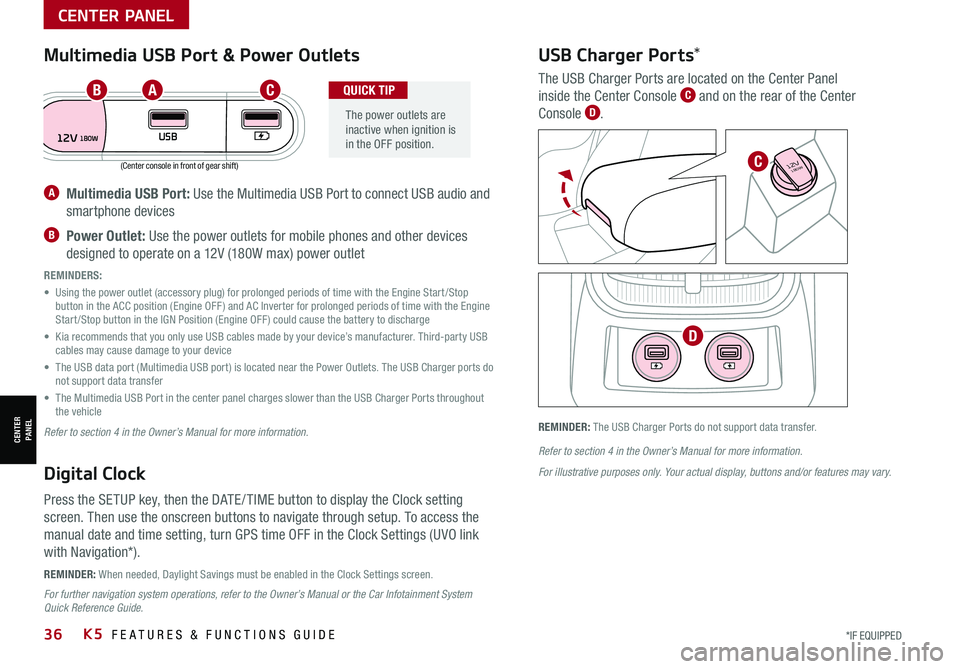
*IF EQUIPPED 36K5 FEATURES & FUNCTIONS GUIDE
(Center console in front of gear shift)
REMINDER: When needed, Daylight Savings must be enabled in the Clock Settings screen.
REMINDER: The USB Charger Ports do not support data transfer.
A Multimedia USB Port: Use the Multimedia USB Port to connect USB audio and
smartphone devices
B Power Outlet: Use the power outlets for mobile phones and other devices
designed to operate on a 12V (180W max) power outlet
REMINDERS:
• Using the power outlet (accessory plug) for prolonged periods of time with the Engine Start /Stop button in the ACC position (Engine OFF ) and AC Inverter for prolonged periods of time with the Engine Start /Stop button in the IGN Position (Engine OFF ) could cause the battery to discharge
• Kia recommends that you only use USB cables made by your device’s manufacturer. Third-party USB cables may cause damage to your device
• The USB data port (Multimedia USB port) is located near the Power Outlets. The USB Charger ports do not support data transfer
• The Multimedia USB Port in the center panel charges slower than the USB Charger Ports throughout the vehicle
Refer to section 4 in the Owner’s Manual for more information.
Refer to section 4 in the Owner’s Manual for more information.
For illustrative purposes only. Your actual display, buttons and/or features may vary.
For further navigation system operations, refer to the Owner’s Manual or the Car Infotainment System Quick Reference Guide.
Digital Clock
Press the SETUP key, then the DATE / TIME button to display the Clock setting
screen. Then use the onscreen buttons to navigate through setup. To access the
manual date and time setting, turn GPS time OFF in the Clock Settings (UVO link
with Navigation*).
Multimedia USB Port & Power Outlets
The power outlets are inactive when ignition is in the OFF position.
QUICK TIP
USB Charger Ports*
The USB Charger Ports are located on the Center Panel
inside the Center Console C and on the rear of the Center
Console D.
12VUSB180W
AUTO
OFF SYNC
FRONT
REAR
180W12V
180W12V
ABC
C
D
CENTER PANEL
CENTER PANEL
Page 39 of 58
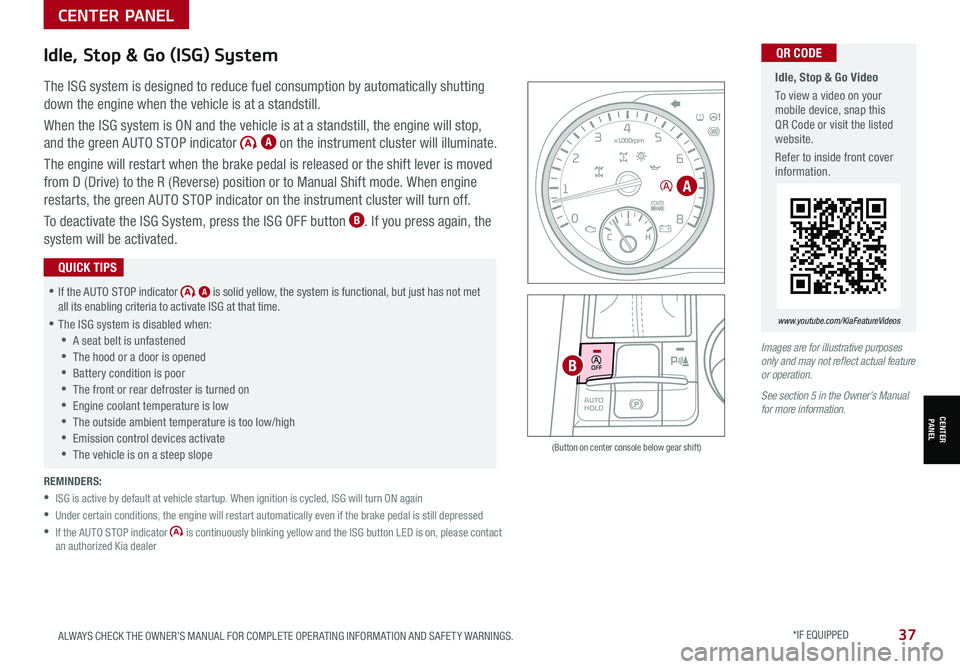
37ALWAYS CHECK THE OWNER’S MANUAL FOR COMPLETE OPER ATING INFORMATION AND SAFET Y WARNINGS. *IF EQUIPPED
Idle, Stop & Go Video
To view a video on your mobile device, snap this QR Code or visit the listed website.
Refer to inside front cover information.
www.youtube.com/KiaFeatureVideos
QR CODEIdle, Stop & Go (ISG) System
The ISG system is designed to reduce fuel consumption by automatically shutting
down the engine when the vehicle is at a standstill.
When the ISG system is ON and the vehicle is at a standstill, the engine will stop,
and the green AUTO STOP indicator A on the instrument cluster will illuminate.
The engine will restart when the brake pedal is released or the shift lever is moved
from D (Drive) to the R (Reverse) position or to Manual Shift mode. When engine
restarts, the green AUTO STOP indicator on the instrument cluster will turn off.
To deactivate the ISG System, press the ISG OFF button B. If you press again, the
system will be activated.
REMINDERS:
•ISG is active by default at vehicle startup. When ignition is cycled, ISG will turn ON again
•
Under certain conditions, the engine will restart automatically even if the brake pedal is still depressed
•
If the AUTO STOP indicator is continuously blinking yellow and the ISG button LED is on, please contact an authorized Kia dealer
•If the AUTO STOP indicator A is solid yellow, the system is functional, but just has not met all its enabling criteria to activate ISG at that time.
•
The ISG system is disabled when:
•A seat belt is unfastened
•The hood or a door is opened
•Battery condition is poor
•
The front or rear defroster is turned on
•
Engine coolant temperature is low
•
The outside ambient temperature is too low/high
•
Emission control devices activate
•
The vehicle is on a steep slope
QUICK TIPS
Images are for illustrative purposes only and may not reflect actual feature or operation.
See section 5 in the Owner’s Manual for more information.
0
20
40 60
80
100
120
140
160
180
200
220
240
260
0
1 2
3
4
5
6
7
8km/h
EPB
C H
x1000rpm
0
20 40
60
80
100
120
1 40
1 60
E
F
MPH
AUTO
HOLD
DRIVE
MODE
OFF
SHIFT
LOCK
RELEASE
P
R
N D
+
_
(Button on center console below gear shift)
A
B
CENTER PANEL
CENTER PANEL
Page 40 of 58

38*IF EQUIPPED K5 FEATURES & FUNCTIONS GUIDE
Wireless Charging Video
To view a video on your mobile device, snap this QR Code or visit the listed website.
Refer to inside front cover information.
www.youtube.com/KiaFeatureVideos
QR CODE
(Located behind Gear Shift)
Wireless Smartphone Charging System*
1. Enable Wireless Charging in the User Settings mode, select Convenience then Wireless Charging System
2. Place compatible smartphone on the center of the charging pad
3. Indicator light A may change to amber once the wireless charging begins
4. Once charging is complete, the amber light may change to green
REMINDERS:
•
The smartphone must be a compatible phone with Qi function available
•If driver door is opened, charging will be disabled
•
Avoid placing other metal items in the bin while charging as to not impede the charging area
•
Wireless charging technology allows for a device to be charged using inductive charging; however, device compatibility varies. See your Owner’s Manual for more detailed information and the back page for legal disclaimers
•
Inductive charging systems are less ef ficient than conventional charging through cable. As a result, higher device operating temperatures may be experienced during use
•
Charging Performance – Device position on the wireless charging system can affect charging performance. Other factors that may affect the charging rate include foreign objects, such as coins or pens, and phone case thickness
•For the wireless charging to occur, all doors (excluding rear hatch) must be closed & the Smart Key Fob must be detected inside the vehicle
•For best results, place the smartphone on the center of the charging pad
• If wireless charging does not work, move smartphone around the pad until the charging indicator turns amber
• Avoid placing other metal items in the bin while charging as to not impede the charging area
QUICK TIPS
For illustrative purposes only. Your actual display, buttons and/or features may vary.
Refer to section 4 in the Owner’s Manual for more information.
AUTO
HOLD
DRIVE
MODE
OFF
VIEW
SHIFT
LOCK
RELEASE
P
R
N D
+
_
A
CENTER PANEL
CENTER PANEL