ESP KIA K5 2021 Features and Functions Guide
[x] Cancel search | Manufacturer: KIA, Model Year: 2021, Model line: K5, Model: KIA K5 2021Pages: 58, PDF Size: 4.9 MB
Page 2 of 58
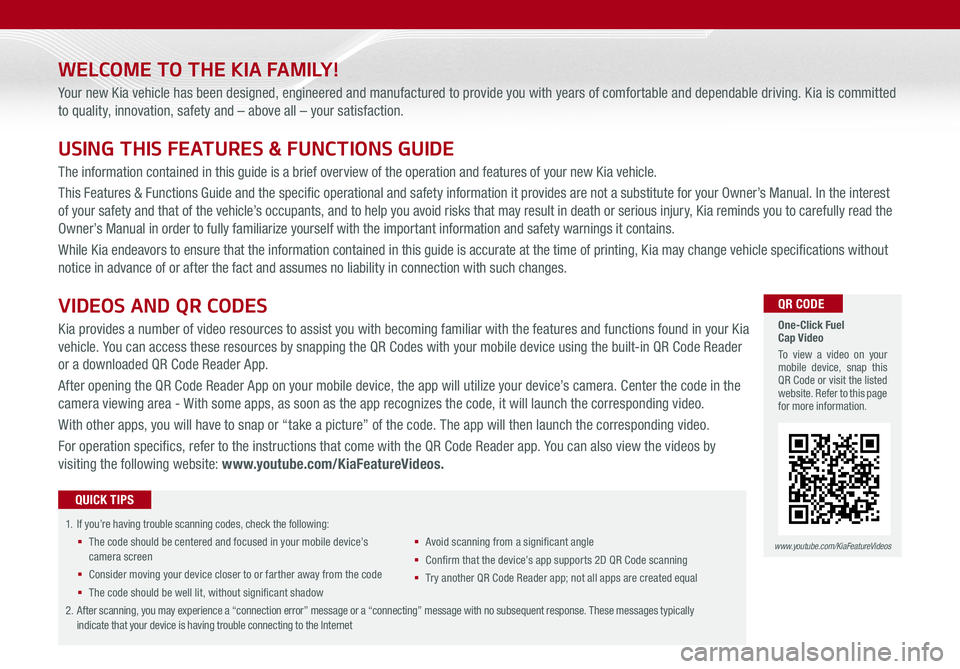
WELCOME TO THE KIA FAMILY!
Your new Kia vehicle has been designed, engineered and manufactured to provide you with years of comfortable and dependable driving. Kia is committed
to quality, innovation, safety and – above all – your satisfaction.
USING THIS FEATURES & FUNCTIONS GUIDE
The information contained in this guide is a brief overview of the operation and features of your new Kia vehicle.
This Features & Functions Guide and the specific operational and safety information it provides are not a substitute for your Owner’s Manual. In the interest
of your safety and that of the vehicle’s occupants, and to help you avoid risks that may result in death or serious injury, Kia reminds you to carefully read the
Owner’s Manual in order to fully familiarize yourself with the important information and safety warnings it contains.
While Kia endeavors to ensure that the information contained in this guide is accurate at the time of printing, Kia may change vehicle specifications without
notice in advance of or after the fact and assumes no liability in connection with such changes.
1.
If you’re having trouble scanning codes, check the following:
§ The code should be centered and focused in your mobile device’s camera screen
§ Consider moving your device closer to or farther away from the code
§ The code should be well lit, without significant shadow
§ Avoid scanning from a significant angle
§ Confirm that the device’s app supports 2D QR Code scanning
§ Tr y another QR Code Reader app; not all apps are created equal
2. After scanning, you may experience a “connection error” message or a “connecting” message with no subsequent response. These messages typically indicate that your device is having trouble connecting to the Internet
QUICK TIPS
VIDEOS AND QR CODES
Kia provides a number of video resources to assist you with becoming familiar with the features and functions found in your Kia
vehicle. You can access these resources by snapping the QR Codes with your mobile device using the built-in QR Code Reader
or a downloaded QR Code Reader App.
After opening the QR Code Reader App on your mobile device, the app will utilize your device’s camera. Center the code in the
camera viewing area - With some apps, as soon as the app recognizes the code, it will launch the corresponding video.
With other apps, you will have to snap or “take a picture” of the code. The app will then launch the corresponding video.
For operation specifics, refer to the instructions that come with the QR Code Reader app. You can also view the videos by
visiting the following website: www.youtube.com/KiaFeatureVideos.
One-Click Fuel Cap Video
To view a video on your mobile device, snap this QR Code or visit the listed website. Refer to this page for more information.
www.youtube.com/KiaFeatureVideos
QR CODE
Page 3 of 58
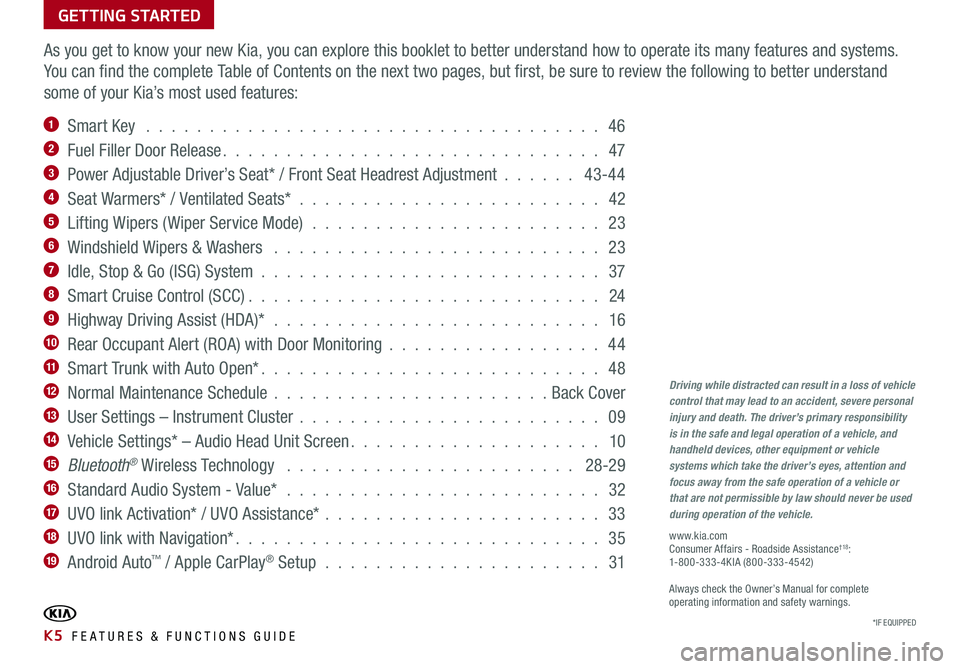
GETTING STARTED
As you get to know your new Kia, you can explore this booklet to better understand how to operate its many features and systems.
You can find the complete Table of Contents on the next two pages, but first, be sure to review the following to better understand
some of your Kia’s most used features:
1 Smart Key . . . . . . . . . . . . . . . . . . . . . . . . . . . . . . . . . . . . 46
2 Fuel Filler Door Release . . . . . . . . . . . . . . . . . . . . . . . . . . . . . . 47
3 Power Adjustable Driver’s Seat* / Front Seat Headrest Adjustment . . . . . . 43-44
4 Seat Warmers* / Ventilated Seats* . . . . . . . . . . . . . . . . . . . . . . . . 42
5 Lifting Wipers ( Wiper Service Mode) . . . . . . . . . . . . . . . . . . . . . . . 23
6 Windshield Wipers & Washers . . . . . . . . . . . . . . . . . . . . . . . . . . 23
7 Idle, Stop & Go (ISG) System . . . . . . . . . . . . . . . . . . . . . . . . . . . 37
8 Smart Cruise Control (SCC) . . . . . . . . . . . . . . . . . . . . . . . . . . . . 24
9 Highway Driving Assist (HDA)* . . . . . . . . . . . . . . . . . . . . . . . . . . 16
10 Rear Occupant Alert (ROA) with Door Monitoring . . . . . . . . . . . . . . . . . 44
11 Smart Trunk with Auto Open* . . . . . . . . . . . . . . . . . . . . . . . . . . . 48
12 Normal Maintenance Schedule . . . . . . . . . . . . . . . . . . . . . . Back Cover
13 User Settings – Instrument Cluster . . . . . . . . . . . . . . . . . . . . . . . . 09
14 Vehicle Settings* – Audio Head Unit Screen . . . . . . . . . . . . . . . . . . . . 10
15 Bluetooth® Wireless Technology . . . . . . . . . . . . . . . . . . . . . . . 28-29
16 Standard Audio System - Value* . . . . . . . . . . . . . . . . . . . . . . . . . 32
17 UVO link Activation* / UVO Assistance* . . . . . . . . . . . . . . . . . . . . . . 33
18 UVO link with Navigation* . . . . . . . . . . . . . . . . . . . . . . . . . . . . . 35
19 Android Auto™ / Apple CarPlay® Setup . . . . . . . . . . . . . . . . . . . . . . 31
Driving while distracted can result in a loss of vehicle control that may lead to an accident, severe personal injury and death. The driver’s primary responsibility is in the safe and legal operation of a vehicle, and handheld devices, other equipment or vehicle systems which take the driver’s eyes, attention and focus away from the safe operation of a vehicle or that are not permissible by law should never be used during operation of the vehicle.
www.kia.com Consumer Affairs - Roadside Assistance†18: 1-800-333-4KIA (800-333-4542)
Always check the Owner’s Manual for complete operating information and safety warnings.
*IF EQUIPPED K5 FEATURES & FUNCTIONS GUIDE
Page 26 of 58
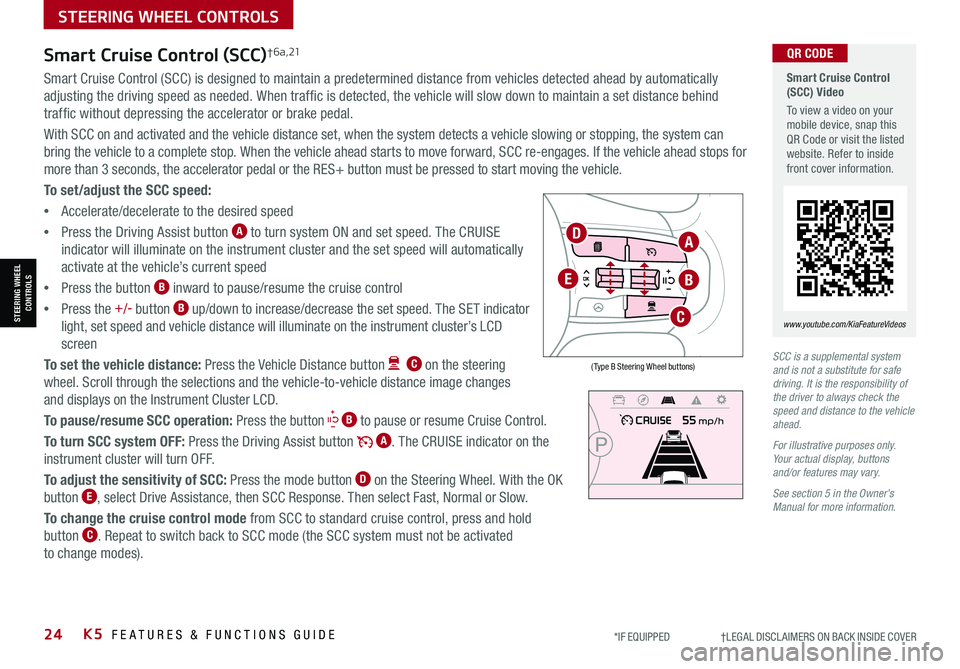
24K5 FEATURES & FUNCTIONS GUIDE
STEERING WHEEL CONTROLS
STEERING WHEEL CONTROLS
*IF EQUIPPED †LEGAL DISCL AIMERS ON BACK INSIDE COVER
Smart Cruise Control (SCC) Video
To view a video on your mobile device, snap this QR Code or visit the listed website. Refer to inside front cover information.
www.youtube.com/KiaFeatureVideos
QR CODE
SCC is a supplemental system and is not a substitute for safe driving. It is the responsibility of the driver to always check the speed and distance to the vehicle ahead.
For illustrative purposes only. Your actual display, buttons and/or features may vary.
See section 5 in the Owner’s Manual for more information.
Smart Cruise Control (SCC)† 6 a , 21
Smart Cruise Control (SCC) is designed to maintain a predetermined distance from vehicles detected ahead by automatically
adjusting the driving speed as needed. When traffic is detected, the vehicle will slow down to maintain a set distance behind
traffic without depressing the accelerator or brake pedal.
With SCC on and activated and the vehicle distance set, when the system detects a vehicle slowing or stopping, the system can
bring the vehicle to a complete stop. When the vehicle ahead starts to move forward, SCC re-engages. If the vehicle ahead stops for
more than 3 seconds, the accelerator pedal or the RES+ button must be pressed to start moving the vehicle.
To set/adjust the SCC speed:
•Accelerate/decelerate to the desired speed
•Press the Driving Assist button A to turn system ON and set speed. The CRUISE
indicator will illuminate on the instrument cluster and the set speed will automatically
activate at the vehicle’s current speed
•Press the button B inward to pause/resume the cruise control
•Press the +/- button B up/down to increase/decrease the set speed. The SET indicator
light, set speed and vehicle distance will illuminate on the instrument cluster’s LCD
screen
To set the vehicle distance: Press the Vehicle Distance button C on the steering
wheel. Scroll through the selections and the vehicle-to-vehicle distance image changes
and displays on the Instrument Cluster LCD.
To pause/resume SCC operation: Press the button B to pause or resume Cruise Control.
To turn SCC system OFF: Press the Driving Assist button A. The CRUISE indicator on the
instrument cluster will turn OFF.
To adjust the sensitivity of SCC: Press the mode button D on the Steering Wheel. With the OK
button E, select Drive Assistance, then SCC Response. Then select Fast, Normal or Slow.
To change the cruise control mode from SCC to standard cruise control, press and hold
button C. Repeat to switch back to SCC mode (the SCC system must not be activated
to change modes).
( Type B Steering Wheel buttons)
A
B
C
D
E
Page 28 of 58
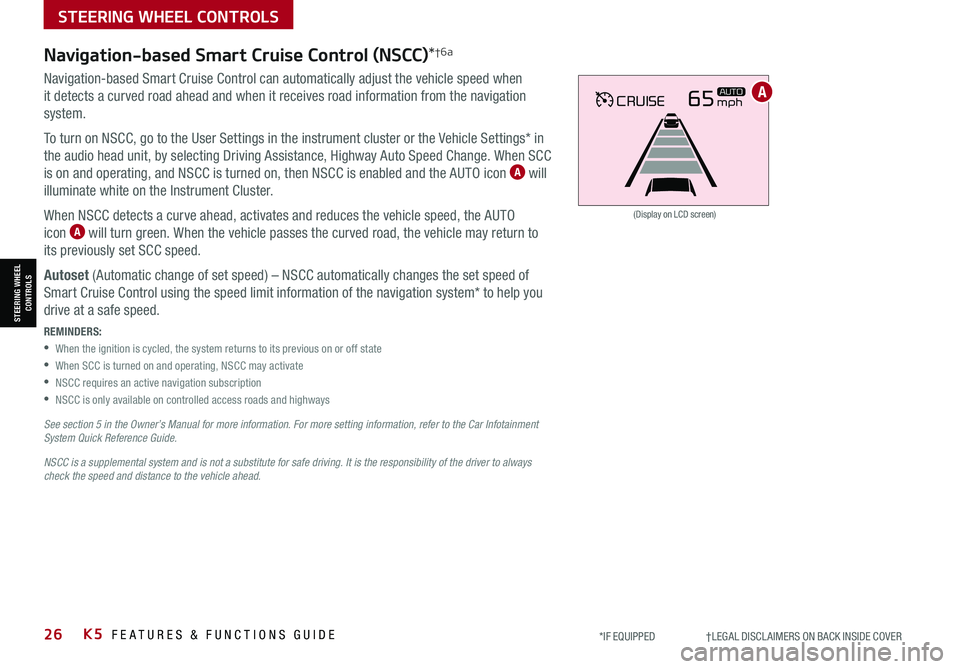
26*IF EQUIPPED †LEGAL DISCL AIMERS ON BACK INSIDE COVERK5 FEATURES & FUNCTIONS GUIDE
STEERING WHEEL CONTROLS
STEERING WHEEL CONTROLS
CRUISE65mphAUTO
(Display on LCD screen)
Navigation-based Smart Cruise Control (NSCC)*†6a
Navigation-based Smart Cruise Control can automatically adjust the vehicle speed when
it detects a curved road ahead and when it receives road information from the navigation
system.
To turn on NSCC, go to the User Settings in the instrument cluster or the Vehicle Settings* in
the audio head unit, by selecting Driving Assistance, Highway Auto Speed Change. When SCC
is on and operating, and NSCC is turned on, then NSCC is enabled and the AUTO icon A will
illuminate white on the Instrument Cluster.
When NSCC detects a curve ahead, activates and reduces the vehicle speed, the AUTO
icon A will turn green. When the vehicle passes the curved road, the vehicle may return to
its previously set SCC speed.
Autoset (Automatic change of set speed) – NSCC automatically changes the set speed of
Smart Cruise Control using the speed limit information of the navigation system* to help you
drive at a safe speed.
REMINDERS:
•When the ignition is cycled, the system returns to its previous on or off state
•When SCC is turned on and operating, NSCC may activate
•NSCC requires an active navigation subscription
•NSCC is only available on controlled access roads and highways
See section 5 in the Owner’s Manual for more information. For more setting information, refer to the Car Infotainment System Quick Reference Guide.
NSCC is a supplemental system and is not a substitute for safe driving. It is the responsibility of the driver to always check the speed and distance to the vehicle ahead.
A
Page 29 of 58
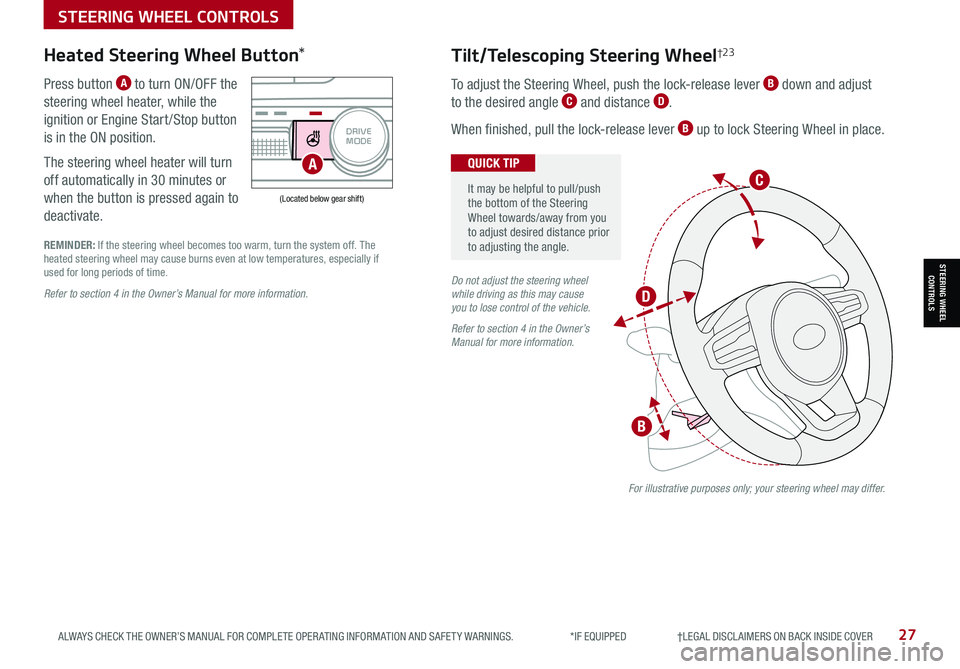
27ALWAYS CHECK THE OWNER’S MANUAL FOR COMPLETE OPER ATING INFORMATION AND SAFET Y WARNINGS. *IF EQUIPPED †LEGAL DISCL AIMERS ON BACK INSIDE COVER
STEERING WHEEL CONTROLS
STEERING WHEEL CONTROLS
(Located below gear shift)
Heated Steering Wheel Button*
Press button A to turn ON/OFF the
steering wheel heater, while the
ignition or Engine Start /Stop button
is in the ON position.
The steering wheel heater will turn
off automatically in 30 minutes or
when the button is pressed again to
deactivate.
Tilt/Telescoping Steering Wheel†2 3
To adjust the Steering Wheel, push the lock-release lever B down and adjust
to the desired angle C and distance D.
When finished, pull the lock-release lever B up to lock Steering Wheel in place.
It may be helpful to pull/push the bottom of the Steering Wheel towards/away from you to adjust desired distance prior to adjusting the angle.
QUICK TIP
For illustrative purposes only; your steering wheel may differ.
REMINDER: If the steering wheel becomes too warm, turn the system off. The heated steering wheel may cause burns even at low temperatures, especially if used for long periods of time.
B
C
D
Do not adjust the steering wheel while driving as this may cause you to lose control of the vehicle.
Refer to section 4 in the Owner’s Manual for more information.
Refer to section 4 in the Owner’s Manual for more information.
AUTO
HOLD
OFF
VIEW
SHIFT
LOCK
RELEASE
P
R
N D
+
_
DRIVE
MODE
A
Page 33 of 58
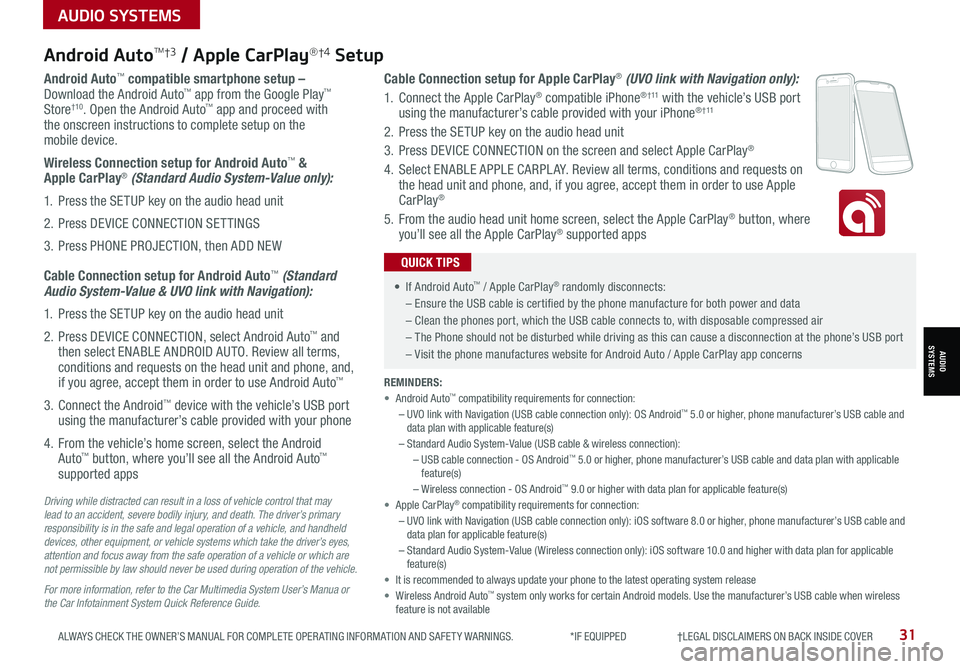
31ALWAYS CHECK THE OWNER’S MANUAL FOR COMPLETE OPER ATING INFORMATION AND SAFET Y WARNINGS. *IF EQUIPPED †LEGAL DISCL AIMERS ON BACK INSIDE COVER
Android AutoTM†3 / Apple CarPlay®†4 Setup
Android Auto™ compatible smartphone setup – Download the Android Auto™ app from the Google Play™ Store†10. Open the Android Auto™ app and proceed with the onscreen instructions to complete setup on the mobile device.
Wireless Connection setup for Android Auto™ & Apple CarPlay® (Standard Audio System-Value only):
1. Press the SETUP key on the audio head unit
2. Press DEVICE CONNECTION SETTINGS
3. Press PHONE PROJECTION, then ADD NEW
Cable Connection setup for Android Auto™ (Standard Audio System-Value & UVO link with Navigation):
1. Press the SETUP key on the audio head unit
2. Press DEVICE CONNECTION, select Android Auto™ and then select ENABLE ANDROID AUTO. Review all terms, conditions and requests on the head unit and phone, and, if you agree, accept them in order to use Android Auto™
3. Connect the Android™ device with the vehicle’s USB port using the manufacturer’s cable provided with your phone
4. From the vehicle’s home screen, select the Android Auto™ button, where you’ll see all the Android Auto™ supported apps
Cable Connection setup for Apple CarPlay® (UVO link with Navigation only):
1. Connect the Apple CarPlay® compatible iPhone® † 11 with the vehicle’s USB port using the manufacturer’s cable provided with your iPhone® † 11
2. Press the SETUP key on the audio head unit
3. Press DEVICE CONNECTION on the screen and select Apple CarPlay®
4. Select ENABLE APPLE CARPL AY. Review all terms, conditions and requests on the head unit and phone, and, if you agree, accept them in order to use Apple CarPlay®
5. From the audio head unit home screen, select the Apple CarPlay® button, where you’ll see all the Apple CarPlay® supported apps
Driving while distracted can result in a loss of vehicle control that may lead to an accident, severe bodily injury, and death. The driver’s primary responsibility is in the safe and legal operation of a vehicle, and handheld devices, other equipment, or vehicle systems which take the driver’s eyes, attention and focus away from the safe operation of a vehicle or which are not permissible by law should never be used during operation of the vehicle.
For more information, refer to the Car Multimedia System User’s Manua or the Car Infotainment System Quick Reference Guide.
REMINDERS: • Android Auto™ compatibility requirements for connection: – UVO link with Navigation (USB cable connection only): OS Android™ 5.0 or higher, phone manufacturer’s USB cable and data plan with applicable feature(s)– Standard Audio System-Value (USB cable & wireless connection):– USB cable connection - OS Android™ 5.0 or higher, phone manufacturer’s USB cable and data plan with applicable feature(s)– Wireless connection - OS Android™ 9.0 or higher with data plan for applicable feature(s)• Apple CarPlay® compatibility requirements for connection: – UVO link with Navigation (USB cable connection only): iOS software 8.0 or higher, phone manufacturer’s USB cable and data plan for applicable feature(s) – Standard Audio System-Value ( Wireless connection only): iOS software 10.0 and higher with data plan for applicable feature(s) • It is recommended to always update your phone to the latest operating system release• Wireless Android Auto™ system only works for certain Android models. Use the manufacturer’s USB cable when wireless feature is not available
• If Android Auto™ / Apple CarPlay® randomly disconnects:
– Ensure the USB cable is certified by the phone manufacture for both power and data
– Clean the phones port, which the USB cable connects to, with disposable compressed air
– The Phone should not be disturbed while driving as this can cause a disconnection at the phone’s USB port
– Visit the phone manufactures website for Android Auto / Apple CarPlay app concerns
QUICK TIPS
AUDIO SYSTEMS
AUDIOSYSTEMS
Page 35 of 58
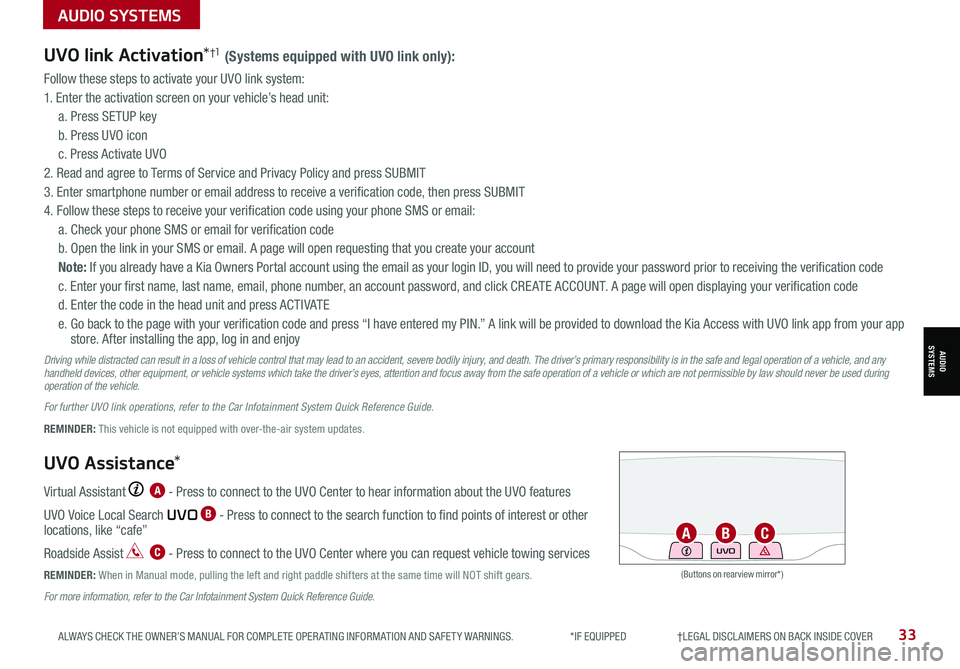
33ALWAYS CHECK THE OWNER’S MANUAL FOR COMPLETE OPER ATING INFORMATION AND SAFET Y WARNINGS. *IF EQUIPPED †LEGAL DISCL AIMERS ON BACK INSIDE COVER
UVO link Activation*†1 (Systems equipped with UVO link only):
Follow these steps to activate your UVO link system:
1. Enter the activation screen on your vehicle’s head unit:
a. Press SETUP key
b. Press UVO icon
c. Press Activate UVO
2. Read and agree to Terms of Service and Privacy Policy and press SUBMIT
3. Enter smartphone number or email address to receive a verification code, then press SUBMIT
4. Follow these steps to receive your verification code using your phone SMS or email:
a. Check your phone SMS or email for verification code
b. Open the link in your SMS or email. A page will open requesting that you create your account
Note: If you already have a Kia Owners Portal account using the email as your login ID, you will need to provide your password prior to receiving the verification code
c. Enter your first name, last name, email, phone number, an account password, and click CRE ATE ACCOUNT. A page will open displaying your verification code
d. Enter the code in the head unit and press ACTIVATE
e. Go back to the page with your verification code and press “I have entered my PIN.” A link will be provided to download the Kia Access with UVO link app from your app store. After installing the app, log in and enjoy
Driving while distracted can result in a loss of vehicle control that may lead to an accident, severe bodily injury, and death. The driver’s primary responsibility is in the safe and legal operation of a vehicle, and any handheld devices, other equipment, or vehicle systems which take the driver’s eyes, attention and focus away from the safe operation of a vehicle or which are not permissible by law should never be used during operation of the vehicle.
For further UVO link operations, refer to the Car Infotainment System Quick Reference Guide.
UVO Assistance*
Virtual Assistant A - Press to connect to the UVO Center to hear information about the UVO features
UVO Voice Local Search UVO B - Press to connect to the search function to find points of interest or other locations, like “cafe”
Roadside Assist C - Press to connect to the UVO Center where you can request vehicle towing services
REMINDER: When in Manual mode, pulling the left and right paddle shifters at the same time will NOT shift gears.(Buttons on rearview mirror*)
UVO
REMINDER: This vehicle is not equipped with over-the-air system updates.
ABC
For more information, refer to the Car Infotainment System Quick Reference Guide.
AUDIO SYSTEMS
AUDIOSYSTEMS
Page 55 of 58
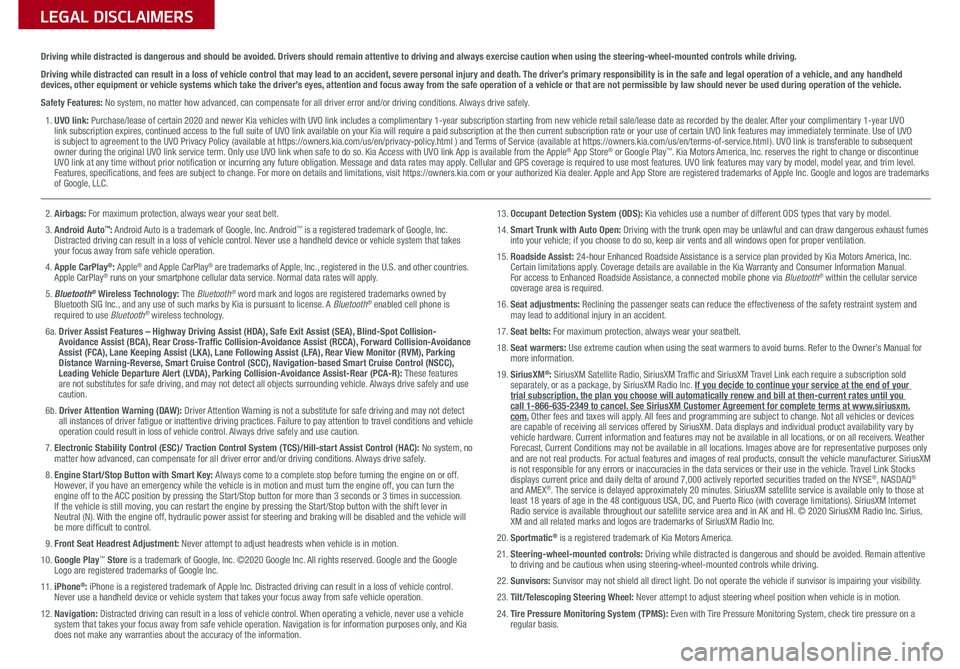
Sales Consultant:
______________________________________________________________
Date:
____________________
Sales Manager:
________________________________________________________________
Date:
____________________
Customer:
_____________________________________________________________________
Date:
____________________
LEGAL DISCLAIMERS
Driving while distracted is dangerous and should be avoided. Drivers should remain attentive to driving and always exercise caution when using the steering-wheel-mounted controls while dri\
ving.
Driving while distracted can result in a loss of vehicle control that may lead to an accident, severe personal injury and death. The driver’s primary responsibility is in the safe and legal operation of a vehicle, and any handheld devices, other equipment or vehicle systems which take the driver’s eyes, attention and focus away from the safe operation of a vehicle or that are not permissible by law should never be used during operation of the vehicle.
Safety Features: No system, no matter how advanced, can compensate for all driver error and/or driving conditions. Always drive safely.
1. UVO link: Purchase/lease of certain 2020 and newer Kia vehicles with UVO link includes a complimentary 1-year subscription starting from new vehicle retail sale/lease date as recorded by the dealer. After your complimentary 1-year UVO link subscription expires, continued access to the full suite of UVO link available on your Kia will require a paid subscription at the then current subscription rate or your use of certain UVO link features may immediately terminate. Use of UVO is subject to agreement to the UVO Privacy Policy (available at https://owners.kia.com/us/en/privacy-policy.html ) and Terms of Service (available at https://owners.kia.com/us/en/terms-of-service.html ). UVO link is transferable to subsequent owner during the original UVO link service term. Only use UVO link when safe to do so. Kia Access with UVO link App is available from the Apple® App Store® or Google Play™. Kia Motors America, Inc. reserves the right to change or discontinue UVO link at any time without prior notification or incurring any future obligation. Message and data rates may apply. Cellular and GPS coverage is required to use most features. UVO link features may vary by model, model year, and trim level. Features, specifications, and fees are subject to change. For more on details and limitations, visit https://owners.kia.com or your authorized Kia dealer. Apple and App Store are registered trademarks of Apple Inc. Google and logos are trademarks of Google, LLC.
2. Airbags: For maximum protection, always wear your seat belt.
3. Android Auto™: Android Auto is a trademark of Google, Inc. Android™ is a registered trademark of Google, Inc. Distracted driving can result in a loss of vehicle control. Never use a handheld device or vehicle system that takes your focus away from safe vehicle operation.
4. Apple CarPlay®: Apple® and Apple CarPlay® are trademarks of Apple, Inc., registered in the U.S. and other countries. Apple CarPlay® runs on your smartphone cellular data service. Normal data rates will apply.
5. Bluetooth® Wireless Technology: The Bluetooth® word mark and logos are registered trademarks owned by Bluetooth SIG Inc., and any use of such marks by Kia is pursuant to license. A Bluetooth® enabled cell phone is required to use Bluetooth® wireless technology.
6a. Driver Assist Features – Highway Driving Assist (HDA), Safe Exit Assist (SEA), Blind-Spot Collision-Avoidance Assist (BCA), Rear Cross-Traffic Collision-Avoidance Assist (RCCA), Forward Collision-Avoidance Assist (FCA), Lane Keeping Assist (LKA), Lane Following Assist (LFA), Rear View Monitor (RVM), Parking Distance Warning-Reverse, Smart Cruise Control (SCC), Navigation-based Smart Cruise Control (NSCC), Leading Vehicle Departure Alert (LVDA), Parking Collision-Avoidance Assist-Rear (PCA-R): These features are not substitutes for safe driving, and may not detect all objects surrounding vehicle. Always drive safely and use caution.
6b. Driver Attention Warning (DAW): Driver Attention Warning is not a substitute for safe driving and may not detect all instances of driver fatigue or inattentive driving practices. Failure to pay attention to travel conditions and vehicle operation could result in loss of vehicle control. Always drive safely and use caution.
7. Electronic Stability Control (ESC)/ Traction Control System (TCS)/Hill-start Assist Control (HAC): No system, no matter how advanced, can compensate for all driver error and/or driving conditions. Always drive safely.
8. Engine Start/Stop Button with Smart Key: Always come to a complete stop before turning the engine on or off. However, if you have an emergency while the vehicle is in motion and must turn the engine off, you can turn the engine off to the ACC position by pressing the Start/Stop button for more than 3 seconds o\
r 3 times in succession. If the vehicle is still moving, you can restart the engine by pressing the Start/Stop button with the s\
hift lever in Neutral (N). With the engine off, hydraulic power assist for steering and braking will be disabled and the vehicle will be more difficult to control.
9. Front Seat Headrest Adjustment: Never attempt to adjust headrests when vehicle is in motion.
10. Google Play™ Store is a trademark of Google, Inc. ©2020 Google Inc. All rights reserved. Google and the Google Logo are registered trademarks of Google Inc.
11. iPhone®: iPhone is a registered trademark of Apple Inc. Distracted driving can result in a loss of vehicle control. Never use a handheld device or vehicle system that takes your focus away from safe vehicle operation.
12. Navigation: Distracted driving can result in a loss of vehicle control. When operating a vehicle, never use a vehicle system that takes your focus away from safe vehicle operation. Navigation is for information purposes only, and Kia does not make any warranties about the accuracy of the information.
13. Occupant Detection System (ODS): Kia vehicles use a number of different ODS types that vary by model.
14. Smart Trunk with Auto Open: Driving with the trunk open may be unlawful and can draw dangerous exhaust fumes into your vehicle; if you choose to do so, keep air vents and all windows open for proper ventilation.
15. Roadside Assist: 24-hour Enhanced Roadside Assistance is a service plan provided by Kia Motors America, Inc. Certain limitations apply. Coverage details are available in the Kia Warranty and Consumer Information Manual. For access to Enhanced Roadside Assistance, a connected mobile phone via Bluetooth® within the cellular service coverage area is required.
16. Seat adjustments: Reclining the passenger seats can reduce the effectiveness of the safety restraint system and may lead to additional injury in an accident.
17. Seat belts: For maximum protection, always wear your seatbelt.
18. Seat warmers: Use extreme caution when using the seat warmers to avoid burns. Refer to the Owner’s Manual for more information.
19. SiriusXM®: SiriusXM Satellite Radio, SiriusXM Traffic and SiriusXM Travel Link each require a subscription sold separately, or as a package, by SiriusXM Radio Inc. If you decide to continue your service at the end of your trial subscription, the plan you choose will automatically renew and bill at then-current r\
ates until you call 1-866-635-2349 to cancel. See SiriusXM Customer Agreement for complete terms at www.siriusxm.com. Other fees and taxes will apply. All fees and programming are subject to change. Not all vehicles or devices are capable of receiving all services offered by SiriusXM. Data displays and individual product availability vary by vehicle hardware. Current information and features may not be available in all locations, or on all receivers. Weather Forecast, Current Conditions may not be available in all locations. Images above are for representative purposes only and are not real products. For actual features and images of real products, consult the vehicle manufacturer. SiriusXM is not responsible for any errors or inaccuracies in the data services or their use in the vehicle. Travel Link Stocks displays current price and daily delta of around 7,000 actively reported\
securities traded on the NYSE®, NASDAQ® and AMEX®. The service is delayed approximately 20 minutes. SiriusXM satellite service is available only to those at least 18 years of age in the 48 contiguous USA, DC, and Puerto Rico (with coverage limitations). SiriusXM Internet Radio service is available throughout our satellite service area and in AK and HI. © 2020 SiriusXM Radio Inc. Sirius, XM and all related marks and logos are trademarks of SiriusXM Radio Inc.
20. Sportmatic® is a registered trademark of Kia Motors America.
21. Steering-wheel-mounted controls: Driving while distracted is dangerous and should be avoided. Remain attentive to driving and be cautious when using steering-wheel-mounted controls wh\
ile driving.
22. Sunvisors: Sunvisor may not shield all direct light. Do not operate the vehicle if sunvisor is impairing your visibility.
23. Tilt/Telescoping Steering Wheel: Never attempt to adjust steering wheel position when vehicle is in motion.
24. Tire Pressure Monitoring System (TPMS): Even with Tire Pressure Monitoring System, check tire pressure on a regular basis.
Page 58 of 58
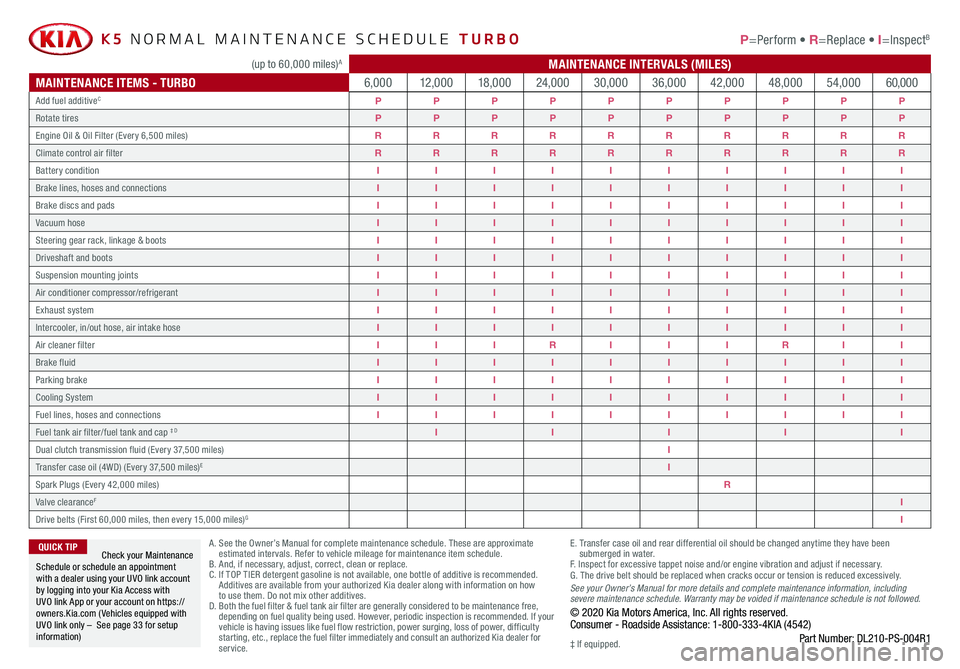
*IF EQUIPPED
K5 NORMAL MAINTENANCE SCHEDULE TURBO P=Perform • R=Replace • I=InspectB
A . See the Owner’s Manual for complete maintenance schedule. These are approximate estimated intervals. Refer to vehicle mileage for maintenance item schedule. B. And, if necessary, adjust, correct, clean or replace.C. If TOP TIER detergent gasoline is not available, one bottle of additive is recommended. Additives are available from your authorized Kia dealer along with information on how to use them. Do not mix other additives.D. Both the fuel filter & fuel tank air filter are generally considered to be maintenance free, depending on fuel quality being used. However, periodic inspection is recommended. If your vehicle is having issues like fuel flow restriction, power surging, loss of power, difficulty starting, etc., replace the fuel filter immediately and consult an authorized Kia dealer for service.
E. Transfer case oil and rear differential oil should be changed anytime they have been submerged in water.F. Inspect for excessive tappet noise and/or engine vibration and adjust if necessary.G. The drive belt should be replaced when cracks occur or tension is reduced excessively.See your Owner’s Manual for more details and complete maintenance information, including severe maintenance schedule. Warranty may be voided if maintenance schedule is not followed.© 2020 Kia Motors America, Inc. All rights reserved.Consumer - Roadside Assistance: 1-800-333-4KIA (4542)Part Number: DL210-PS-004R1
Check your Maintenance Schedule or schedule an appointment with a dealer using your UVO link account by logging into your Kia Access with UVO link App or your account on https://owners.Kia.com ( Vehicles equipped with UVO link only – See page 33 for setup information)
QUICK TIP
‡ If equipped.
(up to 60,000 miles)A MAINTENANCE INTERVALS (MILES)
MAINTENANCE ITEMS - TURBO6,00012,00018,00024,00030,00036,00042,00048,00054,00060,000
Add fuel additiveCPPPPPPPPPP
Rotate tiresPPPPPPPPPP
Engine Oil & Oil Filter (Every 6,500 miles)RRRRRRRRRR
Climate control air filterRRRRRRRRRR
Battery conditionIIIIIIIIII
Brake lines, hoses and connectionsIIIIIIIIII
Brake discs and padsIIIIIIIIII
Vacuum hoseIIIIIIIIII
Steering gear rack, linkage & bootsIIIIIIIIII
Driveshaft and bootsIIIIIIIIII
Suspension mounting jointsIIIIIIIIII
Air conditioner compressor/refrigerantIIIIIIIIII
Exhaust systemIIIIIIIIII
Intercooler, in/out hose, air intake hoseIIIIIIIIII
Air cleaner filterIIIRIIIRII
Brake fluidIIIIIIIIII
Parking brakeIIIIIIIIII
Cooling SystemIIIIIIIIII
Fuel lines, hoses and connectionsIIIIIIIIII
Fuel tank air filter/fuel tank and cap ‡ DIIIII
Dual clutch transmission fluid (Every 37,500 miles)I
Transfer case oil (4WD) (Every 37,500 miles)EI
Spark Plugs (Every 42,000 miles)R
Valve clearanceFI
Drive belts (First 60,000 miles, then every 15,000 miles)GI
(up to 60,000 miles)A MAINTENANCE INTERVALS (MILES)
MAINTENANCE ITEMS - TURBO6,00012,00018,00024,00030,00036,00042,00048,00054,00060,000
Add fuel additiveCPPPPPPPPPP
Rotate tiresPPPPPPPPPP
Engine Oil & Oil Filter (Every 6,500 miles)RRRRRRRRRR
Climate control air filterRRRRRRRRRR
Battery conditionIIIIIIIIII
Brake lines, hoses and connectionsIIIIIIIIII
Brake discs and padsIIIIIIIIII
Vacuum hoseIIIIIIIIII
Steering gear rack, linkage & bootsIIIIIIIIII
Driveshaft and bootsIIIIIIIIII
Suspension mounting jointsIIIIIIIIII
Air conditioner compressor/refrigerantIIIIIIIIII
Exhaust systemIIIIIIIIII
Intercooler, in/out hose, air intake hoseIIIIIIIIII
Air cleaner filterIIIRIIIRII
Brake fluidIIIIIIIIII
Parking brakeIIIIIIIIII
Cooling SystemIIIIIIIIII
Fuel lines, hoses and connectionsIIIIIIIIII
Fuel tank air filter/fuel tank and cap ‡ DIIIII
Dual clutch transmission fluid (Every 37,500 miles)I
Transfer case oil (4WD) (Every 37,500 miles)EI
Spark Plugs (Every 42,000 miles)R
Valve clearanceFI
Drive belts (First 60,000 miles, then every 15,000 miles)GI
(up to 60,000 miles)A MAINTENANCE INTERVALS (MILES)
MAINTENANCE ITEMS - TURBO6,00012,00018,00024,00030,00036,00042,00048,00054,00060,000
Add fuel additiveCPPPPPPPPPP
Rotate tiresPPPPPPPPPP
Engine Oil & Oil Filter (Every 6,500 miles)RRRRRRRRRR
Climate control air filterRRRRRRRRRR
Battery conditionIIIIIIIIII
Brake lines, hoses and connectionsIIIIIIIIII
Brake discs and padsIIIIIIIIII
Vacuum hoseIIIIIIIIII
Steering gear rack, linkage & bootsIIIIIIIIII
Driveshaft and bootsIIIIIIIIII
Suspension mounting jointsIIIIIIIIII
Air conditioner compressor/refrigerantIIIIIIIIII
Exhaust systemIIIIIIIIII
Intercooler, in/out hose, air intake hoseIIIIIIIIII
Air cleaner filterIIIRIIIRII
Brake fluidIIIIIIIIII
Parking brakeIIIIIIIIII
Cooling SystemIIIIIIIIII
Fuel lines, hoses and connectionsIIIIIIIIII
Fuel tank air filter/fuel tank and cap ‡ DIIIII
Dual clutch transmission fluid (Every 37,500 miles)I
Transfer case oil (4WD) (Every 37,500 miles)EI
Spark Plugs (Every 42,000 miles)R
Valve clearanceFI
Drive belts (First 60,000 miles, then every 15,000 miles)GI