change wheel KIA K5 2021 Features and Functions Guide
[x] Cancel search | Manufacturer: KIA, Model Year: 2021, Model line: K5, Model: KIA K5 2021Pages: 58, PDF Size: 4.9 MB
Page 9 of 58
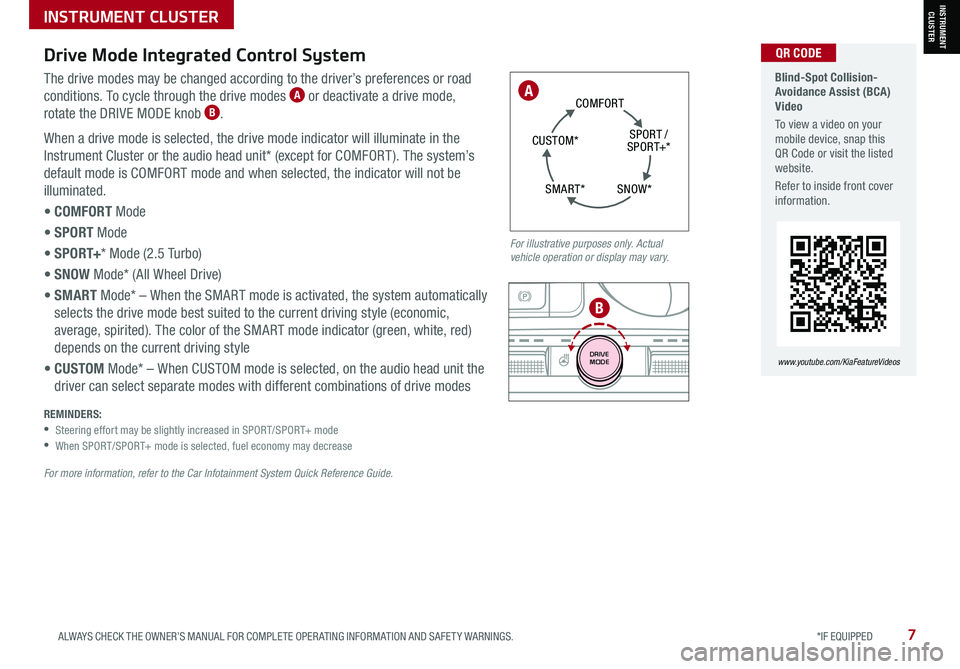
7ALWAYS CHECK THE OWNER’S MANUAL FOR COMPLETE OPER ATING INFORMATION AND SAFET Y WARNINGS. *IF EQUIPPED
SN OW *
S
PO RT /
S PO RT+ *
C
O M FO RT
C UST OM *
S M AR T*
Blind-Spot Collision- Avoidance Assist (BCA) Video
To view a video on your mobile device, snap this QR Code or visit the listed website.
Refer to inside front cover information.
www.youtube.com/KiaFeatureVideos
QR CODE
A
INSTRUMENT CLUSTER
AUTO
HOLD
OFF
SHIFT
LOCK
RELEASE
P
R
N D
+
_
DRIVE
MODE
INSTRUMENT CLUSTER
For illustrative purposes only. Actual vehicle operation or display may vary.
The drive modes may be changed according to the driver’s preferences or road
conditions. To cycle through the drive modes A or deactivate a drive mode,
rotate the DRIVE MODE knob B.
When a drive mode is selected, the drive mode indicator will illuminate in the
Instrument Cluster or the audio head unit* (except for COMFORT ). The system’s
default mode is COMFORT mode and when selected, the indicator will not be
illuminated.
• COMFORT Mode
• SPORT Mode
• S P O R T+* Mode (2.5 Turbo)
• SNOW Mode* (All Wheel Drive)
• SMART Mode* – When the SMART mode is activated, the system automatically
selects the drive mode best suited to the current driving style (economic,
average, spirited). The color of the SMART mode indicator (green, white, red)
depends on the current driving style
• CUSTOM Mode* – When CUSTOM mode is selected, on the audio head unit the
driver can select separate modes with different combinations of drive modes
Drive Mode Integrated Control System
REMINDERS: •
Steering effort may be slightly increased in SPORT/SPORT+ mode •
When SPORT/SPORT+ mode is selected, fuel economy may decrease
For more information, refer to the Car Infotainment System Quick Reference Guide.
B
Page 10 of 58
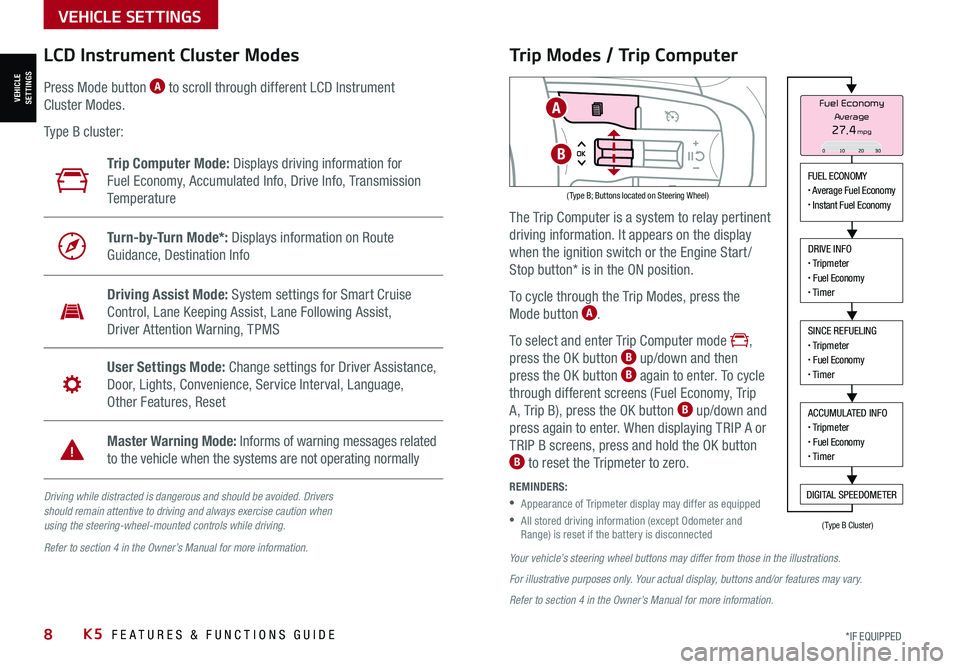
8*IF EQUIPPED K5 FEATURES & FUNCTIONS GUIDE
VEHICLE SETTINGS
VEHICLESETTINGS
Driving while distracted is dangerous and should be avoided. Drivers should remain attentive to driving and always exercise caution when using the steering-wheel-mounted controls while driving.
Refer to section 4 in the Owner’s Manual for more information.
LCD Instrument Cluster Modes
( Type B; Buttons located on Steering Wheel)
Trip Computer Mode: Displays driving information for
Fuel Economy, Accumulated Info, Drive Info, Transmission
Te m p e r a t u r e
Turn-by-Turn Mode*: Displays information on Route
Guidance, Destination Info
Driving Assist Mode: System settings for Smart Cruise
Control, Lane Keeping Assist, Lane Following Assist,
Driver Attention Warning, TPMS
User Settings Mode: Change settings for Driver Assistance,
Door, Lights, Convenience, Service Interval, Language,
Other Features, Reset
Master Warning Mode: Informs of warning messages related
to the vehicle when the systems are not operating normally
Press Mode button A to scroll through different LCD Instrument
Cluster Modes.
Type B cluster:
Your vehicle’s steering wheel buttons may differ from those in the illustrations.
For illustrative purposes only. Your actual display, buttons and/or features may vary.
Refer to section 4 in the Owner’s Manual for more information.
Trip Modes / Trip Computer
The Trip Computer is a system to relay pertinent
driving information. It appears on the display
when the ignition switch or the Engine Start /
Stop button* is in the ON position.
To cycle through the Trip Modes, press the
Mode button A.
To select and enter Trip Computer mode ,
press the OK button B up/down and then
press the OK button B again to enter. To cycle
through different screens (Fuel Economy, Trip
A, Trip B), press the OK button B up/down and
press again to enter. When displaying TRIP A or
TRIP B screens, press and hold the OK button B to reset the Tripmeter to zero.
REMINDERS:
•
Appearance of Tripmeter display may differ as equipped
•
All stored driving information (except Odometer and Range) is reset if the battery is disconnected
FUEL ECONOMY• Average Fuel Economy• Instant Fuel Economy
DRIVE INFO• Tripmeter• Fuel Economy• Timer
SINCE REFUELING• Tripmeter• Fuel Economy• Timer
ACCUMULATED INFO• Tripmeter• Fuel Economy• Timer
DIGITAL SPEEDOMETER
Fuel Economy
27.4mpgAverage
0 10 2030
(Type B Cluster)
A
B
Page 12 of 58
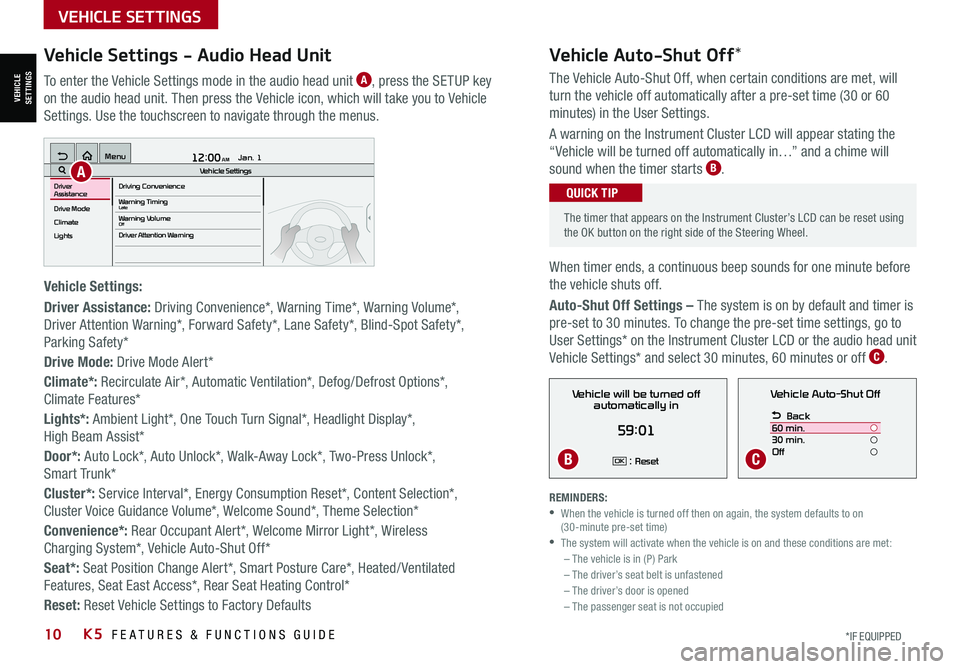
10*IF EQUIPPED K5 FEATURES & FUNCTIONS GUIDE
Vehicle Auto-Shut Off*
The timer that appears on the Instrument Cluster’s LCD can be reset using the OK button on the right side of the Steering Wheel.
QUICK TIP
REMINDERS: •
When the vehicle is turned off then on again, the system defaults to on (30-minute pre-set time) •The system will activate when the vehicle is on and these conditions are met:– The vehicle is in (P) Park– The driver’s seat belt is unfastened – The driver’s door is opened– The passenger seat is not occupied
VEHICLE SETTINGS
VEHICLESETTINGS
The Vehicle Auto-Shut Off, when certain conditions are met, will
turn the vehicle off automatically after a pre-set time (30 or 60
minutes) in the User Settings.
A warning on the Instrument Cluster LCD will appear stating the
“Vehicle will be turned off automatically in…” and a chime will
sound when the timer starts B.
When timer ends, a continuous beep sounds for one minute before
the vehicle shuts off.
Auto-Shut Off Settings – The system is on by default and timer is
pre-set to 30 minutes. To change the pre-set time settings, go to
User Settings* on the Instrument Cluster LCD or the audio head unit
Vehicle Settings* and select 30 minutes, 60 minutes or off C.
Vehicle Auto-Shut Off
Back
60 min.
30 min.
Off
Vehicle will be turned off automatically in
59:01
: ResetOK
Vehicle Settings - Audio Head Unit
To enter the Vehicle Settings mode in the audio head unit A, press the SETUP key
on the audio head unit. Then press the Vehicle icon, which will take you to Vehicle
Settings. Use the touchscreen to navigate through the menus.
Vehicle Settings:
Driver Assistance: Driving Convenience*, Warning Time*, Warning Volume*,
Driver Attention Warning*, Forward Safety*, Lane Safety*, Blind-Spot Safety*,
Parking Safety*
Drive Mode: Drive Mode Alert*
Climate*: Recirculate Air*, Automatic Ventilation*, Defog/Defrost Options*,
Climate Features*
Lights*: Ambient Light*, One Touch Turn Signal*, Headlight Display*,
High Beam Assist*
Door*: Auto Lock*, Auto Unlock*, Walk-Away Lock*, Two-Press Unlock*,
Smart Trunk*
Cluster*: Service Interval*, Energy Consumption Reset*, Content Selection*,
Cluster Voice Guidance Volume*, Welcome Sound*, Theme Selection*
Convenience*: Rear Occupant Alert*, Welcome Mirror Light*, Wireless
Charging System*, Vehicle Auto-Shut Off*
Seat*: Seat Position Change Alert*, Smart Posture Care*, Heated/ Ventilated
Features, Seat East Access*, Rear Seat Heating Control*
Reset: Reset Vehicle Settings to Factory Defaults
12:00 AM Jan. 1
MenuVehicle SettingsDriving Convenience
Drive Mode
Climate
LightsDriver
AssistanceWarning TimingLateWarning VolumeOffDriver Attention Warning
A
BC
Page 16 of 58
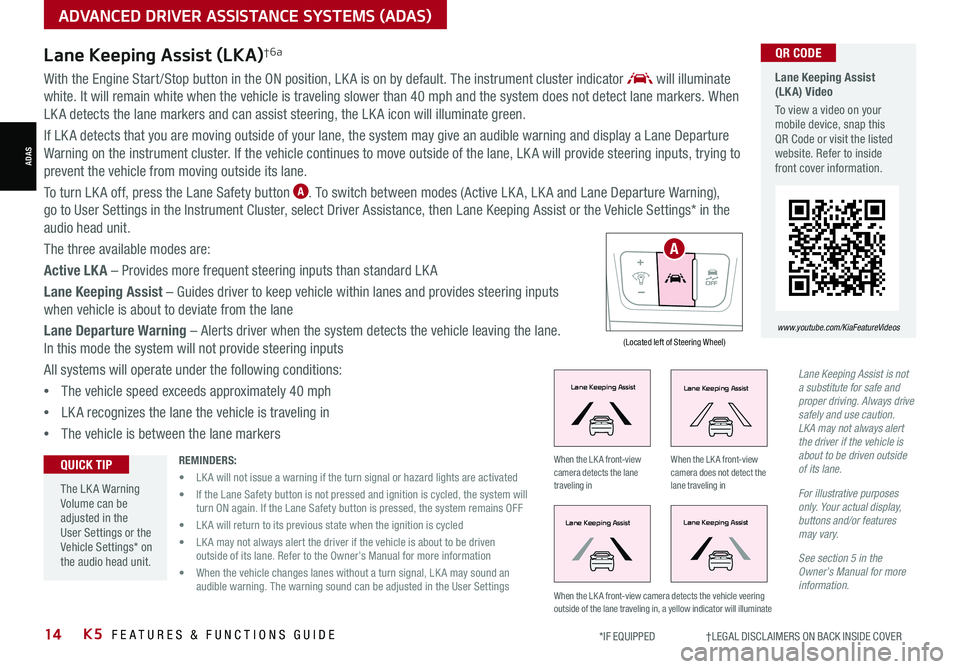
14*IF EQUIPPED †LEGAL DISCL AIMERS ON BACK INSIDE COVERK5 FEATURES & FUNCTIONS GUIDE
With the Engine Start /Stop button in the ON position, LK A is on by default. The instrument cluster indicator will illuminate
white. It will remain white when the vehicle is traveling slower than 40 mph and the system does not detect lane markers. When
LK A detects the lane markers and can assist steering, the LK A icon will illuminate green.
If LK A detects that you are moving outside of your lane, the system may give an audible warning and display a Lane Departure
Warning on the instrument cluster. If the vehicle continues to move outside of the lane, LK A will provide steering inputs, trying to
prevent the vehicle from moving outside its lane.
To turn LK A off, press the Lane Safety button A. To switch between modes (Active LK A, LK A and Lane Departure Warning),
go to User Settings in the Instrument Cluster, select Driver Assistance, then Lane Keeping Assist or the Vehicle Settings* in the
audio head unit.
The three available modes are:
Active LKA – Provides more frequent steering inputs than standard LK A
Lane Keeping Assist – Guides driver to keep vehicle within lanes and provides steering inputs
when vehicle is about to deviate from the lane
Lane Departure Warning – Alerts driver when the system detects the vehicle leaving the lane.
In this mode the system will not provide steering inputs
All systems will operate under the following conditions:
•The vehicle speed exceeds approximately 40 mph
•LK A recognizes the lane the vehicle is traveling in
•The vehicle is between the lane markers
Lane Keeping Assist (LKA) Video
To view a video on your mobile device, snap this QR Code or visit the listed website. Refer to inside front cover information.
www.youtube.com/KiaFeatureVideos
QR CODE
(Located left of Steering Wheel)
Lane Keeping AssistLane Keeping Assist
Lane Keeping AssistLane Keeping Assist
Lane Keeping AssistLane Keeping Assist
Lane Keeping AssistLane Keeping Assist
Lane Keeping AssistLane Keeping Assist
Lane Keeping AssistLane Keeping Assist
Lane Keeping AssistLane Keeping Assist
Lane Keeping AssistLane Keeping Assist
When the LK A front-view camera detects the lane traveling in
When the LK A front-view camera does not detect the lane traveling in
When the LK A front-view camera detects the vehicle veering outside of the lane traveling in, a yellow indicator will illuminate
Lane Keeping Assist (LKA)†6a
Lane Keeping Assist is not a substitute for safe and proper driving. Always drive safely and use caution. LKA may not always alert the driver if the vehicle is about to be driven outside of its lane.
For illustrative purposes only. Your actual display, buttons and/or features may vary.
See section 5 in the Owner’s Manual for more information.
REMINDERS:
• LK A will not issue a warning if the turn signal or hazard lights are activated
• If the Lane Safety button is not pressed and ignition is cycled, the system will turn ON again. If the Lane Safety button is pressed, the system remains OFF
• LK A will return to its previous state when the ignition is cycled
• LK A may not always alert the driver if the vehicle is about to be driven outside of its lane. Refer to the Owner’s Manual for more information
• When the vehicle changes lanes without a turn signal, LK A may sound an audible warning. The warning sound can be adjusted in the User Settings
The LK A Warning Volume can be adjusted in the User Settings or the Vehicle Settings* on the audio head unit.
QUICK TIP
A
ADVANCED DRIVER ASSISTANCE SYSTEMS (ADAS)
ADAS
Page 18 of 58
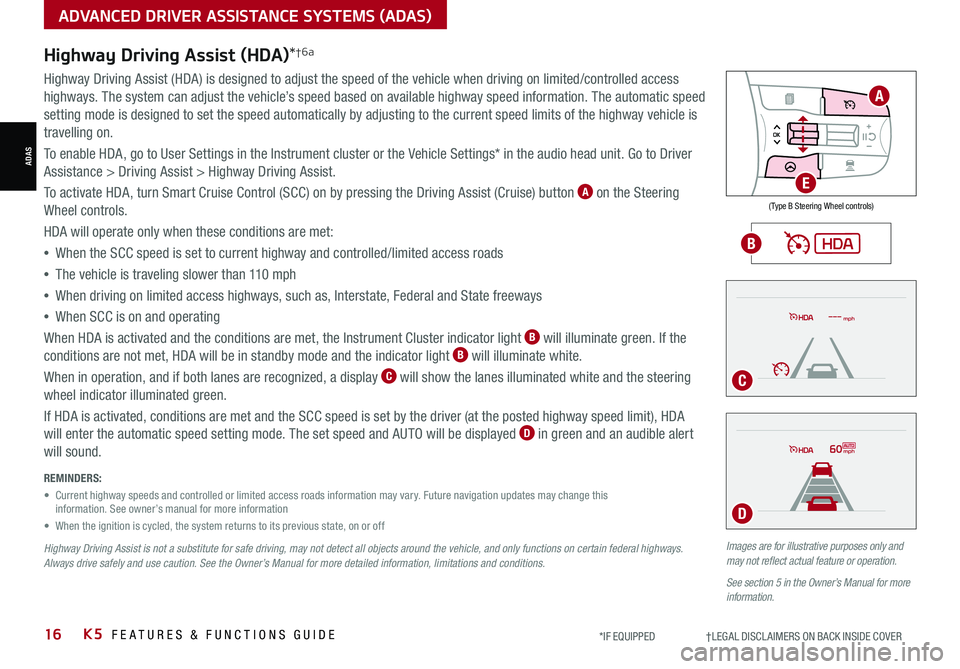
16*IF EQUIPPED †LEGAL DISCL AIMERS ON BACK INSIDE COVERK5 FEATURES & FUNCTIONS GUIDE
Images are for illustrative purposes only and may not reflect actual feature or operation.
See section 5 in the Owner’s Manual for more information.
mph
60mph
REMINDERS:
• Current highway speeds and controlled or limited access roads information may vary. Future navigation updates may change this information. See owner’s manual for more information
• When the ignition is cycled, the system returns to its previous state, on or off
Highway Driving Assist is not a substitute for safe driving, may not detect all objects around the vehicle, and only functions on certain federal highways. Always drive safely and use caution. See the Owner’s Manual for more detailed information, limitations and conditions.
Highway Driving Assist (HDA)*†6a
Highway Driving Assist (HDA) is designed to adjust the speed of the vehicle when driving on limited/controlled access
highways. The system can adjust the vehicle’s speed based on available highway speed information. The automatic speed
setting mode is designed to set the speed automatically by adjusting to the current speed limits of the highway vehicle is
travelling on.
To enable HDA, go to User Settings in the Instrument cluster or the Vehicle Settings* in the audio head unit. Go to Driver
Assistance > Driving Assist > Highway Driving Assist.
To activate HDA, turn Smart Cruise Control (SCC) on by pressing the Driving Assist (Cruise) button A on the Steering
Wheel controls.
HDA will operate only when these conditions are met:
• When the SCC speed is set to current highway and controlled/limited access roads
•The vehicle is traveling slower than 110 mph
•
When driving on limited access highways, such as, Interstate, Federal and State freeways
•
When SCC is on and operating
When HDA is activated and the conditions are met, the Instrument Cluster indicator light B will illuminate green. If the
conditions are not met, HDA will be in standby mode and the indicator light B will illuminate white.
When in operation, and if both lanes are recognized, a display C will show the lanes illuminated white and the steering
wheel indicator illuminated green.
If HDA is activated, conditions are met and the SCC speed is set by the driver (at the posted highway speed limit), HDA
will enter the automatic speed setting mode. The set speed and AUTO will be displayed D in green and an audible alert
will sound.
ADVANCED DRIVER ASSISTANCE SYSTEMS (ADAS)
ADAS
( Type B Steering Wheel controls)
A
E
B
C
D
Page 21 of 58
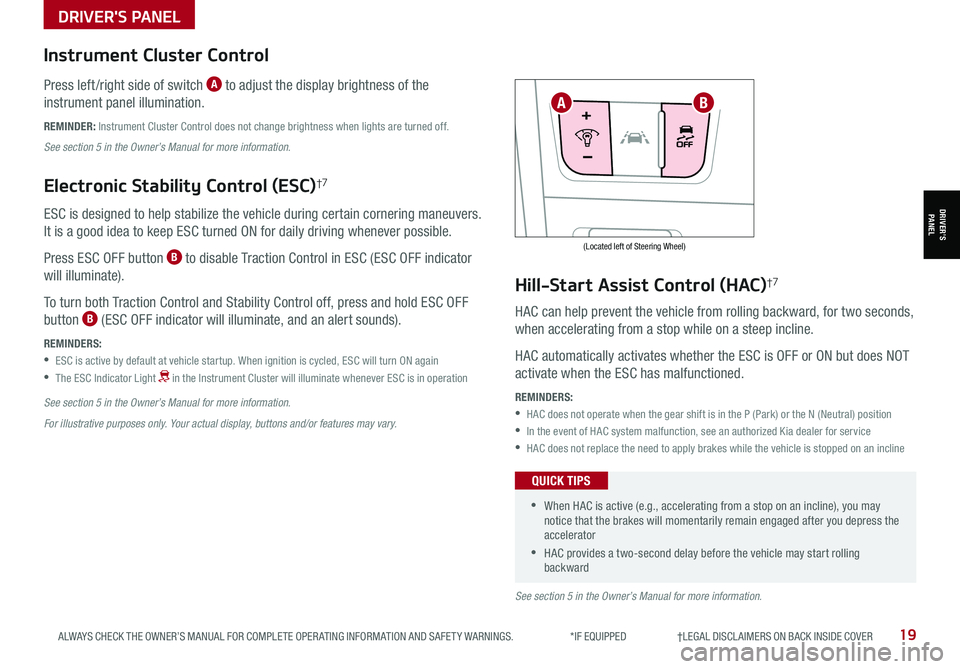
19ALWAYS CHECK THE OWNER’S MANUAL FOR COMPLETE OPER ATING INFORMATION AND SAFET Y WARNINGS. *IF EQUIPPED †LEGAL DISCL AIMERS ON BACK INSIDE COVER
(Located left of Steering Wheel)
Instrument Cluster Control
Press left /right side of switch A to adjust the display brightness of the
instrument panel illumination.
REMINDER: Instrument Cluster Control does not change brightness when lights are turned off.
See section 5 in the Owner’s Manual for more information.
Electronic Stability Control (ESC)†7
ESC is designed to help stabilize the vehicle during certain cornering maneuvers.
It is a good idea to keep ESC turned ON for daily driving whenever possible.
Press ESC OFF button B to disable Traction Control in ESC (ESC OFF indicator
will illuminate).
To turn both Traction Control and Stability Control off, press and hold ESC OFF
button B (ESC OFF indicator will illuminate, and an alert sounds).
REMINDERS:
•ESC is active by default at vehicle startup. When ignition is cycled, ESC will turn ON again
•
The ESC Indicator Light in the Instrument Cluster will illuminate whenever ESC is in operation
See section 5 in the Owner’s Manual for more information.
For illustrative purposes only. Your actual display, buttons and/or features may vary.
Hill-Start Assist Control (HAC)†7
HAC can help prevent the vehicle from rolling backward, for two seconds,
when accelerating from a stop while on a steep incline.
HAC automatically activates whether the ESC is OFF or ON but does NOT
activate when the ESC has malfunctioned.
REMINDERS:
•HAC does not operate when the gear shift is in the P (Park) or the N (Neutral) position
•In the event of HAC system malfunction, see an authorized Kia dealer for service
•HAC does not replace the need to apply brakes while the vehicle is stopped on an incline
•When HAC is active (e.g., accelerating from a stop on an incline), you may notice that the brakes will momentarily remain engaged after you depress the accelerator
•HAC provides a two-second delay before the vehicle may start rolling backward
QUICK TIPS
AB
See section 5 in the Owner’s Manual for more information.
DRIVER'S PANEL
DRIVER’SPANEL
Page 24 of 58
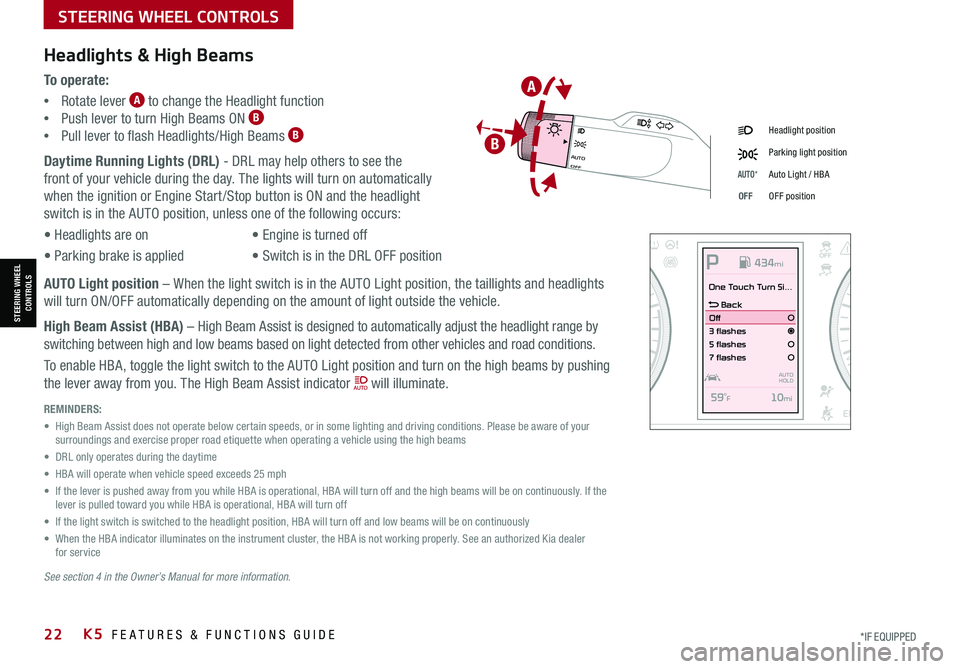
STEERING WHEEL CONTROLS
STEERING WHEEL CONTROLS
*IF EQUIPPED22K5 FEATURES & FUNCTIONS GUIDE
Daytime Running Lights (DRL) - DRL may help others to see the
front of your vehicle during the day. The lights will turn on automatically
when the ignition or Engine Start /Stop button is ON and the headlight
switch is in the AUTO position, unless one of the following occurs:
• Headlights are on
• Parking brake is applied
• Engine is turned off
• Switch is in the DRL OFF position
Headlight position
Parking light position
AUTO*Auto Light / HBA
OFFOFF position
Headlights & High Beams
To o p e r a t e :
•Rotate lever A to change the Headlight function
•Push lever to turn High Beams ON B
•Pull lever to flash Headlights/High Beams B
REMINDERS:
• High Beam Assist does not operate below certain speeds, or in some lighting and driving conditions. Please be aware of your surroundings and exercise proper road etiquette when operating a vehicle using the high beams
• DRL only operates during the daytime
• HBA will operate when vehicle speed exceeds 25 mph
• If the lever is pushed away from you while HBA is operational, HBA will turn off and the high beams will be on continuously. If the lever is pulled toward you while HBA is operational, HBA will turn off
• If the light switch is switched to the headlight position, HBA will turn off and low beams will be on continuously
• When the HBA indicator illuminates on the instrument cluster, the HBA is not working properly. See an authorized Kia dealer for service
See section 4 in the Owner’s Manual for more information.
AUTO Light position – When the light switch is in the AUTO Light position, the taillights and headlights
will turn ON/OFF automatically depending on the amount of light outside the vehicle.
High Beam Assist (HBA) – High Beam Assist is designed to automatically adjust the headlight range by
switching between high and low beams based on light detected from other vehicles and road conditions.
To enable HBA, toggle the light switch to the AUTO Light position and turn on the high beams by pushing
the lever away from you. The High Beam Assist indicator will illuminate.
OFFAUTO
OFFAUTO
0
20
40 60
80
100
120
140
160
180
200
220
240
260
0
1 2
3
4
5
6
7
8km/h
EPB
C H
x1000rpm
0
20 40
60
80
100
120
1 40
1 60
E
F
MPHP
One Touch Turn Si...
Back
Off
3 flashes
5 flashes
7 flashes
59
Page 25 of 58
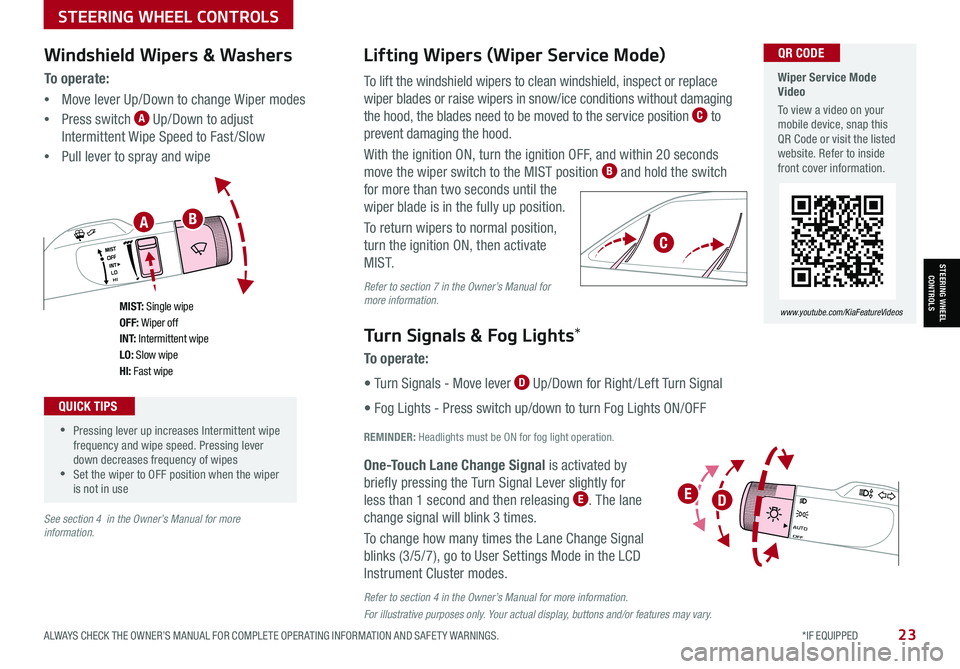
STEERING WHEEL CONTROLS
STEERING WHEEL CONTROLS
ALWAYS CHECK THE OWNER’S MANUAL FOR COMPLETE OPER ATING INFORMATION AND SAFET Y WARNINGS. *IF EQUIPPED23
Turn Signals & Fog Lights*
To o p e r a t e :
• Turn Signals - Move lever D Up/Down for Right /Left Turn Signal
• Fog Lights - Press switch up/down to turn Fog Lights ON/OFF
REMINDER: Headlights must be ON for fog light operation.
One-Touch Lane Change Signal is activated by
briefly pressing the Turn Signal Lever slightly for
less than 1 second and then releasing E. The lane
change signal will blink 3 times.
To change how many times the Lane Change Signal
blinks (3/5/7), go to User Settings Mode in the LCD
Instrument Cluster modes.
Refer to section 4 in the Owner’s Manual for more information.
For illustrative purposes only. Your actual display, buttons and/or features may vary.
Lifting Wipers (Wiper Service Mode)
To lift the windshield wipers to clean windshield, inspect or replace
wiper blades or raise wipers in snow/ice conditions without damaging
the hood, the blades need to be moved to the service position C to
prevent damaging the hood.
With the ignition ON, turn the ignition OFF, and within 20 seconds
move the wiper switch to the MIST position B and hold the switch
for more than two seconds until the
wiper blade is in the fully up position.
To return wipers to normal position,
turn the ignition ON, then activate
M I S T.
Refer to section 7 in the Owner’s Manual for more information.
Wiper Service Mode Video
To view a video on your mobile device, snap this QR Code or visit the listed website. Refer to inside front cover information.
QR CODE
www.youtube.com/KiaFeatureVideos
OFFAUTO
OFFAUTO
M I S T: Single wipeOFF: Wiper offI N T: Intermittent wipeLO: Slow wipeHI: Fast wipe
Windshield Wipers & Washers
To o p e r a t e :
•Move lever Up/Down to change Wiper modes
•Press switch A Up/Down to adjust
Intermittent Wipe Speed to Fast/Slow
•Pull lever to spray and wipe
•
•Pressing lever up increases Intermittent wipe frequency and wipe speed. Pressing lever down decreases frequency of wipes •Set the wiper to OFF position when the wiper is not in use
QUICK TIPS
AB
C
DE
See section 4 in the Owner’s Manual for more information.
Page 26 of 58
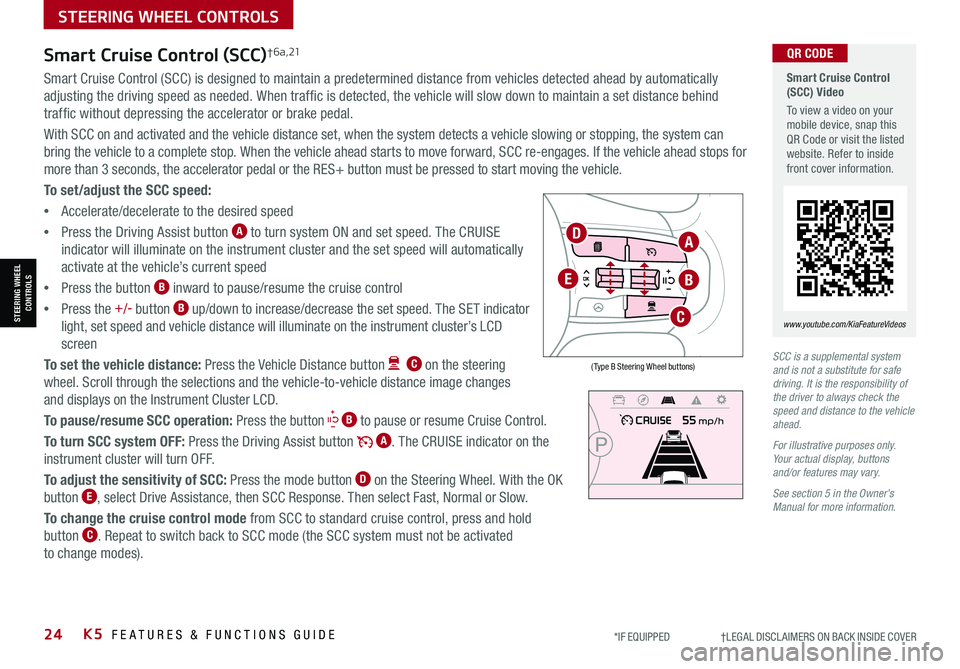
24K5 FEATURES & FUNCTIONS GUIDE
STEERING WHEEL CONTROLS
STEERING WHEEL CONTROLS
*IF EQUIPPED †LEGAL DISCL AIMERS ON BACK INSIDE COVER
Smart Cruise Control (SCC) Video
To view a video on your mobile device, snap this QR Code or visit the listed website. Refer to inside front cover information.
www.youtube.com/KiaFeatureVideos
QR CODE
SCC is a supplemental system and is not a substitute for safe driving. It is the responsibility of the driver to always check the speed and distance to the vehicle ahead.
For illustrative purposes only. Your actual display, buttons and/or features may vary.
See section 5 in the Owner’s Manual for more information.
Smart Cruise Control (SCC)† 6 a , 21
Smart Cruise Control (SCC) is designed to maintain a predetermined distance from vehicles detected ahead by automatically
adjusting the driving speed as needed. When traffic is detected, the vehicle will slow down to maintain a set distance behind
traffic without depressing the accelerator or brake pedal.
With SCC on and activated and the vehicle distance set, when the system detects a vehicle slowing or stopping, the system can
bring the vehicle to a complete stop. When the vehicle ahead starts to move forward, SCC re-engages. If the vehicle ahead stops for
more than 3 seconds, the accelerator pedal or the RES+ button must be pressed to start moving the vehicle.
To set/adjust the SCC speed:
•Accelerate/decelerate to the desired speed
•Press the Driving Assist button A to turn system ON and set speed. The CRUISE
indicator will illuminate on the instrument cluster and the set speed will automatically
activate at the vehicle’s current speed
•Press the button B inward to pause/resume the cruise control
•Press the +/- button B up/down to increase/decrease the set speed. The SET indicator
light, set speed and vehicle distance will illuminate on the instrument cluster’s LCD
screen
To set the vehicle distance: Press the Vehicle Distance button C on the steering
wheel. Scroll through the selections and the vehicle-to-vehicle distance image changes
and displays on the Instrument Cluster LCD.
To pause/resume SCC operation: Press the button B to pause or resume Cruise Control.
To turn SCC system OFF: Press the Driving Assist button A. The CRUISE indicator on the
instrument cluster will turn OFF.
To adjust the sensitivity of SCC: Press the mode button D on the Steering Wheel. With the OK
button E, select Drive Assistance, then SCC Response. Then select Fast, Normal or Slow.
To change the cruise control mode from SCC to standard cruise control, press and hold
button C. Repeat to switch back to SCC mode (the SCC system must not be activated
to change modes).
( Type B Steering Wheel buttons)
A
B
C
D
E
Page 27 of 58
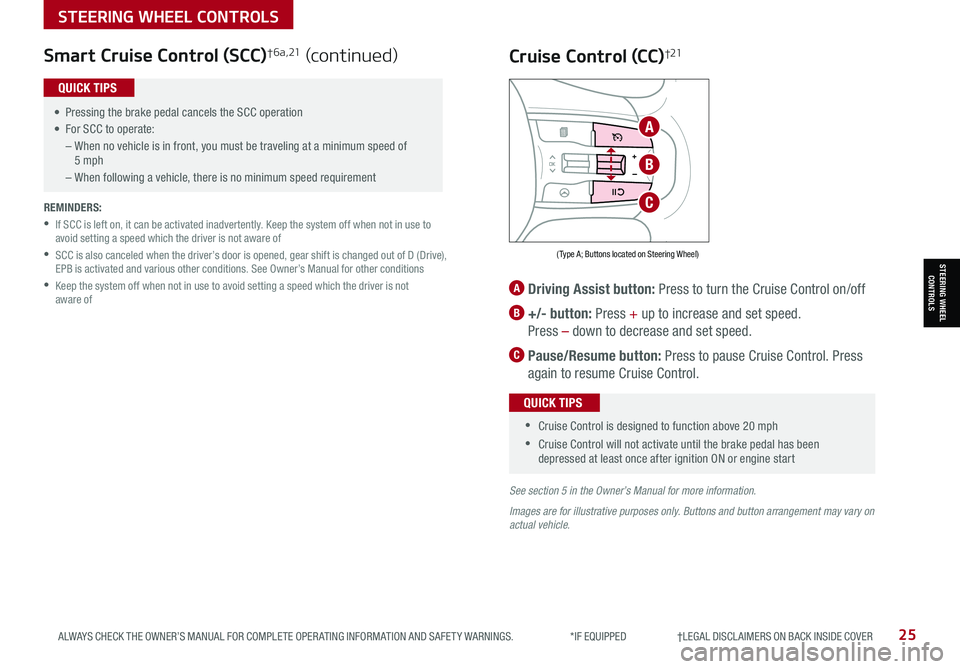
25ALWAYS CHECK THE OWNER’S MANUAL FOR COMPLETE OPER ATING INFORMATION AND SAFET Y WARNINGS. *IF EQUIPPED †LEGAL DISCL AIMERS ON BACK INSIDE COVER
STEERING WHEEL CONTROLS
STEERING WHEEL CONTROLS
Smart Cruise Control (SCC)† 6 a , 21 (continued)
•
• Pressing the brake pedal cancels the SCC operation
• For SCC to operate:
– When no vehicle is in front, you must be traveling at a minimum speed of 5 mph
– When following a vehicle, there is no minimum speed requirement
QUICK TIPS
REMINDERS:
•
If SCC is left on, it can be activated inadvertently. Keep the system off when not in use to avoid setting a speed which the driver is not aware of
•
SCC is also canceled when the driver’s door is opened, gear shift is changed out of D (Drive), EPB is activated and various other conditions. See Owner’s Manual for other conditions
•
Keep the system off when not in use to avoid setting a speed which the driver is not aware of
Cruise Control (CC)†21
A Driving Assist button: Press to turn the Cruise Control on/off
B +/- button: Press + up to increase and set speed.
Press – down to decrease and set speed.
C Pause/Resume button: Press to pause Cruise Control. Press
again to resume Cruise Control.
See section 5 in the Owner’s Manual for more information.
Images are for illustrative purposes only. Buttons and button arrangement may vary on actual vehicle.
• Cruise Control is designed to function above 20 mph
•Cruise Control will not activate until the brake pedal has been depressed at least once after ignition ON or engine start
QUICK TIPS
( Type A; Buttons located on Steering Wheel)
A
B
C