fuel type KIA K5 2021 Features and Functions Guide
[x] Cancel search | Manufacturer: KIA, Model Year: 2021, Model line: K5, Model: KIA K5 2021Pages: 58, PDF Size: 4.9 MB
Page 5 of 58
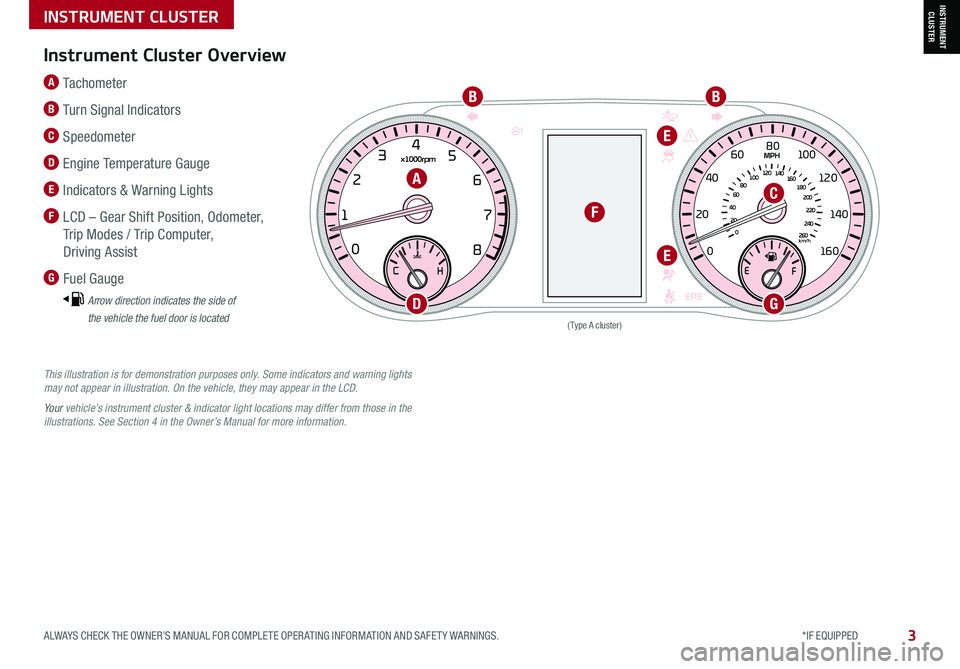
0
20
40 60
80
100
120
140
160
180
200
220
240
260
0
1 2
3
4
5
6
7
8km/h
EPB
C H
x1000rpm
0
20 40
60
80
100
120
1 40
1 60
E
F
MPH
(Type A cluster)
This illustration is for demonstration purposes only. Some indicators and warning lights may not appear in illustration. On the vehicle, they may appear in the LCD.
Your vehicle’s instrument cluster & indicator light locations may differ from those in the illustrations. See Section 4 in the Owner’s Manual for more information.
A
BB
C
D
E
E
F
G
Instrument Cluster Overview
A Tachometer
B Turn Signal Indicators
C Speedometer
D Engine Temperature Gauge
E Indicators & Warning Lights
F LCD – Gear Shift Position, Odometer,
Trip Modes / Trip Computer,
Driving Assist
G Fuel Gauge
Arrow direction indicates the side of
the vehicle the fuel door is located
3ALWAYS CHECK THE OWNER’S MANUAL FOR COMPLETE OPER ATING INFORMATION AND SAFET Y WARNINGS. *IF EQUIPPED
INSTRUMENT CLUSTER
INSTRUMENT CLUSTER
Page 8 of 58
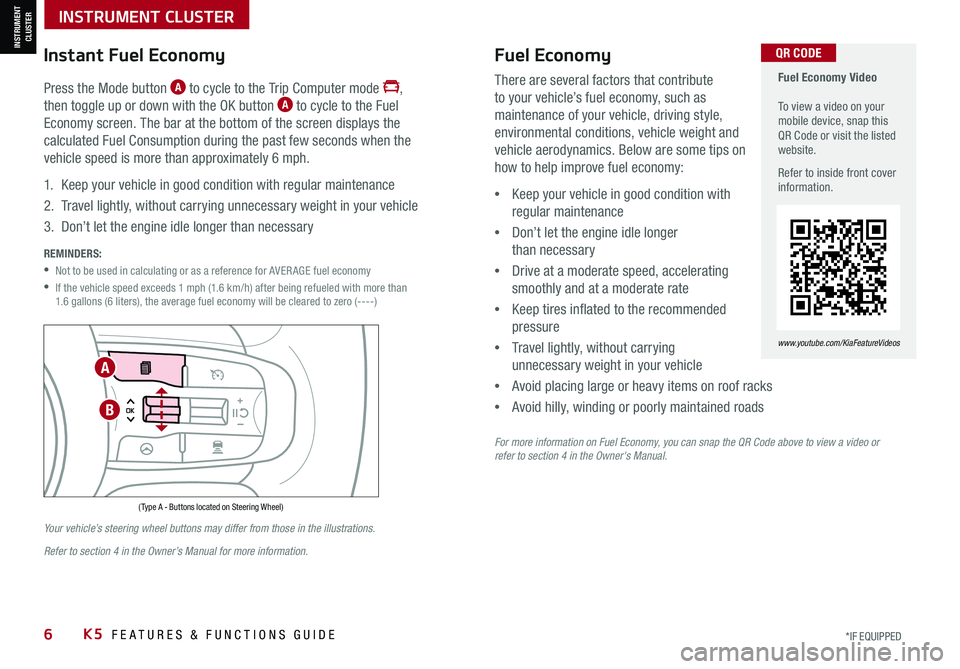
6*IF EQUIPPEDK5 FEATURES & FUNCTIONS GUIDE
INSTRUMENT CLUSTER
INSTRUMENT CLUSTER Fuel Economy Video To view a video on your mobile device, snap this QR Code or visit the listed website.
Refer to inside front cover information.
www.youtube.com/KiaFeatureVideos
QR CODE
( Type A - Buttons located on Steering Wheel)
Instant Fuel Economy
Press the Mode button A to cycle to the Trip Computer mode ,
then toggle up or down with the OK button A to cycle to the Fuel
Economy screen. The bar at the bottom of the screen displays the
calculated Fuel Consumption during the past few seconds when the
vehicle speed is more than approximately 6 mph.
1. Keep your vehicle in good condition with regular maintenance
2. Travel lightly, without carrying unnecessary weight in your vehicle
3. Don’t let the engine idle longer than necessary
REMINDERS:
•Not to be used in calculating or as a reference for AVER AGE fuel economy
•
If the vehicle speed exceeds 1 mph (1.6 km/h) after being refueled with more than 1.6 gallons (6 liters), the average fuel economy will be cleared to zero (----)
Your vehicle’s steering wheel buttons may differ from those in the illustrations.
Refer to section 4 in the Owner’s Manual for more information.
There are several factors that contribute
to your vehicle’s fuel economy, such as
maintenance of your vehicle, driving style,
environmental conditions, vehicle weight and
vehicle aerodynamics. Below are some tips on
how to help improve fuel economy:
•Keep your vehicle in good condition with
regular maintenance
•Don’t let the engine idle longer
than necessary
•Drive at a moderate speed, accelerating
smoothly and at a moderate rate
•Keep tires inflated to the recommended
pressure
•Travel lightly, without carrying
unnecessary weight in your vehicle
•Avoid placing large or heavy items on roof racks
•Avoid hilly, winding or poorly maintained roads
For more information on Fuel Economy, you can snap the QR Code above to view a video or refer to section 4 in the Owner's Manual.
Fuel Economy
B
A
Page 10 of 58
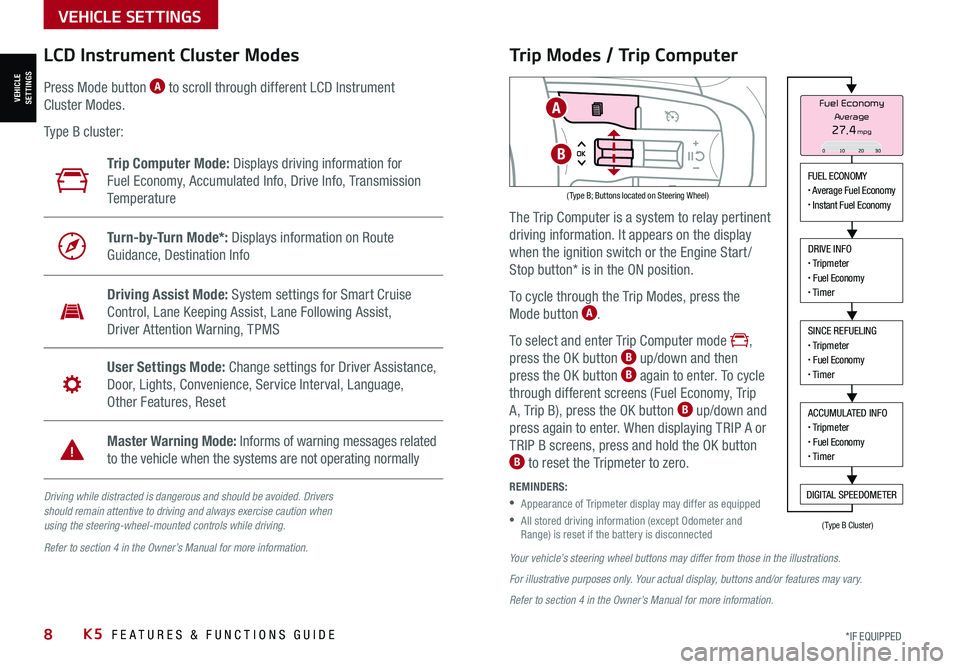
8*IF EQUIPPED K5 FEATURES & FUNCTIONS GUIDE
VEHICLE SETTINGS
VEHICLESETTINGS
Driving while distracted is dangerous and should be avoided. Drivers should remain attentive to driving and always exercise caution when using the steering-wheel-mounted controls while driving.
Refer to section 4 in the Owner’s Manual for more information.
LCD Instrument Cluster Modes
( Type B; Buttons located on Steering Wheel)
Trip Computer Mode: Displays driving information for
Fuel Economy, Accumulated Info, Drive Info, Transmission
Te m p e r a t u r e
Turn-by-Turn Mode*: Displays information on Route
Guidance, Destination Info
Driving Assist Mode: System settings for Smart Cruise
Control, Lane Keeping Assist, Lane Following Assist,
Driver Attention Warning, TPMS
User Settings Mode: Change settings for Driver Assistance,
Door, Lights, Convenience, Service Interval, Language,
Other Features, Reset
Master Warning Mode: Informs of warning messages related
to the vehicle when the systems are not operating normally
Press Mode button A to scroll through different LCD Instrument
Cluster Modes.
Type B cluster:
Your vehicle’s steering wheel buttons may differ from those in the illustrations.
For illustrative purposes only. Your actual display, buttons and/or features may vary.
Refer to section 4 in the Owner’s Manual for more information.
Trip Modes / Trip Computer
The Trip Computer is a system to relay pertinent
driving information. It appears on the display
when the ignition switch or the Engine Start /
Stop button* is in the ON position.
To cycle through the Trip Modes, press the
Mode button A.
To select and enter Trip Computer mode ,
press the OK button B up/down and then
press the OK button B again to enter. To cycle
through different screens (Fuel Economy, Trip
A, Trip B), press the OK button B up/down and
press again to enter. When displaying TRIP A or
TRIP B screens, press and hold the OK button B to reset the Tripmeter to zero.
REMINDERS:
•
Appearance of Tripmeter display may differ as equipped
•
All stored driving information (except Odometer and Range) is reset if the battery is disconnected
FUEL ECONOMY• Average Fuel Economy• Instant Fuel Economy
DRIVE INFO• Tripmeter• Fuel Economy• Timer
SINCE REFUELING• Tripmeter• Fuel Economy• Timer
ACCUMULATED INFO• Tripmeter• Fuel Economy• Timer
DIGITAL SPEEDOMETER
Fuel Economy
27.4mpgAverage
0 10 2030
(Type B Cluster)
A
B
Page 11 of 58
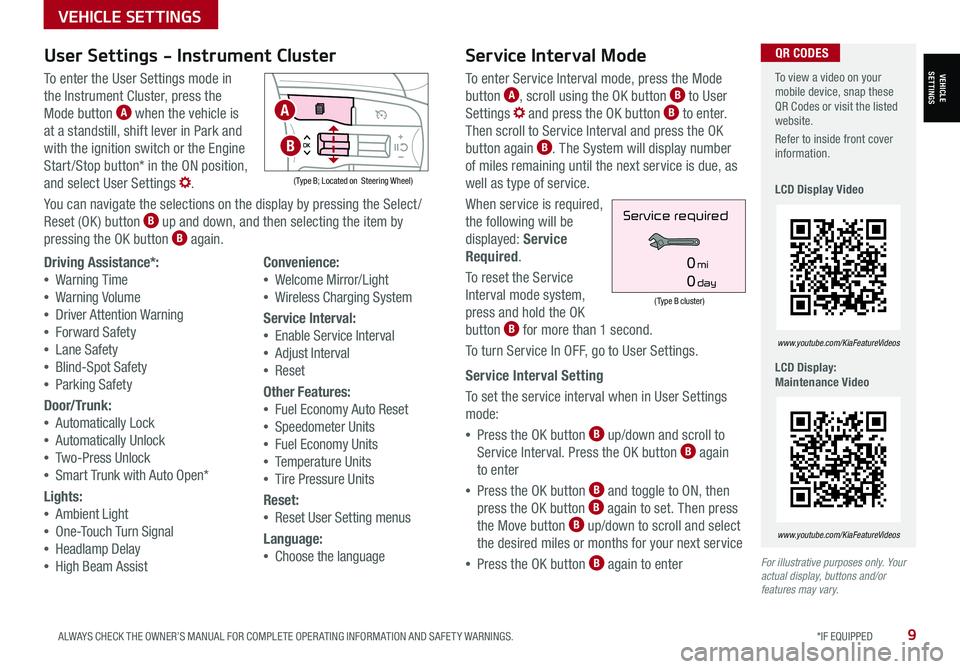
9ALWAYS CHECK THE OWNER’S MANUAL FOR COMPLETE OPER ATING INFORMATION AND SAFET Y WARNINGS. *IF EQUIPPED
VEHICLE SETTINGS
VEHICLESETTINGS
For illustrative purposes only. Your actual display, buttons and/or features may vary.
To view a video on your mobile device, snap these QR Codes or visit the listed website.
Refer to inside front cover information.
LCD Display Video
LCD Display: Maintenance Video
www.youtube.com/KiaFeatureVideos
www.youtube.com/KiaFeatureVideos
QR CODESService Interval Mode
To enter Service Interval mode, press the Mode
button A, scroll using the OK button B to User
Settings and press the OK button B to enter.
Then scroll to Service Interval and press the OK
button again B. The System will display number
of miles remaining until the next service is due, as
well as type of service.
When service is required,
the following will be
displayed: Service
Required.
To reset the Service
Interval mode system,
press and hold the OK
button B for more than 1 second.
To turn Service In OFF, go to User Settings.
Service Interval Setting
To set the service interval when in User Settings
mode:
•Press the OK button B up/down and scroll to
Service Interval. Press the OK button B again
to enter
•Press the OK button B and toggle to ON, then
press the OK button B again to set. Then press
the Move button B up/down to scroll and select
the desired miles or months for your next service
•Press the OK button B again to enter
(Type B cluster)
Service required
0mi
0day
User Settings - Instrument Cluster
To enter the User Settings mode in
the Instrument Cluster, press the
Mode button A when the vehicle is
at a standstill, shift lever in Park and
with the ignition switch or the Engine
Start /Stop button* in the ON position,
and select User Settings .
You can navigate the selections on the display by pressing the Select /
Reset (OK ) button B up and down, and then selecting the item by
pressing the OK button B again.
( Type B; Located on Steering Wheel)
Driving Assistance*:
•Warning Time
•Warning Volume
•Driver Attention Warning
•Forward Safety
•Lane Safety
•Blind-Spot Safety
•Parking Safety
Door/Trunk:
•Automatically Lock
•Automatically Unlock
•Two-Press Unlock
•Smart Trunk with Auto Open*
Lights:
•Ambient Light
•One-Touch Turn Signal
•Headlamp Delay
•High Beam Assist
Convenience:
•Welcome Mirror/Light
•Wireless Charging System
Service Interval:
•
Enable Service Interval
• Adjust Interval
• Reset
Other Features:
•
Fuel Economy Auto Reset
•Speedometer Units
•Fuel Economy Units
•Temperature Units
•Tire Pressure Units
Reset:
•
Reset User Setting menus
Language:
•
Choose the language
A
B