ignition KIA K5 2021 Features and Functions Guide
[x] Cancel search | Manufacturer: KIA, Model Year: 2021, Model line: K5, Model: KIA K5 2021Pages: 58, PDF Size: 4.9 MB
Page 10 of 58
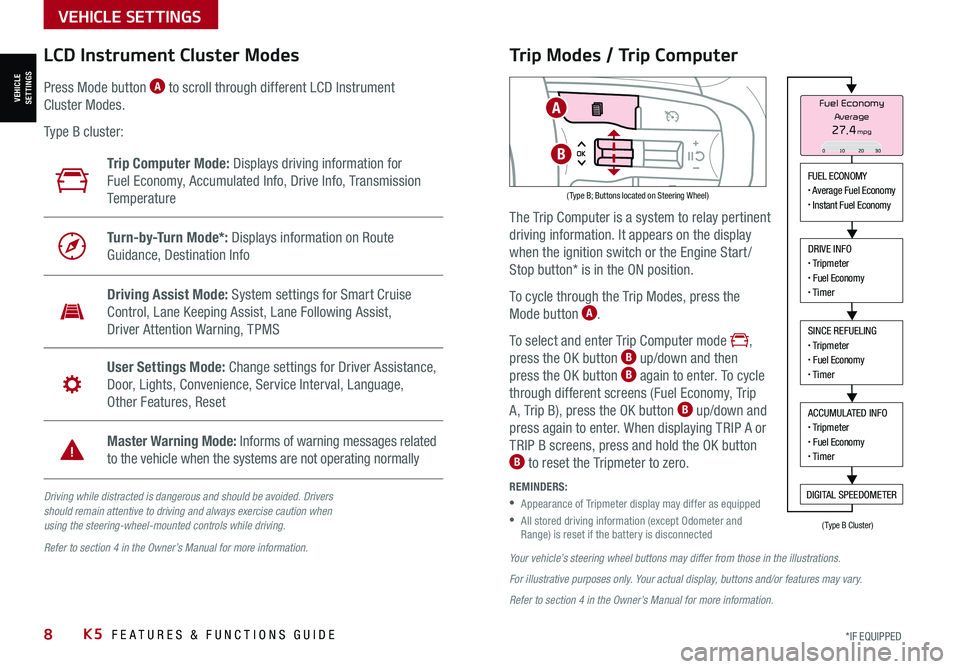
8*IF EQUIPPED K5 FEATURES & FUNCTIONS GUIDE
VEHICLE SETTINGS
VEHICLESETTINGS
Driving while distracted is dangerous and should be avoided. Drivers should remain attentive to driving and always exercise caution when using the steering-wheel-mounted controls while driving.
Refer to section 4 in the Owner’s Manual for more information.
LCD Instrument Cluster Modes
( Type B; Buttons located on Steering Wheel)
Trip Computer Mode: Displays driving information for
Fuel Economy, Accumulated Info, Drive Info, Transmission
Te m p e r a t u r e
Turn-by-Turn Mode*: Displays information on Route
Guidance, Destination Info
Driving Assist Mode: System settings for Smart Cruise
Control, Lane Keeping Assist, Lane Following Assist,
Driver Attention Warning, TPMS
User Settings Mode: Change settings for Driver Assistance,
Door, Lights, Convenience, Service Interval, Language,
Other Features, Reset
Master Warning Mode: Informs of warning messages related
to the vehicle when the systems are not operating normally
Press Mode button A to scroll through different LCD Instrument
Cluster Modes.
Type B cluster:
Your vehicle’s steering wheel buttons may differ from those in the illustrations.
For illustrative purposes only. Your actual display, buttons and/or features may vary.
Refer to section 4 in the Owner’s Manual for more information.
Trip Modes / Trip Computer
The Trip Computer is a system to relay pertinent
driving information. It appears on the display
when the ignition switch or the Engine Start /
Stop button* is in the ON position.
To cycle through the Trip Modes, press the
Mode button A.
To select and enter Trip Computer mode ,
press the OK button B up/down and then
press the OK button B again to enter. To cycle
through different screens (Fuel Economy, Trip
A, Trip B), press the OK button B up/down and
press again to enter. When displaying TRIP A or
TRIP B screens, press and hold the OK button B to reset the Tripmeter to zero.
REMINDERS:
•
Appearance of Tripmeter display may differ as equipped
•
All stored driving information (except Odometer and Range) is reset if the battery is disconnected
FUEL ECONOMY• Average Fuel Economy• Instant Fuel Economy
DRIVE INFO• Tripmeter• Fuel Economy• Timer
SINCE REFUELING• Tripmeter• Fuel Economy• Timer
ACCUMULATED INFO• Tripmeter• Fuel Economy• Timer
DIGITAL SPEEDOMETER
Fuel Economy
27.4mpgAverage
0 10 2030
(Type B Cluster)
A
B
Page 11 of 58
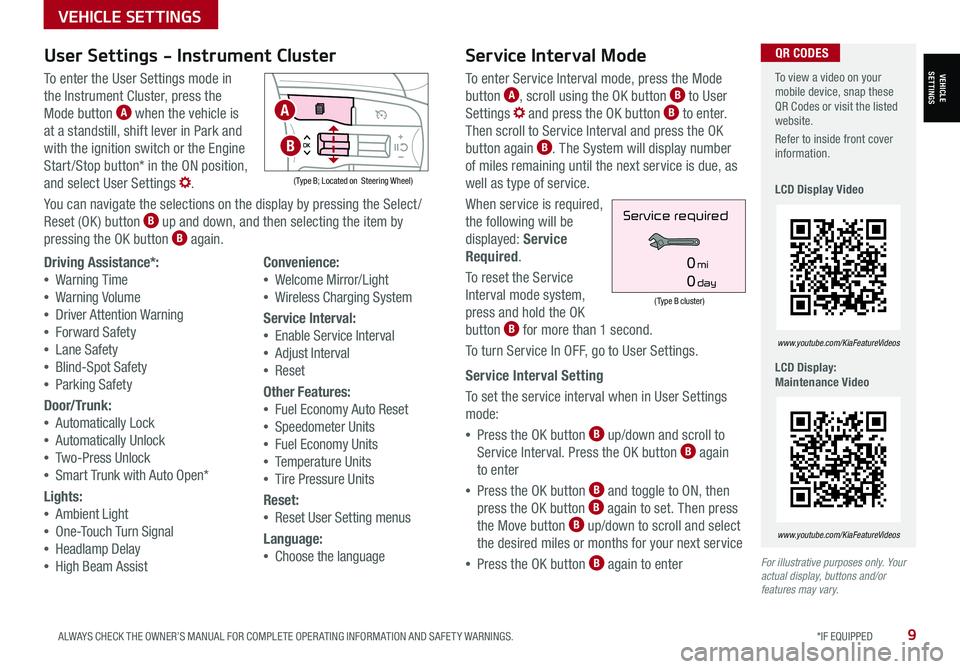
9ALWAYS CHECK THE OWNER’S MANUAL FOR COMPLETE OPER ATING INFORMATION AND SAFET Y WARNINGS. *IF EQUIPPED
VEHICLE SETTINGS
VEHICLESETTINGS
For illustrative purposes only. Your actual display, buttons and/or features may vary.
To view a video on your mobile device, snap these QR Codes or visit the listed website.
Refer to inside front cover information.
LCD Display Video
LCD Display: Maintenance Video
www.youtube.com/KiaFeatureVideos
www.youtube.com/KiaFeatureVideos
QR CODESService Interval Mode
To enter Service Interval mode, press the Mode
button A, scroll using the OK button B to User
Settings and press the OK button B to enter.
Then scroll to Service Interval and press the OK
button again B. The System will display number
of miles remaining until the next service is due, as
well as type of service.
When service is required,
the following will be
displayed: Service
Required.
To reset the Service
Interval mode system,
press and hold the OK
button B for more than 1 second.
To turn Service In OFF, go to User Settings.
Service Interval Setting
To set the service interval when in User Settings
mode:
•Press the OK button B up/down and scroll to
Service Interval. Press the OK button B again
to enter
•Press the OK button B and toggle to ON, then
press the OK button B again to set. Then press
the Move button B up/down to scroll and select
the desired miles or months for your next service
•Press the OK button B again to enter
(Type B cluster)
Service required
0mi
0day
User Settings - Instrument Cluster
To enter the User Settings mode in
the Instrument Cluster, press the
Mode button A when the vehicle is
at a standstill, shift lever in Park and
with the ignition switch or the Engine
Start /Stop button* in the ON position,
and select User Settings .
You can navigate the selections on the display by pressing the Select /
Reset (OK ) button B up and down, and then selecting the item by
pressing the OK button B again.
( Type B; Located on Steering Wheel)
Driving Assistance*:
•Warning Time
•Warning Volume
•Driver Attention Warning
•Forward Safety
•Lane Safety
•Blind-Spot Safety
•Parking Safety
Door/Trunk:
•Automatically Lock
•Automatically Unlock
•Two-Press Unlock
•Smart Trunk with Auto Open*
Lights:
•Ambient Light
•One-Touch Turn Signal
•Headlamp Delay
•High Beam Assist
Convenience:
•Welcome Mirror/Light
•Wireless Charging System
Service Interval:
•
Enable Service Interval
• Adjust Interval
• Reset
Other Features:
•
Fuel Economy Auto Reset
•Speedometer Units
•Fuel Economy Units
•Temperature Units
•Tire Pressure Units
Reset:
•
Reset User Setting menus
Language:
•
Choose the language
A
B
Page 13 of 58
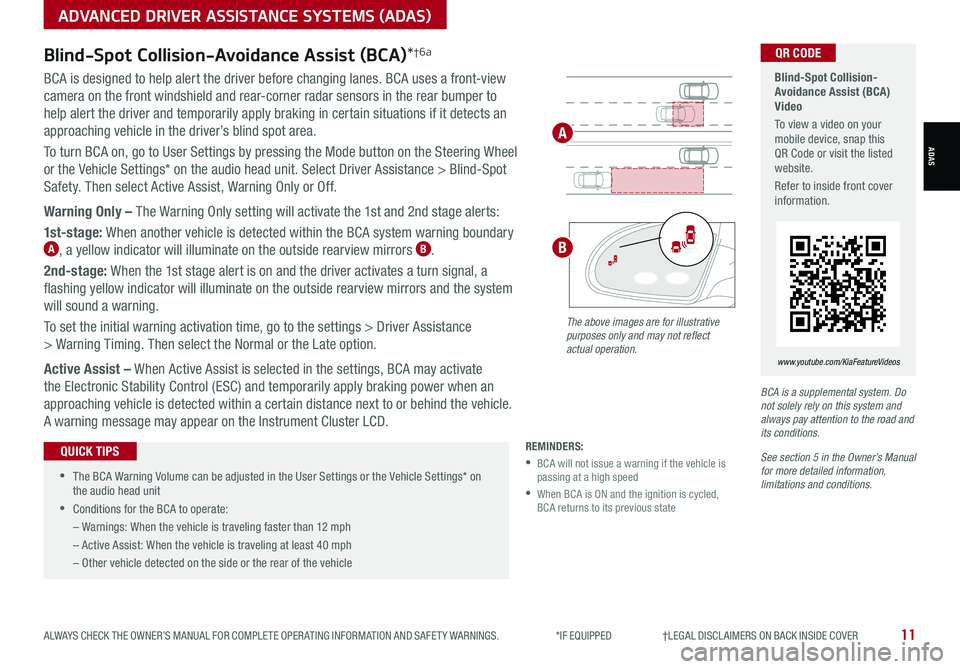
11ALWAYS CHECK THE OWNER’S MANUAL FOR COMPLETE OPER ATING INFORMATION AND SAFET Y WARNINGS. *IF EQUIPPED †LEGAL DISCL AIMERS ON BACK INSIDE COVER
Blind-Spot Collision- Avoidance Assist (BCA) Video
To view a video on your mobile device, snap this QR Code or visit the listed website.
Refer to inside front cover information.
www.youtube.com/KiaFeatureVideos
QR CODEBlind-Spot Collision-Avoidance Assist (BCA)*†6a
BCA is designed to help alert the driver before changing lanes. BCA uses a front-view
camera on the front windshield and rear-corner radar sensors in the rear bumper to
help alert the driver and temporarily apply braking in certain situations if it detects an
approaching vehicle in the driver’s blind spot area.
To turn BCA on, go to User Settings by pressing the Mode button on the Steering Wheel
or the Vehicle Settings* on the audio head unit. Select Driver Assistance > Blind-Spot
Safety. Then select Active Assist, Warning Only or Off.
Warning Only – The Warning Only setting will activate the 1st and 2nd stage alerts:
1st-stage: When another vehicle is detected within the BCA system warning boundary A, a yellow indicator will illuminate on the outside rearview mirrors B.
2nd-stage: When the 1st stage alert is on and the driver activates a turn signal, a
flashing yellow indicator will illuminate on the outside rearview mirrors and the system
will sound a warning.
To set the initial warning activation time, go to the settings > Driver Assistance
> Warning Timing. Then select the Normal or the Late option.
Active Assist – When Active Assist is selected in the settings, BCA may activate
the Electronic Stability Control (ESC) and temporarily apply braking power when an
approaching vehicle is detected within a certain distance next to or behind the vehicle.
A warning message may appear on the Instrument Cluster LCD.
BCA is a supplemental system. Do not solely rely on this system and always pay attention to the road and its conditions.
See section 5 in the Owner’s Manual for more detailed information, limitations and conditions.
REMINDERS:
•
BCA will not issue a warning if the vehicle is passing at a high speed
•
When BCA is ON and the ignition is cycled, BCA returns to its previous state
The above images are for illustrative purposes only and may not reflect actual operation.
A
B
•
The BCA Warning Volume can be adjusted in the User Settings or the Vehicle Settings* on the audio head unit
•
Conditions for the BCA to operate:
– Warnings: When the vehicle is traveling faster than 12 mph
– Active Assist: When the vehicle is traveling at least 40 mph
– Other vehicle detected on the side or the rear of the vehicle
QUICK TIPS
ADVANCED DRIVER ASSISTANCE SYSTEMS (ADAS)
ADAS
Page 16 of 58
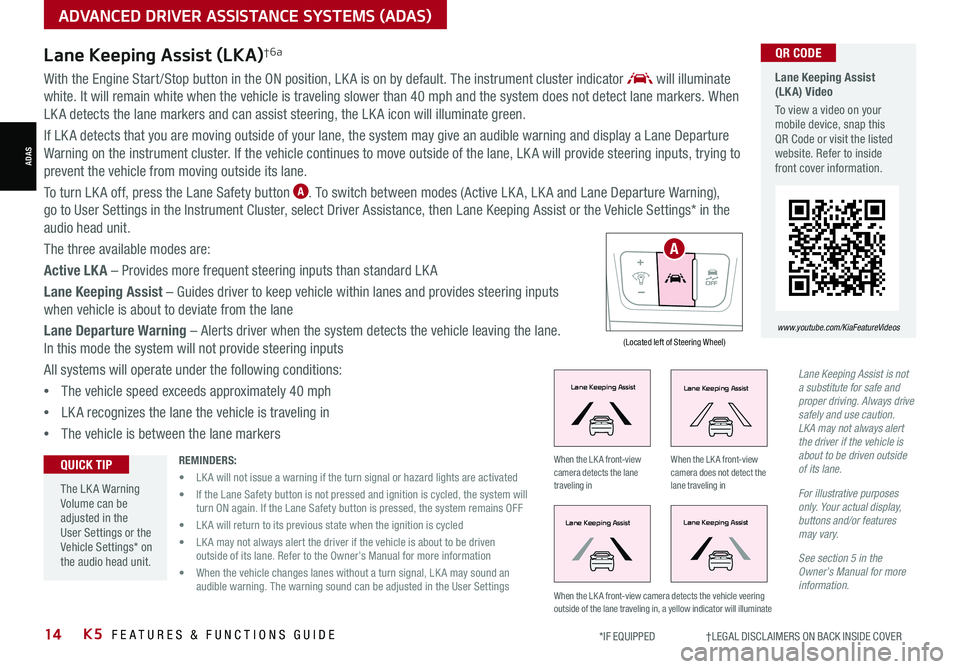
14*IF EQUIPPED †LEGAL DISCL AIMERS ON BACK INSIDE COVERK5 FEATURES & FUNCTIONS GUIDE
With the Engine Start /Stop button in the ON position, LK A is on by default. The instrument cluster indicator will illuminate
white. It will remain white when the vehicle is traveling slower than 40 mph and the system does not detect lane markers. When
LK A detects the lane markers and can assist steering, the LK A icon will illuminate green.
If LK A detects that you are moving outside of your lane, the system may give an audible warning and display a Lane Departure
Warning on the instrument cluster. If the vehicle continues to move outside of the lane, LK A will provide steering inputs, trying to
prevent the vehicle from moving outside its lane.
To turn LK A off, press the Lane Safety button A. To switch between modes (Active LK A, LK A and Lane Departure Warning),
go to User Settings in the Instrument Cluster, select Driver Assistance, then Lane Keeping Assist or the Vehicle Settings* in the
audio head unit.
The three available modes are:
Active LKA – Provides more frequent steering inputs than standard LK A
Lane Keeping Assist – Guides driver to keep vehicle within lanes and provides steering inputs
when vehicle is about to deviate from the lane
Lane Departure Warning – Alerts driver when the system detects the vehicle leaving the lane.
In this mode the system will not provide steering inputs
All systems will operate under the following conditions:
•The vehicle speed exceeds approximately 40 mph
•LK A recognizes the lane the vehicle is traveling in
•The vehicle is between the lane markers
Lane Keeping Assist (LKA) Video
To view a video on your mobile device, snap this QR Code or visit the listed website. Refer to inside front cover information.
www.youtube.com/KiaFeatureVideos
QR CODE
(Located left of Steering Wheel)
Lane Keeping AssistLane Keeping Assist
Lane Keeping AssistLane Keeping Assist
Lane Keeping AssistLane Keeping Assist
Lane Keeping AssistLane Keeping Assist
Lane Keeping AssistLane Keeping Assist
Lane Keeping AssistLane Keeping Assist
Lane Keeping AssistLane Keeping Assist
Lane Keeping AssistLane Keeping Assist
When the LK A front-view camera detects the lane traveling in
When the LK A front-view camera does not detect the lane traveling in
When the LK A front-view camera detects the vehicle veering outside of the lane traveling in, a yellow indicator will illuminate
Lane Keeping Assist (LKA)†6a
Lane Keeping Assist is not a substitute for safe and proper driving. Always drive safely and use caution. LKA may not always alert the driver if the vehicle is about to be driven outside of its lane.
For illustrative purposes only. Your actual display, buttons and/or features may vary.
See section 5 in the Owner’s Manual for more information.
REMINDERS:
• LK A will not issue a warning if the turn signal or hazard lights are activated
• If the Lane Safety button is not pressed and ignition is cycled, the system will turn ON again. If the Lane Safety button is pressed, the system remains OFF
• LK A will return to its previous state when the ignition is cycled
• LK A may not always alert the driver if the vehicle is about to be driven outside of its lane. Refer to the Owner’s Manual for more information
• When the vehicle changes lanes without a turn signal, LK A may sound an audible warning. The warning sound can be adjusted in the User Settings
The LK A Warning Volume can be adjusted in the User Settings or the Vehicle Settings* on the audio head unit.
QUICK TIP
A
ADVANCED DRIVER ASSISTANCE SYSTEMS (ADAS)
ADAS
Page 17 of 58
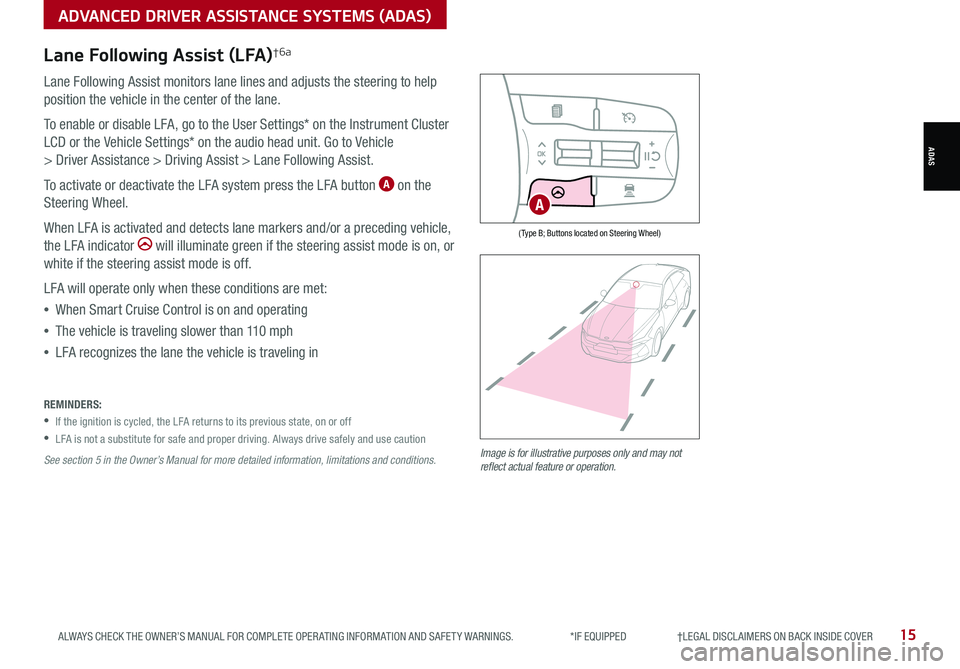
15ALWAYS CHECK THE OWNER’S MANUAL FOR COMPLETE OPER ATING INFORMATION AND SAFET Y WARNINGS. *IF EQUIPPED †LEGAL DISCL AIMERS ON BACK INSIDE COVER
Lane Following Assist (LFA)†6a
Lane Following Assist monitors lane lines and adjusts the steering to help
position the vehicle in the center of the lane.
To enable or disable LFA, go to the User Settings* on the Instrument Cluster
LCD or the Vehicle Settings* on the audio head unit. Go to Vehicle
> Driver Assistance > Driving Assist > Lane Following Assist.
To activate or deactivate the LFA system press the LFA button A on the
Steering Wheel.
When LFA is activated and detects lane markers and/or a preceding vehicle,
the LFA indicator will illuminate green if the steering assist mode is on, or
white if the steering assist mode is off.
LFA will operate only when these conditions are met:
•When Smart Cruise Control is on and operating
•The vehicle is traveling slower than 110 mph
•LFA recognizes the lane the vehicle is traveling in
Image is for illustrative purposes only and may not reflect actual feature or operation.
REMINDERS:
•
If the ignition is cycled, the LFA returns to its previous state, on or off
•
LFA is not a substitute for safe and proper driving. Always drive safely and use caution
See section 5 in the Owner’s Manual for more detailed information, limitations and conditions.
( Type B; Buttons located on Steering Wheel)
A
ADVANCED DRIVER ASSISTANCE SYSTEMS (ADAS)
ADAS
Page 18 of 58
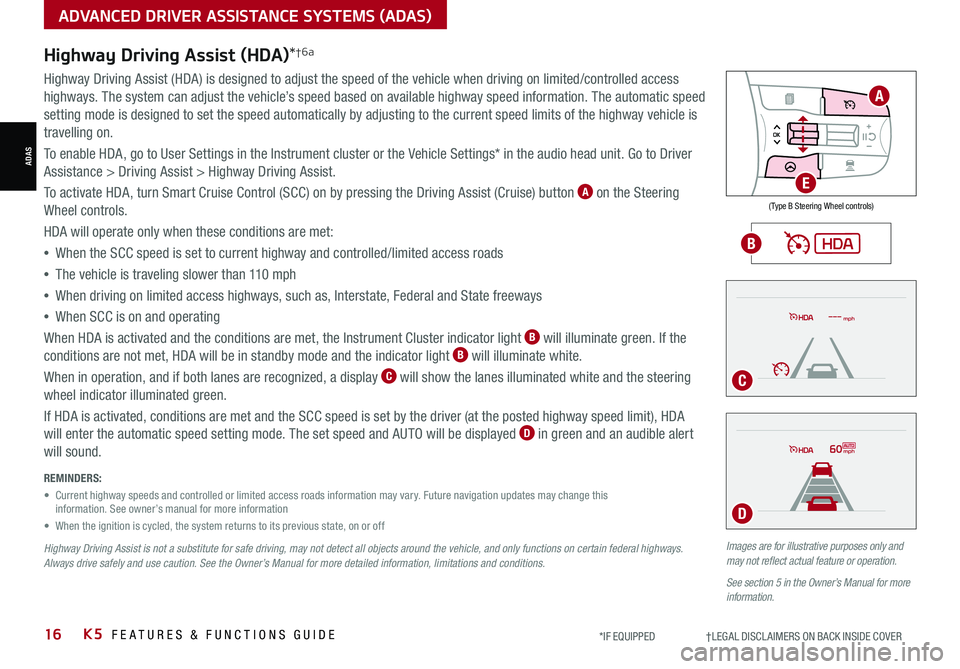
16*IF EQUIPPED †LEGAL DISCL AIMERS ON BACK INSIDE COVERK5 FEATURES & FUNCTIONS GUIDE
Images are for illustrative purposes only and may not reflect actual feature or operation.
See section 5 in the Owner’s Manual for more information.
mph
60mph
REMINDERS:
• Current highway speeds and controlled or limited access roads information may vary. Future navigation updates may change this information. See owner’s manual for more information
• When the ignition is cycled, the system returns to its previous state, on or off
Highway Driving Assist is not a substitute for safe driving, may not detect all objects around the vehicle, and only functions on certain federal highways. Always drive safely and use caution. See the Owner’s Manual for more detailed information, limitations and conditions.
Highway Driving Assist (HDA)*†6a
Highway Driving Assist (HDA) is designed to adjust the speed of the vehicle when driving on limited/controlled access
highways. The system can adjust the vehicle’s speed based on available highway speed information. The automatic speed
setting mode is designed to set the speed automatically by adjusting to the current speed limits of the highway vehicle is
travelling on.
To enable HDA, go to User Settings in the Instrument cluster or the Vehicle Settings* in the audio head unit. Go to Driver
Assistance > Driving Assist > Highway Driving Assist.
To activate HDA, turn Smart Cruise Control (SCC) on by pressing the Driving Assist (Cruise) button A on the Steering
Wheel controls.
HDA will operate only when these conditions are met:
• When the SCC speed is set to current highway and controlled/limited access roads
•The vehicle is traveling slower than 110 mph
•
When driving on limited access highways, such as, Interstate, Federal and State freeways
•
When SCC is on and operating
When HDA is activated and the conditions are met, the Instrument Cluster indicator light B will illuminate green. If the
conditions are not met, HDA will be in standby mode and the indicator light B will illuminate white.
When in operation, and if both lanes are recognized, a display C will show the lanes illuminated white and the steering
wheel indicator illuminated green.
If HDA is activated, conditions are met and the SCC speed is set by the driver (at the posted highway speed limit), HDA
will enter the automatic speed setting mode. The set speed and AUTO will be displayed D in green and an audible alert
will sound.
ADVANCED DRIVER ASSISTANCE SYSTEMS (ADAS)
ADAS
( Type B Steering Wheel controls)
A
E
B
C
D
Page 19 of 58
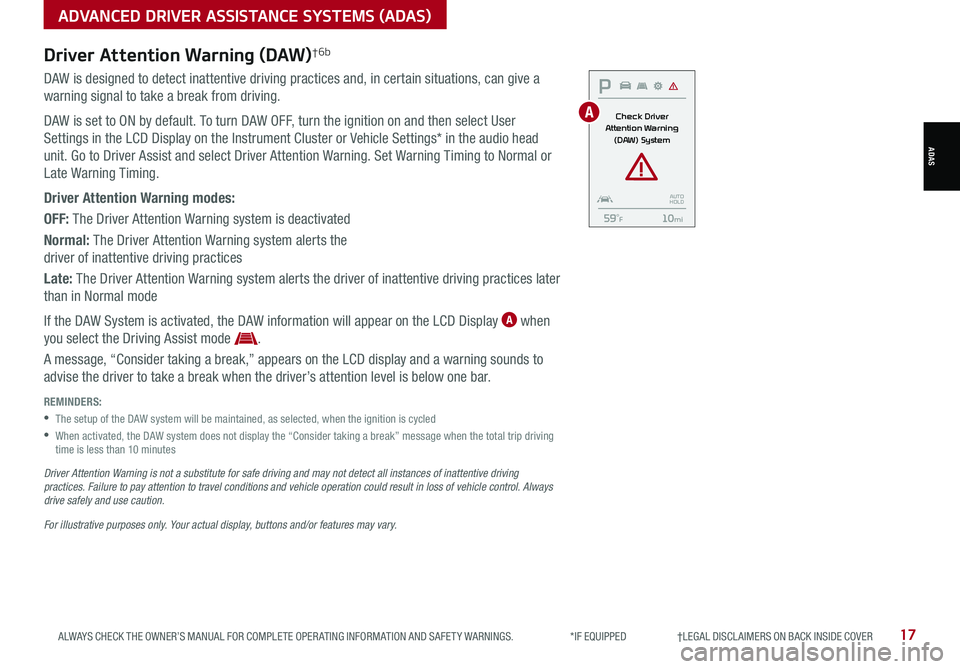
17ALWAYS CHECK THE OWNER’S MANUAL FOR COMPLETE OPER ATING INFORMATION AND SAFET Y WARNINGS. *IF EQUIPPED †LEGAL DISCL AIMERS ON BACK INSIDE COVER
ADVANCED DRIVER ASSISTANCE SYSTEMS (ADAS)
ADAS
Driver Attention Warning (DAW)†6b
DAW is designed to detect inattentive driving practices and, in certain situations, can give a
warning signal to take a break from driving.
DAW is set to ON by default. To turn DAW OFF, turn the ignition on and then select User
Settings in the LCD Display on the Instrument Cluster or Vehicle Settings* in the audio head
unit. Go to Driver Assist and select Driver Attention Warning. Set Warning Timing to Normal or
Late Warning Timing.
Driver Attention Warning modes:
OFF: The Driver Attention Warning system is deactivated
Normal: The Driver Attention Warning system alerts the
driver of inattentive driving practices
Late: The Driver Attention Warning system alerts the driver of inattentive driving practices later
than in Normal mode
If the DAW System is activated, the DAW information will appear on the LCD Display A when
you select the Driving Assist mode .
A message, “Consider taking a break,” appears on the LCD display and a warning sounds to
advise the driver to take a break when the driver’s attention level is below one bar.
REMINDERS:
•
The setup of the DAW system will be maintained, as selected, when the ignition is cycled
•
When activated, the DAW system does not display the “Consider taking a break” message when the total trip driving time is less than 10 minutes
Driver Attention Warning is not a substitute for safe driving and may not detect all instances of inattentive driving practices. Failure to pay attention to travel conditions and vehicle operation could result in loss of vehicle control. Always drive safely and use caution.
For illustrative purposes only. Your actual display, buttons and/or features may vary.
0
20
40 60
80
100
120
140
160
180
200
220
240
260
0
1 2
3
4
5
6
7
8km/h
EPB
C H
x1000rpm
0
20 40
60
80
100
120
1 40
1 60
E
F
MPHP
Check Driver
Attention Warning (DAW) System
59
Page 20 of 58
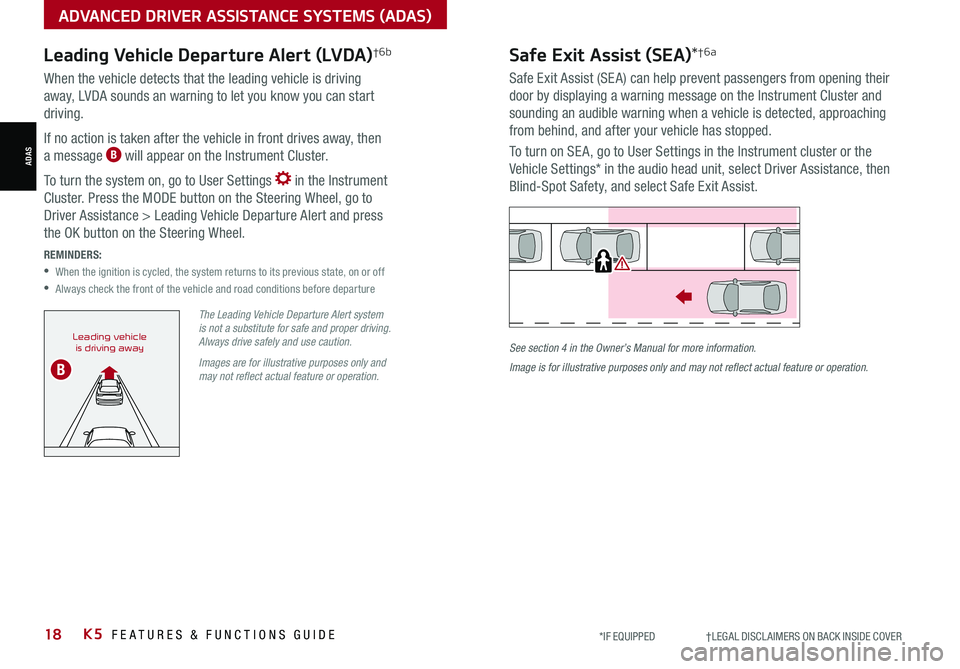
18*IF EQUIPPED †LEGAL DISCL AIMERS ON BACK INSIDE COVERK5 FEATURES & FUNCTIONS GUIDE
Safe Exit Assist (SEA)*†6a
Safe Exit Assist (SE A) can help prevent passengers from opening their
door by displaying a warning message on the Instrument Cluster and
sounding an audible warning when a vehicle is detected, approaching
from behind, and after your vehicle has stopped.
To turn on SE A, go to User Settings in the Instrument cluster or the
Vehicle Settings* in the audio head unit, select Driver Assistance, then
Blind-Spot Safety, and select Safe Exit Assist.
See section 4 in the Owner’s Manual for more information.
Image is for illustrative purposes only and may not reflect actual feature or operation.
Watch for traffic
Leading Vehicle Departure Alert (LVDA)†6b
When the vehicle detects that the leading vehicle is driving
away, LVDA sounds an warning to let you know you can start
driving.
If no action is taken after the vehicle in front drives away, then
a message B will appear on the Instrument Cluster.
To turn the system on, go to User Settings in the Instrument
Cluster. Press the MODE button on the Steering Wheel, go to
Driver Assistance > Leading Vehicle Departure Alert and press
the OK button on the Steering Wheel.
REMINDERS:
•
When the ignition is cycled, the system returns to its previous state, on or off
•Always check the front of the vehicle and road conditions before departure
The Leading Vehicle Departure Alert system is not a substitute for safe and proper driving. Always drive safely and use caution.
Images are for illustrative purposes only and may not reflect actual feature or operation.
Leading vehicleis driving away
B
ADVANCED DRIVER ASSISTANCE SYSTEMS (ADAS)
ADAS
Page 21 of 58
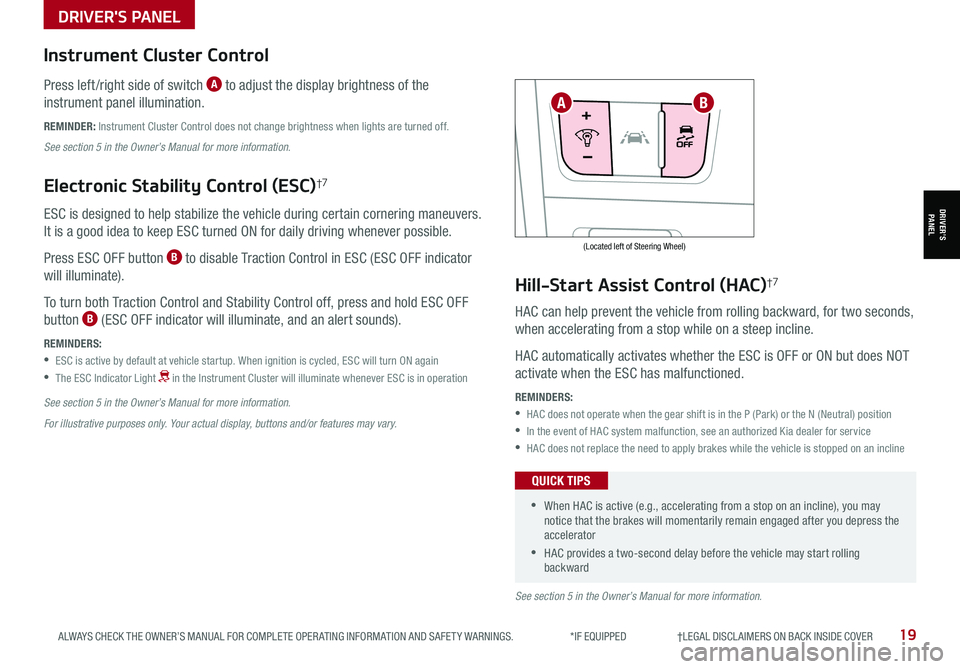
19ALWAYS CHECK THE OWNER’S MANUAL FOR COMPLETE OPER ATING INFORMATION AND SAFET Y WARNINGS. *IF EQUIPPED †LEGAL DISCL AIMERS ON BACK INSIDE COVER
(Located left of Steering Wheel)
Instrument Cluster Control
Press left /right side of switch A to adjust the display brightness of the
instrument panel illumination.
REMINDER: Instrument Cluster Control does not change brightness when lights are turned off.
See section 5 in the Owner’s Manual for more information.
Electronic Stability Control (ESC)†7
ESC is designed to help stabilize the vehicle during certain cornering maneuvers.
It is a good idea to keep ESC turned ON for daily driving whenever possible.
Press ESC OFF button B to disable Traction Control in ESC (ESC OFF indicator
will illuminate).
To turn both Traction Control and Stability Control off, press and hold ESC OFF
button B (ESC OFF indicator will illuminate, and an alert sounds).
REMINDERS:
•ESC is active by default at vehicle startup. When ignition is cycled, ESC will turn ON again
•
The ESC Indicator Light in the Instrument Cluster will illuminate whenever ESC is in operation
See section 5 in the Owner’s Manual for more information.
For illustrative purposes only. Your actual display, buttons and/or features may vary.
Hill-Start Assist Control (HAC)†7
HAC can help prevent the vehicle from rolling backward, for two seconds,
when accelerating from a stop while on a steep incline.
HAC automatically activates whether the ESC is OFF or ON but does NOT
activate when the ESC has malfunctioned.
REMINDERS:
•HAC does not operate when the gear shift is in the P (Park) or the N (Neutral) position
•In the event of HAC system malfunction, see an authorized Kia dealer for service
•HAC does not replace the need to apply brakes while the vehicle is stopped on an incline
•When HAC is active (e.g., accelerating from a stop on an incline), you may notice that the brakes will momentarily remain engaged after you depress the accelerator
•HAC provides a two-second delay before the vehicle may start rolling backward
QUICK TIPS
AB
See section 5 in the Owner’s Manual for more information.
DRIVER'S PANEL
DRIVER’SPANEL
Page 24 of 58
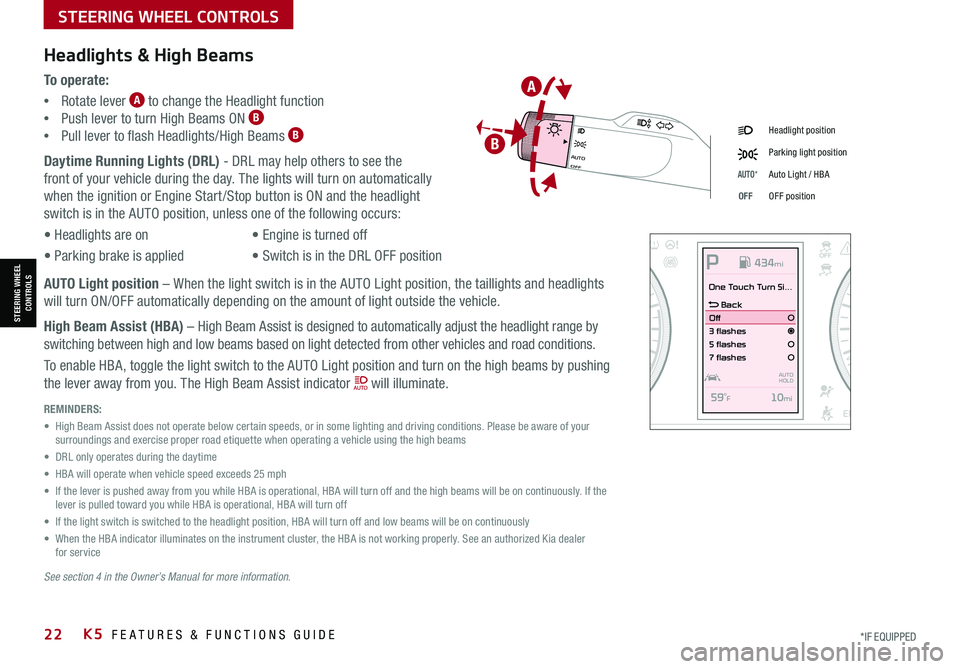
STEERING WHEEL CONTROLS
STEERING WHEEL CONTROLS
*IF EQUIPPED22K5 FEATURES & FUNCTIONS GUIDE
Daytime Running Lights (DRL) - DRL may help others to see the
front of your vehicle during the day. The lights will turn on automatically
when the ignition or Engine Start /Stop button is ON and the headlight
switch is in the AUTO position, unless one of the following occurs:
• Headlights are on
• Parking brake is applied
• Engine is turned off
• Switch is in the DRL OFF position
Headlight position
Parking light position
AUTO*Auto Light / HBA
OFFOFF position
Headlights & High Beams
To o p e r a t e :
•Rotate lever A to change the Headlight function
•Push lever to turn High Beams ON B
•Pull lever to flash Headlights/High Beams B
REMINDERS:
• High Beam Assist does not operate below certain speeds, or in some lighting and driving conditions. Please be aware of your surroundings and exercise proper road etiquette when operating a vehicle using the high beams
• DRL only operates during the daytime
• HBA will operate when vehicle speed exceeds 25 mph
• If the lever is pushed away from you while HBA is operational, HBA will turn off and the high beams will be on continuously. If the lever is pulled toward you while HBA is operational, HBA will turn off
• If the light switch is switched to the headlight position, HBA will turn off and low beams will be on continuously
• When the HBA indicator illuminates on the instrument cluster, the HBA is not working properly. See an authorized Kia dealer for service
See section 4 in the Owner’s Manual for more information.
AUTO Light position – When the light switch is in the AUTO Light position, the taillights and headlights
will turn ON/OFF automatically depending on the amount of light outside the vehicle.
High Beam Assist (HBA) – High Beam Assist is designed to automatically adjust the headlight range by
switching between high and low beams based on light detected from other vehicles and road conditions.
To enable HBA, toggle the light switch to the AUTO Light position and turn on the high beams by pushing
the lever away from you. The High Beam Assist indicator will illuminate.
OFFAUTO
OFFAUTO
0
20
40 60
80
100
120
140
160
180
200
220
240
260
0
1 2
3
4
5
6
7
8km/h
EPB
C H
x1000rpm
0
20 40
60
80
100
120
1 40
1 60
E
F
MPHP
One Touch Turn Si...
Back
Off
3 flashes
5 flashes
7 flashes
59