navigation KIA K5 2021 Features and Functions Guide
[x] Cancel search | Manufacturer: KIA, Model Year: 2021, Model line: K5, Model: KIA K5 2021Pages: 58, PDF Size: 4.9 MB
Page 3 of 58
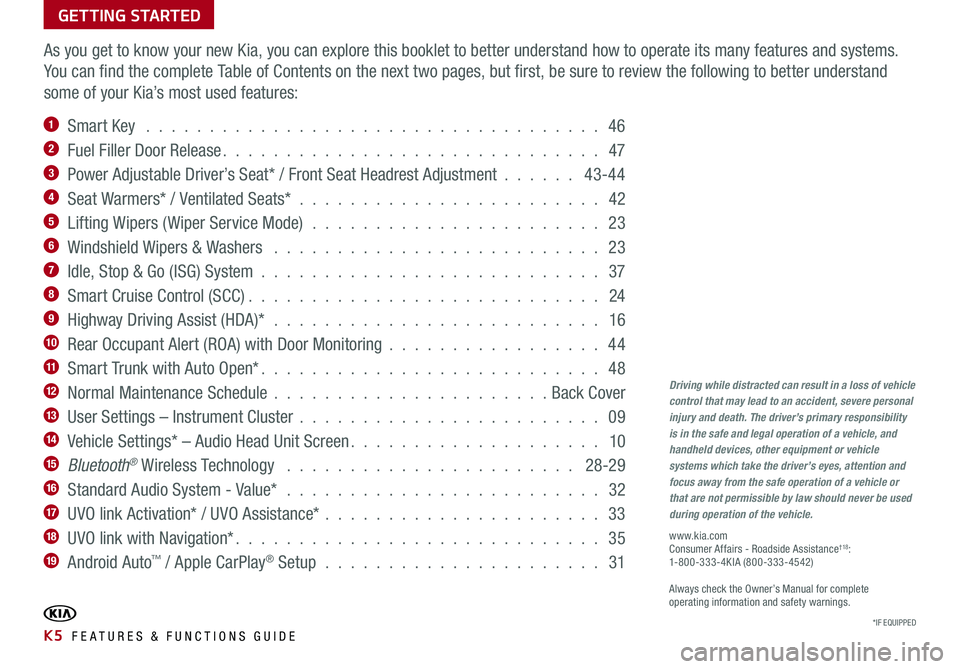
GETTING STARTED
As you get to know your new Kia, you can explore this booklet to better understand how to operate its many features and systems.
You can find the complete Table of Contents on the next two pages, but first, be sure to review the following to better understand
some of your Kia’s most used features:
1 Smart Key . . . . . . . . . . . . . . . . . . . . . . . . . . . . . . . . . . . . 46
2 Fuel Filler Door Release . . . . . . . . . . . . . . . . . . . . . . . . . . . . . . 47
3 Power Adjustable Driver’s Seat* / Front Seat Headrest Adjustment . . . . . . 43-44
4 Seat Warmers* / Ventilated Seats* . . . . . . . . . . . . . . . . . . . . . . . . 42
5 Lifting Wipers ( Wiper Service Mode) . . . . . . . . . . . . . . . . . . . . . . . 23
6 Windshield Wipers & Washers . . . . . . . . . . . . . . . . . . . . . . . . . . 23
7 Idle, Stop & Go (ISG) System . . . . . . . . . . . . . . . . . . . . . . . . . . . 37
8 Smart Cruise Control (SCC) . . . . . . . . . . . . . . . . . . . . . . . . . . . . 24
9 Highway Driving Assist (HDA)* . . . . . . . . . . . . . . . . . . . . . . . . . . 16
10 Rear Occupant Alert (ROA) with Door Monitoring . . . . . . . . . . . . . . . . . 44
11 Smart Trunk with Auto Open* . . . . . . . . . . . . . . . . . . . . . . . . . . . 48
12 Normal Maintenance Schedule . . . . . . . . . . . . . . . . . . . . . . Back Cover
13 User Settings – Instrument Cluster . . . . . . . . . . . . . . . . . . . . . . . . 09
14 Vehicle Settings* – Audio Head Unit Screen . . . . . . . . . . . . . . . . . . . . 10
15 Bluetooth® Wireless Technology . . . . . . . . . . . . . . . . . . . . . . . 28-29
16 Standard Audio System - Value* . . . . . . . . . . . . . . . . . . . . . . . . . 32
17 UVO link Activation* / UVO Assistance* . . . . . . . . . . . . . . . . . . . . . . 33
18 UVO link with Navigation* . . . . . . . . . . . . . . . . . . . . . . . . . . . . . 35
19 Android Auto™ / Apple CarPlay® Setup . . . . . . . . . . . . . . . . . . . . . . 31
Driving while distracted can result in a loss of vehicle control that may lead to an accident, severe personal injury and death. The driver’s primary responsibility is in the safe and legal operation of a vehicle, and handheld devices, other equipment or vehicle systems which take the driver’s eyes, attention and focus away from the safe operation of a vehicle or that are not permissible by law should never be used during operation of the vehicle.
www.kia.com Consumer Affairs - Roadside Assistance†18: 1-800-333-4KIA (800-333-4542)
Always check the Owner’s Manual for complete operating information and safety warnings.
*IF EQUIPPED K5 FEATURES & FUNCTIONS GUIDE
Page 4 of 58
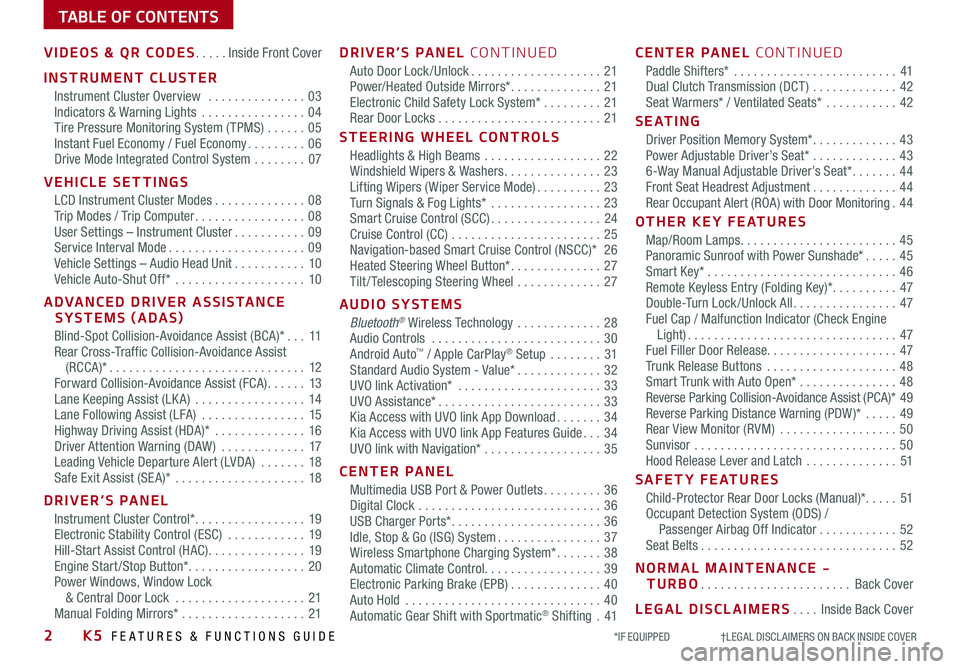
TABLE OF CONTENTS
VIDEOS & QR CODES .....Inside Front Cover
INSTRUMENT CLUSTER
Instrument Cluster Overview ...............03Indicators & Warning Lights ................04Tire Pressure Monitoring System ( TPMS) ......05Instant Fuel Economy / Fuel Economy .........06Drive Mode Integrated Control System ........07
VEHICLE SETTINGS
LCD Instrument Cluster Modes ..............08Trip Modes / Trip Computer .................08User Settings – Instrument Cluster ...........09Service Interval Mode .....................09Vehicle Settings – Audio Head Unit ...........10Vehicle Auto-Shut Off* ....................10
ADVANCED DRIVER ASSISTANCE SYSTEMS (ADAS)
Blind-Spot Collision-Avoidance Assist (BCA)* ...11Rear Cross-Traffic Collision-Avoidance Assist (RCCA)* ..............................12Forward Collision-Avoidance Assist (FCA) ......13Lane Keeping Assist (LK A) .................14Lane Following Assist (LFA) ................15Highway Driving Assist (HDA)* ..............16Driver Attention Warning (DAW ) .............17Leading Vehicle Departure Alert (LVDA) .......18Safe Exit Assist (SE A)* ....................18
DRIVER’S PANEL
Instrument Cluster Control* .................19Electronic Stability Control (ESC) ............19Hill-Start Assist Control (HAC) ...............19Engine Start /Stop Button* ..................20Power Windows, Window Lock & Central Door Lock ....................21Manual Folding Mirrors* ...................21
DRIVER’S PANEL CONTINUED
Auto Door Lock /Unlock ....................21Power/Heated Outside Mirrors* ..............21Electronic Child Safety Lock System* .........21Rear Door Locks .........................21
STEERING WHEEL CONTROLS
Headlights & High Beams ..................22Windshield Wipers & Washers ...............23Lifting Wipers ( Wiper Service Mode) ..........23Turn Signals & Fog Lights* .................23Smart Cruise Control (SCC) .................24Cruise Control (CC) .......................25 Navigation-based Smart Cruise Control (NSCC)* 26Heated Steering Wheel Button* ..............27Tilt / Telescoping Steering Wheel .............27
AUDIO SYSTEMS
Bluetooth® Wireless Technology .............28 Audio Controls ..........................30 Android Auto™ / Apple CarPlay® Setup ........31Standard Audio System - Value* .............32UVO link Activation* ......................33UVO Assistance* .........................33Kia Access with UVO link App Download .......34Kia Access with UVO link App Features Guide ...34UVO link with Navigation* ..................35
CENTER PANEL
Multimedia USB Port & Power Outlets .........36Digital Clock ............................36USB Charger Ports* .......................36Idle, Stop & Go (ISG) System ................37Wireless Smartphone Charging System* .......38Automatic Climate Control. . . . . . . . . . . . . . . . . . 39Electronic Parking Brake (EPB) ..............40Auto Hold ..............................40Automatic Gear Shift with Sportmatic® Shifting .41
CENTER PANEL CONTINUED
Paddle Shifters* .........................41Dual Clutch Transmission (DCT ) .............42Seat Warmers* / Ventilated Seats* ...........42
S E AT I N G
Driver Position Memory System* .............43Power Adjustable Driver’s Seat* .............436-Way Manual Adjustable Driver’s Seat* .......44Front Seat Headrest Adjustment .............44Rear Occupant Alert (ROA) with Door Monitoring .44
OTHER KEY FEATURES
Map/Room Lamps ........................45Panoramic Sunroof with Power Sunshade* .....45Smart Key* .............................46Remote Keyless Entry (Folding Key)* ..........47Double-Turn Lock /Unlock All ................47Fuel Cap / Malfunction Indicator (Check Engine Light) ................................47Fuel Filler Door Release. . . . . . . . . . . . . . . . . . . . 47Trunk Release Buttons ....................48Smart Trunk with Auto Open* ...............48Reverse Parking Collision-Avoidance Assist (PCA)* 49Reverse Parking Distance Warning (PDW )* .....49Rear View Monitor (RVM) ..................50Sunvisor ...............................50Hood Release Lever and Latch ..............51
SAFETY FEATURES
Child-Protector Rear Door Locks (Manual)* .....51Occupant Detection System (ODS) / Passenger Airbag Off Indicator ............52Seat Belts ..............................52
NORMAL MAINTENANCE - TURBO .......................Back Cover
LEGAL DISCLAIMERS ....Inside Back Cover
2K5 FEATURES & FUNCTIONS GUIDE*IF EQUIPPED †LEGAL DISCL AIMERS ON BACK INSIDE COVER
Page 18 of 58
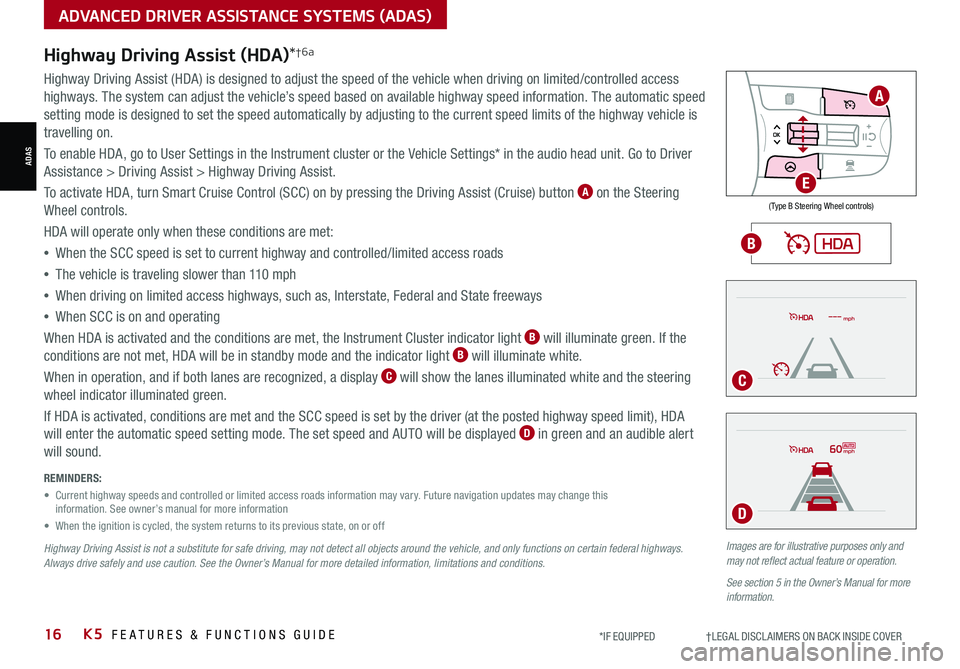
16*IF EQUIPPED †LEGAL DISCL AIMERS ON BACK INSIDE COVERK5 FEATURES & FUNCTIONS GUIDE
Images are for illustrative purposes only and may not reflect actual feature or operation.
See section 5 in the Owner’s Manual for more information.
mph
60mph
REMINDERS:
• Current highway speeds and controlled or limited access roads information may vary. Future navigation updates may change this information. See owner’s manual for more information
• When the ignition is cycled, the system returns to its previous state, on or off
Highway Driving Assist is not a substitute for safe driving, may not detect all objects around the vehicle, and only functions on certain federal highways. Always drive safely and use caution. See the Owner’s Manual for more detailed information, limitations and conditions.
Highway Driving Assist (HDA)*†6a
Highway Driving Assist (HDA) is designed to adjust the speed of the vehicle when driving on limited/controlled access
highways. The system can adjust the vehicle’s speed based on available highway speed information. The automatic speed
setting mode is designed to set the speed automatically by adjusting to the current speed limits of the highway vehicle is
travelling on.
To enable HDA, go to User Settings in the Instrument cluster or the Vehicle Settings* in the audio head unit. Go to Driver
Assistance > Driving Assist > Highway Driving Assist.
To activate HDA, turn Smart Cruise Control (SCC) on by pressing the Driving Assist (Cruise) button A on the Steering
Wheel controls.
HDA will operate only when these conditions are met:
• When the SCC speed is set to current highway and controlled/limited access roads
•The vehicle is traveling slower than 110 mph
•
When driving on limited access highways, such as, Interstate, Federal and State freeways
•
When SCC is on and operating
When HDA is activated and the conditions are met, the Instrument Cluster indicator light B will illuminate green. If the
conditions are not met, HDA will be in standby mode and the indicator light B will illuminate white.
When in operation, and if both lanes are recognized, a display C will show the lanes illuminated white and the steering
wheel indicator illuminated green.
If HDA is activated, conditions are met and the SCC speed is set by the driver (at the posted highway speed limit), HDA
will enter the automatic speed setting mode. The set speed and AUTO will be displayed D in green and an audible alert
will sound.
ADVANCED DRIVER ASSISTANCE SYSTEMS (ADAS)
ADAS
( Type B Steering Wheel controls)
A
E
B
C
D
Page 28 of 58
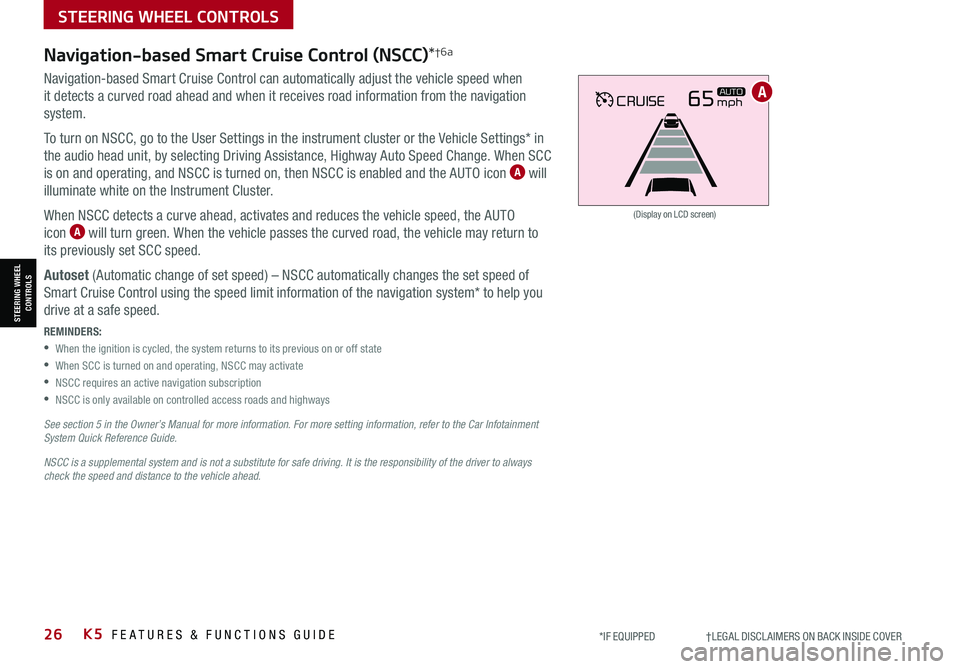
26*IF EQUIPPED †LEGAL DISCL AIMERS ON BACK INSIDE COVERK5 FEATURES & FUNCTIONS GUIDE
STEERING WHEEL CONTROLS
STEERING WHEEL CONTROLS
CRUISE65mphAUTO
(Display on LCD screen)
Navigation-based Smart Cruise Control (NSCC)*†6a
Navigation-based Smart Cruise Control can automatically adjust the vehicle speed when
it detects a curved road ahead and when it receives road information from the navigation
system.
To turn on NSCC, go to the User Settings in the instrument cluster or the Vehicle Settings* in
the audio head unit, by selecting Driving Assistance, Highway Auto Speed Change. When SCC
is on and operating, and NSCC is turned on, then NSCC is enabled and the AUTO icon A will
illuminate white on the Instrument Cluster.
When NSCC detects a curve ahead, activates and reduces the vehicle speed, the AUTO
icon A will turn green. When the vehicle passes the curved road, the vehicle may return to
its previously set SCC speed.
Autoset (Automatic change of set speed) – NSCC automatically changes the set speed of
Smart Cruise Control using the speed limit information of the navigation system* to help you
drive at a safe speed.
REMINDERS:
•When the ignition is cycled, the system returns to its previous on or off state
•When SCC is turned on and operating, NSCC may activate
•NSCC requires an active navigation subscription
•NSCC is only available on controlled access roads and highways
See section 5 in the Owner’s Manual for more information. For more setting information, refer to the Car Infotainment System Quick Reference Guide.
NSCC is a supplemental system and is not a substitute for safe driving. It is the responsibility of the driver to always check the speed and distance to the vehicle ahead.
A
Page 30 of 58
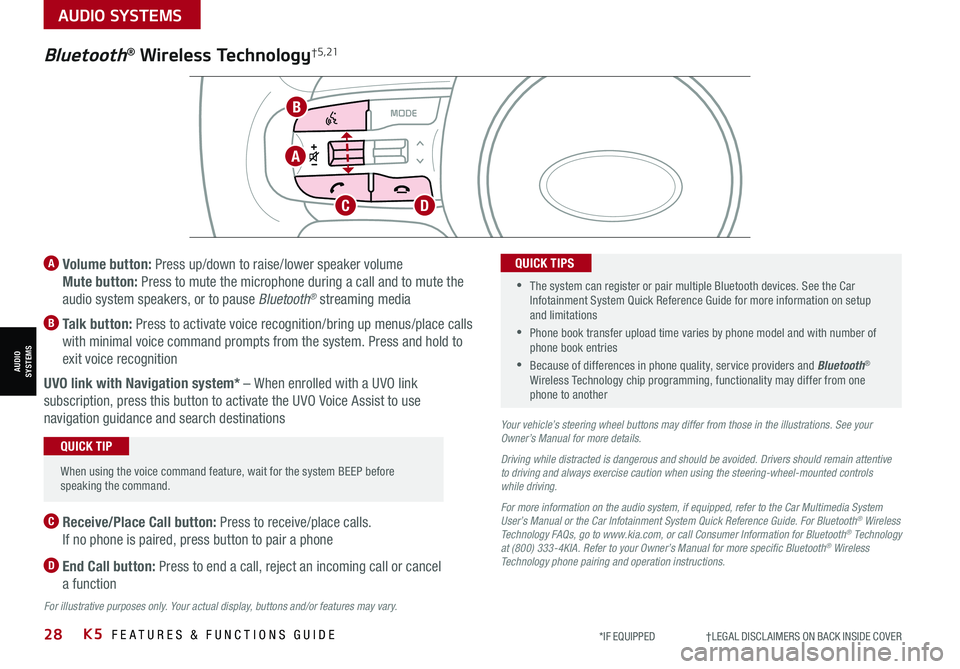
28K5 FEATURES & FUNCTIONS GUIDE*IF EQUIPPED †LEGAL DISCL AIMERS ON BACK INSIDE COVER
Bluetooth® Wireless Technology† 5 , 21
A Volume button: Press up/down to raise/lower speaker volume
Mute button: Press to mute the microphone during a call and to mute the
audio system speakers, or to pause Bluetooth® streaming media
B Talk button: Press to activate voice recognition/bring up menus/place calls
with minimal voice command prompts from the system. Press and hold to
exit voice recognition
UVO link with Navigation system* – When enrolled with a UVO link
subscription, press this button to activate the UVO Voice Assist to use
navigation guidance and search destinations
When using the voice command feature, wait for the system BEEP before speaking the command.
QUICK TIP
•The system can register or pair multiple Bluetooth devices. See the Car Infotainment System Quick Reference Guide for more information on setup and limitations
•
Phone book transfer upload time varies by phone model and with number of phone book entries
•Because of differences in phone quality, service providers and Bluetooth® Wireless Technology chip programming, functionality may differ from one phone to another
QUICK TIPS
C Receive/Place Call button: Press to receive/place calls.
If no phone is paired, press button to pair a phone
D End Call button: Press to end a call, reject an incoming call or cancel
a function
Your vehicle’s steering wheel buttons may differ from those in the illustrations. See your Owner’s Manual for more details.
Driving while distracted is dangerous and should be avoided. Drivers should remain attentive to driving and always exercise caution when using the steering-wheel-mounted controls while driving.
For more information on the audio system, if equipped, refer to the Car Multimedia System User’s Manual or the Car Infotainment System Quick Reference Guide. For Bluetooth® Wireless Technology FAQs, go to www.kia.com, or call Consumer Information for Bluetooth® Technology at (800) 333-4KIA. Refer to your Owner’s Manual for more specific Bluetooth® Wireless Technology phone pairing and operation instructions.
For illustrative purposes only. Your actual display, buttons and/or features may vary.
A
B
CD
AUDIO SYSTEMS
AUDIOSYSTEMS
Page 33 of 58
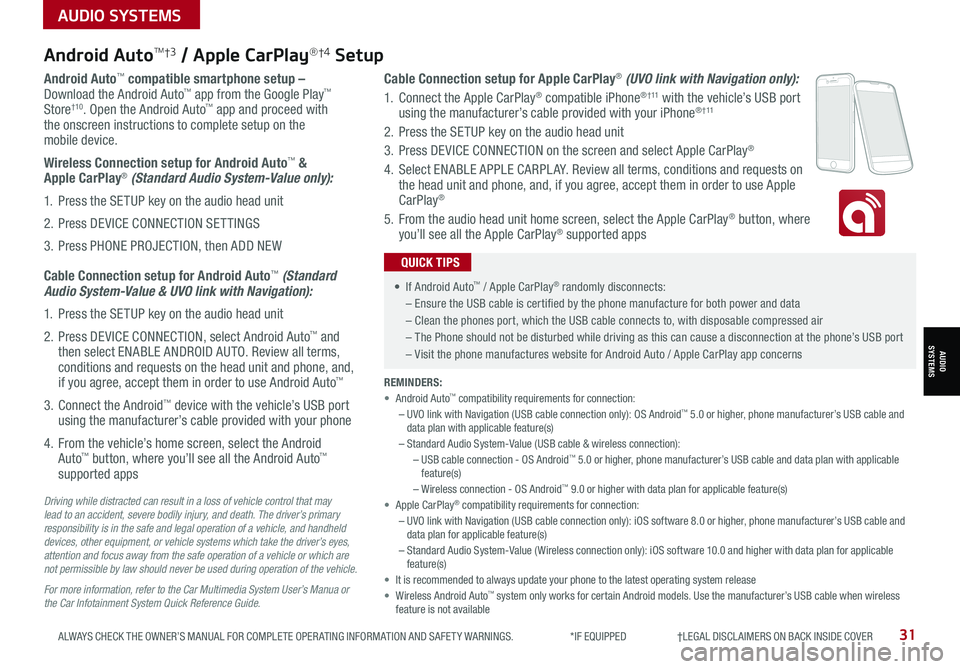
31ALWAYS CHECK THE OWNER’S MANUAL FOR COMPLETE OPER ATING INFORMATION AND SAFET Y WARNINGS. *IF EQUIPPED †LEGAL DISCL AIMERS ON BACK INSIDE COVER
Android AutoTM†3 / Apple CarPlay®†4 Setup
Android Auto™ compatible smartphone setup – Download the Android Auto™ app from the Google Play™ Store†10. Open the Android Auto™ app and proceed with the onscreen instructions to complete setup on the mobile device.
Wireless Connection setup for Android Auto™ & Apple CarPlay® (Standard Audio System-Value only):
1. Press the SETUP key on the audio head unit
2. Press DEVICE CONNECTION SETTINGS
3. Press PHONE PROJECTION, then ADD NEW
Cable Connection setup for Android Auto™ (Standard Audio System-Value & UVO link with Navigation):
1. Press the SETUP key on the audio head unit
2. Press DEVICE CONNECTION, select Android Auto™ and then select ENABLE ANDROID AUTO. Review all terms, conditions and requests on the head unit and phone, and, if you agree, accept them in order to use Android Auto™
3. Connect the Android™ device with the vehicle’s USB port using the manufacturer’s cable provided with your phone
4. From the vehicle’s home screen, select the Android Auto™ button, where you’ll see all the Android Auto™ supported apps
Cable Connection setup for Apple CarPlay® (UVO link with Navigation only):
1. Connect the Apple CarPlay® compatible iPhone® † 11 with the vehicle’s USB port using the manufacturer’s cable provided with your iPhone® † 11
2. Press the SETUP key on the audio head unit
3. Press DEVICE CONNECTION on the screen and select Apple CarPlay®
4. Select ENABLE APPLE CARPL AY. Review all terms, conditions and requests on the head unit and phone, and, if you agree, accept them in order to use Apple CarPlay®
5. From the audio head unit home screen, select the Apple CarPlay® button, where you’ll see all the Apple CarPlay® supported apps
Driving while distracted can result in a loss of vehicle control that may lead to an accident, severe bodily injury, and death. The driver’s primary responsibility is in the safe and legal operation of a vehicle, and handheld devices, other equipment, or vehicle systems which take the driver’s eyes, attention and focus away from the safe operation of a vehicle or which are not permissible by law should never be used during operation of the vehicle.
For more information, refer to the Car Multimedia System User’s Manua or the Car Infotainment System Quick Reference Guide.
REMINDERS: • Android Auto™ compatibility requirements for connection: – UVO link with Navigation (USB cable connection only): OS Android™ 5.0 or higher, phone manufacturer’s USB cable and data plan with applicable feature(s)– Standard Audio System-Value (USB cable & wireless connection):– USB cable connection - OS Android™ 5.0 or higher, phone manufacturer’s USB cable and data plan with applicable feature(s)– Wireless connection - OS Android™ 9.0 or higher with data plan for applicable feature(s)• Apple CarPlay® compatibility requirements for connection: – UVO link with Navigation (USB cable connection only): iOS software 8.0 or higher, phone manufacturer’s USB cable and data plan for applicable feature(s) – Standard Audio System-Value ( Wireless connection only): iOS software 10.0 and higher with data plan for applicable feature(s) • It is recommended to always update your phone to the latest operating system release• Wireless Android Auto™ system only works for certain Android models. Use the manufacturer’s USB cable when wireless feature is not available
• If Android Auto™ / Apple CarPlay® randomly disconnects:
– Ensure the USB cable is certified by the phone manufacture for both power and data
– Clean the phones port, which the USB cable connects to, with disposable compressed air
– The Phone should not be disturbed while driving as this can cause a disconnection at the phone’s USB port
– Visit the phone manufactures website for Android Auto / Apple CarPlay app concerns
QUICK TIPS
AUDIO SYSTEMS
AUDIOSYSTEMS
Page 34 of 58
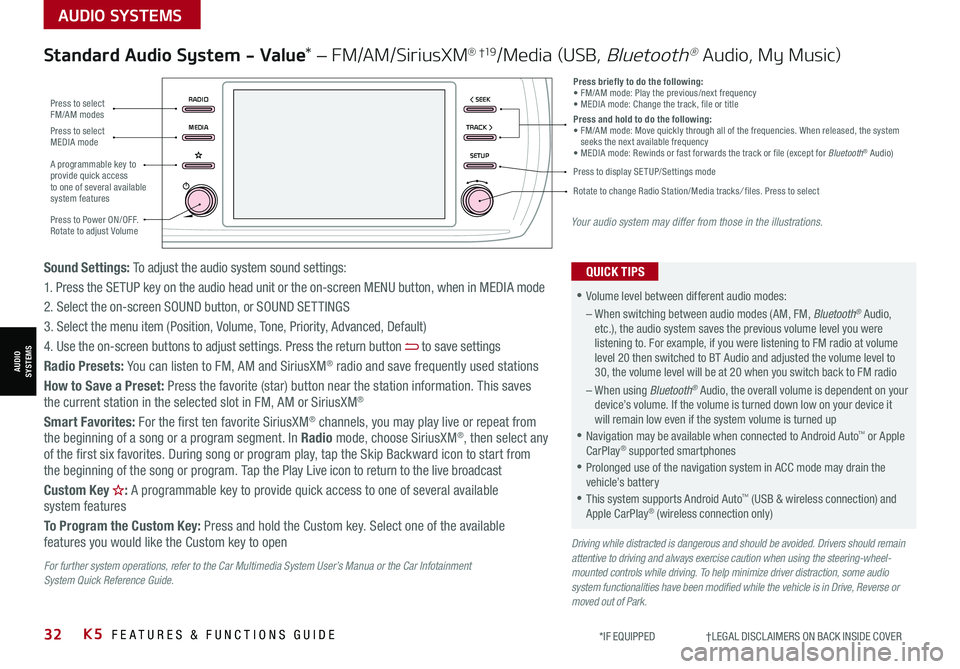
32K5 FEATURES & FUNCTIONS GUIDE*IF EQUIPPED †LEGAL DISCL AIMERS ON BACK INSIDE COVER
Driving while distracted is dangerous and should be avoided. Drivers should remain attentive to driving and always exercise caution when using the steering-wheel-mounted controls while driving. To help minimize driver distraction, some audio system functionalities have been modified while the vehicle is in Drive, Reverse or moved out of Park.
Standard Audio System - Value* – FM/AM/SiriusXM® †19/Media (USB, Bluetooth® Audio, My Music)
•Volume level between different audio modes:
– When switching between audio modes (AM, FM, Bluetooth® Audio, etc.), the audio system saves the previous volume level you were listening to. For example, if you were listening to FM radio at volume level 20 then switched to BT Audio and adjusted the volume level to 30, the volume level will be at 20 when you switch back to FM radio
– When using Bluetooth® Audio, the overall volume is dependent on your device’s volume. If the volume is turned down low on your device it will remain low even if the system volume is turned up
•Navigation may be available when connected to Android Auto™ or Apple CarPlay® supported smartphones
•Prolonged use of the navigation system in ACC mode may drain the vehicle’s battery
•This system supports Android Auto™ (USB & wireless connection) and Apple CarPlay® (wireless connection only)
QUICK TIPSSound Settings: To adjust the audio system sound settings:
1. Press the SETUP key on the audio head unit or the on-screen MENU button, when in MEDIA mode
2. Select the on-screen SOUND button, or SOUND SET TINGS
3. Select the menu item (Position, Volume, Tone, Priority, Advanced, Default)
4. Use the on-screen buttons to adjust settings. Press the return button to save settings
Radio Presets: You can listen to FM, AM and SiriusXM® radio and save frequently used stations
How to Save a Preset: Press the favorite (star) button near the station information. This saves the current station in the selected slot in FM, AM or SiriusXM®
Smart Favorites: For the first ten favorite SiriusXM® channels, you may play live or repeat from the beginning of a song or a program segment. In Radio mode, choose SiriusXM®, then select any of the first six favorites. During song or program play, tap the Skip Backward icon to start from the beginning of the song or program. Tap the Play Live icon to return to the live broadcast
Custom Key H: A programmable key to provide quick access to one of several available system features
To Program the Custom Key: Press and hold the Custom key. Select one of the available features you would like the Custom key to open
RADIO < SEEK
MEDIATRACK >
SETUP
Press briefly to do the following:• FM/AM mode: Play the previous/next frequency• MEDIA mode: Change the track, file or titlePress and hold to do the following:• FM/AM mode: Move quickly through all of the frequencies. When released, the system seeks the next available frequency• MEDIA mode: Rewinds or fast forwards the track or file (except for Bluetooth® Audio)
Press to Power ON/OFF. Rotate to adjust Volume
Press to select FM/AM modes
Press to select MEDIA mode
A programmable key to provide quick access to one of several available system features
Press to display SETUP/Settings mode
Rotate to change Radio Station/Media tracks/ files. Press to select
Your audio system may differ from those in the illustrations.
For further system operations, refer to the Car Multimedia System User’s Manua or the Car Infotainment System Quick Reference Guide.
AUDIO SYSTEMS
AUDIOSYSTEMS
Page 37 of 58
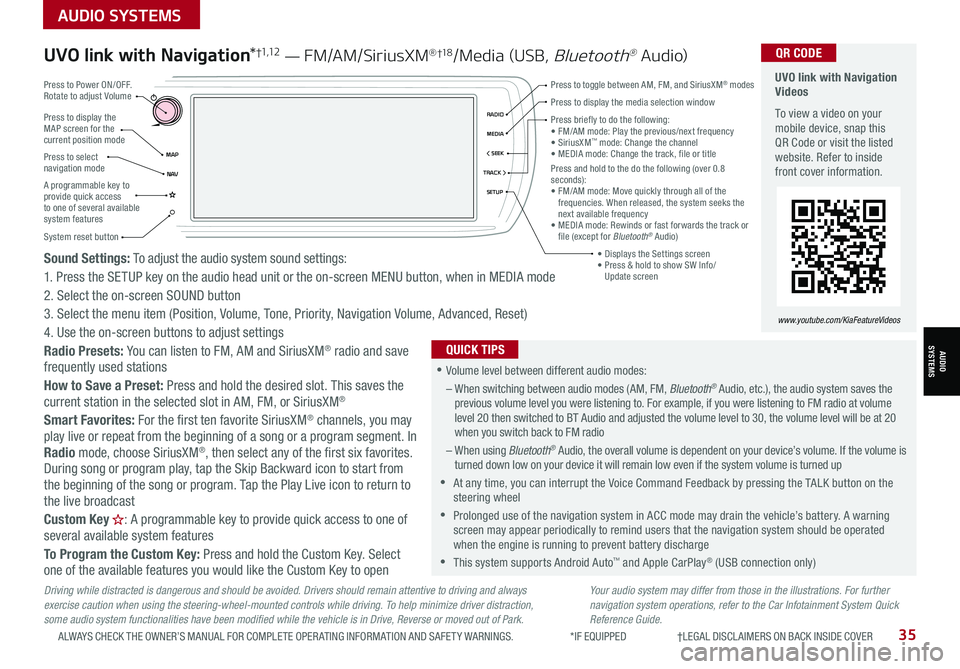
35ALWAYS CHECK THE OWNER’S MANUAL FOR COMPLETE OPER ATING INFORMATION AND SAFET Y WARNINGS. *IF EQUIPPED †LEGAL DISCL AIMERS ON BACK INSIDE COVER
Driving while distracted is dangerous and should be avoided. Drivers should remain attentive to driving and always exercise caution when using the steering-wheel-mounted controls while driving. To help minimize driver distraction, some audio system functionalities have been modified while the vehicle is in Drive, Reverse or moved out of Park.
Sound Settings: To adjust the audio system sound settings:
1. Press the SETUP key on the audio head unit or the on-screen MENU button, when in MEDIA mode
2. Select the on-screen SOUND button
3. Select the menu item (Position, Volume, Tone, Priority, Navigation Volume, Advanced, Reset)
4. Use the on-screen buttons to adjust settings
Radio Presets: You can listen to FM, AM and SiriusXM® radio and save frequently used stations
How to Save a Preset: Press and hold the desired slot. This saves the current station in the selected slot in AM, FM, or SiriusXM®
Smart Favorites: For the first ten favorite SiriusXM® channels, you may play live or repeat from the beginning of a song or a program segment. In Radio mode, choose SiriusXM®, then select any of the first six favorites.
During song or program play, tap the Skip Backward icon to start from the beginning of the song or program. Tap the Play Live icon to return to the live broadcast
Custom Key H: A programmable key to provide quick access to one of several available system features
To Program the Custom Key: Press and hold the Custom Key. Select one of the available features you would like the Custom Key to open
Your audio system may differ from those in the illustrations. For further navigation system operations, refer to the Car Infotainment System Quick Reference Guide.
UVO link with Navigation*†1 ,1 2 — FM/AM/SiriusXM® †1 8/Media (USB, Bluetooth® Au dio) UVO link with Navigation Videos
To view a video on your mobile device, snap this QR Code or visit the listed website. Refer to inside front cover information.
www.youtube.com/KiaFeatureVideos
QR CODE
•Volume level between different audio modes:
– When switching between audio modes (AM, FM, Bluetooth® Audio, etc.), the audio system saves the previous volume level you were listening to. For example, if you were listening to FM radio at volume level 20 then switched to BT Audio and adjusted the volume level to 30, the volume level will be at 20 when you switch back to FM radio
– When using Bluetooth® Audio, the overall volume is dependent on your device’s volume. If the volume is turned down low on your device it will remain low even if the system volume is turned up
•At any time, you can interrupt the Voice Command Feedback by pressing the TALK button on the steering wheel
•Prolonged use of the navigation system in ACC mode may drain the vehicle’s battery. A warning screen may appear periodically to remind users that the navigation system should be operated when the engine is running to prevent battery discharge
•
This system supports Android Auto™ and Apple CarPlay® (USB connection only)
QUICK TIPS
Press to display the MAP screen for the current position mode
Press to select navigation mode
System reset button
MAP< SEEKMEDIARADIO
N AVTRACK >
SETUP
Press briefly to do the following:
Page 38 of 58
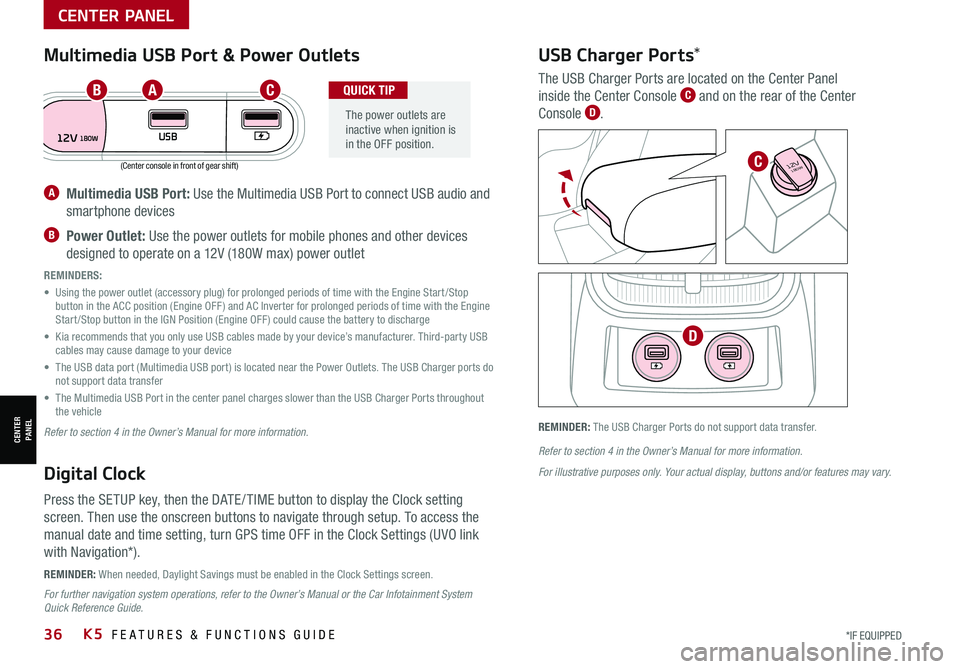
*IF EQUIPPED 36K5 FEATURES & FUNCTIONS GUIDE
(Center console in front of gear shift)
REMINDER: When needed, Daylight Savings must be enabled in the Clock Settings screen.
REMINDER: The USB Charger Ports do not support data transfer.
A Multimedia USB Port: Use the Multimedia USB Port to connect USB audio and
smartphone devices
B Power Outlet: Use the power outlets for mobile phones and other devices
designed to operate on a 12V (180W max) power outlet
REMINDERS:
• Using the power outlet (accessory plug) for prolonged periods of time with the Engine Start /Stop button in the ACC position (Engine OFF ) and AC Inverter for prolonged periods of time with the Engine Start /Stop button in the IGN Position (Engine OFF ) could cause the battery to discharge
• Kia recommends that you only use USB cables made by your device’s manufacturer. Third-party USB cables may cause damage to your device
• The USB data port (Multimedia USB port) is located near the Power Outlets. The USB Charger ports do not support data transfer
• The Multimedia USB Port in the center panel charges slower than the USB Charger Ports throughout the vehicle
Refer to section 4 in the Owner’s Manual for more information.
Refer to section 4 in the Owner’s Manual for more information.
For illustrative purposes only. Your actual display, buttons and/or features may vary.
For further navigation system operations, refer to the Owner’s Manual or the Car Infotainment System Quick Reference Guide.
Digital Clock
Press the SETUP key, then the DATE / TIME button to display the Clock setting
screen. Then use the onscreen buttons to navigate through setup. To access the
manual date and time setting, turn GPS time OFF in the Clock Settings (UVO link
with Navigation*).
Multimedia USB Port & Power Outlets
The power outlets are inactive when ignition is in the OFF position.
QUICK TIP
USB Charger Ports*
The USB Charger Ports are located on the Center Panel
inside the Center Console C and on the rear of the Center
Console D.
12VUSB180W
AUTO
OFF SYNC
FRONT
REAR
180W12V
180W12V
ABC
C
D
CENTER PANEL
CENTER PANEL
Page 50 of 58
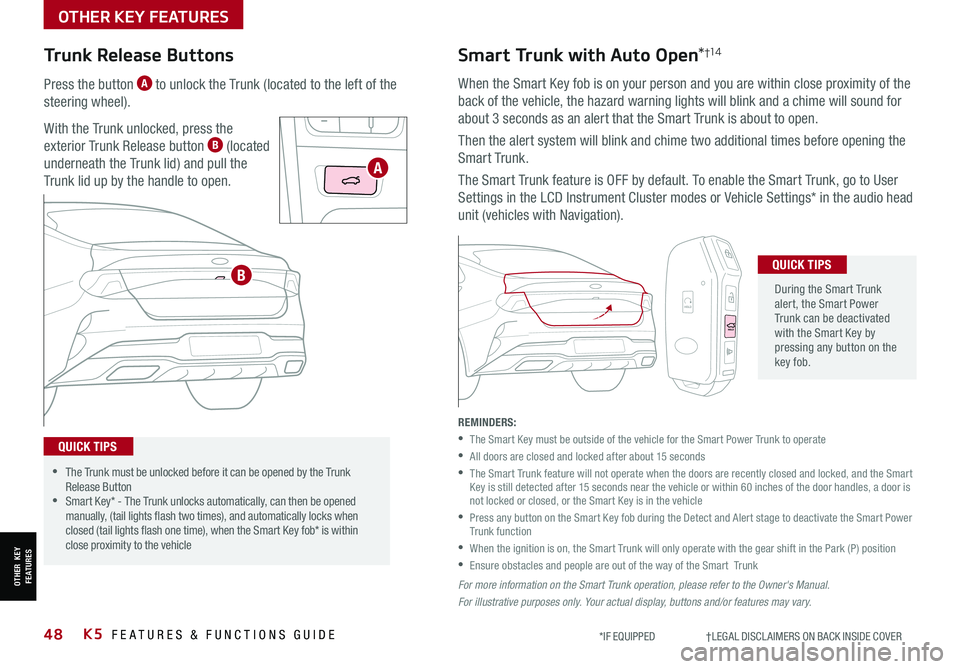
48*IF EQUIPPED †LEGAL DISCL AIMERS ON BACK INSIDE COVERK5 FEATURES & FUNCTIONS GUIDE
Trunk Release Buttons
Press the button A to unlock the Trunk (located to the left of the
steering wheel).
With the Trunk unlocked, press the
exterior Trunk Release button B (located
underneath the Trunk lid) and pull the
Trunk lid up by the handle to open.
Smart Trunk with Auto Open*†1 4
When the Smart Key fob is on your person and you are within close proximity of the
back of the vehicle, the hazard warning lights will blink and a chime will sound for
about 3 seconds as an alert that the Smart Trunk is about to open.
Then the alert system will blink and chime two additional times before opening the
Smart Trunk.
The Smart Trunk feature is OFF by default. To enable the Smart Trunk, go to User
Settings in the LCD Instrument Cluster modes or Vehicle Settings* in the audio head
unit (vehicles with Navigation).
During the Smart Trunk alert, the Smart Power Trunk can be deactivated with the Smart Key by pressing any button on the key fob.
QUICK TIPS
•The Trunk must be unlocked before it can be opened by the Trunk Release Button •Smart Key* - The Trunk unlocks automatically, can then be opened manually, (tail lights flash two times), and automatically locks when closed (tail lights flash one time), when the Smart Key fob* is within close proximity to the vehicle
QUICK TIPS
REMINDERS:
•
The Smart Key must be outside of the vehicle for the Smart Power Trunk to operate
•All doors are closed and locked after about 15 seconds
•
The Smart Trunk feature will not operate when the doors are recently closed and locked, and the Smart Key is still detected after 15 seconds near the vehicle or within 60 inches of the door handles, a door is not locked or closed, or the Smart Key is in the vehicle
•
Press any button on the Smart Key fob during the Detect and Alert stage to deactivate the Smart Power Trunk function
•
When the ignition is on, the Smart Trunk will only operate with the gear shift in the Park (P) position
•Ensure obstacles and people are out of the way of the Smart Trunk
For more information on the S mar t Trunk operation, please refer to the Owner's Manual.
For illustrative purposes only. Your actual display, buttons and/or features may vary.
HOLD
HOLD
HOLD
A
B
OTHER KEY FEATURES
OTHER KEY FEATURES