trunk KIA K5 2021 Features and Functions Guide
[x] Cancel search | Manufacturer: KIA, Model Year: 2021, Model line: K5, Model: KIA K5 2021Pages: 58, PDF Size: 4.9 MB
Page 3 of 58
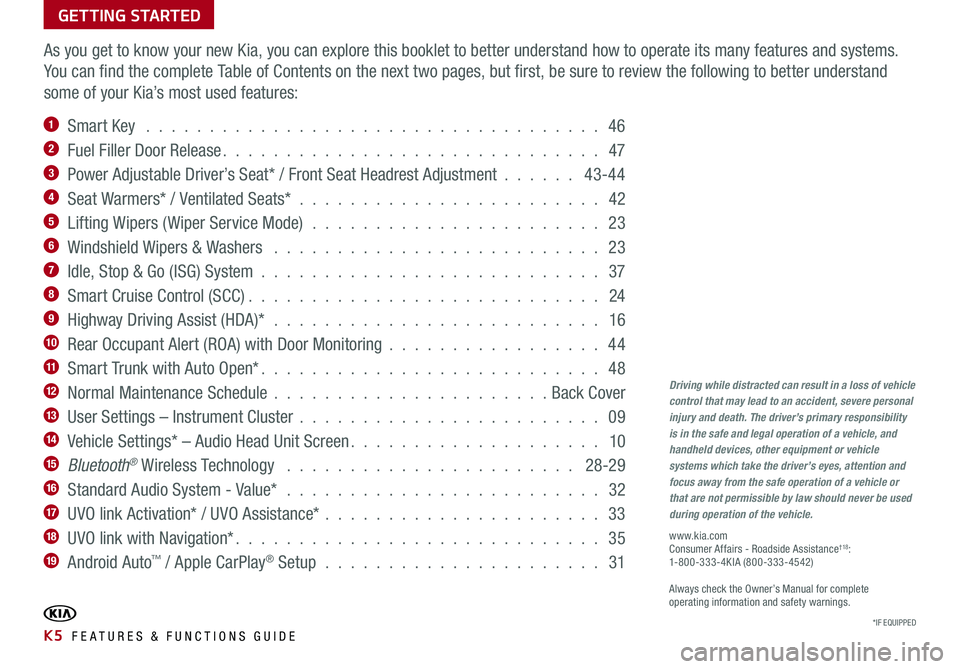
GETTING STARTED
As you get to know your new Kia, you can explore this booklet to better understand how to operate its many features and systems.
You can find the complete Table of Contents on the next two pages, but first, be sure to review the following to better understand
some of your Kia’s most used features:
1 Smart Key . . . . . . . . . . . . . . . . . . . . . . . . . . . . . . . . . . . . 46
2 Fuel Filler Door Release . . . . . . . . . . . . . . . . . . . . . . . . . . . . . . 47
3 Power Adjustable Driver’s Seat* / Front Seat Headrest Adjustment . . . . . . 43-44
4 Seat Warmers* / Ventilated Seats* . . . . . . . . . . . . . . . . . . . . . . . . 42
5 Lifting Wipers ( Wiper Service Mode) . . . . . . . . . . . . . . . . . . . . . . . 23
6 Windshield Wipers & Washers . . . . . . . . . . . . . . . . . . . . . . . . . . 23
7 Idle, Stop & Go (ISG) System . . . . . . . . . . . . . . . . . . . . . . . . . . . 37
8 Smart Cruise Control (SCC) . . . . . . . . . . . . . . . . . . . . . . . . . . . . 24
9 Highway Driving Assist (HDA)* . . . . . . . . . . . . . . . . . . . . . . . . . . 16
10 Rear Occupant Alert (ROA) with Door Monitoring . . . . . . . . . . . . . . . . . 44
11 Smart Trunk with Auto Open* . . . . . . . . . . . . . . . . . . . . . . . . . . . 48
12 Normal Maintenance Schedule . . . . . . . . . . . . . . . . . . . . . . Back Cover
13 User Settings – Instrument Cluster . . . . . . . . . . . . . . . . . . . . . . . . 09
14 Vehicle Settings* – Audio Head Unit Screen . . . . . . . . . . . . . . . . . . . . 10
15 Bluetooth® Wireless Technology . . . . . . . . . . . . . . . . . . . . . . . 28-29
16 Standard Audio System - Value* . . . . . . . . . . . . . . . . . . . . . . . . . 32
17 UVO link Activation* / UVO Assistance* . . . . . . . . . . . . . . . . . . . . . . 33
18 UVO link with Navigation* . . . . . . . . . . . . . . . . . . . . . . . . . . . . . 35
19 Android Auto™ / Apple CarPlay® Setup . . . . . . . . . . . . . . . . . . . . . . 31
Driving while distracted can result in a loss of vehicle control that may lead to an accident, severe personal injury and death. The driver’s primary responsibility is in the safe and legal operation of a vehicle, and handheld devices, other equipment or vehicle systems which take the driver’s eyes, attention and focus away from the safe operation of a vehicle or that are not permissible by law should never be used during operation of the vehicle.
www.kia.com Consumer Affairs - Roadside Assistance†18: 1-800-333-4KIA (800-333-4542)
Always check the Owner’s Manual for complete operating information and safety warnings.
*IF EQUIPPED K5 FEATURES & FUNCTIONS GUIDE
Page 4 of 58
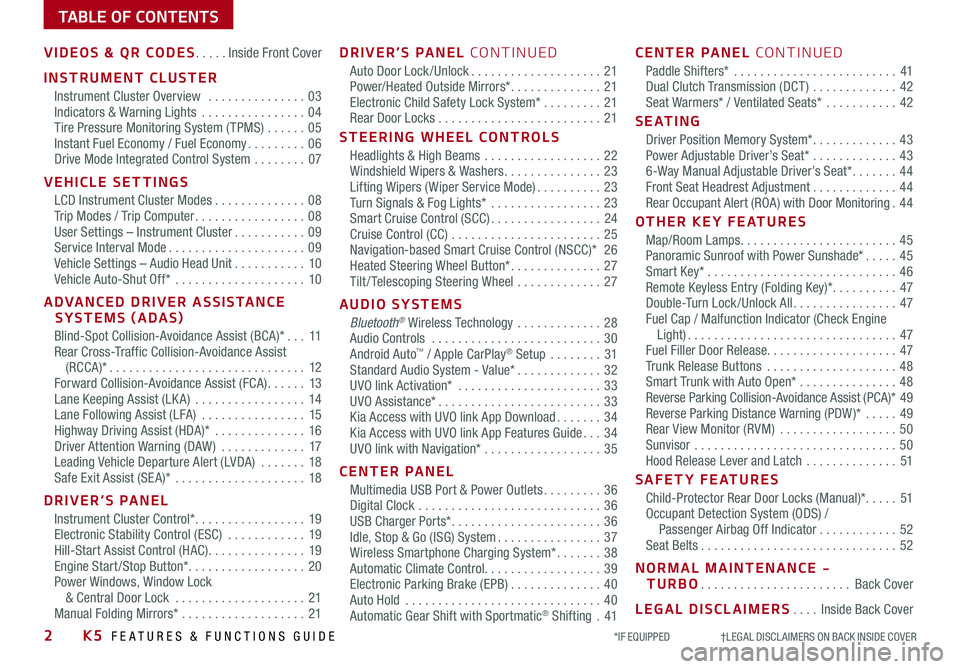
TABLE OF CONTENTS
VIDEOS & QR CODES .....Inside Front Cover
INSTRUMENT CLUSTER
Instrument Cluster Overview ...............03Indicators & Warning Lights ................04Tire Pressure Monitoring System ( TPMS) ......05Instant Fuel Economy / Fuel Economy .........06Drive Mode Integrated Control System ........07
VEHICLE SETTINGS
LCD Instrument Cluster Modes ..............08Trip Modes / Trip Computer .................08User Settings – Instrument Cluster ...........09Service Interval Mode .....................09Vehicle Settings – Audio Head Unit ...........10Vehicle Auto-Shut Off* ....................10
ADVANCED DRIVER ASSISTANCE SYSTEMS (ADAS)
Blind-Spot Collision-Avoidance Assist (BCA)* ...11Rear Cross-Traffic Collision-Avoidance Assist (RCCA)* ..............................12Forward Collision-Avoidance Assist (FCA) ......13Lane Keeping Assist (LK A) .................14Lane Following Assist (LFA) ................15Highway Driving Assist (HDA)* ..............16Driver Attention Warning (DAW ) .............17Leading Vehicle Departure Alert (LVDA) .......18Safe Exit Assist (SE A)* ....................18
DRIVER’S PANEL
Instrument Cluster Control* .................19Electronic Stability Control (ESC) ............19Hill-Start Assist Control (HAC) ...............19Engine Start /Stop Button* ..................20Power Windows, Window Lock & Central Door Lock ....................21Manual Folding Mirrors* ...................21
DRIVER’S PANEL CONTINUED
Auto Door Lock /Unlock ....................21Power/Heated Outside Mirrors* ..............21Electronic Child Safety Lock System* .........21Rear Door Locks .........................21
STEERING WHEEL CONTROLS
Headlights & High Beams ..................22Windshield Wipers & Washers ...............23Lifting Wipers ( Wiper Service Mode) ..........23Turn Signals & Fog Lights* .................23Smart Cruise Control (SCC) .................24Cruise Control (CC) .......................25 Navigation-based Smart Cruise Control (NSCC)* 26Heated Steering Wheel Button* ..............27Tilt / Telescoping Steering Wheel .............27
AUDIO SYSTEMS
Bluetooth® Wireless Technology .............28 Audio Controls ..........................30 Android Auto™ / Apple CarPlay® Setup ........31Standard Audio System - Value* .............32UVO link Activation* ......................33UVO Assistance* .........................33Kia Access with UVO link App Download .......34Kia Access with UVO link App Features Guide ...34UVO link with Navigation* ..................35
CENTER PANEL
Multimedia USB Port & Power Outlets .........36Digital Clock ............................36USB Charger Ports* .......................36Idle, Stop & Go (ISG) System ................37Wireless Smartphone Charging System* .......38Automatic Climate Control. . . . . . . . . . . . . . . . . . 39Electronic Parking Brake (EPB) ..............40Auto Hold ..............................40Automatic Gear Shift with Sportmatic® Shifting .41
CENTER PANEL CONTINUED
Paddle Shifters* .........................41Dual Clutch Transmission (DCT ) .............42Seat Warmers* / Ventilated Seats* ...........42
S E AT I N G
Driver Position Memory System* .............43Power Adjustable Driver’s Seat* .............436-Way Manual Adjustable Driver’s Seat* .......44Front Seat Headrest Adjustment .............44Rear Occupant Alert (ROA) with Door Monitoring .44
OTHER KEY FEATURES
Map/Room Lamps ........................45Panoramic Sunroof with Power Sunshade* .....45Smart Key* .............................46Remote Keyless Entry (Folding Key)* ..........47Double-Turn Lock /Unlock All ................47Fuel Cap / Malfunction Indicator (Check Engine Light) ................................47Fuel Filler Door Release. . . . . . . . . . . . . . . . . . . . 47Trunk Release Buttons ....................48Smart Trunk with Auto Open* ...............48Reverse Parking Collision-Avoidance Assist (PCA)* 49Reverse Parking Distance Warning (PDW )* .....49Rear View Monitor (RVM) ..................50Sunvisor ...............................50Hood Release Lever and Latch ..............51
SAFETY FEATURES
Child-Protector Rear Door Locks (Manual)* .....51Occupant Detection System (ODS) / Passenger Airbag Off Indicator ............52Seat Belts ..............................52
NORMAL MAINTENANCE - TURBO .......................Back Cover
LEGAL DISCLAIMERS ....Inside Back Cover
2K5 FEATURES & FUNCTIONS GUIDE*IF EQUIPPED †LEGAL DISCL AIMERS ON BACK INSIDE COVER
Page 11 of 58
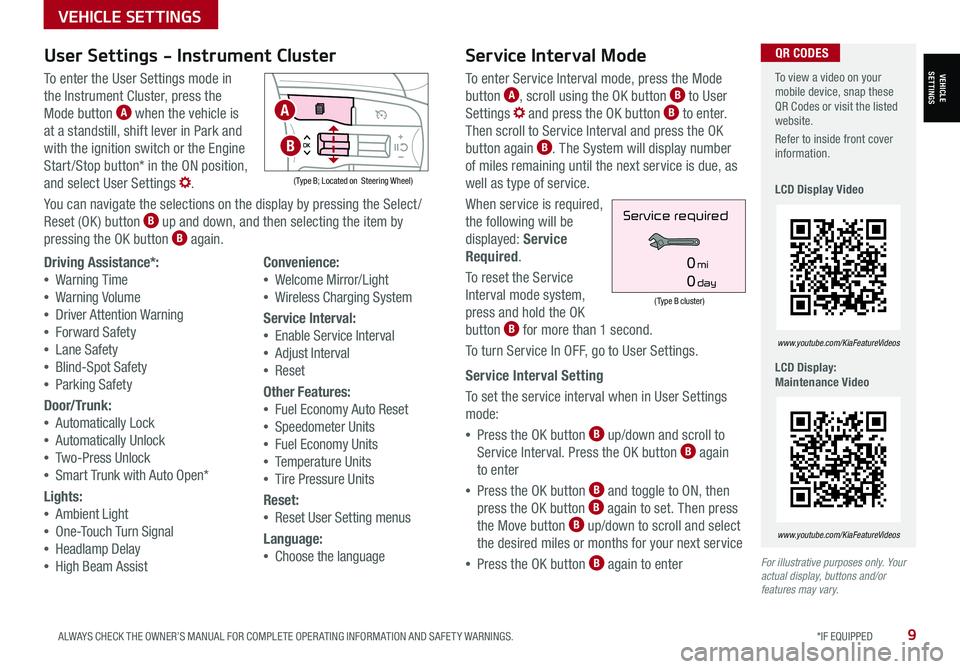
9ALWAYS CHECK THE OWNER’S MANUAL FOR COMPLETE OPER ATING INFORMATION AND SAFET Y WARNINGS. *IF EQUIPPED
VEHICLE SETTINGS
VEHICLESETTINGS
For illustrative purposes only. Your actual display, buttons and/or features may vary.
To view a video on your mobile device, snap these QR Codes or visit the listed website.
Refer to inside front cover information.
LCD Display Video
LCD Display: Maintenance Video
www.youtube.com/KiaFeatureVideos
www.youtube.com/KiaFeatureVideos
QR CODESService Interval Mode
To enter Service Interval mode, press the Mode
button A, scroll using the OK button B to User
Settings and press the OK button B to enter.
Then scroll to Service Interval and press the OK
button again B. The System will display number
of miles remaining until the next service is due, as
well as type of service.
When service is required,
the following will be
displayed: Service
Required.
To reset the Service
Interval mode system,
press and hold the OK
button B for more than 1 second.
To turn Service In OFF, go to User Settings.
Service Interval Setting
To set the service interval when in User Settings
mode:
•Press the OK button B up/down and scroll to
Service Interval. Press the OK button B again
to enter
•Press the OK button B and toggle to ON, then
press the OK button B again to set. Then press
the Move button B up/down to scroll and select
the desired miles or months for your next service
•Press the OK button B again to enter
(Type B cluster)
Service required
0mi
0day
User Settings - Instrument Cluster
To enter the User Settings mode in
the Instrument Cluster, press the
Mode button A when the vehicle is
at a standstill, shift lever in Park and
with the ignition switch or the Engine
Start /Stop button* in the ON position,
and select User Settings .
You can navigate the selections on the display by pressing the Select /
Reset (OK ) button B up and down, and then selecting the item by
pressing the OK button B again.
( Type B; Located on Steering Wheel)
Driving Assistance*:
•Warning Time
•Warning Volume
•Driver Attention Warning
•Forward Safety
•Lane Safety
•Blind-Spot Safety
•Parking Safety
Door/Trunk:
•Automatically Lock
•Automatically Unlock
•Two-Press Unlock
•Smart Trunk with Auto Open*
Lights:
•Ambient Light
•One-Touch Turn Signal
•Headlamp Delay
•High Beam Assist
Convenience:
•Welcome Mirror/Light
•Wireless Charging System
Service Interval:
•
Enable Service Interval
• Adjust Interval
• Reset
Other Features:
•
Fuel Economy Auto Reset
•Speedometer Units
•Fuel Economy Units
•Temperature Units
•Tire Pressure Units
Reset:
•
Reset User Setting menus
Language:
•
Choose the language
A
B
Page 12 of 58
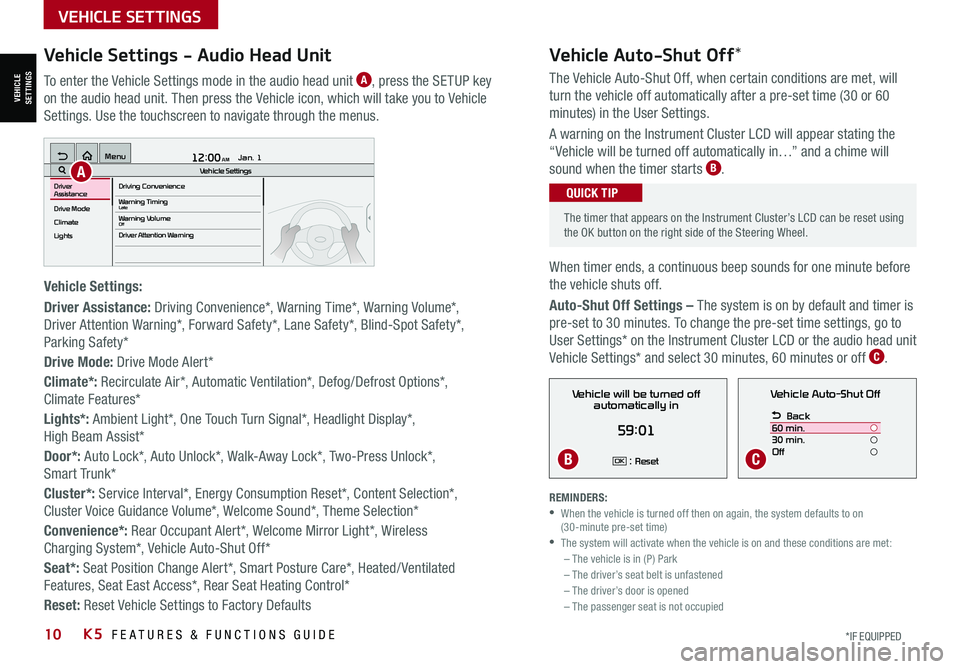
10*IF EQUIPPED K5 FEATURES & FUNCTIONS GUIDE
Vehicle Auto-Shut Off*
The timer that appears on the Instrument Cluster’s LCD can be reset using the OK button on the right side of the Steering Wheel.
QUICK TIP
REMINDERS: •
When the vehicle is turned off then on again, the system defaults to on (30-minute pre-set time) •The system will activate when the vehicle is on and these conditions are met:– The vehicle is in (P) Park– The driver’s seat belt is unfastened – The driver’s door is opened– The passenger seat is not occupied
VEHICLE SETTINGS
VEHICLESETTINGS
The Vehicle Auto-Shut Off, when certain conditions are met, will
turn the vehicle off automatically after a pre-set time (30 or 60
minutes) in the User Settings.
A warning on the Instrument Cluster LCD will appear stating the
“Vehicle will be turned off automatically in…” and a chime will
sound when the timer starts B.
When timer ends, a continuous beep sounds for one minute before
the vehicle shuts off.
Auto-Shut Off Settings – The system is on by default and timer is
pre-set to 30 minutes. To change the pre-set time settings, go to
User Settings* on the Instrument Cluster LCD or the audio head unit
Vehicle Settings* and select 30 minutes, 60 minutes or off C.
Vehicle Auto-Shut Off
Back
60 min.
30 min.
Off
Vehicle will be turned off automatically in
59:01
: ResetOK
Vehicle Settings - Audio Head Unit
To enter the Vehicle Settings mode in the audio head unit A, press the SETUP key
on the audio head unit. Then press the Vehicle icon, which will take you to Vehicle
Settings. Use the touchscreen to navigate through the menus.
Vehicle Settings:
Driver Assistance: Driving Convenience*, Warning Time*, Warning Volume*,
Driver Attention Warning*, Forward Safety*, Lane Safety*, Blind-Spot Safety*,
Parking Safety*
Drive Mode: Drive Mode Alert*
Climate*: Recirculate Air*, Automatic Ventilation*, Defog/Defrost Options*,
Climate Features*
Lights*: Ambient Light*, One Touch Turn Signal*, Headlight Display*,
High Beam Assist*
Door*: Auto Lock*, Auto Unlock*, Walk-Away Lock*, Two-Press Unlock*,
Smart Trunk*
Cluster*: Service Interval*, Energy Consumption Reset*, Content Selection*,
Cluster Voice Guidance Volume*, Welcome Sound*, Theme Selection*
Convenience*: Rear Occupant Alert*, Welcome Mirror Light*, Wireless
Charging System*, Vehicle Auto-Shut Off*
Seat*: Seat Position Change Alert*, Smart Posture Care*, Heated/ Ventilated
Features, Seat East Access*, Rear Seat Heating Control*
Reset: Reset Vehicle Settings to Factory Defaults
12:00 AM Jan. 1
MenuVehicle SettingsDriving Convenience
Drive Mode
Climate
LightsDriver
AssistanceWarning TimingLateWarning VolumeOffDriver Attention Warning
A
BC
Page 36 of 58
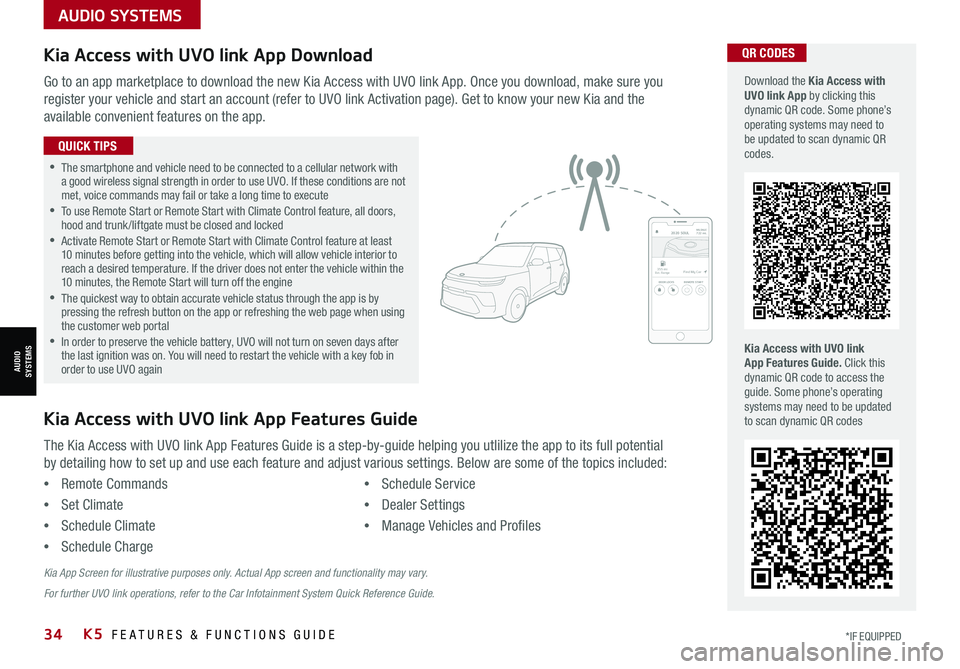
34*IF EQUIPPED K5 FEATURES & FUNCTIONS GUIDE
AUDIO SYSTEMS
AUDIOSYSTEMS
Kia Access with UVO link App DownloadQR CODES
Kia Access with UVO link App Features Guide. Click this dynamic QR code to access the guide. Some phone’s operating systems may need to be updated to scan dynamic QR codes
Download the Kia Access with UVO link App by clicking this dynamic QR code. Some phone’s operating systems may need to be updated to scan dynamic QR codes.
Go to an app marketplace to download the new Kia Access with UVO link App. Once you download, make sure you
register your vehicle and start an account (refer to UVO link Activation page). Get to know your new Kia and the
available convenient features on the app.
The Kia Access with UVO link App Features Guide is a step-by-guide helping you utlilize the app to its full potential
by detailing how to set up and use each feature and adjust various settings. Below are some of the topics included:
•Remote Commands
•Set Climate
•Schedule Climate
•Schedule Charge
•Schedule Service
•Dealer Settings
•Manage Vehicles and Profiles
Kia Access with UVO link App Features Guide
2020 SOULMILEAGE722 mi.
355 miEst. RangeDOOR LOCKSREMOTE STARTFind My Car
•The smartphone and vehicle need to be connected to a cellular network with a good wireless signal strength in order to use UVO. If these conditions are not met, voice commands may fail or take a long time to execute •
To use Remote Start or Remote Start with Climate Control feature, all doors, hood and trunk /liftgate must be closed and locked •
Activate Remote Start or Remote Start with Climate Control feature at least 10 minutes before getting into the vehicle, which will allow vehicle interior to reach a desired temperature. If the driver does not enter the vehicle within the 10 minutes, the Remote Start will turn off the engine •
The quickest way to obtain accurate vehicle status through the app is by pressing the refresh button on the app or refreshing the web page when using the customer web portal •In order to preserve the vehicle battery, UVO will not turn on seven days after the last ignition was on. You will need to restart the vehicle with a key fob in order to use UVO again
QUICK TIPS
Kia App Screen for illustrative purposes only. Actual App screen and functionality may vary.
For further UVO link operations, refer to the Car Infotainment System Quick Reference Guide.
Page 42 of 58
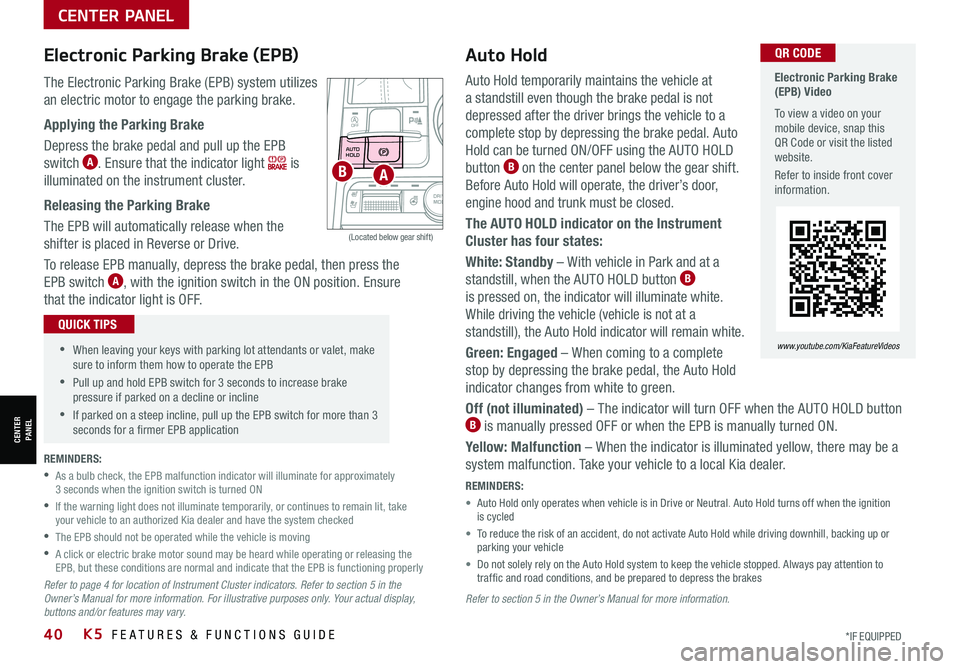
40*IF EQUIPPEDK5 FEATURES & FUNCTIONS GUIDE
The Electronic Parking Brake (EPB) system utilizes
an electric motor to engage the parking brake.
Applying the Parking Brake
Depress the brake pedal and pull up the EPB
switch A. Ensure that the indicator light is
illuminated on the instrument cluster.
Releasing the Parking Brake
The EPB will automatically release when the
shifter is placed in Reverse or Drive.
To release EPB manually, depress the brake pedal, then press the
EPB switch A, with the ignition switch in the ON position. Ensure
that the indicator light is OFF.
Auto Hold temporarily maintains the vehicle at
a standstill even though the brake pedal is not
depressed after the driver brings the vehicle to a
complete stop by depressing the brake pedal. Auto
Hold can be turned ON/OFF using the AUTO HOLD
button B on the center panel below the gear shift.
Before Auto Hold will operate, the driver’s door,
engine hood and trunk must be closed.
The AUTO HOLD indicator on the Instrument
Cluster has four states:
White: Standby – With vehicle in Park and at a
standstill, when the AUTO HOLD button B
is pressed on, the indicator will illuminate white.
While driving the vehicle (vehicle is not at a
standstill), the Auto Hold indicator will remain white.
Green: Engaged – When coming to a complete
stop by depressing the brake pedal, the Auto Hold
indicator changes from white to green.
Off (not illuminated) – The indicator will turn OFF when the AUTO HOLD button B is manually pressed OFF or when the EPB is manually turned ON.
Yellow: Malfunction – When the indicator is illuminated yellow, there may be a
system malfunction. Take your vehicle to a local Kia dealer.
REMINDERS:
• Auto Hold only operates when vehicle is in Drive or Neutral. Auto Hold turns off when the ignition is cycled
• To reduce the risk of an accident, do not activate Auto Hold while driving downhill, backing up or parking your vehicle
• Do not solely rely on the Auto Hold system to keep the vehicle stopped. Always pay attention to traf fic and road conditions, and be prepared to depress the brakes
Refer to section 5 in the Owner’s Manual for more information.
Electronic Parking Brake (EPB) Video
To view a video on your mobile device, snap this QR Code or visit the listed website.
Refer to inside front cover information.
www.youtube.com/KiaFeatureVideos
QR CODE
AUTO
HOLD
OFF
SHIFT
LOCK
RELEASEP
R
N D
+
_
DRIVE
MODE
(Located below gear shift)
Electronic Parking Brake (EPB)Auto Hold
•When leaving your keys with parking lot attendants or valet, make sure to inform them how to operate the EPB
•Pull up and hold EPB switch for 3 seconds to increase brake pressure if parked on a decline or incline
•If parked on a steep incline, pull up the EPB switch for more than 3 seconds for a firmer EPB application
QUICK TIPS
REMINDERS:
•
As a bulb check, the EPB malfunction indicator will illuminate for approximately 3 seconds when the ignition switch is turned ON
•
If the warning light does not illuminate temporarily, or continues to remain lit, take your vehicle to an authorized Kia dealer and have the system checked
•The EPB should not be operated while the vehicle is moving
•
A click or electric brake motor sound may be heard while operating or releasing the EPB, but these conditions are normal and indicate that the EPB is functioning properly
Refer to page 4 for location of Instrument Cluster indicators. Refer to section 5 in the Owner’s Manual for more information. For illustrative purposes only. Your actual display, buttons and/or features may vary.
AB
CENTER PANEL
CENTER PANEL
Page 48 of 58
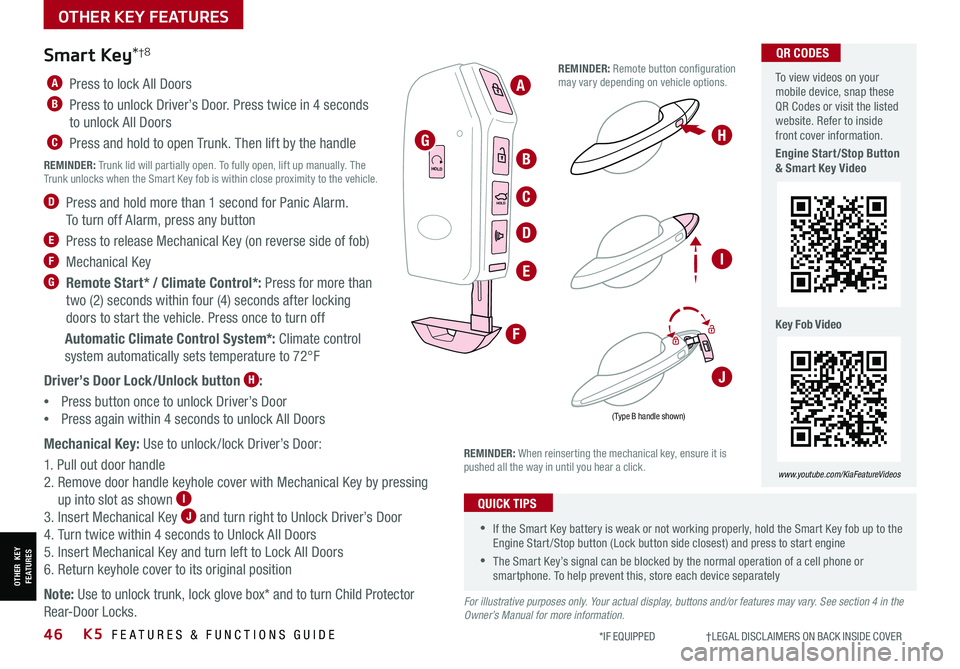
46K5 FEATURES & FUNCTIONS GUIDE*IF EQUIPPED †LEGAL DISCL AIMERS ON BACK INSIDE COVER
A Press to lock All Doors
B Press to unlock Driver’s Door. Press twice in 4 seconds
to unlock All Doors
C Press and hold to open Trunk. Then lift by the handle
REMINDER: Trunk lid will partially open. To fully open, lift up manually. The Trunk unlocks when the Smart Key fob is within close proximity to the vehicle.
D Press and hold more than 1 second for Panic Alarm.
To turn off Alarm, press any button
E Press to release Mechanical Key (on reverse side of fob)
F Mechanical Key
G Remote Start* / Climate Control*: Press for more than
two (2) seconds within four (4) seconds after locking
doors to start the vehicle. Press once to turn off
Automatic Climate Control System*: Climate control
system automatically sets temperature to 72°F
Driver’s Door Lock/Unlock button H:
•
Press button once to unlock Driver’s Door
•Press again within 4 seconds to unlock All Doors
Mechanical Key: Use to unlock /lock Driver’s Door:
1. Pull out door handle
2. Remove door handle keyhole cover with Mechanical Key by pressing
up into slot as shown I
3. Insert Mechanical Key J and turn right to Unlock Driver’s Door
4. Turn twice within 4 seconds to Unlock All Doors
5. Insert Mechanical Key and turn left to Lock All Doors
6. Return keyhole cover to its original position
Note: Use to unlock trunk, lock glove box* and to turn Child Protector
Rear-Door Locks.
( Type B handle shown)
Smart Key*†8
•If the Smart Key battery is weak or not working properly, hold the Smart Key fob up to the Engine Start /Stop button (Lock button side closest) and press to start engine
•The Smart Key’s signal can be blocked by the normal operation of a cell phone or smartphone. To help prevent this, store each device separately
QUICK TIPS
REMINDER: When reinserting the mechanical key, ensure it is pushed all the way in until you hear a click.
REMINDER: Remote button configuration may vary depending on vehicle options.
To view videos on your mobile device, snap these QR Codes or visit the listed website. Refer to inside front cover information.
Engine Start/Stop Button & Smart Key Video
Key Fob Video
www.youtube.com/KiaFeatureVideos
QR CODES
For illustrative purposes only. Your actual display, buttons and/or features may vary. See section 4 in the Owner’s Manual for more information.
HOLD
HOLD
HOLD
A
B
H
I
J
C
D
E
F
G
OTHER KEY FEATURES
OTHER KEY FEATURES
Page 49 of 58
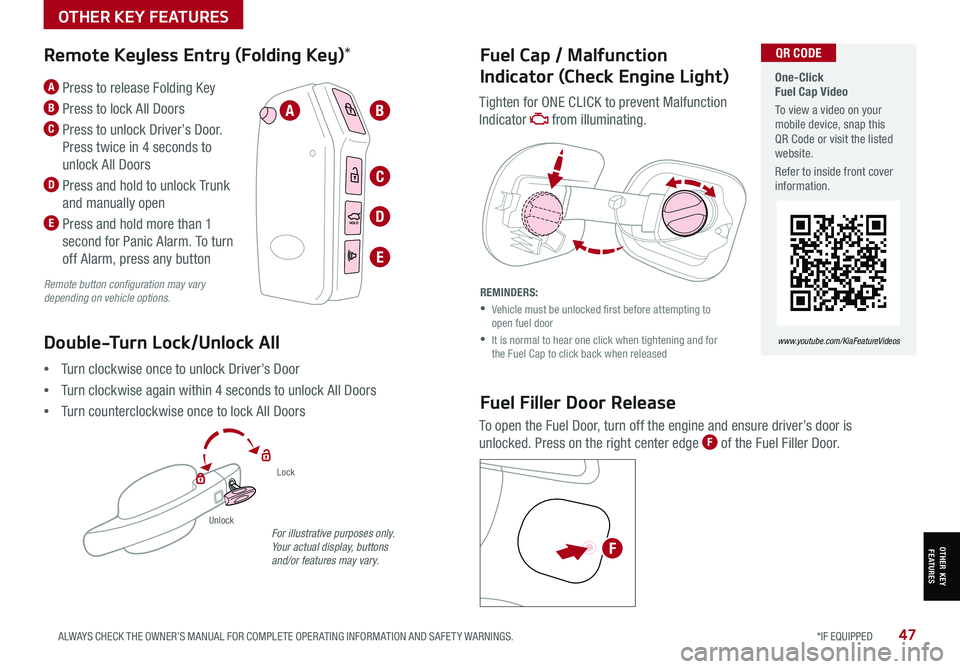
47ALWAYS CHECK THE OWNER’S MANUAL FOR COMPLETE OPER ATING INFORMATION AND SAFET Y WARNINGS. *IF EQUIPPED
One-Click Fuel Cap Video
To view a video on your mobile device, snap this QR Code or visit the listed website.
Refer to inside front cover information.
www.youtube.com/KiaFeatureVideos
QR CODE
Lock
Unlock
Remote Keyless Entry (Folding Key)*Fuel Cap / Malfunction
Indicator (Check Engine Light)
Fuel Filler Door Release
Tighten for ONE CLICK to prevent Malfunction
Indicator from illuminating.
To open the Fuel Door, turn off the engine and ensure driver’s door is
unlocked. Press on the right center edge F of the Fuel Filler Door.
REMINDERS:
•
Vehicle must be unlocked first before attempting to open fuel door
•
It is normal to hear one click when tightening and for the Fuel Cap to click back when released
A Press to release Folding Key
B Press to lock All Doors
C Press to unlock Driver’s Door.
Press twice in 4 seconds to
unlock All Doors
D Press and hold to unlock Trunk
and manually open
E Press and hold more than 1
second for Panic Alarm. To turn
off Alarm, press any button
Remote button configuration may vary depending on vehicle options.
Double-Turn Lock/Unlock All
•Turn clockwise once to unlock Driver’s Door
•Turn clockwise again within 4 seconds to unlock All Doors
•Turn counterclockwise once to lock All Doors
For illustrative purposes only. Your actual display, buttons and/or features may vary.
HOLD
HOLD
HOLDD
C
BA
E
F
OTHER KEY FEATURES
OTHER KEY FEATURES
Page 50 of 58
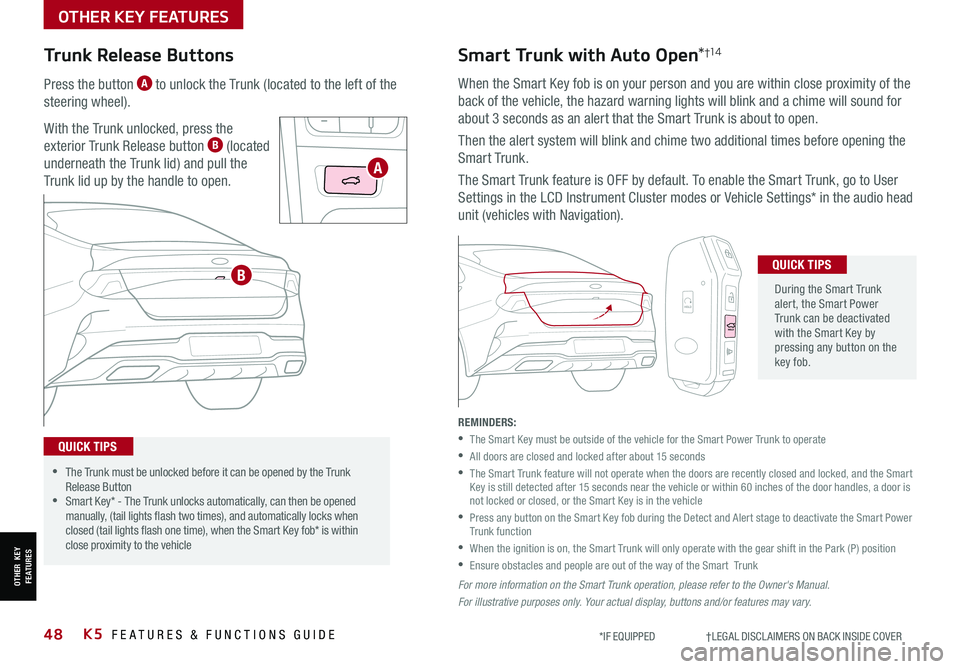
48*IF EQUIPPED †LEGAL DISCL AIMERS ON BACK INSIDE COVERK5 FEATURES & FUNCTIONS GUIDE
Trunk Release Buttons
Press the button A to unlock the Trunk (located to the left of the
steering wheel).
With the Trunk unlocked, press the
exterior Trunk Release button B (located
underneath the Trunk lid) and pull the
Trunk lid up by the handle to open.
Smart Trunk with Auto Open*†1 4
When the Smart Key fob is on your person and you are within close proximity of the
back of the vehicle, the hazard warning lights will blink and a chime will sound for
about 3 seconds as an alert that the Smart Trunk is about to open.
Then the alert system will blink and chime two additional times before opening the
Smart Trunk.
The Smart Trunk feature is OFF by default. To enable the Smart Trunk, go to User
Settings in the LCD Instrument Cluster modes or Vehicle Settings* in the audio head
unit (vehicles with Navigation).
During the Smart Trunk alert, the Smart Power Trunk can be deactivated with the Smart Key by pressing any button on the key fob.
QUICK TIPS
•The Trunk must be unlocked before it can be opened by the Trunk Release Button •Smart Key* - The Trunk unlocks automatically, can then be opened manually, (tail lights flash two times), and automatically locks when closed (tail lights flash one time), when the Smart Key fob* is within close proximity to the vehicle
QUICK TIPS
REMINDERS:
•
The Smart Key must be outside of the vehicle for the Smart Power Trunk to operate
•All doors are closed and locked after about 15 seconds
•
The Smart Trunk feature will not operate when the doors are recently closed and locked, and the Smart Key is still detected after 15 seconds near the vehicle or within 60 inches of the door handles, a door is not locked or closed, or the Smart Key is in the vehicle
•
Press any button on the Smart Key fob during the Detect and Alert stage to deactivate the Smart Power Trunk function
•
When the ignition is on, the Smart Trunk will only operate with the gear shift in the Park (P) position
•Ensure obstacles and people are out of the way of the Smart Trunk
For more information on the S mar t Trunk operation, please refer to the Owner's Manual.
For illustrative purposes only. Your actual display, buttons and/or features may vary.
HOLD
HOLD
HOLD
A
B
OTHER KEY FEATURES
OTHER KEY FEATURES
Page 51 of 58
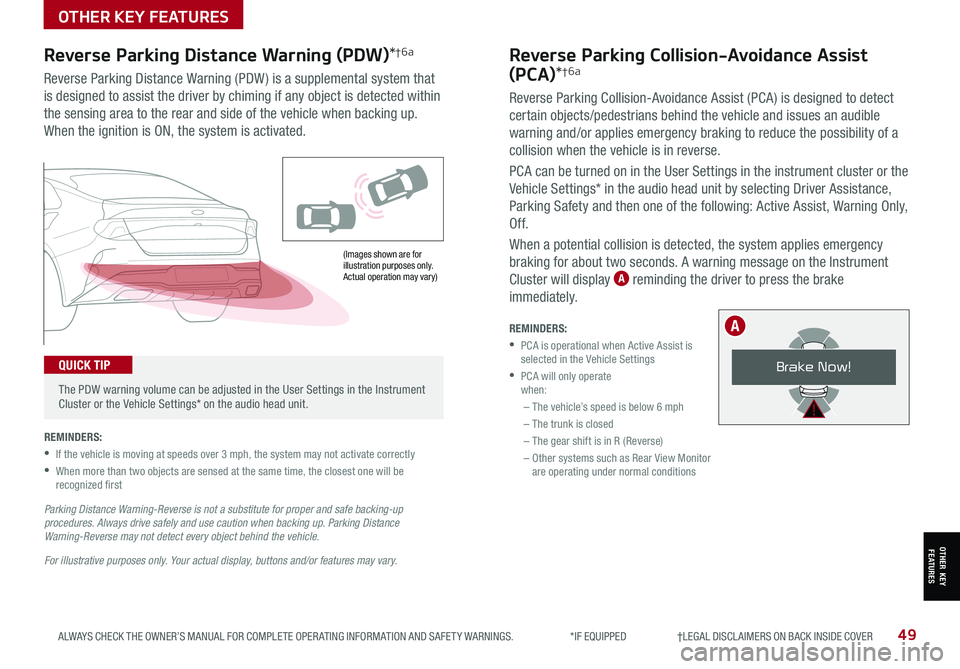
49ALWAYS CHECK THE OWNER’S MANUAL FOR COMPLETE OPER ATING INFORMATION AND SAFET Y WARNINGS. *IF EQUIPPED †LEGAL DISCL AIMERS ON BACK INSIDE COVER
(Images shown are for illustration purposes only. Actual operation may vary)
Reverse Parking Distance Warning (PDW)*†6a
Reverse Parking Distance Warning (PDW ) is a supplemental system that
is designed to assist the driver by chiming if any object is detected within
the sensing area to the rear and side of the vehicle when backing up.
When the ignition is ON, the system is activated.
REMINDERS:
•
If the vehicle is moving at speeds over 3 mph, the system may not activate correctly
•
When more than two objects are sensed at the same time, the closest one will be recognized first
Parking Distance Warning-Reverse is not a substitute for proper and safe backing-up procedures. Always drive safely and use caution when backing up. Parking Distance Warning-Reverse may not detect every object behind the vehicle.
For illustrative purposes only. Your actual display, buttons and/or features may vary.
The PDW warning volume can be adjusted in the User Settings in the Instrument Cluster or the Vehicle Settings* on the audio head unit.
QUICK TIP
Reverse Parking Collision-Avoidance Assist
(PCA)*†6a
Reverse Parking Collision-Avoidance Assist (PCA) is designed to detect
certain objects/pedestrians behind the vehicle and issues an audible
warning and/or applies emergency braking to reduce the possibility of a
collision when the vehicle is in reverse.
PCA can be turned on in the User Settings in the instrument cluster or the
Vehicle Settings* in the audio head unit by selecting Driver Assistance,
Parking Safety and then one of the following: Active Assist, Warning Only,
Of f.
When a potential collision is detected, the system applies emergency
braking for about two seconds. A warning message on the Instrument
Cluster will display A reminding the driver to press the brake
immediately.
REMINDERS:
•
PCA is operational when Active Assist is selected in the Vehicle Settings
•
PCA will only operate when:
– The vehicle’s speed is below 6 mph
– The trunk is closed
– The gear shift is in R (Reverse)
– Other systems such as Rear View Monitor are operating under normal conditions
Brake Now!
A
OTHER KEY FEATURES
OTHER KEY FEATURES