charging KIA K5 2023 Features and Functions Guide
[x] Cancel search | Manufacturer: KIA, Model Year: 2023, Model line: K5, Model: KIA K5 2023Pages: 56, PDF Size: 4.98 MB
Page 4 of 56
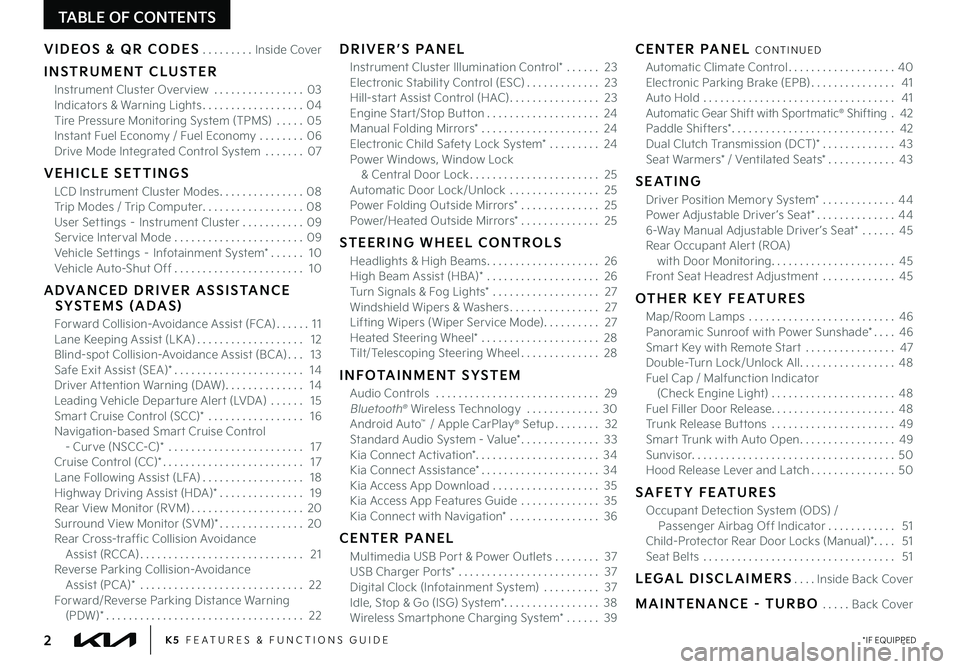
TABLE OF CONTENTS
VIDEOS & QR CODES .........Inside Cover
INSTRUMENT CLUSTER
Instrument Cluster Overview ................03Indicators & Warning Lights ..................04Tire Pressure Monitoring System (TPMS) ..... 05Instant Fuel Economy / Fuel Economy ........06Drive Mode Integrated Control System .......07
VEHICLE SETTINGS
LCD Instrument Cluster Modes ...............08Trip Modes / Trip Computer ..................08User Settings – Instrument Cluster ...........09Service Interval Mode .......................09Vehicle Settings – Infotainment System* ...... 10Vehicle Auto-Shut Off ....................... 10
ADVANCED DRIVER ASSISTANCE SYSTEMS (ADAS)
Forward Collision-Avoidance Assist (FCA) ...... 11Lane Keeping Assist (LK A) ................... 12Blind-spot Collision-Avoidance Assist (BCA) ... 13Safe Exit Assist (SEA)* ....................... 14Driver Attention Warning (DAW) .............. 14Leading Vehicle Departure Alert (LVDA) ...... 15Smart Cruise Control (SCC)* ................. 16Navigation-based Smart Cruise Control - Curve (NSCC-C)* ........................ 17Cruise Control (CC)* ......................... 17Lane Following Assist (LFA) .................. 18Highway Driving Assist (HDA)* ............... 19Rear View Monitor (RVM) ....................20Surround View Monitor (SVM)* ...............20Rear Cross-traffic Collision Avoidance Assist (RCCA) ............................. 21Reverse Parking Collision-Avoidance Assist (PCA)* ............................. 22Forward/Reverse Parking Distance Warning (PDW)* ................................... 22
DRIVER’S PANEL
Instrument Cluster Illumination Control* ...... 23Electronic Stability Control (ESC) ............. 23Hill-start Assist Control (HAC) ................ 23Engine Start/Stop Button .................... 24Manual Folding Mirrors* ..................... 24Electronic Child Safety Lock System* ......... 24Power Windows, Window Lock & Central Door Lock ....................... 25Automatic Door Lock/Unlock ................ 25Power Folding Outside Mirrors* .............. 25Power/Heated Outside Mirrors* .............. 25
STEERING WHEEL CONTROLS
Headlights & High Beams .................... 26High Beam Assist (HBA)* .................... 26Turn Signals & Fog Lights* ................... 27Windshield Wipers & Washers ................ 27Lifting Wipers (Wiper Service Mode) .......... 27Heated Steering Wheel* ..................... 28Tilt/Telescoping Steering Wheel .............. 28
INFOTAINMENT SYSTEM
Audio Controls ............................. 29 Bluetooth® Wireless Technology ............. 30 Android Auto™ / Apple CarPlay® Setup ........ 32Standard Audio System - Value* .............. 33Kia Connect Activation* ...................... 34Kia Connect Assistance* ..................... 34Kia Access App Download ................... 35Kia Access App Features Guide .............. 35Kia Connect with Navigation* ................ 36
CENTER PANEL
Multimedia USB Port & Power Outlets ........ 37USB Charger Ports* ......................... 37Digital Clock (Infotainment System) .......... 37Idle, Stop & Go (ISG) System* ................. 38Wireless Smartphone Charging System* ...... 39
CENTER PANEL CONTINUED
Automatic Climate Control ................... 40Electronic Parking Brake (EPB) ............... 41Auto Hold .................................. 41Automatic Gear Shift with Sportmatic® Shifting . 42Paddle Shifters* ............................. 42Dual Clutch Transmission (DCT)* ............. 43Seat Warmers* / Ventilated Seats* ............ 43
SEATING
Driver Position Memory System* .............44Power Adjustable Driver ’s Seat* ..............446-Way Manual Adjustable Driver ’s Seat* ......45Rear Occupant Alert (ROA) with Door Monitoring ...................... 45Front Seat Headrest Adjustment .............45
OTHER KEY FEATURES
Map/Room Lamps .......................... 46Panoramic Sunroof with Power Sunshade* .... 46Smart Key with Remote Start ................ 47Double-Turn Lock/Unlock All ................. 48Fuel Cap / Malfunction Indicator (Check Engine Light) ...................... 48Fuel Filler Door Release ...................... 48Trunk Release Buttons ...................... 49Smart Trunk with Auto Open .................49Sunvisor .................................... 50Hood Release Lever and Latch ............... 50
SAFETY FEATURES
Occupant Detection System (ODS) / Passenger Airbag Off Indicator ............ 51Child-Protector Rear Door Locks (Manual)*. . . . 51Seat Belts .................................. 51
LEGAL DISCLAIMERS ....Inside Back Cover
MAINTENANCE - TURBO .....Back Cover
*IF EQUIPPED2K5 FEATURES & FUNCTIONS GUIDE
Page 6 of 56
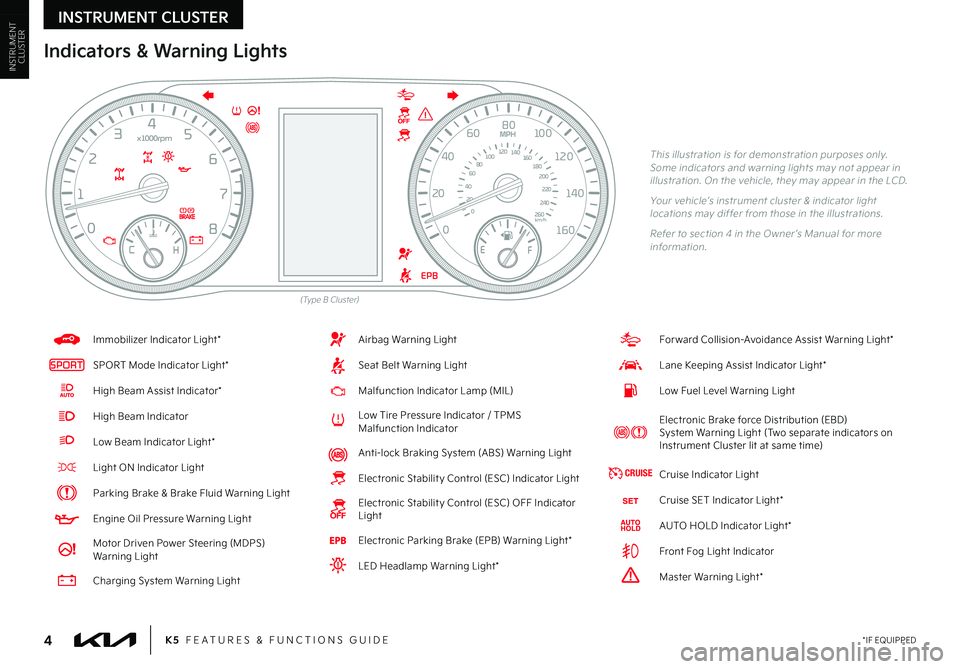
*IF EQUIPPED4K5 FEATURES & FUNCTIONS GUIDE
Indicators & Warning Lights
This illustration is for demonstration purposes only. Some indicators and warning lights may not appear in illustration. On the vehicle, they may appear in the LCD.
Your vehicle’s instrument cluster & indicator light locations may differ from those in the illustrations.
Refer to section 4 in the Owner ’s Manual for more information.
(Type B Cluster)
INSTRUMENT CLUSTER
0
20
40 60
80
100
120
140
160
180
200
220
240
260
0
1 2
3
4
5
6
7
8km/h
EPB
C H
x1000rpm
0
20 40
60
80
100
120
1 40
1 60
E
F
MPH
For ward Collision-Avoidance Assist Warning Light*
Lane Keeping Assist Indicator Light*
Low Fuel Level Warning Light
Electronic Brake force Distribution (EBD) System Warning Light (Two separate indicators on Instrument Cluster lit at same time)
CRUISECruise Indicator Light
Cruise SET Indicator Light*
AUTO HOLD Indicator Light*
Front Fog Light Indicator
!Master Warning Light*
Airbag Warning Light
Seat Belt Warning Light
Malfunction Indicator Lamp (MIL)
Low Tire Pressure Indicator / TPMS Malfunction Indicator
Anti-lock Braking System (ABS) Warning Light
Electronic Stabilit y Control (ESC) Indicator Light
Electronic Stabilit y Control (ESC) OFF Indicator Light
Electronic Parking Brake (EPB) Warning Light*
LED Headlamp Warning Light*
Immobilizer Indicator Light*
SPORTSPORT Mode Indicator Light*
High Beam Assist Indicator*
High Beam Indicator
Low Beam Indicator Light*
Light ON Indicator Light
Parking Brake & Brake Fluid Warning Light
Engine Oil Pressure Warning Light
Motor Driven Power Steering (MDPS) Warning Light
Charging System Warning Light
INSTRUMENTCLUSTER
Page 11 of 56
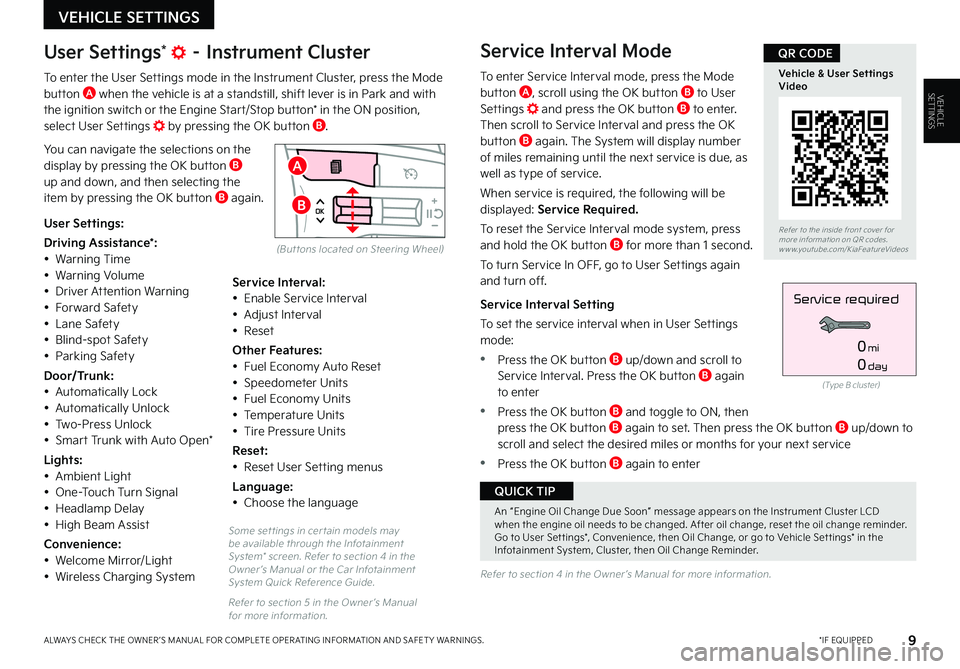
9
Some set tings in cer tain models may be available through the Infotainment System* screen. Refer to section 4 in the Owner ’s Manual or the Car Infotainment System Quick Reference Guide.
Refer to section 5 in the Owner ’s Manual for more information.
Refer to section 4 in the Owner ’s Manual for more information.
*IF EQUIPPEDALWAYS CHECK THE OWNER ’S MANUAL FOR COMPLETE OPER ATING INFORMATION AND SAFET Y WARNINGS.
VEHICLE SETTINGS
Refer to the inside front cover for more information on QR codes.www.youtube.com/KiaFeatureVideos
Vehicle & User Settings Video
QR CODE
A
B
User Settings* – Instrument Cluster
To enter the User Settings mode in the Instrument Cluster, press the Mode button A when the vehicle is at a standstill, shift lever is in Park and with the ignition switch or the Engine Start/Stop button* in the ON position, select User Settings by pressing the OK button B.
You can navigate the selections on the display by pressing the OK button B up and down, and then selecting the item by pressing the OK button B again.
Service Interval Mode
To enter Service Interval mode, press the Mode button A, scroll using the OK button B to User Settings and press the OK button B to enter. Then scroll to Service Interval and press the OK button B again. The System will display number of miles remaining until the next service is due, as well as type of service.
When service is required, the following will be displayed: Service Required.
To reset the Service Interval mode system, press and hold the OK button B for more than 1 second.
To turn Service In OFF, go to User Settings again and turn off.
Service Interval Setting
To set the service interval when in User Settings mode:
•Press the OK button B up/down and scroll to Service Interval. Press the OK button B again to enter
•Press the OK button B and toggle to ON, then press the OK button B again to set. Then press the OK but ton B up/down to scroll and select the desired miles or months for your next service
•Press the OK button B again to enter
User Settings:
Driving Assistance*:• Warning Time• Warning Volume• Driver Attention Warning• Forward Safety• Lane Safety• Blind-spot Safety• Parking Safety
Door/Trunk:• Automatically Lock• Automatically Unlock• Two-Press Unlock• Smart Trunk with Auto Open*
Lights:• Ambient Light• One-Touch Turn Signal• Headlamp Delay• High Beam Assist
Convenience:• Welcome Mirror/Light
• Wireless Charging System
Service Interval:• Enable Service Interval• Adjust Interval• Reset
Other Features:• Fuel Economy Auto Reset• Speedometer Units• Fuel Economy Units• Temperature Units• Tire Pressure Units
Reset:• Reset User Setting menus
Language:• Choose the language
(Type B cluster)
Service required
0mi
0day
VEHICLESETTINGS
(But tons located on Steering Wheel)
An “Engine Oil Change Due Soon” message appears on the Instrument Cluster LCD when the engine oil needs to be changed. After oil change, reset the oil change reminder. Go to User Set tings*, Convenience, then Oil Change, or go to Vehicle Set tings* in the Infotainment System, Cluster, then Oil Change Reminder.
QUICK TIP
Page 12 of 56
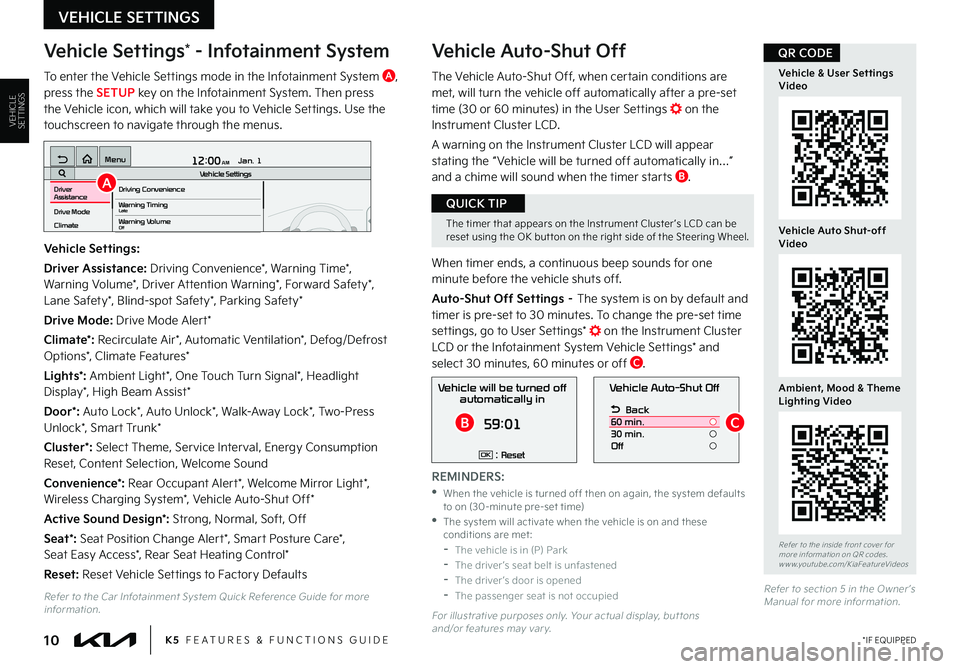
10
Vehicle Settings* - Infotainment System
To enter the Vehicle Settings mode in the Infotainment System A, press the SETUP key on the Infotainment System. Then press the Vehicle icon, which will take you to Vehicle Settings. Use the touchscreen to navigate through the menus.
Vehicle Auto-Shut Off
The Vehicle Auto-Shut Off, when certain conditions are met, will turn the vehicle off automatically after a pre-set time (30 or 60 minutes) in the User Settings on the Instrument Cluster LCD.
A warning on the Instrument Cluster LCD will appear stating the “ Vehicle will be turned off automatically in…” and a chime will sound when the timer starts B.
When timer ends, a continuous beep sounds for one minute before the vehicle shuts off.
Auto-Shut Off Settings – The system is on by default and timer is pre-set to 30 minutes. To change the pre-set time settings, go to User Settings* on the Instrument Cluster LCD or the Infotainment System Vehicle Settings* and select 30 minutes, 60 minutes or off C.
K5 FEATURES & FUNCTIONS GUIDE*IF EQUIPPED
VEHICLE SETTINGS
Vehicle Settings:
Driver Assistance: Driving Convenience*, Warning Time*, Warning Volume*, Driver Attention Warning*, Forward Safety*, Lane Safety*, Blind-spot Safety*, Parking Safety*
Drive Mode: Drive Mode Alert*
Climate*: Recirculate Air*, Automatic Ventilation*, Defog/Defrost Options*, Climate Features*
Lights*: Ambient Light*, One Touch Turn Signal*, Headlight Display*, High Beam Assist*
Door*: Auto Lock*, Auto Unlock*, Walk-Away Lock*, Two-Press Unlock*, Smart Trunk*
Cluster*: Select Theme, Service Interval, Energy Consumption Reset, Content Selection, Welcome Sound
Convenience*: Rear Occupant Alert*, Welcome Mirror Light*, Wireless Charging System*, Vehicle Auto-Shut Off*
Active Sound Design*: Strong, Normal, Soft, Off
Seat*: Seat Position Change Alert*, Smart Posture Care*, Seat Easy Access*, Rear Seat Heating Control*
Reset: Reset Vehicle Settings to Factory Defaults
12:00 AM Jan. 1
MenuVehicle SettingsDriving Convenience
Drive Mode
Climate
Lights
Driver
AssistanceWarning TimingLateWarning VolumeOffDriver Attention Warning
Vehicle Auto-Shut Off
Back
60 min.
30 min.
Off
Vehicle will be turned off automatically in
59:01
: ResetOK
A
BC
Refer to the inside front cover for more information on QR codes.www.youtube.com/KiaFeatureVideos
Vehicle & User Settings Video
Vehicle Auto Shut-off Video
Ambient, Mood & Theme Lighting Video
QR CODE
The timer that appears on the Instrument Cluster ’s LCD can be reset using the OK but ton on the right side of the Steering Wheel.
QUICK TIP
Refer to the Car Infotainment System Quick Reference Guide for more information.For illustrative purposes only. Your actual display, but tons and/or features may var y.
REMINDERS:
•
When the vehicle is turned off then on again, the system defaults to on (30-minute pre-set time) •
The system will activate when the vehicle is on and these conditions are met: -The vehicle is in (P) Park -The driver ’s seat belt is unfastened -The driver ’s door is opened -The passenger seat is not occupied
VEHICLESETTINGS
Refer to section 5 in the Owner ’s Manual for more information.
Page 41 of 56

*IF EQUIPPEDALWAYS CHECK THE OWNER ’S MANUAL FOR COMPLETE OPER ATING INFORMATION AND SAFET Y WARNINGS. 39
CENTER PANEL
(Located behind Gear Shift. Qi-enabled smar tphone shown is for representation only, and is not to scale.)
Wireless Smartphone Charging System*†2 1
Charge a compatible Qi Certified smartphone wirelessly by placing it on the charging pad/slot A at the front of the console, near the Multimedia USB ports and the charging indicator, while the ignition is on.
1. Enable Wireless Charging in the User Settings* in the Instrument Cluster LCD or the Vehicle Settings* in the infotainment system, select Convenience, then Wireless Charging System
2. Place compatible smartphone on the center of the charging pad
3. Indicator light B may change to amber once the wireless charging begins
4. Once charging is complete, the amber light may change to green
AUTO
HOLD
DRIVE
MODE
OFF
VIEW
SHIFT
LOCK
RELEASE
P
R
N D
+
_
•For the wireless charging to occur, all doors (excluding rear hatch) must be closed & the Smar t Key Fob must be detected inside the vehicle
•For best results, place the smar tphone on the center of the charging pad
•If wireless charging does not work, move smar tphone around the pad until the charging indicator turns amber
•Avoid placing other metal items in the bin while charging as to not impede the charging area
QUICK TIPS
REMINDERS:
•
The smar tphone must be a compatible Qi cer tified phone with Qi function available. Some smar tphone models are not QI cer tified, which may affect the availabilit y, speed or per formance of the wireless charging
•If driver door is opened, charging will be disabled
•
Avoid placing other metal items in the bin while charging as to not impede the charging area
•
Wireless charging technology allows for a device to be charged using inductive charging; however, device compatibilit y varies. See your Owner ’s Manual for more detailed information and the back page for legal disclaimers
•
Inductive charging systems are less ef ficient than conventional charging through cable. As a result, higher device operating temperatures may be experienced during use
•
Charging Per formance – Device position on the wireless charging system can affect charging per formance. Other factors that may affect the charging rate include foreign objects, such as coins or pens, and phone case thickness
Refer to section 4 in the Owner ’s Manual for more information.
For illustrative purposes only. Your actual display, but tons and/or features may var y.
a
Refer to the inside front cover for more information on QR codes.www.youtube.com/KiaFeatureVideos
Wireless Smartphone Charging Video
QR CODE
A
B
CENTERPANEL