mirror KIA K5 2023 Features and Functions Guide
[x] Cancel search | Manufacturer: KIA, Model Year: 2023, Model line: K5, Model: KIA K5 2023Pages: 56, PDF Size: 4.98 MB
Page 4 of 56
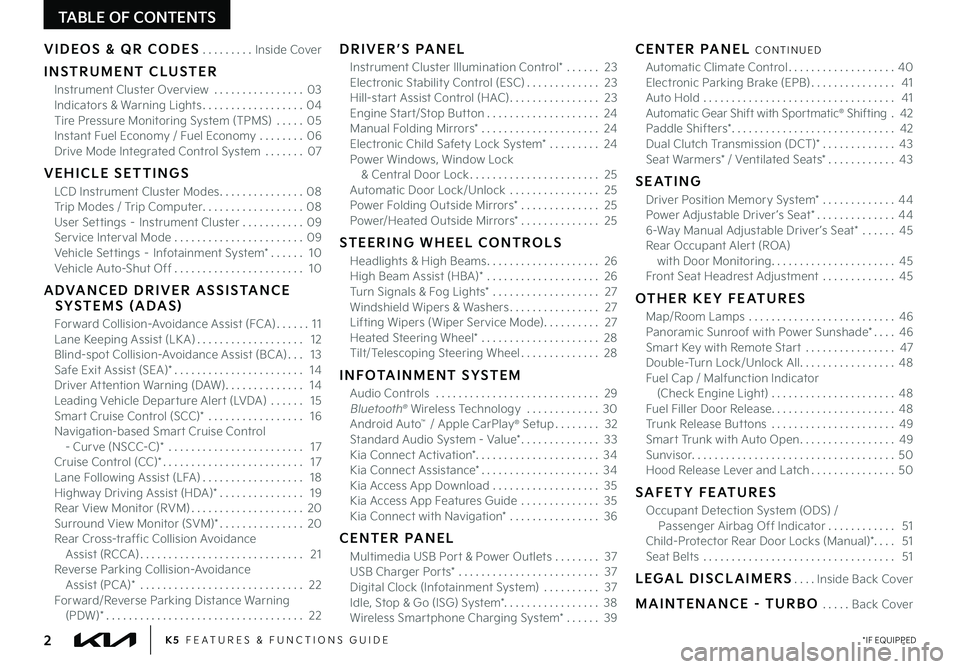
TABLE OF CONTENTS
VIDEOS & QR CODES .........Inside Cover
INSTRUMENT CLUSTER
Instrument Cluster Overview ................03Indicators & Warning Lights ..................04Tire Pressure Monitoring System (TPMS) ..... 05Instant Fuel Economy / Fuel Economy ........06Drive Mode Integrated Control System .......07
VEHICLE SETTINGS
LCD Instrument Cluster Modes ...............08Trip Modes / Trip Computer ..................08User Settings – Instrument Cluster ...........09Service Interval Mode .......................09Vehicle Settings – Infotainment System* ...... 10Vehicle Auto-Shut Off ....................... 10
ADVANCED DRIVER ASSISTANCE SYSTEMS (ADAS)
Forward Collision-Avoidance Assist (FCA) ...... 11Lane Keeping Assist (LK A) ................... 12Blind-spot Collision-Avoidance Assist (BCA) ... 13Safe Exit Assist (SEA)* ....................... 14Driver Attention Warning (DAW) .............. 14Leading Vehicle Departure Alert (LVDA) ...... 15Smart Cruise Control (SCC)* ................. 16Navigation-based Smart Cruise Control - Curve (NSCC-C)* ........................ 17Cruise Control (CC)* ......................... 17Lane Following Assist (LFA) .................. 18Highway Driving Assist (HDA)* ............... 19Rear View Monitor (RVM) ....................20Surround View Monitor (SVM)* ...............20Rear Cross-traffic Collision Avoidance Assist (RCCA) ............................. 21Reverse Parking Collision-Avoidance Assist (PCA)* ............................. 22Forward/Reverse Parking Distance Warning (PDW)* ................................... 22
DRIVER’S PANEL
Instrument Cluster Illumination Control* ...... 23Electronic Stability Control (ESC) ............. 23Hill-start Assist Control (HAC) ................ 23Engine Start/Stop Button .................... 24Manual Folding Mirrors* ..................... 24Electronic Child Safety Lock System* ......... 24Power Windows, Window Lock & Central Door Lock ....................... 25Automatic Door Lock/Unlock ................ 25Power Folding Outside Mirrors* .............. 25Power/Heated Outside Mirrors* .............. 25
STEERING WHEEL CONTROLS
Headlights & High Beams .................... 26High Beam Assist (HBA)* .................... 26Turn Signals & Fog Lights* ................... 27Windshield Wipers & Washers ................ 27Lifting Wipers (Wiper Service Mode) .......... 27Heated Steering Wheel* ..................... 28Tilt/Telescoping Steering Wheel .............. 28
INFOTAINMENT SYSTEM
Audio Controls ............................. 29 Bluetooth® Wireless Technology ............. 30 Android Auto™ / Apple CarPlay® Setup ........ 32Standard Audio System - Value* .............. 33Kia Connect Activation* ...................... 34Kia Connect Assistance* ..................... 34Kia Access App Download ................... 35Kia Access App Features Guide .............. 35Kia Connect with Navigation* ................ 36
CENTER PANEL
Multimedia USB Port & Power Outlets ........ 37USB Charger Ports* ......................... 37Digital Clock (Infotainment System) .......... 37Idle, Stop & Go (ISG) System* ................. 38Wireless Smartphone Charging System* ...... 39
CENTER PANEL CONTINUED
Automatic Climate Control ................... 40Electronic Parking Brake (EPB) ............... 41Auto Hold .................................. 41Automatic Gear Shift with Sportmatic® Shifting . 42Paddle Shifters* ............................. 42Dual Clutch Transmission (DCT)* ............. 43Seat Warmers* / Ventilated Seats* ............ 43
SEATING
Driver Position Memory System* .............44Power Adjustable Driver ’s Seat* ..............446-Way Manual Adjustable Driver ’s Seat* ......45Rear Occupant Alert (ROA) with Door Monitoring ...................... 45Front Seat Headrest Adjustment .............45
OTHER KEY FEATURES
Map/Room Lamps .......................... 46Panoramic Sunroof with Power Sunshade* .... 46Smart Key with Remote Start ................ 47Double-Turn Lock/Unlock All ................. 48Fuel Cap / Malfunction Indicator (Check Engine Light) ...................... 48Fuel Filler Door Release ...................... 48Trunk Release Buttons ...................... 49Smart Trunk with Auto Open .................49Sunvisor .................................... 50Hood Release Lever and Latch ............... 50
SAFETY FEATURES
Occupant Detection System (ODS) / Passenger Airbag Off Indicator ............ 51Child-Protector Rear Door Locks (Manual)*. . . . 51Seat Belts .................................. 51
LEGAL DISCLAIMERS ....Inside Back Cover
MAINTENANCE - TURBO .....Back Cover
*IF EQUIPPED2K5 FEATURES & FUNCTIONS GUIDE
Page 11 of 56
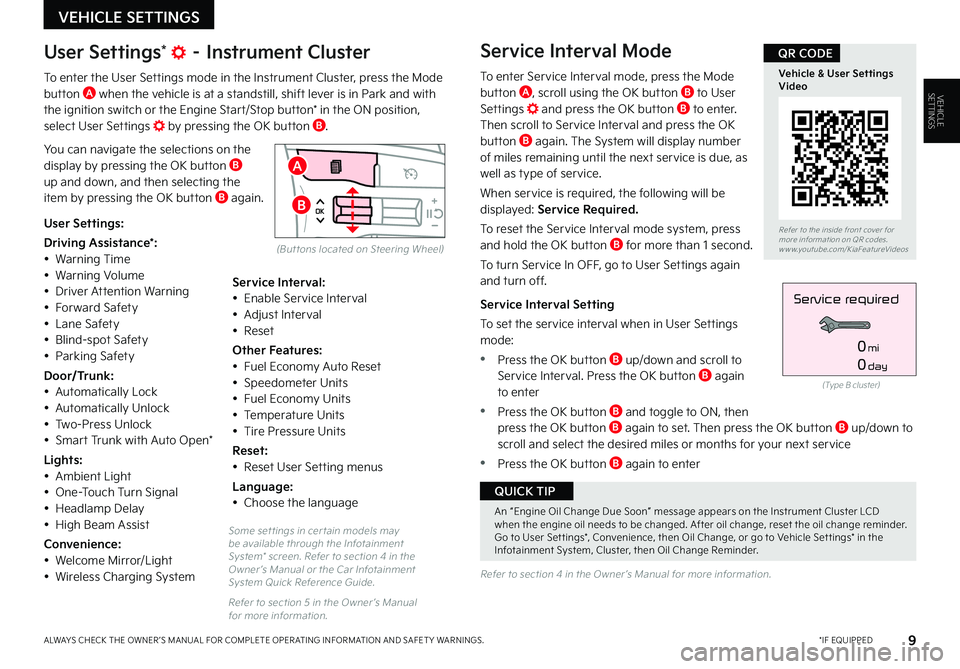
9
Some set tings in cer tain models may be available through the Infotainment System* screen. Refer to section 4 in the Owner ’s Manual or the Car Infotainment System Quick Reference Guide.
Refer to section 5 in the Owner ’s Manual for more information.
Refer to section 4 in the Owner ’s Manual for more information.
*IF EQUIPPEDALWAYS CHECK THE OWNER ’S MANUAL FOR COMPLETE OPER ATING INFORMATION AND SAFET Y WARNINGS.
VEHICLE SETTINGS
Refer to the inside front cover for more information on QR codes.www.youtube.com/KiaFeatureVideos
Vehicle & User Settings Video
QR CODE
A
B
User Settings* – Instrument Cluster
To enter the User Settings mode in the Instrument Cluster, press the Mode button A when the vehicle is at a standstill, shift lever is in Park and with the ignition switch or the Engine Start/Stop button* in the ON position, select User Settings by pressing the OK button B.
You can navigate the selections on the display by pressing the OK button B up and down, and then selecting the item by pressing the OK button B again.
Service Interval Mode
To enter Service Interval mode, press the Mode button A, scroll using the OK button B to User Settings and press the OK button B to enter. Then scroll to Service Interval and press the OK button B again. The System will display number of miles remaining until the next service is due, as well as type of service.
When service is required, the following will be displayed: Service Required.
To reset the Service Interval mode system, press and hold the OK button B for more than 1 second.
To turn Service In OFF, go to User Settings again and turn off.
Service Interval Setting
To set the service interval when in User Settings mode:
•Press the OK button B up/down and scroll to Service Interval. Press the OK button B again to enter
•Press the OK button B and toggle to ON, then press the OK button B again to set. Then press the OK but ton B up/down to scroll and select the desired miles or months for your next service
•Press the OK button B again to enter
User Settings:
Driving Assistance*:• Warning Time• Warning Volume• Driver Attention Warning• Forward Safety• Lane Safety• Blind-spot Safety• Parking Safety
Door/Trunk:• Automatically Lock• Automatically Unlock• Two-Press Unlock• Smart Trunk with Auto Open*
Lights:• Ambient Light• One-Touch Turn Signal• Headlamp Delay• High Beam Assist
Convenience:• Welcome Mirror/Light
• Wireless Charging System
Service Interval:• Enable Service Interval• Adjust Interval• Reset
Other Features:• Fuel Economy Auto Reset• Speedometer Units• Fuel Economy Units• Temperature Units• Tire Pressure Units
Reset:• Reset User Setting menus
Language:• Choose the language
(Type B cluster)
Service required
0mi
0day
VEHICLESETTINGS
(But tons located on Steering Wheel)
An “Engine Oil Change Due Soon” message appears on the Instrument Cluster LCD when the engine oil needs to be changed. After oil change, reset the oil change reminder. Go to User Set tings*, Convenience, then Oil Change, or go to Vehicle Set tings* in the Infotainment System, Cluster, then Oil Change Reminder.
QUICK TIP
Page 12 of 56
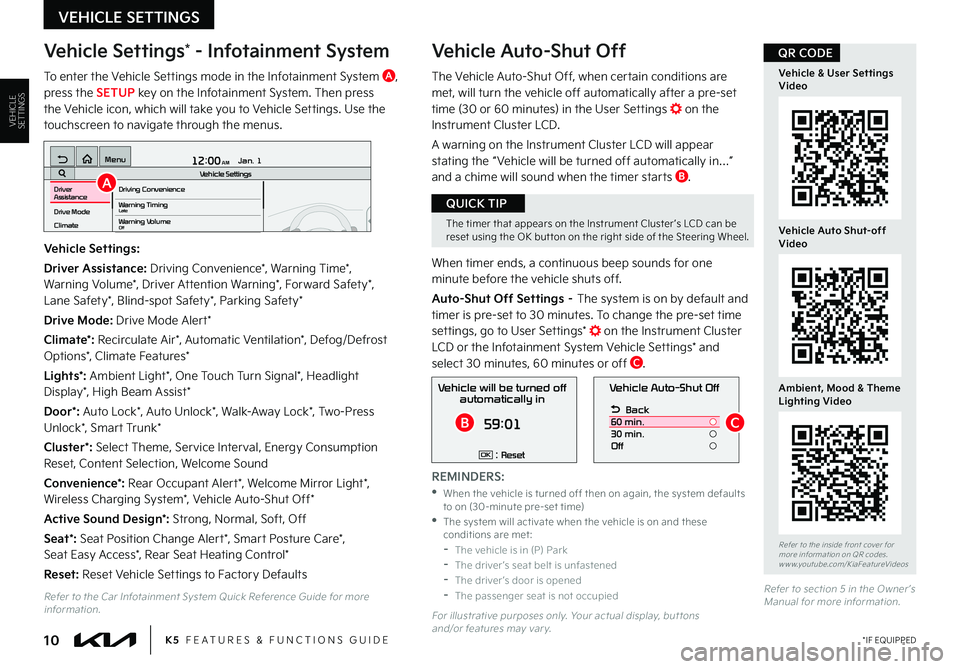
10
Vehicle Settings* - Infotainment System
To enter the Vehicle Settings mode in the Infotainment System A, press the SETUP key on the Infotainment System. Then press the Vehicle icon, which will take you to Vehicle Settings. Use the touchscreen to navigate through the menus.
Vehicle Auto-Shut Off
The Vehicle Auto-Shut Off, when certain conditions are met, will turn the vehicle off automatically after a pre-set time (30 or 60 minutes) in the User Settings on the Instrument Cluster LCD.
A warning on the Instrument Cluster LCD will appear stating the “ Vehicle will be turned off automatically in…” and a chime will sound when the timer starts B.
When timer ends, a continuous beep sounds for one minute before the vehicle shuts off.
Auto-Shut Off Settings – The system is on by default and timer is pre-set to 30 minutes. To change the pre-set time settings, go to User Settings* on the Instrument Cluster LCD or the Infotainment System Vehicle Settings* and select 30 minutes, 60 minutes or off C.
K5 FEATURES & FUNCTIONS GUIDE*IF EQUIPPED
VEHICLE SETTINGS
Vehicle Settings:
Driver Assistance: Driving Convenience*, Warning Time*, Warning Volume*, Driver Attention Warning*, Forward Safety*, Lane Safety*, Blind-spot Safety*, Parking Safety*
Drive Mode: Drive Mode Alert*
Climate*: Recirculate Air*, Automatic Ventilation*, Defog/Defrost Options*, Climate Features*
Lights*: Ambient Light*, One Touch Turn Signal*, Headlight Display*, High Beam Assist*
Door*: Auto Lock*, Auto Unlock*, Walk-Away Lock*, Two-Press Unlock*, Smart Trunk*
Cluster*: Select Theme, Service Interval, Energy Consumption Reset, Content Selection, Welcome Sound
Convenience*: Rear Occupant Alert*, Welcome Mirror Light*, Wireless Charging System*, Vehicle Auto-Shut Off*
Active Sound Design*: Strong, Normal, Soft, Off
Seat*: Seat Position Change Alert*, Smart Posture Care*, Seat Easy Access*, Rear Seat Heating Control*
Reset: Reset Vehicle Settings to Factory Defaults
12:00 AM Jan. 1
MenuVehicle SettingsDriving Convenience
Drive Mode
Climate
Lights
Driver
AssistanceWarning TimingLateWarning VolumeOffDriver Attention Warning
Vehicle Auto-Shut Off
Back
60 min.
30 min.
Off
Vehicle will be turned off automatically in
59:01
: ResetOK
A
BC
Refer to the inside front cover for more information on QR codes.www.youtube.com/KiaFeatureVideos
Vehicle & User Settings Video
Vehicle Auto Shut-off Video
Ambient, Mood & Theme Lighting Video
QR CODE
The timer that appears on the Instrument Cluster ’s LCD can be reset using the OK but ton on the right side of the Steering Wheel.
QUICK TIP
Refer to the Car Infotainment System Quick Reference Guide for more information.For illustrative purposes only. Your actual display, but tons and/or features may var y.
REMINDERS:
•
When the vehicle is turned off then on again, the system defaults to on (30-minute pre-set time) •
The system will activate when the vehicle is on and these conditions are met: -The vehicle is in (P) Park -The driver ’s seat belt is unfastened -The driver ’s door is opened -The passenger seat is not occupied
VEHICLESETTINGS
Refer to section 5 in the Owner ’s Manual for more information.
Page 15 of 56
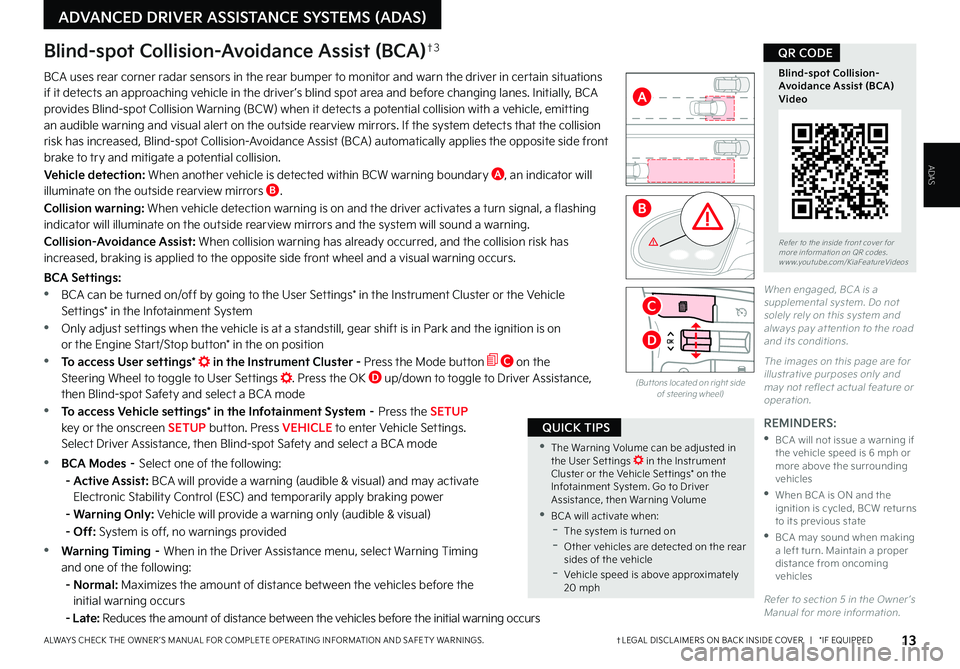
†LEGAL DISCL AIMERS ON BACK INSIDE COVER | *IF EQUIPPEDALWAYS CHECK THE OWNER ’S MANUAL FOR COMPLETE OPER ATING INFORMATION AND SAFET Y WARNINGS. 13
ADVANCED DRIVER ASSISTANCE SYSTEMS (ADAS)
Blind-spot Collision-Avoidance Assist (BCA)†3
BCA uses rear corner radar sensors in the rear bumper to monitor and warn the driver in certain situations if it detects an approaching vehicle in the driver ’s blind spot area and before changing lanes. Initially, BCA provides Blind-spot Collision Warning (BCW) when it detects a potential collision with a vehicle, emitting an audible warning and visual alert on the outside rearview mirrors. If the system detects that the collision risk has increased, Blind-spot Collision-Avoidance Assist (BCA) automatically applies the opposite side front brake to try and mitigate a potential collision.
Vehicle detection: When another vehicle is detected within BCW warning boundary A, an indicator will illuminate on the outside rearview mirrors B.
Collision warning: When vehicle detection warning is on and the driver activates a turn signal, a flashing indicator will illuminate on the outside rearview mirrors and the system will sound a warning.
Collision-Avoidance Assist: When collision warning has already occurred, and the collision risk has increased, braking is applied to the opposite side front wheel and a visual warning occurs.
BCA Settings:
•BCA can be turned on/off by going to the User Settings* in the Instrument Cluster or the Vehicle Settings* in the Infotainment System
•Only adjust settings when the vehicle is at a standstill, gear shift is in Park and the ignition is on or the Engine Start/Stop button* in the on position
•To access User settings* in the Instrument Cluster - Press the Mode button C on the Steering Wheel to toggle to User Settings . Press the OK D up/down to toggle to Driver Assistance, then Blind-spot Safety and select a BCA mode
•To access Vehicle settings* in the Infotainment System – Press the SETUP key or the onscreen SETUP button. Press VEHICLE to enter Vehicle Settings. Select Driver Assistance, then Blind-spot Safety and select a BCA mode
•BCA Modes – Select one of the following:
- Active Assist: BCA will provide a warning (audible & visual) and may activate Electronic Stability Control (ESC) and temporarily apply braking power
- Warning Only: Vehicle will provide a warning only (audible & visual)
- Off: System is off, no warnings provided
•Warning Timing – When in the Driver Assistance menu, select Warning Timing and one of the following:
- Normal: Maximizes the amount of distance between the vehicles before the initial warning occurs
- Late: Reduces the amount of distance between the vehicles before the initial warning occurs
REMINDERS:
•
BCA will not issue a warning if the vehicle speed is 6 mph or more above the surrounding vehicles
•
When BCA is ON and the ignition is cycled, BCW returns to its previous state
•
BCA may sound when making a left turn. Maintain a proper distance from oncoming vehicles
Refer to section 5 in the Owner ’s Manual for more information.
(But tons located on right side of steering wheel)
Refer to the inside front cover for more information on QR codes.www.youtube.com/KiaFeatureVideos
Blind-spot Collision-Avoidance Assist (BCA)Video
QR CODE
•The Warning Volume can be adjusted in the User Set tings in the Instrument Cluster or the Vehicle Set tings* on the Infotainment System. Go to Driver Assistance, then Warning Volume
•BCA will activate when: -The system is turned on -
Other vehicles are detected on the rear sides of the vehicle -Vehicle speed is above approximately 20 mph
QUICK TIPS
A
B
C
D
ADAS
When engaged, BCA is a supplemental system. Do not solely rely on this system and always pay at tention to the road and its conditions.
The images on this page are for illustrative purposes only and may not reflect actual feature or operation.
Page 23 of 56
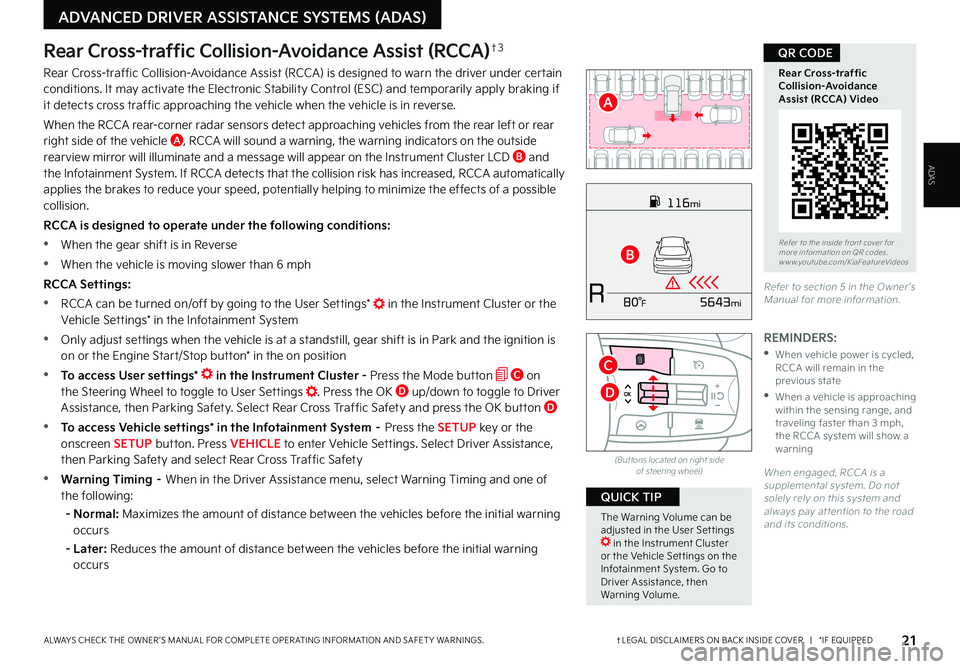
†LEGAL DISCL AIMERS ON BACK INSIDE COVER | *IF EQUIPPEDALWAYS CHECK THE OWNER ’S MANUAL FOR COMPLETE OPER ATING INFORMATION AND SAFET Y WARNINGS.
ADVANCED DRIVER ASSISTANCE SYSTEMS (ADAS)
21
Rear Cross-traffic Collision-Avoidance Assist (RCCA)†3
Rear Cross-traffic Collision-Avoidance Assist (RCCA) is designed to warn the driver under certain conditions. It may activate the Electronic Stability Control (ESC) and temporarily apply braking if it detects cross traffic approaching the vehicle when the vehicle is in reverse.
When the RCCA rear-corner radar sensors detect approaching vehicles from the rear left or rear right side of the vehicle A, RCCA will sound a warning, the warning indicators on the outside rearview mirror will illuminate and a message will appear on the Instrument Cluster LCD B and the Infotainment System. If RCCA detects that the collision risk has increased, RCCA automatically applies the brakes to reduce your speed, potentially helping to minimize the effects of a possible collision.
RCCA is designed to operate under the following conditions:
•When the gear shift is in Reverse
•When the vehicle is moving slower than 6 mph
RCCA Settings:
•RCCA can be turned on/off by going to the User Settings* in the Instrument Cluster or the Vehicle Settings* in the Infotainment System
•Only adjust settings when the vehicle is at a standstill, gear shift is in Park and the ignition is on or the Engine Start/Stop button* in the on position
•To access User settings* in the Instrument Cluster - Press the Mode button C on the Steering Wheel to toggle to User Settings . Press the OK D up/down to toggle to Driver Assistance, then Parking Safety. Select Rear Cross Traffic Safety and press the OK button D
•To access Vehicle settings* in the Infotainment System – Press the SETUP key or the onscreen SETUP button. Press VEHICLE to enter Vehicle Settings. Select Driver Assistance, then Parking Safety and select Rear Cross Traffic Safety
•Warning Timing – When in the Driver Assistance menu, select Warning Timing and one of the following:
- Normal: Maximizes the amount of distance between the vehicles before the initial warning occurs
- Later: Reduces the amount of distance between the vehicles before the initial warning occurs
REMINDERS:
•
When vehicle power is cycled, RCCA will remain in the previous state
•
When a vehicle is approaching within the sensing range, and traveling faster than 3 mph, the RCCA system will show a warning
When engaged, RCCA is a supplemental system. Do not solely rely on this system and always pay at tention to the road and its conditions.
Refer to section 5 in the Owner ’s Manual for more information.
116mi
R5643mi80 °F
(But tons located on right side of steering wheel)
Refer to the inside front cover for more information on QR codes.www.youtube.com/KiaFeatureVideos
Rear Cross-traffic Collision-Avoidance Assist (RCCA) Video
QR CODE
A
B
The Warning Volume can be adjusted in the User Set tings in the Instrument Cluster or the Vehicle Set tings on the Infotainment System. Go to Driver Assistance, then Warning Volume.
QUICK TIP
C
D
ADAS
Page 26 of 56
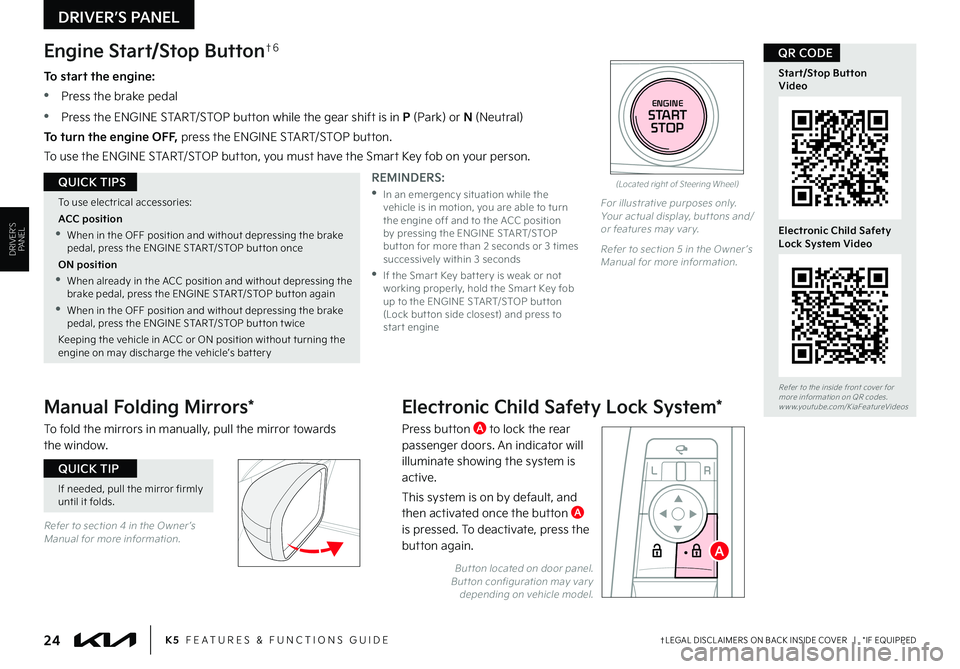
†LEGAL DISCL AIMERS ON BACK INSIDE COVER | *IF EQUIPPED24K5 FEATURES & FUNCTIONS GUIDE
DRIVER’S PANEL
Refer to section 4 in the Owner ’s Manual for more information.
If needed, pull the mirror firmly until it folds.
QUICK TIP
(Located right of Steering Wheel)
Engine Start/Stop Button†6
To start the engine:
•Press the brake pedal
•
Press the ENGINE START/STOP button while the gear shift is in P (Park) or N (Neutral)
To turn the engine OFF, press the ENGINE START/STOP button.
To use the ENGINE START/STOP button, you must have the Smart Key fob on your person.
To use electrical accessories:
ACC position
•When in the OFF position and without depressing the brake pedal, press the ENGINE START/STOP but ton once
ON position
•When already in the ACC position and without depressing the brake pedal, press the ENGINE START/STOP but ton again
•When in the OFF position and without depressing the brake pedal, press the ENGINE START/STOP but ton t wice
Keeping the vehicle in ACC or ON position without turning the engine on may discharge the vehicle’s bat ter y
QUICK TIPSREMINDERS:
•
In an emergency situation while the vehicle is in motion, you are able to turn the engine off and to the ACC position by pressing the ENGINE START/STOP but ton for more than 2 seconds or 3 times successively within 3 seconds
•
If the Smar t Key bat ter y is weak or not working properly, hold the Smar t Key fob up to the ENGINE START/STOP but ton (Lock but ton side closest) and press to star t engine
Refer to the inside front cover for more information on QR codes.www.youtube.com/KiaFeatureVideos
Start/Stop Button Video
Electronic Child Safety Lock System Video
QR CODE
ENGINESTARTSTOP
For illustrative purposes only. Your actual display, but tons and/or features may var y.
Refer to section 5 in the Owner ’s Manual for more information.
Manual Folding Mirrors*
To fold the mirrors in manually, pull the mirror towards the window.
Electronic Child Safety Lock System*
Press button A to lock the rear passenger doors. An indicator will illuminate showing the system is active.
This system is on by default, and then activated once the button A is pressed. To deactivate, press the button again.
DRIVER’S PANEL
L R
ABut ton located on door panel. But ton configuration may var y depending on vehicle model.
Page 27 of 56
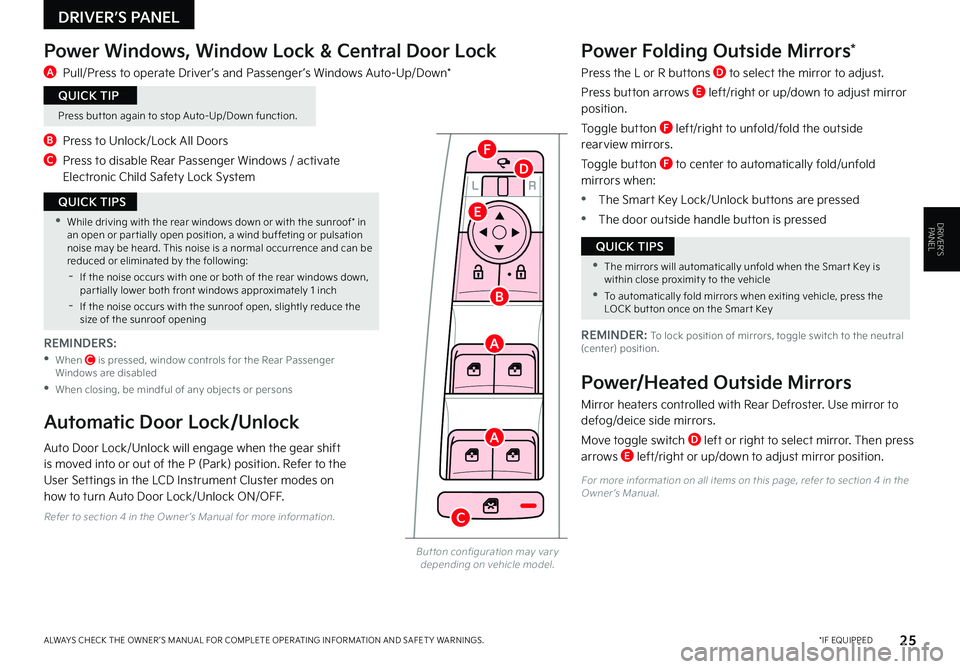
LRLRLRLR
*IF EQUIPPEDALWAYS CHECK THE OWNER ’S MANUAL FOR COMPLETE OPER ATING INFORMATION AND SAFET Y WARNINGS. 25
DRIVER’S PANEL
Power Windows, Window Lock & Central Door Lock
A Pull/Press to operate Driver ’s and Passenger ’s Windows Auto-Up/Down*
B Press to Unlock/Lock All Doors
C Press to disable Rear Passenger Windows / activate Electronic Child Safety Lock System
Power Folding Outside Mirrors*
Press the L or R buttons D to select the mirror to adjust.
Press button arrows E left/right or up/down to adjust mirror position.
Toggle button F left/right to unfold/fold the outside rearview mirrors.
Toggle button F to center to automatically fold/unfold mirrors when:
•The Smart Key Lock/Unlock buttons are pressed
•The door outside handle button is pressed
But ton configuration may var y depending on vehicle model.
A
A
B
C
D
E
F
•While driving with the rear windows down or with the sunroof* in an open or par tially open position, a wind buffeting or pulsation noise may be heard. This noise is a normal occurrence and can be reduced or eliminated by the following:
-If the noise occurs with one or both of the rear windows down, par tially lower both front windows approximately 1 inch
-If the noise occurs with the sunroof open, slightly reduce the size of the sunroof opening
QUICK TIPS
•The mirrors will automatically unfold when the Smar t Key is within close proximit y to the vehicle
•To automatically fold mirrors when exiting vehicle, press the LOCK but ton once on the Smar t Key
QUICK TIPS
REMINDER: To lock position of mirrors, toggle switch to the neutral (center) position.
Power/Heated Outside Mirrors
Mirror heaters controlled with Rear Defroster. Use mirror to defog/deice side mirrors.
Move toggle switch D left or right to select mirror. Then press arrows E left/right or up/down to adjust mirror position.
Automatic Door Lock/Unlock
Auto Door Lock/Unlock will engage when the gear shift is moved into or out of the P (Park) position. Refer to the User Settings in the LCD Instrument Cluster modes on how to turn Auto Door Lock/Unlock ON/OFF.
Press but ton again to stop Auto-Up/Down function.
QUICK TIP
For more information on all items on this page, refer to section 4 in the Owner ’s Manual.
Refer to section 4 in the Owner ’s Manual for more information.
REMINDERS:
• When C is pressed, window controls for the Rear Passenger Windows are disabled
•When closing, be mindful of any objects or persons
DRIVER’S PANEL
Page 36 of 56
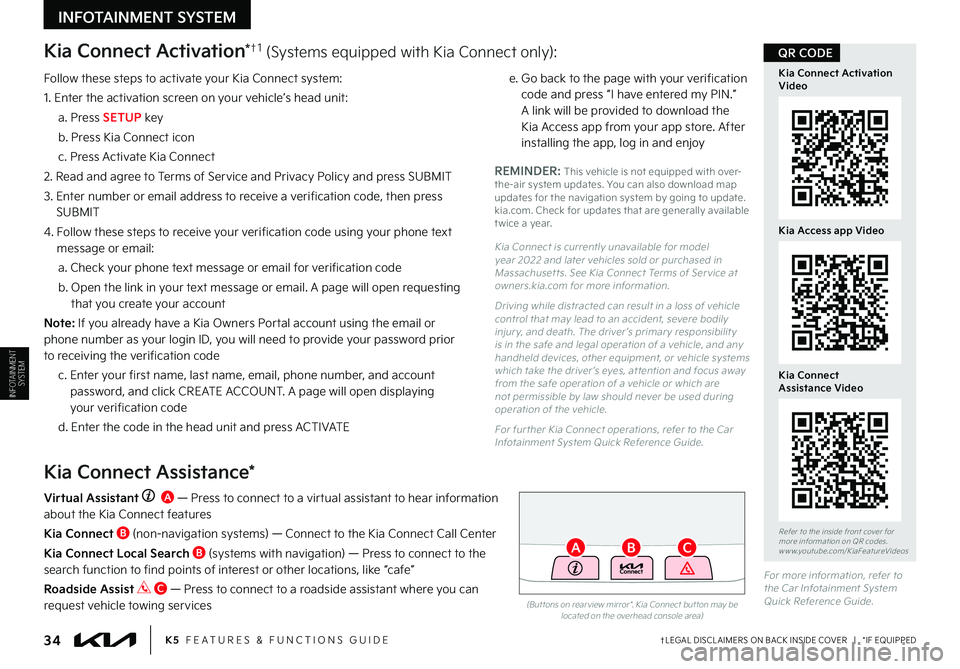
Kia Connect Activation*†1 (Systems equipped with Kia Connect only):
Follow these steps to activate your Kia Connect system:
1. Enter the activation screen on your vehicle’s head unit:
a. Press SETUP key
b. Press Kia Connect icon
c. Press Activate Kia Connect
2. Read and agree to Terms of Service and Privacy Policy and press SUBMIT
3. Enter number or email address to receive a verification code, then press SUBMIT
4. Follow these steps to receive your verification code using your phone text message or email:
a. Check your phone text message or email for verification code
b. Open the link in your text message or email. A page will open requesting that you create your account
N o t e : If you already have a Kia Owners Portal account using the email or phone number as your login ID, you will need to provide your password prior to receiving the verification code
c. Enter your first name, last name, email, phone number, and account password, and click CREATE ACCOUNT. A page will open displaying your verification code
d. Enter the code in the head unit and press ACTIVATE
e. Go back to the page with your verification code and press “I have entered my PIN.” A link will be provided to download the Kia Access app from your app store. After installing the app, log in and enjoy
REMINDER: This vehicle is not equipped with over-the-air system updates. Yo u can also download map updates for the navigation system by going to update.kia.com. Check for updates that are generally available t wice a year.
Kia Connect is currently unavailable for model year 2022 and later vehicles sold or purchased in Massachuset ts. See Kia Connect Terms of Ser vice at owners.kia.com for more information.
Driving while distracted can result in a loss of vehicle control that may lead to an accident, severe bodily injur y, and death. The driver ’s primar y responsibilit y is in the safe and legal operation of a vehicle, and any handheld devices, other equipment, or vehicle systems which take the driver ’s eyes, at tention and focus away from the safe operation of a vehicle or which are not permissible by law should never be used during operation of the vehicle.
For fur ther Kia Connect operations, refer to the Car Infotainment System Quick Reference Guide.
Kia Connect Assistance*
Virtual Assistant A — Press to connect to a virtual assistant to hear information about the Kia Connect features
Kia Connect B (non-navigation systems) — Connect to the Kia Connect Call Center
Kia Connect Local Search B (systems with navigation) — Press to connect to the search function to find points of interest or other locations, like “cafe”
Roadside Assist C — Press to connect to a roadside assistant where you can request vehicle towing services(But tons on rear view mirror*. Kia Connect but ton may be located on the overhead console area)
†LEGAL DISCL AIMERS ON BACK INSIDE COVER | *IF EQUIPPED34K5 FEATURES & FUNCTIONS GUIDE
Refer to the inside front cover for more information on QR codes.www.youtube.com/KiaFeatureVideos
Kia Access app Video
Kia Connect Activation Video
Kia Connect Assistance Video
QR CODE
BCA
For more information, refer to the Car Infotainment System Quick Reference Guide.
INFOTAINMENT
SYSTEM
INFOTAINMENT SYSTEM
Page 46 of 56
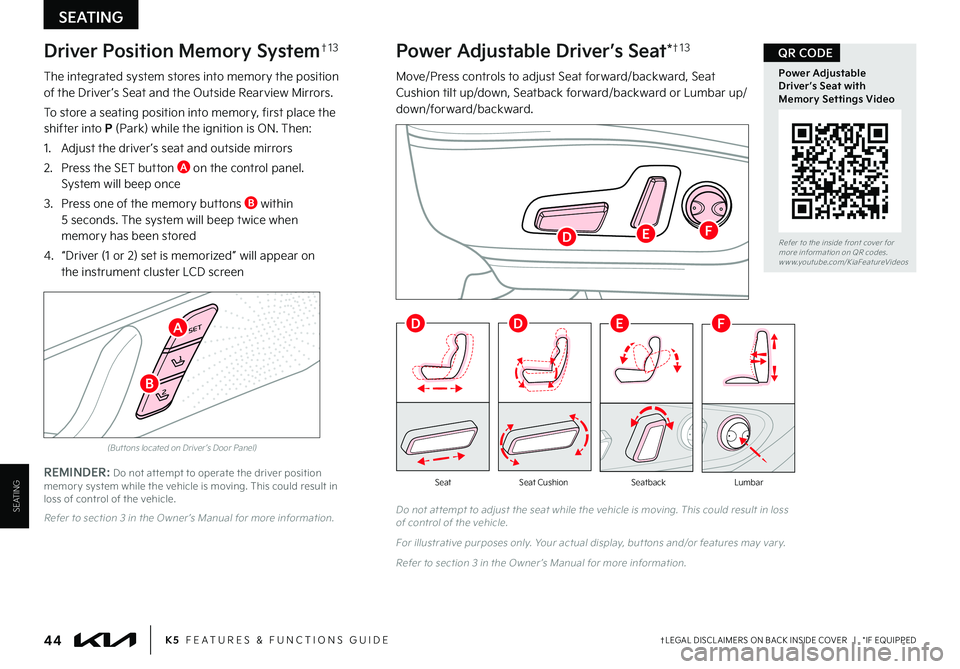
†LEGAL DISCL AIMERS ON BACK INSIDE COVER | *IF EQUIPPED44K5 FEATURES & FUNCTIONS GUIDE
REMINDER: Do not at tempt to operate the driver position memor y system while the vehicle is moving. This could result in loss of control of the vehicle.Do not at tempt to adjust the seat while the vehicle is moving. This could result in loss of control of the vehicle.
For illustrative purposes only. Your actual display, but tons and/or features may var y.
Refer to section 3 in the Owner ’s Manual for more information.
SeatbackLumbarSeatSeat Cushion
Power Adjustable Driver’s Seat*†1 3
Move/Press controls to adjust Seat forward/backward, Seat Cushion tilt up/down, Seatback forward/backward or Lumbar up/down/forward/backward.
SET
1
2
Driver Position Memory System†1 3
The integrated system stores into memory the position of the Driver ’s Seat and the Outside Rearview Mirrors.
To store a seating position into memory, first place the shifter into P (Park) while the ignition is ON. Then:
1. Adjust the driver ’s seat and outside mirrors
2. Press the SET button A on the control panel. System will beep once
3. Press one of the memory buttons B within 5 seconds. The system will beep twice when memory has been stored
4. “Driver (1 or 2) set is memorized” will appear on the instrument cluster LCD screen
(But tons located on Driver ’s Door Panel)
Refer to section 3 in the Owner ’s Manual for more information.
A
D
DDEF
EF
B
SEATING
SEATING
Refer to the inside front cover for more information on QR codes.www.youtube.com/KiaFeatureVideos
Power Adjustable Driver’s Seat with Memory Settings Video
QR CODE