warning KIA K5 2023 Features and Functions Guide
[x] Cancel search | Manufacturer: KIA, Model Year: 2023, Model line: K5, Model: KIA K5 2023Pages: 56, PDF Size: 4.98 MB
Page 2 of 56
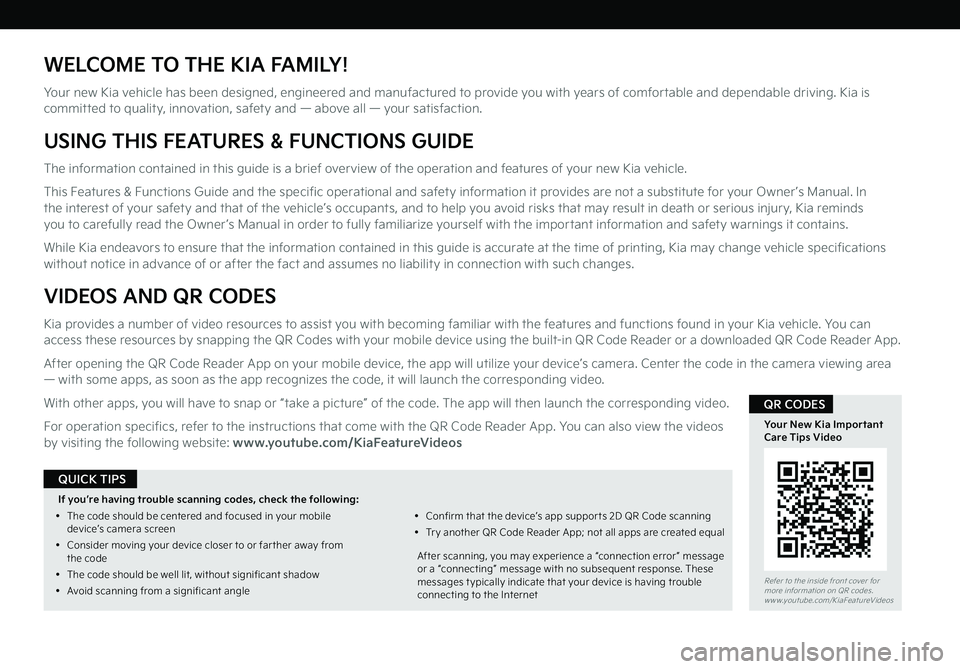
WELCOME TO THE KIA FAMILY!
Your new Kia vehicle has been designed, engineered and manufactured to provide you with years of comfortable and dependable driving. Kia is committed to quality, innovation, safety and — above all — your satisfaction.
USING THIS FEATURES & FUNCTIONS GUIDE
The information contained in this guide is a brief overview of the operation and features of your new Kia vehicle.
This Features & Functions Guide and the specific operational and safety information it provides are not a substitute for your Owner’s Manual. In the interest of your safety and that of the vehicle’s occupants, and to help you avoid risks that may result in death or serious injury, Kia reminds you to carefully read the Owner’s Manual in order to fully familiarize yourself with the important information and safety warnings it contains.
While Kia endeavors to ensure that the information contained in this guide is accurate at the time of printing, Kia may change vehicle specifications without notice in advance of or after the fact and assumes no liability in connection with such changes.
VIDEOS AND QR CODES
Kia provides a number of video resources to assist you with becoming familiar with the features and functions found in your Kia vehicle. You can access these resources by snapping the QR Codes with your mobile device using the built-in QR Code Reader or a downloaded QR Code Reader App.
After opening the QR Code Reader App on your mobile device, the app will utilize your device’s camera. Center the code in the camera viewing area — with some apps, as soon as the app recognizes the code, it will launch the corresponding video.
With other apps, you will have to snap or “take a picture” of the code. The app will then launch the corresponding video.
For operation specifics, refer to the instructions that come with the QR Code Reader App. You can also view the videos by visiting the following website: www.youtube.com/KiaFeatureVideos
If you’re having trouble scanning codes, check the following:
•
The code should be centered and focused in your mobile device’s camera screen
•
Consider moving your device closer to or far ther away from the code
•
The code should be well lit, without significant shadow
•Avoid scanning from a significant angle
•
Confirm that the device’s app suppor ts 2D QR Code scanning
•
Tr y another QR Code Reader App; not all apps are created equal
After scanning, you may experience a “connection error ” message or a “connecting” message with no subsequent response. These messages t ypically indicate that your device is having trouble connecting to the Internet
QUICK TIPS
Refer to the inside front cover for more information on QR codes.www.youtube.com/KiaFeatureVideos
Your New Kia Important Care Tips Video
QR CODES
Page 3 of 56
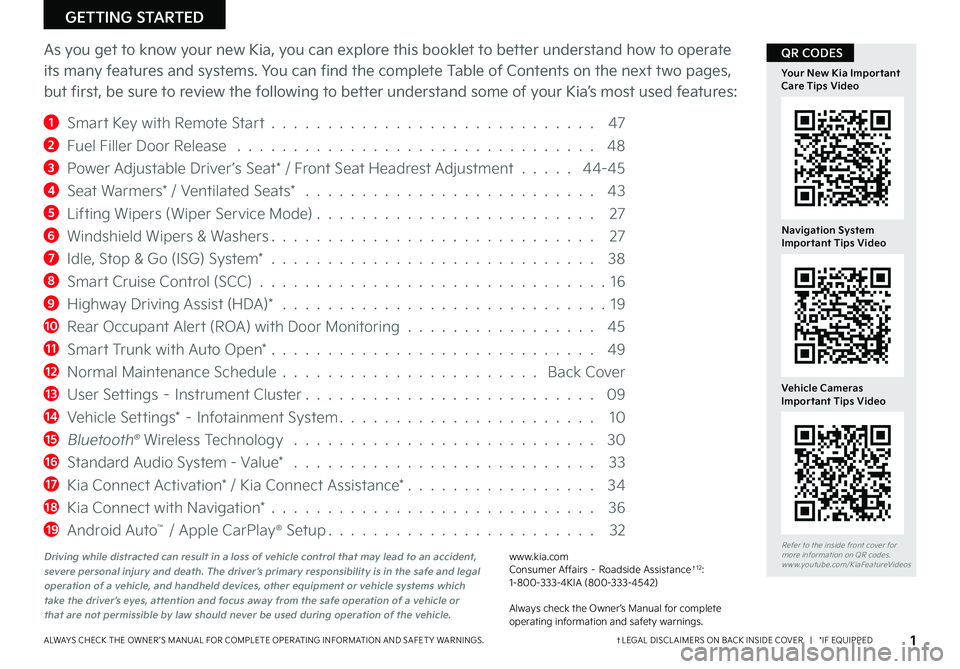
ALWAYS CHECK THE OWNER ’S MANUAL FOR COMPLETE OPER ATING INFORMATION AND SAFET Y WARNINGS.
GETTING STARTED
As you get to know your new Kia, you can explore this booklet to better understand how to operate
its many features and systems. You can find the complete Table of Contents on the next two pages,
but first, be sure to review the following to better understand some of your Kia’s most used features:
1 Smart Key with Remote Start . . . . . . . . . . . . . . . . . . . . . . . . . . . . . 47
2 Fuel Filler Door Release . . . . . . . . . . . . . . . . . . . . . . . . . . . . . . . . 48
3 Power Adjustable Driver’s Seat* / Front Seat Headrest Adjustment . . . . . 44-45
4 Seat Warmers* / Ventilated Seats* . . . . . . . . . . . . . . . . . . . . . . . . . . 43
5 Lifting Wipers (Wiper Service Mode) . . . . . . . . . . . . . . . . . . . . . . . . . 27
6 Windshield Wipers & Washers . . . . . . . . . . . . . . . . . . . . . . . . . . . . . 27
7 Idle, Stop & Go (ISG) System* . . . . . . . . . . . . . . . . . . . . . . . . . . . . . 38
8 Smart Cruise Control (SCC) . . . . . . . . . . . . . . . . . . . . . . . . . . . . . . .16
9 Highway Driving Assist (HDA)* . . . . . . . . . . . . . . . . . . . . . . . . . . . . . 19
10 Rear Occupant Alert (ROA) with Door Monitoring . . . . . . . . . . . . . . . . . 45
11 Smart Trunk with Auto Open* . . . . . . . . . . . . . . . . . . . . . . . . . . . . . 49
12 Normal Maintenance Schedule . . . . . . . . . . . . . . . . . . . . . . . Back Cover
13 User Settings – Instrument Cluster . . . . . . . . . . . . . . . . . . . . . . . . . . 09
14 Vehicle Settings* – Infotainment System . . . . . . . . . . . . . . . . . . . . . . . 10
15 Bluetooth® Wireless Technology . . . . . . . . . . . . . . . . . . . . . . . . . . . 30
16 Standard Audio System - Value* . . . . . . . . . . . . . . . . . . . . . . . . . . . 33
17 Kia Connect Activation* / Kia Connect Assistance* . . . . . . . . . . . . . . . . . 34
18 Kia Connect with Navigation* . . . . . . . . . . . . . . . . . . . . . . . . . . . . . 36
19 Android Auto™ / Apple CarPlay® Setup . . . . . . . . . . . . . . . . . . . . . . . . 32
†LEGAL DISCL AIMERS ON BACK INSIDE COVER | *IF EQUIPPED1
Refer to the inside front cover for more information on QR codes.www.youtube.com/KiaFeatureVideos
Navigation System Important Tips Video
Your New Kia Important Care Tips Video
Vehicle Cameras Important Tips Video
QR CODES
Driving while distracted can result in a loss of vehicle control that may lead to an accident, severe personal injury and death. The driver’s primary responsibility is in the safe and legal operation of a vehicle, and handheld devices, other equipment or vehicle systems which take the driver’s eyes, attention and focus away from the safe operation of a vehicle or that are not permissible by law should never be used during operation of the vehicle.
www.kia.com Consumer Affairs – Roadside Assistance†12: 1-800-333-4KIA (800-333-4542)
Always check the Owner’s Manual for complete operating information and safety warnings.
Page 4 of 56
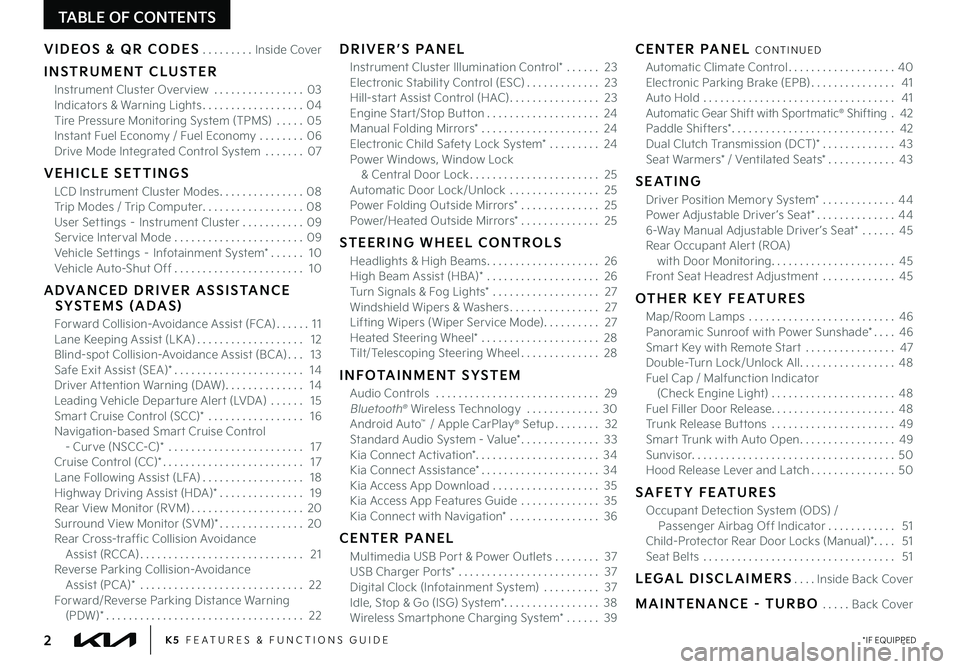
TABLE OF CONTENTS
VIDEOS & QR CODES .........Inside Cover
INSTRUMENT CLUSTER
Instrument Cluster Overview ................03Indicators & Warning Lights ..................04Tire Pressure Monitoring System (TPMS) ..... 05Instant Fuel Economy / Fuel Economy ........06Drive Mode Integrated Control System .......07
VEHICLE SETTINGS
LCD Instrument Cluster Modes ...............08Trip Modes / Trip Computer ..................08User Settings – Instrument Cluster ...........09Service Interval Mode .......................09Vehicle Settings – Infotainment System* ...... 10Vehicle Auto-Shut Off ....................... 10
ADVANCED DRIVER ASSISTANCE SYSTEMS (ADAS)
Forward Collision-Avoidance Assist (FCA) ...... 11Lane Keeping Assist (LK A) ................... 12Blind-spot Collision-Avoidance Assist (BCA) ... 13Safe Exit Assist (SEA)* ....................... 14Driver Attention Warning (DAW) .............. 14Leading Vehicle Departure Alert (LVDA) ...... 15Smart Cruise Control (SCC)* ................. 16Navigation-based Smart Cruise Control - Curve (NSCC-C)* ........................ 17Cruise Control (CC)* ......................... 17Lane Following Assist (LFA) .................. 18Highway Driving Assist (HDA)* ............... 19Rear View Monitor (RVM) ....................20Surround View Monitor (SVM)* ...............20Rear Cross-traffic Collision Avoidance Assist (RCCA) ............................. 21Reverse Parking Collision-Avoidance Assist (PCA)* ............................. 22Forward/Reverse Parking Distance Warning (PDW)* ................................... 22
DRIVER’S PANEL
Instrument Cluster Illumination Control* ...... 23Electronic Stability Control (ESC) ............. 23Hill-start Assist Control (HAC) ................ 23Engine Start/Stop Button .................... 24Manual Folding Mirrors* ..................... 24Electronic Child Safety Lock System* ......... 24Power Windows, Window Lock & Central Door Lock ....................... 25Automatic Door Lock/Unlock ................ 25Power Folding Outside Mirrors* .............. 25Power/Heated Outside Mirrors* .............. 25
STEERING WHEEL CONTROLS
Headlights & High Beams .................... 26High Beam Assist (HBA)* .................... 26Turn Signals & Fog Lights* ................... 27Windshield Wipers & Washers ................ 27Lifting Wipers (Wiper Service Mode) .......... 27Heated Steering Wheel* ..................... 28Tilt/Telescoping Steering Wheel .............. 28
INFOTAINMENT SYSTEM
Audio Controls ............................. 29 Bluetooth® Wireless Technology ............. 30 Android Auto™ / Apple CarPlay® Setup ........ 32Standard Audio System - Value* .............. 33Kia Connect Activation* ...................... 34Kia Connect Assistance* ..................... 34Kia Access App Download ................... 35Kia Access App Features Guide .............. 35Kia Connect with Navigation* ................ 36
CENTER PANEL
Multimedia USB Port & Power Outlets ........ 37USB Charger Ports* ......................... 37Digital Clock (Infotainment System) .......... 37Idle, Stop & Go (ISG) System* ................. 38Wireless Smartphone Charging System* ...... 39
CENTER PANEL CONTINUED
Automatic Climate Control ................... 40Electronic Parking Brake (EPB) ............... 41Auto Hold .................................. 41Automatic Gear Shift with Sportmatic® Shifting . 42Paddle Shifters* ............................. 42Dual Clutch Transmission (DCT)* ............. 43Seat Warmers* / Ventilated Seats* ............ 43
SEATING
Driver Position Memory System* .............44Power Adjustable Driver ’s Seat* ..............446-Way Manual Adjustable Driver ’s Seat* ......45Rear Occupant Alert (ROA) with Door Monitoring ...................... 45Front Seat Headrest Adjustment .............45
OTHER KEY FEATURES
Map/Room Lamps .......................... 46Panoramic Sunroof with Power Sunshade* .... 46Smart Key with Remote Start ................ 47Double-Turn Lock/Unlock All ................. 48Fuel Cap / Malfunction Indicator (Check Engine Light) ...................... 48Fuel Filler Door Release ...................... 48Trunk Release Buttons ...................... 49Smart Trunk with Auto Open .................49Sunvisor .................................... 50Hood Release Lever and Latch ............... 50
SAFETY FEATURES
Occupant Detection System (ODS) / Passenger Airbag Off Indicator ............ 51Child-Protector Rear Door Locks (Manual)*. . . . 51Seat Belts .................................. 51
LEGAL DISCLAIMERS ....Inside Back Cover
MAINTENANCE - TURBO .....Back Cover
*IF EQUIPPED2K5 FEATURES & FUNCTIONS GUIDE
Page 5 of 56
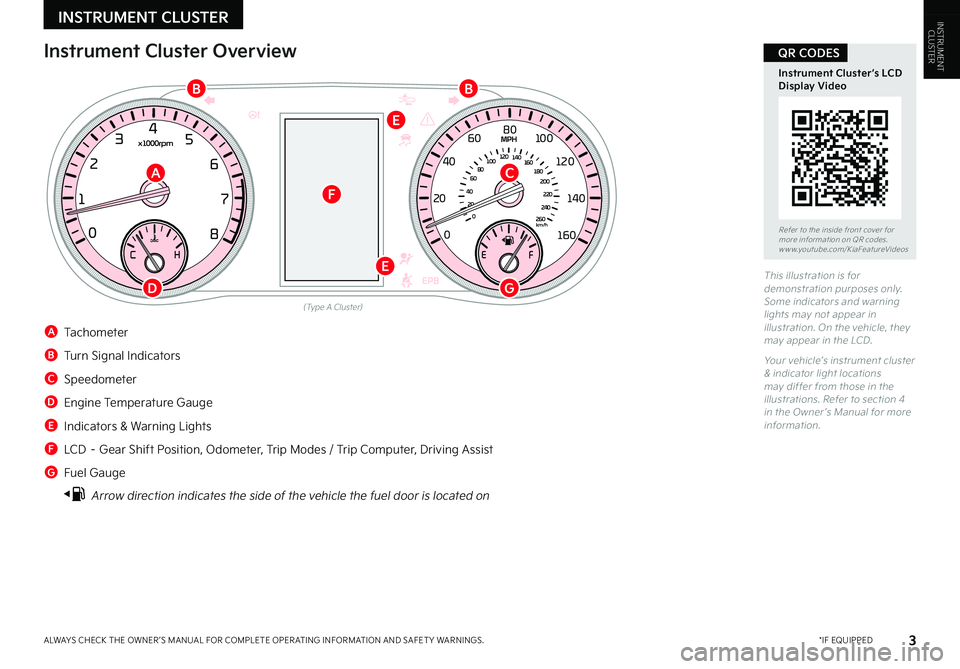
0
20
40 60
80
100
120
140
160
180
200
220
240
260
0
1 2
3
4
5
6
7
8km/h
EPB
C H
x1000rpm
0
20 40
60
80
100
120
1 40
1 60
E
F
MPH
INSTRUMENT CLUSTER
*IF EQUIPPEDALWAYS CHECK THE OWNER ’S MANUAL FOR COMPLETE OPER ATING INFORMATION AND SAFET Y WARNINGS. 3
Instrument Cluster Overview
(Type A Cluster)
This illustration is for demonstration purposes only. Some indicators and warning lights may not appear in illustration. On the vehicle, they may appear in the LCD.
Your vehicle’s instrument cluster & indicator light locations may differ from those in the illustrations. Refer to section 4 in the Owner ’s Manual for more information.
A Tachometer
B Turn Signal Indicators
C Speedometer
D Engine Temperature Gauge
E Indicators & Warning Lights
F LCD – Gear Shift Position, Odometer, Trip Modes / Trip Computer, Driving Assist
G Fuel Gauge
Arrow direction indicates the side of the vehicle the fuel door is located on
A
BB
E
E
F
C
DG
INSTRUMENTCLUSTER
Refer to the inside front cover for more information on QR codes.www.youtube.com/KiaFeatureVideos
Instrument Cluster’s LCD Display Video
QR CODES
Page 6 of 56
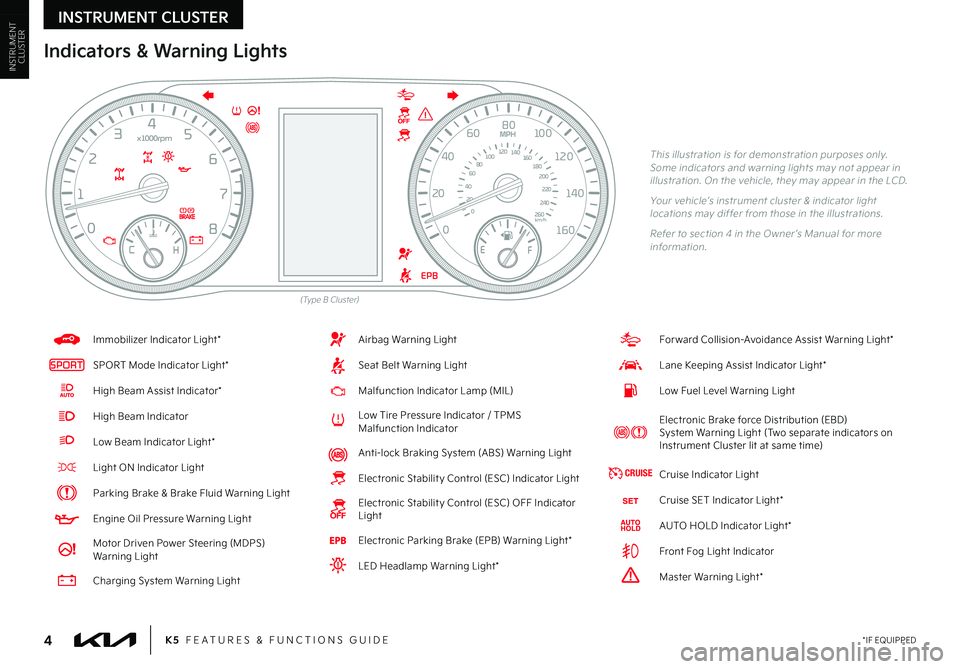
*IF EQUIPPED4K5 FEATURES & FUNCTIONS GUIDE
Indicators & Warning Lights
This illustration is for demonstration purposes only. Some indicators and warning lights may not appear in illustration. On the vehicle, they may appear in the LCD.
Your vehicle’s instrument cluster & indicator light locations may differ from those in the illustrations.
Refer to section 4 in the Owner ’s Manual for more information.
(Type B Cluster)
INSTRUMENT CLUSTER
0
20
40 60
80
100
120
140
160
180
200
220
240
260
0
1 2
3
4
5
6
7
8km/h
EPB
C H
x1000rpm
0
20 40
60
80
100
120
1 40
1 60
E
F
MPH
For ward Collision-Avoidance Assist Warning Light*
Lane Keeping Assist Indicator Light*
Low Fuel Level Warning Light
Electronic Brake force Distribution (EBD) System Warning Light (Two separate indicators on Instrument Cluster lit at same time)
CRUISECruise Indicator Light
Cruise SET Indicator Light*
AUTO HOLD Indicator Light*
Front Fog Light Indicator
!Master Warning Light*
Airbag Warning Light
Seat Belt Warning Light
Malfunction Indicator Lamp (MIL)
Low Tire Pressure Indicator / TPMS Malfunction Indicator
Anti-lock Braking System (ABS) Warning Light
Electronic Stabilit y Control (ESC) Indicator Light
Electronic Stabilit y Control (ESC) OFF Indicator Light
Electronic Parking Brake (EPB) Warning Light*
LED Headlamp Warning Light*
Immobilizer Indicator Light*
SPORTSPORT Mode Indicator Light*
High Beam Assist Indicator*
High Beam Indicator
Low Beam Indicator Light*
Light ON Indicator Light
Parking Brake & Brake Fluid Warning Light
Engine Oil Pressure Warning Light
Motor Driven Power Steering (MDPS) Warning Light
Charging System Warning Light
INSTRUMENTCLUSTER
Page 7 of 56
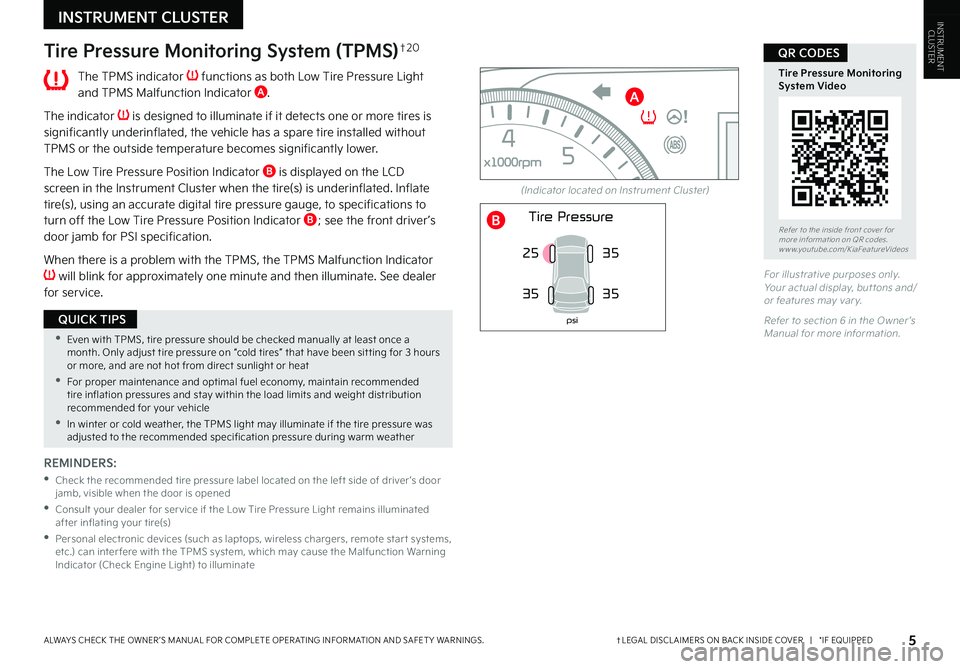
†LEGAL DISCL AIMERS ON BACK INSIDE COVER | *IF EQUIPPEDALWAYS CHECK THE OWNER ’S MANUAL FOR COMPLETE OPER ATING INFORMATION AND SAFET Y WARNINGS.
Tire Pressure Monitoring System (TPMS)†2 0
The TPMS indicator functions as both Low Tire Pressure Light and TPMS Malfunction Indicator A.
The indicator is designed to illuminate if it detects one or more tires is significantly underinflated, the vehicle has a spare tire installed without TPMS or the outside temperature becomes significantly lower.
The Low Tire Pressure Position Indicator B is displayed on the LCD screen in the Instrument Cluster when the tire(s) is underinflated. Inflate tire(s), using an accurate digital tire pressure gauge, to specifications to turn off the Low Tire Pressure Position Indicator B; see the front driver ’s door jamb for PSI specification.
When there is a problem with the TPMS, the TPMS Malfunction Indicator will blink for approximately one minute and then illuminate. See dealer for service.
REMINDERS:
•
Check the recommended tire pressure label located on the left side of driver ’s door jamb, visible when the door is opened
•
Consult your dealer for ser vice if the Low Tire Pressure Light remains illuminated after inflating your tire(s)
•
Personal electronic devices (such as laptops, wireless chargers, remote star t systems, etc.) can inter fere with the TPMS system, which may cause the Malfunction Warning Indicator (Check Engine Light) to illuminate
(Indicator located on Instrument Cluster)
INSTRUMENT CLUSTER
•Even with TPMS, tire pressure should be checked manually at least once a month. Only adjust tire pressure on “cold tires” that have been sit ting for 3 hours or more, and are not hot from direct sunlight or heat
•For proper maintenance and optimal fuel economy, maintain recommended tire inflation pressures and stay within the load limits and weight distribution recommended for your vehicle
•In winter or cold weather, the TPMS light may illuminate if the tire pressure was adjusted to the recommended specification pressure during warm weather
QUICK TIPS
Refer to the inside front cover for more information on QR codes.www.youtube.com/KiaFeatureVideos
Tire Pressure Monitoring System Video
QR CODES
5
0
20
40 60
80
100
120
140
160
180
200
220
240
260
0
1 2
3
4
5
6
7
8
km/h
EPB
C H
x1000rpm
0
20 40
60
80
100
120
1 40
1 60
E
F
MPH
Tire Pressure
35
25
35
psi
35
A
B
For illustrative purposes only. Your actual display, but tons and/or features may var y.
Refer to section 6 in the Owner ’s Manual for more information.
INSTRUMENTCLUSTER
Page 9 of 56
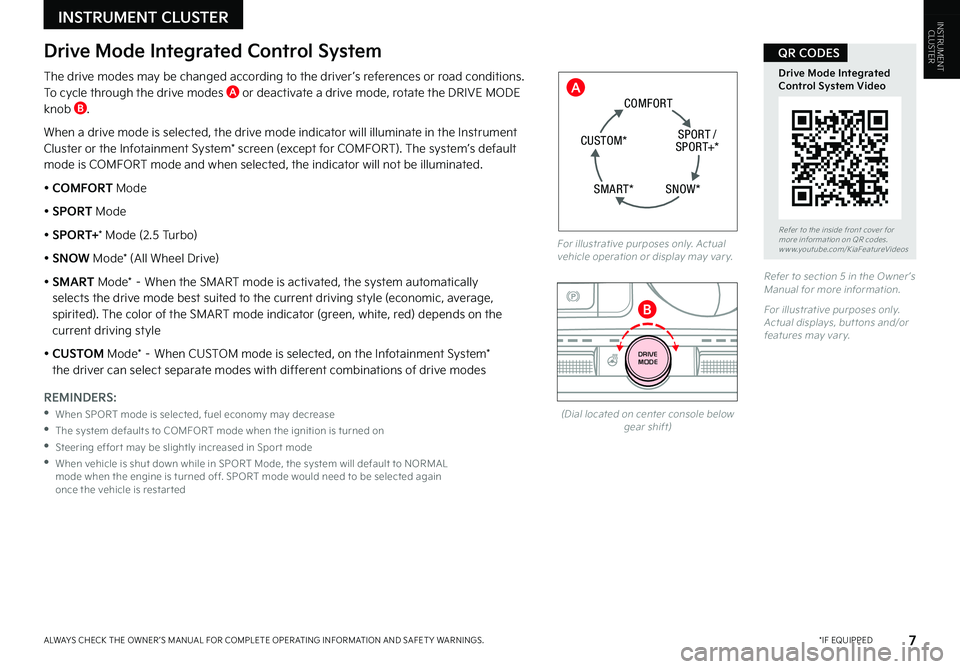
*IF EQUIPPEDALWAYS CHECK THE OWNER ’S MANUAL FOR COMPLETE OPER ATING INFORMATION AND SAFET Y WARNINGS. 7
INSTRUMENT CLUSTER
Refer to the inside front cover for more information on QR codes.www.youtube.com/KiaFeatureVideos
Drive Mode Integrated Control System Video
QR CODES
(Dial located on center console below gear shift)
Drive Mode Integrated Control System
The drive modes may be changed according to the driver ’s references or road conditions. To cycle through the drive modes A or deactivate a drive mode, rotate the DRIVE MODE knob B.
When a drive mode is selected, the drive mode indicator will illuminate in the Instrument Cluster or the Infotainment System* screen (except for COMFORT). The system’s default mode is COMFORT mode and when selected, the indicator will not be illuminated.
• COMFORT Mode
• SPORT Mode
• SPORT+* Mode (2.5 Turbo)
• SNOW Mode* (All Wheel Drive)
• SMART Mode* – When the SMART mode is activated, the system automatically selects the drive mode best suited to the current driving style (economic, average, spirited). The color of the SMART mode indicator (green, white, red) depends on the current driving style
• CUSTOM Mode* – When CUSTOM mode is selected, on the Infotainment System* the driver can select separate modes with different combinations of drive modes
REMINDERS:
•When SPORT mode is selected, fuel economy may decrease
•The system defaults to COMFORT mode when the ignition is turned on
•Steering effor t may be slightly increased in Spor t mode
•
When vehicle is shut down while in SPORT Mode, the system will default to NORMAL mode when the engine is turned off. SPORT mode would need to be selected again once the vehicle is restar ted
Refer to section 5 in the Owner ’s Manual for more information.
For illustrative purposes only. Actual displays, but tons and/or features may var y.
For illustrative purposes only. Actual vehicle operation or display may var y.
SN OW *
S
PO RT /
S PO RT+ *
C
O M FO RT
C UST OM *
S M AR T*
AUTO
HOLD
OFF
SHIFT
LOCK
RELEASE
P
R
N D
+
_
DRIVE
MODE
A
B
INSTRUMENTCLUSTER
Page 10 of 56
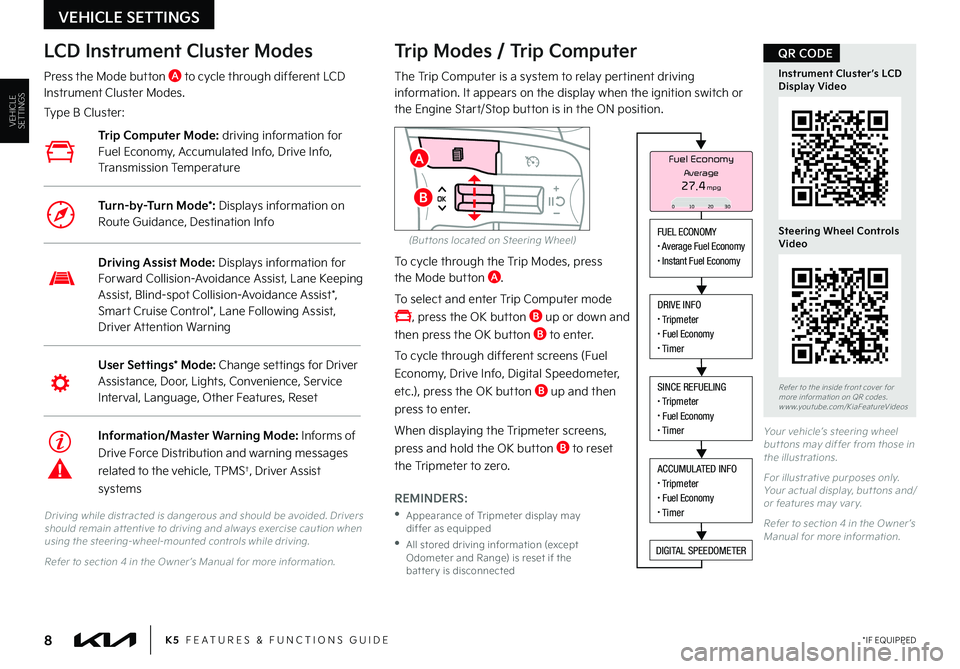
8
Refer to the inside front cover for more information on QR codes.www.youtube.com/KiaFeatureVideos
Instrument Cluster’s LCD Display Video
Steering Wheel Controls Video
QR CODE
K5 FEATURES & FUNCTIONS GUIDE*IF EQUIPPED
Your vehicle’s steering wheel but tons may differ from those in the illustrations.
For illustrative purposes only. Your actual display, but tons and/or features may var y.
Refer to section 4 in the Owner ’s Manual for more information.
Driving while distracted is dangerous and should be avoided. Drivers should remain at tentive to driving and always exercise caution when using the steering-wheel-mounted controls while driving.
Refer to section 4 in the Owner ’s Manual for more information.
Trip Modes / Trip Computer
The Trip Computer is a system to relay pertinent driving information. It appears on the display when the ignition switch or the Engine Start/Stop button is in the ON position.
To cycle through the Trip Modes, press the Mode button A.
To select and enter Trip Computer mode
, press the OK button B up or down and
then press the OK button B to enter.
To cycle through different screens (Fuel
Economy, Drive Info, Digital Speedometer,
etc.), press the OK button B up and then
press to enter.
When displaying the Tripmeter screens,
press and hold the OK button B to reset
the Tripmeter to zero.
REMINDERS:
•
Appearance of Tripmeter display may differ as equipped
•
All stored driving information (except Odometer and Range) is reset if the bat ter y is disconnected
LCD Instrument Cluster Modes
Press the Mode button A to cycle through different LCD Instrument Cluster Modes.
Type B Cluster:
User Settings* Mode: Change settings for Driver Assistance, Door, Lights, Convenience, Service Interval, Language, Other Features, Reset
Driving Assist Mode: Displays information for Forward Collision-Avoidance Assist, Lane Keeping Assist, Blind-spot Collision-Avoidance Assist*, Smart Cruise Control*, Lane Following Assist, Driver Attention Warning
Information/Master Warning Mode: Informs of
Drive Force Distribution and warning messages
related to the vehicle, TPMS†, Driver Assist
systems
Trip Computer Mode: driving information for Fuel Economy, Accumulated Info, Drive Info, Transmission Temperature
Turn-by-Turn Mode*: Displays information on Route Guidance, Destination Info
VEHICLE SETTINGS
FUEL ECONOMY• Average Fuel Economy• Instant Fuel Economy
DRIVE INFO• Tripmeter• Fuel Economy• Timer
SINCE REFUELING• Tripmeter• Fuel Economy• Timer
ACCUMULATED INFO• Tripmeter• Fuel Economy• Timer
DIGITAL SPEEDOMETER
Fuel Economy
27.4mpgAverage
0 10 2030
A
B
VEHICLESETTINGS
(But tons located on Steering Wheel)
Page 11 of 56
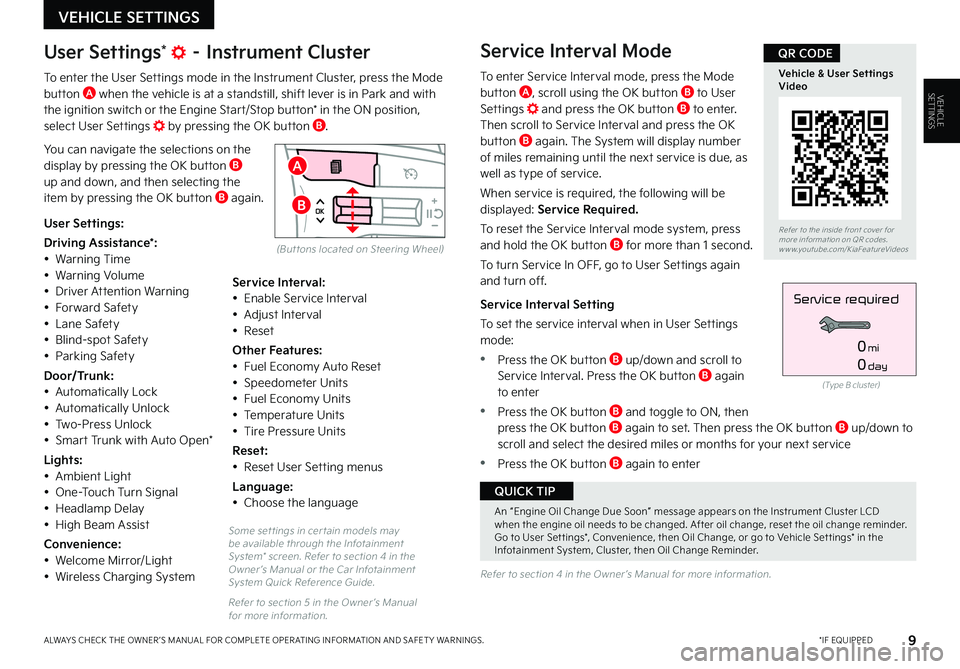
9
Some set tings in cer tain models may be available through the Infotainment System* screen. Refer to section 4 in the Owner ’s Manual or the Car Infotainment System Quick Reference Guide.
Refer to section 5 in the Owner ’s Manual for more information.
Refer to section 4 in the Owner ’s Manual for more information.
*IF EQUIPPEDALWAYS CHECK THE OWNER ’S MANUAL FOR COMPLETE OPER ATING INFORMATION AND SAFET Y WARNINGS.
VEHICLE SETTINGS
Refer to the inside front cover for more information on QR codes.www.youtube.com/KiaFeatureVideos
Vehicle & User Settings Video
QR CODE
A
B
User Settings* – Instrument Cluster
To enter the User Settings mode in the Instrument Cluster, press the Mode button A when the vehicle is at a standstill, shift lever is in Park and with the ignition switch or the Engine Start/Stop button* in the ON position, select User Settings by pressing the OK button B.
You can navigate the selections on the display by pressing the OK button B up and down, and then selecting the item by pressing the OK button B again.
Service Interval Mode
To enter Service Interval mode, press the Mode button A, scroll using the OK button B to User Settings and press the OK button B to enter. Then scroll to Service Interval and press the OK button B again. The System will display number of miles remaining until the next service is due, as well as type of service.
When service is required, the following will be displayed: Service Required.
To reset the Service Interval mode system, press and hold the OK button B for more than 1 second.
To turn Service In OFF, go to User Settings again and turn off.
Service Interval Setting
To set the service interval when in User Settings mode:
•Press the OK button B up/down and scroll to Service Interval. Press the OK button B again to enter
•Press the OK button B and toggle to ON, then press the OK button B again to set. Then press the OK but ton B up/down to scroll and select the desired miles or months for your next service
•Press the OK button B again to enter
User Settings:
Driving Assistance*:• Warning Time• Warning Volume• Driver Attention Warning• Forward Safety• Lane Safety• Blind-spot Safety• Parking Safety
Door/Trunk:• Automatically Lock• Automatically Unlock• Two-Press Unlock• Smart Trunk with Auto Open*
Lights:• Ambient Light• One-Touch Turn Signal• Headlamp Delay• High Beam Assist
Convenience:• Welcome Mirror/Light
• Wireless Charging System
Service Interval:• Enable Service Interval• Adjust Interval• Reset
Other Features:• Fuel Economy Auto Reset• Speedometer Units• Fuel Economy Units• Temperature Units• Tire Pressure Units
Reset:• Reset User Setting menus
Language:• Choose the language
(Type B cluster)
Service required
0mi
0day
VEHICLESETTINGS
(But tons located on Steering Wheel)
An “Engine Oil Change Due Soon” message appears on the Instrument Cluster LCD when the engine oil needs to be changed. After oil change, reset the oil change reminder. Go to User Set tings*, Convenience, then Oil Change, or go to Vehicle Set tings* in the Infotainment System, Cluster, then Oil Change Reminder.
QUICK TIP
Page 12 of 56
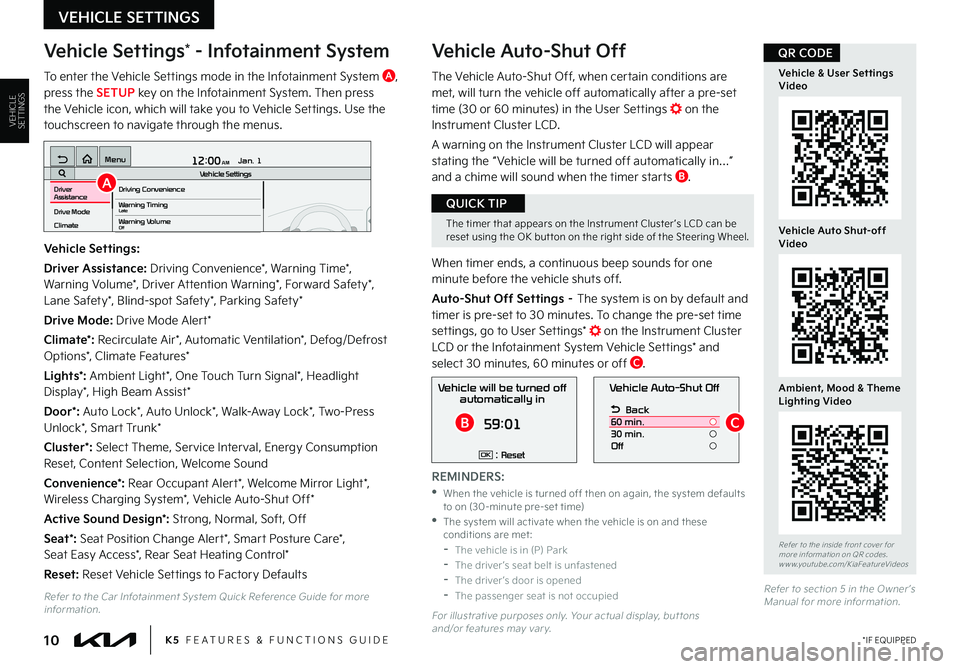
10
Vehicle Settings* - Infotainment System
To enter the Vehicle Settings mode in the Infotainment System A, press the SETUP key on the Infotainment System. Then press the Vehicle icon, which will take you to Vehicle Settings. Use the touchscreen to navigate through the menus.
Vehicle Auto-Shut Off
The Vehicle Auto-Shut Off, when certain conditions are met, will turn the vehicle off automatically after a pre-set time (30 or 60 minutes) in the User Settings on the Instrument Cluster LCD.
A warning on the Instrument Cluster LCD will appear stating the “ Vehicle will be turned off automatically in…” and a chime will sound when the timer starts B.
When timer ends, a continuous beep sounds for one minute before the vehicle shuts off.
Auto-Shut Off Settings – The system is on by default and timer is pre-set to 30 minutes. To change the pre-set time settings, go to User Settings* on the Instrument Cluster LCD or the Infotainment System Vehicle Settings* and select 30 minutes, 60 minutes or off C.
K5 FEATURES & FUNCTIONS GUIDE*IF EQUIPPED
VEHICLE SETTINGS
Vehicle Settings:
Driver Assistance: Driving Convenience*, Warning Time*, Warning Volume*, Driver Attention Warning*, Forward Safety*, Lane Safety*, Blind-spot Safety*, Parking Safety*
Drive Mode: Drive Mode Alert*
Climate*: Recirculate Air*, Automatic Ventilation*, Defog/Defrost Options*, Climate Features*
Lights*: Ambient Light*, One Touch Turn Signal*, Headlight Display*, High Beam Assist*
Door*: Auto Lock*, Auto Unlock*, Walk-Away Lock*, Two-Press Unlock*, Smart Trunk*
Cluster*: Select Theme, Service Interval, Energy Consumption Reset, Content Selection, Welcome Sound
Convenience*: Rear Occupant Alert*, Welcome Mirror Light*, Wireless Charging System*, Vehicle Auto-Shut Off*
Active Sound Design*: Strong, Normal, Soft, Off
Seat*: Seat Position Change Alert*, Smart Posture Care*, Seat Easy Access*, Rear Seat Heating Control*
Reset: Reset Vehicle Settings to Factory Defaults
12:00 AM Jan. 1
MenuVehicle SettingsDriving Convenience
Drive Mode
Climate
Lights
Driver
AssistanceWarning TimingLateWarning VolumeOffDriver Attention Warning
Vehicle Auto-Shut Off
Back
60 min.
30 min.
Off
Vehicle will be turned off automatically in
59:01
: ResetOK
A
BC
Refer to the inside front cover for more information on QR codes.www.youtube.com/KiaFeatureVideos
Vehicle & User Settings Video
Vehicle Auto Shut-off Video
Ambient, Mood & Theme Lighting Video
QR CODE
The timer that appears on the Instrument Cluster ’s LCD can be reset using the OK but ton on the right side of the Steering Wheel.
QUICK TIP
Refer to the Car Infotainment System Quick Reference Guide for more information.For illustrative purposes only. Your actual display, but tons and/or features may var y.
REMINDERS:
•
When the vehicle is turned off then on again, the system defaults to on (30-minute pre-set time) •
The system will activate when the vehicle is on and these conditions are met: -The vehicle is in (P) Park -The driver ’s seat belt is unfastened -The driver ’s door is opened -The passenger seat is not occupied
VEHICLESETTINGS
Refer to section 5 in the Owner ’s Manual for more information.