ECO mode KIA K900 2017 Features and Functions Guide
[x] Cancel search | Manufacturer: KIA, Model Year: 2017, Model line: K900, Model: KIA K900 2017Pages: 62, PDF Size: 6.38 MB
Page 3 of 62
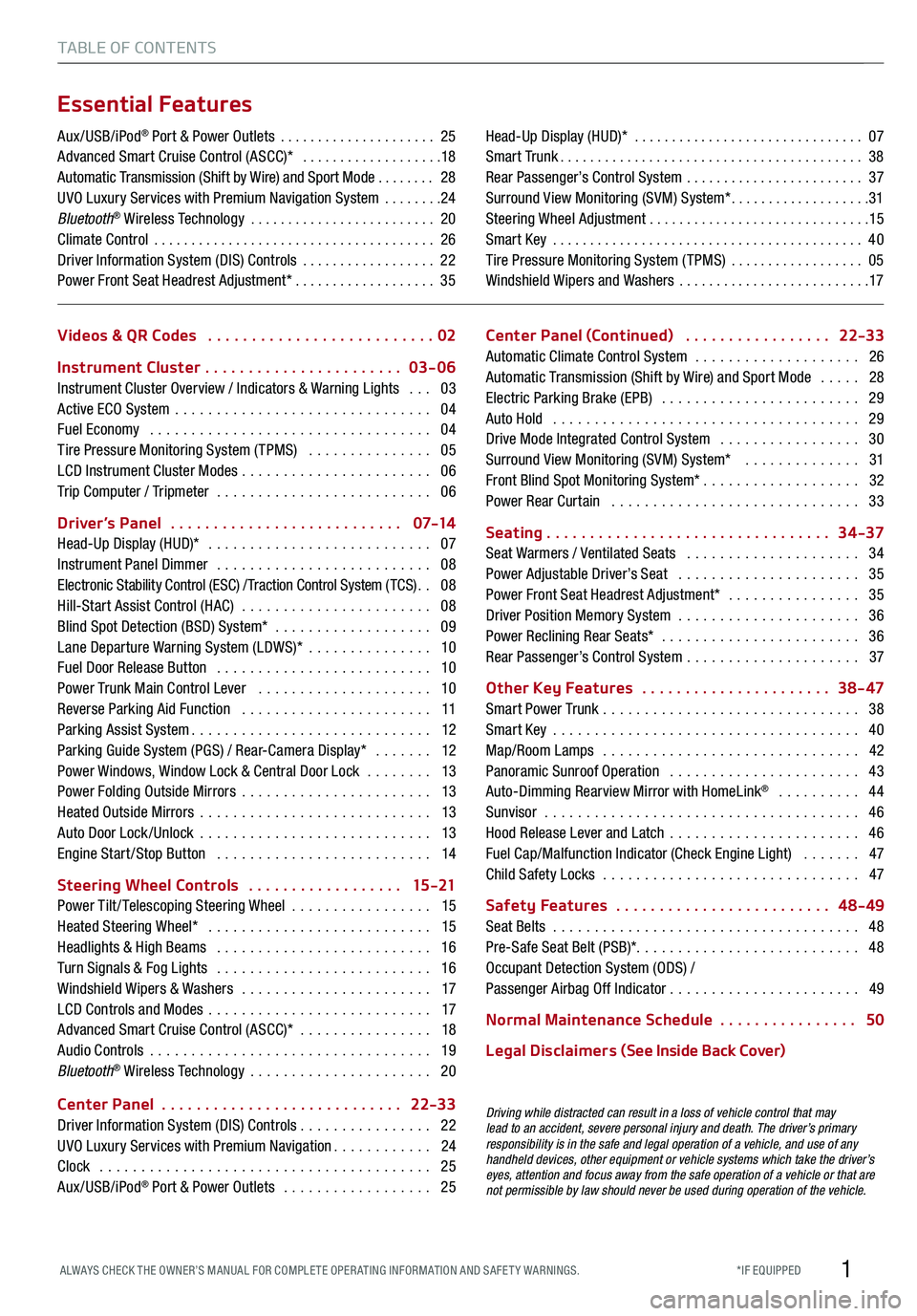
1
TABLE OF CONTENTS
Videos & QR Codes ..........................02
Instrument Cluster
.......................03-06
Instrument Cluster Overview / Indicators & Warning Lights ...03
Active ECO System ...............................04
Fuel Economy ..................................04
Tire Pressure Monitoring System (TPMS) ...............05
LCD Instrument Cluster Modes .......................06
Trip Computer / Tripmeter ..........................06
Driver’s Panel
...........................0 7-14
Head-Up Display (HUD)* ...........................07
Instrument Panel Dimmer ..........................08
Electronic Stability Control (ESC) / Traction Control System ( TCS) ..08
Hill-Start Assist Control (HAC) .......................08
Blind Spot Detection (BSD) System* ...................09
Lane Departure Warning System (LDWS)* ...............10
Fuel Door Release Button ..........................10
Power Trunk Main Control Lever .....................10
Reverse Parking Aid Function .......................11
Parking Assist System .............................12
Parking Guide System (PGS) / Rear-Camera Display* .......12
Power Windows, Window Lock & Central Door Lock ........13
Power Folding Outside Mirrors .......................13
Heated Outside Mirrors ............................13
Auto Door Lock /Unlock ............................13
Engine Start /Stop Button ..........................14
Steering Wheel Controls
..................15 -21
Power Tilt/ Telescoping Steering Wheel .................15
Heated Steering Wheel* ...........................15
Headlights & High Beams ..........................16
Turn Signals & Fog Lights ..........................16
Windshield Wipers & Washers .......................17
LCD Controls and Modes ...........................17
Advanced Smart Cruise Control (ASCC)* ................18
Audio Controls ..................................19
Bluetooth® Wireless Technology ......................20
Center Panel
............................22-33
Driver Information System (DIS) Controls ................ 22
UVO Luxury Services with Premium Navigation
............24
Clock ........................................25
Aux/USB/iPod® Port & Power Outlets ..................25 Center Panel (Continued)
.................22-33
Automatic Climate Control System ....................26
Automatic Transmission (Shift by Wire) and Sport Mode .....28
Electric Parking Brake (EPB) ........................29
Auto Hold .....................................29
Drive Mode Integrated Control System .................30
Surround View Monitoring (SVM) System* ..............31
Front Blind Spot Monitoring System* ...................32
Power Rear Curtain ..............................33
Seating
.................................34-37
Seat Warmers / Ventilated Seats .....................34
Power Adjustable Driver’s Seat ......................35
Power Front Seat Headrest Adjustment* ................35
Driver Position Memory System ......................36
Power Reclining Rear Seats* ........................ 36
Rear Passenger’s Control System ..................... 37
Other Key Features
......................38 - 47
Smart Power Trunk ...............................38
Smart Key .....................................40
Map/Room Lamps ...............................42
Panoramic Sunroof Operation .......................43
Auto-Dimming Rearview Mirror with HomeLink® .......... 44
Sunvisor ......................................46
Hood Release Lever and Latch .......................46
Fuel Cap/Malfunction Indicator (Check Engine Light) .......47
Child Safety Locks ...............................47
Safety Features
.........................48-49
Seat Belts .....................................48
Pre-Safe Seat Belt (PSB)* ........................... 48
Occupant Detection System (ODS) /
Passenger Airbag Off Indicator
....................... 49
Normal Maintenance Schedule
................50
L ega l D i sc la ime r s (See Inside Back Cover)
Driving while distracted can result in a loss of vehicle control that may
lead to an accident, severe personal injury and death. The driver’s primary
responsibility is in the safe and legal operation of a vehicle, and use of any
handheld devices, other equipment or vehicle systems which take the driver’s
eyes, attention and focus away from the safe operation of a vehicle or that are
not permissible by law should never be used during operation of the vehicle.
Aux/USB/iPod® Port & Power Outlets .....................25
Advanced Smart Cruise Control (ASCC)* ...................18
Automatic Transmission (Shift by Wire) and Sport Mode ........ 28
UVO Luxury Services with Premium Navigation System ........24
Bluetooth® Wireless Technology .........................20
Climate Control ......................................26
Driver Information System (DIS) Controls ..................22
Power Front Seat Headrest Adjustment* ...................35 Head-Up Display (HUD)*
...............................07
Smart Trunk .........................................38
Rear Passenger’s Control System ........................37
Surround View Monitoring (SVM) System* ...................31
Steering Wheel Adjustment ..............................15
Smart Key ..........................................40
Tire Pressure Monitoring System (TPMS) ..................05
Windshield Wipers and Washers ..........................17
Essential Features
*IF EQUIPPED
ALWAYS CHECK THE OWNER’S MANUAL FOR COMPLE TE OPER ATING INFORMATION AND SAFE T Y WARNINGS.
Page 5 of 62
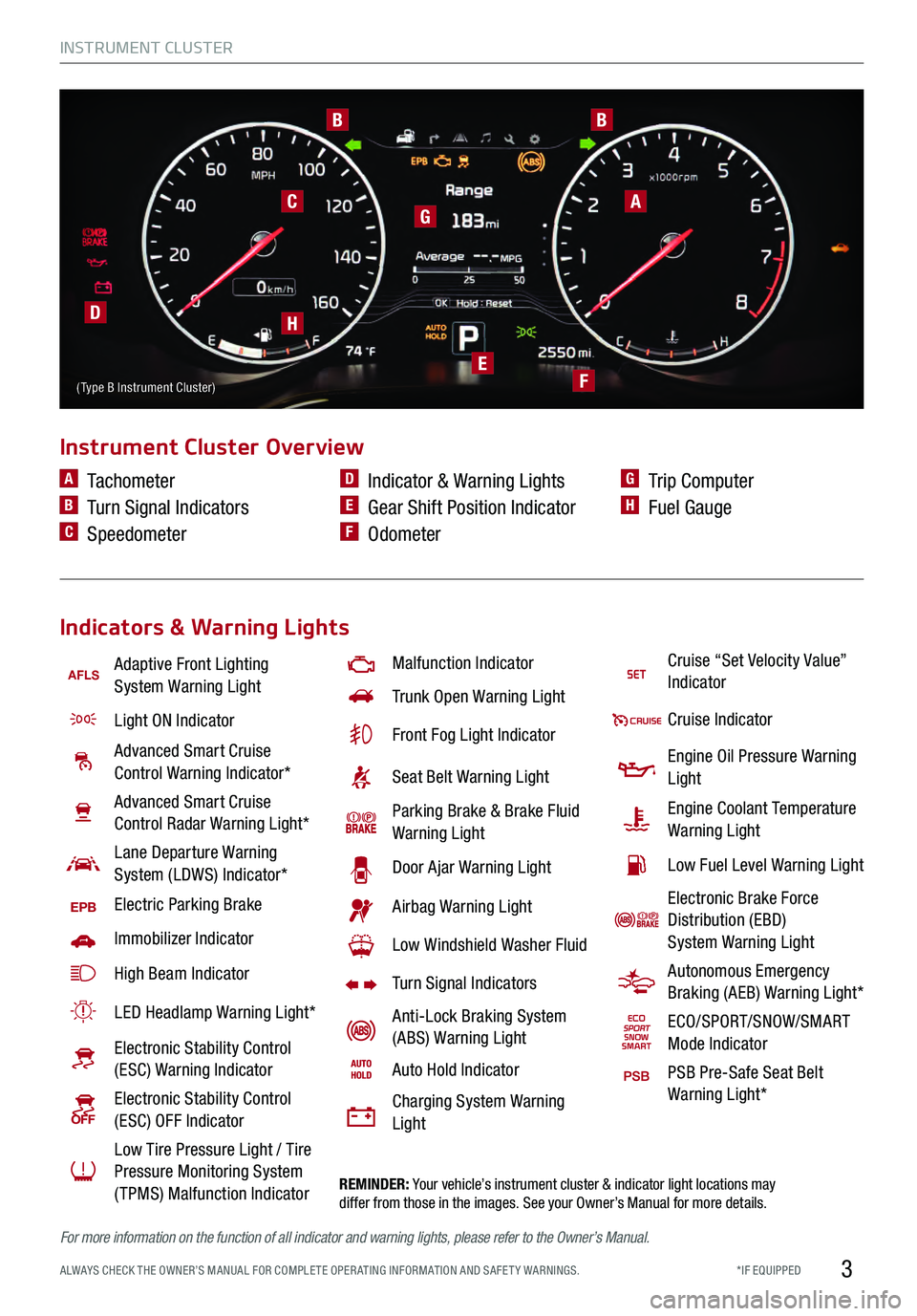
3
www.KuTechVideos.com/kh13/2017
AFLSAdaptive Front Lighting System Warning Light
Light ON Indicator
Advanced Smart Cruise Control Warning Indicator*
Advanced Smart Cruise
Control Radar Warning Light*
Lane Departure Warning
System (LDWS) Indicator*
EPBElectric Parking Brake
Immobilizer Indicator
High Beam Indicator
LED Headlamp Warning Light*
Electronic Stability Control (ESC) Warning Indicator
Electronic Stability Control (ESC) OFF Indicator
Low Tire Pressure Light / Tire
Pressure Monitoring System
(TPMS) Malfunction Indicator
Malfunction Indicator
Trunk Open Warning Light
Front Fog Light Indicator
Seat Belt Warning Light
Parking Brake & Brake Fluid Warning Light
Door Ajar Warning Light
Airbag Warning Light
Low Windshield Washer Fluid
Turn Signal Indicators
Anti-Lock Braking System
(ABS) Warning Light
Auto Hold Indicator
Charging System Warning
Light
REMINDER: Your vehicle’s instrument cluster & indicator light locations may
differ from those in the images. See your Owner’s Manual for more details.
Instrument Cluster Overview
Indicators & Warning Lights
A Tachometer
B Turn Signal Indicators
C Speedometer
D Indicator & Warning Lights
E Gear Shift Position Indicator
F Odometer
G Trip Computer
H Fuel Gauge
A
BB
C
D
E
H
G
F
Cruise “Set Velocity Value” Indicator
Cruise Indicator
Engine Oil Pressure Warning Light
Engine Coolant Temperature Warning Light
Low Fuel Level Warning Light
Electronic Brake Force Distribution (EBD)
System Warning Light
Autonomous Emergency Braking (AEB) Warning Light*
ECO/SPORT/SNOW/SMART Mode Indicator
PSB Pre-Safe Seat Belt Warning Light*
( Type B Instrument Cluster)
For more information on the function of all indicator and warning lights, please refer to the Owner’s Manual.
INSTRUMENT CLUSTER
*IF EQUIPPED
ALWAYS CHECK THE OWNER’S MANUAL FOR COMPLE TE OPER ATING INFORMATION AND SAFE T Y WARNINGS.
Page 6 of 62
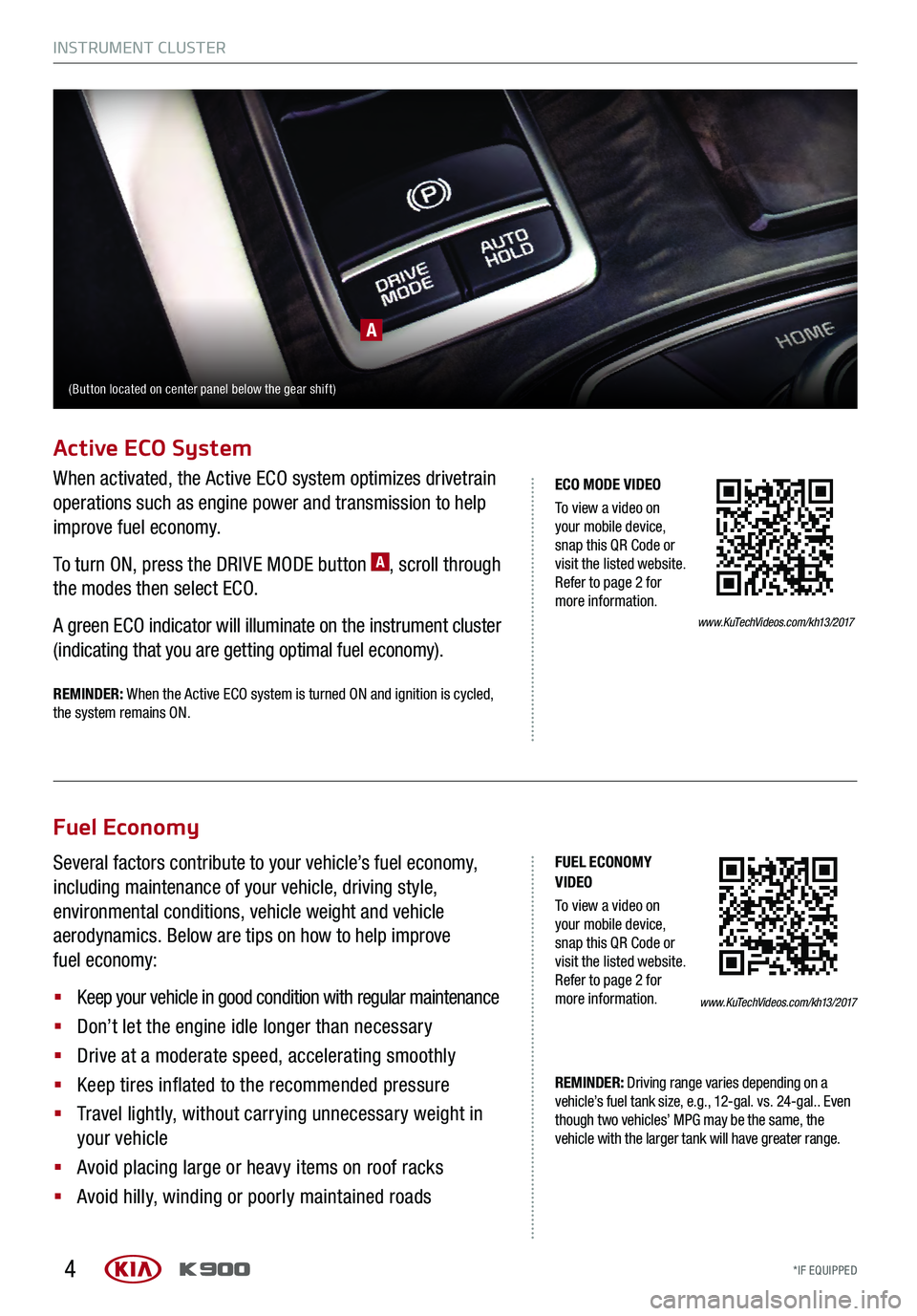
4
Fuel Economy
Several factors contribute to your vehicle’s fuel economy,
including maintenance of your vehicle, driving style,
environmental conditions, vehicle weight and vehicle
aerodynamics. Below are tips on how to help improve
fuel economy:
§
Keep your vehicle in good condition with regular maintenance
§
Don’t let the engine idle longer than necessary
§
Drive at a moderate speed, accelerating smoothly
§
Keep tires inflated to the recommended pressure
§
Travel lightly, without carrying unnecessary weight in
your vehicle
§
Avoid placing large or heavy items on roof racks
§
Avoid hilly, winding or poorly maintained roads
REMINDER: Driving range varies depending on a
vehicle’s fuel tank size, e.g. , 12-gal. vs. 24-gal.. Even
though two vehicles’ MPG may be the same , the
vehicle with the larger tank will have greater range.
www.KuTechVideos.com/kh13/2017
FUEL ECONOMY
VIDEO
To view a video on
your mobile device,
snap this QR Code or
visit the listed website.
Refer to page 2 for
more information.
Active ECO System
When activated, the Active ECO system optimizes drivetrain
operations such as engine power and transmission to help
improve fuel economy.
To turn ON, press the DRIVE MODE button
A, scroll through
the modes then select ECO.
A green ECO indicator will illuminate on the instrument cluster
(indicating that you are getting optimal fuel economy).
www.KuTechVideos.com/kh13/2017
ECO MODE VIDEO
To view a video on
your mobile device,
snap this QR Code or
visit the listed website.
Refer to page 2 for
more information.
A
(Button located on center panel below the gear shift)
REMINDER: When the Active ECO system is turned ON and ignition is cycled,
the system remains ON.
INSTRUMENT CLUSTER
*IF EQUIPPED
INSTRUMENT CLUSTER
*IF EQUIPPED
Page 8 of 62
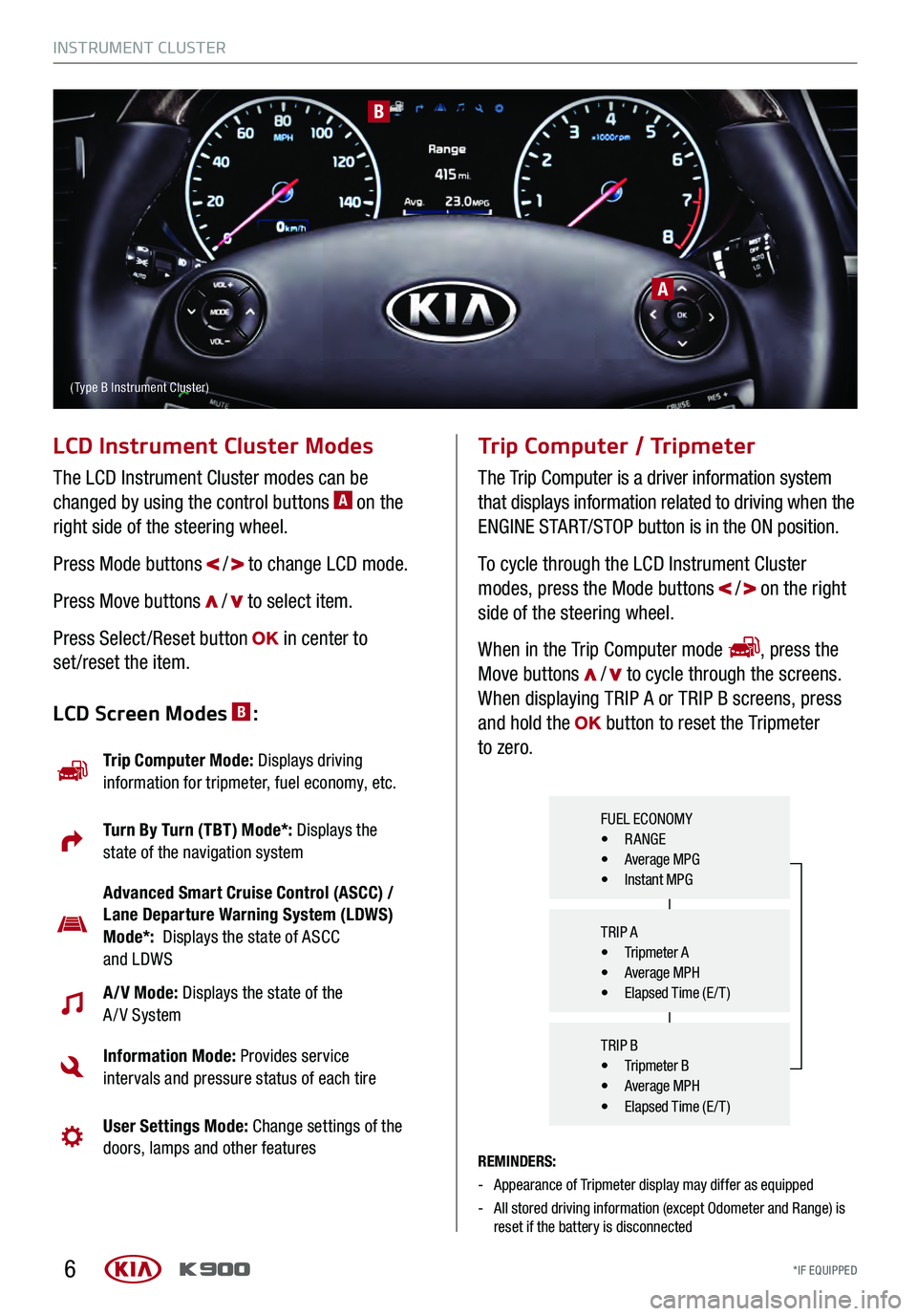
6
A
B
LCD Instrument Cluster Modes
The LCD Instrument Cluster modes can be
changed by using the control buttons A on the
right side of the steering wheel.
Press Mode buttons
/ to change LCD mode.
Press Move buttons
/ to select item.
Press Select /Reset button
in center to
set /reset the item.
REMINDERS:
- Appearance of Tripmeter display may differ as equipped
- All stored driving information (except Odometer and Range) is
reset if the battery is disconnected
Trip Computer / Tripmeter
The Trip Computer is a driver information system
that displays information related to driving when the
ENGINE START/STOP button is in the ON position.
To cycle through the LCD Instrument Cluster
modes, press the Mode buttons
/ on the right
side of the steering wheel.
When in the Trip Computer mode
, press the
Move buttons / to cycle through the screens.
When displaying TRIP A or TRIP B screens, press
and hold the
button to reset the Tripmeter
to zero.LCD Screen Modes B:
Trip Computer Mode: Displays driving
information for tripmeter, fuel economy, etc.
Turn By Turn (TBT) Mode*: Displays the
state of the navigation system
Advanced Smart Cruise Control (ASCC) /
Lane Departure Warning System (LDWS)
Mode*: Displays the state of ASCC
and LDWS
A/V Mode: Displays the state of the
A / V System
Information Mode: Provides service
intervals and pressure status of each tire
User Settings Mode: Change settings of the
doors, lamps and other features
FUEL ECONOMY• RANGE• Average MPG• Instant MPG
TRIP A
• Tripmeter A• Average MPH• Elapsed Time (E / T )
TRIP B
• Tripmeter B• Average MPH• Elapsed Time (E / T )
( Type B Instrument Cluster)
INSTRUMENT CLUSTER
*IF EQUIPPED
INSTRUMENT CLUSTER
*IF EQUIPPED
Page 18 of 62
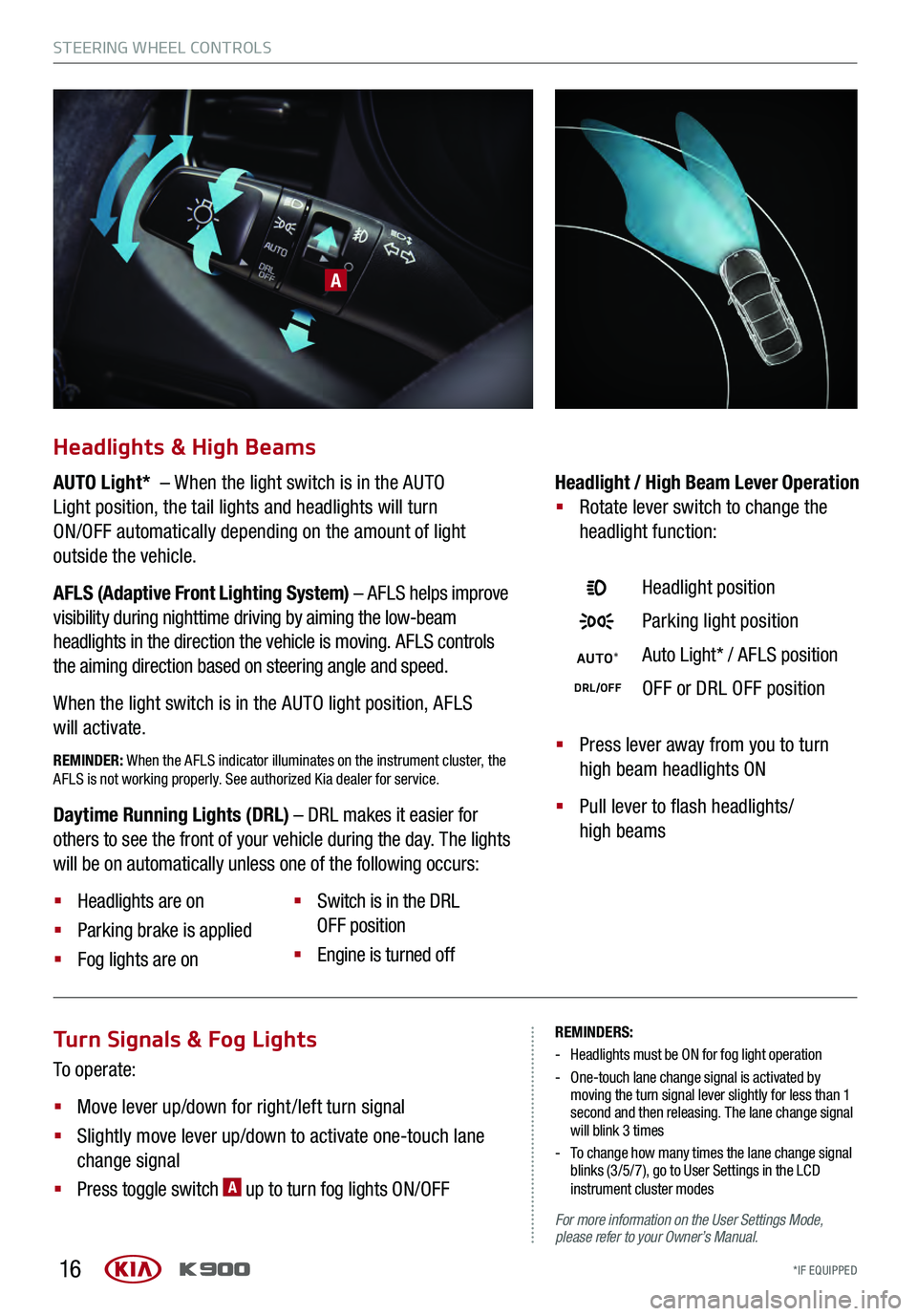
16
Turn Signals & Fog Lights
To operate:
§
Move lever up/down for right /left turn signal
§
Slightly move lever up/down to activate one-touch lane
change signal
§
Press toggle switch A up to turn fog lights ON/OFF
REMINDERS:
- Headlights must be ON for fog light operation
- One-touch lane change signal is activated by
moving the turn signal lever slightly for less than 1
second and then releasing. The lane change signal
will blink 3 times
- To change how many times the lane change signal blinks (3/5/7), go to User Settings in the LCD
instrument cluster modes
For more information on the User Settings Mode,
please refer to your Owner’s Manual.
A
Headlights & High Beams
AUTO Light* – When the light switch is in the AUTO
Light position, the tail lights and headlights will turn
ON/OFF automatically depending on the amount of light
outside the vehicle.
AFLS (Adaptive Front Lighting System) – AFLS helps improve
visibility during nighttime driving by aiming the low-beam
headlights in the direction the vehicle is moving. AFLS controls
the aiming direction based on steering angle and speed.
When the light switch is in the AUTO light position, AFLS
will activate.
REMINDER: When the AFLS indicator illuminates on the instrument cluster, the
AFLS is not working properly. See authorized Kia dealer for service.§ Press lever away from you to turn
high beam headlights ON
§
Pull lever to flash headlights/
high beams
Headlight / High Beam Lever Operation
§
Rotate lever switch to change the
headlight function:
Headlight position
Parking light position
AUTO *Auto Light* / AFLS position
DRL/OFFOFF or DRL OFF position
Daytime Running Lights (DRL) – DRL makes it easier for
others to see the front of your vehicle during the day. The lights
will be on automatically unless one of the following occurs:
§ Headlights are on
§ Parking brake is applied
§ Fog lights are on §
Switch is in the DRL
OFF position
§ Engine is turned off
STEERING WHEEL CONTROLS
*IF EQUIPPED
STEERING WHEEL CONTROLS
*IF EQUIPPED
Page 20 of 62

18
The Advanced Smart Cruise Control (ASCC)* system allows
you to set the vehicle to maintain a speed so long as it is not
limited by traffic. When traffic is encountered, the vehicle will
be slowed to maintain a set distance behind traffic without
depressing the accelerator or brake pedal.
To set /adjust the ASCC speed:
§
Press the CRUISE button up A to turn system ON. The
CRUISE indicator will illuminate on the instrument cluster
§
Accelerate/decelerate to the desired speed
§
Press the RES+ / SET- button up/down B to set or
adjust speed
To set the vehicle-to-vehicle distance:
§ Press the ASCC button
C on the steering wheel.
§
Each time you press C the vehicle-to-vehicle distance
will change, indicated by the number of bars that appear
on the display
D
To turn the ASCC system OFF:
§
Press the CRUISE button up. The CRUISE indicator on the
instrument cluster will turn off and the LCD screen ASCC
image will show cancelled
Advanced Smart Cruise Control (ASCC)*
Quick Tips
The speed setting for the ASCC can be adjusted
under the following conditions:
- With no vehicle in front, you must be travelling at a minimum speed of 20 mph
- When following a vehicle, there is no minimum speed requirement
When following a vehicle, the system will
automatically adjust your cruise speed based on
the vehicle in front. It will even bring the vehicle to
a complete stop if necessary. If the vehicle remains
at a standstill for more than 3 seconds, you must
depress the accelerator pedal or press the
RES+/SET- button up/down to start the vehicle .
To change the cruise control mode from ASCC to
standard cruise control, press and hold button
C.
Repeat to switch back to ASCC mode. (The ASCC
system must not be activated to change modes).
www.KuTechVideos.com/kh13/2017
ADVANCED SMART
CRUISE CONTROL
(ASCC) VIDEO
To view a video on
your mobile device,
snap this QR Code or
visit the listed website.
Refer to page 2 for
more information.
REMINDERS:
- CRUISE indicator must be ON in order to
operate ASCC
- The cruise control system will not activate until the brake pedal has been depressed at least once
after ignition is ON or engine starting
C
BA
E65mphCRUISE
(Display on instrument cluster)
(Buttons located on right side of the steering wheel)
D
STEERING WHEEL CONTROLS
*IF EQUIPPED
STEERING WHEEL CONTROLS
*IF EQUIPPED
Page 21 of 62
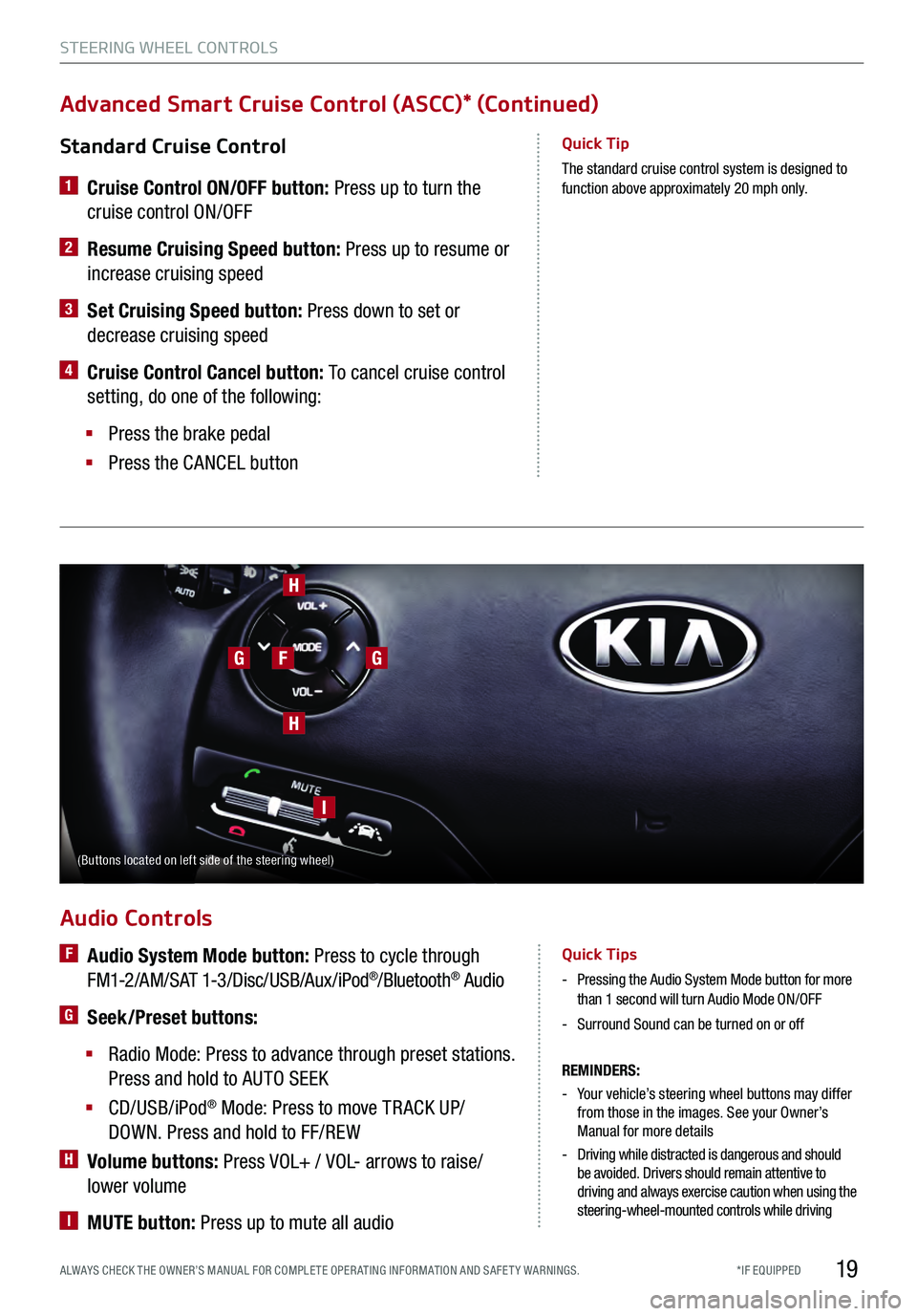
19
Standard Cruise Control
1 Cruise Control ON/OFF button: Press up to turn the
cruise control ON/OFF
2 Resume Cruising Speed button: Press up to resume or
increase cruising speed
3 Set Cruising Speed button: Press down to set or
decrease cruising speed
4 Cruise Control Cancel button: To cancel cruise control
setting, do one of the following:
§
Press the brake pedal
§
Press the CANCEL button
Quick Tip
The standard cruise control system is designed to function above approximately 20 mph only.
Advanced Smart Cruise Control (ASCC)* (Continued)
Audio Controls
REMINDERS:
- Your vehicle’s steering wheel buttons may differ from those in the images. See your Owner’s
Manual for more details
- Driving while distracted is dangerous and should be avoided. Drivers should remain attentive to
driving and always exercise caution when using the
steering-wheel-mounted controls while driving
F Audio System Mode button: Press to cycle through
FM1-2/AM/SAT 1-3/Disc/USB/Aux/iPod®/Bluetooth® Audio
G Seek/Preset buttons:
§
Radio Mode: Press to advance through preset stations.
Press and hold to AUTO SEEK
§
CD/USB/iPod® Mode: Press to move TR ACK UP/
DOWN. Press and hold to FF/REW
H Volume buttons: Press VOL+ / VOL- arrows to raise/
lower volume
I MUTE button: Press up to mute all audio
Quick Tips
- Pressing the Audio System Mode button for more than 1 second will turn Audio Mode ON/OFF
-Surround Sound can be turned on or off
H
G
H
I
GF
(Buttons located on left side of the steering wheel)
STEERING WHEEL CONTROLS
*IF EQUIPPED
ALWAYS CHECK THE OWNER’S MANUAL FOR COMPLE TE OPER ATING INFORMATION AND SAFE T Y WARNINGS.
Page 22 of 62
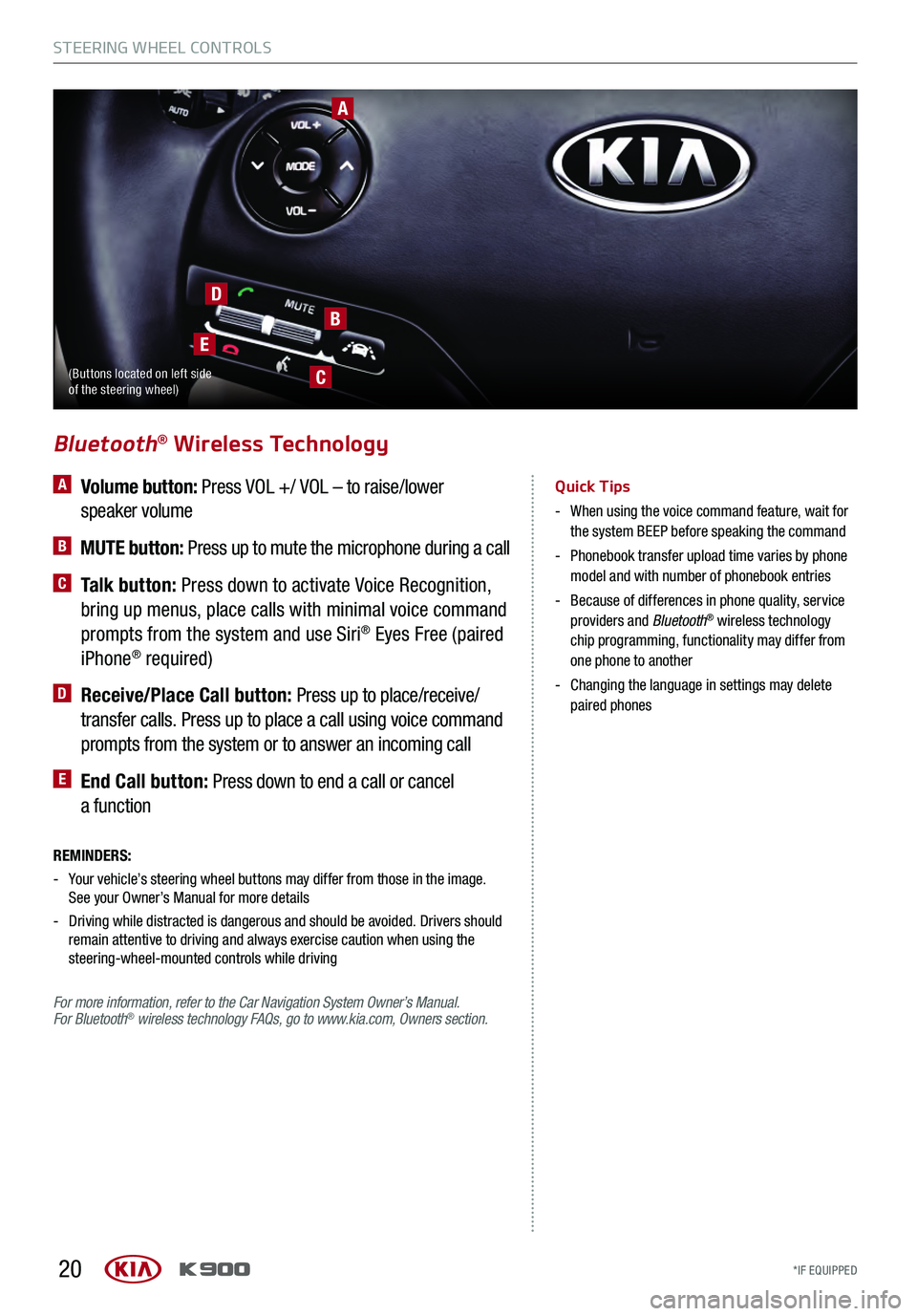
20
A Volume button: Press VOL +/ VOL – to raise/lower
speaker volume
B MUTE button: Press up to mute the microphone during a call
C Talk button: Press down to activate Voice Recognition,
bring up menus, place calls with minimal voice command
prompts from the system and use Siri
® Eyes Free (paired
iPhone® required)
D Receive/Place Call button: Press up to place/receive/
transfer calls. Press up to place a call using voice command
prompts from the system or to answer an incoming call
E End Call button: Press down to end a call or cancel
a function
Bluetooth® Wireless Technology
Quick Tips
- When using the voice command feature, wait for
the system BEEP before speaking the command
- Phonebook transfer upload time varies by phone
model and with number of phonebook entries
- Because of differences in phone quality, service
providers and Bluetooth® wireless technology
chip programming, functionality may differ from
one phone to another
- Changing the language in settings may delete
paired phones
REMINDERS:
- Your vehicle’s steering wheel buttons may differ from those in the image. See your Owner’s Manual for more details
- Driving while distracted is dangerous and should be avoided. Drivers should
remain attentive to driving and always exercise caution when using the
steering-wheel-mounted controls while driving
For more information, refer to the Car Navigation System Owner’s Manual.
For Bluetooth
® wireless technology FAQs, go to www.kia.com, Owners section.
A
B
C
D
E
(Buttons located on left side
of the steering wheel)
STEERING WHEEL CONTROLS
*IF EQUIPPED
STEERING WHEEL CONTROLS
*IF EQUIPPED
Page 23 of 62
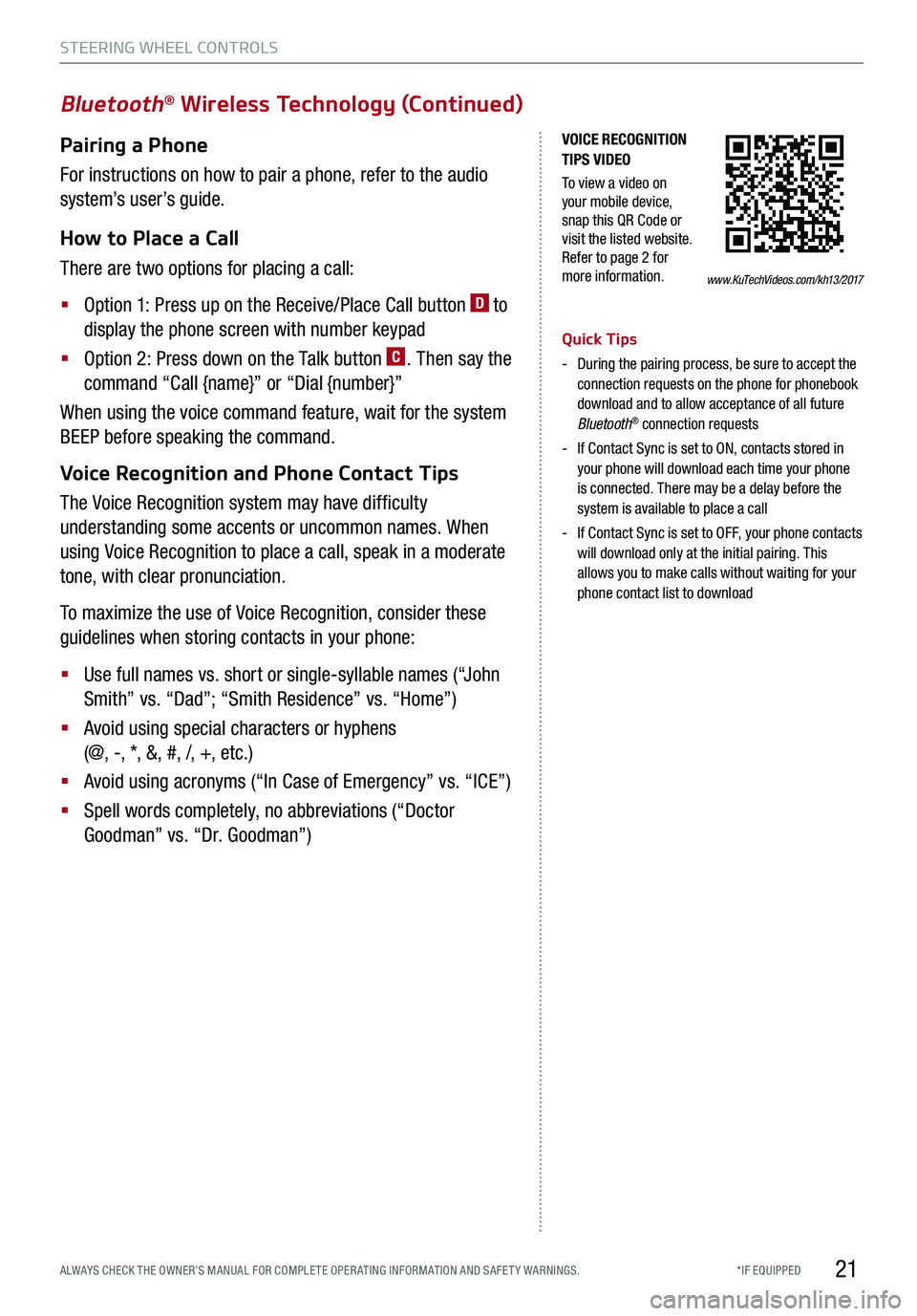
21
Bluetooth® Wireless Technology (Continued)
Pairing a Phone
For instructions on how to pair a phone, refer to the audio
system’s user’s guide.
How to Place a Call
There are two options for placing a call:
§
Option 1: Press up on the Receive/Place Call button D to
display the phone screen with number keypad
§
Option 2: Press down on the Talk button C. Then say the
command “Call {name}” or “Dial {number}”
When using the voice command feature, wait for the system
BEEP before speaking the command.
Voice Recognition and Phone Contact Tips
The Voice Recognition system may have difficulty
understanding some accents or uncommon names. When
using Voice Recognition to place a call, speak in a moderate
tone, with clear pronunciation.
To maximize the use of Voice Recognition, consider these
guidelines when storing contacts in your phone:
§
Use full names vs. short or single-syllable names (“John
Smith” vs. “Dad”; “Smith Residence” vs. “Home”)
§
Avoid using special characters or hyphens
(@, -, *, &, #, /, +, etc.)
§
Avoid using acronyms (“In Case of Emergency” vs. “ICE”)
§
Spell words completely, no abbreviations (“Doctor
Goodman” vs. “Dr. Goodman”)
Quick Tips
- During the pairing process, be sure to accept the
connection requests on the phone for phonebook
download and to allow acceptance of all future
Bluetooth
® connection requests
- If Contact Sync is set to ON, contacts stored in
your phone will download each time your phone
is connected. There may be a delay before the
system is available to place a call
- If Contact Sync is set to OFF, your phone contacts
will download only at the initial pairing. This
allows you to make calls without waiting for your
phone contact list to download
www.KuTechVideos.com/kh13/2017
VOICE RECOGNITION
TIPS VIDEO
To view a video on
your mobile device,
snap this QR Code or
visit the listed website.
Refer to page 2 for
more information.
STEERING WHEEL CONTROLS
*IF EQUIPPED
ALWAYS CHECK THE OWNER’S MANUAL FOR COMPLE TE OPER ATING INFORMATION AND SAFE T Y WARNINGS.
Page 32 of 62
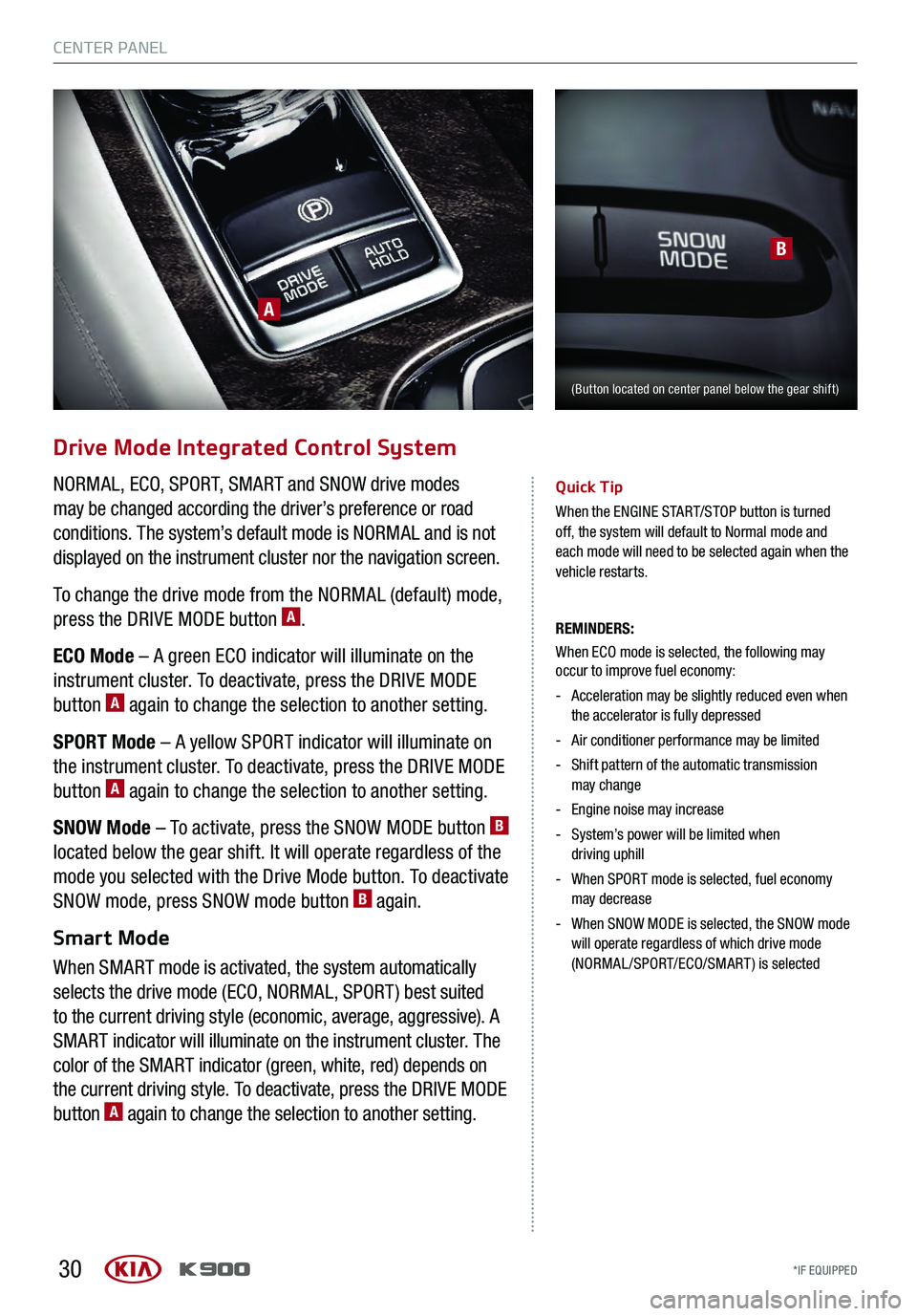
30
Drive Mode Integrated Control System
NORMAL, ECO, SPORT, SMART and SNOW drive modes
may be changed according the driver’s preference or road
conditions. The system’s default mode is NORMAL and is not
displayed on the instrument cluster nor the navigation screen.
To change the drive mode from the NORMAL (default) mode,
press the DRIVE MODE button
A.
ECO Mode – A green ECO indicator will illuminate on the
instrument cluster. To deactivate, press the DRIVE MODE
button
A again to change the selection to another setting.
SPORT Mode – A yellow SPORT indicator will illuminate on
the instrument cluster. To deactivate, press the DRIVE MODE
button
A again to change the selection to another setting.
SNOW Mode – To activate, press the SNOW MODE button
B
located below the gear shift. It will operate regardless of the
mode you selected with the Drive Mode button. To deactivate
SNOW mode, press SNOW mode button
B again.
Smart Mode
When SMART mode is activated, the system automatically
selects the drive mode (ECO, NORMAL, SPORT ) best suited
to the current driving style (economic, average, aggressive). A
SMART indicator will illuminate on the instrument cluster. The
color of the SMART indicator (green, white, red) depends on
the current driving style. To deactivate, press the DRIVE MODE
button
A again to change the selection to another setting.
Quick Tip
When the ENGINE START/STOP button is turned
off, the system will default to Normal mode and
each mode will need to be selected again when the
vehicle restarts.
REMINDERS:
When ECO mode is selected, the following may occur to improve fuel economy:
- Acceleration may be slightly reduced even when
the accelerator is fully depressed
- Air conditioner performance may be limited
- Shift pattern of the automatic trans mission
may change
- Engine noise may increase
- System’s power will be limited when
driving uphill
- When SPORT mode is selected, fuel economy
may decrease
- When SNOW MODE is selected, the SNOW mode
will operate regardless of which drive mode
(NORMAL/SPORT/ECO/SMART) is selected
B
(Button located on center panel below the gear shift)
A
CENTER PANEL
*IF EQUIPPED
CENTER PANEL
*IF EQUIPPED