display KIA K900 2019 Features and Functions Guide
[x] Cancel search | Manufacturer: KIA, Model Year: 2019, Model line: K900, Model: KIA K900 2019Pages: 64, PDF Size: 7.05 MB
Page 3 of 64
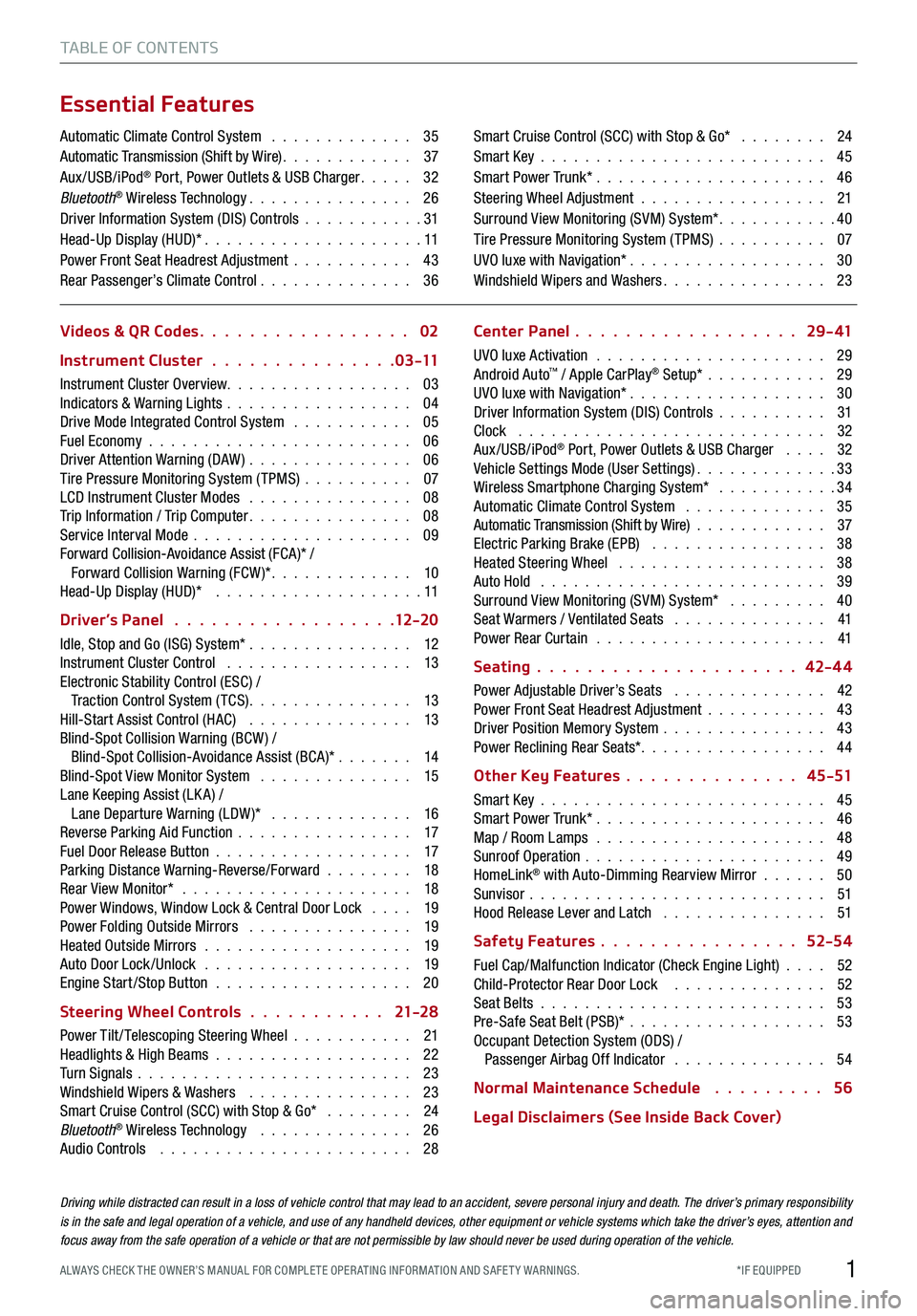
1*IF EQUIPPED ALWAYS CHECK THE OWNER’S MANUAL FOR COMPLE TE OPER ATING INFORMATION AND SAFE T Y WARNINGS.
TABLE OF CONTENTS
Essential Features
Automatic Climate Control System . . . . . . . . . . . . . 35Automatic Transmission (Shift by Wire) . . . . . . . . . . . . 37Aux/USB/iPod® Port, Power Outlets & USB Charger . . . . . 32Bluetooth® Wireless Technology . . . . . . . . . . . . . . . 26Driver Information System (DIS) Controls . . . . . . . . . . .31 Head-Up Display (HUD)* . . . . . . . . . . . . . . . . . . . . 11Power Front Seat Headrest Adjustment . . . . . . . . . . . 43Rear Passenger’s Climate Control . . . . . . . . . . . . . . 36
Smart Cruise Control (SCC) with Stop & Go* . . . . . . . . 24Smart Key . . . . . . . . . . . . . . . . . . . . . . . . . . 45Smart Power Trunk* . . . . . . . . . . . . . . . . . . . . . 46Steering Wheel Adjustment . . . . . . . . . . . . . . . . . 21Surround View Monitoring (SVM) System* . . . . . . . . . . .40Tire Pressure Monitoring System (TPMS) . . . . . . . . . . 07UVO luxe with Navigation* . . . . . . . . . . . . . . . . . . 30Windshield Wipers and Washers . . . . . . . . . . . . . . . 23
Videos & QR Codes 02
Instrument Cluster 0 3 -11
Instrument Cluster Overview . . . . . . . . . . . . . . . . . 03Indicators & Warning Lights . . . . . . . . . . . . . . . . . 04Drive Mode Integrated Control System . . . . . . . . . . . 05Fuel Economy . . . . . . . . . . . . . . . . . . . . . . . . 06Driver Attention Warning (DAW) . . . . . . . . . . . . . . . 06Tire Pressure Monitoring System (TPMS) . . . . . . . . . . 07LCD Instrument Cluster Modes . . . . . . . . . . . . . . . 08Trip Information / Trip Computer . . . . . . . . . . . . . . . 08Service Interval Mode . . . . . . . . . . . . . . . . . . . . 09Forward Collision-Avoidance Assist (FCA)* / Forward Collision Warning (FCW )* . . . . . . . . . . . . . 10Head-Up Display (HUD)* . . . . . . . . . . . . . . . . . . . 11
Driver’s Panel 12-2 0
Idle, Stop and Go (ISG) System* . . . . . . . . . . . . . . . 12Instrument Cluster Control . . . . . . . . . . . . . . . . . 13Electronic Stability Control (ESC) / Traction Control System ( TCS) . . . . . . . . . . . . . . . 13Hill-Start Assist Control (HAC) . . . . . . . . . . . . . . . 13Blind-Spot Collision Warning (BCW ) / Blind-Spot Collision-Avoidance Assist (BCA)* . . . . . . . 14Blind-Spot View Monitor System . . . . . . . . . . . . . . 15Lane Keeping Assist (LK A) / Lane Departure Warning (LDW )* . . . . . . . . . . . . . 16Reverse Parking Aid Function . . . . . . . . . . . . . . . . 17Fuel Door Release Button . . . . . . . . . . . . . . . . . . 17Parking Distance Warning-Reverse/Forward . . . . . . . . 18Rear View Monitor* . . . . . . . . . . . . . . . . . . . . . 18Power Windows, Window Lock & Central Door Lock . . . . 19Power Folding Outside Mirrors . . . . . . . . . . . . . . . 19Heated Outside Mirrors . . . . . . . . . . . . . . . . . . . 19Auto Door Lock /Unlock . . . . . . . . . . . . . . . . . . . 19Engine Start /Stop Button . . . . . . . . . . . . . . . . . . 20
Steering Wheel Controls 21-2 8
Power Tilt/ Telescoping Steering Wheel . . . . . . . . . . . 21Headlights & High Beams . . . . . . . . . . . . . . . . . . 22Turn Signals . . . . . . . . . . . . . . . . . . . . . . . . . 23Windshield Wipers & Washers . . . . . . . . . . . . . . . 23Smart Cruise Control (SCC) with Stop & Go* . . . . . . . . 24Bluetooth® Wireless Technology . . . . . . . . . . . . . . 26Audio Controls . . . . . . . . . . . . . . . . . . . . . . . 28
Center Panel 2 9 - 41
UVO luxe Activation . . . . . . . . . . . . . . . . . . . . . 29Android Auto™ / Apple CarPlay® Setup* . . . . . . . . . . . 29UVO luxe with Navigation* . . . . . . . . . . . . . . . . . . 30Driver Information System (DIS) Controls . . . . . . . . . . 31Clock . . . . . . . . . . . . . . . . . . . . . . . . . . . . 32Aux/USB/iPod® Port, Power Outlets & USB Charger . . . . 32Vehicle Settings Mode (User Settings) . . . . . . . . . . . . .33Wireless Smartphone Charging System* . . . . . . . . . . .34Automatic Climate Control System . . . . . . . . . . . . . 35Automatic Transmission (Shift by Wire) . . . . . . . . . . . . 37Electric Parking Brake (EPB) . . . . . . . . . . . . . . . . 38Heated Steering Wheel . . . . . . . . . . . . . . . . . . . 38Auto Hold . . . . . . . . . . . . . . . . . . . . . . . . . . 39Surround View Monitoring (SVM) System* . . . . . . . . . 40Seat Warmers / Ventilated Seats . . . . . . . . . . . . . . 41Power Rear Curtain . . . . . . . . . . . . . . . . . . . . . 41
Seating 42-4 4
Power Adjustable Driver’s Seats . . . . . . . . . . . . . . 42Power Front Seat Headrest Adjustment . . . . . . . . . . . 43Driver Position Memory System . . . . . . . . . . . . . . . 43Power Reclining Rear Seats*. . . . . . . . . . . . . . . . . 44
Other Key Features 4 5 -51
Smart Key . . . . . . . . . . . . . . . . . . . . . . . . . . 45Smart Power Trunk* . . . . . . . . . . . . . . . . . . . . . 46Map / Room Lamps . . . . . . . . . . . . . . . . . . . . . 48Sunroof Operation . . . . . . . . . . . . . . . . . . . . . . 49HomeLink® with Auto-Dimming Rearview Mirror . . . . . . 50Sunvisor . . . . . . . . . . . . . . . . . . . . . . . . . . . 51Hood Release Lever and Latch . . . . . . . . . . . . . . . 51
Safety Features 52-54
Fuel Cap/Malfunction Indicator (Check Engine Light) . . . . 52Child-Protector Rear Door Lock . . . . . . . . . . . . . . 52Seat Belts . . . . . . . . . . . . . . . . . . . . . . . . . . 53Pre-Safe Seat Belt (PSB)* . . . . . . . . . . . . . . . . . . 53Occupant Detection System (ODS) / Passenger Airbag Off Indicator . . . . . . . . . . . . . . 54
Normal Maintenance Schedule 56
Legal Disclaimers (See Inside Back Cover)
Driving while distracted can result in a loss of vehicle control that may lead to an accident, severe personal injury and death. The driver’s primary responsibility is in the safe and legal operation of a vehicle, and use of any handheld devices, other equipment or vehicle systems which take the driver’s eyes, attention and focus away from the safe operation of a vehicle or that are not permissible by law should never be used during operation of the vehicle.
Page 7 of 64
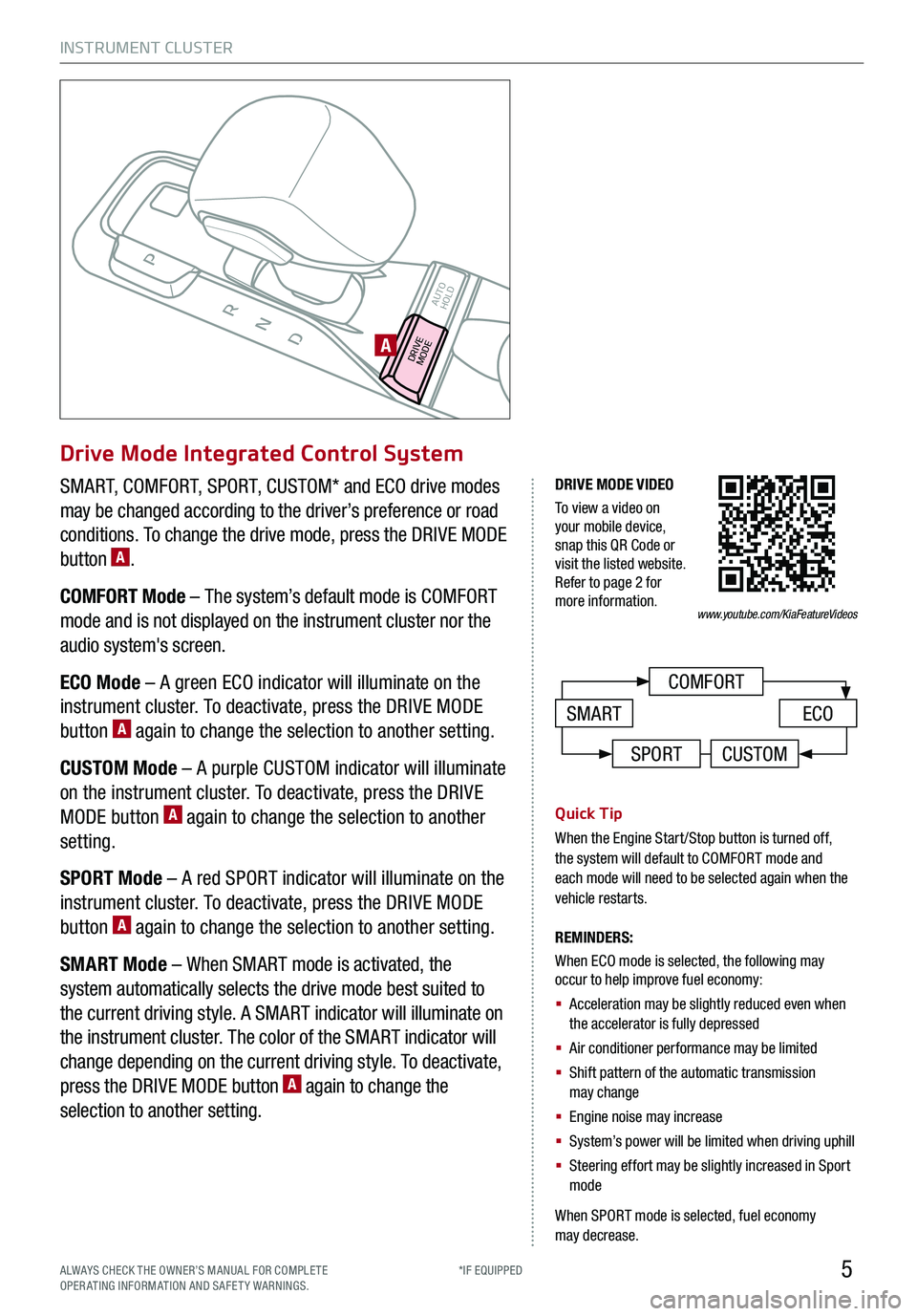
INSTRUMENT CLUSTER
5
COMFORT
ECOSMART
DRIVE MODE VIDEO
To view a video on your mobile device, snap this QR Code or visit the listed website. Refer to page 2 for more information.
CUSTOMSPORT
www.youtube.com/KiaFeatureVideos
DRIVEMODE AUTO
HOLDA
ALWAYS CHECK THE OWNER’S MANUAL FOR COMPLE TE OPERATING INFORMATION AND SAFETY WARNINGS.*IF EQUIPPED*IF EQUIPPED
SMART, COMFORT, SPORT, CUSTOM* and ECO drive modes
may be changed according to the driver’s preference or road
conditions. To change the drive mode, press the DRIVE MODE
button A.
COMFORT Mode – The system’s default mode is COMFORT
mode and is not displayed on the instrument cluster nor the
audio system's screen.
ECO Mode – A green ECO indicator will illuminate on the
instrument cluster. To deactivate, press the DRIVE MODE
button A again to change the selection to another setting.
CUSTOM Mode – A purple CUSTOM indicator will illuminate
on the instrument cluster. To deactivate, press the DRIVE
MODE button A again to change the selection to another
setting.
SPORT Mode – A red SPORT indicator will illuminate on the
instrument cluster. To deactivate, press the DRIVE MODE
button A again to change the selection to another setting.
SMART Mode – When SMART mode is activated, the
system automatically selects the drive mode best suited to
the current driving style. A SMART indicator will illuminate on
the instrument cluster. The color of the SMART indicator will
change depending on the current driving style. To deactivate,
press the DRIVE MODE button A again to change the
selection to another setting.
Quick Tip
When the Engine Start/Stop button is turned off, the system will default to COMFORT mode and each mode will need to be selected again when the vehicle restarts.
REMINDERS:
When ECO mode is selected, the following may occur to help improve fuel economy:
§ Acceleration may be slightly reduced even when the accelerator is fully depressed
§ Air conditioner performance may be limited
§ Shift pattern of the automatic transmission may change
§ Engine noise may increase
§ System’s power will be limited when driving uphill
§ Steering effort may be slightly increased in Sport mode
When SPORT mode is selected, fuel economy may decrease.
Drive Mode Integrated Control System
Page 8 of 64
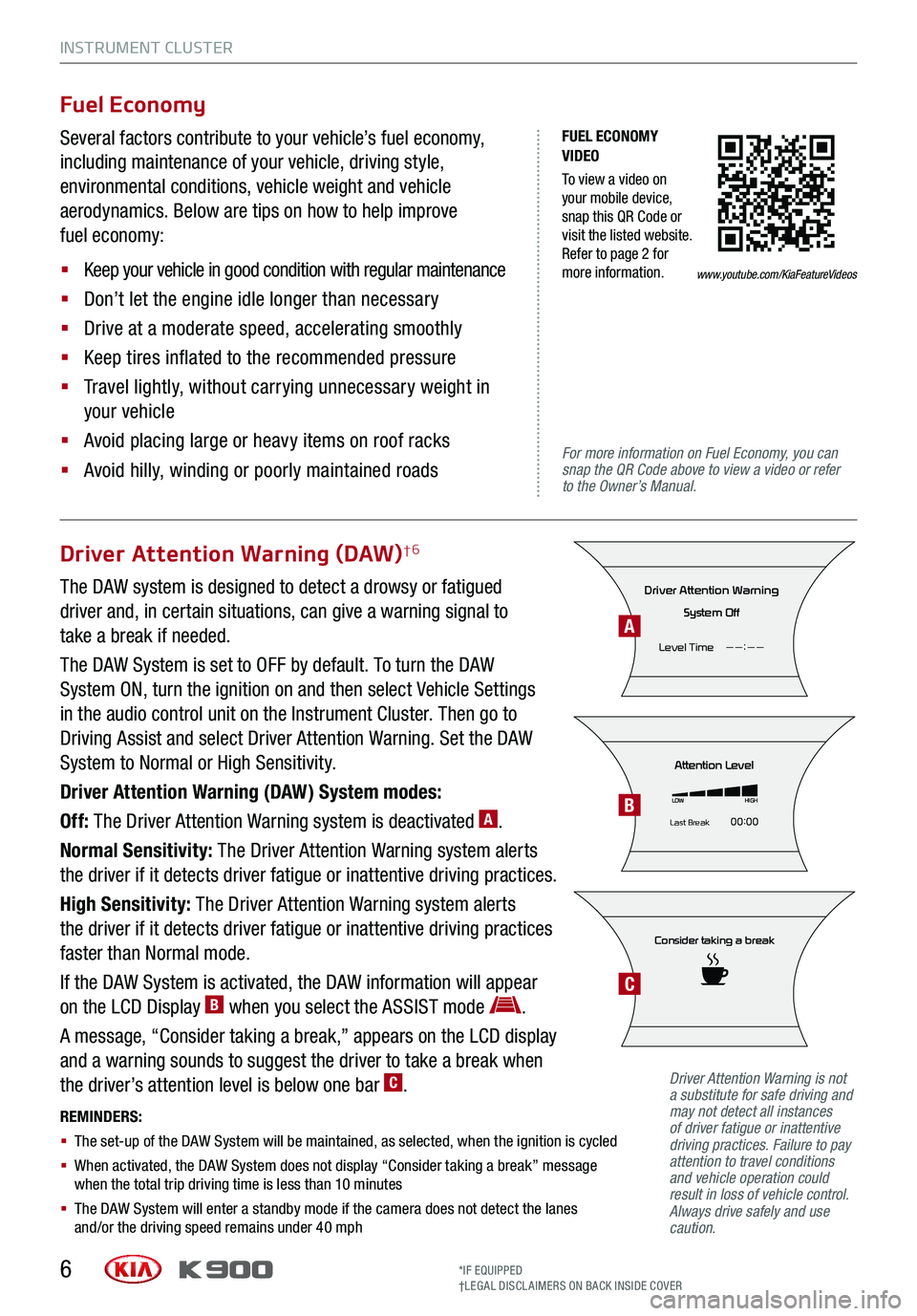
INSTRUMENT CLUSTER
6
FUEL ECONOMY VIDEO
To view a video on your mobile device, snap this QR Code or visit the listed website. Refer to page 2 for more information.
For more information on Fuel Economy, you can snap the QR Code above to view a video or refer to the Owner’s Manual.
Fuel Economy
Several factors contribute to your vehicle’s fuel economy,
including maintenance of your vehicle, driving style,
environmental conditions, vehicle weight and vehicle
aerodynamics. Below are tips on how to help improve
fuel economy:
§ Keep your vehicle in good condition with regular maintenance
§ Don’t let the engine idle longer than necessary
§ Drive at a moderate speed, accelerating smoothly
§ Keep tires inflated to the recommended pressure
§ Travel lightly, without carrying unnecessary weight in
your vehicle
§ Avoid placing large or heavy items on roof racks
§ Avoid hilly, winding or poorly maintained roads
Driver Attention Warning (DAW)†6
The DAW system is designed to detect a drowsy or fatigued
driver and, in certain situations, can give a warning signal to
take a break if needed.
The DAW System is set to OFF by default. To turn the DAW
System ON, turn the ignition on and then select Vehicle Settings
in the audio control unit on the Instrument Cluster. Then go to
Driving Assist and select Driver Attention Warning. Set the DAW
System to Normal or High Sensitivity.
Driver Attention Warning (DAW) System modes:
Off: The Driver Attention Warning system is deactivated A.
Normal Sensitivity: The Driver Attention Warning system alerts
the driver if it detects driver fatigue or inattentive driving practices.
High Sensitivity: The Driver Attention Warning system alerts
the driver if it detects driver fatigue or inattentive driving practices
faster than Normal mode.
If the DAW System is activated, the DAW information will appear
on the LCD Display B when you select the ASSIST mode .
A message, “Consider taking a break,” appears on the LCD display
and a warning sounds to suggest the driver to take a break when
the driver’s attention level is below one bar C.
REMINDERS:
§ The set-up of the DAW System will be maintained, as selected, when the ignition is cycled
§ When activated, the DAW System does not display “Consider taking a break” message when the total trip driving time is less than 10 minutes
§ The DAW System will enter a standby mode if the camera does not detect the lanes and/or the driving speed remains under 40 mph
Consider taking a break
Attention Level
LOWHIGH
Last Break 00:00
Driver Attention Warning
System Off
Level Time ——:——
*IF EQUIPPED†LEG AL DISCL AIMERS ON BACK INSIDE COVER
Driver Attention Warning is not a substitute for safe driving and may not detect all instances of driver fatigue or inattentive driving practices. Failure to pay attention to travel conditions and vehicle operation could result in loss of vehicle control. Always drive safely and use caution.
A
B
C
www.youtube.com/KiaFeatureVideos
Page 9 of 64
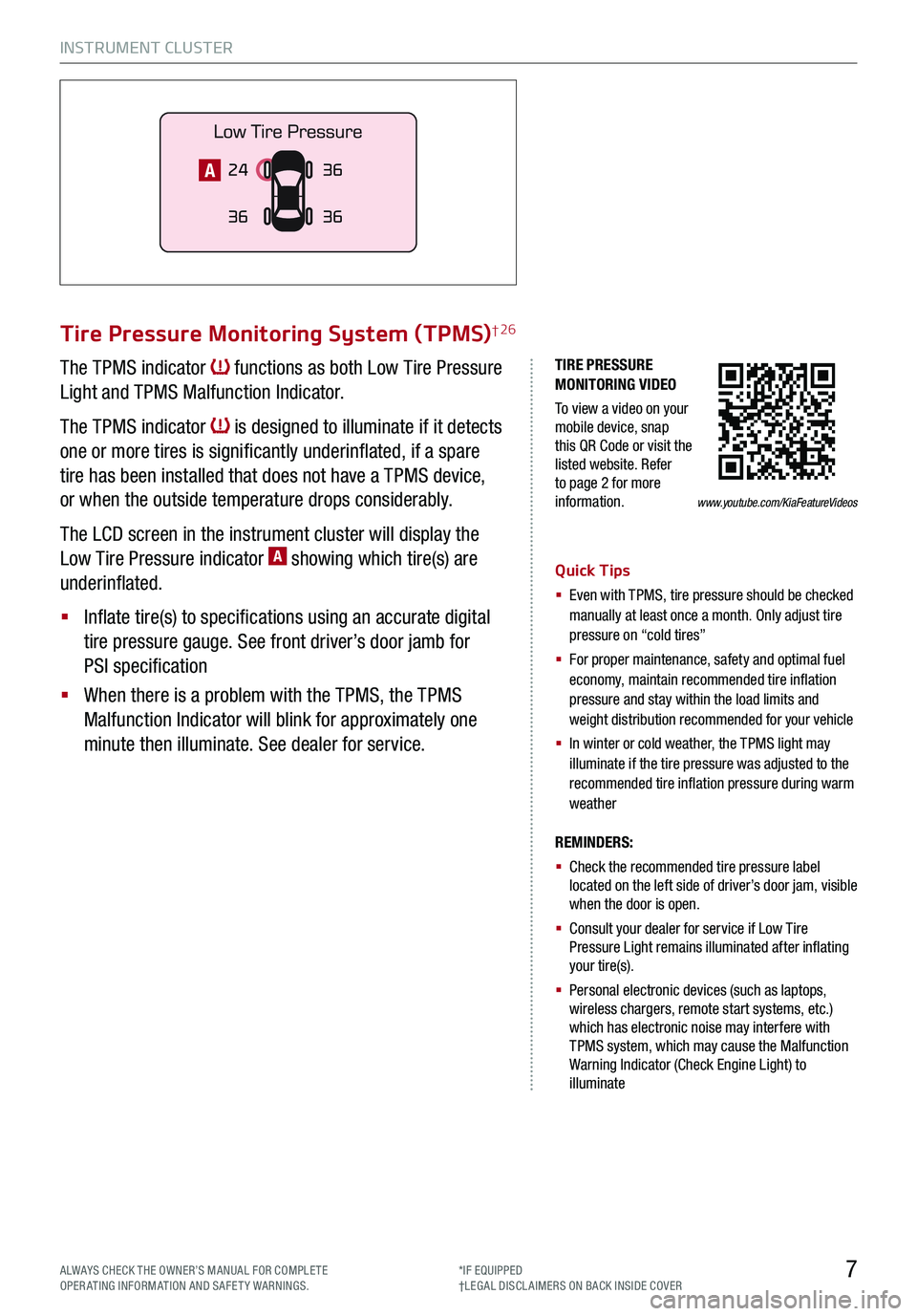
INSTRUMENT CLUSTER
7ALWAYS CHECK THE OWNER’S MANUAL FOR COMPLE TE OPERATING INFORMATION AND SAFETY WARNINGS.*IF EQUIPPED†LEG AL DISCL AIMERS ON BACK INSIDE COVER
TIRE PRESSURE MONITORING VIDEO
To view a video on your mobile device, snap this QR Code or visit the listed website. Refer to page 2 for more information.
Tire Pressure Monitoring System (TPMS)† 26
The TPMS indicator functions as both Low Tire Pressure
Light and TPMS Malfunction Indicator.
The TPMS indicator is designed to illuminate if it detects
one or more tires is significantly underinflated, if a spare
tire has been installed that does not have a TPMS device,
or when the outside temperature drops considerably.
The LCD screen in the instrument cluster will display the
Low Tire Pressure indicator A showing which tire(s) are
underinflated.
§ Inflate tire(s) to specifications using an accurate digital
tire pressure gauge. See front driver’s door jamb for
PSI specification
§ When there is a problem with the TPMS, the TPMS
Malfunction Indicator will blink for approximately one
minute then illuminate. See dealer for service.
Quick Tips
§ Even with TPMS, tire pressure should be checked manually at least once a month. Only adjust tire pressure on “cold tires”
§
For proper maintenance, safety and optimal fuel economy, maintain recommended tire inflation pressure and stay within the load limits and weight distribution recommended for your vehicle
§
In winter or cold weather, the TPMS light may illuminate if the tire pressure was adjusted to the recommended tire inflation pressure during warm weather
REMINDERS:
§ Check the recommended tire pressure label located on the left side of driver’s door jam, visible when the door is open.
§ Consult your dealer for service if Low Tire Pressure Light remains illuminated after inflating your tire(s).
§ Personal electronic devices (such as laptops, wireless chargers, remote start systems, etc.) which has electronic noise may interfere with TPMS system, which may cause the Malfunction Warning Indicator (Check Engine Light) to illuminate
24
36 36
36A
www.youtube.com/KiaFeatureVideos
Page 10 of 64
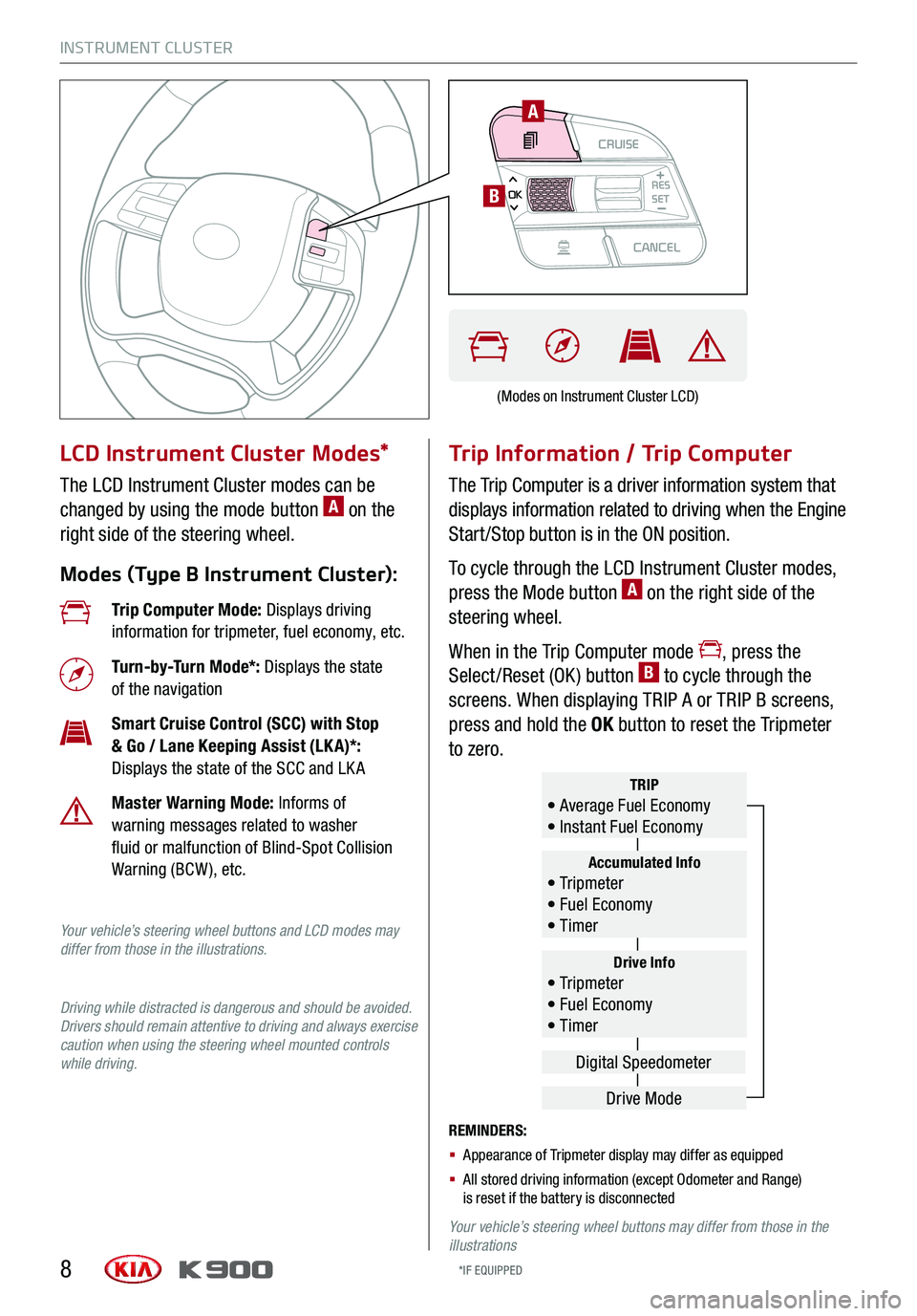
INSTRUMENT CLUSTER
8
LCD Instrument Cluster Modes*
The LCD Instrument Cluster modes can be
changed by using the mode button A on the
right side of the steering wheel.
Modes (Type B Instrument Cluster):
Trip Information / Trip Computer
The Trip Computer is a driver information system that
displays information related to driving when the Engine
Start /Stop button is in the ON position.
To cycle through the LCD Instrument Cluster modes,
press the Mode button A on the right side of the
steering wheel.
When in the Trip Computer mode , press the
Select /Reset (OK ) button B to cycle through the
screens. When displaying TRIP A or TRIP B screens,
press and hold the OK button to reset the Tripmeter
to zero.
REMINDERS:
§ Appearance of Tripmeter display may differ as equipped
§ All stored driving information (except Odometer and Range) is reset if the battery is disconnected
Your vehicle’s steering wheel buttons may differ from those in the illustrations
Trip Computer Mode: Displays driving information for tripmeter, fuel economy, etc.
Turn-by-Turn Mode*: Displays the state of the navigation
Smart Cruise Control (SCC) with Stop & Go / Lane Keeping Assist (LK A)*: Displays the state of the SCC and LK A
Master Warning Mode: Informs of warning messages related to washer fluid or malfunction of Blind-Spot Collision Warning (BCW ), etc.
Your vehicle’s steering wheel buttons and LCD modes may differ from those in the illustrations.
Driving while distracted is dangerous and should be avoided. Drivers should remain attentive to driving and always exercise caution when using the steering wheel mounted controls while driving.
Drive Info• Tr ipme t e r • Fuel Economy • Timer
Accumulated Info• Tr ipme t e r • Fuel Economy • Timer
TRIP• Average Fuel Economy • Instant Fuel Economy
Drive Mode
Digital Speedometer
(Modes on Instrument Cluster LCD)
*IF EQUIPPED
CRUISECANCEL
RES
OKSET
A
B
Page 11 of 64
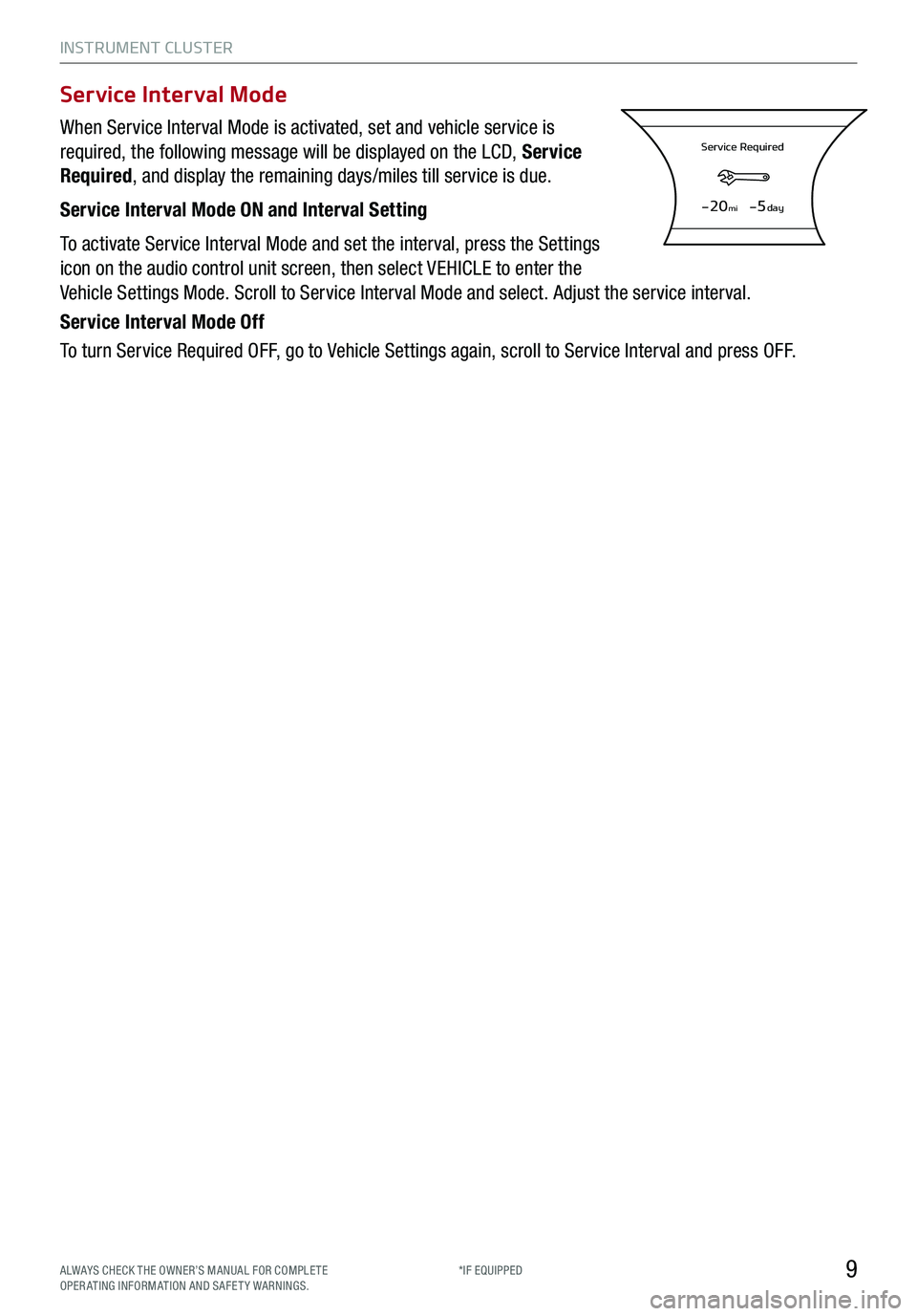
INSTRUMENT CLUSTER
9
When Service Interval Mode is activated, set and vehicle service is
required, the following message will be displayed on the LCD, Service
Required, and display the remaining days/miles till service is due.
Service Interval Mode ON and Interval Setting
To activate Service Interval Mode and set the interval, press the Settings
icon on the audio control unit screen, then select VEHICLE to enter the
Vehicle Settings Mode. Scroll to Service Interval Mode and select. Adjust the service interval.
Service Interval Mode Off
To turn Service Required OFF, go to Vehicle Settings again, scroll to Service Interval and press OFF.
Service Interval Mode
Service Required
-20mi-5day
ALWAYS CHECK THE OWNER’S MANUAL FOR COMPLE TE OPERATING INFORMATION AND SAFETY WARNINGS.*IF EQUIPPED
Page 12 of 64
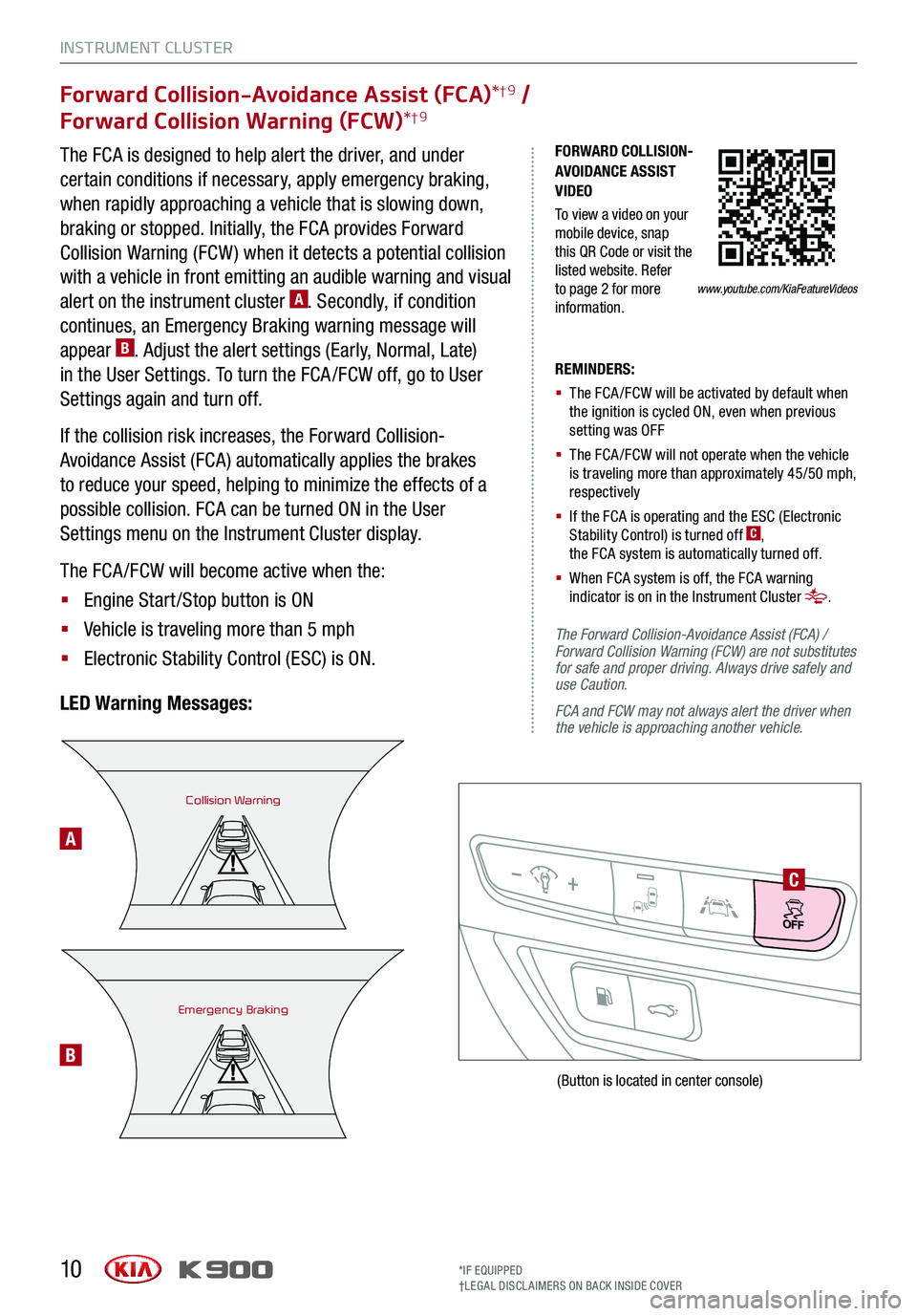
INSTRUMENT CLUSTER
10
Forward Collision-Avoidance Assist (FCA)*†9 /
Forward Collision Warning (FCW)*†9
The FCA is designed to help alert the driver, and under
certain conditions if necessary, apply emergency braking,
when rapidly approaching a vehicle that is slowing down,
braking or stopped. Initially, the FCA provides Forward
Collision Warning (FCW ) when it detects a potential collision
with a vehicle in front emitting an audible warning and visual
alert on the instrument cluster A. Secondly, if condition
continues, an Emergency Braking warning message will
appear B. Adjust the alert settings (Early, Normal, Late)
in the User Settings. To turn the FCA /FCW off, go to User
Settings again and turn off.
If the collision risk increases, the Forward Collision-
Avoidance Assist (FCA) automatically applies the brakes
to reduce your speed, helping to minimize the effects of a
possible collision. FCA can be turned ON in the User
Settings menu on the Instrument Cluster display.
The FCA /FCW will become active when the:
§ Engine Start /Stop button is ON
§ Vehicle is traveling more than 5 mph
§ Electronic Stability Control (ESC) is ON.
LED Warning Messages:
REMINDERS:
§ The FCA /FCW will be activated by default when the ignition is cycled ON, even when previous setting was OFF
§ The FCA /FCW will not operate when the vehicle is traveling more than approximately 45/50 mph, respectively
§ If the FCA is operating and the ESC (Electronic Stability Control) is turned off C, the FCA system is automatically turned off.
§ When FCA system is off, the FCA warning indicator is on in the Instrument Cluster .
The Forward Collision-Avoidance Assist (FCA) / Forward Collision Warning (FCW) are not substitutes for safe and proper driving. Always drive safely and use Caution.
FCA and FCW may not always alert the driver when the vehicle is approaching another vehicle.
Collision Warning
Emergency Braking
C
A
B
(Button is located in center console)
*IF EQUIPPED†LEG AL DISCL AIMERS ON BACK INSIDE COVER
FORWARD COLLISION-AVOIDANCE ASSIST VIDEO
To view a video on your mobile device, snap this QR Code or visit the listed website. Refer to page 2 for more information.www.youtube.com/KiaFeatureVideos
Page 13 of 64
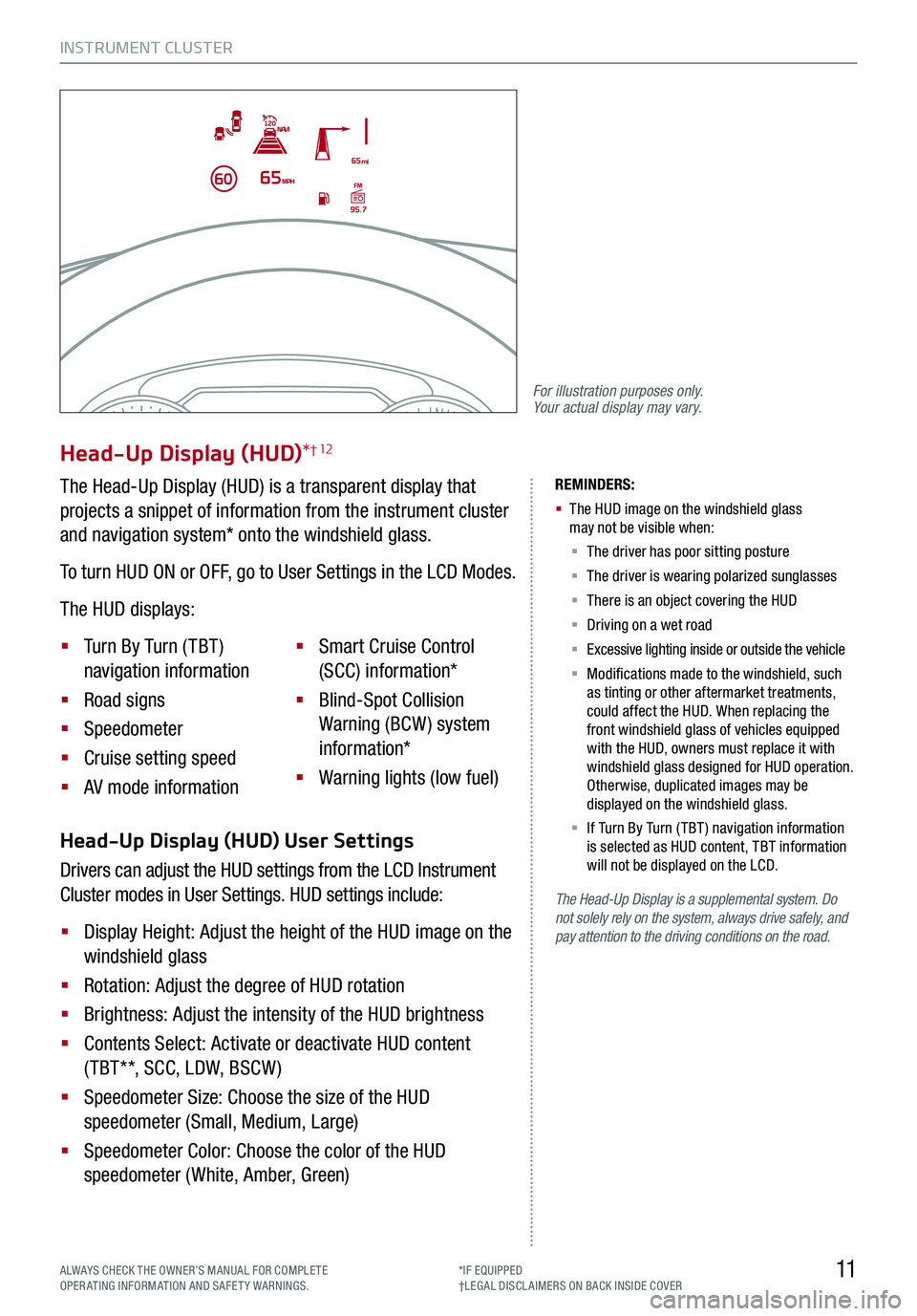
INSTRUMENT CLUSTER
11ALWAYS CHECK THE OWNER’S MANUAL FOR COMPLE TE OPERATING INFORMATION AND SAFETY WARNINGS.*IF EQUIPPED†LEG AL DISCL AIMERS ON BACK INSIDE COVER
The Head-Up Display is a supplemental system. Do not solely rely on the system, always drive safely, and pay attention to the driving conditions on the road.
REMINDERS:
§
The HUD image on the windshield glass may not be visible when:
§
The driver has poor sitting posture
§ The driver is wearing polarized sunglasses
§ There is an object covering the HUD
§ Driving on a wet road
§ Excessive lighting inside or outside the vehicle
§ Modifications made to the windshield, such as tinting or other aftermarket treatments, could affect the HUD. When replacing the front windshield glass of vehicles equipped with the HUD, owners must replace it with windshield glass designed for HUD operation. Otherwise, duplicated images may be displayed on the windshield glass.
§ If Turn By Turn ( TBT ) navigation information is selected as HUD content, TBT information will not be displayed on the LCD.
Head-Up Display (HUD) User Settings
Drivers can adjust the HUD settings from the LCD Instrument
Cluster modes in User Settings. HUD settings include:
§ Display Height: Adjust the height of the HUD image on the
windshield glass
§ Rotation: Adjust the degree of HUD rotation
§ Brightness: Adjust the intensity of the HUD brightness
§ Contents Select: Activate or deactivate HUD content
( TBT**, SCC, LDW, BSCW )
§ Speedometer Size: Choose the size of the HUD
speedometer (Small, Medium, Large)
§ Speedometer Color: Choose the color of the HUD
speedometer (White, Amber, Green)
Head-Up Display (HUD)*† 12
The Head-Up Display (HUD) is a transparent display that
projects a snippet of information from the instrument cluster
and navigation system* onto the windshield glass.
To turn HUD ON or OFF, go to User Settings in the LCD Modes.
The HUD displays:
§ Turn By Turn ( TBT )
navigation information
§ Road signs
§ Speedometer
§ Cruise setting speed
§ AV mode information
§ Smart Cruise Control
(SCC) information*
§ Blind-Spot Collision
Warning (BCW ) system
information*
§ Warning lights (low fuel)
For illustration purposes only. Your actual display may vary.
Page 17 of 64
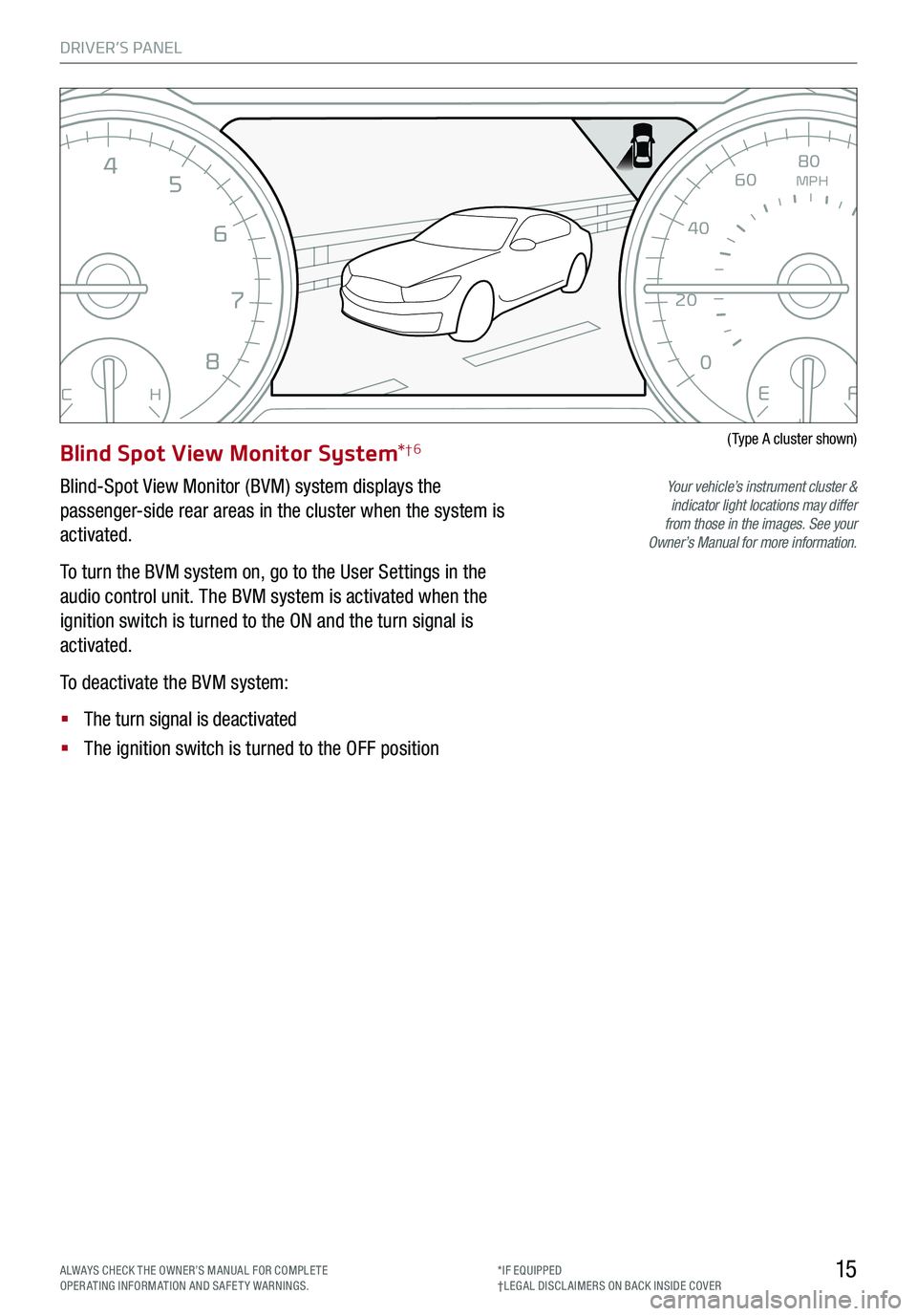
DRIVER’S PANEL
15
EFCH
0
12
3
4
5
6
7
8MPH
20
0
40 60
80
100
120
140
160
ALWAYS CHECK THE OWNER’S MANUAL FOR COMPLE TE OPERATING INFORMATION AND SAFETY WARNINGS.*IF EQUIPPED†LEG AL DISCL AIMERS ON BACK INSIDE COVER
Blind Spot View Monitor System*†6
Blind-Spot View Monitor (BVM) system displays the
passenger-side rear areas in the cluster when the system is
activated.
To turn the BVM system on, go to the User Settings in the
audio control unit. The BVM system is activated when the
ignition switch is turned to the ON and the turn signal is
activated.
To deactivate the BVM system:
§ The turn signal is deactivated
§ The ignition switch is turned to the OFF position
(Type A cluster shown)
Your vehicle’s instrument cluster & indicator light locations may differ from those in the images. See your Owner’s Manual for more information.
Page 18 of 64
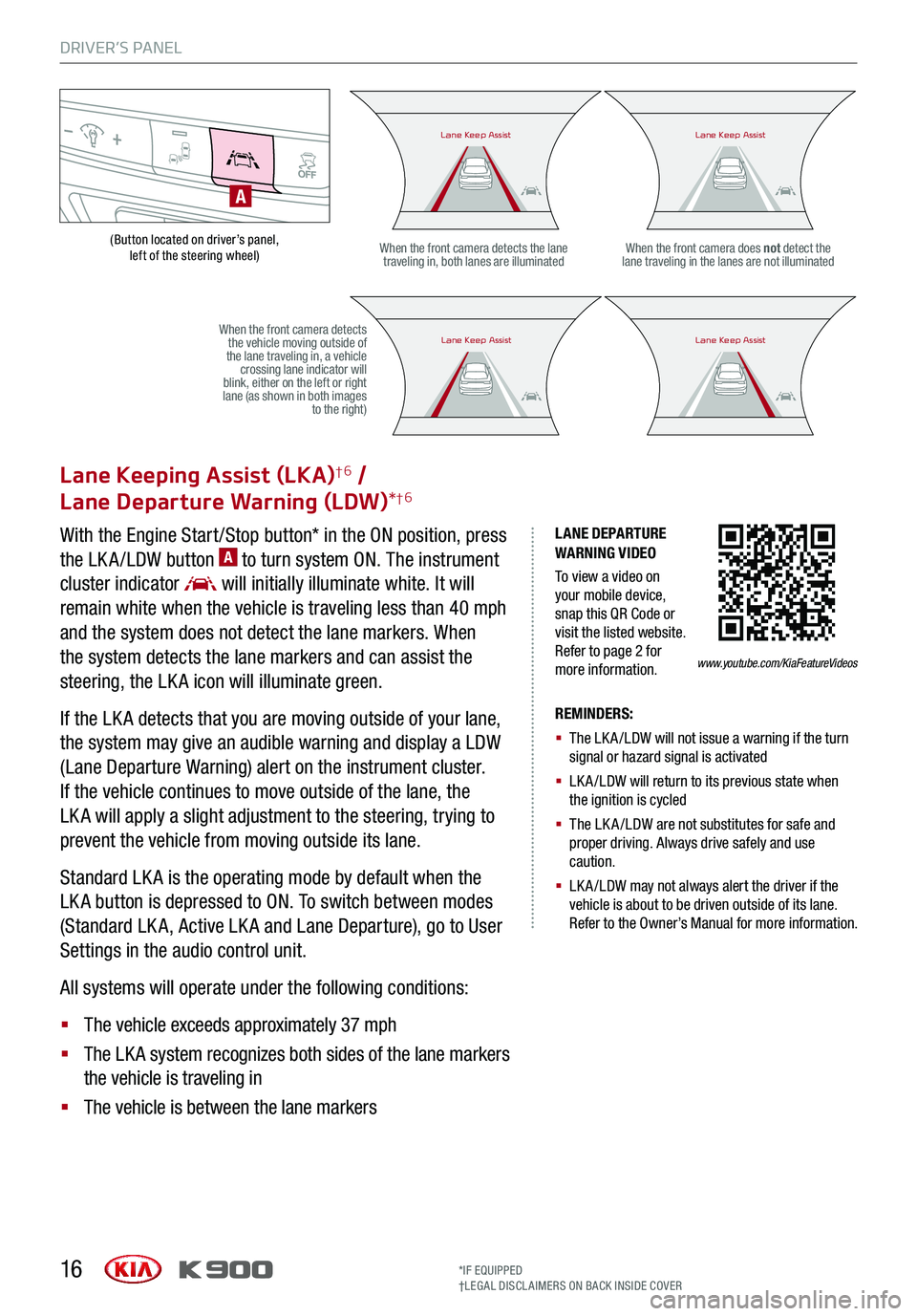
DRIVER’S PANEL
16
(Button located on driver’s panel, left of the steering wheel)
LANE DEPARTURE WARNING VIDEO
To view a video on your mobile device, snap this QR Code or visit the listed website. Refer to page 2 for more information.
Lane Keeping Assist (LKA)†6 /
Lane Departure Warning (LDW)*†6
With the Engine Start /Stop button* in the ON position, press
the LK A /LDW button A to turn system ON. The instrument
cluster indicator will initially illuminate white. It will
remain white when the vehicle is traveling less than 40 mph
and the system does not detect the lane markers. When
the system detects the lane markers and can assist the
steering, the LK A icon will illuminate green.
If the LK A detects that you are moving outside of your lane,
the system may give an audible warning and display a LDW
(Lane Departure Warning) alert on the instrument cluster.
If the vehicle continues to move outside of the lane, the
LK A will apply a slight adjustment to the steering, trying to
prevent the vehicle from moving outside its lane.
Standard LK A is the operating mode by default when the
LK A button is depressed to ON. To switch between modes
(Standard LK A, Active LK A and Lane Departure), go to User
Settings in the audio control unit.
All systems will operate under the following conditions:
§ The vehicle exceeds approximately 37 mph
§ The LK A system recognizes both sides of the lane markers
the vehicle is traveling in
§ The vehicle is between the lane markers
REMINDERS:
§
The LK A /LDW will not issue a warning if the turn signal or hazard signal is activated
§
LK A /LDW will return to its previous state when the ignition is cycled
§ The LK A /LDW are not substitutes for safe and proper driving. Always drive safely and use caution.
§ LK A /LDW may not always alert the driver if the vehicle is about to be driven outside of its lane. Refer to the Owner’s Manual for more information.
When the front camera detects the lane traveling in, both lanes are illuminatedWhen the front camera does not detect the lane traveling in the lanes are not illuminated
When the front camera detects the vehicle moving outside of the lane traveling in, a vehicle crossing lane indicator will blink, either on the left or right lane (as shown in both images to the right)
A
Lane Keep AssistLane Keep AssistLane Keep AssistLane Keep Assist
Lane Keep AssistLane Keep AssistLane Keep AssistLane Keep Assist
www.youtube.com/KiaFeatureVideos
*IF EQUIPPED†LEG AL DISCL AIMERS ON BACK INSIDE COVER