navigation KIA K900 2019 Features and Functions Guide
[x] Cancel search | Manufacturer: KIA, Model Year: 2019, Model line: K900, Model: KIA K900 2019Pages: 64, PDF Size: 7.05 MB
Page 3 of 64
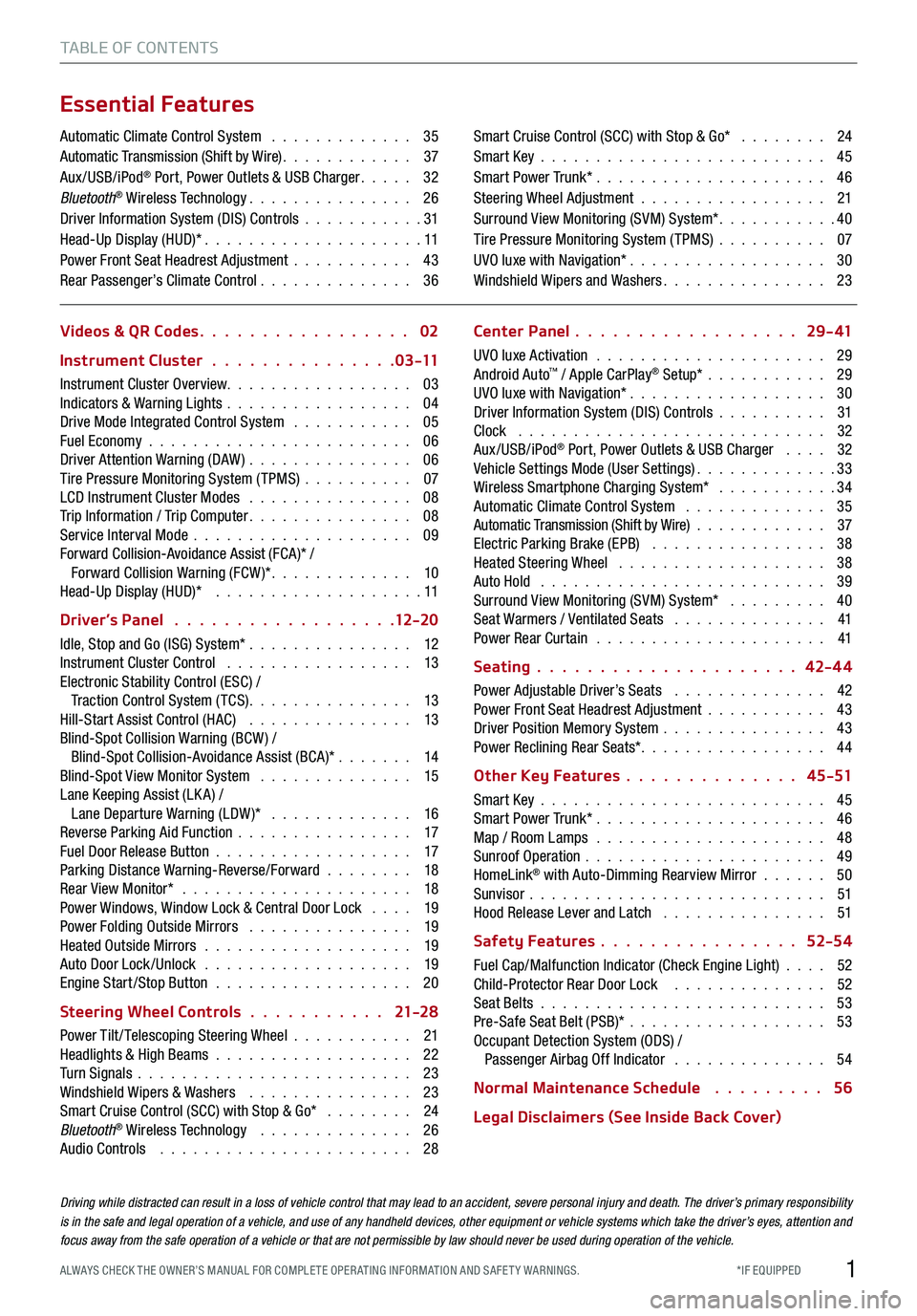
1*IF EQUIPPED ALWAYS CHECK THE OWNER’S MANUAL FOR COMPLE TE OPER ATING INFORMATION AND SAFE T Y WARNINGS.
TABLE OF CONTENTS
Essential Features
Automatic Climate Control System . . . . . . . . . . . . . 35Automatic Transmission (Shift by Wire) . . . . . . . . . . . . 37Aux/USB/iPod® Port, Power Outlets & USB Charger . . . . . 32Bluetooth® Wireless Technology . . . . . . . . . . . . . . . 26Driver Information System (DIS) Controls . . . . . . . . . . .31 Head-Up Display (HUD)* . . . . . . . . . . . . . . . . . . . . 11Power Front Seat Headrest Adjustment . . . . . . . . . . . 43Rear Passenger’s Climate Control . . . . . . . . . . . . . . 36
Smart Cruise Control (SCC) with Stop & Go* . . . . . . . . 24Smart Key . . . . . . . . . . . . . . . . . . . . . . . . . . 45Smart Power Trunk* . . . . . . . . . . . . . . . . . . . . . 46Steering Wheel Adjustment . . . . . . . . . . . . . . . . . 21Surround View Monitoring (SVM) System* . . . . . . . . . . .40Tire Pressure Monitoring System (TPMS) . . . . . . . . . . 07UVO luxe with Navigation* . . . . . . . . . . . . . . . . . . 30Windshield Wipers and Washers . . . . . . . . . . . . . . . 23
Videos & QR Codes 02
Instrument Cluster 0 3 -11
Instrument Cluster Overview . . . . . . . . . . . . . . . . . 03Indicators & Warning Lights . . . . . . . . . . . . . . . . . 04Drive Mode Integrated Control System . . . . . . . . . . . 05Fuel Economy . . . . . . . . . . . . . . . . . . . . . . . . 06Driver Attention Warning (DAW) . . . . . . . . . . . . . . . 06Tire Pressure Monitoring System (TPMS) . . . . . . . . . . 07LCD Instrument Cluster Modes . . . . . . . . . . . . . . . 08Trip Information / Trip Computer . . . . . . . . . . . . . . . 08Service Interval Mode . . . . . . . . . . . . . . . . . . . . 09Forward Collision-Avoidance Assist (FCA)* / Forward Collision Warning (FCW )* . . . . . . . . . . . . . 10Head-Up Display (HUD)* . . . . . . . . . . . . . . . . . . . 11
Driver’s Panel 12-2 0
Idle, Stop and Go (ISG) System* . . . . . . . . . . . . . . . 12Instrument Cluster Control . . . . . . . . . . . . . . . . . 13Electronic Stability Control (ESC) / Traction Control System ( TCS) . . . . . . . . . . . . . . . 13Hill-Start Assist Control (HAC) . . . . . . . . . . . . . . . 13Blind-Spot Collision Warning (BCW ) / Blind-Spot Collision-Avoidance Assist (BCA)* . . . . . . . 14Blind-Spot View Monitor System . . . . . . . . . . . . . . 15Lane Keeping Assist (LK A) / Lane Departure Warning (LDW )* . . . . . . . . . . . . . 16Reverse Parking Aid Function . . . . . . . . . . . . . . . . 17Fuel Door Release Button . . . . . . . . . . . . . . . . . . 17Parking Distance Warning-Reverse/Forward . . . . . . . . 18Rear View Monitor* . . . . . . . . . . . . . . . . . . . . . 18Power Windows, Window Lock & Central Door Lock . . . . 19Power Folding Outside Mirrors . . . . . . . . . . . . . . . 19Heated Outside Mirrors . . . . . . . . . . . . . . . . . . . 19Auto Door Lock /Unlock . . . . . . . . . . . . . . . . . . . 19Engine Start /Stop Button . . . . . . . . . . . . . . . . . . 20
Steering Wheel Controls 21-2 8
Power Tilt/ Telescoping Steering Wheel . . . . . . . . . . . 21Headlights & High Beams . . . . . . . . . . . . . . . . . . 22Turn Signals . . . . . . . . . . . . . . . . . . . . . . . . . 23Windshield Wipers & Washers . . . . . . . . . . . . . . . 23Smart Cruise Control (SCC) with Stop & Go* . . . . . . . . 24Bluetooth® Wireless Technology . . . . . . . . . . . . . . 26Audio Controls . . . . . . . . . . . . . . . . . . . . . . . 28
Center Panel 2 9 - 41
UVO luxe Activation . . . . . . . . . . . . . . . . . . . . . 29Android Auto™ / Apple CarPlay® Setup* . . . . . . . . . . . 29UVO luxe with Navigation* . . . . . . . . . . . . . . . . . . 30Driver Information System (DIS) Controls . . . . . . . . . . 31Clock . . . . . . . . . . . . . . . . . . . . . . . . . . . . 32Aux/USB/iPod® Port, Power Outlets & USB Charger . . . . 32Vehicle Settings Mode (User Settings) . . . . . . . . . . . . .33Wireless Smartphone Charging System* . . . . . . . . . . .34Automatic Climate Control System . . . . . . . . . . . . . 35Automatic Transmission (Shift by Wire) . . . . . . . . . . . . 37Electric Parking Brake (EPB) . . . . . . . . . . . . . . . . 38Heated Steering Wheel . . . . . . . . . . . . . . . . . . . 38Auto Hold . . . . . . . . . . . . . . . . . . . . . . . . . . 39Surround View Monitoring (SVM) System* . . . . . . . . . 40Seat Warmers / Ventilated Seats . . . . . . . . . . . . . . 41Power Rear Curtain . . . . . . . . . . . . . . . . . . . . . 41
Seating 42-4 4
Power Adjustable Driver’s Seats . . . . . . . . . . . . . . 42Power Front Seat Headrest Adjustment . . . . . . . . . . . 43Driver Position Memory System . . . . . . . . . . . . . . . 43Power Reclining Rear Seats*. . . . . . . . . . . . . . . . . 44
Other Key Features 4 5 -51
Smart Key . . . . . . . . . . . . . . . . . . . . . . . . . . 45Smart Power Trunk* . . . . . . . . . . . . . . . . . . . . . 46Map / Room Lamps . . . . . . . . . . . . . . . . . . . . . 48Sunroof Operation . . . . . . . . . . . . . . . . . . . . . . 49HomeLink® with Auto-Dimming Rearview Mirror . . . . . . 50Sunvisor . . . . . . . . . . . . . . . . . . . . . . . . . . . 51Hood Release Lever and Latch . . . . . . . . . . . . . . . 51
Safety Features 52-54
Fuel Cap/Malfunction Indicator (Check Engine Light) . . . . 52Child-Protector Rear Door Lock . . . . . . . . . . . . . . 52Seat Belts . . . . . . . . . . . . . . . . . . . . . . . . . . 53Pre-Safe Seat Belt (PSB)* . . . . . . . . . . . . . . . . . . 53Occupant Detection System (ODS) / Passenger Airbag Off Indicator . . . . . . . . . . . . . . 54
Normal Maintenance Schedule 56
Legal Disclaimers (See Inside Back Cover)
Driving while distracted can result in a loss of vehicle control that may lead to an accident, severe personal injury and death. The driver’s primary responsibility is in the safe and legal operation of a vehicle, and use of any handheld devices, other equipment or vehicle systems which take the driver’s eyes, attention and focus away from the safe operation of a vehicle or that are not permissible by law should never be used during operation of the vehicle.
Page 10 of 64
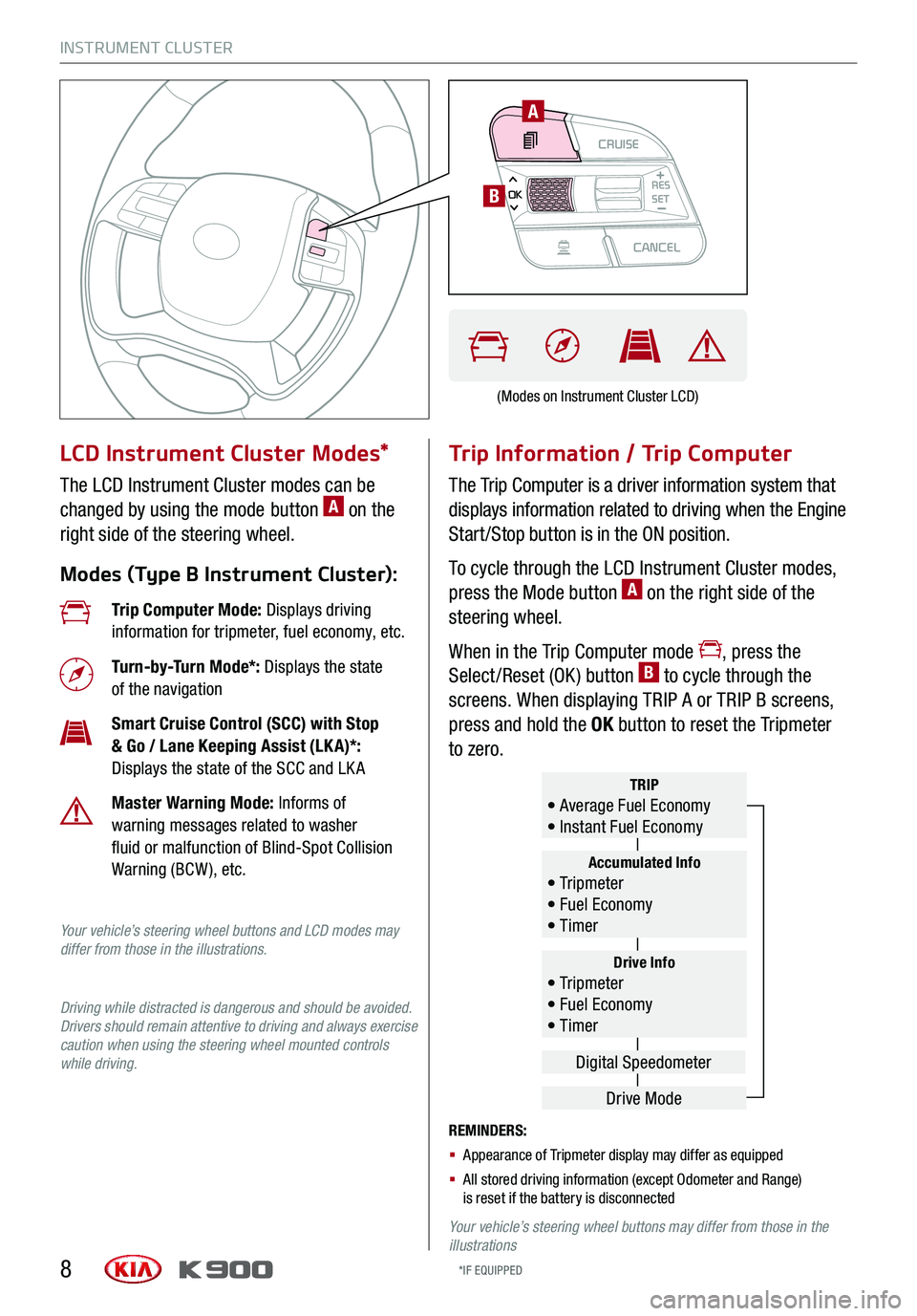
INSTRUMENT CLUSTER
8
LCD Instrument Cluster Modes*
The LCD Instrument Cluster modes can be
changed by using the mode button A on the
right side of the steering wheel.
Modes (Type B Instrument Cluster):
Trip Information / Trip Computer
The Trip Computer is a driver information system that
displays information related to driving when the Engine
Start /Stop button is in the ON position.
To cycle through the LCD Instrument Cluster modes,
press the Mode button A on the right side of the
steering wheel.
When in the Trip Computer mode , press the
Select /Reset (OK ) button B to cycle through the
screens. When displaying TRIP A or TRIP B screens,
press and hold the OK button to reset the Tripmeter
to zero.
REMINDERS:
§ Appearance of Tripmeter display may differ as equipped
§ All stored driving information (except Odometer and Range) is reset if the battery is disconnected
Your vehicle’s steering wheel buttons may differ from those in the illustrations
Trip Computer Mode: Displays driving information for tripmeter, fuel economy, etc.
Turn-by-Turn Mode*: Displays the state of the navigation
Smart Cruise Control (SCC) with Stop & Go / Lane Keeping Assist (LK A)*: Displays the state of the SCC and LK A
Master Warning Mode: Informs of warning messages related to washer fluid or malfunction of Blind-Spot Collision Warning (BCW ), etc.
Your vehicle’s steering wheel buttons and LCD modes may differ from those in the illustrations.
Driving while distracted is dangerous and should be avoided. Drivers should remain attentive to driving and always exercise caution when using the steering wheel mounted controls while driving.
Drive Info• Tr ipme t e r • Fuel Economy • Timer
Accumulated Info• Tr ipme t e r • Fuel Economy • Timer
TRIP• Average Fuel Economy • Instant Fuel Economy
Drive Mode
Digital Speedometer
(Modes on Instrument Cluster LCD)
*IF EQUIPPED
CRUISECANCEL
RES
OKSET
A
B
Page 13 of 64
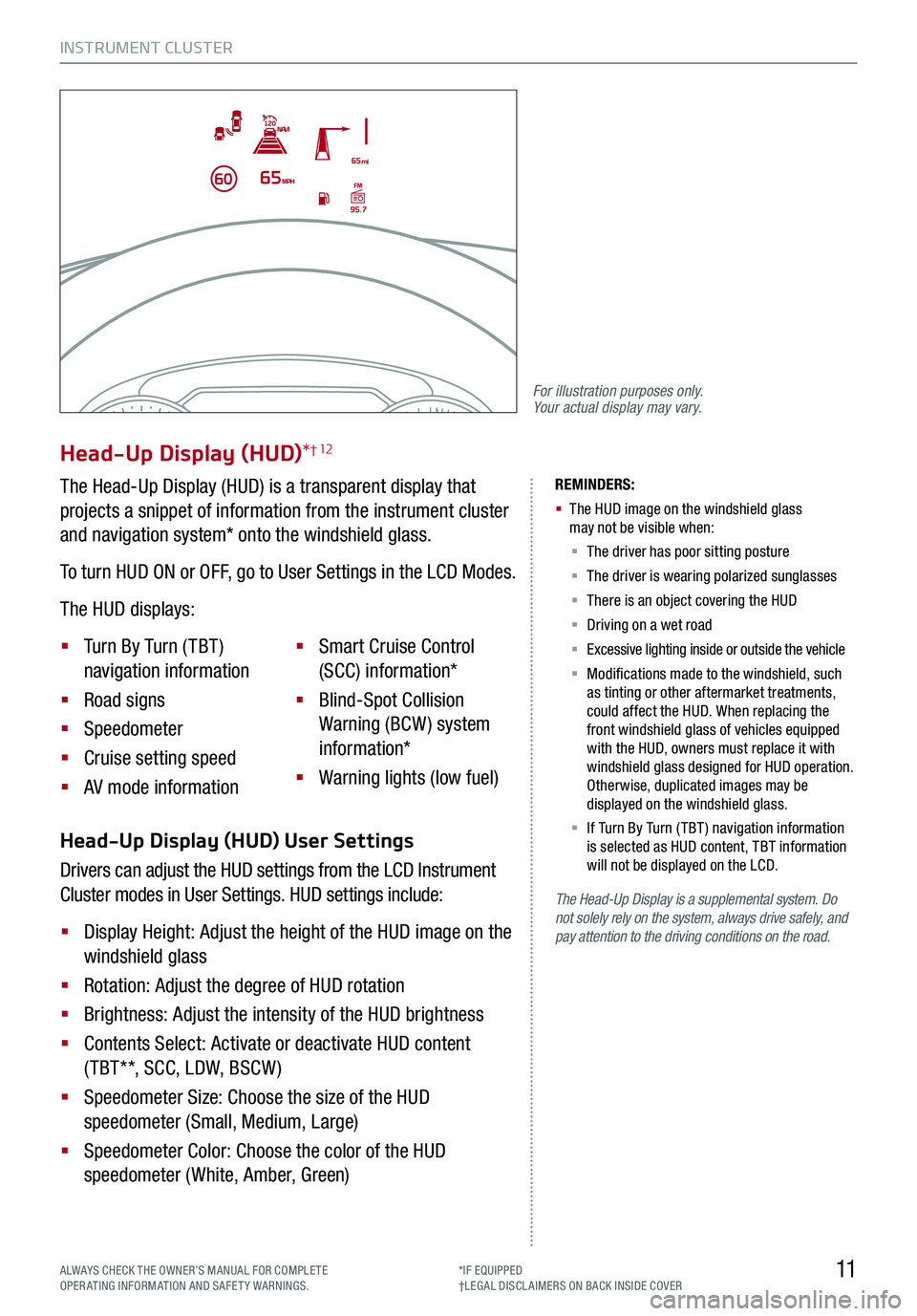
INSTRUMENT CLUSTER
11ALWAYS CHECK THE OWNER’S MANUAL FOR COMPLE TE OPERATING INFORMATION AND SAFETY WARNINGS.*IF EQUIPPED†LEG AL DISCL AIMERS ON BACK INSIDE COVER
The Head-Up Display is a supplemental system. Do not solely rely on the system, always drive safely, and pay attention to the driving conditions on the road.
REMINDERS:
§
The HUD image on the windshield glass may not be visible when:
§
The driver has poor sitting posture
§ The driver is wearing polarized sunglasses
§ There is an object covering the HUD
§ Driving on a wet road
§ Excessive lighting inside or outside the vehicle
§ Modifications made to the windshield, such as tinting or other aftermarket treatments, could affect the HUD. When replacing the front windshield glass of vehicles equipped with the HUD, owners must replace it with windshield glass designed for HUD operation. Otherwise, duplicated images may be displayed on the windshield glass.
§ If Turn By Turn ( TBT ) navigation information is selected as HUD content, TBT information will not be displayed on the LCD.
Head-Up Display (HUD) User Settings
Drivers can adjust the HUD settings from the LCD Instrument
Cluster modes in User Settings. HUD settings include:
§ Display Height: Adjust the height of the HUD image on the
windshield glass
§ Rotation: Adjust the degree of HUD rotation
§ Brightness: Adjust the intensity of the HUD brightness
§ Contents Select: Activate or deactivate HUD content
( TBT**, SCC, LDW, BSCW )
§ Speedometer Size: Choose the size of the HUD
speedometer (Small, Medium, Large)
§ Speedometer Color: Choose the color of the HUD
speedometer (White, Amber, Green)
Head-Up Display (HUD)*† 12
The Head-Up Display (HUD) is a transparent display that
projects a snippet of information from the instrument cluster
and navigation system* onto the windshield glass.
To turn HUD ON or OFF, go to User Settings in the LCD Modes.
The HUD displays:
§ Turn By Turn ( TBT )
navigation information
§ Road signs
§ Speedometer
§ Cruise setting speed
§ AV mode information
§ Smart Cruise Control
(SCC) information*
§ Blind-Spot Collision
Warning (BCW ) system
information*
§ Warning lights (low fuel)
For illustration purposes only. Your actual display may vary.
Page 20 of 64
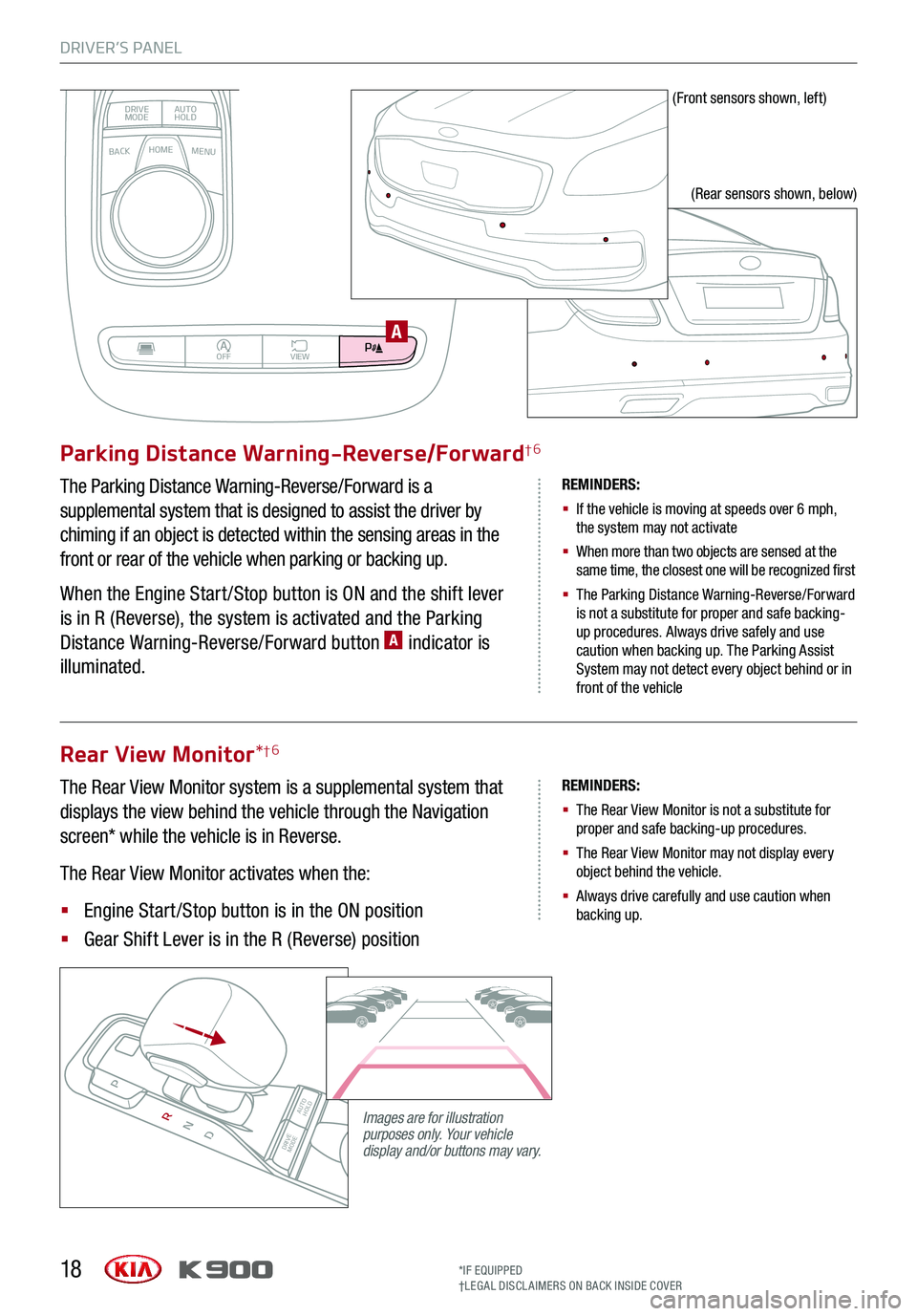
DRIVER’S PANEL
18
BACKMENUHOME
OFFVIEW
DRIVE
MODE AUTO
HOLD
P
Parking Distance Warning-Reverse/Forward†6
The Parking Distance Warning-Reverse/Forward is a
supplemental system that is designed to assist the driver by
chiming if an object is detected within the sensing areas in the
front or rear of the vehicle when parking or backing up.
When the Engine Start /Stop button is ON and the shift lever
is in R (Reverse), the system is activated and the Parking
Distance Warning-Reverse/Forward button A indicator is
illuminated.
REMINDERS:
§
If the vehicle is moving at speeds over 6 mph, the system may not activate
§
When more than two objects are sensed at the same time, the closest one will be recognized first
§
The Parking Distance Warning-Reverse/Forward is not a substitute for proper and safe backing-up procedures. Always drive safely and use caution when backing up. The Parking Assist System may not detect every object behind or in front of the vehicle
Rear View Monitor*†6
The Rear View Monitor system is a supplemental system that
displays the view behind the vehicle through the Navigation
screen* while the vehicle is in Reverse.
The Rear View Monitor activates when the:
§ Engine Start /Stop button is in the ON position
§ Gear Shift Lever is in the R (Reverse) position
REMINDERS:
§ The Rear View Monitor is not a substitute for proper and safe backing-up procedures.
§ The Rear View Monitor may not display every object behind the vehicle.
§ Always drive carefully and use caution when backing up.
(Front sensors shown, left)
(Rear sensors shown, below)
Images are for illustration purposes only. Your vehicle display and/or buttons may vary. DRIVE
MODE AUTO
HOLD
P
R
N
D
AUTO
HOLD
DRIVE MODEOFF
A
*IF EQUIPPED†LEG AL DISCL AIMERS ON BACK INSIDE COVER
Page 28 of 64
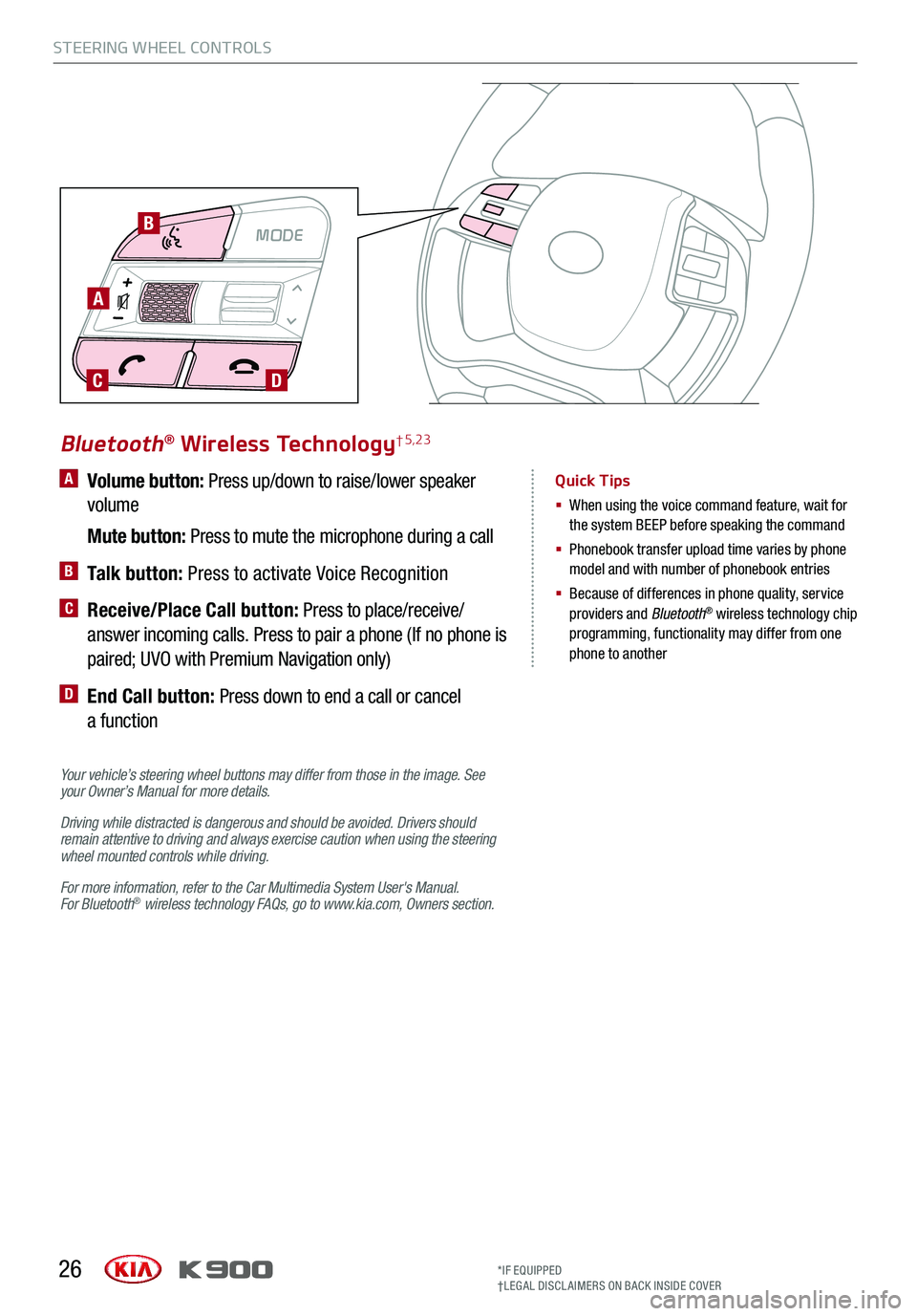
STEERING WHEEL CONTROLS
26
A Volume button: Press up/down to raise/lower speaker
volume
Mute button: Press to mute the microphone during a call
B Talk button: Press to activate Voice Recognition
C Receive/Place Call button: Press to place/receive/
answer incoming calls. Press to pair a phone (If no phone is
paired; UVO with Premium Navigation only)
D End Call button: Press down to end a call or cancel
a function
Your vehicle’s steering wheel buttons may differ from those in the image. See your Owner’s Manual for more details.
Driving while distracted is dangerous and should be avoided. Drivers should remain attentive to driving and always exercise caution when using the steering wheel mounted controls while driving.
For more information, refer to the Car Multimedia System User's Manual. For Bluetooth® wireless technology FAQs, go to www.kia.com, Owners section.
Bluetooth® Wireless Technology† 5,23
Quick Tips
§ When using the voice command feature, wait for the system BEEP before speaking the command
§ Phonebook transfer upload time varies by phone model and with number of phonebook entries
§ Because of differences in phone quality, service providers and Bluetooth® wireless technology chip programming, functionality may differ from one phone to another
MODE
A
B
CD
*IF EQUIPPED†LEG AL DISCL AIMERS ON BACK INSIDE COVER
Page 32 of 64
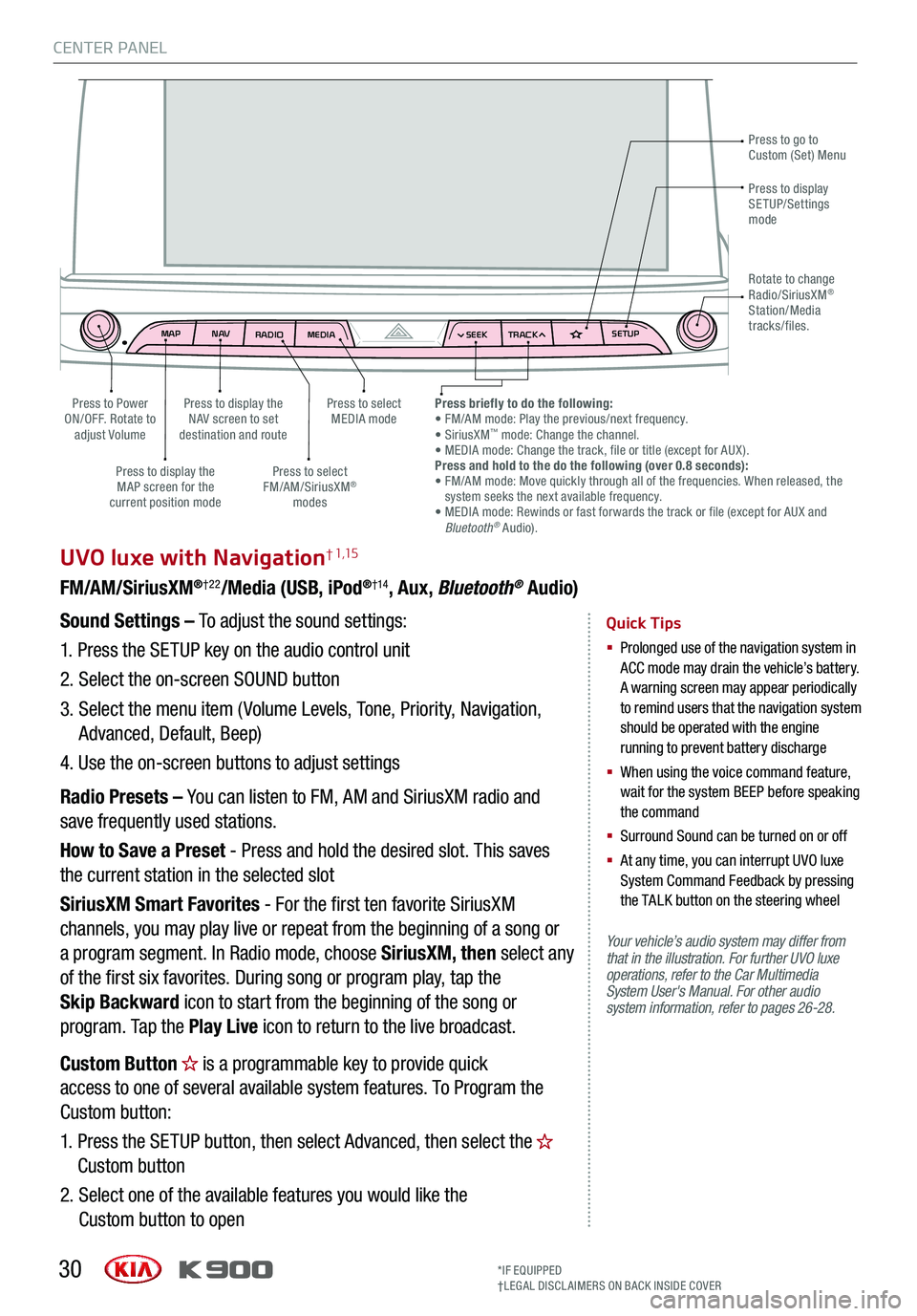
MAPN AV
RADIO MEDIA SEEKTRACK SETUP
MAP
N AV
RADIO MEDIA SEEKTRACK SETUP
MediaAudio Jukebox
Cherubic HymnTchalkovsky30 #1 Hits
Menu View2:47
TCHALKOVSKY 21:02
CENTER PANEL
30
UVO luxe with Navigation† 1,15
FM/AM/SiriusXM®†22/Media (USB, iPod®†14, Aux, Bluetooth® Audio)
Your vehicle’s audio system may differ from that in the illustration. For further UVO luxe operations, refer to the Car Multimedia System User's Manual. For other audio system information, refer to pages 26-28.
Sound Settings – To adjust the sound settings:
1.
Press the SETUP key on the audio control unit
2. Select the on-screen SOUND button
3. Select the menu item ( Volume Levels, Tone, Priority, Navigation,
Advanced, Default, Beep)
4. Use the on-screen buttons to adjust settings
Radio Presets – You can listen to FM, AM and SiriusXM radio and
save frequently used stations.
How to Save a Preset - Press and hold the desired slot. This saves
the current station in the selected slot
SiriusXM Smart Favorites - For the first ten favorite SiriusXM
channels, you may play live or repeat from the beginning of a song or
a program segment. In Radio mode, choose SiriusXM, then select any
of the first six favorites. During song or program play, tap the
Skip Backward icon to start from the beginning of the song or
program. Tap the Play Live icon to return to the live broadcast.
Quick Tips
§
Prolonged use of the navigation system in ACC mode may drain the vehicle’s battery. A warning screen may appear periodically to remind users that the navigation system should be operated with the engine running to prevent battery discharge
§
When using the voice command feature, wait for the system BEEP before speaking the command
§ Surround Sound can be turned on or off
§
At any time, you can interrupt UVO luxe System Command Feedback by pressing the TALK button on the steering wheel
Press to go to Custom (Set) Menu
Press to display the NAV screen to set destination and route
Press to select MEDIA modePress to Power ON/OFF. Rotate to adjust Volume
Press to display the MAP screen for the current position mode
Press to select FM/AM/SiriusXM® modes
Press briefly to do the following: • FM/AM mode: Play the previous/next frequency.• SiriusXM™ mode: Change the channel. • MEDIA mode: Change the track, file or title (except for AUX ).Press and hold to the do the following (over 0.8 seconds):• FM/AM mode: Move quickly through all of the frequencies. When released, the system seeks the next available frequency.• MEDIA mode: Rewinds or fast forwards the track or file (except for AUX and Bluetooth® Audio).
Press to display SETUP/Settings mode
Rotate to change Radio/SiriusXM® Station/Media tracks/files.
Custom Button is a programmable key to provide quick
access to one of several available system features. To Program the
Custom button:
1. Press the SETUP button, then select Advanced, then select the
Custom button
2. Select one of the available features you would like the
Custom button to open
*IF EQUIPPED†LEG AL DISCL AIMERS ON BACK INSIDE COVER
Page 33 of 64
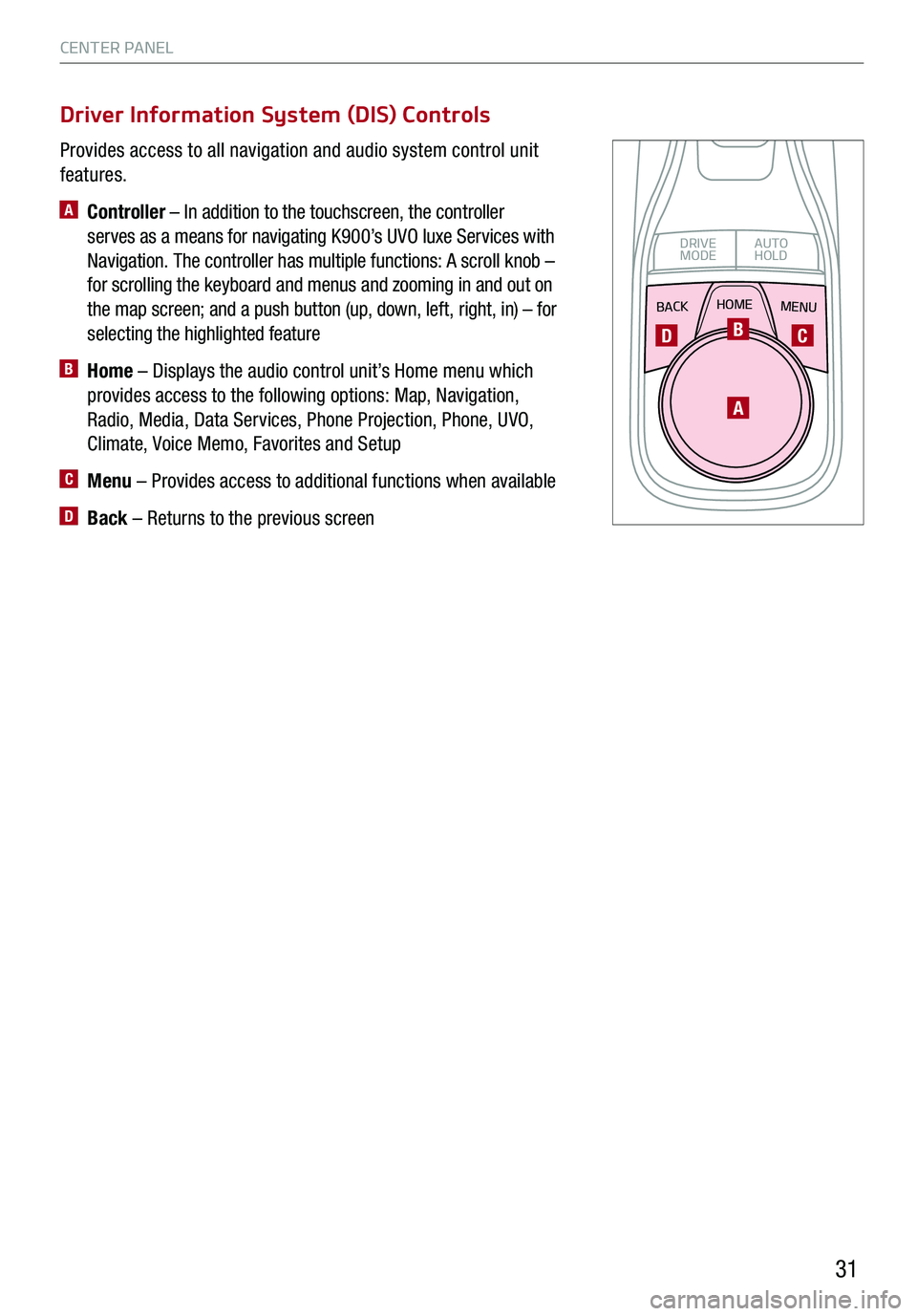
CENTER PANEL
31
Provides access to all navigation and audio system control unit
features.
A Controller – In addition to the touchscreen, the controller
serves as a means for navigating K900’s UVO luxe Services with
Navigation. The controller has multiple functions: A scroll knob –
for scrolling the keyboard and menus and zooming in and out on
the map screen; and a push button (up, down, left, right, in) – for
selecting the highlighted feature
B Home – Displays the audio control unit’s Home menu which
provides access to the following options: Map, Navigation,
Radio, Media, Data Services, Phone Projection, Phone, UVO,
Climate, Voice Memo, Favorites and Setup
C Menu – Provides access to additional functions when available
D Back – Returns to the previous screen
Driver Information System (DIS) Controls
BACKMENUHOME
OFFVIEW
DRIVE
MODE AUTO
HOLD
P
A
BCD
Page 34 of 64
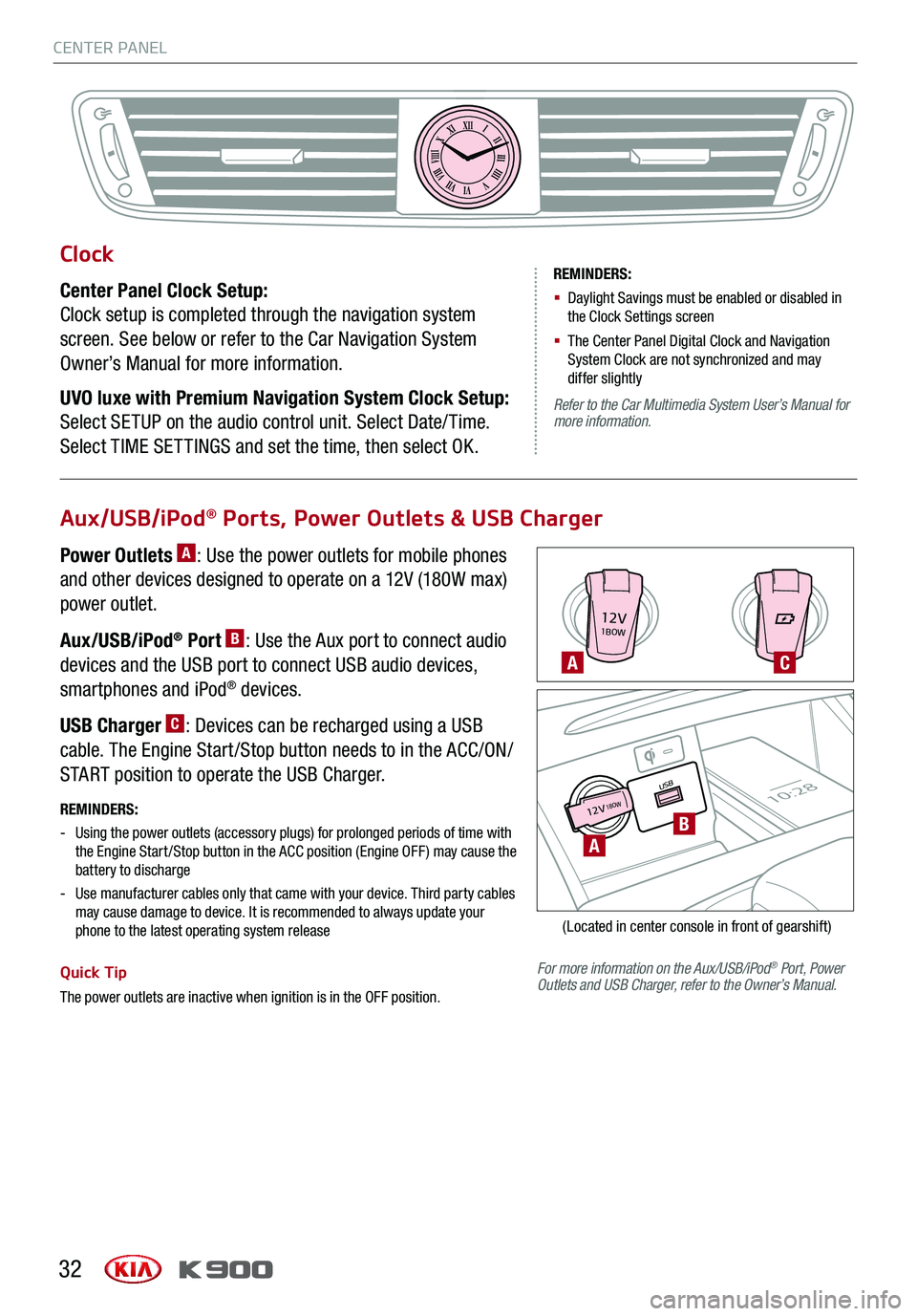
CENTER PANEL
32
12V1BOW
USB10:2812V18OW
For more information on the Aux/USB/iPod® Port, Power Outlets and USB Charger, refer to the Owner’s Manual.
REMINDERS:
-
Using the power outlets (accessory plugs) for prolonged periods of time with the Engine Start /Stop button in the ACC position (Engine OFF ) may cause the battery to discharge
-
Use manufacturer cables only that came with your device. Third party cables may cause damage to device. It is recommended to always update your phone to the latest operating system release
Quick Tip
The power outlets are inactive when ignition is in the OFF position.
A
A
C
B
(Located in center console in front of gearshift)
Aux/USB/iPod® Ports, Power Outlets & USB Charger
Power Outlets A: Use the power outlets for mobile phones
and other devices designed to operate on a 12V (180W max)
power outlet.
Aux/USB/iPod® Port B: Use the Aux port to connect audio
devices and the USB port to connect USB audio devices,
smartphones and iPod® devices.
USB Charger C: Devices can be recharged using a USB
cable. The Engine Start /Stop button needs to in the ACC/ON/
START position to operate the USB Charger.
Clock
Center Panel Clock Setup:
Clock setup is completed through the navigation system
screen. See below or refer to the Car Navigation System
Owner’s Manual for more information.
UVO luxe with Premium Navigation System Clock Setup:
Select SETUP on the audio control unit. Select Date/ Time.
Select TIME SET TINGS and set the time, then select OK.
XIIIIIIIIIIIIVVIVIIVIIIVIIIIXXI
REMINDERS:
§ Daylight Savings must be enabled or disabled in the Clock Settings screen
§ The Center Panel Digital Clock and Navigation System Clock are not synchronized and may differ slightly
Refer to the Car Multimedia System User’s Manual for more information.
Page 35 of 64
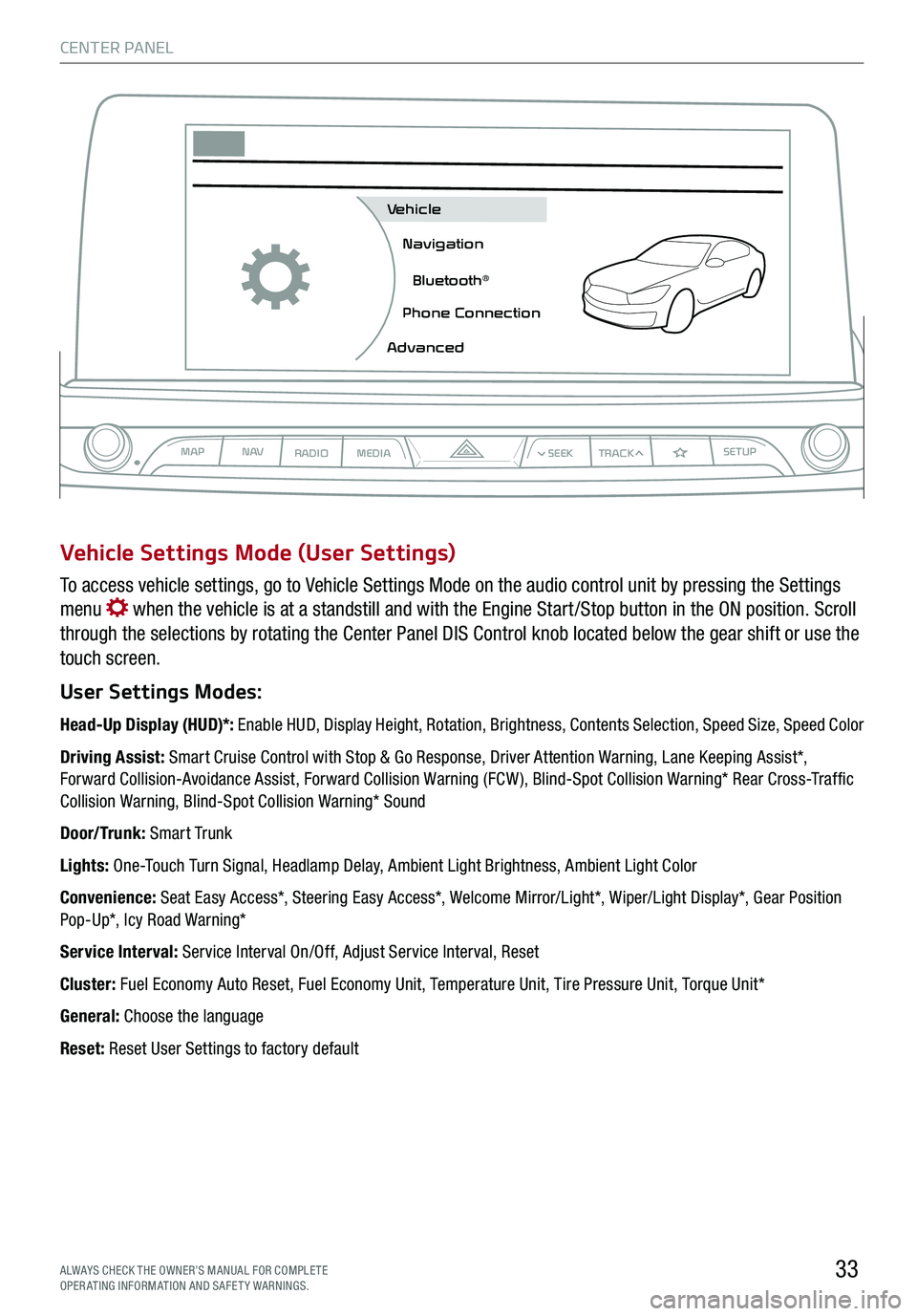
CENTER PANEL
33ALWAYS CHECK THE OWNER’S MANUAL FOR COMPLE TE OPERATING INFORMATION AND SAFETY WARNINGS.
To access vehicle settings, go to Vehicle Settings Mode on the audio control unit by pressing the Settings
menu when the vehicle is at a standstill and with the Engine Start /Stop button in the ON position. Scroll
through the selections by rotating the Center Panel DIS Control knob located below the gear shift or use the
touch screen.
User Settings Modes:
Head-Up Display (HUD)*: Enable HUD, Display Height, Rotation, Brightness, Contents Selection, Speed Size, Speed Color
Driving Assist: Smart Cruise Control with Stop & Go Response, Driver Attention Warning, Lane Keeping Assist*, Forward Collision-Avoidance Assist, Forward Collision Warning (FCW ), Blind-Spot Collision Warning* Rear Cross-Traffic Collision Warning, Blind-Spot Collision Warning* Sound
Door/Trunk: Smart Trunk
Lights: One-Touch Turn Signal, Headlamp Delay, Ambient Light Brightness, Ambient Light Color
Convenience: Seat Easy Access*, Steering Easy Access*, Welcome Mirror/Light*, Wiper/Light Display*, Gear Position Pop-Up*, Icy Road Warning*
Service Interval: Service Interval On/Off, Adjust Service Interval, Reset
Cluster: Fuel Economy Auto Reset, Fuel Economy Unit, Temperature Unit, Tire Pressure Unit, Torque Unit*
General: Choose the language
Reset: Reset User Settings to factory default
Vehicle Settings Mode (User Settings)
MAPN AV
RADIO MEDIA
Vehicle
Navigation
Bluetooth
Page 46 of 64
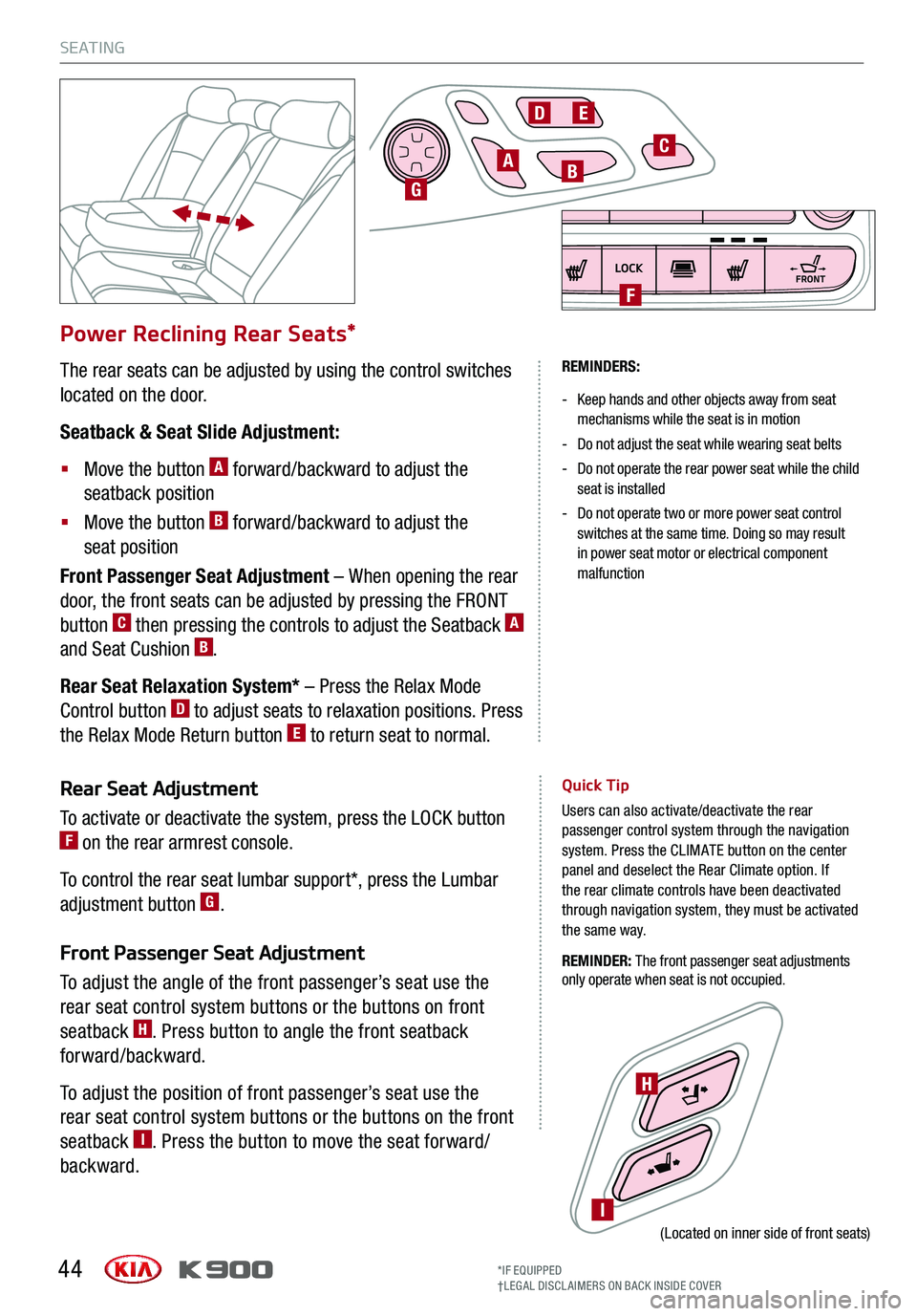
S E AT I N G
44*IF EQUIPPED†LEG AL DISCL AIMERS ON BACK INSIDE COVER
Power Reclining Rear Seats*
The rear seats can be adjusted by using the control switches
located on the door.
Seatback & Seat Slide Adjustment:
§ Move the button A forward/backward to adjust the
seatback position
§ Move the button B forward/backward to adjust the
seat position
Front Passenger Seat Adjustment – When opening the rear
door, the front seats can be adjusted by pressing the FRONT
button C then pressing the controls to adjust the Seatback A
and Seat Cushion B.
Rear Seat Relaxation System* – Press the Relax Mode
Control button D to adjust seats to relaxation positions. Press
the Relax Mode Return button E to return seat to normal.
REMINDERS:
- Keep hands and other objects away from seat mechanisms while the seat is in motion
-Do not adjust the seat while wearing seat belts
- Do not operate the rear power seat while the child seat is installed
- Do not operate two or more power seat control switches at the same time. Doing so may result in power seat motor or electrical component malfunction
Rear Seat Adjustment
To activate or deactivate the system, press the LOCK button F on the rear armrest console.
To control the rear seat lumbar support*, press the Lumbar
adjustment button G.
Front Passenger Seat Adjustment
To adjust the angle of the front passenger’s seat use the
rear seat control system buttons or the buttons on front
seatback H. Press button to angle the front seatback
forward/backward.
To adjust the position of front passenger’s seat use the
rear seat control system buttons or the buttons on the front
seatback I. Press the button to move the seat forward/
backward.
Quick Tip
Users can also activate/deactivate the rear passenger control system through the navigation system. Press the CLIMATE button on the center panel and deselect the Rear Climate option. If the rear climate controls have been deactivated through navigation system, they must be activated the same way.
REMINDER: The front passenger seat adjustments only operate when seat is not occupied.
ABG
DE
C
I
H
(Located on inner side of front seats)
LOCK
OFFAUTO
FRONTFRONTF