display KIA K900 2020 Features and Functions Guide
[x] Cancel search | Manufacturer: KIA, Model Year: 2020, Model line: K900, Model: KIA K900 2020Pages: 66, PDF Size: 8.74 MB
Page 19 of 66
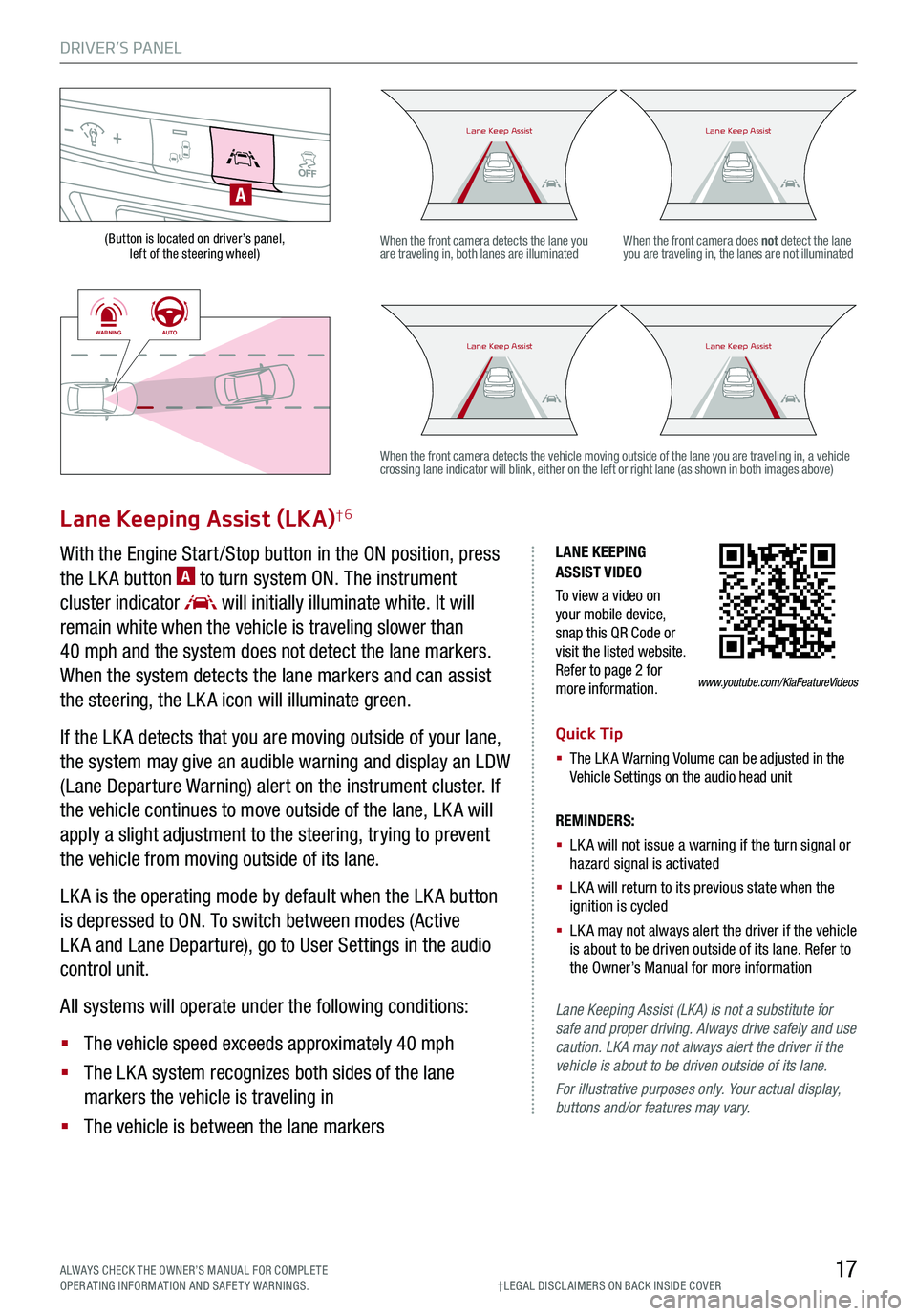
DRIVER’S PANEL
17ALWAYS CHECK THE OWNER’S MANUAL FOR COMPLE TE OPERATING INFORMATION AND SAFETY WARNINGS.†LEG AL DISCL AIMERS ON BACK INSIDE COVER
(Button is located on driver’s panel, left of the steering wheel)
LANE KEEPING ASSIST VIDEO
To view a video on your mobile device, snap this QR Code or visit the listed website. Refer to page 2 for more information.
Lane Keeping Assist (LKA)†6
With the Engine Start /Stop button in the ON position, press
the LK A button A to turn system ON. The instrument
cluster indicator will initially illuminate white. It will
remain white when the vehicle is traveling slower than
40 mph and the system does not detect the lane markers.
When the system detects the lane markers and can assist
the steering, the LK A icon will illuminate green.
If the LK A detects that you are moving outside of your lane,
the system may give an audible warning and display an LDW
(Lane Departure Warning) alert on the instrument cluster. If
the vehicle continues to move outside of the lane, LK A will
apply a slight adjustment to the steering, trying to prevent
the vehicle from moving outside of its lane.
LK A is the operating mode by default when the LK A button
is depressed to ON. To switch between modes (Active
LK A and Lane Departure), go to User Settings in the audio
control unit.
All systems will operate under the following conditions:
§ The vehicle speed exceeds approximately 40 mph
§ The LK A system recognizes both sides of the lane
markers the vehicle is traveling in
§ The vehicle is between the lane markers
REMINDERS:
§
LK A will not issue a warning if the turn signal or hazard signal is activated
§
LK A will return to its previous state when the ignition is cycled
§ LK A may not always alert the driver if the vehicle is about to be driven outside of its lane. Refer to the Owner’s Manual for more information
Lane Keeping Assist (LKA) is not a substitute for safe and proper driving. Always drive safely and use caution. LKA may not always alert the driver if the vehicle is about to be driven outside of its lane.
For illustrative purposes only. Your actual display, buttons and/or features may vary.
When the front camera detects the lane you are traveling in, both lanes are illuminatedWhen the front camera does not detect the lane you are traveling in, the lanes are not illuminated
When the front camera detects the vehicle moving outside of the lane you are traveling in, a vehicle crossing lane indicator will blink, either on the left or right lane (as shown in both images above)
A
Lane Keep AssistLane Keep AssistLane Keep AssistLane Keep Assist
Lane Keep AssistLane Keep AssistLane Keep AssistLane Keep Assist
www.youtube.com/KiaFeatureVideos
WARNINGAUTO
WARNINGAUTO
Quick Tip
§ The LK A Warning Volume can be adjusted in the Vehicle Settings on the audio head unit
Page 22 of 66

DRIVER’S PANEL
20
BACKMENUHOME
OFFVIEW
DRIVE
MODE AUTO
HOLD
P
Parking Distance Warning-Reverse/Forward†6
Parking Distance Warning-Reverse/Forward is a supplemental
system that is designed to assist the driver by chiming if an
object is detected within the sensing areas in the front or rear of
the vehicle when parking or backing up.
When the Engine Start /Stop button is ON and the shift lever
is in R (Reverse), the system is activated and the Parking
Distance Warning-Reverse/Forward button A indicator is
illuminated.
REMINDERS:
§
If the vehicle is moving at speeds over 6 mph, the system may not activate
§
When more than two objects are sensed at the same time, the closest one will be recognized first
§
Parking Distance Warning-Reverse/Forward is not a substitute for proper and safe backing-up procedures. Always drive safely and use caution when backing up. The Parking Assist System may not detect every object behind or in front of the vehicle
Rear View Monitor†6
The Rear View Monitor system is a supplemental system that
displays the view behind the vehicle through the audio head
screen while the vehicle is in Reverse.
The Rear View Monitor activates when the:
§ Engine Start /Stop button is in the ON position
§ Gear Shift Lever is in the R (Reverse) position
REMINDERS:
§ The Rear View Monitor is not a substitute for proper and safe backing-up procedures
§ The Rear View Monitor may not display every object behind the vehicle
§ Always drive carefully and use caution when backing up
(Front sensors shown, left)
(Rear sensors shown, below)
Images are for illustration purposes only. Your vehicle display and/or buttons may vary. DRIVE
MODE AUTO
HOLD
P
R
N
D
AUTO
HOLD
DRIVE MODEOFF
A
†LEG AL DISCL AIMERS ON BACK INSIDE COVER
Page 28 of 66
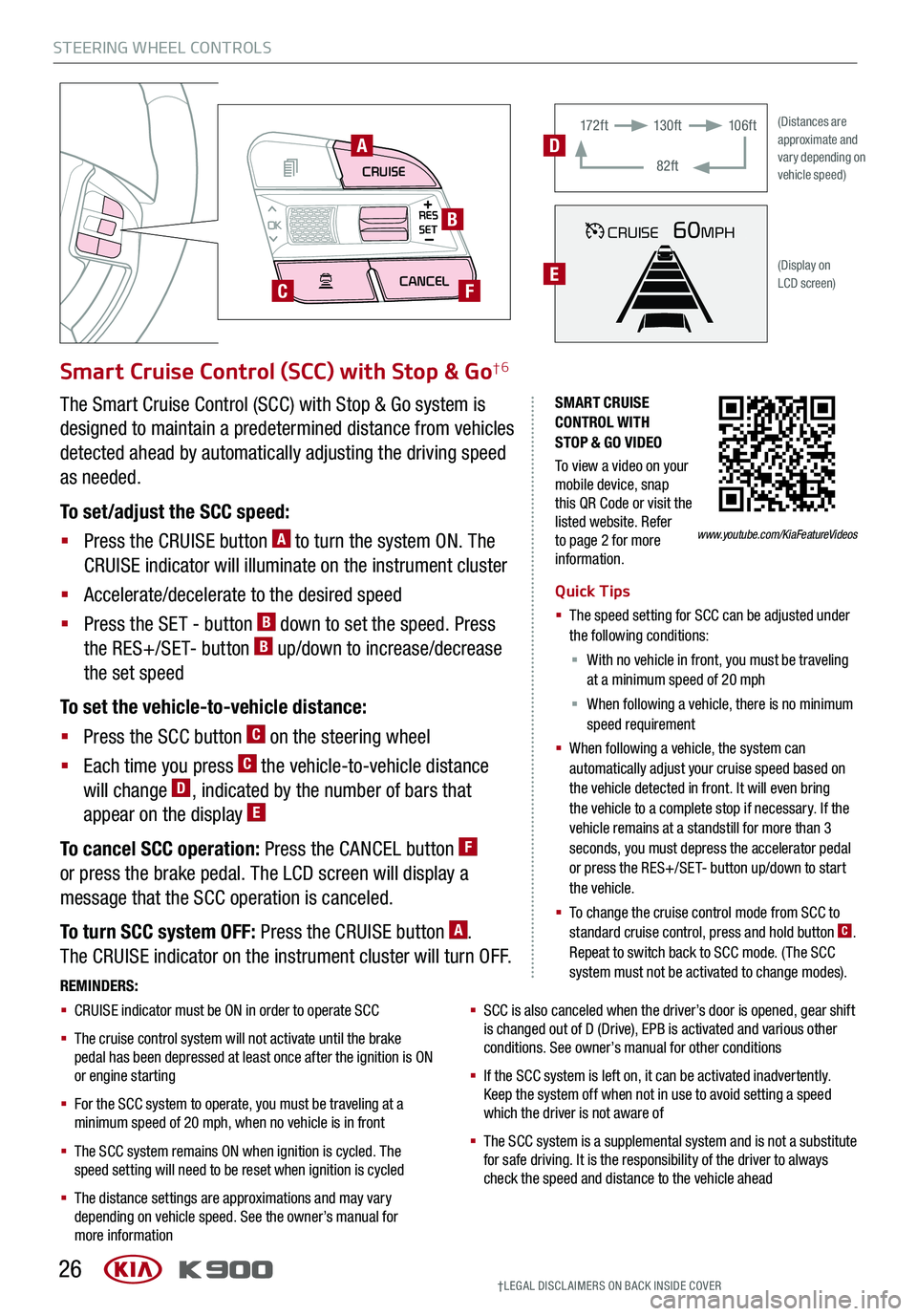
STEERING WHEEL CONTROLS
26
CRUISECANCEL
RES
OKSET
SMART CRUISE CONTROL WITH STOP & GO VIDEO
To view a video on your mobile device, snap this QR Code or visit the listed website. Refer to page 2 for more information.
A
B
CF
Smart Cruise Control (SCC) with Stop & Go†6
Quick Tips
§ The speed setting for SCC can be adjusted under the following conditions:
§ With no vehicle in front, you must be traveling at a minimum speed of 20 mph
§ When following a vehicle, there is no minimum speed requirement
§ When following a vehicle, the system can automatically adjust your cruise speed based on the vehicle detected in front. It will even bring the vehicle to a complete stop if necessary. If the vehicle remains at a standstill for more than 3 seconds, you must depress the accelerator pedal or press the RES+/SET- button up/down to start the vehicle.
§ To change the cruise control mode from SCC to standard cruise control, press and hold button C. Repeat to switch back to SCC mode. (The SCC system must not be activated to change modes).REMINDERS:
§ CRUISE indicator must be ON in order to operate SCC
§
The cruise control system will not activate until the brake pedal has been depressed at least once after the ignition is ON or engine starting
§
For the SCC system to operate, you must be traveling at a minimum speed of 20 mph, when no vehicle is in front
§
The SCC system remains ON when ignition is cycled. The speed setting will need to be reset when ignition is cycled
§
The distance settings are approximations and may vary depending on vehicle speed. See the owner’s manual for more information
§ SCC is also canceled when the driver’s door is opened, gear shift is changed out of D (Drive), EPB is activated and various other conditions. See owner’s manual for other conditions
§ If the SCC system is left on, it can be activated inadvertently. Keep the system off when not in use to avoid setting a speed which the driver is not aware of
§ The SCC system is a supplemental system and is not a substitute for safe driving. It is the responsibility of the driver to always check the speed and distance to the vehicle ahead
The Smart Cruise Control (SCC) with Stop & Go system is
designed to maintain a predetermined distance from vehicles
detected ahead by automatically adjusting the driving speed
as needed.
To set/adjust the SCC speed:
§ Press the CRUISE button A to turn the system ON. The
CRUISE indicator will illuminate on the instrument cluster
§ Accelerate/decelerate to the desired speed
§ Press the SET - button B down to set the speed. Press
the RES+/SET- button B up/down to increase/decrease
the set speed
To set the vehicle-to-vehicle distance:
§ Press the SCC button C on the steering wheel
§ Each time you press C the vehicle-to-vehicle distance
will change D, indicated by the number of bars that
appear on the display E
To cancel SCC operation: Press the CANCEL button F
or press the brake pedal. The LCD screen will display a
message that the SCC operation is canceled.
To turn SCC system OFF: Press the CRUISE button A.
The CRUISE indicator on the instrument cluster will turn OFF.
CRUISE60MPH
(Distances are approximate and vary depending on vehicle speed)
(Display on LCD screen)
17 2 f t13 0 f t
82ft
10 6 f tD
E
www.youtube.com/KiaFeatureVideos
†LEG AL DISCL AIMERS ON BACK INSIDE COVER
Page 33 of 66
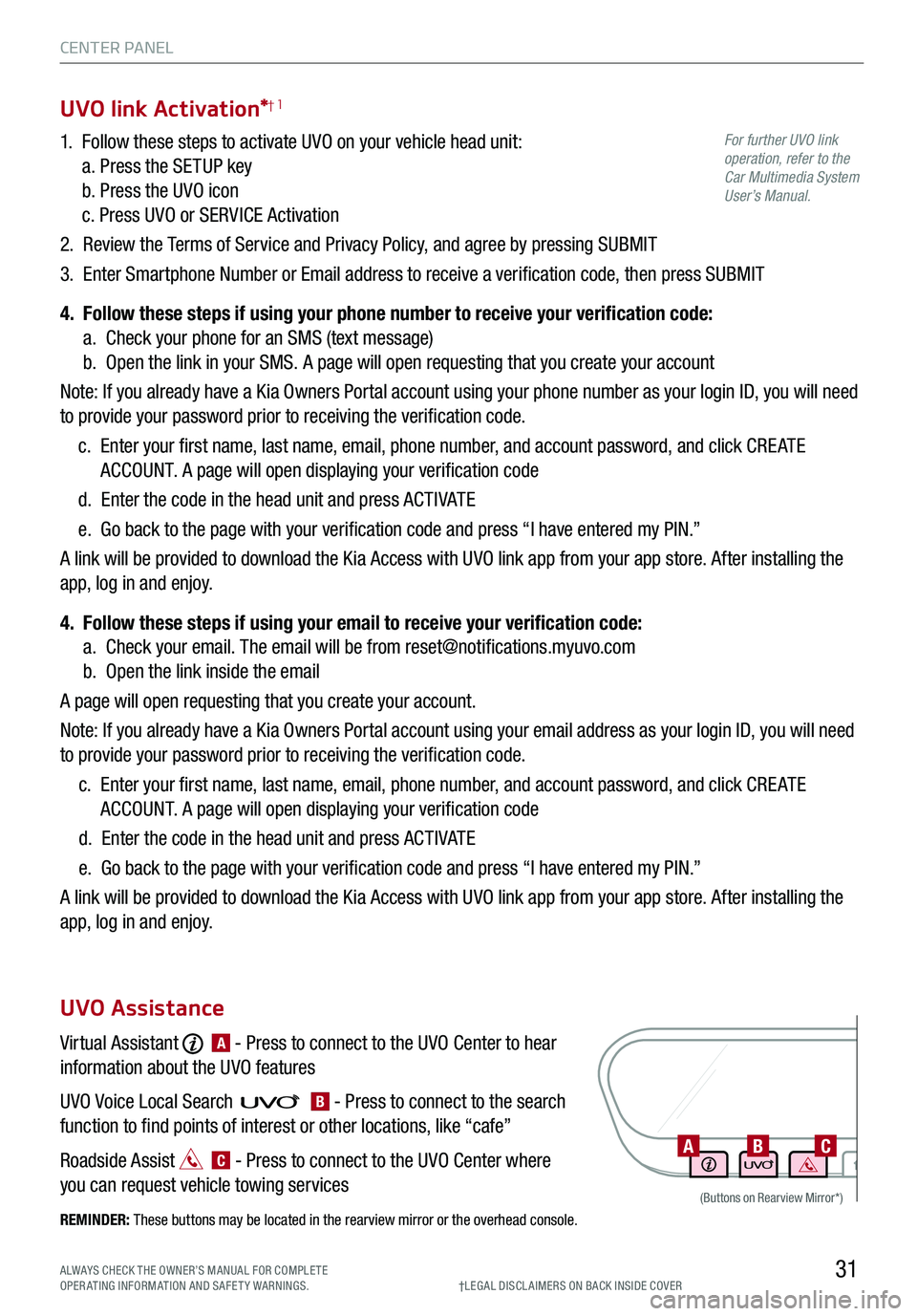
31
CENTER PANEL
1. Follow these steps to activate UVO on your vehicle head unit:
a. Press the SETUP key
b. Press the UVO icon
c. Press UVO or SERVICE Activation
2. Review the Terms of Service and Privacy Policy, and agree by pressing SUBMIT
3. Enter Smartphone Number or Email address to receive a verification code, then press SUBMIT
4. Follow these steps if using your phone number to receive your verification code:
a. Check your phone for an SMS (text message)
b. Open the link in your SMS. A page will open requesting that you create your account
Note: If you already have a Kia Owners Portal account using your phone number as your login ID, you will need
to provide your password prior to receiving the verification code.
c. Enter your first name, last name, email, phone number, and account password, and click CRE ATE
ACCOUNT. A page will open displaying your verification code
d. Enter the code in the head unit and press ACTIVATE
e. Go back to the page with your verification code and press “I have entered my PIN.”
A link will be provided to download the Kia Access with UVO link app from your app store. After installing the
app, log in and enjoy.
4. Follow these steps if using your email to receive your verification code:
a. Check your email. The email will be from [email protected]
b. Open the link inside the email
A page will open requesting that you create your account.
Note: If you already have a Kia Owners Portal account using your email address as your login ID, you will need
to provide your password prior to receiving the verification code.
c. Enter your first name, last name, email, phone number, and account password, and click CRE ATE
ACCOUNT. A page will open displaying your verification code
d. Enter the code in the head unit and press ACTIVATE
e. Go back to the page with your verification code and press “I have entered my PIN.”
A link will be provided to download the Kia Access with UVO link app from your app store. After installing the
app, log in and enjoy.
Virtual Assistant A - Press to connect to the UVO Center to hear
information about the UVO features
UVO Voice Local Search B - Press to connect to the search
function to find points of interest or other locations, like “cafe”
Roadside Assist C - Press to connect to the UVO Center where
you can request vehicle towing services
REMINDER: These buttons may be located in the rearview mirror or the overhead console.
UVO link Activation*†1
UVO Assistance
†LEG AL DISCL AIMERS ON BACK INSIDE COVERALWAYS CHECK THE OWNER’S MANUAL FOR COMPLE TE OPERATING INFORMATION AND SAFETY WARNINGS.
For further UVO link operation, refer to the Car Multimedia System User’s Manual.
(Buttons on Rearview Mirror*)
ABC
Page 35 of 66
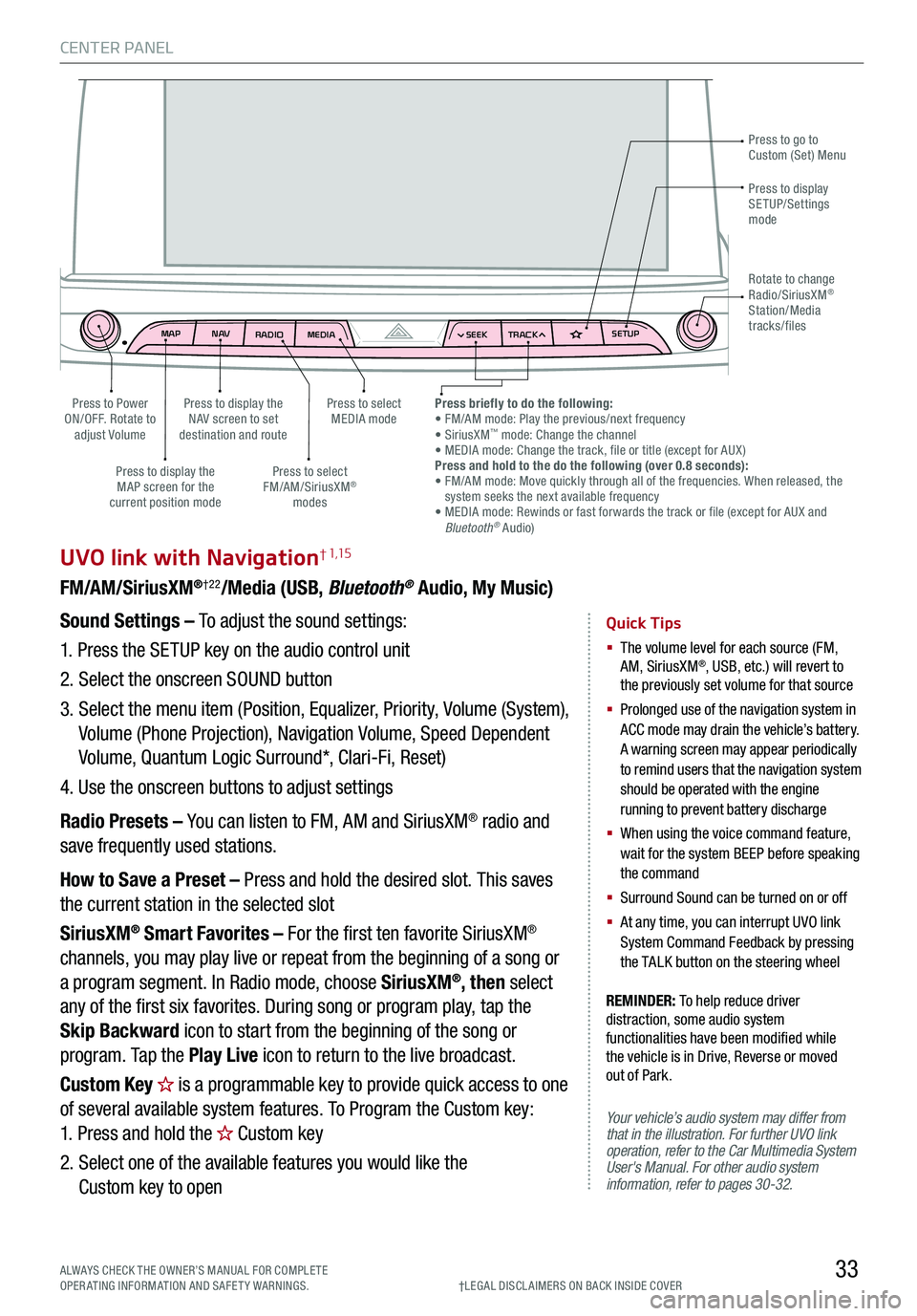
CENTER PANEL
33
MAPN AV
RADIO MEDIA SEEKTRACK SETUP
MAP
N AV
RADIO MEDIA SEEKTRACK SETUP
MediaAudio Jukebox
Cherubic HymnTchalkovsky30 #1 Hits
Menu View2:47
TCHALKOVSKY 21:02
UVO link with Navigation† 1,15
FM/AM/SiriusXM®†22/Media (USB, Bluetooth® Audio, My Music)
Your vehicle’s audio system may differ from that in the illustration. For further UVO link operation, refer to the Car Multimedia System User's Manual. For other audio system information, refer to pages 30-32.
Sound Settings – To adjust the sound settings:
1.
Press the SETUP key on the audio control unit
2. Select the onscreen SOUND button
3. Select the menu item (Position, Equalizer, Priority, Volume (System),
Volume (Phone Projection), Navigation Volume, Speed Dependent
Volume, Quantum Logic Surround*, Clari-Fi, Reset)
4. Use the onscreen buttons to adjust settings
Radio Presets – You can listen to FM, AM and SiriusXM® radio and
save frequently used stations.
How to Save a Preset – Press and hold the desired slot. This saves
the current station in the selected slot
SiriusXM® Smart Favorites – For the first ten favorite SiriusXM®
channels, you may play live or repeat from the beginning of a song or
a program segment. In Radio mode, choose SiriusXM®, then select
any of the first six favorites. During song or program play, tap the
Skip Backward icon to start from the beginning of the song or
program. Tap the Play Live icon to return to the live broadcast.
Custom Key is a programmable key to provide quick access to one
of several available system features. To Program the Custom key:
1. Press and hold the Custom key
2. Select one of the available features you would like the
Custom key to open
Quick Tips
§ The volume level for each source (FM, AM, SiriusXM®, USB, etc.) will revert to the previously set volume for that source
§
Prolonged use of the navigation system in ACC mode may drain the vehicle’s battery. A warning screen may appear periodically to remind users that the navigation system should be operated with the engine running to prevent battery discharge
§
When using the voice command feature, wait for the system BEEP before speaking the command
§ Surround Sound can be turned on or off
§
At any time, you can interrupt UVO link System Command Feedback by pressing the TALK button on the steering wheel
Press to go to Custom (Set) Menu
Press to display the NAV screen to set destination and route
Press to select MEDIA modePress to Power ON/OFF. Rotate to adjust Volume
Press to display the MAP screen for the current position mode
Press to select FM/AM/SiriusXM® modes
Press briefly to do the following: • FM/AM mode: Play the previous/next frequency• SiriusXM™ mode: Change the channel• MEDIA mode: Change the track, file or title (except for AUX )Press and hold to the do the following (over 0.8 seconds):• FM/AM mode: Move quickly through all of the frequencies. When released, the system seeks the next available frequency• MEDIA mode: Rewinds or fast forwards the track or file (except for AUX and Bluetooth® Audio)
Press to display SETUP/Settings mode
Rotate to change Radio/SiriusXM® Station/Media tracks/files
†LEG AL DISCL AIMERS ON BACK INSIDE COVERALWAYS CHECK THE OWNER’S MANUAL FOR COMPLE TE OPERATING INFORMATION AND SAFETY WARNINGS.
REMINDER: To help reduce driver distraction, some audio system functionalities have been modified while the vehicle is in Drive, Reverse or moved out of Park.
Page 36 of 66
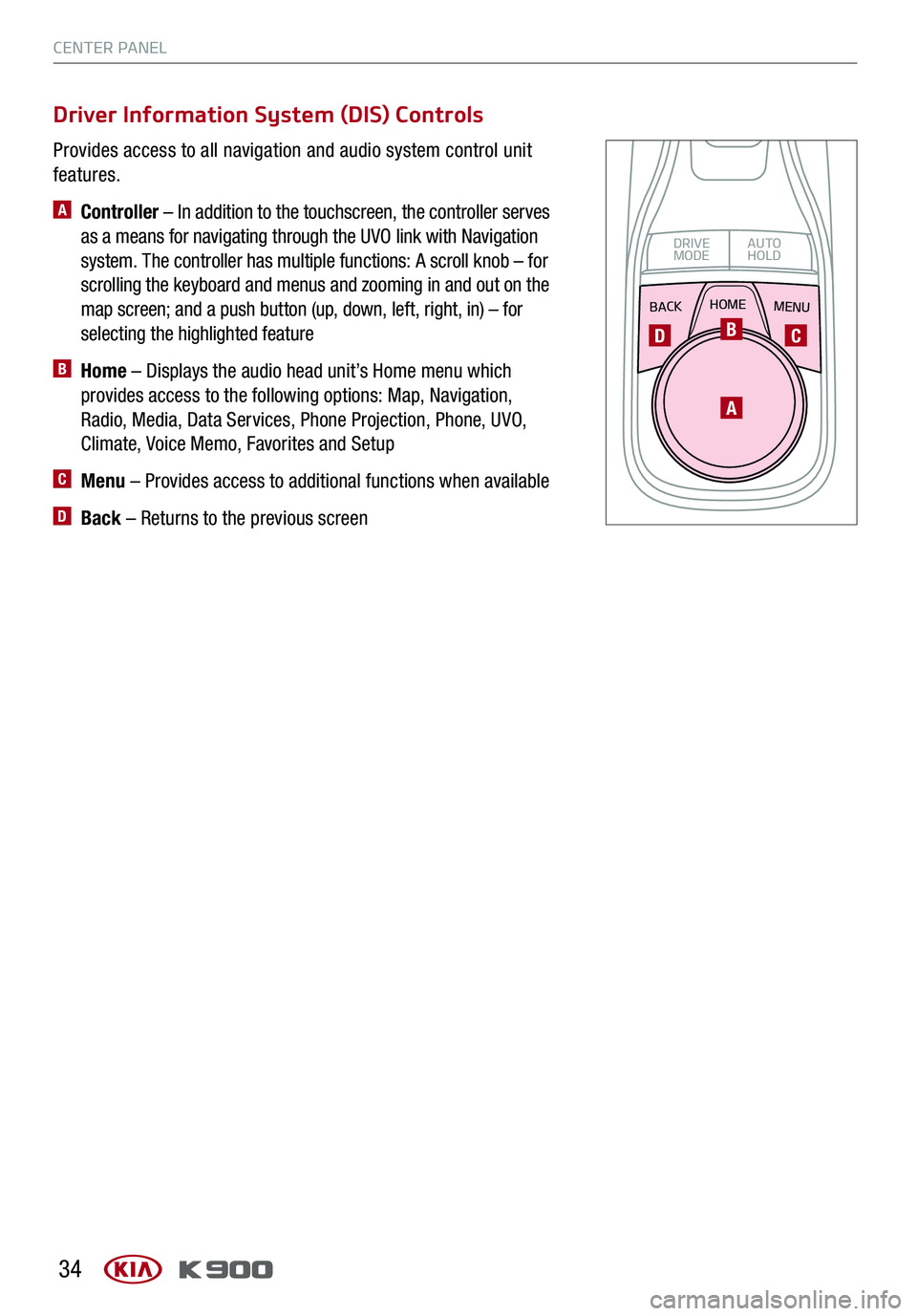
CENTER PANEL
34
Provides access to all navigation and audio system control unit
features.
A Controller – In addition to the touchscreen, the controller serves
as a means for navigating through the UVO link with Navigation
system. The controller has multiple functions: A scroll knob – for
scrolling the keyboard and menus and zooming in and out on the
map screen; and a push button (up, down, left, right, in) – for
selecting the highlighted feature
B Home – Displays the audio head unit’s Home menu which
provides access to the following options: Map, Navigation,
Radio, Media, Data Services, Phone Projection, Phone, UVO,
Climate, Voice Memo, Favorites and Setup
C Menu – Provides access to additional functions when available
D Back – Returns to the previous screen
Driver Information System (DIS) Controls
BACKMENUHOME
OFFVIEW
DRIVE
MODE AUTO
HOLD
P
A
BCD
Page 38 of 66
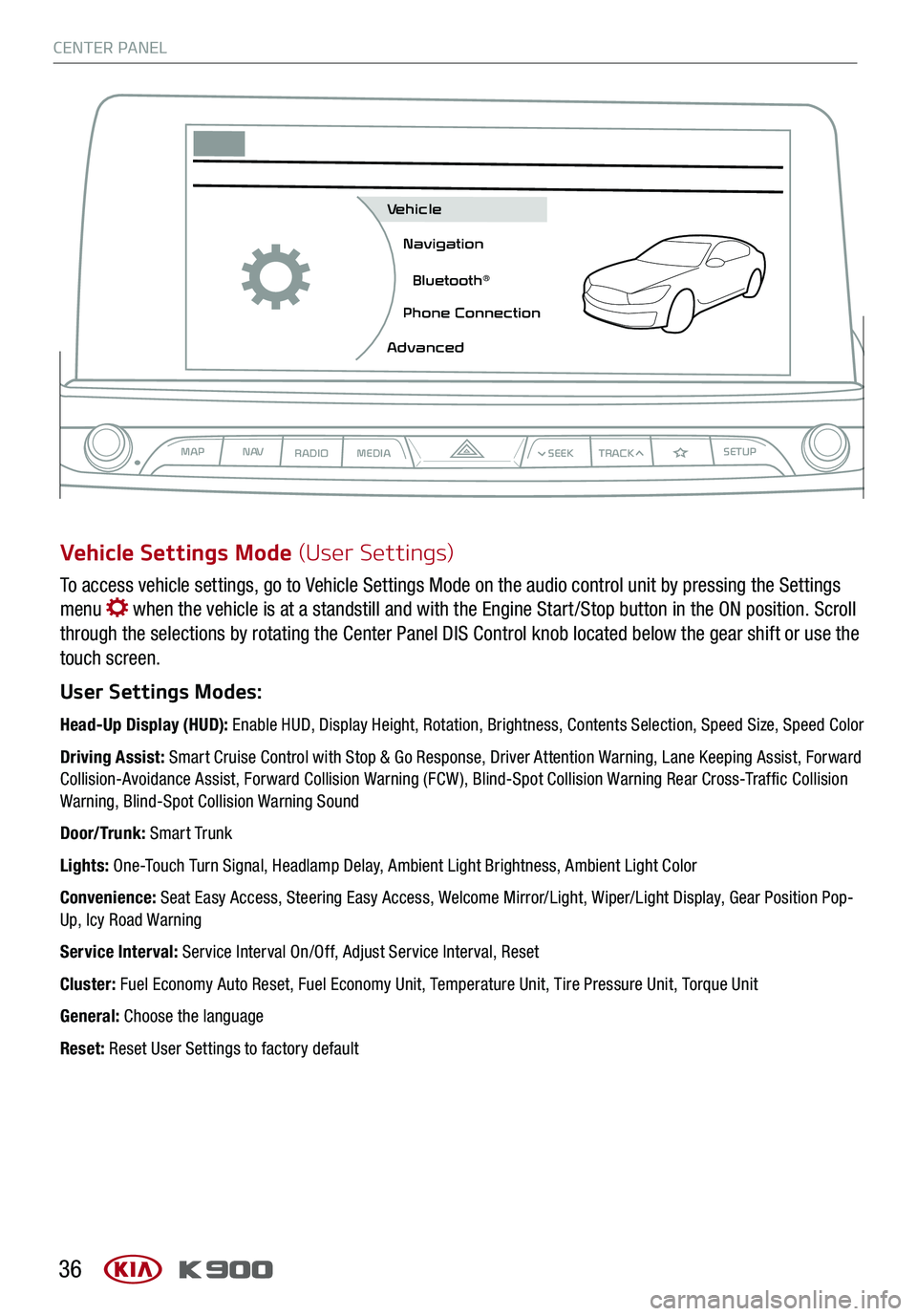
CENTER PANEL
36
To access vehicle settings, go to Vehicle Settings Mode on the audio control unit by pressing the Settings
menu when the vehicle is at a standstill and with the Engine Start /Stop button in the ON position. Scroll
through the selections by rotating the Center Panel DIS Control knob located below the gear shift or use the
touch screen.
User Settings Modes:
Head-Up Display (HUD): Enable HUD, Display Height, Rotation, Brightness, Contents Selection, Speed Size, Speed Color
Driving Assist: Smart Cruise Control with Stop & Go Response, Driver Attention Warning, Lane Keeping Assist, Forward Collision-Avoidance Assist, Forward Collision Warning (FCW ), Blind-Spot Collision Warning Rear Cross-Traffic Collision Warning, Blind-Spot Collision Warning Sound
Door/Trunk: Smart Trunk
Lights: One-Touch Turn Signal, Headlamp Delay, Ambient Light Brightness, Ambient Light Color
Convenience: Seat Easy Access, Steering Easy Access, Welcome Mirror/Light, Wiper/Light Display, Gear Position Pop-Up, Icy Road Warning
Service Interval: Service Interval On/Off, Adjust Service Interval, Reset
Cluster: Fuel Economy Auto Reset, Fuel Economy Unit, Temperature Unit, Tire Pressure Unit, Torque Unit
General: Choose the language
Reset: Reset User Settings to factory default
Vehicle Settings Mode (User Settings)
MAPN AV
RADIO MEDIA
Vehicle
Navigation
Bluetooth
Page 40 of 66
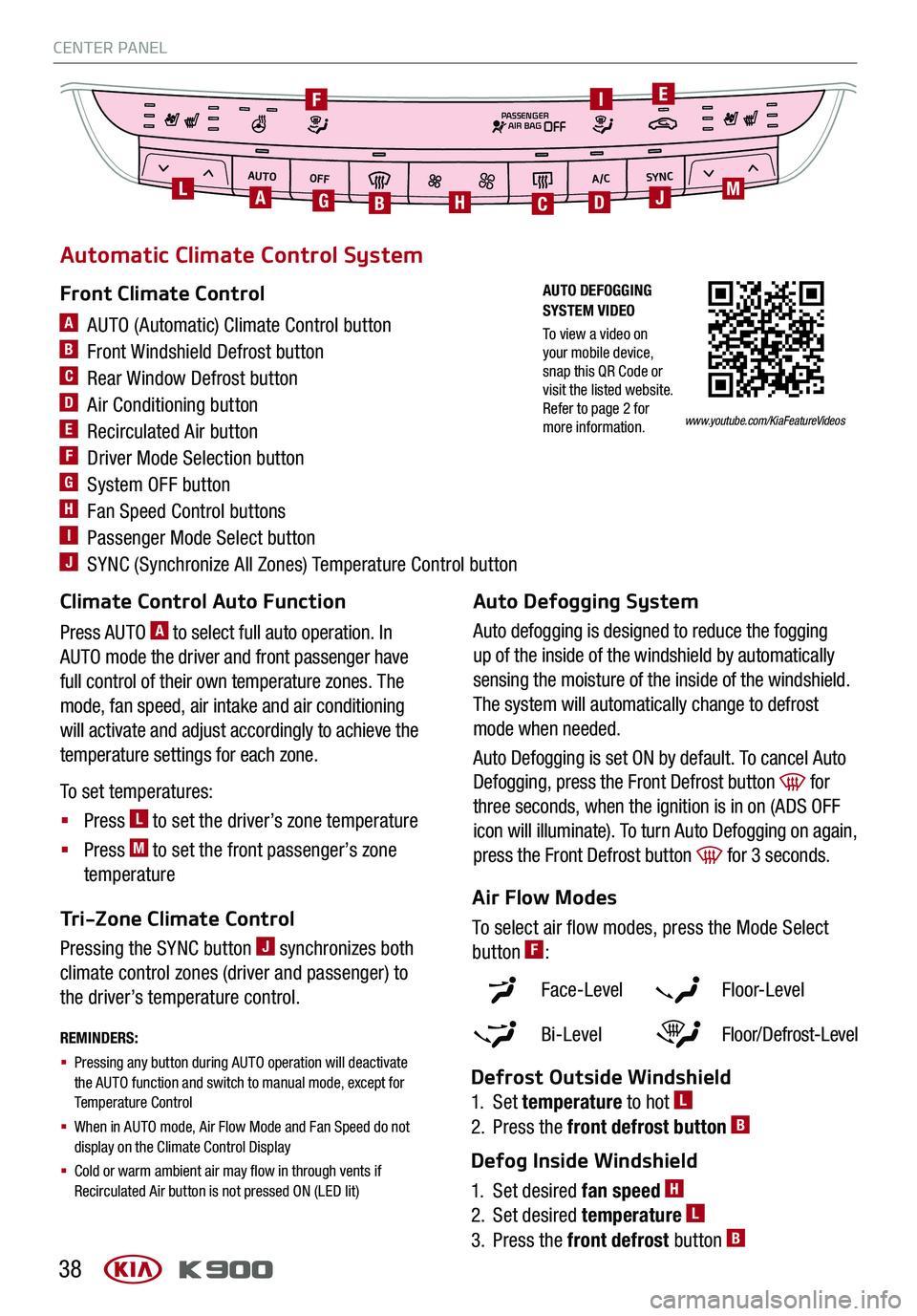
CENTER PANEL
38
AUTOOFFA/C
SYNC
PASSENGER
AIR BAGOFF
ALMBGH
I
CD
EF
J
Automatic Climate Control System
Front Climate Control
A AUTO (Automatic) Climate Control button
B Front Windshield Defrost button
C Rear Window Defrost button
D Air Conditioning button
E Recirculated Air button
F Driver Mode Selection button
G System OFF button
H Fan Speed Control buttons
I Passenger Mode Select button
J SYNC (Synchronize All Zones) Temperature Control button
Climate Control Auto Function
Press AUTO A to select full auto operation. In
AUTO mode the driver and front passenger have
full control of their own temperature zones. The
mode, fan speed, air intake and air conditioning
will activate and adjust accordingly to achieve the
temperature settings for each zone.
To set temperatures:
§ Press L to set the driver’s zone temperature
§ Press M to set the front passenger’s zone
temperature
Auto Defogging System
Auto defogging is designed to reduce the fogging
up of the inside of the windshield by automatically
sensing the moisture of the inside of the windshield.
The system will automatically change to defrost
mode when needed.
Auto Defogging is set ON by default. To cancel Auto
Defogging, press the Front Defrost button for
three seconds, when the ignition is in on (ADS OFF
icon will illuminate). To turn Auto Defogging on again,
press the Front Defrost button for 3 seconds.
Tri-Zone Climate Control
Pressing the SYNC button J synchronizes both
climate control zones (driver and passenger) to
the driver’s temperature control.
REMINDERS:
§
Pressing any button during AUTO operation will deactivate the AUTO function and switch to manual mode, except for Temperature Control
§ When in AUTO mode, Air Flow Mode and Fan Speed do not display on the Climate Control Display
§ Cold or warm ambient air may flow in through vents if Recirculated Air button is not pressed ON (LED lit)
Face-Level F lo o r- L evel
Bi-Level Floor/Defrost-Level
Air Flow Modes
To select air flow modes, press the Mode Select
button F:
Defrost Outside Windshield
1. Set temperature to hot L
2. Press the front defrost button B
Defog Inside Windshield
1. Set desired fan speed H
2. Set desired temperature L
3. Press the front defrost button B
www.youtube.com/KiaFeatureVideos
AUTO DEFOGGING SYSTEM VIDEO
To view a video on your mobile device, snap this QR Code or visit the listed website. Refer to page 2 for more information.
Page 42 of 66
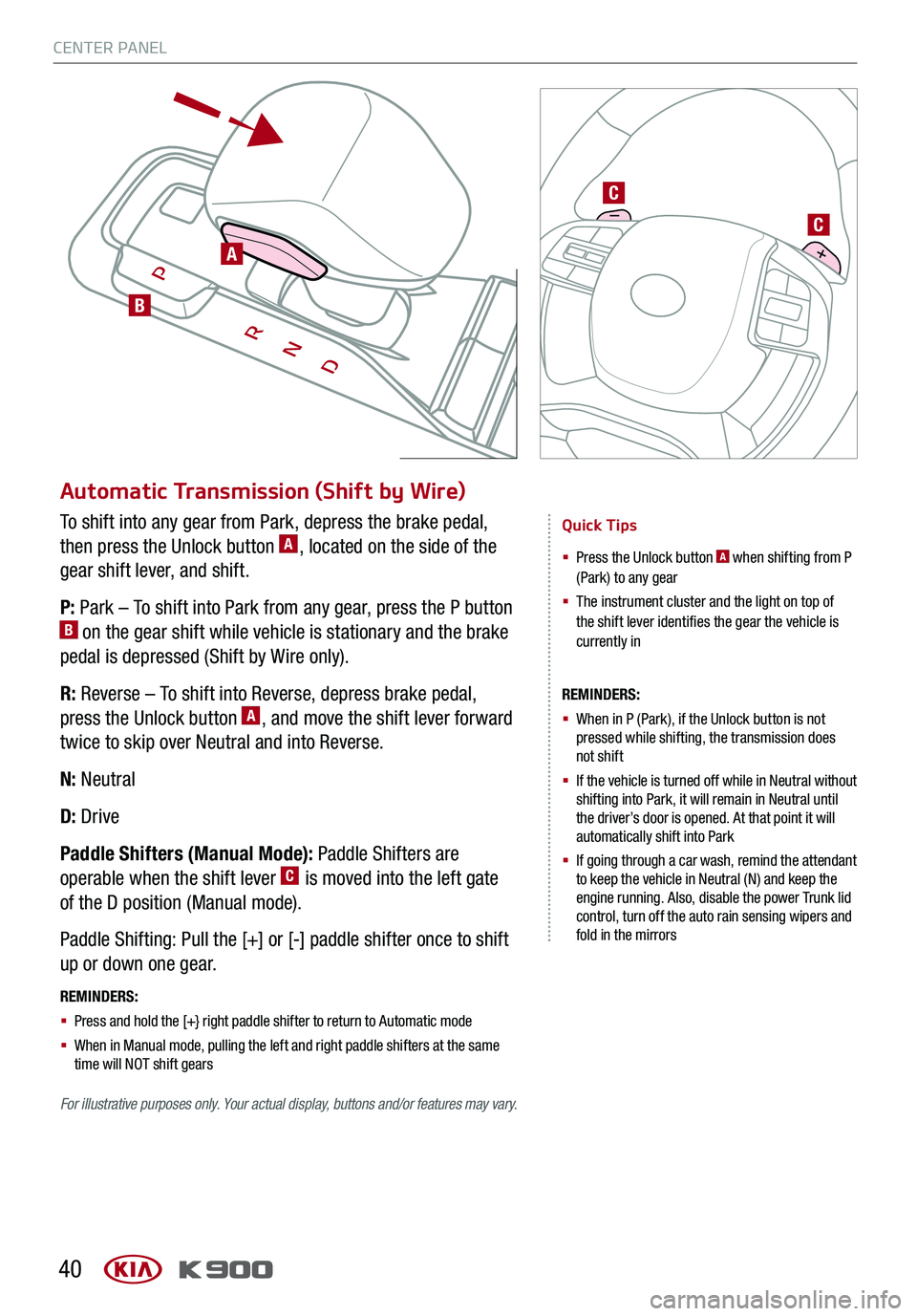
CENTER PANEL
40
Automatic Transmission (Shift by Wire)
Quick Tips
§ Press the Unlock button A when shifting from P (Park) to any gear
§ The instrument cluster and the light on top of the shift lever identifies the gear the vehicle is currently in
REMINDERS:
§
When in P (Park), if the Unlock button is not pressed while shifting, the transmission does not shift
§
If the vehicle is turned off while in Neutral without shifting into Park, it will remain in Neutral until the driver’s door is opened. At that point it will automatically shift into Park
§
If going through a car wash, remind the attendant to keep the vehicle in Neutral (N) and keep the engine running. Also, disable the power Trunk lid control, turn off the auto rain sensing wipers and fold in the mirrors
To shift into any gear from Park, depress the brake pedal,
then press the Unlock button A, located on the side of the
gear shift lever, and shift.
P: Park – To shift into Park from any gear, press the P button B on the gear shift while vehicle is stationary and the brake
pedal is depressed (Shift by Wire only).
R: Reverse – To shift into Reverse, depress brake pedal,
press the Unlock button A, and move the shift lever forward
twice to skip over Neutral and into Reverse.
N: Neutral
D: Drive
Paddle Shifters (Manual Mode): Paddle Shifters are
operable when the shift lever C is moved into the left gate
of the D position (Manual mode).
Paddle Shifting: Pull the [+] or [-] paddle shifter once to shift
up or down one gear.
REMINDERS:
§ Press and hold the [+} right paddle shifter to return to Automatic mode
§ When in Manual mode, pulling the left and right paddle shifters at the same time will NOT shift gears
A
B
C
C
For illustrative purposes only. Your actual display, buttons and/or features may vary.
Page 55 of 66

OTHER KEY FEATURES
53
Sunroof Operation
The sunroof and sunshade operation is controlled by a
multidirectional switch/lever A. The ignition needs to be in
the ON position to operate the sunroof/sunshade.
Slide the sunshade and sunroof:
Auto Open – Slide lever backward to the farthest position
and release.
Auto Close – Slide the lever forward to the farthest position
and release. (Sunroof only. Sunshade can be closed
manually).
Slide the sunshade:
Manually slide the sunshade open and closed.
Slide the sunroof (with sunshade open):
Auto Open – Slide the lever backward and release.
Auto Close – Slide the lever forward to the first detent
position or pull the lever downward.
Tilt the sunroof:
Raise – Press lever upward.
Lower – Push lever forward.
REMINDERS:
§
Sunshade must remain OPEN while sunroof is open and vehicle is moving
§
If the ignition is turned off with the Sunroof not fully closed, the Instrument Cluster LCD will display a warning message and a chime will sound for a few seconds
§
Do not adjust the sunroof or sunshade while driving. This could result in loss of control of the vehicle
Quick Tip
To stop the sunroof/sunshade at any position, press or pull the sunroof control lever in any direction.
SUNROOF OPERATION VIDEO
To view a video on your mobile device, snap this QR Code or visit the listed website. Refer to page 2 for more information.www.youtube.com/KiaFeatureVideos
A
ALWAYS CHECK THE OWNER’S MANUAL FOR COMPLE TE OPERATING INFORMATION AND SAFETY WARNINGS.