start stop button KIA K900 2020 Features and Functions Guide
[x] Cancel search | Manufacturer: KIA, Model Year: 2020, Model line: K900, Model: KIA K900 2020Pages: 66, PDF Size: 8.74 MB
Page 25 of 66
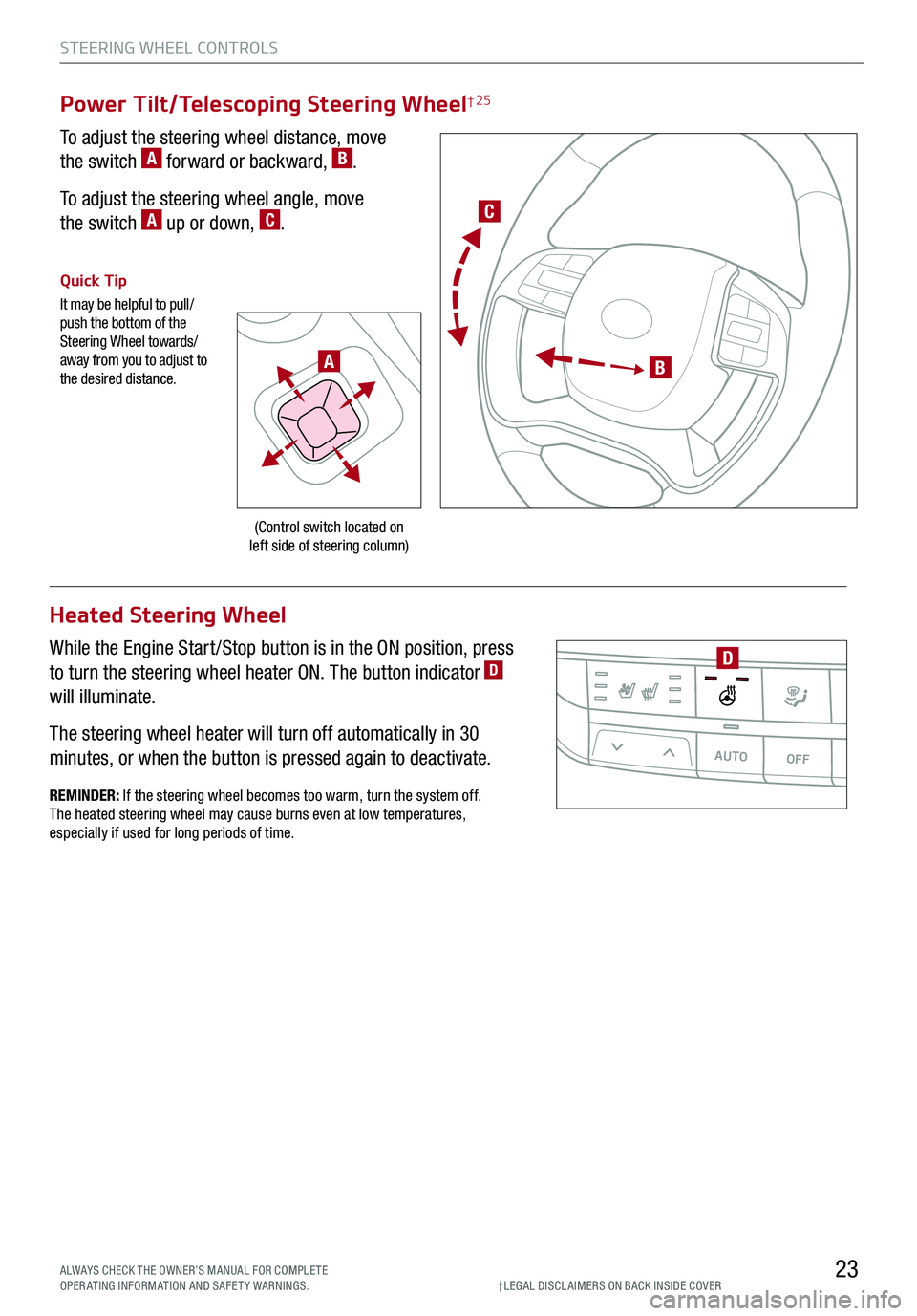
STEERING WHEEL CONTROLS
23
C
B
(Control switch located on left side of steering column)
Quick Tip
It may be helpful to pull/push the bottom of the Steering Wheel towards/away from you to adjust to the desired distance.
Power Tilt/Telescoping Steering Wheel† 25
To adjust the steering wheel distance, move
the switch A forward or backward, B.
To adjust the steering wheel angle, move
the switch A up or down, C.
ALWAYS CHECK THE OWNER’S MANUAL FOR COMPLE TE OPERATING INFORMATION AND SAFETY WARNINGS.†LEG AL DISCL AIMERS ON BACK INSIDE COVER
A
REMINDER: If the steering wheel becomes too warm, turn the system off. The heated steering wheel may cause burns even at low temperatures, especially if used for long periods of time.
Heated Steering Wheel
While the Engine Start /Stop button is in the ON position, press
to turn the steering wheel heater ON. The button indicator D
will illuminate.
The steering wheel heater will turn off automatically in 30
minutes, or when the button is pressed again to deactivate.AUTOOFFA/C
SYNC
PASSENGER
AIR BAGOFF
D
Page 27 of 66
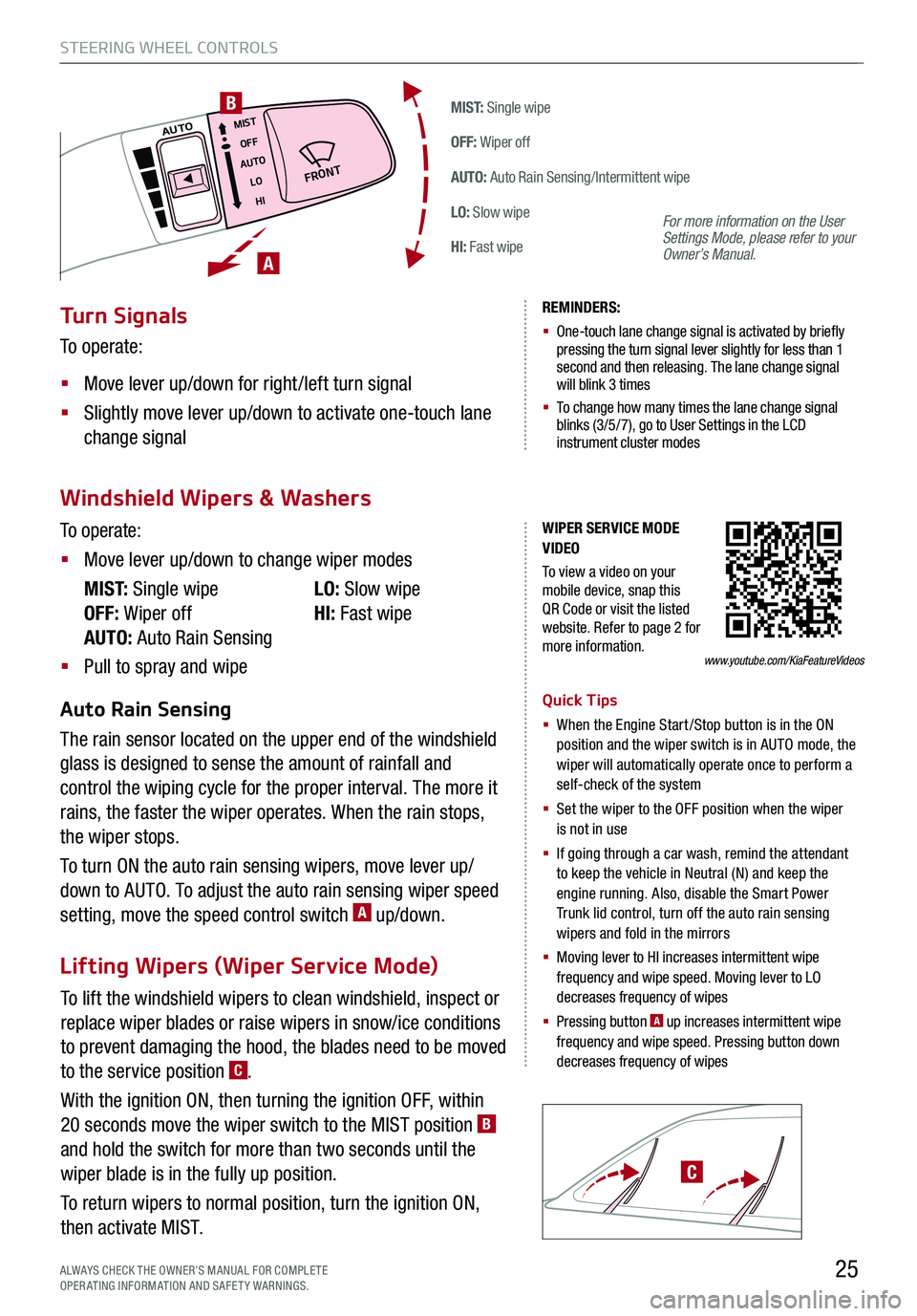
To lift the windshield wipers to clean windshield, inspect or
replace wiper blades or raise wipers in snow/ice conditions
to prevent damaging the hood, the blades need to be moved
to the service position C.
With the ignition ON, then turning the ignition OFF, within
20 seconds move the wiper switch to the MIST position B
and hold the switch for more than two seconds until the
wiper blade is in the fully up position.
To return wipers to normal position, turn the ignition ON,
then activate MIST.
STEERING WHEEL CONTROLS
25
M I S T: Single wipe
OFF: Wiper off
AUTO: Auto Rain Sensing/Intermittent wipe
LO: Slow wipe
HI: Fast wipe
�'�3�0�/�5
MISTOFF
AUTO LOHIAUTO
A
B
ALWAYS CHECK THE OWNER’S MANUAL FOR COMPLE TE OPERATING INFORMATION AND SAFETY WARNINGS.
C
WIPER SERVICE MODE VIDEO
To view a video on your mobile device, snap this QR Code or visit the listed website. Refer to page 2 for more information.www.youtube.com/KiaFeatureVideos
Turn Signals
To operate:
§ Move lever up/down for right /left turn signal
§ Slightly move lever up/down to activate one-touch lane
change signal
REMINDERS:
§ One-touch lane change signal is activated by briefly pressing the turn signal lever slightly for less than 1 second and then releasing. The lane change signal will blink 3 times
§
To change how many times the lane change signal blinks (3/5/7), go to User Settings in the LCD instrument cluster modes
For more information on the User Settings Mode, please refer to your Owner’s Manual.
Windshield Wipers & Washers
Lifting Wipers (Wiper Service Mode)
To operate:
§ Move lever up/down to change wiper modes
M I S T: Single wipe
OFF: Wiper off
AUTO: Auto Rain Sensing
LO: Slow wipe
HI: Fast wipe
§ Pull to spray and wipe
Auto Rain Sensing
The rain sensor located on the upper end of the windshield
glass is designed to sense the amount of rainfall and
control the wiping cycle for the proper interval. The more it
rains, the faster the wiper operates. When the rain stops,
the wiper stops.
To turn ON the auto rain sensing wipers, move lever up/
down to AUTO. To adjust the auto rain sensing wiper speed
setting, move the speed control switch A up/down.
Quick Tips
§ When the Engine Start/Stop button is in the ON position and the wiper switch is in AUTO mode, the wiper will automatically operate once to perform a self-check of the system
§ Set the wiper to the OFF position when the wiper is not in use
§ If going through a car wash, remind the attendant to keep the vehicle in Neutral (N) and keep the engine running. Also, disable the Smart Power Trunk lid control, turn off the auto rain sensing wipers and fold in the mirrors
§
Moving lever to HI increases intermittent wipe frequency and wipe speed. Moving lever to LO decreases frequency of wipes
§ Pressing button A up increases intermittent wipe frequency and wipe speed. Pressing button down decreases frequency of wipes
Page 28 of 66
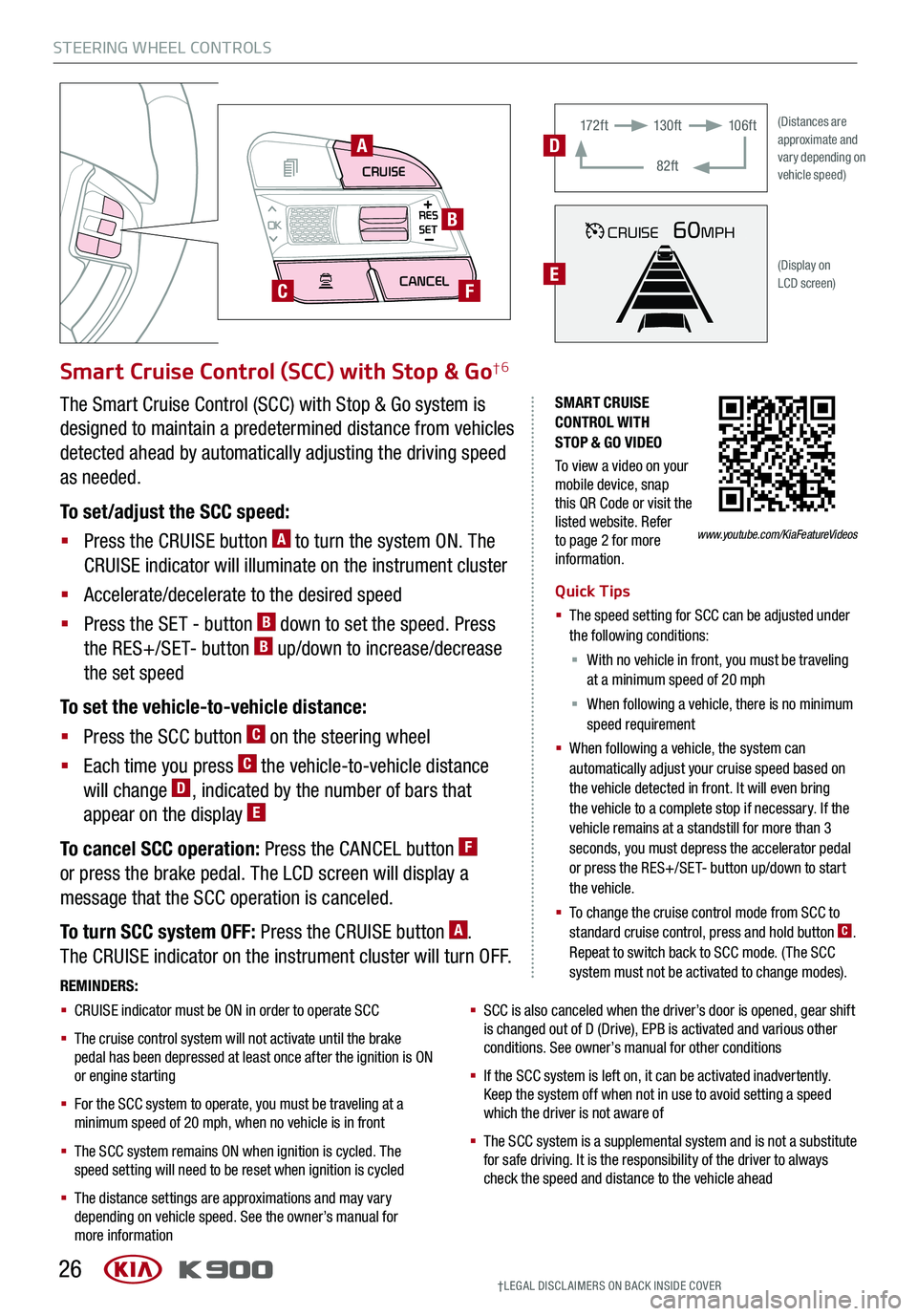
STEERING WHEEL CONTROLS
26
CRUISECANCEL
RES
OKSET
SMART CRUISE CONTROL WITH STOP & GO VIDEO
To view a video on your mobile device, snap this QR Code or visit the listed website. Refer to page 2 for more information.
A
B
CF
Smart Cruise Control (SCC) with Stop & Go†6
Quick Tips
§ The speed setting for SCC can be adjusted under the following conditions:
§ With no vehicle in front, you must be traveling at a minimum speed of 20 mph
§ When following a vehicle, there is no minimum speed requirement
§ When following a vehicle, the system can automatically adjust your cruise speed based on the vehicle detected in front. It will even bring the vehicle to a complete stop if necessary. If the vehicle remains at a standstill for more than 3 seconds, you must depress the accelerator pedal or press the RES+/SET- button up/down to start the vehicle.
§ To change the cruise control mode from SCC to standard cruise control, press and hold button C. Repeat to switch back to SCC mode. (The SCC system must not be activated to change modes).REMINDERS:
§ CRUISE indicator must be ON in order to operate SCC
§
The cruise control system will not activate until the brake pedal has been depressed at least once after the ignition is ON or engine starting
§
For the SCC system to operate, you must be traveling at a minimum speed of 20 mph, when no vehicle is in front
§
The SCC system remains ON when ignition is cycled. The speed setting will need to be reset when ignition is cycled
§
The distance settings are approximations and may vary depending on vehicle speed. See the owner’s manual for more information
§ SCC is also canceled when the driver’s door is opened, gear shift is changed out of D (Drive), EPB is activated and various other conditions. See owner’s manual for other conditions
§ If the SCC system is left on, it can be activated inadvertently. Keep the system off when not in use to avoid setting a speed which the driver is not aware of
§ The SCC system is a supplemental system and is not a substitute for safe driving. It is the responsibility of the driver to always check the speed and distance to the vehicle ahead
The Smart Cruise Control (SCC) with Stop & Go system is
designed to maintain a predetermined distance from vehicles
detected ahead by automatically adjusting the driving speed
as needed.
To set/adjust the SCC speed:
§ Press the CRUISE button A to turn the system ON. The
CRUISE indicator will illuminate on the instrument cluster
§ Accelerate/decelerate to the desired speed
§ Press the SET - button B down to set the speed. Press
the RES+/SET- button B up/down to increase/decrease
the set speed
To set the vehicle-to-vehicle distance:
§ Press the SCC button C on the steering wheel
§ Each time you press C the vehicle-to-vehicle distance
will change D, indicated by the number of bars that
appear on the display E
To cancel SCC operation: Press the CANCEL button F
or press the brake pedal. The LCD screen will display a
message that the SCC operation is canceled.
To turn SCC system OFF: Press the CRUISE button A.
The CRUISE indicator on the instrument cluster will turn OFF.
CRUISE60MPH
(Distances are approximate and vary depending on vehicle speed)
(Display on LCD screen)
17 2 f t13 0 f t
82ft
10 6 f tD
E
www.youtube.com/KiaFeatureVideos
†LEG AL DISCL AIMERS ON BACK INSIDE COVER
Page 29 of 66
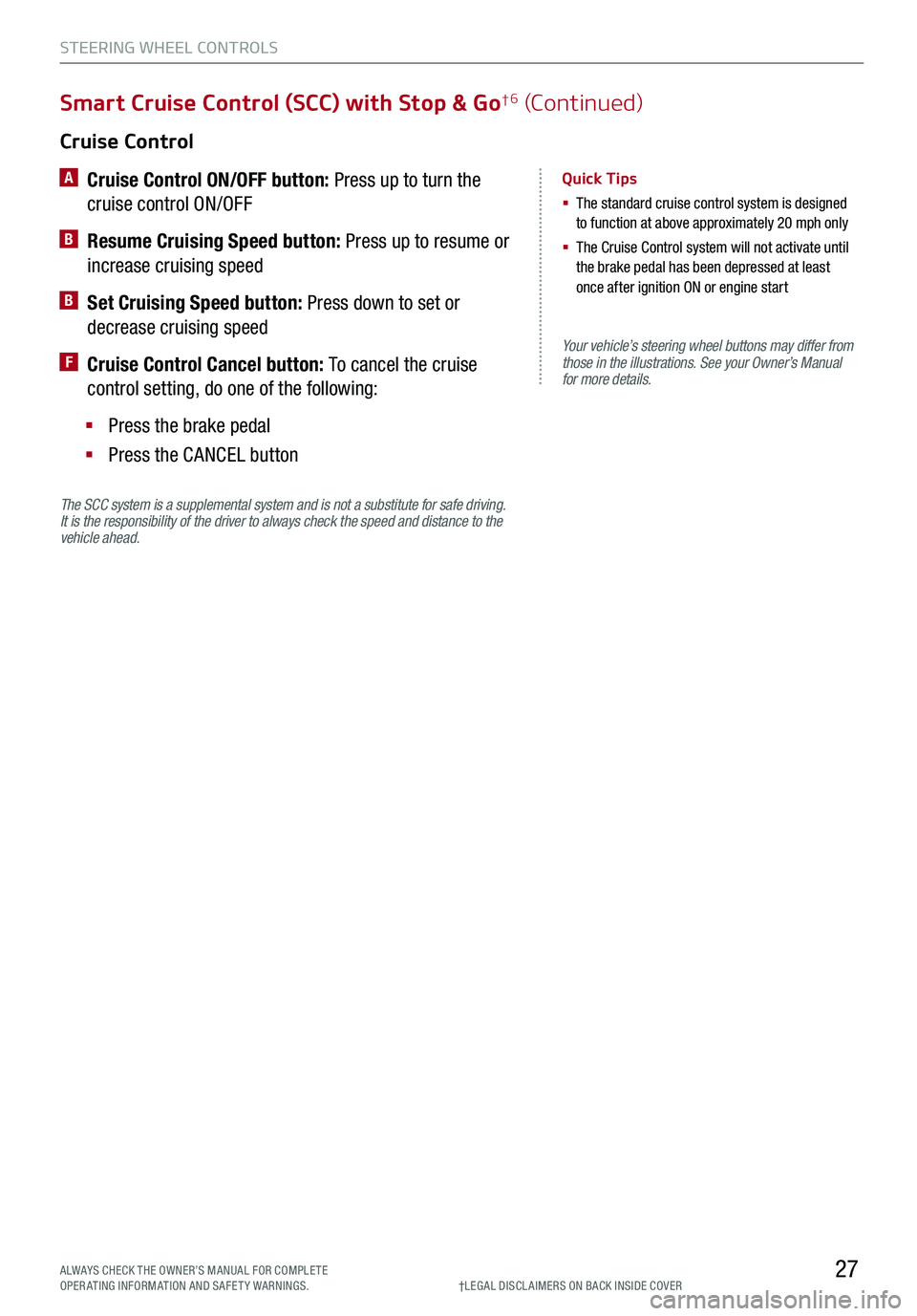
STEERING WHEEL CONTROLS
27
Your vehicle’s steering wheel buttons may differ from those in the illustrations. See your Owner’s Manual for more details.
Cruise Control
A
Cruise Control ON/OFF button: Press up to turn the
cruise control ON/OFF
B Resume Cruising Speed button: Press up to resume or
increase cruising speed
B Set Cruising Speed button: Press down to set or
decrease cruising speed
F Cruise Control Cancel button: To cancel the cruise
control setting, do one of the following:
§ Press the brake pedal
§ Press the CANCEL button
Quick Tips
§ The standard cruise control system is designed to function at above approximately 20 mph only
§ The Cruise Control system will not activate until the brake pedal has been depressed at least once after ignition ON or engine start
Smart Cruise Control (SCC) with Stop & Go†6 (Continued)
†LEG AL DISCL AIMERS ON BACK INSIDE COVERALWAYS CHECK THE OWNER’S MANUAL FOR COMPLE TE OPERATING INFORMATION AND SAFETY WARNINGS.
The SCC system is a supplemental system and is not a substitute for safe driving. It is the responsibility of the driver to always check the speed and distance to the vehicle ahead.
Page 37 of 66
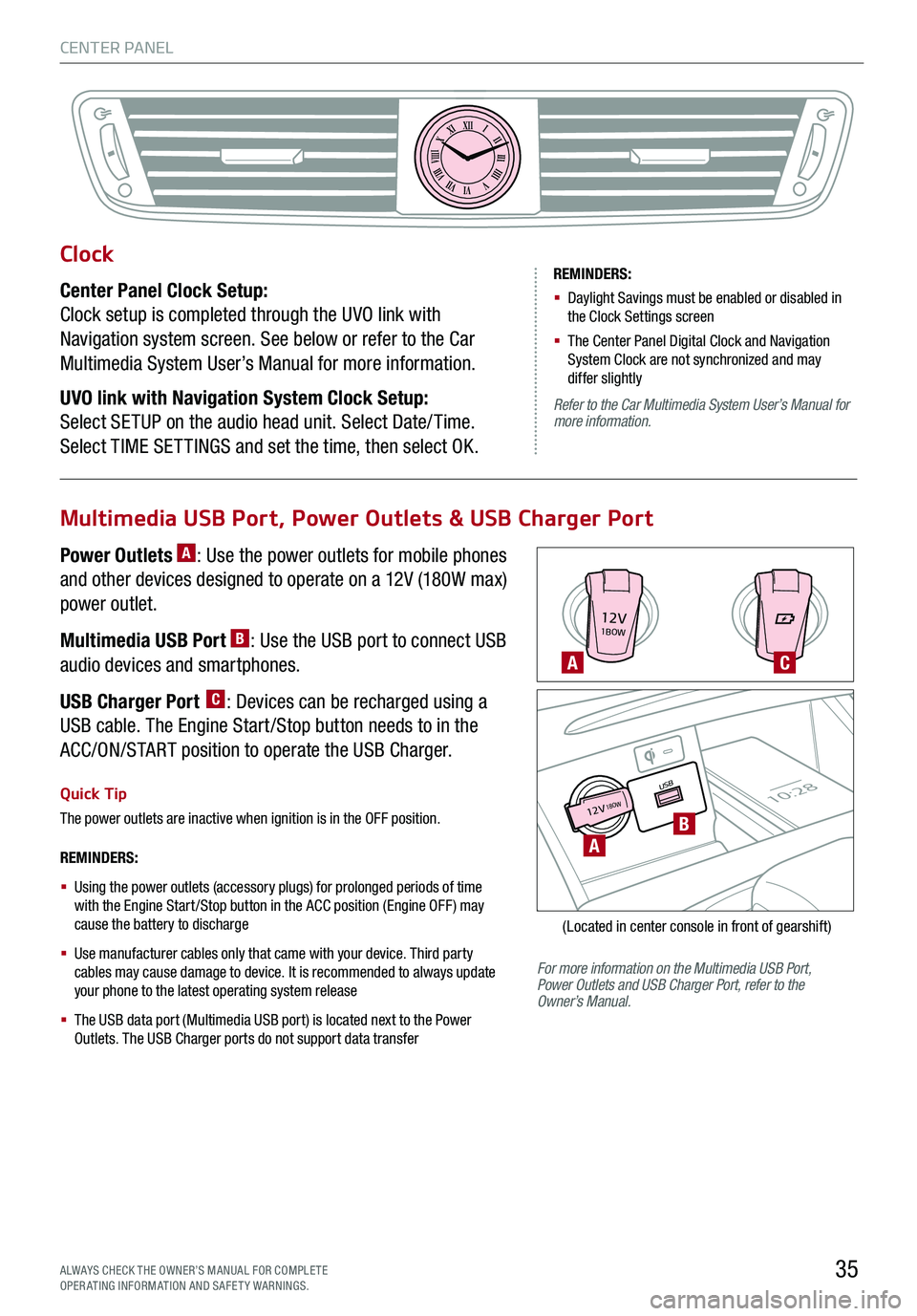
CENTER PANEL
35ALWAYS CHECK THE OWNER’S MANUAL FOR COMPLE TE OPERATING INFORMATION AND SAFETY WARNINGS.
12V1BOW
USB10:2812V18OW
For more information on the Multimedia USB Port, Power Outlets and USB Charger Port, refer to the Owner’s Manual.
REMINDERS:
§
Using the power outlets (accessory plugs) for prolonged periods of time with the Engine Start /Stop button in the ACC position (Engine OFF ) may cause the battery to discharge
§
Use manufacturer cables only that came with your device. Third party cables may cause damage to device. It is recommended to always update your phone to the latest operating system release
§
The USB data port (Multimedia USB port) is located next to the Power Outlets. The USB Charger ports do not support data transfer
Quick Tip
The power outlets are inactive when ignition is in the OFF position.
A
A
C
B
(Located in center console in front of gearshift)
Multimedia USB Port, Power Outlets & USB Charger Port
Power Outlets A: Use the power outlets for mobile phones
and other devices designed to operate on a 12V (180W max)
power outlet.
Multimedia USB Port B: Use the USB port to connect USB
audio devices and smartphones.
USB Charger Port C: Devices can be recharged using a
USB cable. The Engine Start /Stop button needs to in the
ACC/ON/START position to operate the USB Charger.
Clock
Center Panel Clock Setup:
Clock setup is completed through the UVO link with
Navigation system screen. See below or refer to the Car
Multimedia System User’s Manual for more information.
UVO link with Navigation System Clock Setup:
Select SETUP on the audio head unit. Select Date/ Time.
Select TIME SET TINGS and set the time, then select OK.
XIIIIIIIIIIIIVVIVIIVIIIVIIIIXXI
REMINDERS:
§ Daylight Savings must be enabled or disabled in the Clock Settings screen
§ The Center Panel Digital Clock and Navigation System Clock are not synchronized and may differ slightly
Refer to the Car Multimedia System User’s Manual for more information.
Page 38 of 66
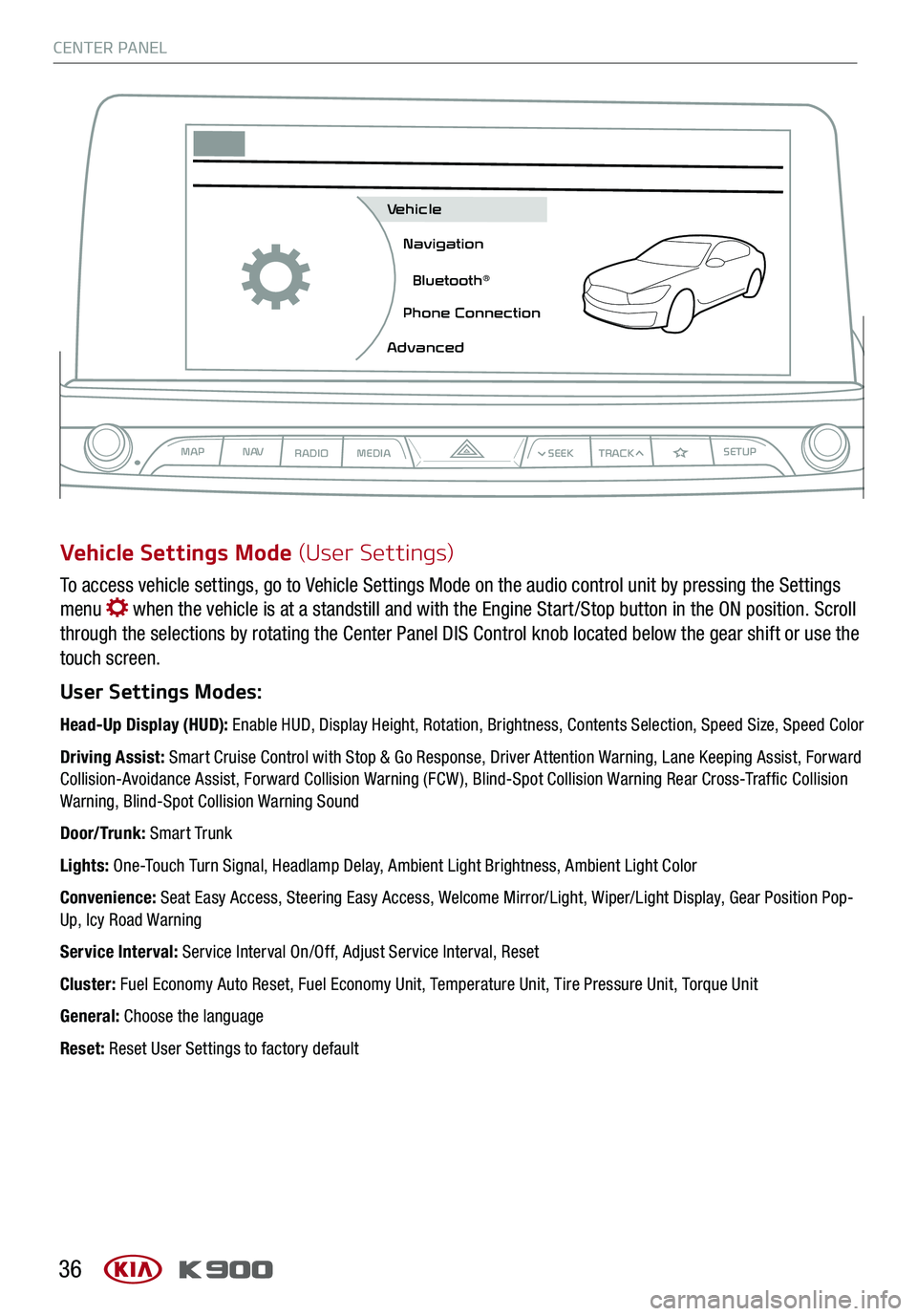
CENTER PANEL
36
To access vehicle settings, go to Vehicle Settings Mode on the audio control unit by pressing the Settings
menu when the vehicle is at a standstill and with the Engine Start /Stop button in the ON position. Scroll
through the selections by rotating the Center Panel DIS Control knob located below the gear shift or use the
touch screen.
User Settings Modes:
Head-Up Display (HUD): Enable HUD, Display Height, Rotation, Brightness, Contents Selection, Speed Size, Speed Color
Driving Assist: Smart Cruise Control with Stop & Go Response, Driver Attention Warning, Lane Keeping Assist, Forward Collision-Avoidance Assist, Forward Collision Warning (FCW ), Blind-Spot Collision Warning Rear Cross-Traffic Collision Warning, Blind-Spot Collision Warning Sound
Door/Trunk: Smart Trunk
Lights: One-Touch Turn Signal, Headlamp Delay, Ambient Light Brightness, Ambient Light Color
Convenience: Seat Easy Access, Steering Easy Access, Welcome Mirror/Light, Wiper/Light Display, Gear Position Pop-Up, Icy Road Warning
Service Interval: Service Interval On/Off, Adjust Service Interval, Reset
Cluster: Fuel Economy Auto Reset, Fuel Economy Unit, Temperature Unit, Tire Pressure Unit, Torque Unit
General: Choose the language
Reset: Reset User Settings to factory default
Vehicle Settings Mode (User Settings)
MAPN AV
RADIO MEDIA
Vehicle
Navigation
Bluetooth
Page 44 of 66
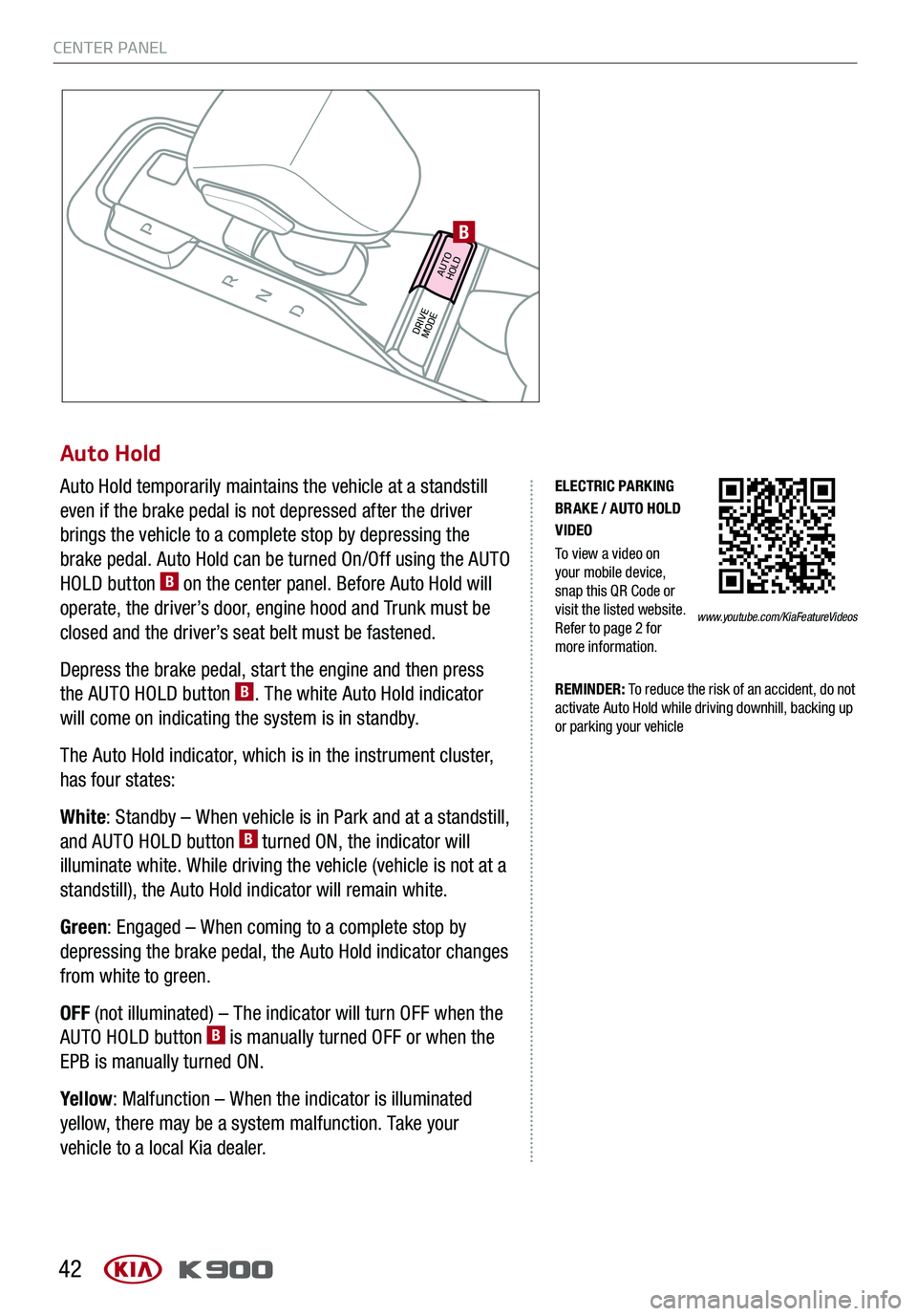
CENTER PANEL
42
Auto Hold
Auto Hold temporarily maintains the vehicle at a standstill
even if the brake pedal is not depressed after the driver
brings the vehicle to a complete stop by depressing the
brake pedal. Auto Hold can be turned On/Off using the AUTO
HOLD button B on the center panel. Before Auto Hold will
operate, the driver’s door, engine hood and Trunk must be
closed and the driver’s seat belt must be fastened.
Depress the brake pedal, start the engine and then press
the AUTO HOLD button B. The white Auto Hold indicator
will come on indicating the system is in standby.
The Auto Hold indicator, which is in the instrument cluster,
has four states:
White: Standby – When vehicle is in Park and at a standstill,
and AUTO HOLD button B turned ON, the indicator will
illuminate white. While driving the vehicle (vehicle is not at a
standstill), the Auto Hold indicator will remain white.
Green: Engaged – When coming to a complete stop by
depressing the brake pedal, the Auto Hold indicator changes
from white to green.
OFF (not illuminated) – The indicator will turn OFF when the
AUTO HOLD button B is manually turned OFF or when the
EPB is manually turned ON.
Yellow: Malfunction – When the indicator is illuminated
yellow, there may be a system malfunction. Take your
vehicle to a local Kia dealer.
ELECTRIC PARKING BRAKE / AUTO HOLD VIDEO
To view a video on your mobile device, snap this QR Code or visit the listed website. Refer to page 2 for more information.
REMINDER: To reduce the risk of an accident, do not activate Auto Hold while driving downhill, backing up or parking your vehicle
www.youtube.com/KiaFeatureVideos
DRIVEMODE AUTO
HOLD
B
Page 46 of 66
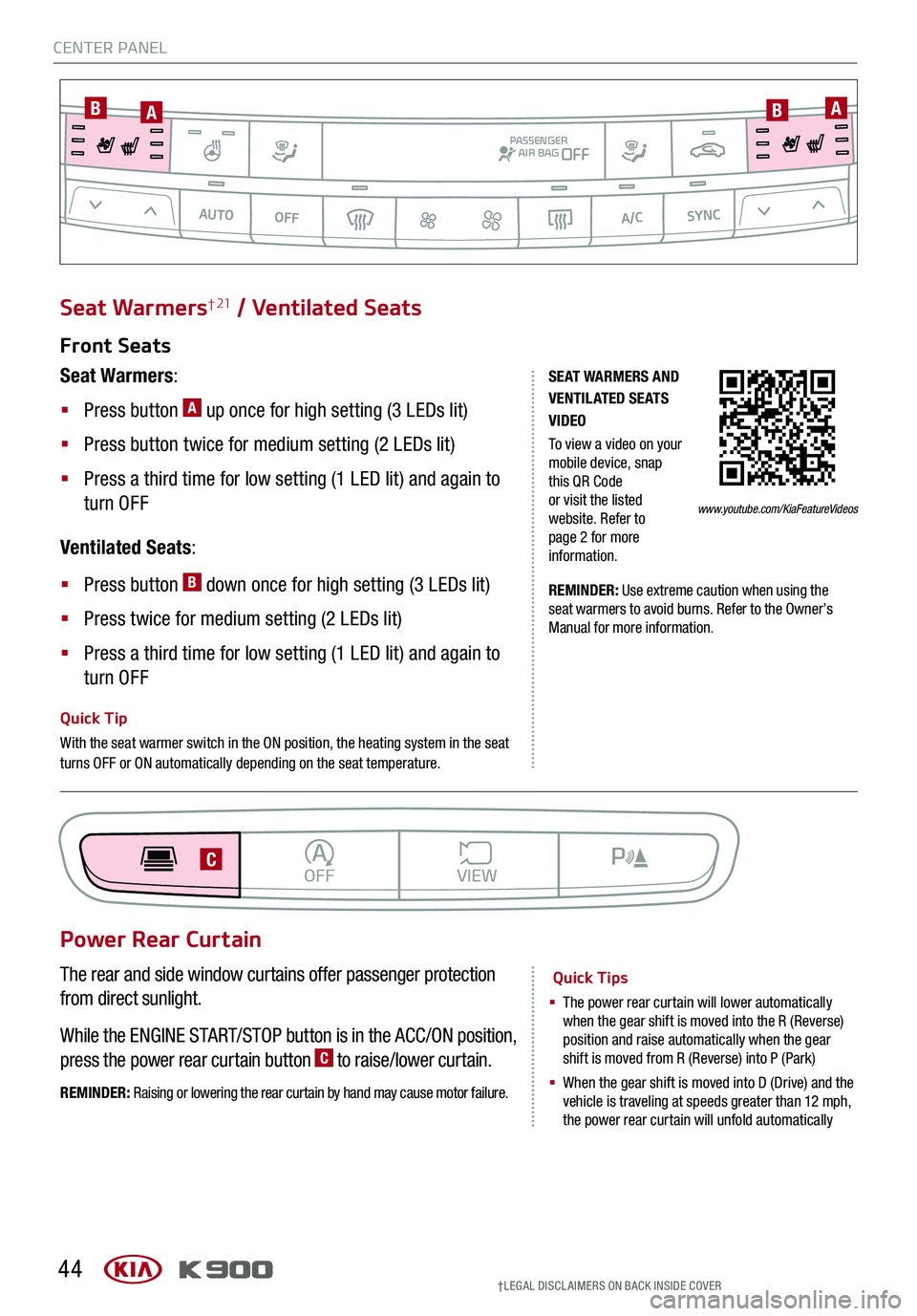
CENTER PANEL
44†LEG AL DISCL AIMERS ON BACK INSIDE COVER
SE AT WARMERS AND V ENTIL ATED SE AT S VIDEO
To view a video on your mobile device, snap this QR Code or visit the listed website. Refer to page 2 for more information.
Seat Warmers† 21 / Ventilated Seats
Quick Tip
With the seat warmer switch in the ON position, the heating system in the seat turns OFF or ON automatically depending on the seat temperature.
Front Seats
Seat Warmers:
§ Press button A up once for high setting (3 LEDs lit)
§ Press button twice for medium setting (2 LEDs lit)
§ Press a third time for low setting (1 LED lit) and again to
turn OFF
Ventilated Seats:
§ Press button B down once for high setting (3 LEDs lit)
§ Press twice for medium setting (2 LEDs lit)
§ Press a third time for low setting (1 LED lit) and again to
turn OFF
REMINDER: Use extreme caution when using the seat warmers to avoid burns. Refer to the Owner’s Manual for more information.
www.youtube.com/KiaFeatureVideos
The rear and side window curtains offer passenger protection
from direct sunlight.
While the ENGINE START/STOP button is in the ACC/ON position,
press the power rear curtain button C to raise/lower curtain.
REMINDER: Raising or lowering the rear curtain by hand may cause motor failure.
Power Rear Curtain
Quick Tips
§ The power rear curtain will lower automatically when the gear shift is moved into the R (Reverse) position and raise automatically when the gear shift is moved from R (Reverse) into P (Park)
§ When the gear shift is moved into D (Drive) and the vehicle is traveling at speeds greater than 12 mph, the power rear curtain will unfold automatically
BACKMENUHOME
OFFVIEW
DRIVE
MODE AUTO
HOLD
PC
AUTO OFFA/C
SYNC
PASSENGER
AIR BAGOFF
AABB
Page 48 of 66
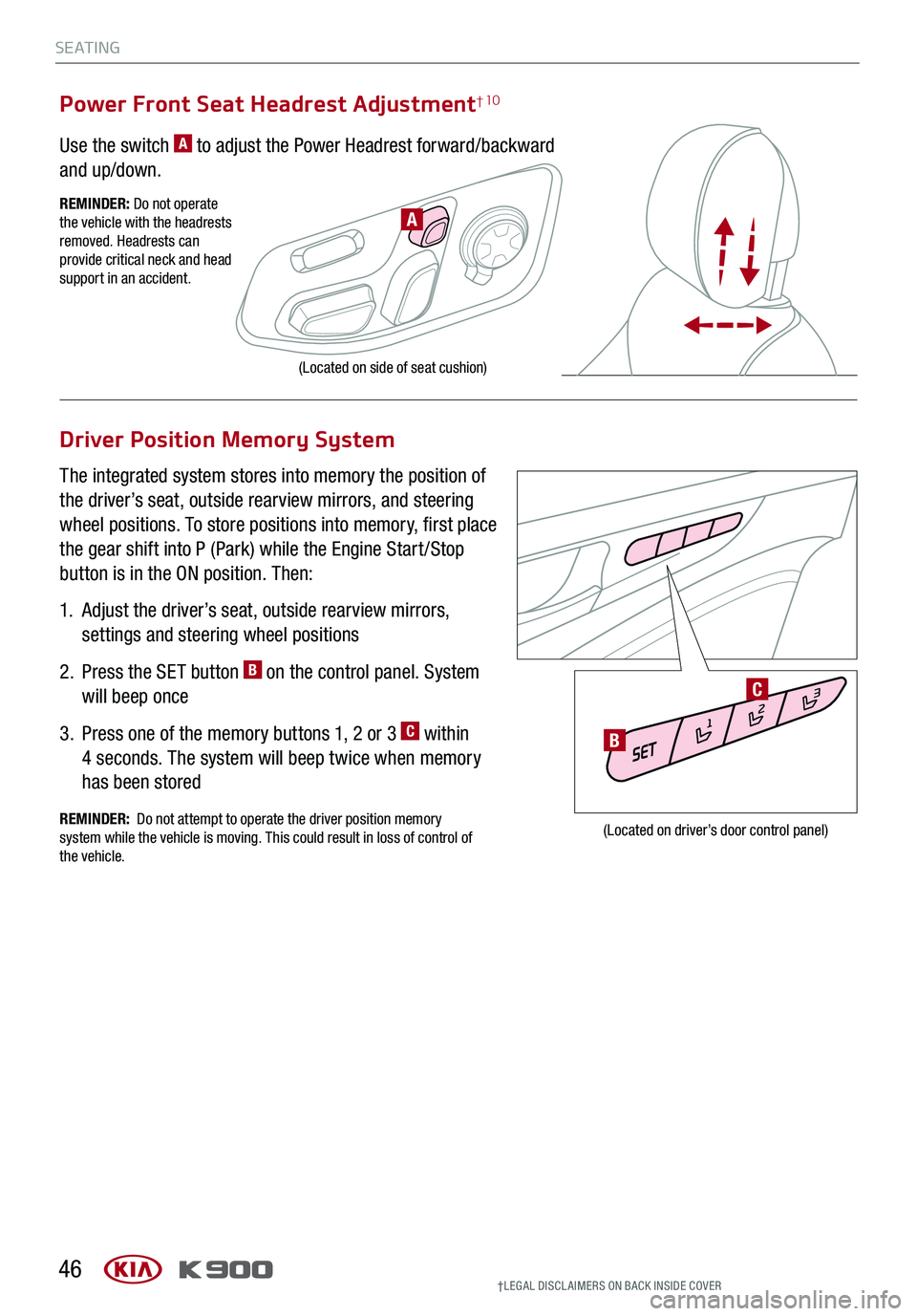
S E AT I N G
Driver Position Memory System
The integrated system stores into memory the position of
the driver’s seat, outside rearview mirrors, and steering
wheel positions. To store positions into memory, first place
the gear shift into P (Park) while the Engine Start /Stop
button is in the ON position. Then:
1.
Adjust the driver’s seat, outside rearview mirrors,
settings and steering wheel positions
2.
Press the SET button B on the control panel. System
will beep once
3.
Press one of the memory buttons 1, 2 or 3 C within
4 seconds. The system will beep twice when memory
has been stored
1
2 31
2 3
(Located on driver
Page 50 of 66
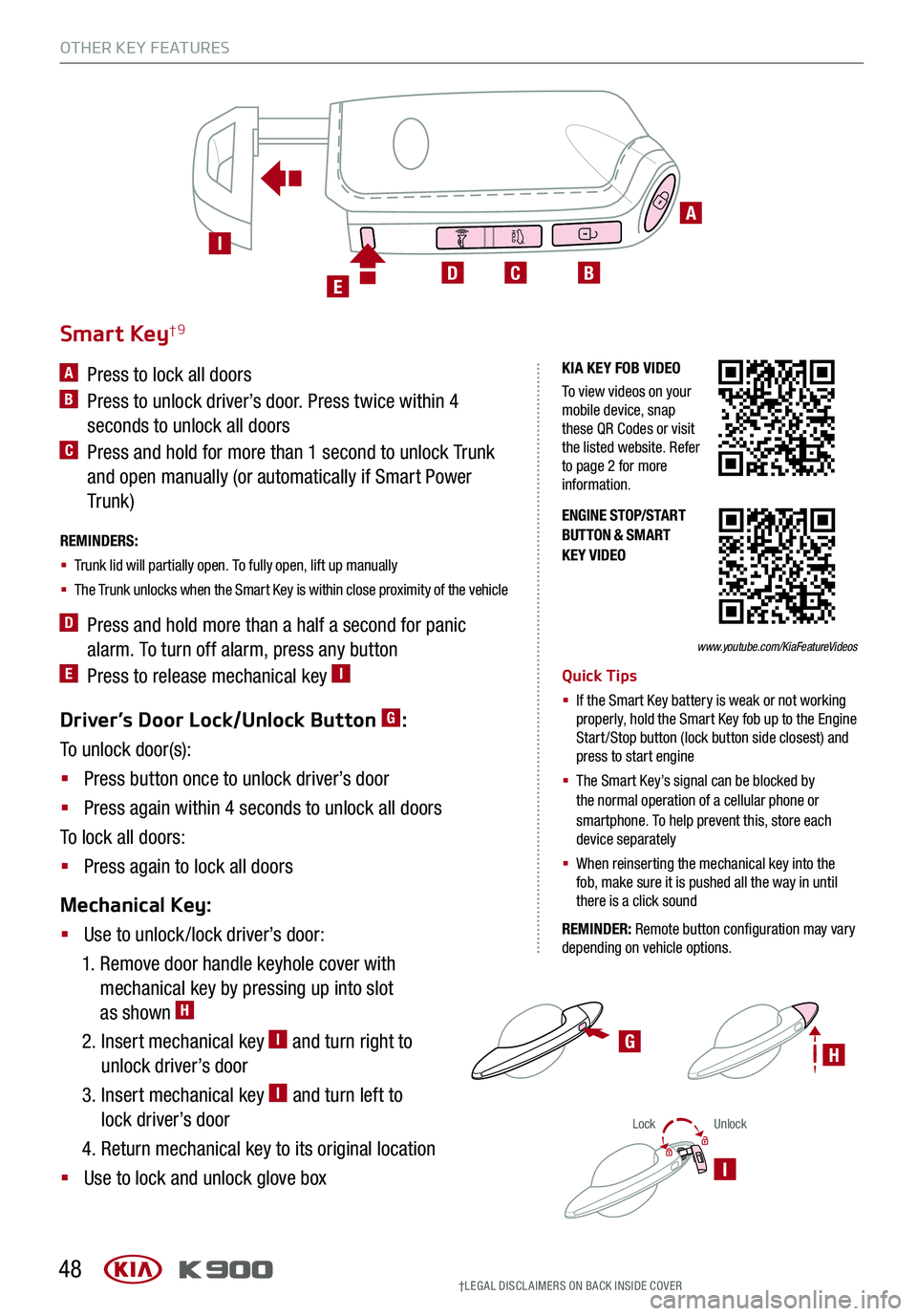
OTHER KEY FEATURES
48
LockUnlock
I
Driver’s Door Lock/Unlock Button G:
To unlock door(s):
§ Press button once to unlock driver’s door
§ Press again within 4 seconds to unlock all doors
To lock all doors:
§ Press again to lock all doors
Mechanical Key:
§ Use to unlock /lock driver’s door:
1. Remove door handle keyhole cover with
mechanical key by pressing up into slot
as shown H
2. Insert mechanical key I and turn right to
unlock driver’s door
3. Insert mechanical key I and turn left to
lock driver’s door
4. Return mechanical key to its original location
§ Use to lock and unlock glove box
ENGINE STOP/START BUTTON & SMART KEY VIDEO
G
Smart Key†9
A Press to lock all doors
B Press to unlock driver’s door. Press twice within 4
seconds to unlock all doors
C Press and hold for more than 1 second to unlock Trunk
and open manually (or automatically if Smart Power
Tr unk )
REMINDERS:
§ Trunk lid will partially open. To fully open, lift up manually
§ The Trunk unlocks when the Smart Key is within close proximity of the vehicle
D Press and hold more than a half a second for panic
alarm. To turn off alarm, press any button
E Press to release mechanical key IQuick Tips
§ If the Smart Key battery is weak or not working properly, hold the Smart Key fob up to the Engine Start /Stop button (lock button side closest) and press to start engine
§
The Smart Key’s signal can be blocked by the normal operation of a cellular phone or smartphone. To help prevent this, store each device separately
§ When reinserting the mechanical key into the fob, make sure it is pushed all the way in until there is a click sound
REMINDER: Remote button configuration may vary depending on vehicle options.
A
BCDE
I
KIA KEY FOB VIDEO
To view videos on your mobile device, snap these QR Codes or visit the listed website. Refer to page 2 for more information.
www.youtube.com/KiaFeatureVideos
†LEG AL DISCL AIMERS ON BACK INSIDE COVER
H