power steering KIA K900 2020 Features and Functions Guide
[x] Cancel search | Manufacturer: KIA, Model Year: 2020, Model line: K900, Model: KIA K900 2020Pages: 66, PDF Size: 8.74 MB
Page 3 of 66

1ALWAYS CHECK THE OWNER’S MANUAL FOR COMPLE TE OPER ATING INFORMATION AND SAFE T Y WARNINGS.
TABLE OF CONTENTS
Essential Features
Automatic Climate Control System . . . . . . . . . . . . . 38Automatic Transmission (Shift by Wire) . . . . . . . . . . . . 40Multimedia USB Port, Power Outlets & USB Charger Ports . 35Bluetooth® Wireless Technology . . . . . . . . . . . . . . . 28Driver Information System (DIS) Controls . . . . . . . . . . .34 Head-Up Display (HUD) . . . . . . . . . . . . . . . . . . . . 11Power Front Seat Headrest Adjustment . . . . . . . . . . . 46Rear Passenger’s Climate Control . . . . . . . . . . . . . . 39
Smart Cruise Control (SCC) with Stop & Go . . . . . . . . 26Smart Key . . . . . . . . . . . . . . . . . . . . . . . . . . 48Smart Power Trunk . . . . . . . . . . . . . . . . . . . . . 50Steering Wheel Adjustment . . . . . . . . . . . . . . . . . 23Surround View Monitor (SVM) . . . . . . . . . . . . . . . . .43Tire Pressure Monitoring System (TPMS) . . . . . . . . . . 07UVO link with Navigation . . . . . . . . . . . . . . . . . . . 33Windshield Wipers and Washers . . . . . . . . . . . . . . . 25
Videos & QR Codes 02
Instrument Cluster 0 3 -12
Instrument Cluster Overview . . . . . . . . . . . . . . . . . 03Indicators & Warning Lights . . . . . . . . . . . . . . . . . 04Drive Mode Integrated Control System . . . . . . . . . . . 05Fuel Economy . . . . . . . . . . . . . . . . . . . . . . . . 06Driver Attention Warning (DAW) . . . . . . . . . . . . . . . 06Tire Pressure Monitoring System (TPMS) . . . . . . . . . . 07LCD Instrument Cluster Modes . . . . . . . . . . . . . . . 08Trip Information / Trip Computer . . . . . . . . . . . . . . . 08Service Interval Mode . . . . . . . . . . . . . . . . . . . . 09Safe Exit Assist (SE A) . . . . . . . . . . . . . . . . . . . . 09Forward Collision-Avoidance Assist (FCA) . . . . . . . . . . 10Head-Up Display (HUD) . . . . . . . . . . . . . . . . . . . . 11Highway Driving Assist (HDA) System . . . . . . . . . . . . 12
Driver’s Panel 13 -2 2
Idle, Stop and Go (ISG) System . . . . . . . . . . . . . . . 13Instrument Cluster Control . . . . . . . . . . . . . . . . . 14Electronic Stability Control (ESC) / Traction Control System ( TCS) . . . . . . . . . . . . . . . 14Hill-Start Assist Control (HAC) . . . . . . . . . . . . . . . 14Blind-Spot Collision Avoidance (BCA) . . . . . . . . . . . . 15Rear Cross-Traf fic Collision Avoidance Assist (RCCA) . . . . 16Blind-Spot View Monitor System . . . . . . . . . . . . . . 16Lane Keeping Assist (LK A) . . . . . . . . . . . . . . . . . . 17Lane Follow Assist (LFA) . . . . . . . . . . . . . . . . . . . 18Reverse Parking Aid Function . . . . . . . . . . . . . . . . 19Fuel Door Release Button . . . . . . . . . . . . . . . . . . 19Parking Distance Warning-Reverse/Forward . . . . . . . . 20Rear View Monitor . . . . . . . . . . . . . . . . . . . . . . 20Power Windows, Window Lock & Central Door Lock . . . . 21Power Folding Outside Mirrors . . . . . . . . . . . . . . . 21Heated Outside Mirrors . . . . . . . . . . . . . . . . . . . 21Auto Door Lock /Unlock . . . . . . . . . . . . . . . . . . . 21Engine Start /Stop Button . . . . . . . . . . . . . . . . . . 22
Steering Wheel Controls 23-30
Power Tilt/ Telescoping Steering Wheel . . . . . . . . . . . 23Heated Steering Wheel . . . . . . . . . . . . . . . . . . . 23Headlights & High Beams . . . . . . . . . . . . . . . . . . 24Turn Signals . . . . . . . . . . . . . . . . . . . . . . . . . 25Windshield Wipers & Washers . . . . . . . . . . . . . . . 25Lifting Wipers (Wiper Service Mode) . . . . . . . . . . . . . 25Smart Cruise Control (SCC) with Stop & Go . . . . . . . . . 26Bluetooth® Wireless Technology . . . . . . . . . . . . . . 28Audio Controls . . . . . . . . . . . . . . . . . . . . . . . 30
Center Panel 31- 4 4
UVO link Activation . . . . . . . . . . . . . . . . . . . . . . 31UVO Assistance . . . . . . . . . . . . . . . . . . . . . . . 31Android Auto™ / Apple CarPlay® Setup . . . . . . . . . . . 32UVO link with Navigation . . . . . . . . . . . . . . . . . . . 33Driver Information System (DIS) Controls . . . . . . . . . . 34Clock . . . . . . . . . . . . . . . . . . . . . . . . . . . . 35Multimedia USB Port, Power Outlets & USB Charger Ports . 35Vehicle Settings Mode (User Settings) . . . . . . . . . . . . 36Wireless Smartphone Charging System . . . . . . . . . . . 37Automatic Climate Control System . . . . . . . . . . . . . 38Automatic Transmission (Shift by Wire) . . . . . . . . . . . . 40Paddle Shifters (Manual Mode) . . . . . . . . . . . . . . . 40Electronic Parking Brake (EPB) . . . . . . . . . . . . . . . 41Auto Hold . . . . . . . . . . . . . . . . . . . . . . . . . . 42Surround View Monitor (SVM) . . . . . . . . . . . . . . . . 43Seat Warmers / Ventilated Seats . . . . . . . . . . . . . . 44Power Rear Curtain . . . . . . . . . . . . . . . . . . . . . 44
Seating 45- 47
Power Adjustable Driver’s Seat . . . . . . . . . . . . . . . 45Power Front Seat Headrest Adjustment . . . . . . . . . . . 46Driver Position Memory System . . . . . . . . . . . . . . . 46Power Reclining Rear Seats . . . . . . . . . . . . . . . . . 47
Other Key Features 4 8-55
Smart Key . . . . . . . . . . . . . . . . . . . . . . . . . . 48HomeLink® with Auto-Dimming Rearview Mirror . . . . . . 49Smart Power Trunk . . . . . . . . . . . . . . . . . . . . . 50Map/Room Lamps . . . . . . . . . . . . . . . . . . . . . . 52Sunroof Operation . . . . . . . . . . . . . . . . . . . . . . 53Sunvisor . . . . . . . . . . . . . . . . . . . . . . . . . . . 54Hood Release Lever and Latch . . . . . . . . . . . . . . . 54Fuel Cap/Malfunction Indicator (Check Engine Light) . . . . 55
Safety Features 55-57Child-Protector Rear Door Lock . . . . . . . . . . . . . . . 55Seat Belts . . . . . . . . . . . . . . . . . . . . . . . . . . 56Occupant Detection System (ODS) / Passenger Airbag Off Indicator . . . . . . . . . . . . . . 57
Normal Maintenance Schedule 58
Legal Disclaimers Inside Back Cover
Driving while distracted can result in a loss of vehicle control that may lead to an accident, severe personal injury and death. The driver’s primary responsibility is in the safe and legal operation of a vehicle, and any handheld devices, other equipment or vehicle systems which take the driver’s eyes, attention and focus away from the safe operation of a vehicle or that are not permissible by law should never be used during operation of the vehicle.
Page 6 of 66
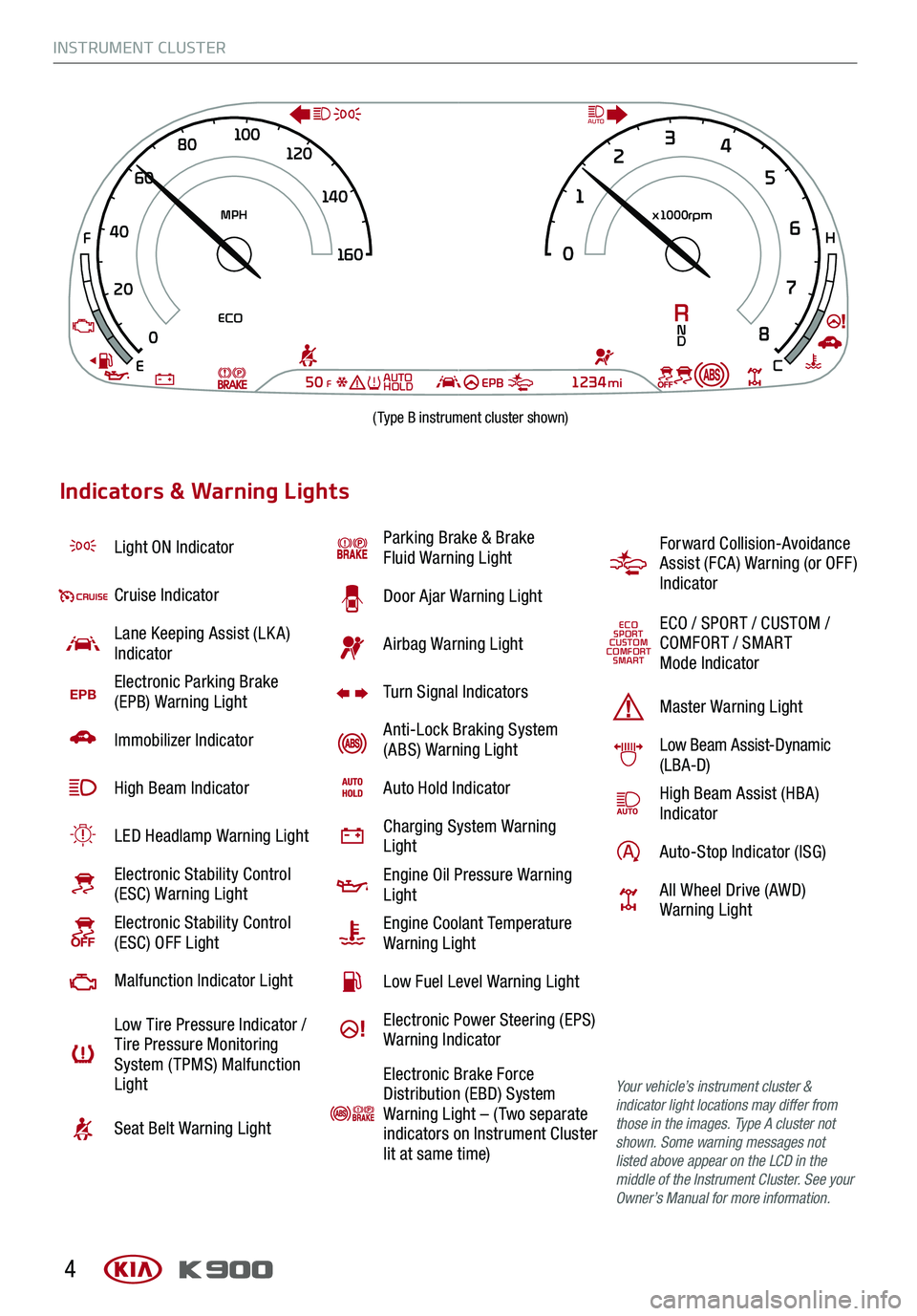
INSTRUMENT CLUSTER
4
Light ON Indicator
Cruise Indicator
Lane Keeping Assist (LK A) Indicator
EPBElectronic Parking Brake (EPB) Warning Light
Immobilizer Indicator
High Beam Indicator
LED Headlamp Warning Light
Electronic Stability Control (ESC) Warning Light
Electronic Stability Control (ESC) OFF Light
Malfunction Indicator Light
Low Tire Pressure Indicator / Tire Pressure Monitoring System ( TPMS) Malfunction Light
Seat Belt Warning Light
Parking Brake & Brake Fluid Warning Light
Door Ajar Warning Light
Airbag Warning Light
Turn Signal Indicators
Anti-Lock Braking System (ABS) Warning Light
Auto Hold Indicator
Charging System Warning Light
Engine Oil Pressure Warning Light
Engine Coolant Temperature Warning Light
Low Fuel Level Warning Light
Electronic Power Steering (EPS) Warning Indicator
Electronic Brake Force Distribution (EBD) System Warning Light – ( Two separate indicators on Instrument Cluster lit at same time)
Forward Collision-Avoidance Assist (FCA) Warning (or OFF ) Indicator
ECOSPORTCUSTOMCOMFORTSMART
ECO / SPORT / CUSTOM / COMFORT / SMART Mode Indicator
Master Warning Light
Low Beam Assist-Dynamic (LBA-D)
High Beam Assist (HBA)Indicator
Auto-Stop Indicator (ISG)
All Wheel Drive (AWD) Warning Light
Your vehicle’s instrument cluster & indicator light locations may differ from those in the images. Type A cluster not shown. Some warning messages not listed above appear on the LCD in the middle of the Instrument Cluster. See your Owner’s Manual for more information.
Indicators & Warning Lights
0
20
40
60
80
1
00
120
140
1 60
0 1
2
3
4
5
6
7
8
MPH x1000rpm
ECO
50FEPB1234miE
F
H
C
RN
D
AUTO
AUTO
HOLD
(Type B instrument cluster shown)
Page 7 of 66
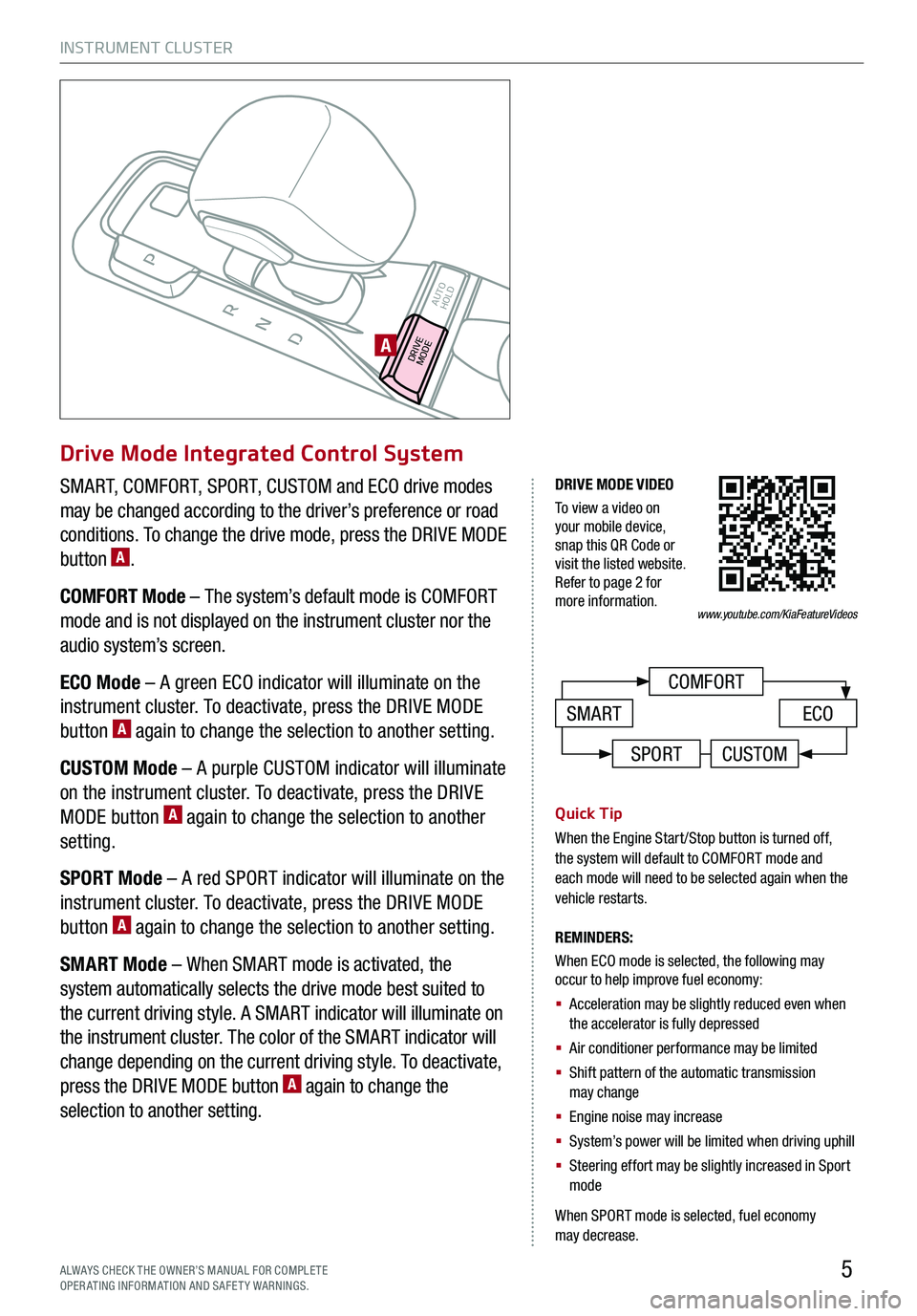
INSTRUMENT CLUSTER
5
COMFORT
ECOSMART
DRIVE MODE VIDEO
To view a video on your mobile device, snap this QR Code or visit the listed website. Refer to page 2 for more information.
CUSTOMSPORT
www.youtube.com/KiaFeatureVideos
DRIVEMODE AUTO
HOLDA
ALWAYS CHECK THE OWNER’S MANUAL FOR COMPLE TE OPERATING INFORMATION AND SAFETY WARNINGS.
SMART, COMFORT, SPORT, CUSTOM and ECO drive modes
may be changed according to the driver’s preference or road
conditions. To change the drive mode, press the DRIVE MODE
button A.
COMFORT Mode – The system’s default mode is COMFORT
mode and is not displayed on the instrument cluster nor the
audio system’s screen.
ECO Mode – A green ECO indicator will illuminate on the
instrument cluster. To deactivate, press the DRIVE MODE
button A again to change the selection to another setting.
CUSTOM Mode – A purple CUSTOM indicator will illuminate
on the instrument cluster. To deactivate, press the DRIVE
MODE button A again to change the selection to another
setting.
SPORT Mode – A red SPORT indicator will illuminate on the
instrument cluster. To deactivate, press the DRIVE MODE
button A again to change the selection to another setting.
SMART Mode – When SMART mode is activated, the
system automatically selects the drive mode best suited to
the current driving style. A SMART indicator will illuminate on
the instrument cluster. The color of the SMART indicator will
change depending on the current driving style. To deactivate,
press the DRIVE MODE button A again to change the
selection to another setting.
Quick Tip
When the Engine Start/Stop button is turned off, the system will default to COMFORT mode and each mode will need to be selected again when the vehicle restarts.
REMINDERS:
When ECO mode is selected, the following may occur to help improve fuel economy:
§ Acceleration may be slightly reduced even when the accelerator is fully depressed
§ Air conditioner performance may be limited
§ Shift pattern of the automatic transmission may change
§ Engine noise may increase
§ System’s power will be limited when driving uphill
§ Steering effort may be slightly increased in Sport mode
When SPORT mode is selected, fuel economy may decrease.
Drive Mode Integrated Control System
Page 17 of 66
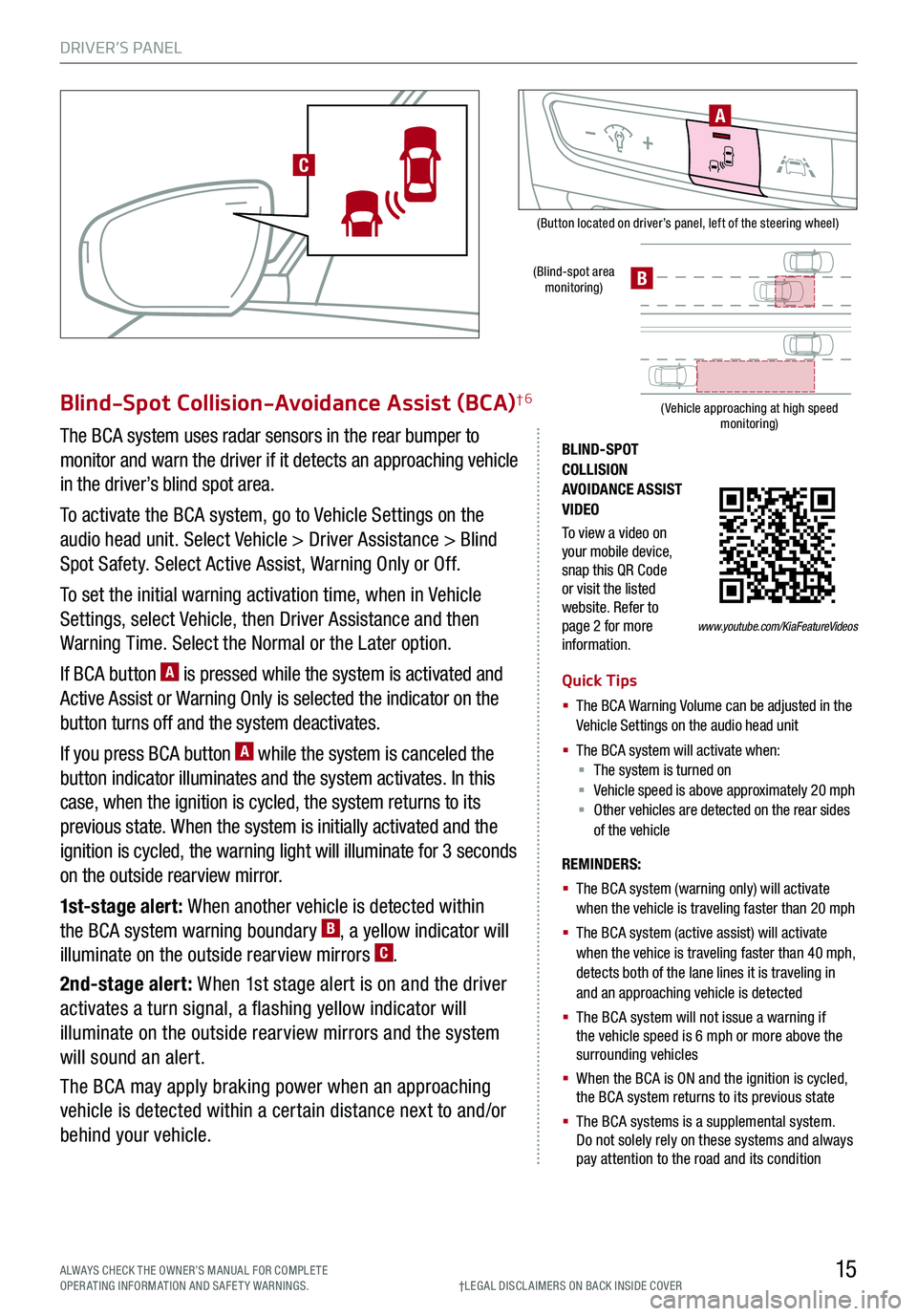
DRIVER’S PANEL
15ALWAYS CHECK THE OWNER’S MANUAL FOR COMPLE TE OPERATING INFORMATION AND SAFETY WARNINGS.
(Button located on driver’s panel, left of the steering wheel)
(Blind-spot area monitoring)
( Vehicle approaching at high speed monitoring)
BLIND-SPOT COLLISION AVOIDANCE ASSIST VIDEO
To view a video on your mobile device, snap this QR Code or visit the listed website. Refer to page 2 for more information.
Blind-Spot Collision-Avoidance Assist (BCA)†6
The BCA system uses radar sensors in the rear bumper to
monitor and warn the driver if it detects an approaching vehicle
in the driver’s blind spot area.
To activate the BCA system, go to Vehicle Settings on the
audio head unit. Select Vehicle > Driver Assistance > Blind
Spot Safety. Select Active Assist, Warning Only or Off.
To set the initial warning activation time, when in Vehicle
Settings, select Vehicle, then Driver Assistance and then
Warning Time. Select the Normal or the Later option.
If BCA button A is pressed while the system is activated and
Active Assist or Warning Only is selected the indicator on the
button turns off and the system deactivates.
If you press BCA button A while the system is canceled the
button indicator illuminates and the system activates. In this
case, when the ignition is cycled, the system returns to its
previous state. When the system is initially activated and the
ignition is cycled, the warning light will illuminate for 3 seconds
on the outside rearview mirror.
1st-stage alert: When another vehicle is detected within
the BCA system warning boundary B, a yellow indicator will
illuminate on the outside rearview mirrors C.
2nd-stage alert: When 1st stage alert is on and the driver
activates a turn signal, a flashing yellow indicator will
illuminate on the outside rearview mirrors and the system
will sound an alert.
The BCA may apply braking power when an approaching
vehicle is detected within a certain distance next to and/or
behind your vehicle.
REMINDERS:
§ The BCA system (warning only) will activate when the vehicle is traveling faster than 20 mph
§ The BCA system (active assist) will activate when the vehice is traveling faster than 40 mph, detects both of the lane lines it is traveling in and an approaching vehicle is detected
§ The BCA system will not issue a warning if the vehicle speed is 6 mph or more above the surrounding vehicles
§ When the BCA is ON and the ignition is cycled, the BCA system returns to its previous state
§
The BCA systems is a supplemental system. Do not solely rely on these systems and always pay attention to the road and its condition
Quick Tips
§ The BCA Warning Volume can be adjusted in the Vehicle Settings on the audio head unit
§ The BCA system will activate when:§ The system is turned on§ Vehicle speed is above approximately 20 mph § Other vehicles are detected on the rear sides of the vehicle
A
B
www.youtube.com/KiaFeatureVideos
C
†LEG AL DISCL AIMERS ON BACK INSIDE COVER
Page 25 of 66
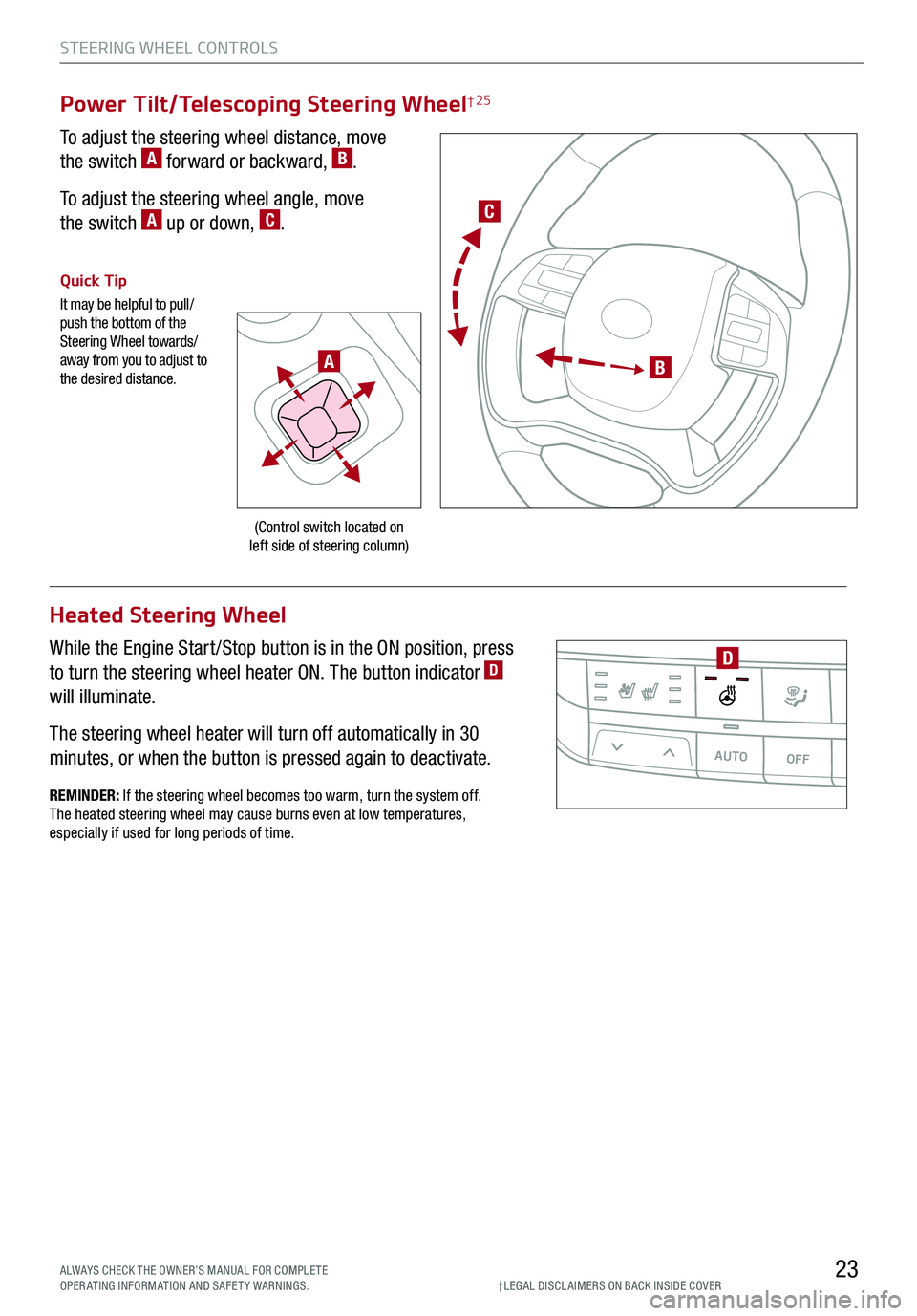
STEERING WHEEL CONTROLS
23
C
B
(Control switch located on left side of steering column)
Quick Tip
It may be helpful to pull/push the bottom of the Steering Wheel towards/away from you to adjust to the desired distance.
Power Tilt/Telescoping Steering Wheel† 25
To adjust the steering wheel distance, move
the switch A forward or backward, B.
To adjust the steering wheel angle, move
the switch A up or down, C.
ALWAYS CHECK THE OWNER’S MANUAL FOR COMPLE TE OPERATING INFORMATION AND SAFETY WARNINGS.†LEG AL DISCL AIMERS ON BACK INSIDE COVER
A
REMINDER: If the steering wheel becomes too warm, turn the system off. The heated steering wheel may cause burns even at low temperatures, especially if used for long periods of time.
Heated Steering Wheel
While the Engine Start /Stop button is in the ON position, press
to turn the steering wheel heater ON. The button indicator D
will illuminate.
The steering wheel heater will turn off automatically in 30
minutes, or when the button is pressed again to deactivate.AUTOOFFA/C
SYNC
PASSENGER
AIR BAGOFF
D
Page 27 of 66
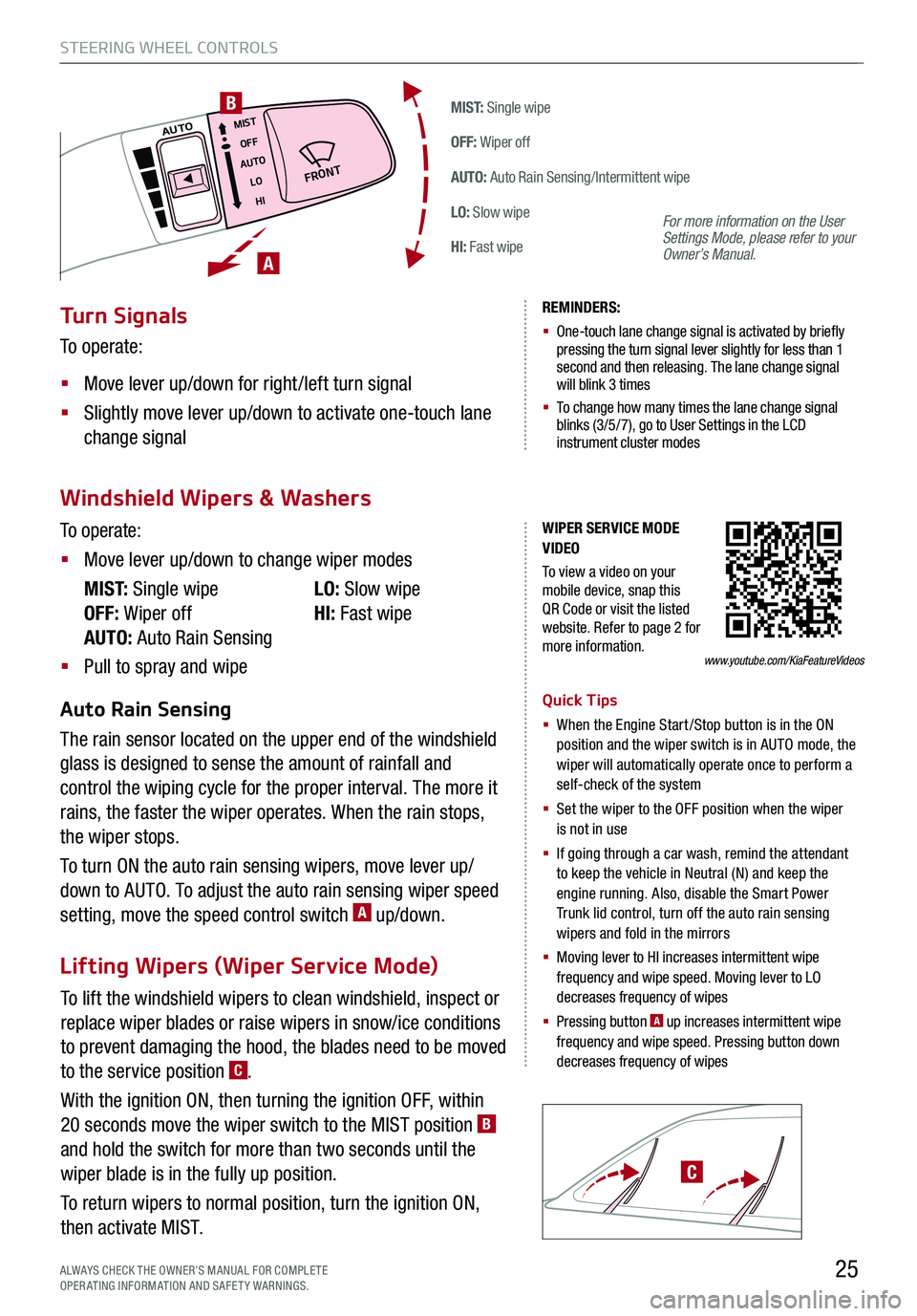
To lift the windshield wipers to clean windshield, inspect or
replace wiper blades or raise wipers in snow/ice conditions
to prevent damaging the hood, the blades need to be moved
to the service position C.
With the ignition ON, then turning the ignition OFF, within
20 seconds move the wiper switch to the MIST position B
and hold the switch for more than two seconds until the
wiper blade is in the fully up position.
To return wipers to normal position, turn the ignition ON,
then activate MIST.
STEERING WHEEL CONTROLS
25
M I S T: Single wipe
OFF: Wiper off
AUTO: Auto Rain Sensing/Intermittent wipe
LO: Slow wipe
HI: Fast wipe
�'�3�0�/�5
MISTOFF
AUTO LOHIAUTO
A
B
ALWAYS CHECK THE OWNER’S MANUAL FOR COMPLE TE OPERATING INFORMATION AND SAFETY WARNINGS.
C
WIPER SERVICE MODE VIDEO
To view a video on your mobile device, snap this QR Code or visit the listed website. Refer to page 2 for more information.www.youtube.com/KiaFeatureVideos
Turn Signals
To operate:
§ Move lever up/down for right /left turn signal
§ Slightly move lever up/down to activate one-touch lane
change signal
REMINDERS:
§ One-touch lane change signal is activated by briefly pressing the turn signal lever slightly for less than 1 second and then releasing. The lane change signal will blink 3 times
§
To change how many times the lane change signal blinks (3/5/7), go to User Settings in the LCD instrument cluster modes
For more information on the User Settings Mode, please refer to your Owner’s Manual.
Windshield Wipers & Washers
Lifting Wipers (Wiper Service Mode)
To operate:
§ Move lever up/down to change wiper modes
M I S T: Single wipe
OFF: Wiper off
AUTO: Auto Rain Sensing
LO: Slow wipe
HI: Fast wipe
§ Pull to spray and wipe
Auto Rain Sensing
The rain sensor located on the upper end of the windshield
glass is designed to sense the amount of rainfall and
control the wiping cycle for the proper interval. The more it
rains, the faster the wiper operates. When the rain stops,
the wiper stops.
To turn ON the auto rain sensing wipers, move lever up/
down to AUTO. To adjust the auto rain sensing wiper speed
setting, move the speed control switch A up/down.
Quick Tips
§ When the Engine Start/Stop button is in the ON position and the wiper switch is in AUTO mode, the wiper will automatically operate once to perform a self-check of the system
§ Set the wiper to the OFF position when the wiper is not in use
§ If going through a car wash, remind the attendant to keep the vehicle in Neutral (N) and keep the engine running. Also, disable the Smart Power Trunk lid control, turn off the auto rain sensing wipers and fold in the mirrors
§
Moving lever to HI increases intermittent wipe frequency and wipe speed. Moving lever to LO decreases frequency of wipes
§ Pressing button A up increases intermittent wipe frequency and wipe speed. Pressing button down decreases frequency of wipes
Page 32 of 66
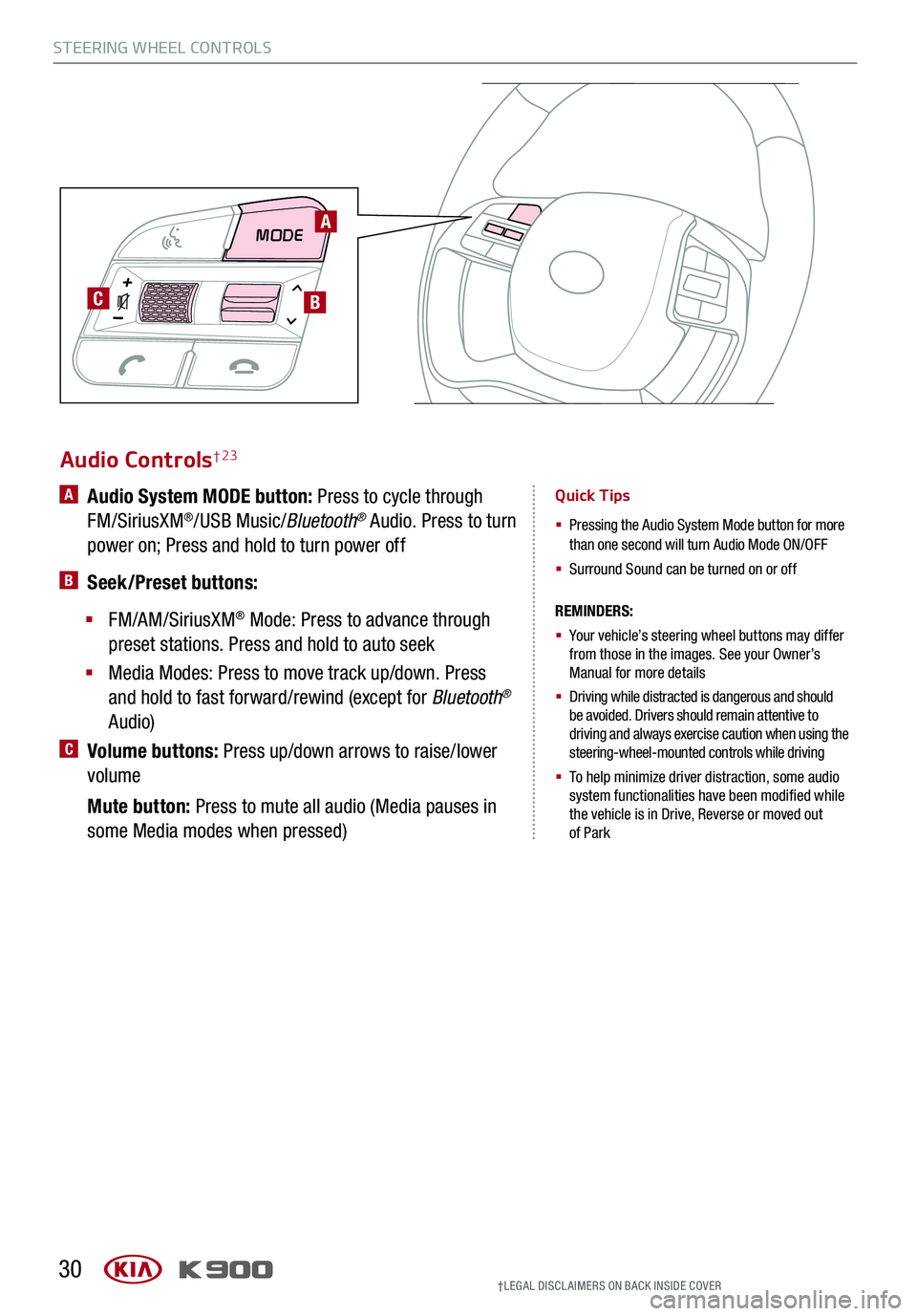
MODE
C
30
Audio Controls† 23
REMINDERS:
§
Your vehicle’s steering wheel buttons may differ from those in the images. See your Owner’s Manual for more details
§
Driving while distracted is dangerous and should be avoided. Drivers should remain attentive to driving and always exercise caution when using the steering-wheel-mounted controls while driving
§
To help minimize driver distraction, some audio system functionalities have been modified while the vehicle is in Drive, Reverse or moved out of Park
A Audio System MODE button: Press to cycle through
FM/SiriusXM®/USB Music/Bluetooth® Audio. Press to turn
power on; Press and hold to turn power off
B Seek/Preset buttons:
§ FM/AM/SiriusXM® Mode: Press to advance through
preset stations. Press and hold to auto seek
§ Media Modes: Press to move track up/down. Press
and hold to fast forward/rewind (except for Bluetooth®
Audio)
C Volume buttons: Press up/down arrows to raise/lower
volume
Mute button: Press to mute all audio (Media pauses in
some Media modes when pressed)
Quick Tips
§
Pressing the Audio System Mode button for more than one second will turn Audio Mode ON/OFF
§ Surround Sound can be turned on or off
A
B
†LEG AL DISCL AIMERS ON BACK INSIDE COVER
STEERING WHEEL CONTROLS
Page 35 of 66
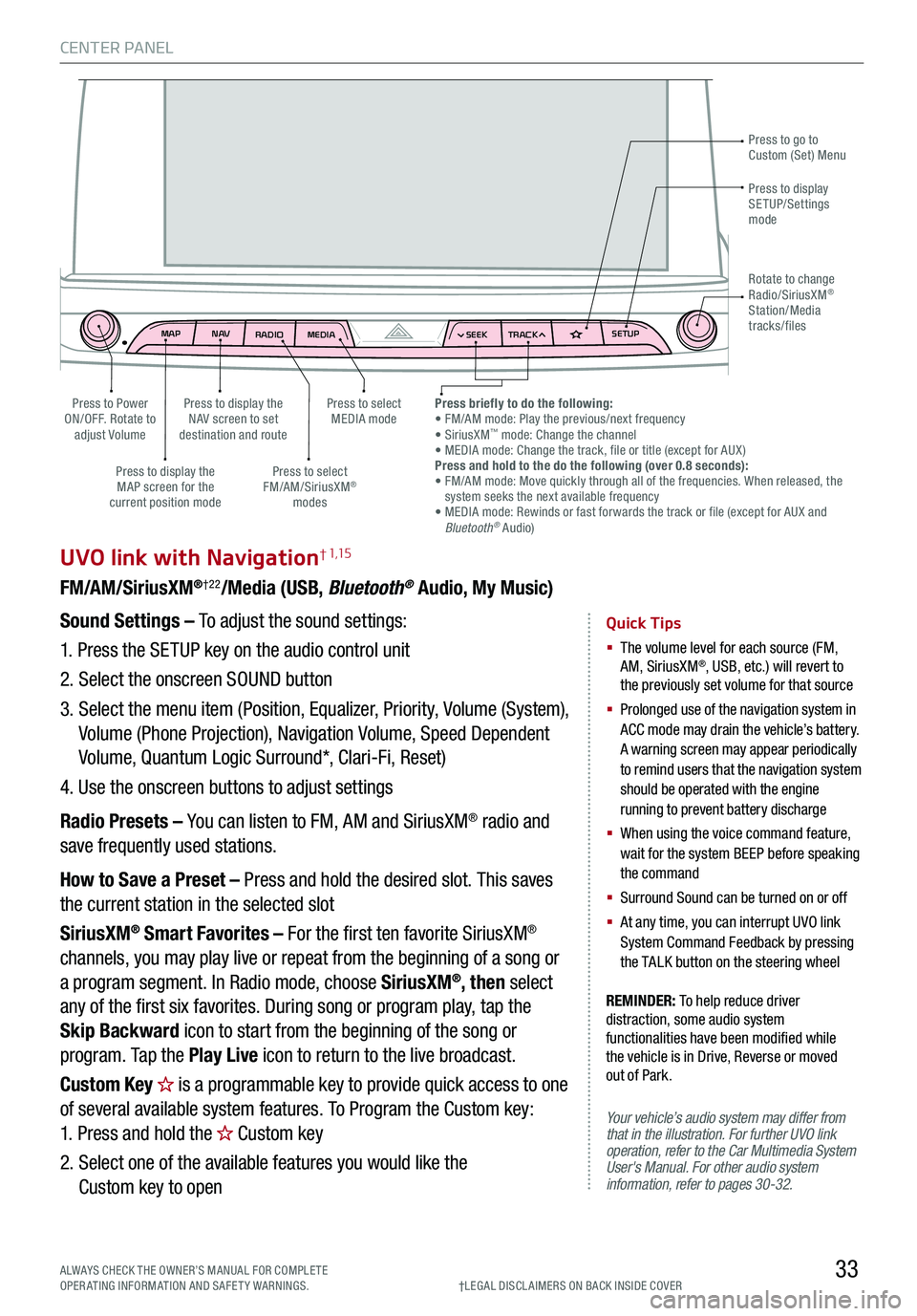
CENTER PANEL
33
MAPN AV
RADIO MEDIA SEEKTRACK SETUP
MAP
N AV
RADIO MEDIA SEEKTRACK SETUP
MediaAudio Jukebox
Cherubic HymnTchalkovsky30 #1 Hits
Menu View2:47
TCHALKOVSKY 21:02
UVO link with Navigation† 1,15
FM/AM/SiriusXM®†22/Media (USB, Bluetooth® Audio, My Music)
Your vehicle’s audio system may differ from that in the illustration. For further UVO link operation, refer to the Car Multimedia System User's Manual. For other audio system information, refer to pages 30-32.
Sound Settings – To adjust the sound settings:
1.
Press the SETUP key on the audio control unit
2. Select the onscreen SOUND button
3. Select the menu item (Position, Equalizer, Priority, Volume (System),
Volume (Phone Projection), Navigation Volume, Speed Dependent
Volume, Quantum Logic Surround*, Clari-Fi, Reset)
4. Use the onscreen buttons to adjust settings
Radio Presets – You can listen to FM, AM and SiriusXM® radio and
save frequently used stations.
How to Save a Preset – Press and hold the desired slot. This saves
the current station in the selected slot
SiriusXM® Smart Favorites – For the first ten favorite SiriusXM®
channels, you may play live or repeat from the beginning of a song or
a program segment. In Radio mode, choose SiriusXM®, then select
any of the first six favorites. During song or program play, tap the
Skip Backward icon to start from the beginning of the song or
program. Tap the Play Live icon to return to the live broadcast.
Custom Key is a programmable key to provide quick access to one
of several available system features. To Program the Custom key:
1. Press and hold the Custom key
2. Select one of the available features you would like the
Custom key to open
Quick Tips
§ The volume level for each source (FM, AM, SiriusXM®, USB, etc.) will revert to the previously set volume for that source
§
Prolonged use of the navigation system in ACC mode may drain the vehicle’s battery. A warning screen may appear periodically to remind users that the navigation system should be operated with the engine running to prevent battery discharge
§
When using the voice command feature, wait for the system BEEP before speaking the command
§ Surround Sound can be turned on or off
§
At any time, you can interrupt UVO link System Command Feedback by pressing the TALK button on the steering wheel
Press to go to Custom (Set) Menu
Press to display the NAV screen to set destination and route
Press to select MEDIA modePress to Power ON/OFF. Rotate to adjust Volume
Press to display the MAP screen for the current position mode
Press to select FM/AM/SiriusXM® modes
Press briefly to do the following: • FM/AM mode: Play the previous/next frequency• SiriusXM™ mode: Change the channel• MEDIA mode: Change the track, file or title (except for AUX )Press and hold to the do the following (over 0.8 seconds):• FM/AM mode: Move quickly through all of the frequencies. When released, the system seeks the next available frequency• MEDIA mode: Rewinds or fast forwards the track or file (except for AUX and Bluetooth® Audio)
Press to display SETUP/Settings mode
Rotate to change Radio/SiriusXM® Station/Media tracks/files
†LEG AL DISCL AIMERS ON BACK INSIDE COVERALWAYS CHECK THE OWNER’S MANUAL FOR COMPLE TE OPERATING INFORMATION AND SAFETY WARNINGS.
REMINDER: To help reduce driver distraction, some audio system functionalities have been modified while the vehicle is in Drive, Reverse or moved out of Park.
Page 52 of 66
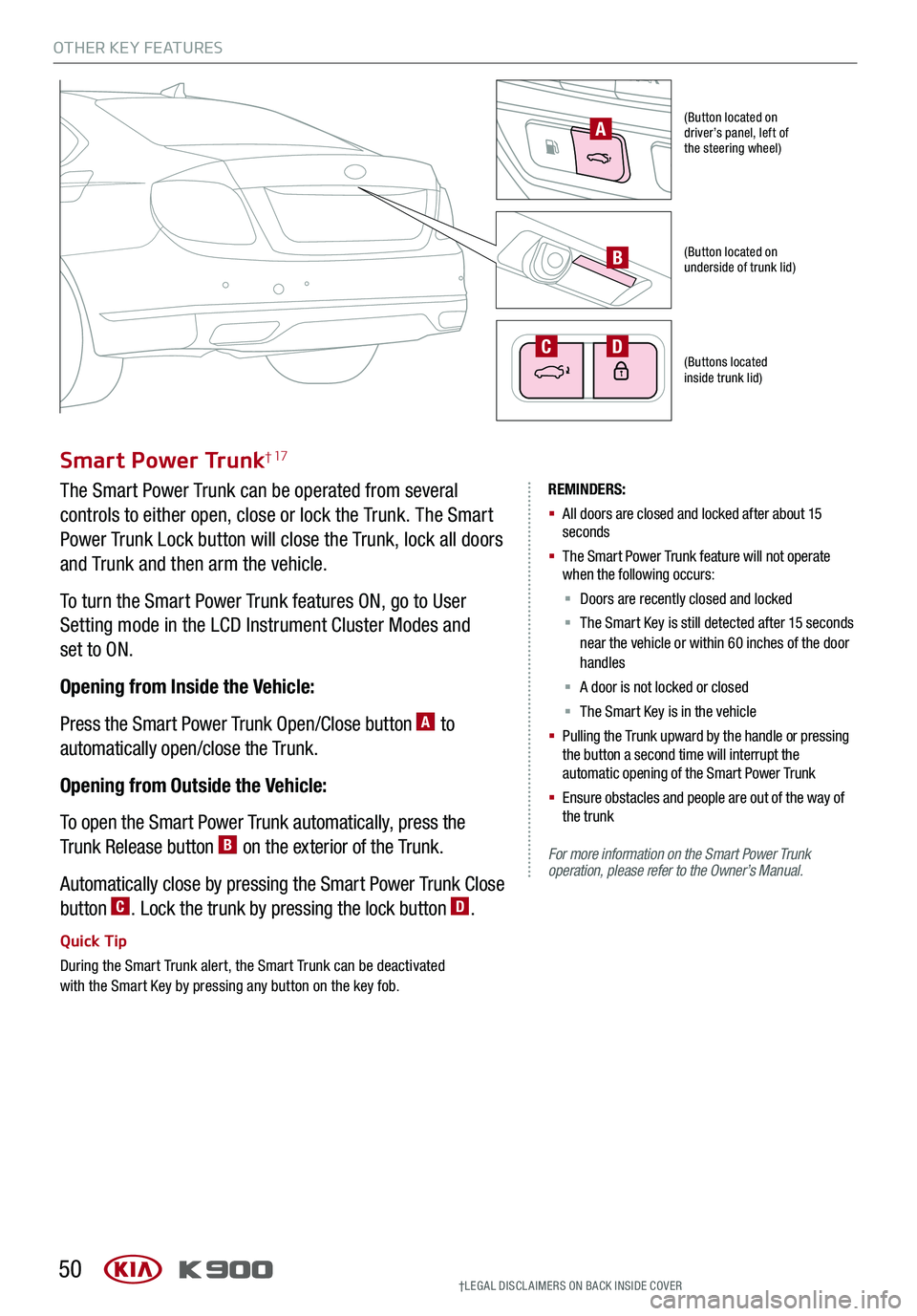
OTHER KEY FEATURES
50
Smart Power Trunk† 17
The Smart Power Trunk can be operated from several
controls to either open, close or lock the Trunk. The Smart
Power Trunk Lock button will close the Trunk, lock all doors
and Trunk and then arm the vehicle.
To turn the Smart Power Trunk features ON, go to User
Setting mode in the LCD Instrument Cluster Modes and
set to ON.
Opening from Inside the Vehicle:
Press the Smart Power Trunk Open/Close button A to
automatically open/close the Trunk.
Opening from Outside the Vehicle:
To open the Smart Power Trunk automatically, press the
Trunk Release button B on the exterior of the Trunk.
Automatically close by pressing the Smart Power Trunk Close
button C. Lock the trunk by pressing the lock button D.
Quick Tip
During the Smart Trunk alert, the Smart Trunk can be deactivated with the Smart Key by pressing any button on the key fob.
(Button located on driver’s panel, left of the steering wheel)
(Button located on underside of trunk lid)
(Buttons located inside trunk lid)
CD
REMINDERS:
§ All doors are closed and locked after about 15 seconds
§ The Smart Power Trunk feature will not operate when the following occurs:
§ Doors are recently closed and locked
§ The Smart Key is still detected after 15 seconds near the vehicle or within 60 inches of the door handles
§ A door is not locked or closed
§ The Smart Key is in the vehicle
§ Pulling the Trunk upward by the handle or pressing the button a second time will interrupt the automatic opening of the Smart Power Trunk
§ Ensure obstacles and people are out of the way of the trunk
For more information on the Smart Power Trunk operation, please refer to the Owner’s Manual.
B
PULL
A
†LEG AL DISCL AIMERS ON BACK INSIDE COVER
Page 63 of 66
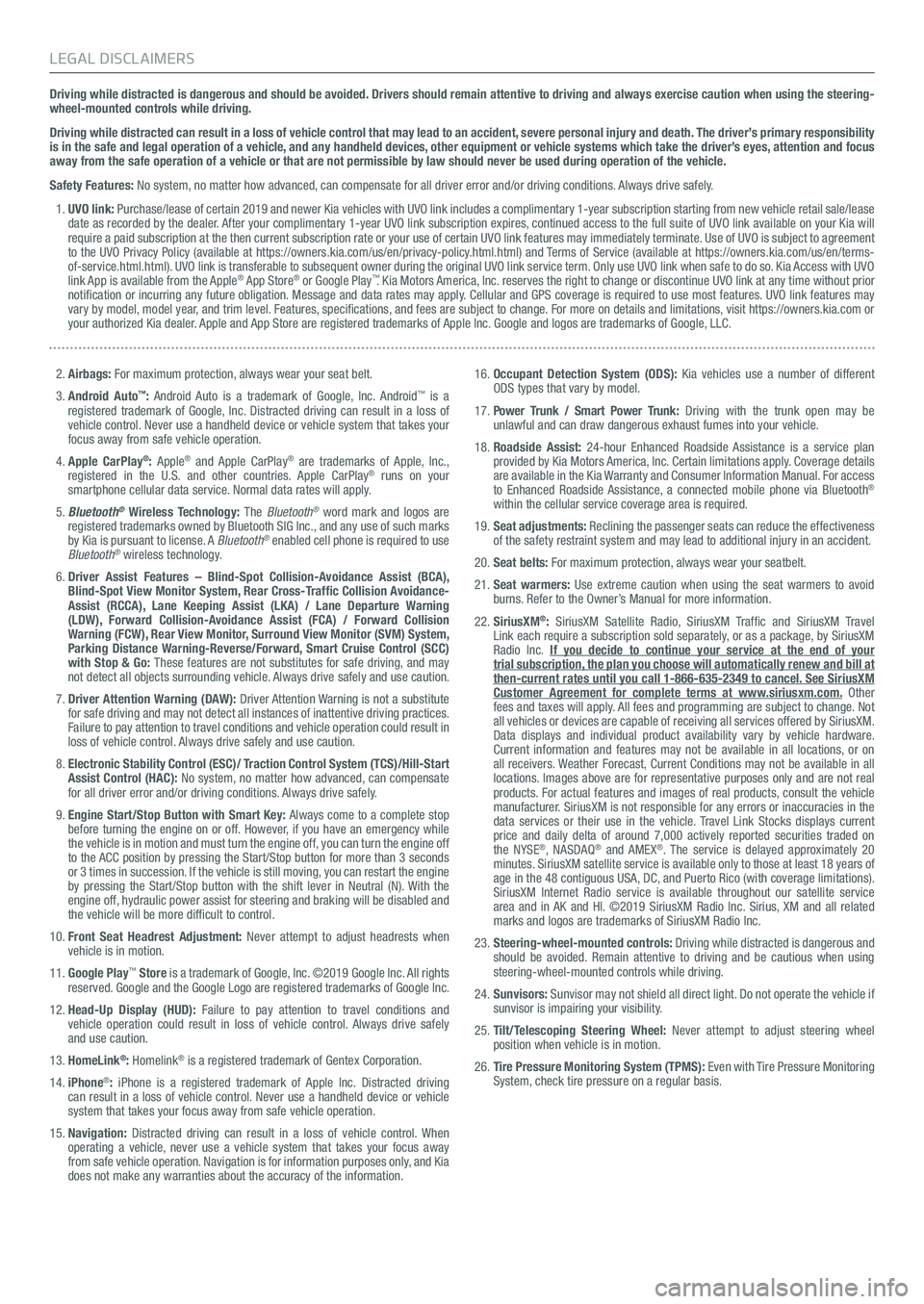
Driving while distracted is dangerous and should be avoided. Drivers should remain attentive to driving and always exercise caution when using the steering-wheel-mounted controls while driving.
Driving while distracted can result in a loss of vehicle control that may lead to an accident, severe personal injury and death. The driver’s primary responsibility is in the safe and legal operation of a vehicle, and any handheld devices, other equipment or vehicle systems which take the driver’s eyes, attention and focus away from the safe operation of a vehicle or that are not permissible by law should never be used during operation of the vehicle.
Safety Features: No system, no matter how advanced, can compensate for all driver error and/or driving conditions. Always drive safely.
1. UVO link: Purchase/lease of certain 2019 and newer Kia vehicles with UVO link includes a complimentary 1-year subscription starting from new vehicle retail sale/lease date as recorded by the dealer. After your complimentary 1-year UVO link subscription expires, continued access to the full suite of UVO link available on your Kia will require a paid subscription at the then current subscription rate or your use of certain UVO link features may immediately terminate. Use of UVO is subject to agreement to the UVO Privacy Policy (available at https://owners.kia.com/us/en/privacy-policy.html.html) and Terms of Service (available at https://owners.kia.com/us/en/terms-of-service.html.html). UVO link is transferable to subsequent owner during the original UVO link service term. Only use UVO link when safe to do so. Kia Access with UVO link App is available from the Apple® App Store® or Google Play™. Kia Motors America, Inc. reserves the right to change or discontinue UVO link at any time without prior notification or incurring any future obligation. Message and data rates may apply. Cellular and GPS coverage is required to use most features. UVO link features may vary by model, model year, and trim level. Features, specifications, and fees are subject to change. For more on details and limitations, visit https://owners.kia.com or your authorized Kia dealer. Apple and App Store are registered trademarks of Apple Inc. Google and logos are trademarks of Google, LLC.
2. Airbags: For maximum protection, always wear your seat belt.
3. Android Auto™: Android Auto is a trademark of Google, Inc. Android™ is a registered trademark of Google, Inc. Distracted driving can result in a loss of vehicle control. Never use a handheld device or vehicle system that takes your focus away from safe vehicle operation.
4. Apple CarPlay®: Apple® and Apple CarPlay® are trademarks of Apple, Inc., registered in the U.S. and other countries. Apple CarPlay® runs on your smartphone cellular data service. Normal data rates will apply.
5. Bluetooth® Wireless Technology: The Bluetooth® word mark and logos are registered trademarks owned by Bluetooth SIG Inc., and any use of such marks by Kia is pursuant to license. A Bluetooth® enabled cell phone is required to use Bluetooth® wireless technology.
6. Driver Assist Features – Blind-Spot Collision-Avoidance Assist (BCA), Blind-Spot View Monitor System, Rear Cross-Traffic Collision Avoidance-Assist (RCCA), Lane Keeping Assist (LKA) / Lane Departure Warning (LDW), Forward Collision-Avoidance Assist (FCA) / Forward Collision Warning (FCW), Rear View Monitor, Surround View Monitor (SVM) System, Parking Distance Warning-Reverse/Forward, Smart Cruise Control (SCC) with Stop & Go: These features are not substitutes for safe driving, and may not detect all objects surrounding vehicle. Always drive safely and use caution.
7. Driver Attention Warning (DAW): Driver Attention Warning is not a substitute for safe driving and may not detect all instances of inattentive driving practices. Failure to pay attention to travel conditions and vehicle operation could result in loss of vehicle control. Always drive safely and use caution.
8. Electronic Stability Control (ESC)/ Traction Control System (TCS)/Hill-Start Assist Control (HAC): No system, no matter how advanced, can compensate for all driver error and/or driving conditions. Always drive safely.
9. Engine Start/Stop Button with Smart Key: Always come to a complete stop before turning the engine on or off. However, if you have an emergency while the vehicle is in motion and must turn the engine off, you can turn the engine off to the ACC position by pressing the Start/Stop button for more than 3 seconds or 3 times in succession. If the vehicle is still moving, you can restart the engine by pressing the Start/Stop button with the shift lever in Neutral (N). With the engine off, hydraulic power assist for steering and braking will be disabled and the vehicle will be more difficult to control.
10. Front Seat Headrest Adjustment: Never attempt to adjust headrests when vehicle is in motion.
11. Google Play™ Store is a trademark of Google, Inc. ©2019 Google Inc. All rights reserved. Google and the Google Logo are registered trademarks of Google Inc.
12. Head-Up Display (HUD): Failure to pay attention to travel conditions and vehicle operation could result in loss of vehicle control. Always drive safely and use caution.
13. HomeLink®: Homelink® is a registered trademark of Gentex Corporation.
14. iPhone®: iPhone is a registered trademark of Apple Inc. Distracted driving can result in a loss of vehicle control. Never use a handheld device or vehicle system that takes your focus away from safe vehicle operation.
15. Navigation: Distracted driving can result in a loss of vehicle control. When operating a vehicle, never use a vehicle system that takes your focus away from safe vehicle operation. Navigation is for information purposes only, and Kia does not make any warranties about the accuracy of the information.
16. Occupant Detection System (ODS): Kia vehicles use a number of different ODS types that vary by model.
17. Power Trunk / Smart Power Trunk: Driving with the trunk open may be unlawful and can draw dangerous exhaust fumes into your vehicle.
18. Roadside Assist: 24-hour Enhanced Roadside Assistance is a service plan provided by Kia Motors America, Inc. Certain limitations apply. Coverage details are available in the Kia Warranty and Consumer Information Manual. For access to Enhanced Roadside Assistance, a connected mobile phone via Bluetooth® within the cellular service coverage area is required.
19. Seat adjustments: Reclining the passenger seats can reduce the effectiveness of the safety restraint system and may lead to additional injury in an accident.
20. Seat belts: For maximum protection, always wear your seatbelt.
21. Seat warmers: Use extreme caution when using the seat warmers to avoid burns. Refer to the Owner’s Manual for more information.
22. SiriusXM®: SiriusXM Satellite Radio, SiriusXM Traffic and SiriusXM Travel Link each require a subscription sold separately, or as a package, by SiriusXM Radio Inc. If you decide to continue your service at the end of your trial subscription, the plan you choose will automatically renew and bill at then-current rates until you call 1-866-635-2349 to cancel. See SiriusXM Customer Agreement for complete terms at www.siriusxm.com. Other fees and taxes will apply. All fees and programming are subject to change. Not all vehicles or devices are capable of receiving all services offered by SiriusXM. Data displays and individual product availability vary by vehicle hardware. Current information and features may not be available in all locations, or on all receivers. Weather Forecast, Current Conditions may not be available in all locations. Images above are for representative purposes only and are not real products. For actual features and images of real products, consult the vehicle manufacturer. SiriusXM is not responsible for any errors or inaccuracies in the data services or their use in the vehicle. Travel Link Stocks displays current price and daily delta of around 7,000 actively reported securities trade\
d on the NYSE®, NASDAQ® and AMEX®. The service is delayed approximately 20 minutes. SiriusXM satellite service is available only to those at least 18 years of age in the 48 contiguous USA, DC, and Puerto Rico (with coverage limitations). SiriusXM Internet Radio service is available throughout our satellite service area and in AK and HI. ©2019 SiriusXM Radio Inc. Sirius, XM and all related marks and logos are trademarks of SiriusXM Radio Inc.
23. Steering-wheel-mounted controls: Driving while distracted is dangerous and should be avoided. Remain attentive to driving and be cautious when using steering-wheel-mounted controls while driving.
24. Sunvisors: Sunvisor may not shield all direct light. Do not operate the vehicle if sunvisor is impairing your visibility.
25. Tilt/Telescoping Steering Wheel: Never attempt to adjust steering wheel position when vehicle is in motion.
26. Tire Pressure Monitoring System (TPMS): Even with Tire Pressure Monitoring System, check tire pressure on a regular basis.
LEGAL DISCLAIMERS