KIA NIRO 2017 Features and Functions Guide
Manufacturer: KIA, Model Year: 2017, Model line: NIRO, Model: KIA NIRO 2017Pages: 54, PDF Size: 5.21 MB
Page 11 of 54
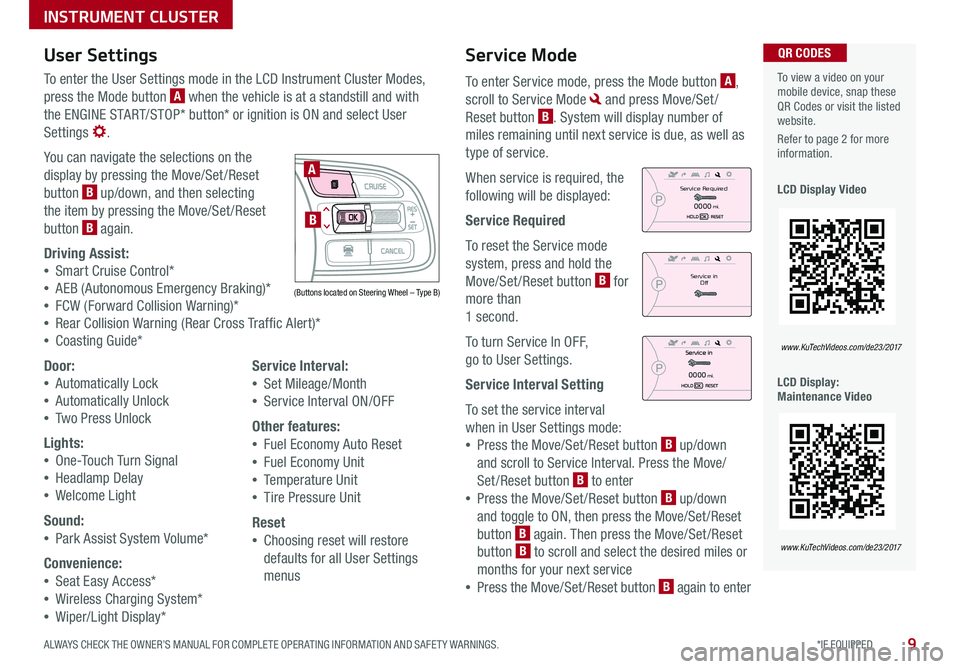
9*IF EQUIPPED ALWAYS CHECK THE OWNER’S MANUAL FOR COMPLETE OPER ATING INFORMATION AND SAFET Y WARNINGS .
Service Mode
To enter Service mode, press the Mode button A,
scroll to Service Mode and press Move/Set /
Reset button B . System will display number of
miles remaining until next service is due, as well as
type of service .
When service is required, the
following will be displayed:
Service Required
To reset the Service mode
system, press and hold the
Move/Set /Reset button B for
more than
1 second .
To turn Service In OFF,
go to User Settings .
Service Interval Setting
To set the service interval
when in User Settings mode:
•Press the Move/Set /Reset button B up/down
and scroll to Service Interval . Press the Move/
Set/Reset button B to enter
•Press the Move/Set /Reset button B up/down
and toggle to ON, then press the Move/Set /Reset
button B again . Then press the Move/Set /Reset
button B to scroll and select the desired miles or
months for your next service
•Press the Move/Set /Reset button B again to enter
User Settings
To enter the User Settings mode in the LCD Instrument Cluster Modes,
press the Mode button A when the vehicle is at a standstill and with
the ENGINE START/STOP* button* or ignition is ON and select User
Settings .
You can navigate the selections on the
display by pressing the Move/Set /Reset
button B up/down, and then selecting
the item by pressing the Move/Set /Reset
button B again .
Driving Assist:
•Smart Cruise Control*
•AEB (Autonomous Emergency Braking)*
•FCW (Forward Collision Warning)*
•Rear Collision Warning (Rear Cross Traffic Alert)*
•Coasting Guide*
Door:
•Automatically Lock
•Automatically Unlock
•Two Press Unlock
Lights:
•One-Touch Turn Signal
•Headlamp Delay
•Welcome Light
Sound:
•Park Assist System Volume*
Convenience:
•Seat Easy Access*
•Wireless Charging System*
•Wiper/Light Display*
Service Interval:
•Set Mileage/Month
•Service Interval ON/OFF
Other features:
•Fuel Economy Auto Reset
•Fuel Economy Unit
•Temperature Unit
•Tire Pressure Unit
Reset
•Choosing reset will restore
defaults for all User Settings
menus
To view a video on your mobile device, snap these QR Codes or visit the listed website .
Refer to page 2 for more information .
LCD Display Video
LCD Display: Maintenance Video
QR CODES
www.KuTechVideos.com/de23/2017
www.KuTechVideos.com/de23/2017
(Buttons located on Steering Wheel – Type B)
MODE
RES
CRUISE
CAN CELOKSET
MODE
RES
CRUISE
CAN CELOKSET
MODE
A
B
Service in
Off
Service Required
0000mi.
0000mi.
INSTRUMENT CLUSTER
Page 12 of 54
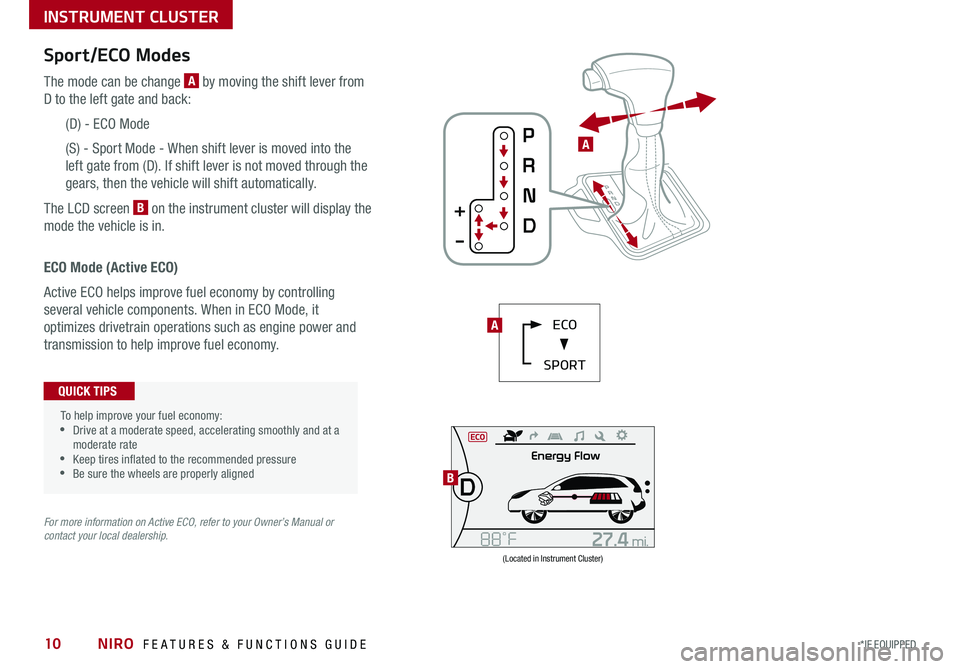
NIRO FEATURES & FUNCTIONS GUIDE10*IF EQUIPPED
Sport/ECO Modes
The mode can be change A by moving the shift lever from
D to the left gate and back:
(D) - ECO Mode
(S) - Sport Mode - When shift lever is moved into the
left gate from (D) . If shift lever is not moved through the
gears, then the vehicle will shift automatically .
The LCD screen B on the instrument cluster will display the
mode the vehicle is in .
(Located in Instrument Cluster)
B
ECO Mode (Active ECO)
Active ECO helps improve fuel economy by controlling
several vehicle components . When in ECO Mode, it
optimizes drivetrain operations such as engine power and
transmission to help improve fuel economy .
To help improve your fuel economy: •Drive at a moderate speed, accelerating smoothly and at a moderate rate •Keep tires inflated to the recommended pressure •Be sure the wheels are properly aligned
QUICK TIPS
For more information on Active ECO, refer to your Owner’s Manual or contact your local dealership.
AECO
SPORT
A
INSTRUMENT CLUSTER
Page 13 of 54
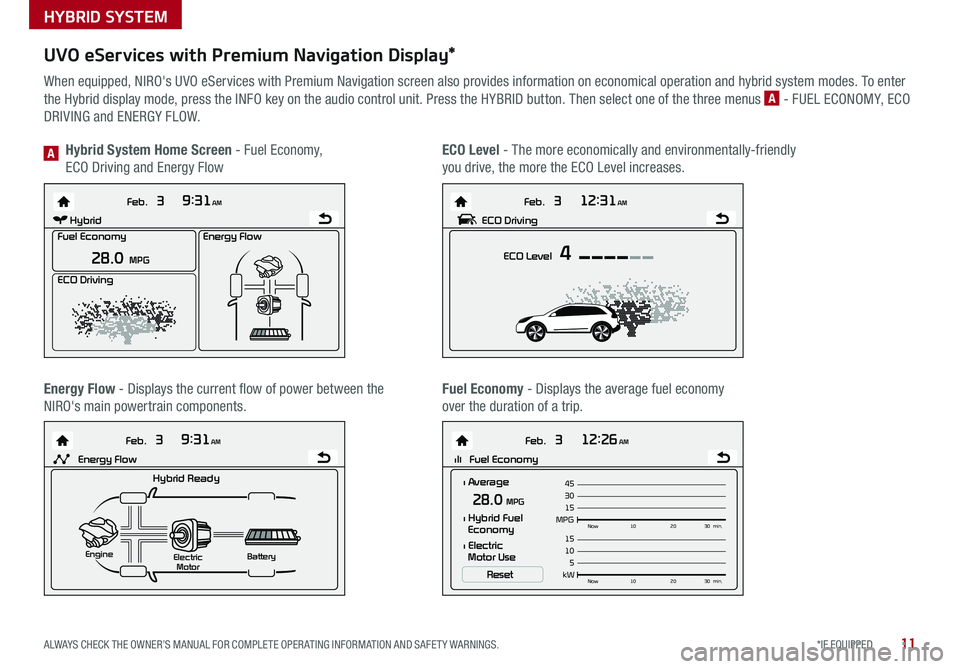
11*IF EQUIPPED ALWAYS CHECK THE OWNER’S MANUAL FOR COMPLETE OPER ATING INFORMATION AND SAFET Y WARNINGS .
UVO eServices with Premium Navigation Display*
When equipped, NIRO's UVO eServices with Premium Navigation screen also provides information on economical operation and hybrid system modes . To enter
the Hybrid display mode, press the INFO key on the audio control unit . Press the HYBRID button . Then select one of the three menus A - FUEL ECONOMY, ECO
DRIVING and ENERGY FLOW .
Energy Flow - Displays the current flow of power between the
NIRO's main powertrain components .
ECO Level - The more economically and environmentally-friendly
you drive, the more the ECO Level increases .
Hybrid System Home Screen - Fuel Economy,
ECO Driving and Energy FlowA
Fuel Economy - Displays the average fuel economy
over the duration of a trip .
Energy Flow
28.0 MPG
Feb. 3
9:31AM
Fuel Economy
ECO Driving
Feb. 3
12:26AM
lll Fuel Economy
Feb. 3
12:31AM
ECO Level 4
Feb. 3
9:31AM
Hybrid Ready
Electric
Motor Battery
l Average
MPG15Now
102030 min.
30 4528.0 MPG
Reset
l Hybrid Fuel
Economy
l Electric
Motor Use
ECO DrivingHybrid
kW 5Now
102030 min.
10 15Engine
Energy Flow
Energy Flow
28.0 MPG
Feb. 3
9:31AM
Fuel Economy
ECO Driving
Feb. 3
12:26AM
lll Fuel Economy
Feb. 3
12:31AM
ECO Level 4
Feb. 3
9:31AM
Hybrid Ready
Electric
Motor Battery
l Average
MPG15Now
102030 min.
30 4528.0 MPG
Reset
l Hybrid Fuel
Economy
l Electric
Motor Use
ECO DrivingHybrid
kW 5Now
102030 min.
10 15Engine
Energy Flow
Energy Flow
28.0 MPG
Feb. 3
9:31AM
Fuel Economy
ECO Driving
Feb. 3
12:26AM
lll Fuel Economy
Feb. 3
12:31AM
ECO Level 4
Feb. 3
9:31AM
Hybrid Ready
Electric
Motor Battery
l Average
MPG15Now
102030 min.
30 4528.0 MPG
Reset
l Hybrid Fuel
Economy
l Electric
Motor Use
ECO Driving
Hybrid
kW 5Now
102030 min.
10
15Engine
Energy Flow
Energy Flow
28.0 MPG
Feb. 3
9:31AM
Fuel Economy
ECO Driving
Feb. 3
12:26AM
lll Fuel Economy
Feb. 3
12:31AM
ECO Level 4
Feb. 3
9:31AM
Hybrid Ready
Electric
Motor Battery
l Average
MPG15Now
102030 min.
30
4528.0 MPG
Reset
l Hybrid Fuel
Economy
l Electric
Motor Use
ECO Driving
Hybrid
kW 5Now
102030 min.
10
15Engine
Energy Flow
Energy Flow
28.0 MPG
Feb. 3
9:31AM
Fuel Economy
ECO Driving
Feb. 3
12:26AM
lll Fuel Economy
Feb. 3
12:31AM
ECO Level 4
Feb. 3
9:31AM
Hybrid Ready
Electric
Motor Battery
l Average
MPG15Now
102030 min.
30
4528.0 MPG
Reset
l Hybrid Fuel
Economy
l Electric
Motor Use
ECO DrivingHybrid
kW 5Now
102030 min.
10
15Engine
Energy Flow
HYBRID SYSTEM
Page 14 of 54
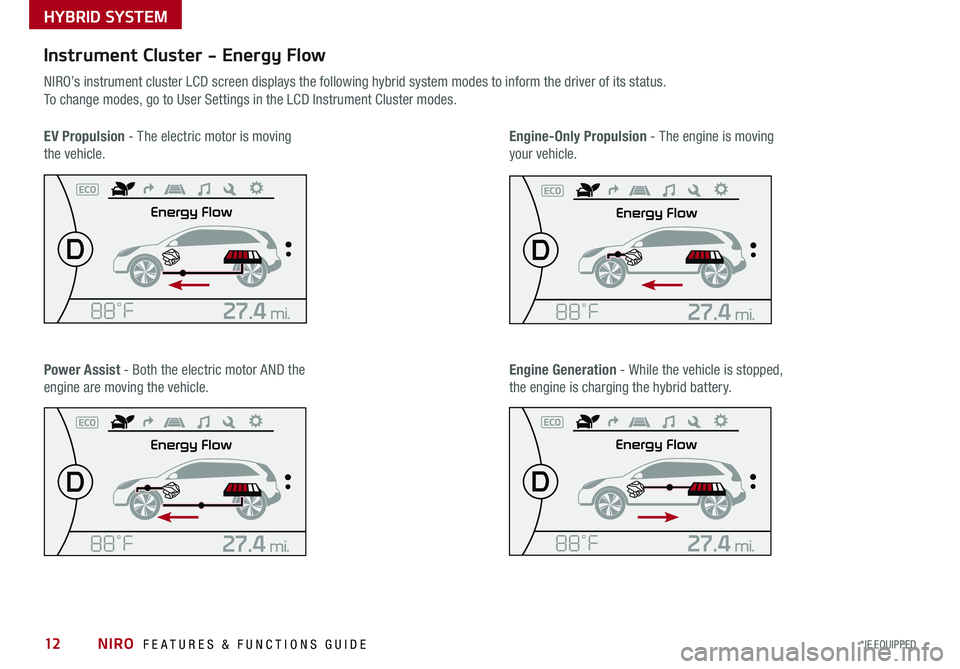
NIRO FEATURES & FUNCTIONS GUIDE12*IF EQUIPPED
Instrument Cluster - Energy Flow
NIRO’s instrument cluster LCD screen displays the following hybrid system modes to inform the driver of its status .
To change modes, go to User Settings in the LCD Instrument Cluster modes .
EV Propulsion - The electric motor is moving
the vehicle .
Engine-Only Propulsion - The engine is moving
your vehicle .
Power Assist - Both the electric motor AND the
engine are moving the vehicle .
Engine Generation - While the vehicle is stopped,
the engine is charging the hybrid battery .
HYBRID SYSTEM
Page 15 of 54
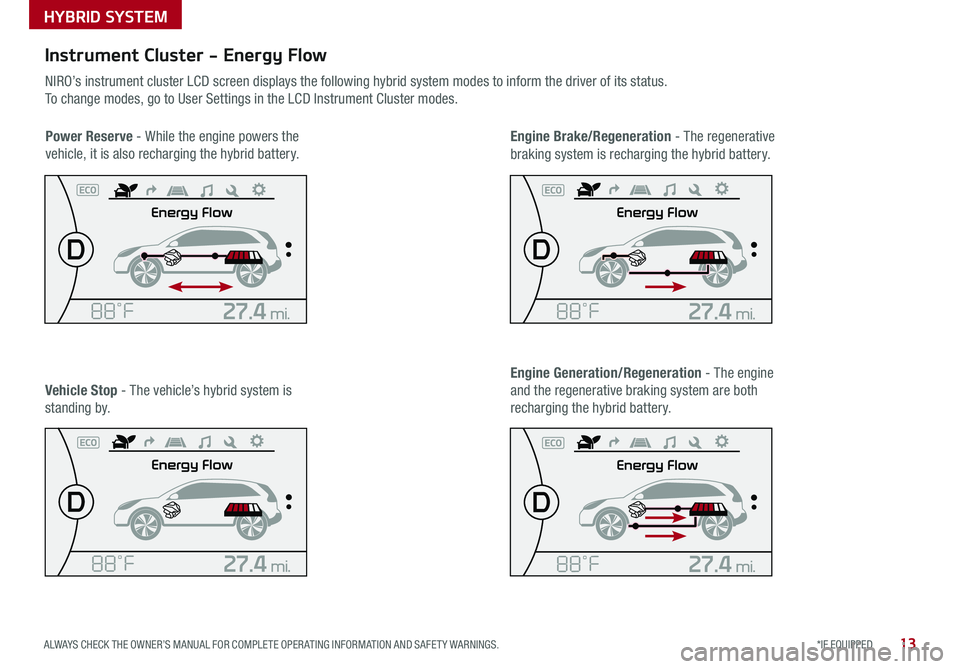
13*IF EQUIPPED ALWAYS CHECK THE OWNER’S MANUAL FOR COMPLETE OPER ATING INFORMATION AND SAFET Y WARNINGS .
Instrument Cluster - Energy Flow
NIRO’s instrument cluster LCD screen displays the following hybrid system modes to inform the driver of its status .
To change modes, go to User Settings in the LCD Instrument Cluster modes .
Power Reserve - While the engine powers the
vehicle, it is also recharging the hybrid battery .
Engine Brake/Regeneration - The regenerative
braking system is recharging the hybrid battery .
Vehicle Stop - The vehicle’s hybrid system is
standing by .
Engine Generation/Regeneration - The engine
and the regenerative braking system are both
recharging the hybrid battery .
HYBRID SYSTEM
Page 16 of 54
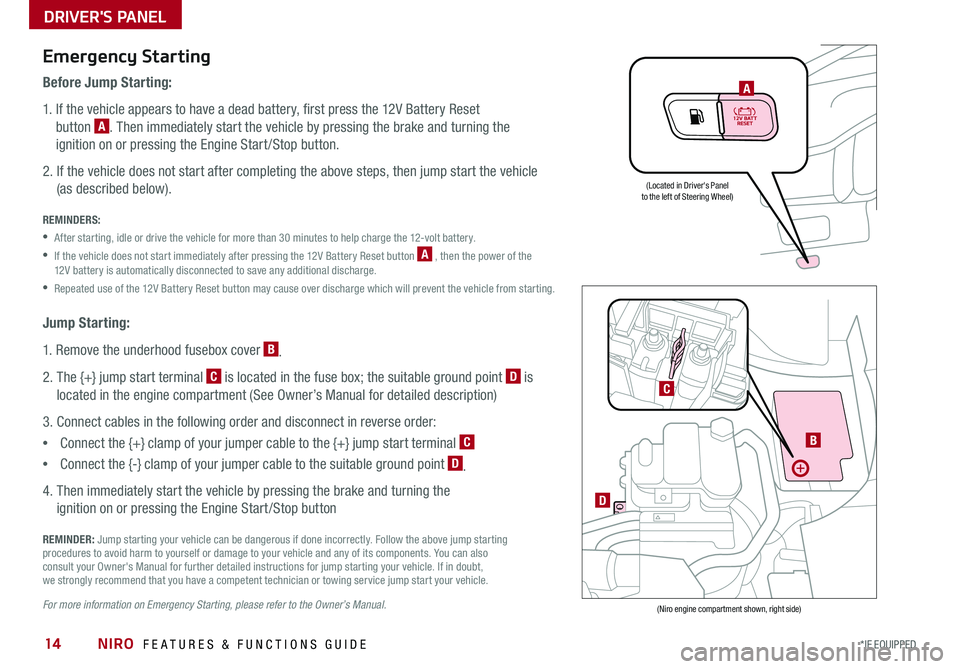
NIRO FEATURES & FUNCTIONS GUIDE14*IF EQUIPPED
Emergency Starting
Before Jump Starting:
1 . If the vehicle appears to have a dead battery, first press the 12V Battery Reset
button A . Then immediately start the vehicle by pressing the brake and turning the
ignition on or pressing the Engine Start /Stop button .
2 . If the vehicle does not start after completing the above steps, then jump start the vehicle
(as described below) .
REMINDERS:
•After starting, idle or drive the vehicle for more than 30 minutes to help charge the 12-volt battery .
•
If the vehicle does not start immediately after pressing the 12V Battery Reset button A , then the power of the 12V battery is automatically disconnected to save any additional discharge .
•Repeated use of the 12V Battery Reset button may cause over discharge which will prevent the vehicle from starting .
Jump Starting:
1 . Remove the underhood fusebox cover B .
2 . The {+} jump start terminal C is located in the fuse box; the suitable ground point D is
located in the engine compartment (See Owner’s Manual for detailed description)
3 . Connect cables in the following order and disconnect in reverse order:
•Connect the {+} clamp of your jumper cable to the {+} jump start terminal C
•Connect the {-} clamp of your jumper cable to the suitable ground point D .
4 . Then immediately start the vehicle by pressing the brake and turning the
ignition on or pressing the Engine Start /Stop button
REMINDER: Jump starting your vehicle can be dangerous if done incorrectly . Follow the above jump starting procedures to avoid harm to yourself or damage to your vehicle and any of its components . You can also consult your Owner's Manual for further detailed instructions for jump starting your vehicle . If in doubt, we strongly recommend that you have a competent technician or towing service jump start your vehicle .
For more information on Emergency Starting, please refer to the Owner’s Manual.
A
(Located in Driver's Panelto the left of Steering Wheel)
(Niro engine compartment shown, right side)
DRIVER'S PANEL
B
D
C
Page 17 of 54
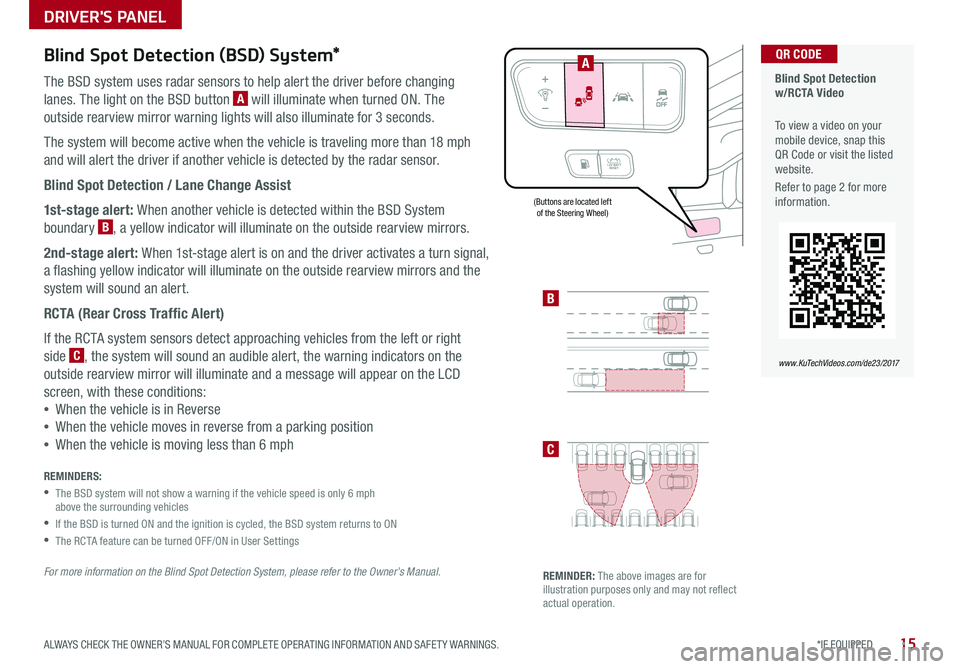
15*IF EQUIPPED ALWAYS CHECK THE OWNER’S MANUAL FOR COMPLETE OPER ATING INFORMATION AND SAFET Y WARNINGS .
Blind Spot Detection (BSD) System*
The BSD system uses radar sensors to help alert the driver before changing
lanes . The light on the BSD button A will illuminate when turned ON . The
outside rearview mirror warning lights will also illuminate for 3 seconds .
The system will become active when the vehicle is traveling more than 18 mph
and will alert the driver if another vehicle is detected by the radar sensor .
Blind Spot Detection / Lane Change Assist
1st-stage alert: When another vehicle is detected within the BSD System
boundary B, a yellow indicator will illuminate on the outside rearview mirrors .
2nd-stage alert: When 1st-stage alert is on and the driver activates a turn signal,
a flashing yellow indicator will illuminate on the outside rearview mirrors and the
system will sound an alert .
RCTA (Rear Cross Traffic Alert)
If the RCTA system sensors detect approaching vehicles from the left or right
side C, the system will sound an audible alert, the warning indicators on the
outside rearview mirror will illuminate and a message will appear on the LCD
screen, with these conditions:
•When the vehicle is in Reverse
•When the vehicle moves in reverse from a parking position
•When the vehicle is moving less than 6 mph
REMINDERS:
•
The BSD system will not show a warning if the vehicle speed is only 6 mph above the surrounding vehicles
•If the BSD is turned ON and the ignition is cycled, the BSD system returns to ON
•The RCTA feature can be turned OFF/ON in User Settings
For more information on the Blind Spot Detection System, please refer to the Owner’s Manual.
Blind Spot Detection w/RCTA Video
To view a video on your mobile device, snap this QR Code or visit the listed website .
Refer to page 2 for more information .
QR CODE
www.KuTechVideos.com/de23/2017
B
C
(Buttons are located left of the Steering Wheel)
REMINDER: The above images are for illustration purposes only and may not reflect actual operation .
A
DRIVER'S PANEL
Page 18 of 54
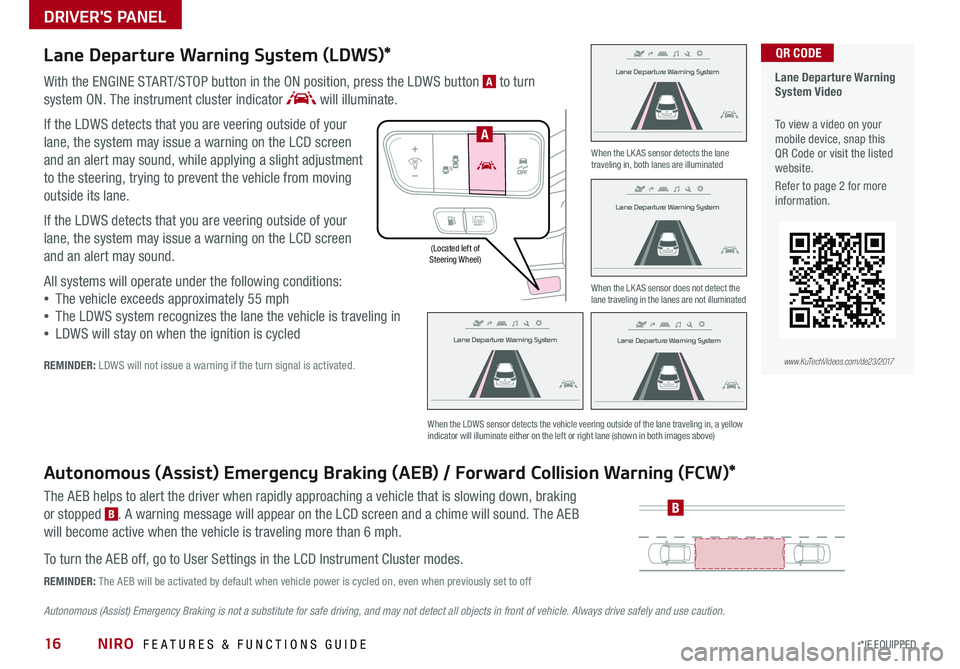
NIRO FEATURES & FUNCTIONS GUIDE16*IF EQUIPPED
(Located left of Steering Wheel)
Lane Departure Warning System
Lane Departure Warning System
Lane Departure Warning System
Lane Departure Warning System
Lane Departure Warning System
Lane Departure Warning System Lane Departure Warning System
Lane Departure Warning System
DRIVER'S PANEL
Lane Departure Warning System (LDWS)*
With the ENGINE START/STOP button in the ON position, press the LDWS button A to turn
system ON
. The instrument cluster indicator will illuminate .
If the LDWS detects that you are veering outside of your
lane, the system may issue a warning on the LCD screen
and an alert may sound, while applying a slight adjustment
to the steering, trying to prevent the vehicle from moving
outside its lane .
If the LDWS detects that you are veering outside of your
lane, the system may issue a warning on the LCD screen
and an alert may sound .
All systems will operate under the following conditions:
•The vehicle exceeds approximately 55 mph
•The LDWS system recognizes the lane the vehicle is traveling in
•LDWS will stay on when the ignition is cycled
REMINDER: LDWS will not issue a warning if the turn signal is activated .
Autonomous (Assist) Emergency Braking (AEB) / Forward Collision Warning (FCW)*
The AEB helps to alert the driver when rapidly approaching a vehicle that is slowing down, braking
or stopped B . A warning message will appear on the LCD screen and a chime will sound . The AEB
will become active when the vehicle is traveling more than 6 mph .
To turn the AEB off, go to User Settings in the LCD Instrument Cluster modes .
REMINDER: The AEB will be activated by default when vehicle power is cycled on, even when previously set to off
Autonomous (Assist) Emergency Braking is not a substitute for safe driving, and may not detect all objects in front of vehicle. Always drive safely and use caution.
When the LK AS sensor detects the lane traveling in, both lanes are illuminated
When the LK AS sensor does not detect the lane traveling in the lanes are not illuminated
When the LDWS sensor detects the vehicle veering outside of the lane traveling in, a yellow indicator will illuminate either on the left or right lane (shown in both images above)
B
Lane Departure Warning System Video
To view a video on your mobile device, snap this QR Code or visit the listed website .
Refer to page 2 for more information .
www.KuTechVideos.com/de23/2017
QR CODE
Lane Departure Warning System
Lane Departure Warning System Lane Departure Warning System
Lane Departure Warning System Lane Departure Warning System
Lane Departure Warning System Lane Departure Warning System
Lane Departure Warning System
A
Page 19 of 54
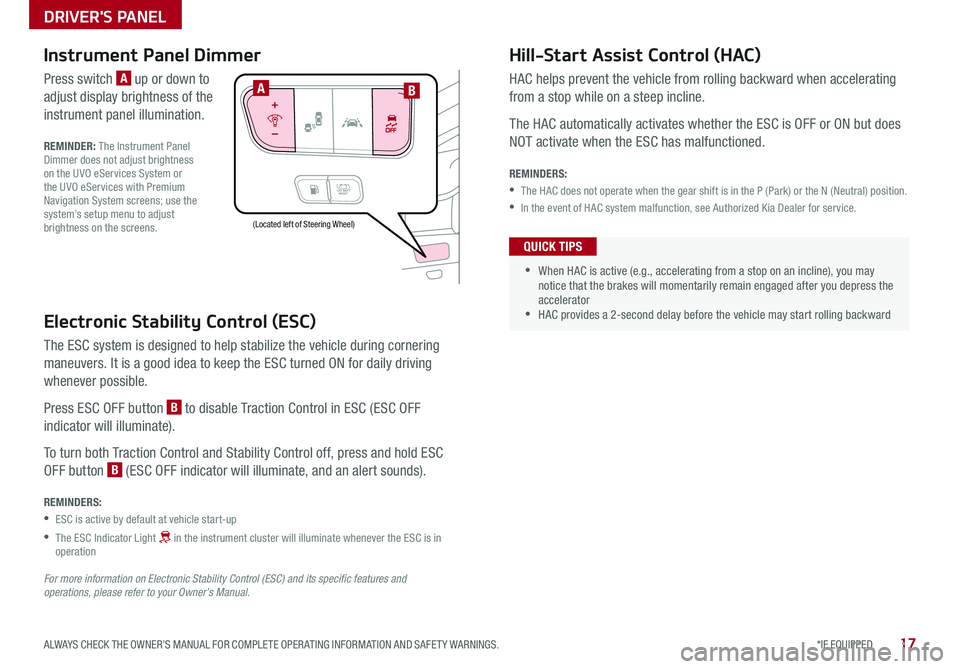
17*IF EQUIPPED ALWAYS CHECK THE OWNER’S MANUAL FOR COMPLETE OPER ATING INFORMATION AND SAFET Y WARNINGS .
Electronic Stability Control (ESC)
The ESC system is designed to help stabilize the vehicle during cornering
maneuvers . It is a good idea to keep the ESC turned ON for daily driving
whenever possible .
Press ESC OFF button B to disable Traction Control in ESC (ESC OFF
indicator will illuminate) .
To turn both Traction Control and Stability Control off, press and hold ESC
OFF button B (ESC OFF indicator will illuminate, and an alert sounds) .
REMINDERS:
•ESC is active by default at vehicle start-up
•
The ESC Indicator Light in the instrument cluster will illuminate whenever the ESC is in operation
For more information on Electronic Stability Control (ESC) and its specific features and operations, please refer to your Owner’s Manual.
(Located left of Steering Wheel)
Instrument Panel Dimmer
Press switch A up or down to
adjust display brightness of the
instrument panel illumination .
REMINDER: The Instrument Panel Dimmer does not adjust brightness on the UVO eServices System or the UVO eServices with Premium Navigation System screens; use the system’s setup menu to adjust brightness on the screens .
Hill-Start Assist Control (HAC)
HAC helps prevent the vehicle from rolling backward when accelerating
from a stop while on a steep incline .
The HAC automatically activates whether the ESC is OFF or ON but does
NOT activate when the ESC has malfunctioned .
REMINDERS:
•The HAC does not operate when the gear shift is in the P (Park) or the N (Neutral) position .
•In the event of HAC system malfunction, see Authorized Kia Dealer for service .
•
•When HAC is active (e .g ., accelerating from a stop on an incline), you may notice that the brakes will momentarily remain engaged after you depress the accelerator •HAC provides a 2-second delay before the vehicle may start rolling backward
QUICK TIPS
AB
DRIVER'S PANEL
Page 20 of 54
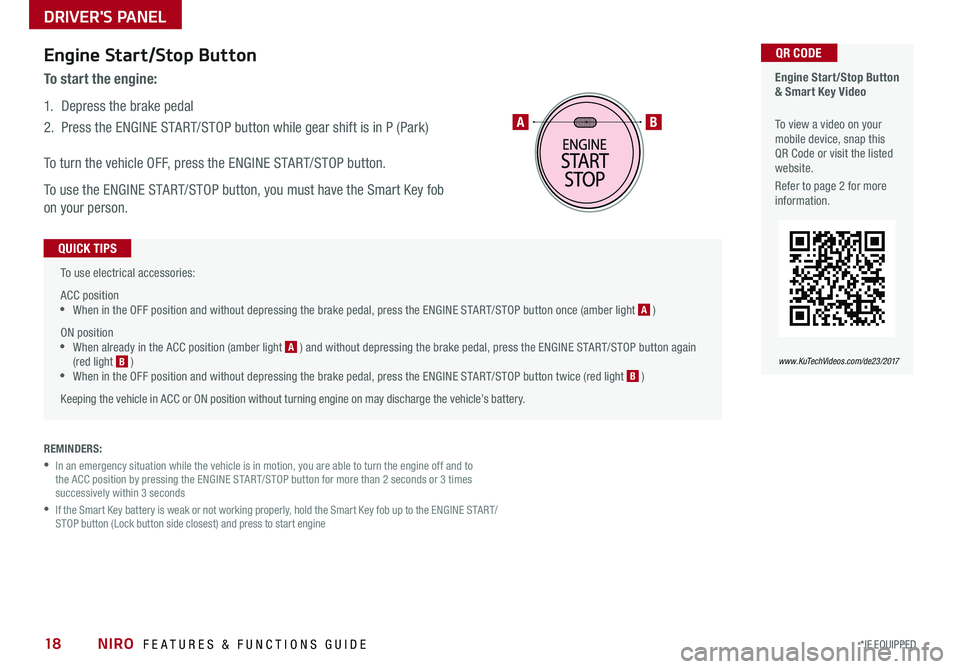
NIRO FEATURES & FUNCTIONS GUIDE18*IF EQUIPPED
To use electrical accessories:
ACC position •When in the OFF position and without depressing the brake pedal, press the ENGINE START/STOP button once (amber light A )
ON position •When already in the ACC position (amber light A ) and without depressing the brake pedal, press the ENGINE START/STOP button again (red light B ) •
When in the OFF position and without depressing the brake pedal, press the ENGINE START/STOP button twice (red light B )
Keeping the vehicle in ACC or ON position without turning engine on may discharge the vehicle’s battery .
QUICK TIPS
Engine Start/Stop Button & Smart Key Video
To view a video on your mobile device, snap this QR Code or visit the listed website .
Refer to page 2 for more information .
QR CODE
www.KuTechVideos.com/de23/2017
AB
REMINDERS:
•
In an emergency situation while the vehicle is in motion, you are able to turn the engine off and to the ACC position by pressing the ENGINE START/STOP button for more than 2 seconds or 3 times successively within 3 seconds
•
If the Smart Key battery is weak or not working properly, hold the Smart Key fob up to the ENGINE START/STOP button (Lock button side closest) and press to start engine
Engine Start/Stop Button
To start the engine:
1 . Depress the brake pedal
2 .
Press the ENGINE START/STOP button while gear shift is in P (Park)
To turn the vehicle OFF, press the ENGINE START/STOP button .
To use the ENGINE START/STOP button, you must have the Smart Key fob
on your person .
DRIVER'S PANEL