warning light KIA NIRO 2017 Features and Functions Guide
[x] Cancel search | Manufacturer: KIA, Model Year: 2017, Model line: NIRO, Model: KIA NIRO 2017Pages: 54, PDF Size: 5.21 MB
Page 3 of 54
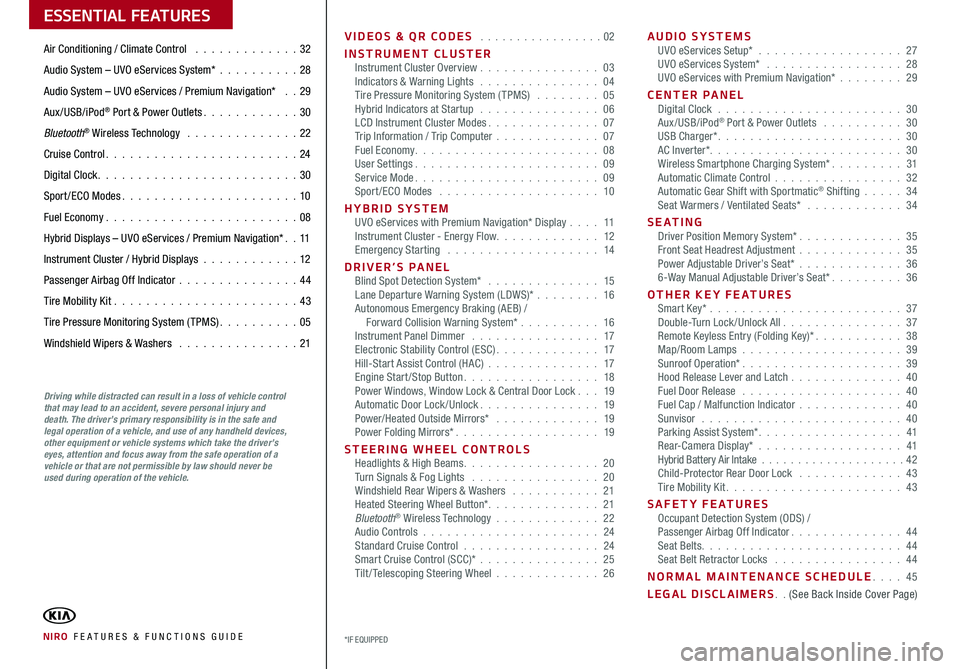
VIDEOS & QR CODES . . . . . . . . . . . . . . . . .02
INSTRUMENT CLUSTERInstrument Cluster Overview . . . . . . . . . . . . . . . 03Indicators & Warning Lights . . . . . . . . . . . . . . . 04Tire Pressure Monitoring System (TPMS) . . . . . . . . 05Hybrid Indicators at Startup . . . . . . . . . . . . . . . 06LCD Instrument Cluster Modes . . . . . . . . . . . . . . 07Trip Information / Trip Computer . . . . . . . . . . . . . 07Fuel Economy . . . . . . . . . . . . . . . . . . . . . . . 08User Settings . . . . . . . . . . . . . . . . . . . . . . . 09Service Mode . . . . . . . . . . . . . . . . . . . . . . . 09Sport /ECO Modes . . . . . . . . . . . . . . . . . . . . 10
HYBRID SYSTEMUVO eServices with Premium Navigation* Display . . . . 11Instrument Cluster - Energy Flow . . . . . . . . . . . . . 12Emergency Starting . . . . . . . . . . . . . . . . . . . 14
DRIVER’S PANELBlind Spot Detection System* . . . . . . . . . . . . . . 15Lane Departure Warning System (LDWS)* . . . . . . . . 16Autonomous Emergency Braking (AEB) / Forward Collision Warning System* . . . . . . . . . . 16Instrument Panel Dimmer . . . . . . . . . . . . . . . . 17Electronic Stability Control (ESC) . . . . . . . . . . . . . 17Hill-Start Assist Control (HAC) . . . . . . . . . . . . . . 17Engine Start/Stop Button . . . . . . . . . . . . . . . . . 18Power Windows, Window Lock & Central Door Lock . . . 19Automatic Door Lock /Unlock . . . . . . . . . . . . . . . 19Power/Heated Outside Mirrors* . . . . . . . . . . . . . 19Power Folding Mirrors* . . . . . . . . . . . . . . . . . . 19
STEERING WHEEL CONTROLSHeadlights & High Beams . . . . . . . . . . . . . . . . . 20Turn Signals & Fog Lights . . . . . . . . . . . . . . . . 20Windshield Rear Wipers & Washers . . . . . . . . . . . 21Heated Steering Wheel Button* . . . . . . . . . . . . . . 21Bluetooth® Wireless Technology . . . . . . . . . . . . . 22Audio Controls . . . . . . . . . . . . . . . . . . . . . . 24Standard Cruise Control . . . . . . . . . . . . . . . . . 24Smart Cruise Control (SCC)* . . . . . . . . . . . . . . . 25Tilt/ Telescoping Steering Wheel . . . . . . . . . . . . . 26
AUDIO SYSTEMSUVO eServices Setup* . . . . . . . . . . . . . . . . . . 27UVO eServices System* . . . . . . . . . . . . . . . . . 28UVO eServices with Premium Navigation* . . . . . . . . 29
CENTER PANELDigital Clock . . . . . . . . . . . . . . . . . . . . . . . 30Aux/USB/iPod® Port & Power Outlets . . . . . . . . . . 30USB Charger* . . . . . . . . . . . . . . . . . . . . . . . 30AC Inverter* . . . . . . . . . . . . . . . . . . . . . . . . 30Wireless Smartphone Charging System* . . . . . . . . . 31Automatic Climate Control . . . . . . . . . . . . . . . . 32Automatic Gear Shift with Sportmatic® Shifting . . . . . 34Seat Warmers / Ventilated Seats* . . . . . . . . . . . . 34
S E AT I N GDriver Position Memory System* . . . . . . . . . . . . . 35Front Seat Headrest Adjustment . . . . . . . . . . . . . 35Power Adjustable Driver’s Seat* . . . . . . . . . . . . . 366-Way Manual Adjustable Driver’s Seat* . . . . . . . . . 36
OTHER KEY FEATURESSmart Key* . . . . . . . . . . . . . . . . . . . . . . . . 37Double-Turn Lock /Unlock All . . . . . . . . . . . . . . . 37Remote Keyless Entry (Folding Key)* . . . . . . . . . . . 38Map/Room Lamps . . . . . . . . . . . . . . . . . . . . 39Sunroof Operation* . . . . . . . . . . . . . . . . . . . . 39Hood Release Lever and Latch . . . . . . . . . . . . . . 40Fuel Door Release . . . . . . . . . . . . . . . . . . . . 40Fuel Cap / Malfunction Indicator . . . . . . . . . . . . . 40Sunvisor . . . . . . . . . . . . . . . . . . . . . . . . . 40Parking Assist System* . . . . . . . . . . . . . . . . . . 41Rear-Camera Display* . . . . . . . . . . . . . . . . . . 41Hybrid Battery Air Intake . . . . . . . . . . . . . . . . . . . . 42Child-Protector Rear Door Lock . . . . . . . . . . . . . 43Tire Mobility Kit . . . . . . . . . . . . . . . . . . . . . . 43
SAFETY FEATURESOccupant Detection System (ODS) /Passenger Airbag Off Indicator . . . . . . . . . . . . . . 44Seat Belts . . . . . . . . . . . . . . . . . . . . . . . . . 44Seat Belt Retractor Locks . . . . . . . . . . . . . . . . 44
NORMAL MAINTENANCE SCHEDULE . . . . 45
LEGAL DISCLAIMERS . . (See Back Inside Cover Page)
ESSENTIAL FEATURES
NIRO FE ATURES & FUNCTIONS GUIDE*IF EQUIPPED
Air Conditioning / Climate Control . . . . . . . . . . . . . 32
Audio System – UVO eServices System* . . . . . . . . . .28
Audio System – UVO eServices / Premium Navigation* . . 29
Aux/USB/iPod® Port & Power Outlets . . . . . . . . . . . . 30
Bluetooth® Wireless Technology . . . . . . . . . . . . . . 22
Cruise Control . . . . . . . . . . . . . . . . . . . . . . . . 24
Digital Clock . . . . . . . . . . . . . . . . . . . . . . . . . 30
Sport /ECO Modes . . . . . . . . . . . . . . . . . . . . . . 10
Fuel Economy . . . . . . . . . . . . . . . . . . . . . . . .08
Hybrid Displays – UVO eServices / Premium Navigation* . . 11
Instrument Cluster / Hybrid Displays . . . . . . . . . . . . 12
Passenger Airbag Off Indicator . . . . . . . . . . . . . . .44
Tire Mobility Kit . . . . . . . . . . . . . . . . . . . . . . .43
Tire Pressure Monitoring System (TPMS) . . . . . . . . . . 05
Windshield Wipers & Washers . . . . . . . . . . . . . . . 21
Driving while distracted can result in a loss of vehicle control that may lead to an accident, severe personal injury and death. The driver’s primary responsibility is in the safe and legal operation of a vehicle, and use of any handheld devices, other equipment or vehicle systems which take the driver’s eyes, attention and focus away from the safe operation of a vehicle or that are not permissible by law should never be used during operation of the vehicle.
Page 5 of 54
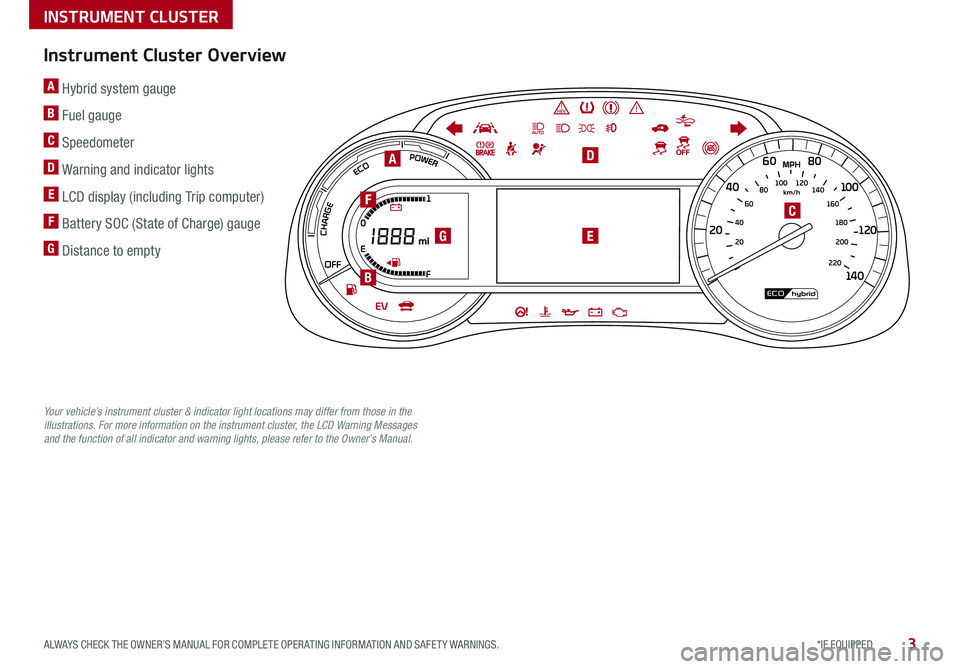
3*IF EQUIPPED ALWAYS CHECK THE OWNER’S MANUAL FOR COMPLETE OPER ATING INFORMATION AND SAFET Y WARNINGS .
A Hybrid system gauge
B Fuel gauge
C Speedometer
D Warning and indicator lights
E LCD display (including Trip computer)
F Battery SOC (State of Charge) gauge
G Distance to empty220200
20
20 12 0
1 40
40
10 0
60
80180
40 160
60 140
80 120
100
E
F
A
G
F
B
E
D
C
Instrument Cluster Overview
Your vehicle’s instrument cluster & indicator light locations may differ from those in the illustrations. For more information on the instrument cluster, the LCD Warning Messages and the function of all indicator and warning lights, please refer to the Owner’s Manual.
INSTRUMENT CLUSTER
Page 6 of 54
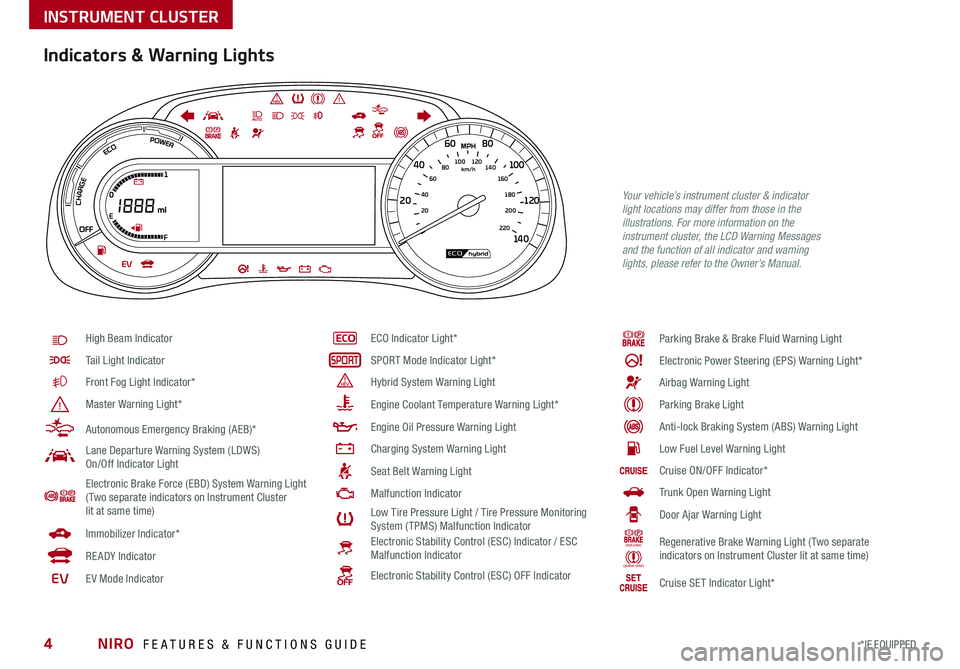
NIRO FEATURES & FUNCTIONS GUIDE4*IF EQUIPPED
220200
20
20 12 0
1 40
40
10 0
60
80180
40 160
60 140
80 120
100
E
F
Indicators & Warning Lights
High Beam Indicator
Tail Light Indicator
Front Fog Light Indicator*
Master Warning Light*
Autonomous Emergency Braking (AEB)*
Lane Departure Warning System (LDWS) On/Off Indicator Light
Electronic Brake Force (EBD) System Warning Light( Two separate indicators on Instrument Cluster lit at same time)
Immobilizer Indicator*
READY Indicator
EVE V Mode Indicator
ECO Indicator Light*
SPORT Mode Indicator Light*
Hybrid System Warning Light
Engine Coolant Temperature Warning Light*
Engine Oil Pressure Warning Light
Charging System Warning Light
Seat Belt Warning Light
Malfunction Indicator
Low Tire Pressure Light / Tire Pressure Monitoring System (TPMS) Malfunction IndicatorElectronic Stability Control (ESC) Indicator / ESC Malfunction Indicator
Electronic Stability Control (ESC) OFF Indicator
Parking Brake & Brake Fluid Warning Light
Electronic Power Steering (EPS) Warning Light*
Airbag Warning Light
Parking Brake Light
Anti-lock Braking System (ABS) Warning Light
Low Fuel Level Warning Light
Cruise ON/OFF Indicator*
Trunk Open Warning Light
Door Ajar Warning Light
(red color)
(yellow color)
Regenerative Brake Warning Light (Two separate indicators on Instrument Cluster lit at same time)
Cruise SET Indicator Light*
Your vehicle’s instrument cluster & indicator light locations may differ from those in the illustrations. For more information on the instrument cluster, the LCD Warning Messages and the function of all indicator and warning lights, please refer to the Owner’s Manual.
INSTRUMENT CLUSTER
Page 7 of 54
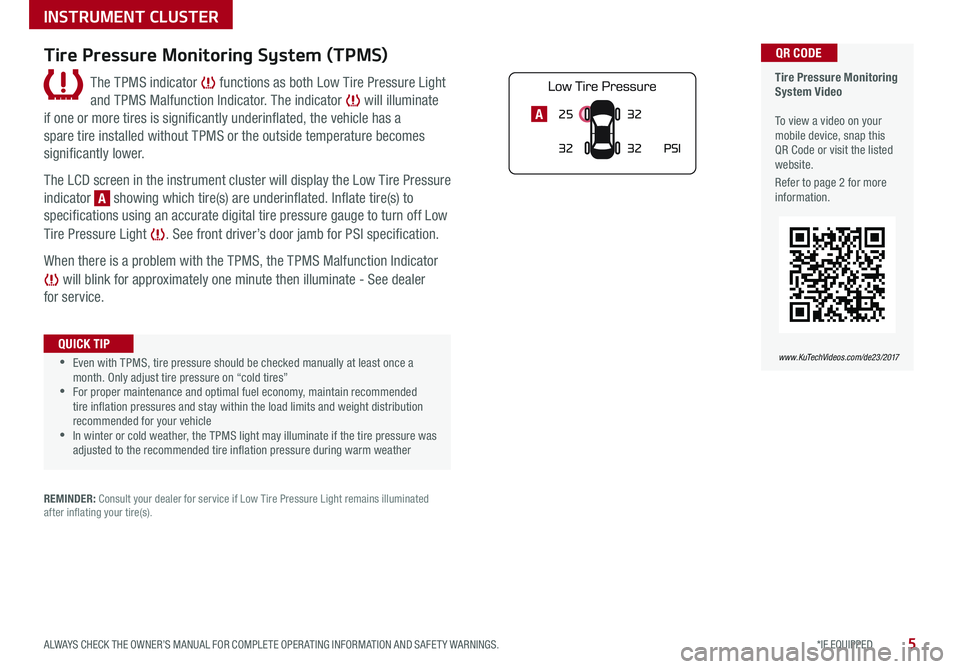
5*IF EQUIPPED ALWAYS CHECK THE OWNER’S MANUAL FOR COMPLETE OPER ATING INFORMATION AND SAFET Y WARNINGS .
25
3232
PSI
32A
Tire Pressure Monitoring System Video To view a video on your mobile device, snap this QR Code or visit the listed website .
Refer to page 2 for more information .
QR CODE
www.KuTechVideos.com/de23/2017
Tire Pressure Monitoring System (TPMS)
The TPMS indicator functions as both Low Tire Pressure Light
and TPMS Malfunction Indicator . The indicator will illuminate
if one or more tires is significantly underinflated, the vehicle has a
spare tire installed without TPMS or the outside temperature becomes
significantly lower .
The LCD screen in the instrument cluster will display the Low Tire Pressure
indicator A showing which tire(s) are underinflated . Inflate tire(s) to
specifications using an accurate digital tire pressure gauge to turn off Low
Tire Pressure Light . See front driver’s door jamb for PSI specification .
When there is a problem with the TPMS, the TPMS Malfunction Indicator
will blink for approximately one minute then illuminate - See dealer
for service .
•Even with TPMS, tire pressure should be checked manually at least once a month . Only adjust tire pressure on “cold tires” •For proper maintenance and optimal fuel economy, maintain recommended tire inflation pressures and stay within the load limits and weight distribution recommended for your vehicle •In winter or cold weather, the TPMS light may illuminate if the tire pressure was adjusted to the recommended tire inflation pressure during warm weather
QUICK TIP
REMINDER: Consult your dealer for service if Low Tire Pressure Light remains illuminated after inflating your tire(s) .
INSTRUMENT CLUSTER
Page 11 of 54
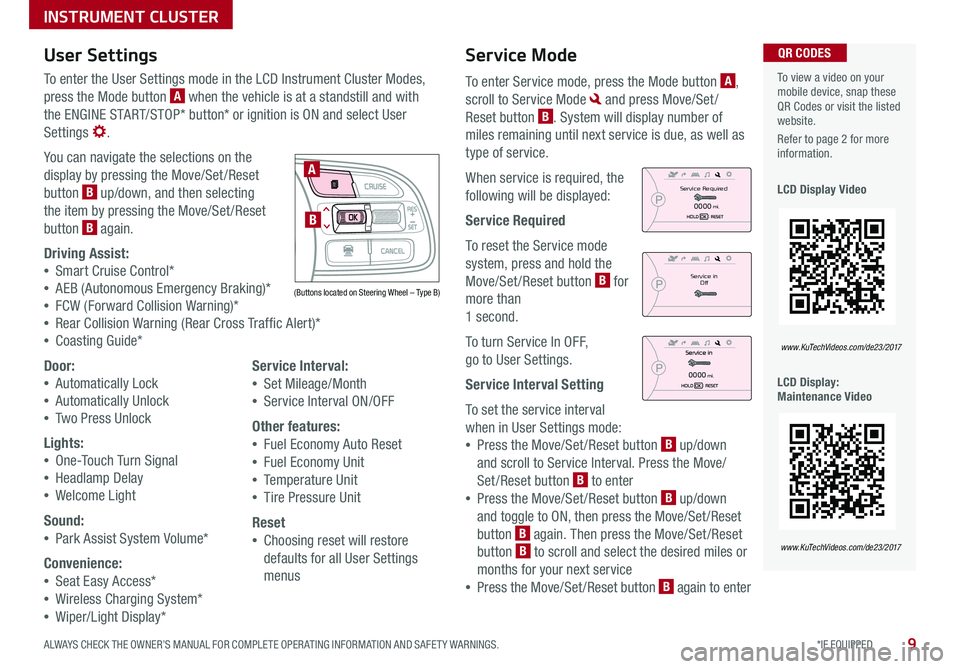
9*IF EQUIPPED ALWAYS CHECK THE OWNER’S MANUAL FOR COMPLETE OPER ATING INFORMATION AND SAFET Y WARNINGS .
Service Mode
To enter Service mode, press the Mode button A,
scroll to Service Mode and press Move/Set /
Reset button B . System will display number of
miles remaining until next service is due, as well as
type of service .
When service is required, the
following will be displayed:
Service Required
To reset the Service mode
system, press and hold the
Move/Set /Reset button B for
more than
1 second .
To turn Service In OFF,
go to User Settings .
Service Interval Setting
To set the service interval
when in User Settings mode:
•Press the Move/Set /Reset button B up/down
and scroll to Service Interval . Press the Move/
Set/Reset button B to enter
•Press the Move/Set /Reset button B up/down
and toggle to ON, then press the Move/Set /Reset
button B again . Then press the Move/Set /Reset
button B to scroll and select the desired miles or
months for your next service
•Press the Move/Set /Reset button B again to enter
User Settings
To enter the User Settings mode in the LCD Instrument Cluster Modes,
press the Mode button A when the vehicle is at a standstill and with
the ENGINE START/STOP* button* or ignition is ON and select User
Settings .
You can navigate the selections on the
display by pressing the Move/Set /Reset
button B up/down, and then selecting
the item by pressing the Move/Set /Reset
button B again .
Driving Assist:
•Smart Cruise Control*
•AEB (Autonomous Emergency Braking)*
•FCW (Forward Collision Warning)*
•Rear Collision Warning (Rear Cross Traffic Alert)*
•Coasting Guide*
Door:
•Automatically Lock
•Automatically Unlock
•Two Press Unlock
Lights:
•One-Touch Turn Signal
•Headlamp Delay
•Welcome Light
Sound:
•Park Assist System Volume*
Convenience:
•Seat Easy Access*
•Wireless Charging System*
•Wiper/Light Display*
Service Interval:
•Set Mileage/Month
•Service Interval ON/OFF
Other features:
•Fuel Economy Auto Reset
•Fuel Economy Unit
•Temperature Unit
•Tire Pressure Unit
Reset
•Choosing reset will restore
defaults for all User Settings
menus
To view a video on your mobile device, snap these QR Codes or visit the listed website .
Refer to page 2 for more information .
LCD Display Video
LCD Display: Maintenance Video
QR CODES
www.KuTechVideos.com/de23/2017
www.KuTechVideos.com/de23/2017
(Buttons located on Steering Wheel – Type B)
MODE
RES
CRUISE
CAN CELOKSET
MODE
RES
CRUISE
CAN CELOKSET
MODE
A
B
Service in
Off
Service Required
0000mi.
0000mi.
INSTRUMENT CLUSTER
Page 17 of 54
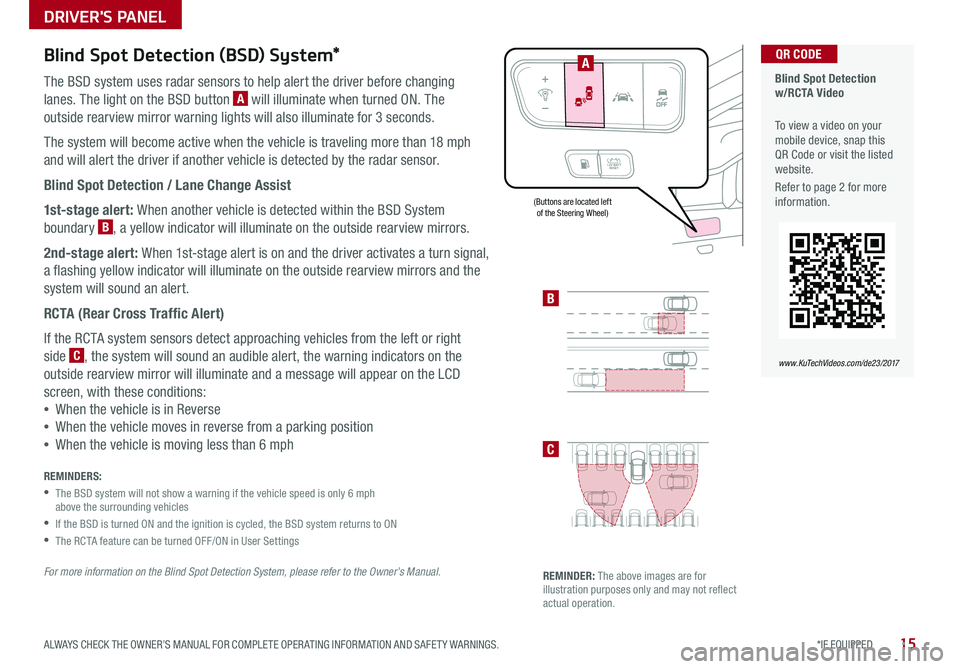
15*IF EQUIPPED ALWAYS CHECK THE OWNER’S MANUAL FOR COMPLETE OPER ATING INFORMATION AND SAFET Y WARNINGS .
Blind Spot Detection (BSD) System*
The BSD system uses radar sensors to help alert the driver before changing
lanes . The light on the BSD button A will illuminate when turned ON . The
outside rearview mirror warning lights will also illuminate for 3 seconds .
The system will become active when the vehicle is traveling more than 18 mph
and will alert the driver if another vehicle is detected by the radar sensor .
Blind Spot Detection / Lane Change Assist
1st-stage alert: When another vehicle is detected within the BSD System
boundary B, a yellow indicator will illuminate on the outside rearview mirrors .
2nd-stage alert: When 1st-stage alert is on and the driver activates a turn signal,
a flashing yellow indicator will illuminate on the outside rearview mirrors and the
system will sound an alert .
RCTA (Rear Cross Traffic Alert)
If the RCTA system sensors detect approaching vehicles from the left or right
side C, the system will sound an audible alert, the warning indicators on the
outside rearview mirror will illuminate and a message will appear on the LCD
screen, with these conditions:
•When the vehicle is in Reverse
•When the vehicle moves in reverse from a parking position
•When the vehicle is moving less than 6 mph
REMINDERS:
•
The BSD system will not show a warning if the vehicle speed is only 6 mph above the surrounding vehicles
•If the BSD is turned ON and the ignition is cycled, the BSD system returns to ON
•The RCTA feature can be turned OFF/ON in User Settings
For more information on the Blind Spot Detection System, please refer to the Owner’s Manual.
Blind Spot Detection w/RCTA Video
To view a video on your mobile device, snap this QR Code or visit the listed website .
Refer to page 2 for more information .
QR CODE
www.KuTechVideos.com/de23/2017
B
C
(Buttons are located left of the Steering Wheel)
REMINDER: The above images are for illustration purposes only and may not reflect actual operation .
A
DRIVER'S PANEL
Page 18 of 54
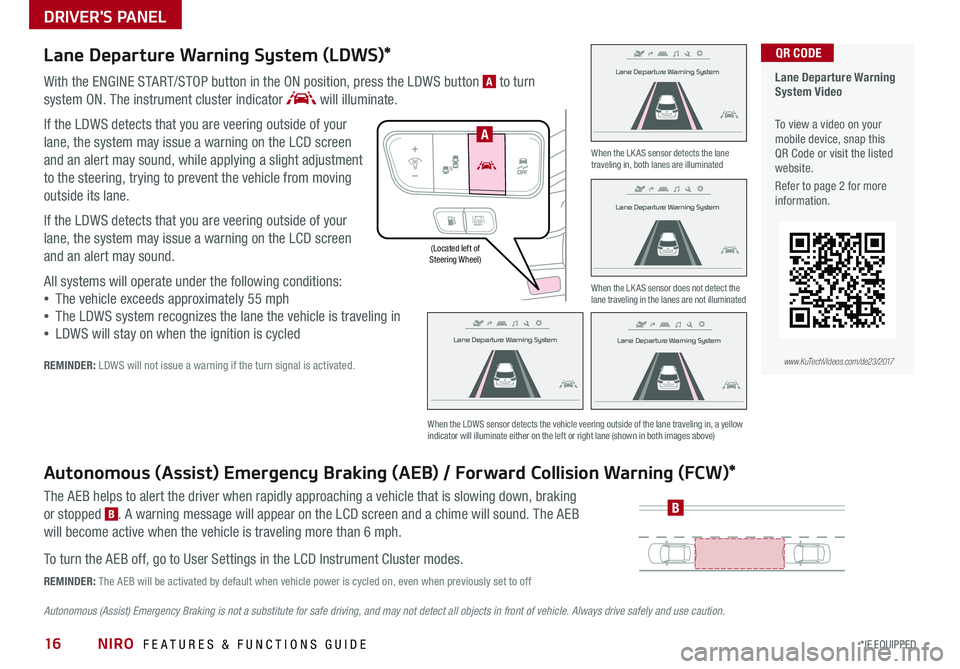
NIRO FEATURES & FUNCTIONS GUIDE16*IF EQUIPPED
(Located left of Steering Wheel)
Lane Departure Warning System
Lane Departure Warning System
Lane Departure Warning System
Lane Departure Warning System
Lane Departure Warning System
Lane Departure Warning System Lane Departure Warning System
Lane Departure Warning System
DRIVER'S PANEL
Lane Departure Warning System (LDWS)*
With the ENGINE START/STOP button in the ON position, press the LDWS button A to turn
system ON
. The instrument cluster indicator will illuminate .
If the LDWS detects that you are veering outside of your
lane, the system may issue a warning on the LCD screen
and an alert may sound, while applying a slight adjustment
to the steering, trying to prevent the vehicle from moving
outside its lane .
If the LDWS detects that you are veering outside of your
lane, the system may issue a warning on the LCD screen
and an alert may sound .
All systems will operate under the following conditions:
•The vehicle exceeds approximately 55 mph
•The LDWS system recognizes the lane the vehicle is traveling in
•LDWS will stay on when the ignition is cycled
REMINDER: LDWS will not issue a warning if the turn signal is activated .
Autonomous (Assist) Emergency Braking (AEB) / Forward Collision Warning (FCW)*
The AEB helps to alert the driver when rapidly approaching a vehicle that is slowing down, braking
or stopped B . A warning message will appear on the LCD screen and a chime will sound . The AEB
will become active when the vehicle is traveling more than 6 mph .
To turn the AEB off, go to User Settings in the LCD Instrument Cluster modes .
REMINDER: The AEB will be activated by default when vehicle power is cycled on, even when previously set to off
Autonomous (Assist) Emergency Braking is not a substitute for safe driving, and may not detect all objects in front of vehicle. Always drive safely and use caution.
When the LK AS sensor detects the lane traveling in, both lanes are illuminated
When the LK AS sensor does not detect the lane traveling in the lanes are not illuminated
When the LDWS sensor detects the vehicle veering outside of the lane traveling in, a yellow indicator will illuminate either on the left or right lane (shown in both images above)
B
Lane Departure Warning System Video
To view a video on your mobile device, snap this QR Code or visit the listed website .
Refer to page 2 for more information .
www.KuTechVideos.com/de23/2017
QR CODE
Lane Departure Warning System
Lane Departure Warning System Lane Departure Warning System
Lane Departure Warning System Lane Departure Warning System
Lane Departure Warning System Lane Departure Warning System
Lane Departure Warning System
A
Page 19 of 54
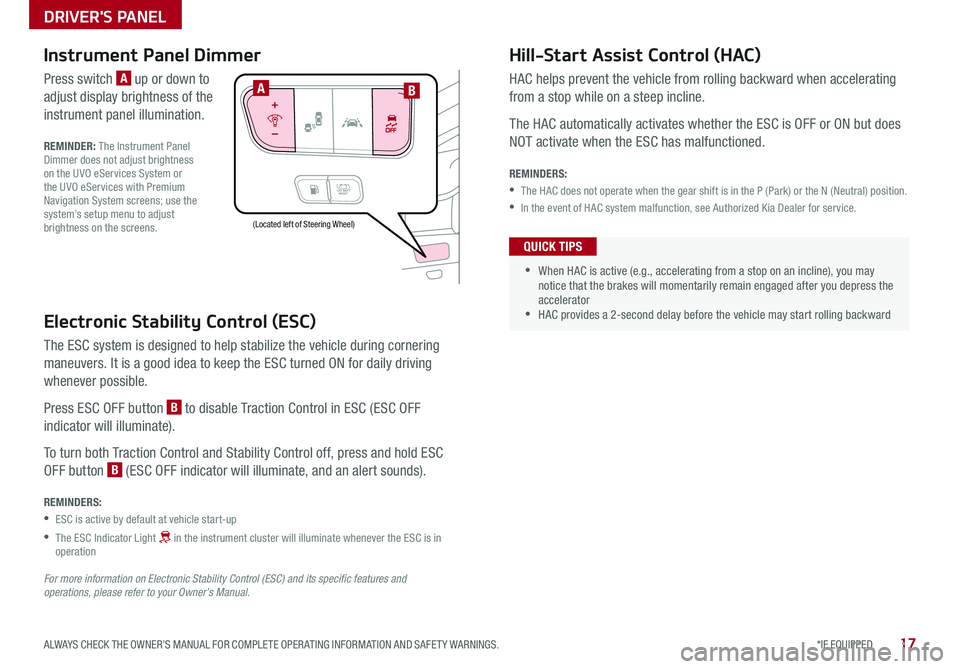
17*IF EQUIPPED ALWAYS CHECK THE OWNER’S MANUAL FOR COMPLETE OPER ATING INFORMATION AND SAFET Y WARNINGS .
Electronic Stability Control (ESC)
The ESC system is designed to help stabilize the vehicle during cornering
maneuvers . It is a good idea to keep the ESC turned ON for daily driving
whenever possible .
Press ESC OFF button B to disable Traction Control in ESC (ESC OFF
indicator will illuminate) .
To turn both Traction Control and Stability Control off, press and hold ESC
OFF button B (ESC OFF indicator will illuminate, and an alert sounds) .
REMINDERS:
•ESC is active by default at vehicle start-up
•
The ESC Indicator Light in the instrument cluster will illuminate whenever the ESC is in operation
For more information on Electronic Stability Control (ESC) and its specific features and operations, please refer to your Owner’s Manual.
(Located left of Steering Wheel)
Instrument Panel Dimmer
Press switch A up or down to
adjust display brightness of the
instrument panel illumination .
REMINDER: The Instrument Panel Dimmer does not adjust brightness on the UVO eServices System or the UVO eServices with Premium Navigation System screens; use the system’s setup menu to adjust brightness on the screens .
Hill-Start Assist Control (HAC)
HAC helps prevent the vehicle from rolling backward when accelerating
from a stop while on a steep incline .
The HAC automatically activates whether the ESC is OFF or ON but does
NOT activate when the ESC has malfunctioned .
REMINDERS:
•The HAC does not operate when the gear shift is in the P (Park) or the N (Neutral) position .
•In the event of HAC system malfunction, see Authorized Kia Dealer for service .
•
•When HAC is active (e .g ., accelerating from a stop on an incline), you may notice that the brakes will momentarily remain engaged after you depress the accelerator •HAC provides a 2-second delay before the vehicle may start rolling backward
QUICK TIPS
AB
DRIVER'S PANEL
Page 29 of 54
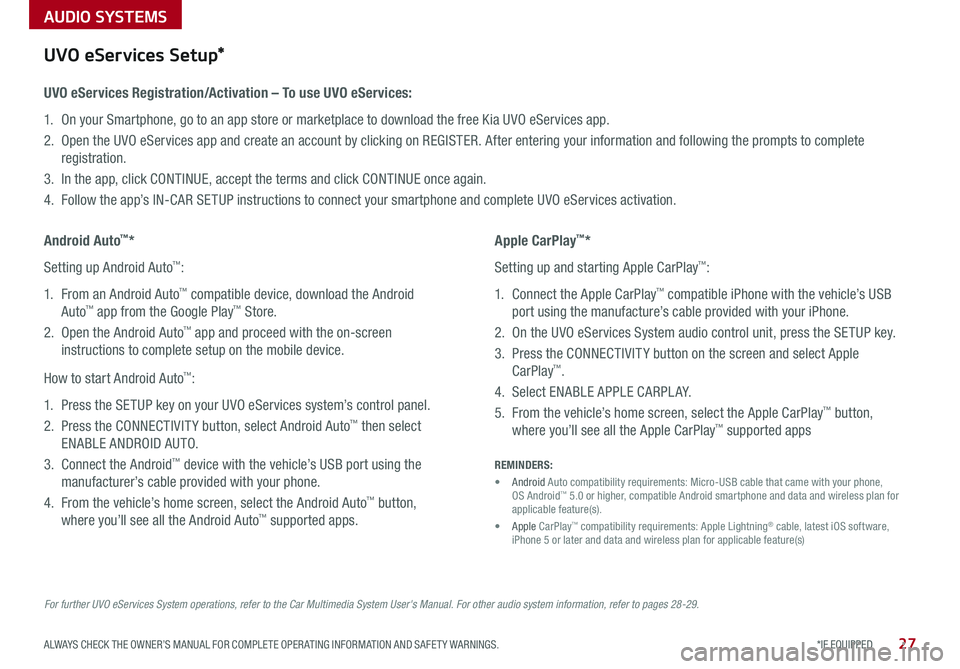
AUDIO SYSTEMS
27*IF EQUIPPED ALWAYS CHECK THE OWNER’S MANUAL FOR COMPLETE OPER ATING INFORMATION AND SAFET Y WARNINGS .
For further UVO eServices System operations, refer to the Car Multimedia System User's Manual. For other audio system information, refer to pages 28-29.
UVO eServices Setup*
UVO eServices Registration/Activation – To use UVO eServices:
1 . On your Smartphone, go to an app store or marketplace to download the free Kia UVO eServices app .
2 . Open the UVO eServices app and create an account by clicking on REGISTER . After entering your information and following the prompts to complete
registration .
3 . In the app, click CONTINUE, accept the terms and click CONTINUE once again .
4 . Follow the app’s IN-CAR SETUP instructions to connect your smartphone and complete UVO eServices activation .
Apple CarPlay™*
Setting up and starting Apple CarPlay™:
1 . Connect the Apple CarPlay™ compatible iPhone with the vehicle’s USB
port using the manufacture’s cable provided with your iPhone .
2 . On the UVO eServices System audio control unit, press the SETUP key .
3 . Press the CONNECTIVIT Y button on the screen and select Apple
CarPlay™ .
4 . Select ENABLE APPLE CARPL AY .
5 . From the vehicle’s home screen, select the Apple CarPlay™ button,
where you’ll see all the Apple CarPlay™ supported apps
Android Auto™*
Setting up Android Auto™:
1 . From an Android Auto™ compatible device, download the Android
Auto™ app from the Google Play™ Store .
2 . Open the Android Auto™ app and proceed with the on-screen
instructions to complete setup on the mobile device .
How to start Android Auto™:
1 . Press the SETUP key on your UVO eServices system’s control panel .
2 . Press the CONNECTIVIT Y button, select Android Auto™ then select
ENABLE ANDROID AUTO .
3 . Connect the Android™ device with the vehicle’s USB port using the
manufacturer’s cable provided with your phone .
4 . From the vehicle’s home screen, select the Android Auto™ button,
where you’ll see all the Android Auto™ supported apps .
REMINDERS:
• Android Auto compatibility requirements: Micro-USB cable that came with your phone, OS Android™ 5 .0 or higher, compatible Android smartphone and data and wireless plan for applicable feature(s) .
• Apple CarPlay™ compatibility requirements: Apple Lightning® cable, latest iOS software, iPhone 5 or later and data and wireless plan for applicable feature(s)
Page 33 of 54
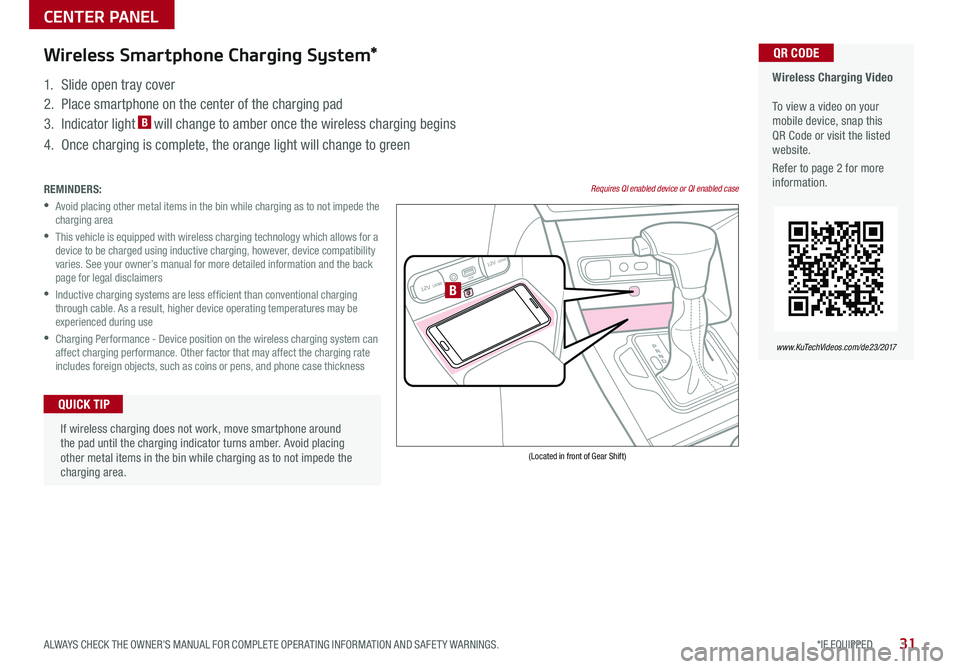
31*IF EQUIPPED ALWAYS CHECK THE OWNER’S MANUAL FOR COMPLETE OPER ATING INFORMATION AND SAFET Y WARNINGS .
REMINDERS:
•
Avoid placing other metal items in the bin while charging as to not impede the charging area
•
This vehicle is equipped with wireless charging technology which allows for a device to be charged using inductive charging, however, device compatibility varies . See your owner’s manual for more detailed information and the back page for legal disclaimers
•
Inductive charging systems are less ef ficient than conventional charging through cable . As a result, higher device operating temperatures may be experienced during use
•
Charging Performance - Device position on the wireless charging system can affect charging performance . Other factor that may affect the charging rate includes foreign objects, such as coins or pens, and phone case thickness
Wireless Charging Video To view a video on your mobile device, snap this QR Code or visit the listed website .
Refer to page 2 for more information .
www.KuTechVideos.com/de23/2017
QR CODEWireless Smartphone Charging System*
1 . Slide open tray cover
2 . Place smartphone on the center of the charging pad
3 . Indicator light B will change to amber once the wireless charging begins
4 . Once charging is complete, the orange light will change to green
12V 180WAUX USB
12V 180W
(Located in front of Gear Shift)
Requires QI enabled device or QI enabled case
B
If wireless charging does not work, move smartphone around the pad until the charging indicator turns amber
. Avoid placing other metal items in the bin while charging as to not impede the charging area .
QUICK TIP
CENTER PANEL