battery KIA NIRO 2019 Features and Functions Guide
[x] Cancel search | Manufacturer: KIA, Model Year: 2019, Model line: NIRO, Model: KIA NIRO 2019Pages: 54, PDF Size: 5.08 MB
Page 35 of 54
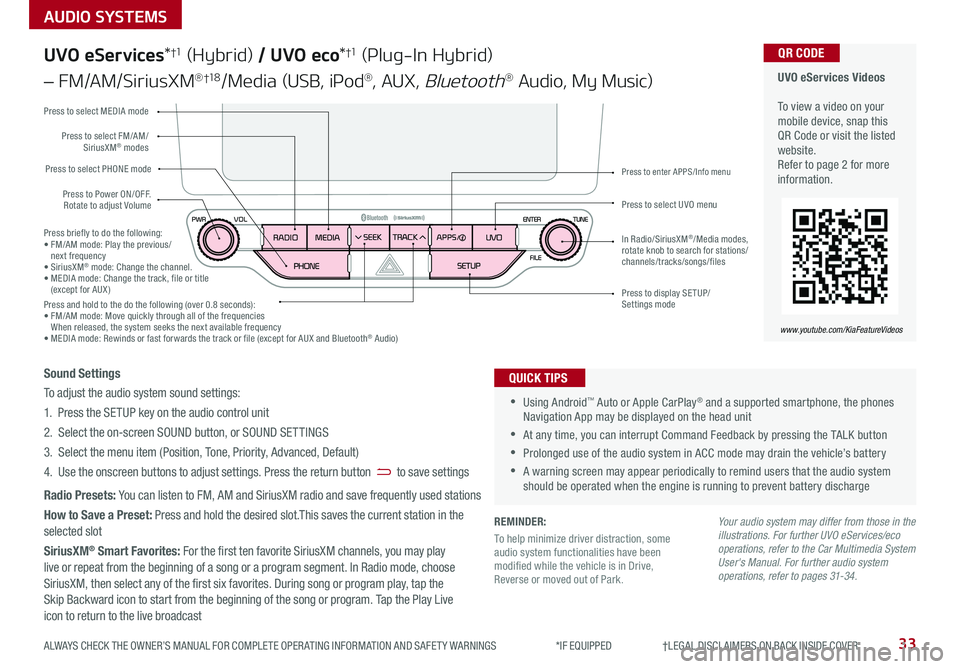
33ALWAYS CHECK THE OWNER’S MANUAL FOR COMPLETE OPER ATING INFORMATION AND SAFET Y WARNINGS *IF EQUIPPED †LEGAL DISCL AIMERS ON BACK INSIDE COVER
AUDIO SYSTEMS
UVO eServices Videos To view a video on your mobile device, snap this QR Code or visit the listed website .Refer to page 2 for more information .
QR CODE
www.youtube.com/KiaFeatureVideos
UVO eServices*†1 (Hybrid) / UVO eco*†1 (Plug-In Hybrid)
– FM/AM/SiriusXM® †1 8/Media (USB, iPod®, AUX, Bluetooth® Audio, My Music)
•Using Android™ Auto or Apple CarPlay® and a supported smartphone, the phones Navigation App may be displayed on the head unit
•At any time, you can interrupt Command Feedback by pressing the TALK button
•Prolonged use of the audio system in ACC mode may drain the vehicle’s battery
•A warning screen may appear periodically to remind users that the audio system should be operated when the engine is running to prevent battery discharge
QUICK TIPSSound Settings
To adjust the audio system sound settings:
1 . Press the SETUP key on the audio control unit
2 . Select the on-screen SOUND button, or SOUND SET TINGS
3 . Select the menu item (Position, Tone, Priority, Advanced, Default)
4 . Use the onscreen buttons to adjust settings . Press the return button to save settings
Radio Presets: You can listen to FM, AM and SiriusXM radio and save frequently used stations
How to Save a Preset: Press and hold the desired slot .This saves the current station in the selected slot
SiriusXM® Smart Favorites: For the first ten favorite SiriusXM channels, you may play live or repeat from the beginning of a song or a program segment . In Radio mode, choose
SiriusXM, then select any of the first six favorites . During song or program play, tap the Skip Backward icon to start from the beginning of the song or program . Tap the Play Live icon to return to the live broadcast
Your audio system may differ from those in the illustrations. For further UVO eServices/eco operations, refer to the Car Multimedia System User's Manual. For further audio system operations, refer to pages 31-34.
Press to Power ON/OFF . Rotate to adjust Volume
Press to select PHONE mode
Press to select UVO menu
Press to select FM/AM/SiriusXM® modes
Press to select MEDIA mode
Press to display SE TUP/Settings mode
Press to enter APPS/Info menu
In Radio/SiriusXM®/Media modes, rotate knob to search for stations/ channels/tracks/songs/files
Press briefly to do the following:• FM/AM mode: Play the previous/ next frequency• SiriusXM® mode: Change the channel .• MEDIA mode: Change the track, file or title (except for AUX )Press and hold to the do the following (over 0 .8 seconds):• FM/AM mode: Move quickly through all of the frequencies When released, the system seeks the next available frequency• MEDIA mode: Rewinds or fast forwards the track or file (except for AUX and Bluetooth® Audio)
REMINDER:
To help minimize driver distraction, some audio system functionalities have been modified while the vehicle is in Drive, Reverse or moved out of Park .
Page 36 of 54
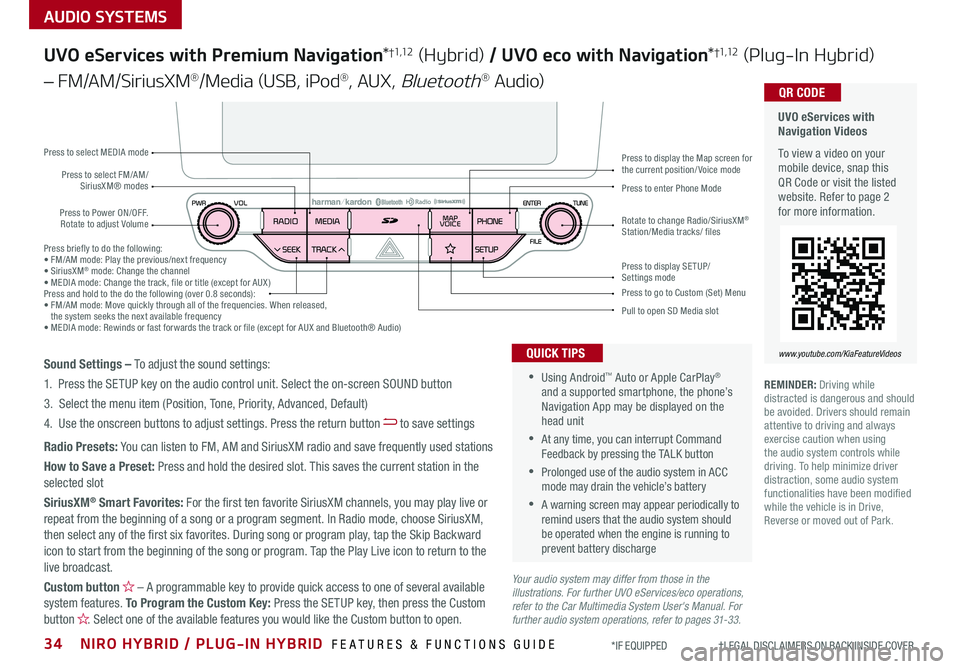
34NIRO HYBRID / PLUG-IN HYBRID FEATURES & FUNCTIONS GUIDE*IF EQUIPPED †LEGAL DISCL AIMERS ON BACK INSIDE COVER
AUDIO SYSTEMS
UVO eServices with Navigation Videos
To view a video on your mobile device, snap this QR Code or visit the listed website . Refer to page 2 for more information .
QR CODE
www.youtube.com/KiaFeatureVideos
UVO eServices with Premium Navigation*†1,12 (Hybrid) / UVO eco with Navigation*†1,12 (Plug-In Hybrid)
– FM/AM/SiriusXM®/Media (USB, iPod®, AUX, Bluetooth® Au d io)
Press to Power ON/OFF . Rotate to adjust Volume
Press to enter Phone ModePress to select FM/AM/SiriusXM® modes
Press to select MEDIA mode
Press to display SE TUP/Settings mode
Press to display the Map screen for the current position/ Voice mode
Press to go to Custom (Set) Menu
Pull to open SD Media slot
Rotate to change Radio/SiriusXM® Station/Media tracks/ files
•Using Android™ Auto or Apple CarPlay® and a supported smartphone, the phone’s Navigation App may be displayed on the head unit
•At any time, you can interrupt Command Feedback by pressing the TALK button
•Prolonged use of the audio system in ACC mode may drain the vehicle’s battery
•A warning screen may appear periodically to remind users that the audio system should be operated when the engine is running to prevent battery discharge
QUICK TIPSSound Settings – To adjust the sound settings:
1 . Press the SETUP key on the audio control unit . Select the on-screen SOUND button
3 . Select the menu item (Position, Tone, Priority, Advanced, Default)
4 . Use the onscreen buttons to adjust settings . Press the return button to save settings
Radio Presets: You can listen to FM, AM and SiriusXM radio and save frequently used stations
How to Save a Preset: Press and hold the desired slot . This saves the current station in the selected slot
SiriusXM® Smart Favorites: For the first ten favorite SiriusXM channels, you may play live or repeat from the beginning of a song or a program segment . In Radio mode, choose SiriusXM, then select any of the first six favorites . During song or program play, tap the Skip Backward icon to start from the beginning of the song or program . Tap the Play Live icon to return to the
live broadcast .
Custom button – A programmable key to provide quick access to one of several available system features . To Program the Custom Key: Press the SETUP key, then press the Custom button . Select one of the available features you would like the Custom button to open .
Press briefly to do the following:• FM/AM mode: Play the previous/next frequency• SiriusXM® mode: Change the channel• MEDIA mode: Change the track, file or title (except for AUX )Press and hold to the do the following (over 0 .8 seconds):• FM/AM mode: Move quickly through all of the frequencies . When released, the system seeks the next available frequency• MEDIA mode: Rewinds or fast forwards the track or file (except for AUX and Bluetooth® Audio)
Your audio system may differ from those in the illustrations. For further UVO eServices/eco operations, refer to the Car Multimedia System User's Manual. For further audio system operations, refer to pages 31-33.
REMINDER: Driving while distracted is dangerous and should be avoided . Drivers should remain attentive to driving and always exercise caution when using the audio system controls while driving . To help minimize driver distraction, some audio system functionalities have been modified while the vehicle is in Drive, Reverse or moved out of Park .
Page 37 of 54
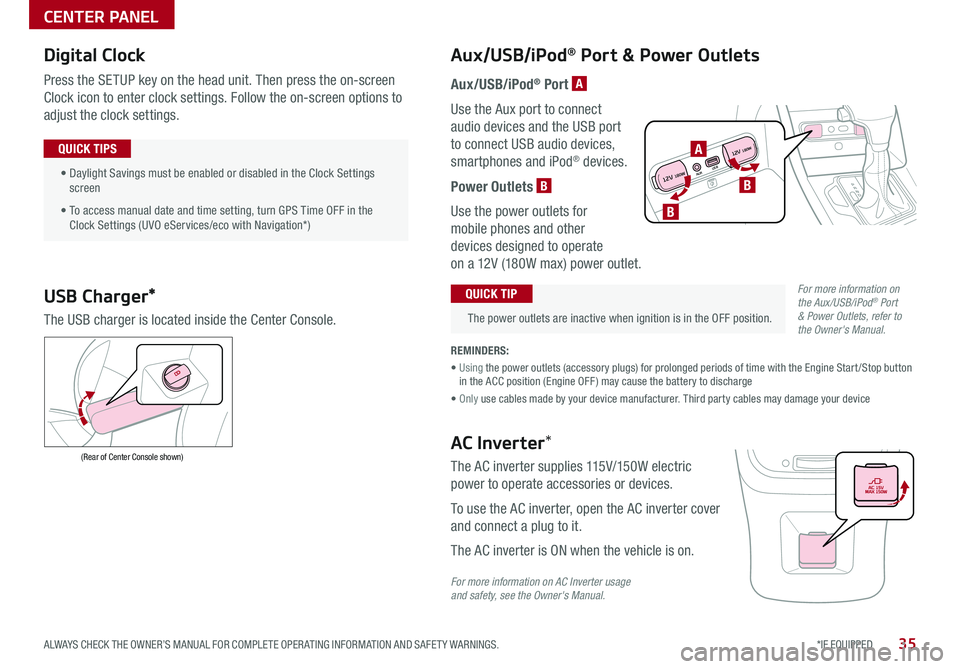
35*IF EQUIPPED ALWAYS CHECK THE OWNER’S MANUAL FOR COMPLETE OPER ATING INFORMATION AND SAFET Y WARNINGS .
Digital Clock
Press the SETUP key on the head unit . Then press the on-screen
Clock icon to enter clock settings . Follow the on-screen options to
adjust the clock settings .
• Daylight Savings must be enabled or disabled in the Clock Settings screen
• To access manual date and time setting, turn GPS Time OFF in the Clock Settings (UVO eServices/eco with Navigation*)
QUICK TIPS
Aux/USB/iPod® Port & Power Outlets
The power outlets are inactive when ignition is in the OFF position .
QUICK TIP
REMINDERS:
• Using the power outlets (accessory plugs) for prolonged periods of time with the Engine Start /Stop button in the ACC position (Engine OFF ) may cause the battery to discharge
• Only use cables made by your device manufacturer . Third party cables may damage your device
Aux/USB/iPod® Port A
Use the Aux port to connect
audio devices and the USB port
to connect USB audio devices,
smartphones and iPod® devices .
Power Outlets B
Use the power outlets for
mobile phones and other
devices designed to operate
on a 12V (180W max) power outlet .
USB Charger*
The USB charger is located inside the Center Console .
(Rear of Center Console shown)AC Inverter*
The AC inverter supplies 115V/150W electric
power to operate accessories or devices .
To use the AC inverter, open the AC inverter cover
and connect a plug to it .
The AC inverter is ON when the vehicle is on .
For more information on AC Inverter usage and safety, see the Owner's Manual.
For more information on the Aux/USB/iPod® Port & Power Outlets, refer to the Owner's Manual.
CENTER PANEL
AUXUSB
12V 180W
12V 180WB
A
B
Page 39 of 54
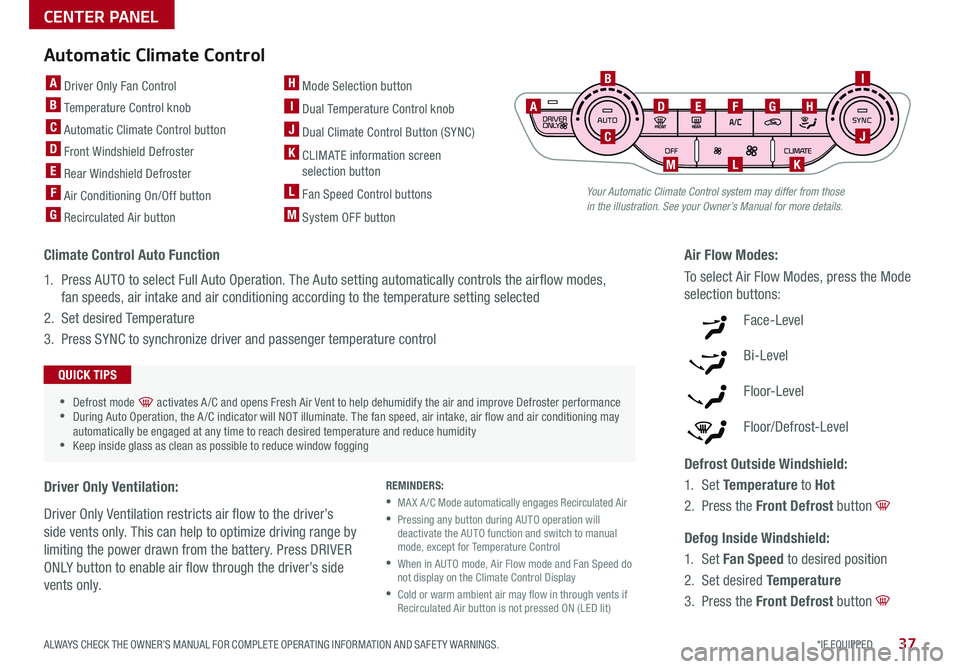
37*IF EQUIPPED ALWAYS CHECK THE OWNER’S MANUAL FOR COMPLETE OPER ATING INFORMATION AND SAFET Y WARNINGS .
Your Automatic Climate Control system may differ from those in the illustration. See your Owner’s Manual for more details.
Automatic Climate Control
A Driver Only Fan Control
B Temperature Control knob
C Automatic Climate Control button
D Front Windshield Defroster
E Rear Windshield Defroster
F Air Conditioning On/Off button
G Recirculated Air button
H Mode Selection button
I Dual Temperature Control knob
J Dual Climate Control Button (SYNC)
K CLIMATE information screen selection button
L Fan Speed Control buttons
M System OFF button
B
C
ADEFGH
I
J
KLM
Climate Control Auto Function
1 . Press AUTO to select Full Auto Operation . The Auto setting automatically controls the airflow modes,
fan speeds, air intake and air conditioning according to the temperature setting selected
2 . Set desired Temperature
3 . Press SYNC to synchronize driver and passenger temperature control
Defrost Outside Windshield:
1 . Set Temperature to Hot
2 . Press the Front Defrost button
Defog Inside Windshield:
1 . Set Fan Speed to desired position
2 . Set desired Temperature
3 . Press the Front Defrost button
Air Flow Modes:
To select Air Flow Modes, press the Mode
selection buttons:
Face-Level
Bi-Level
F lo o r- L evel
Floor/Defrost-Level
REMINDERS:
•MA X A /C Mode automatically engages Recirculated Air
•
Pressing any button during AUTO operation will deactivate the AUTO function and switch to manual mode, except for Temperature Control
•
When in AUTO mode, Air Flow mode and Fan Speed do not display on the Climate Control Display
•
Cold or warm ambient air may flow in through vents if Recirculated Air button is not pressed ON (LED lit)
•Defrost mode [~] activates A /C and opens Fresh Air Vent to help dehumidify the air and improve Defroster performance •During Auto Operation, the A /C indicator will NOT illuminate . The fan speed, air intake, air flow and air conditioning may automatically be engaged at any time to reach desired temperature and reduce humidity •Keep inside glass as clean as possible to reduce window fogging
QUICK TIPS
Driver Only Ventilation:
Driver Only Ventilation restricts air flow to the driver’s
side vents only . This can help to optimize driving range by
limiting the power drawn from the battery . Press DRIVER
ONLY button to enable air flow through the driver’s side
vent s only .
CENTER PANEL
Page 44 of 54
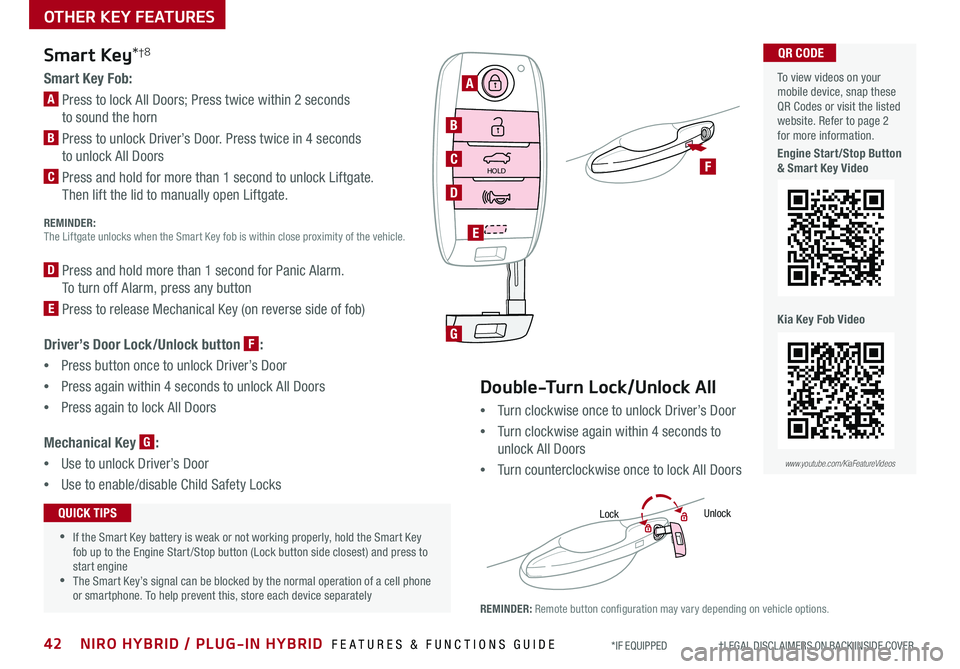
42NIRO HYBRID / PLUG-IN HYBRID FEATURES & FUNCTIONS GUIDE*IF EQUIPPED †LEGAL DISCL AIMERS ON BACK INSIDE COVER
OTHER KEY FEATURES
Smart Key*†8
Smart Key Fob:
A Press to lock All Doors; Press twice within 2 seconds
to sound the horn
B Press to unlock Driver’s Door . Press twice in 4 seconds
to unlock All Doors
C Press and hold for more than 1 second to unlock Liftgate .
Then lift the lid to manually open Liftgate . REMINDER:
The Liftgate unlocks when the Smart Key fob is within close proximity of the vehicle .
D Press and hold more than 1 second for Panic Alarm .
To turn off Alarm, press any button
E Press to release Mechanical Key (on reverse side of fob)
Driver’s Door Lock/Unlock button F:
•
Press button once to unlock Driver’s Door
•Press again within 4 seconds to unlock All Doors
•Press again to lock All Doors
Mechanical Key G:
•Use to unlock Driver’s Door
•
Use to enable/disable Child Safety Locks
•If the Smart Key battery is weak or not working properly, hold the Smart Key fob up to the Engine Start /Stop button (Lock button side closest) and press to start engine •The Smart Key’s signal can be blocked by the normal operation of a cell phone or smartphone . To help prevent this, store each device separately
QUICK TIPS
REMINDER: Remote button configuration may vary depending on vehicle options .
Double-Turn Lock/Unlock All
•Turn clockwise once to unlock Driver’s Door
•Turn clockwise again within 4 seconds to
unlock All Doors
•Turn counterclockwise once to lock All Doors
LockUnlock
To view videos on your mobile device, snap these QR Codes or visit the listed website . Refer to page 2 for more information .
Engine Start/Stop Button & Smart Key Video
Kia Key Fob Video
www.youtube.com/KiaFeatureVideos
QR CODE
HOLDF
A
B
C
D
G
E
Page 45 of 54
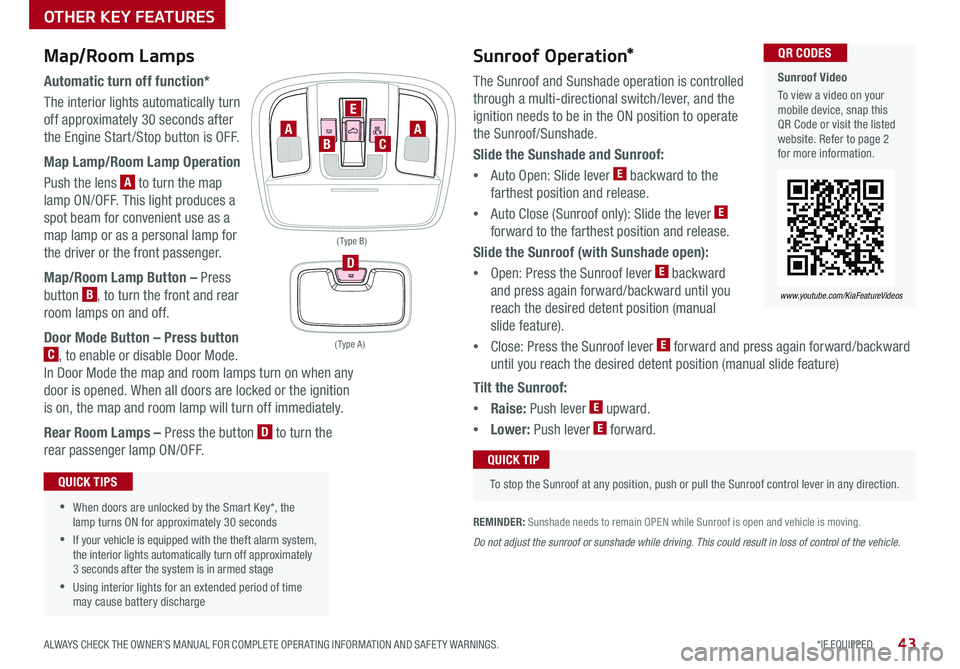
43*IF EQUIPPED ALWAYS CHECK THE OWNER’S MANUAL FOR COMPLETE OPER ATING INFORMATION AND SAFET Y WARNINGS .
Sunroof Video
To view a video on your mobile device, snap this QR Code or visit the listed website . Refer to page 2 for more information .
QR CODES
www.youtube.com/KiaFeatureVideos
Map/Room Lamps
Automatic turn off function*
The interior lights automatically turn
off approximately 30 seconds after
the Engine Start /Stop button is OFF .
Map Lamp/Room Lamp Operation
Push the lens A to turn the map
lamp ON/OFF . This light produces a
spot beam for convenient use as a
map lamp or as a personal lamp for
the driver or the front passenger .
Map/Room Lamp Button – Press
button B, to turn the front and rear
room lamps on and off .
Door Mode Button – Press button
C, to enable or disable Door Mode .
In Door Mode the map and room lamps turn on when any
door is opened . When all doors are locked or the ignition
is on, the map and room lamp will turn off immediately .
Rear Room Lamps – Press the button D to turn the
rear passenger lamp ON/OFF .
•When doors are unlocked by the Smart Key*, the lamp turns ON for approximately 30 seconds
•If your vehicle is equipped with the theft alarm system, the interior lights automatically turn off approximately 3 seconds after the system is in armed stage
•Using interior lights for an extended period of time may cause battery discharge
QUICK TIPS
Tilt the Sunroof:
•Raise: Push lever E upward .
•Lower: Push lever E forward .
OTHER KEY FEATURES
Sunroof Operation*
The Sunroof and Sunshade operation is controlled
through a multi-directional switch/lever, and the
ignition needs to be in the ON position to operate
the Sunroof/Sunshade .
Slide the Sunshade and Sunroof:
•
Auto Open: Slide lever E backward to the
farthest position and release .
•
Auto Close (Sunroof only): Slide the lever E
forward to the farthest position and release .
Slide the Sunroof (with Sunshade open):
•
Open: Press the Sunroof lever E backward
and press again forward/backward until you
reach the desired detent position (manual
slide feature) .
• Close: Press the Sunroof lever E forward and press again forward/backward
until you reach the desired detent position (manual slide feature)
REMINDER: Sunshade needs to remain OPEN while Sunroof is open and vehicle is moving .
To stop the Sunroof at any position, push or pull the Sunroof control lever in any direction .
QUICK TIP
Do not adjust the sunroof or sunshade while driving. This could result in loss of control of the vehicle.
( Type A )
( Type B)
D
AC
E
BA
Page 48 of 54
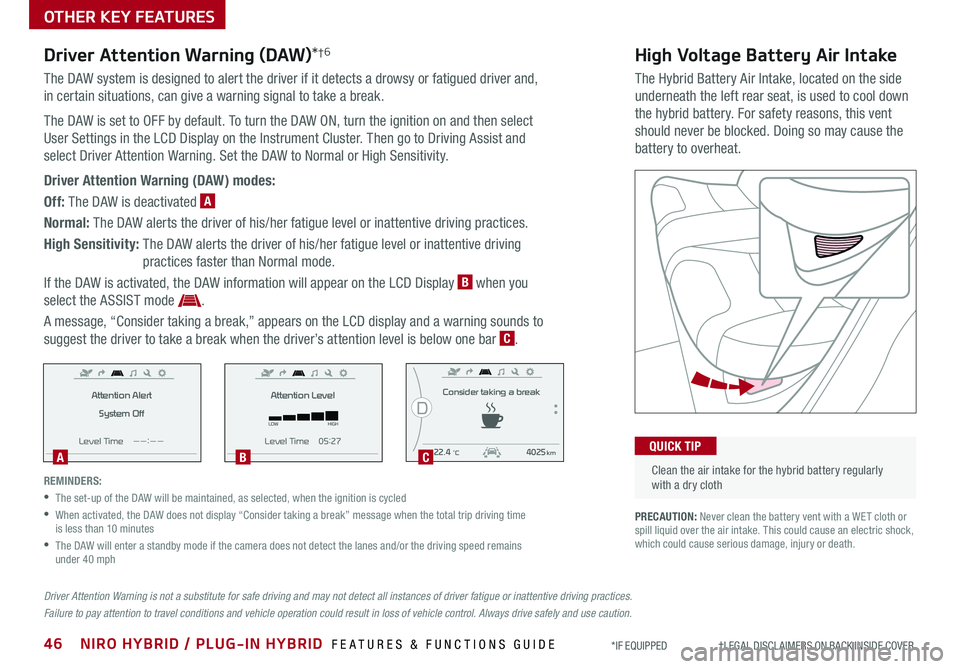
46NIRO HYBRID / PLUG-IN HYBRID FEATURES & FUNCTIONS GUIDE*IF EQUIPPED †LEGAL DISCL AIMERS ON BACK INSIDE COVER
High Voltage Battery Air Intake
The Hybrid Battery Air Intake, located on the side
underneath the left rear seat, is used to cool down
the hybrid battery . For safety reasons, this vent
should never be blocked . Doing so may cause the
battery to overheat .
Driver Attention Warning (DAW)*†6
The DAW system is designed to alert the driver if it detects a drowsy or fatigued driver and,
in certain situations, can give a warning signal to take a break .
The DAW is set to OFF by default . To turn the DAW ON, turn the ignition on and then select
User Settings in the LCD Display on the Instrument Cluster . Then go to Driving Assist and
select Driver Attention Warning . Set the DAW to Normal or High Sensitivity .
Driver Attention Warning (DAW) modes:
Off: The DAW is deactivated A
Normal: The DAW alerts the driver of his/her fatigue level or inattentive driving practices .
High Sensitivity: The DAW alerts the driver of his/her fatigue level or inattentive driving
practices faster than Normal mode .
If the DAW is activated, the DAW information will appear on the LCD Display B when you
select the ASSIST mode .
A message, “Consider taking a break,” appears on the LCD display and a warning sounds to
suggest the driver to take a break when the driver’s attention level is below one bar C .
Clean the air intake for the hybrid battery regularly with a dry cloth
QUICK TIP
PRECAUTION: Never clean the battery vent with a WET cloth or spill liquid over the air intake . This could cause an electric shock, which could cause serious damage, injury or death .
REMINDERS:
•The set-up of the DAW will be maintained, as selected, when the ignition is cycled
•
When activated, the DAW does not display “Consider taking a break” message when the total trip driving time is less than 10 minutes
•
The DAW will enter a standby mode if the camera does not detect the lanes and/or the driving speed remains under 40 mph
Attention Alert
System Off
Level Time