engine KIA NIRO 2019 Features and Functions Guide
[x] Cancel search | Manufacturer: KIA, Model Year: 2019, Model line: NIRO, Model: KIA NIRO 2019Pages: 54, PDF Size: 5.08 MB
Page 14 of 54
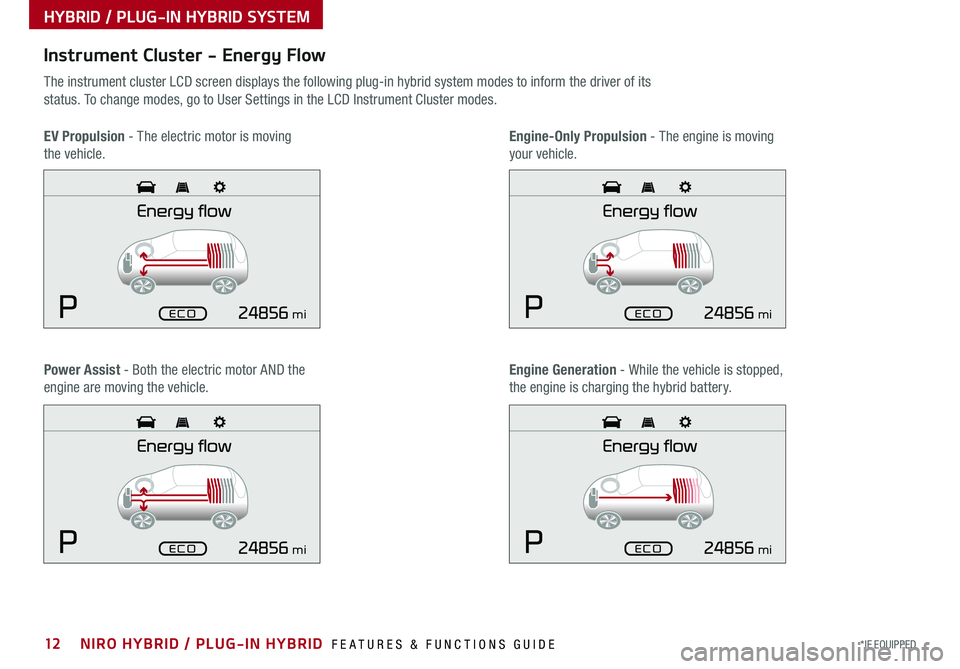
12*IF EQUIPPED NIRO HYBRID / PLUG-IN HYBRID FEATURES & FUNCTIONS GUIDE
Instrument Cluster - Energy Flow
The instrument cluster LCD screen displays the following plug-in hybrid system modes to inform the driver of its
status . To change modes, go to User Settings in the LCD Instrument Cluster modes .
EV Propulsion - The electric motor is moving
the vehicle .
Engine-Only Propulsion - The engine is moving
your vehicle .
Power Assist - Both the electric motor AND the
engine are moving the vehicle .
Engine Generation - While the vehicle is stopped,
the engine is charging the hybrid battery .
HYBRID / PLUG-IN HYBRID SYSTEM
mi
mi
mi
mi
Page 15 of 54

13*IF EQUIPPED ALWAYS CHECK THE OWNER’S MANUAL FOR COMPLETE OPER ATING INFORMATION AND SAFET Y WARNINGS .
Instrument Cluster - Energy Flow
The instrument cluster LCD screen displays the following plug-in hybrid system modes to inform the driver of its
status . To change modes, go to User Settings in the LCD Instrument Cluster modes .
Vehicle Stop - The vehicle’s hybrid system is
standing by .
Engine Generation/Regeneration - The engine
and the regenerative braking system are both
recharging the hybrid battery .
Power Reserve - While the engine powers the
vehicle, it is also recharging the hybrid battery .
Engine Brake/Regeneration - The regenerative
braking system is recharging the hybrid battery .
HYBRID / PLUG-IN HYBRID SYSTEM
mi
mi
mi
mi
Page 16 of 54
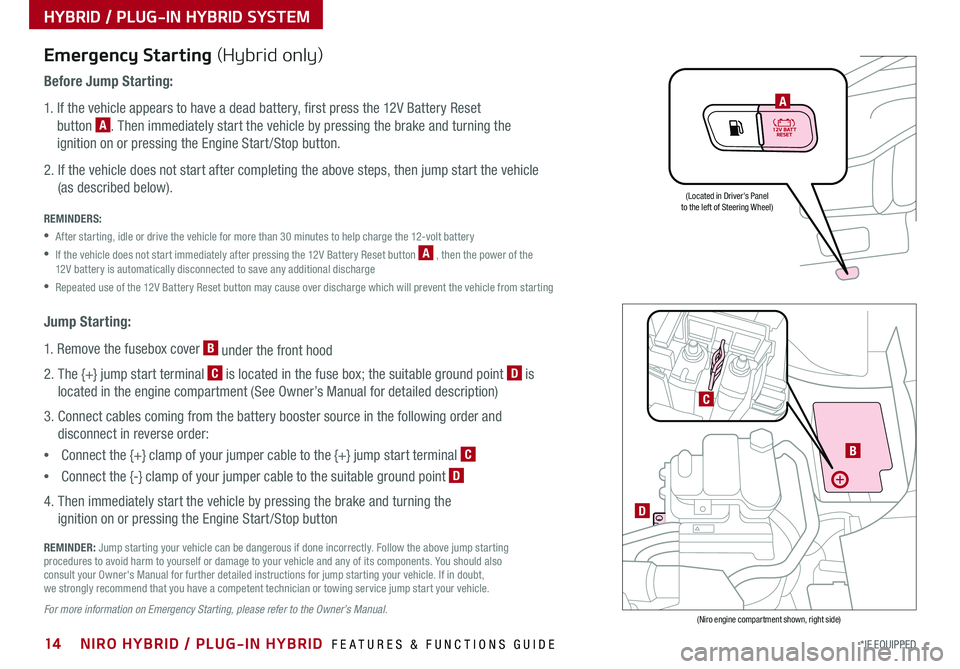
14*IF EQUIPPED NIRO HYBRID / PLUG-IN HYBRID FEATURES & FUNCTIONS GUIDE
HYBRID / PLUG-IN HYBRID SYSTEM
Emergency Starting (Hybrid only)
Before Jump Starting:
1 . If the vehicle appears to have a dead battery, first press the 12V Battery Reset
button A . Then immediately start the vehicle by pressing the brake and turning the
ignition on or pressing the Engine Start /Stop button .
2 . If the vehicle does not start after completing the above steps, then jump start the vehicle
(as described below) .
REMINDERS:
•After starting, idle or drive the vehicle for more than 30 minutes to help charge the 12-volt battery
•
If the vehicle does not start immediately after pressing the 12V Battery Reset button A , then the power of the 12V battery is automatically disconnected to save any additional discharge
•Repeated use of the 12V Battery Reset button may cause over discharge which will prevent the vehicle from starting
Jump Starting:
1 . Remove the fusebox cover B under the front hood
2 . The {+} jump start terminal C is located in the fuse box; the suitable ground point D is
located in the engine compartment (See Owner’s Manual for detailed description)
3 . Connect cables coming from the battery booster source in the following order and
disconnect in reverse order:
•Connect the {+} clamp of your jumper cable to the {+} jump start terminal C
•Connect the {-} clamp of your jumper cable to the suitable ground point D
4 . Then immediately start the vehicle by pressing the brake and turning the
ignition on or pressing the Engine Start /Stop button
REMINDER: Jump starting your vehicle can be dangerous if done incorrectly . Follow the above jump starting procedures to avoid harm to yourself or damage to your vehicle and any of its components . You should also consult your Owner's Manual for further detailed instructions for jump starting your vehicle . If in doubt, we strongly recommend that you have a competent technician or towing service jump start your vehicle .
For more information on Emergency Starting, please refer to the Owner’s Manual.
A
(Located in Driver's Panelto the left of Steering Wheel)
(Niro engine compartment shown, right side)
B
D
C
Page 21 of 54
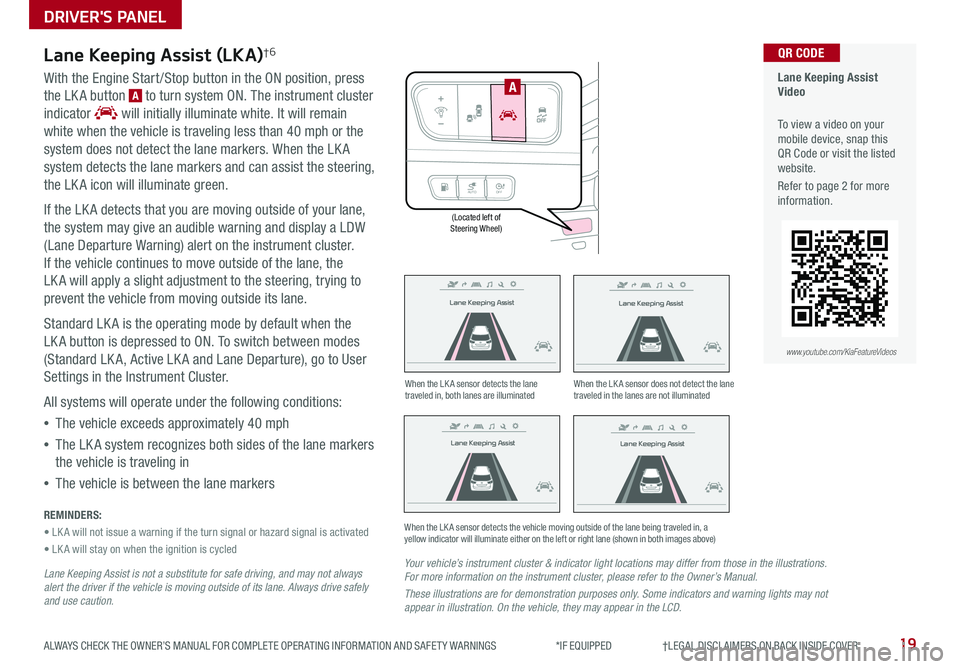
19ALWAYS CHECK THE OWNER’S MANUAL FOR COMPLETE OPER ATING INFORMATION AND SAFET Y WARNINGS *IF EQUIPPED †LEGAL DISCL AIMERS ON BACK INSIDE COVER
(Located left of Steering Wheel)
Lane Keeping Assist
Lane Keeping Assist
Lane Keeping Assist
Lane Keeping Assist
Lane Keeping Assist
Lane Keeping Assist Lane Keeping Assist
Lane Keeping Assist
Lane Keeping Assist (LKA)†6
With the Engine Start /Stop button in the ON position, press
the LK A button A to turn system ON . The instrument cluster
indicator will initially illuminate white . It will remain
white when the vehicle is traveling less than 40 mph or the
system does not detect the lane markers . When the LK A
system detects the lane markers and can assist the steering,
the LK A icon will illuminate green .
If the LK A detects that you are moving outside of your lane,
the system may give an audible warning and display a LDW
(Lane Departure Warning) alert on the instrument cluster .
If the vehicle continues to move outside of the lane, the
LK A will apply a slight adjustment to the steering, trying to
prevent the vehicle from moving outside its lane .
Standard LK A is the operating mode by default when the
LK A button is depressed to ON . To switch between modes
(Standard LK A, Active LK A and Lane Departure), go to User
Settings in the Instrument Cluster .
All systems will operate under the following conditions:
•The vehicle exceeds approximately 40 mph
•The LK A system recognizes both sides of the lane markers
the vehicle is traveling in
•The vehicle is between the lane markers
REMINDERS:
• LK A will not issue a warning if the turn signal or hazard signal is activated
• LK A will stay on when the ignition is cycled
Lane Keeping Assist is not a substitute for safe driving, and may not always alert the driver if the vehicle is moving outside of its lane. Always drive safely and use caution.
Your vehicle’s instrument cluster & indicator light locations may differ from those in the illustrations. For more information on the instrument cluster, please refer to the Owner’s Manual.
These illustrations are for demonstration purposes only. Some indicators and warning lights may not appear in illustration. On the vehicle, they may appear in the LCD.
When the LK A sensor detects the lane traveled in, both lanes are illuminatedWhen the LK A sensor does not detect the lane traveled in the lanes are not illuminated
When the LK A sensor detects the vehicle moving outside of the lane being traveled in, a yellow indicator will illuminate either on the left or right lane (shown in both images above)
Lane Keeping Assist
Lane Keeping Assist Lane Keeping Assist
Lane Keeping AssistLane Keeping Assist
Lane Keeping AssistLane Keeping Assist
Lane Keeping Assist
AUTO OFF
A
Lane Keeping Assist Video
To view a video on your mobile device, snap this QR Code or visit the listed website .
Refer to page 2 for more information .
QR CODE
www.youtube.com/KiaFeatureVideos
DRIVER'S PANEL
Page 22 of 54
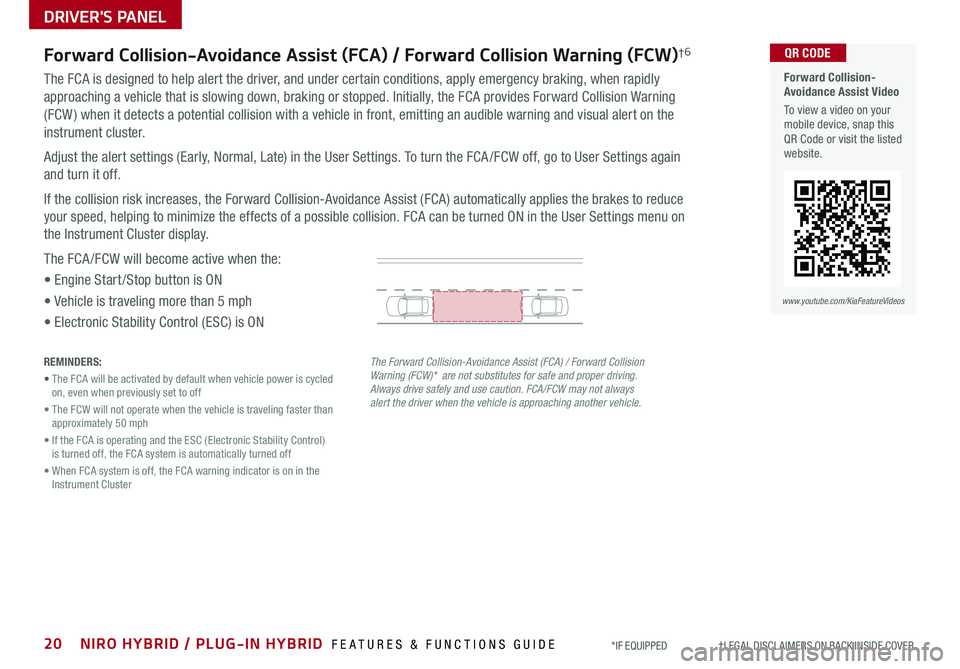
20NIRO HYBRID / PLUG-IN HYBRID FEATURES & FUNCTIONS GUIDE*IF EQUIPPED †LEGAL DISCL AIMERS ON BACK INSIDE COVER
Forward Collision-Avoidance Assist Video
To view a video on your mobile device, snap this QR Code or visit the listed website .
www.youtube.com/KiaFeatureVideos
QR CODE
DRIVER'S PANEL
Forward Collision-Avoidance Assist (FCA) / Forward Collision Warning (FCW)†6
The FCA is designed to help alert the driver, and under certain conditions, apply emergency braking, when rapidly
approaching a vehicle that is slowing down, braking or stopped . Initially, the FCA provides Forward Collision Warning
(FCW ) when it detects a potential collision with a vehicle in front, emitting an audible warning and visual alert on the
instrument cluster .
Adjust the alert settings (Early, Normal, Late) in the User Settings . To turn the FCA /FCW off, go to User Settings again
and turn it off .
If the collision risk increases, the Forward Collision-Avoidance Assist (FCA) automatically applies the brakes to reduce
your speed, helping to minimize the effects of a possible collision . FCA can be turned ON in the User Settings menu on
the Instrument Cluster display .
The FCA /FCW will become active when the:
• Engine Start /Stop button is ON
• Vehicle is traveling more than 5 mph
• Electronic Stability Control (ESC) is ON
The Forward Collision-Avoidance Assist (FCA) / Forward Collision Warning (FCW)* are not substitutes for safe and proper driving. Always drive safely and use caution. FCA/FCW may not always alert the driver when the vehicle is approaching another vehicle.
REMINDERS:
• The FCA will be activated by default when vehicle power is cycled on, even when previously set to off
• The FCW will not operate when the vehicle is traveling faster than approximately 50 mph
• If the FCA is operating and the ESC (Electronic Stability Control) is turned off, the FCA system is automatically turned off
• When FCA system is off, the FCA warning indicator is on in the Instrument Cluster
Page 24 of 54
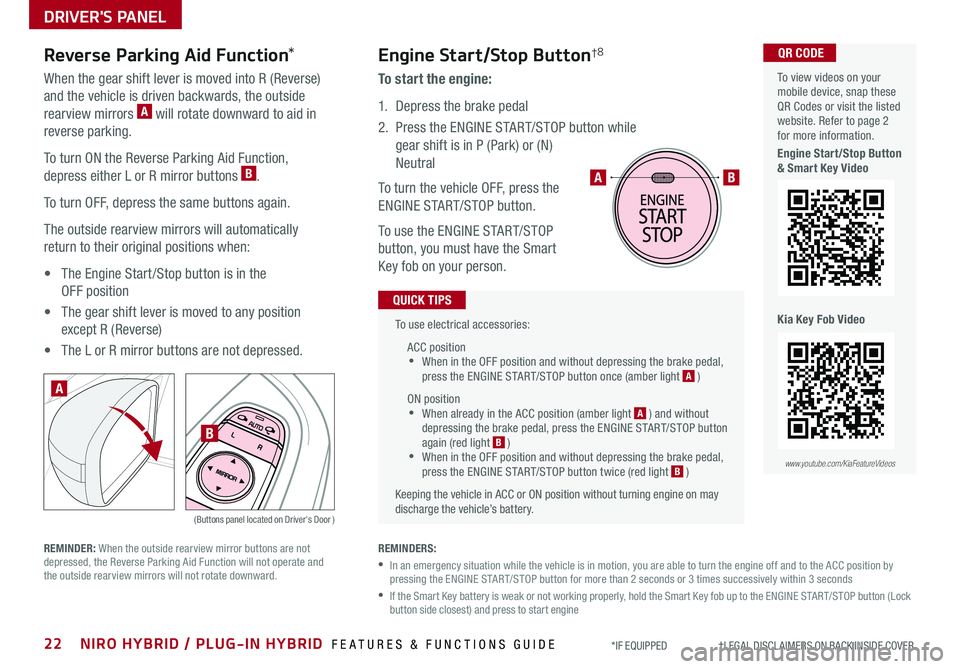
22NIRO HYBRID / PLUG-IN HYBRID FEATURES & FUNCTIONS GUIDE*IF EQUIPPED †LEGAL DISCL AIMERS ON BACK INSIDE COVER
To use electrical accessories:
ACC position •When in the OFF position and without depressing the brake pedal, press the ENGINE START/STOP button once (amber light A )
ON position •When already in the ACC position (amber light A ) and without depressing the brake pedal, press the ENGINE START/STOP button again (red light B ) •
When in the OFF position and without depressing the brake pedal, press the ENGINE START/STOP button twice (red light B )
Keeping the vehicle in ACC or ON position without turning engine on may discharge the vehicle’s battery .
QUICK TIPS
AB
REMINDERS:
•
In an emergency situation while the vehicle is in motion, you are able to turn the engine off and to the ACC position by pressing the ENGINE START/STOP button for more than 2 seconds or 3 times successively within 3 seconds
•
If the Smart Key battery is weak or not working properly, hold the Smart Key fob up to the ENGINE START/STOP button (Lock button side closest) and press to start engine
Engine Start/Stop Button†8
To start the engine:
1 . Depress the brake pedal
2 .
Press the ENGINE START/STOP button while
gear shift is in P (Park) or (N)
Neutral
To turn the vehicle OFF, press the
ENGINE START/STOP button .
To use the ENGINE START/STOP
button, you must have the Smart
Key fob on your person .
Reverse Parking Aid Function*
When the gear shift lever is moved into R (Reverse)
and the vehicle is driven backwards, the outside
rearview mirrors A will rotate downward to aid in
reverse parking .
To turn ON the Reverse Parking Aid Function,
depress either L or R mirror buttons B .
To turn OFF, depress the same buttons again .
The outside rearview mirrors will automatically
return to their original positions when:
• The Engine Start /Stop button is in the
OFF position
• The gear shift lever is moved to any position
except R (Reverse)
• The L or R mirror buttons are not depressed .
(Buttons panel located on Driver's Door )
A
B
REMINDER: When the outside rearview mirror buttons are not depressed, the Reverse Parking Aid Function will not operate and the outside rearview mirrors will not rotate downward .
To view videos on your mobile device, snap these QR Codes or visit the listed website . Refer to page 2 for more information .
Engine Start/Stop Button & Smart Key Video
Kia Key Fob Video
www.youtube.com/KiaFeatureVideos
QR CODE
DRIVER'S PANEL
Page 26 of 54
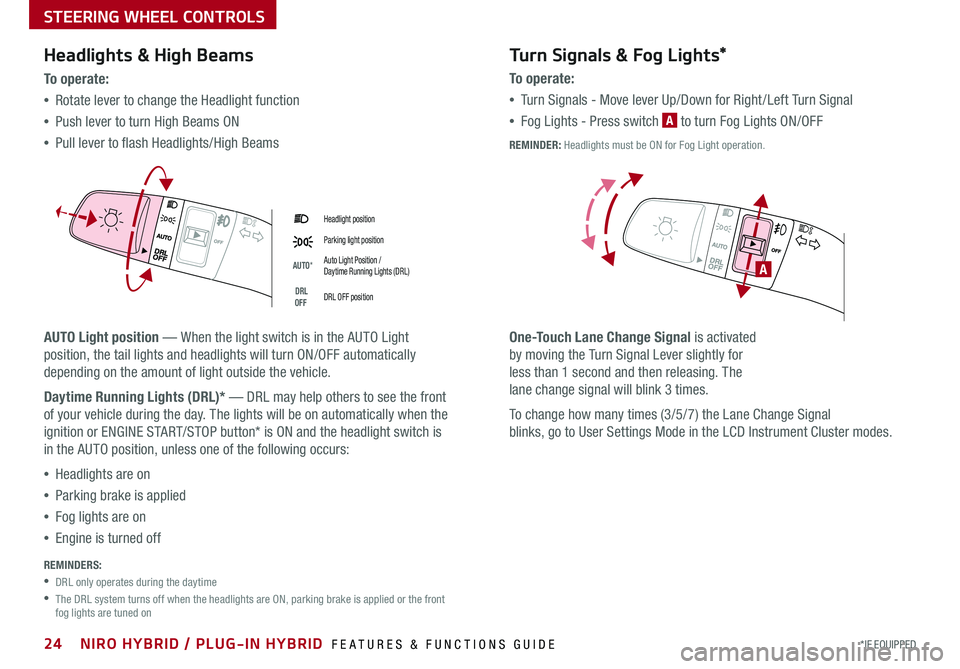
24*IF EQUIPPED NIRO HYBRID / PLUG-IN HYBRID FEATURES & FUNCTIONS GUIDE
Headlight position
Parking light position
AUTO*Auto Light Position / Daytime Running Lights (DRL)
DRL OFFDRL OFF position
Headlights & High Beams
To o p e rate:
•Rotate lever to change the Headlight function
•Push lever to turn High Beams ON
•Pull lever to flash Headlights/High Beams
AUTO Light position — When the light switch is in the AUTO Light
position, the tail lights and headlights will turn ON/OFF automatically
depending on the amount of light outside the vehicle .
Daytime Running Lights (DRL)* — DRL may help others to see the front
of your vehicle during the day . The lights will be on automatically when the
ignition or ENGINE START/STOP button* is ON and the headlight switch is
in the AUTO position, unless one of the following occurs:
•Headlights are on
•Parking brake is applied
•Fog lights are on
•Engine is turned off
Turn Signals & Fog Lights*
To o p e r a t e :
•Tu r n Signals - Move lever Up/Down for Right /Left Turn Signal
•Fog Lights - Press switch A to turn Fog Lights ON/OFF
One-Touch Lane Change Signal is activated
by moving the Turn Signal Lever slightly for
less than 1 second and then releasing . The
lane change signal will blink 3 times .
To change how many times (3/5/7) the Lane Change Signal
blinks, go to User Settings Mode in the LCD Instrument Cluster modes .
REMINDERS:
•DRL only operates during the daytime
•
The DRL system turns off when the headlights are ON, parking brake is applied or the front fog lights are tuned on
A
REMINDER: Headlights must be ON for Fog Light operation .
STEERING WHEEL CONTROLS
Page 27 of 54
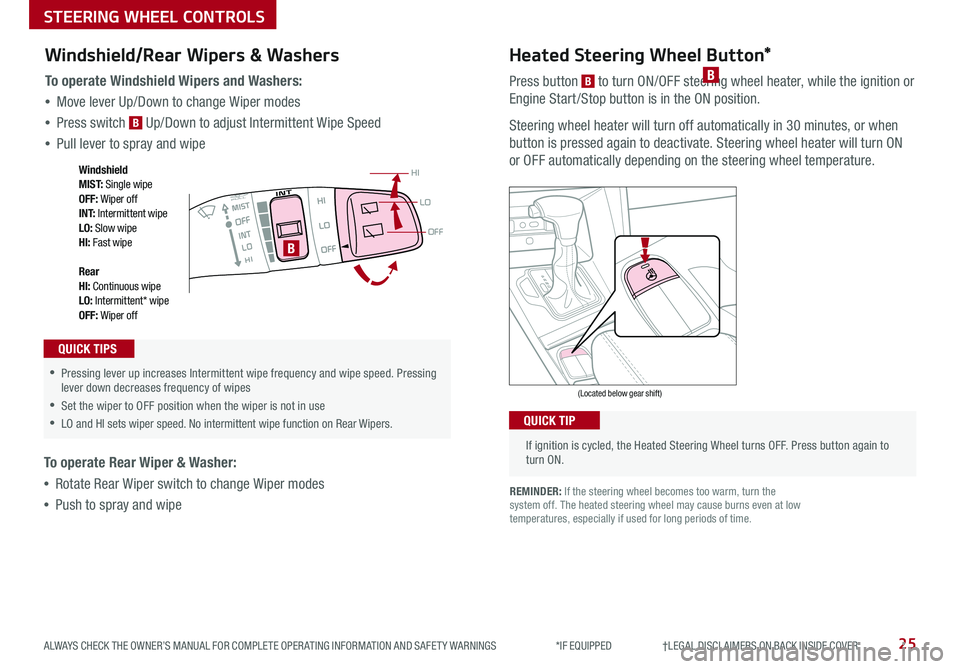
25ALWAYS CHECK THE OWNER’S MANUAL FOR COMPLETE OPER ATING INFORMATION AND SAFET Y WARNINGS *IF EQUIPPED †LEGAL DISCL AIMERS ON BACK INSIDE COVER
If ignition is cycled, the Heated Steering Wheel turns OFF . Press button again to turn ON .
(Located below gear shift)
QUICK TIP
Heated Steering Wheel Button*
Press button B to turn ON/OFF steering wheel heater, while the ignition or
Engine Start /Stop button is in the ON position .
Steering wheel heater will turn off automatically in 30 minutes, or when
button is pressed again to deactivate . Steering wheel heater will turn ON
or OFF automatically depending on the steering wheel temperature .
REMINDER: If the steering wheel becomes too warm, turn the system off . The heated steering wheel may cause burns even at low temperatures, especially if used for long periods of time .
B
OFF
LO
HI
•
•Pressing lever up increases Intermittent wipe frequency and wipe speed
. Pressing lever down decreases frequency of wipes
•Set the wiper to OFF position when the wiper is not in use
•LO and HI sets wiper speed . No intermittent wipe function on Rear Wipers .
B
Windshield/Rear Wipers & Washers
To operate Windshield Wipers and Washers:
•Move lever Up/Down to change Wiper modes
•Press switch B Up/Down to adjust Intermittent Wipe Speed
•Pull lever to spray and wipe
To operate Rear Wiper & Washer:
•Rotate Rear Wiper switch to change Wiper modes
•Push to spray and wipe
QUICK TIPS
Windshield M I S T: Single wipeOFF: Wiper offI N T: Intermittent wipeLO: Slow wipeHI: Fast wipe
Rear HI: Continuous wipeLO: Intermittent* wipeOFF: Wiper off
STEERING WHEEL CONTROLS
Page 30 of 54
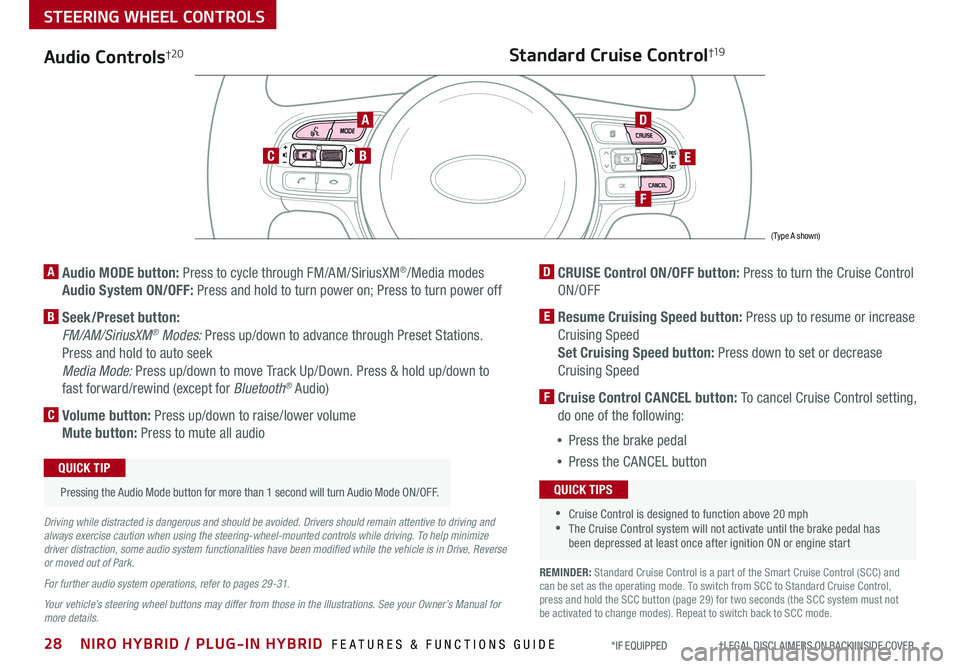
28NIRO HYBRID / PLUG-IN HYBRID FEATURES & FUNCTIONS GUIDE*IF EQUIPPED †LEGAL DISCL AIMERS ON BACK INSIDE COVER
Audio Controls†2 0
AD
E
F
CB
Standard Cruise Control†19
A Audio MODE button: Press to cycle through FM/AM/SiriusXM®/Media modes
Audio System ON/OFF: Press and hold to turn power on; Press to turn power off
B Seek/Preset button:
FM/AM/SiriusXM® Modes: Press up/down to advance through Preset Stations .
Press and hold to auto seek
Media Mode: Press up/down to move Track Up/Down . Press & hold up/down to
fast forward/rewind (except for Bluetooth® Audio)
C Volume button: Press up/down to raise/lower volume
Mute button: Press to mute all audio
D CRUISE Control ON/OFF button: Press to turn the Cruise Control
ON/OFF
E Resume Cruising Speed button: Press up to resume or increase
Cruising Speed
Set Cruising Speed button: Press down to set or decrease
Cruising Speed
F Cruise Control CANCEL button: To cancel Cruise Control setting,
do one of the following:
•Press the brake pedal
•Press the CANCEL button
•Cruise Control is designed to function above 20 mph •The Cruise Control system will not activate until the brake pedal has been depressed at least once after ignition ON or engine start
QUICK TIPS
Driving while distracted is dangerous and should be avoided. Drivers should remain attentive to driving and always exercise caution when using the steering-wheel-mounted controls while driving. To help minimize driver distraction, some audio system functionalities have been modified while the vehicle is in Drive, Reverse or moved out of Park.
For further audio system operations, refer to pages 29 -31.
Your vehicle’s steering wheel buttons may differ from those in the illustrations. See your Owner’s Manual for more details.
Pressing the Audio Mode button for more than 1 second will turn Audio Mode ON/OFF .
QUICK TIP
(Type A shown)
REMINDER: Standard Cruise Control is a part of the Smart Cruise Control (SCC) and can be set as the operating mode . To switch from SCC to Standard Cruise Control, press and hold the SCC button (page 29) for two seconds (the SCC system must not be activated to change modes) . Repeat to switch back to SCC mode .
STEERING WHEEL CONTROLS
Page 35 of 54
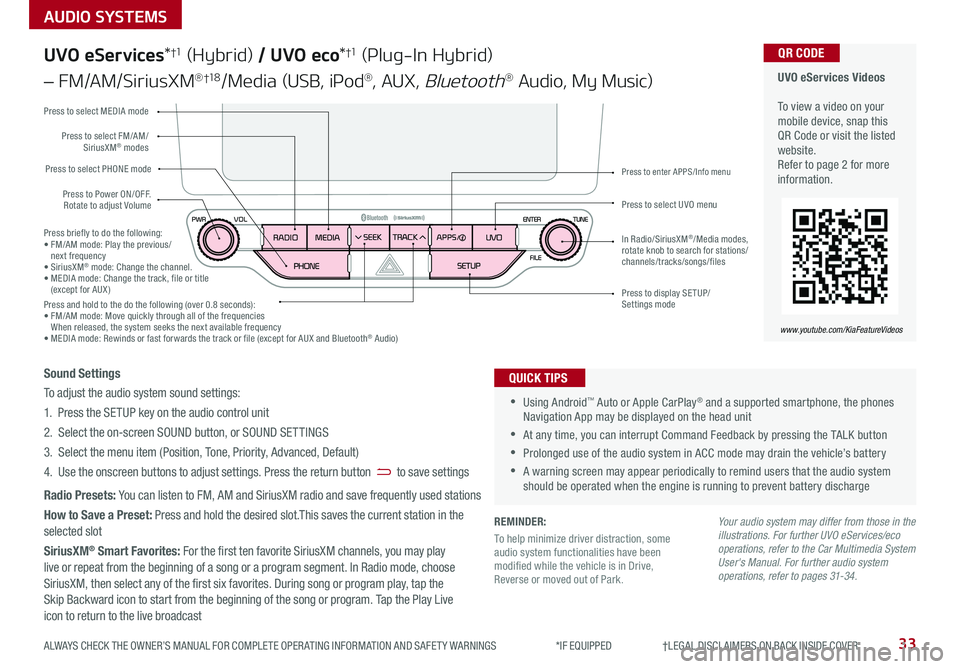
33ALWAYS CHECK THE OWNER’S MANUAL FOR COMPLETE OPER ATING INFORMATION AND SAFET Y WARNINGS *IF EQUIPPED †LEGAL DISCL AIMERS ON BACK INSIDE COVER
AUDIO SYSTEMS
UVO eServices Videos To view a video on your mobile device, snap this QR Code or visit the listed website .Refer to page 2 for more information .
QR CODE
www.youtube.com/KiaFeatureVideos
UVO eServices*†1 (Hybrid) / UVO eco*†1 (Plug-In Hybrid)
– FM/AM/SiriusXM® †1 8/Media (USB, iPod®, AUX, Bluetooth® Audio, My Music)
•Using Android™ Auto or Apple CarPlay® and a supported smartphone, the phones Navigation App may be displayed on the head unit
•At any time, you can interrupt Command Feedback by pressing the TALK button
•Prolonged use of the audio system in ACC mode may drain the vehicle’s battery
•A warning screen may appear periodically to remind users that the audio system should be operated when the engine is running to prevent battery discharge
QUICK TIPSSound Settings
To adjust the audio system sound settings:
1 . Press the SETUP key on the audio control unit
2 . Select the on-screen SOUND button, or SOUND SET TINGS
3 . Select the menu item (Position, Tone, Priority, Advanced, Default)
4 . Use the onscreen buttons to adjust settings . Press the return button to save settings
Radio Presets: You can listen to FM, AM and SiriusXM radio and save frequently used stations
How to Save a Preset: Press and hold the desired slot .This saves the current station in the selected slot
SiriusXM® Smart Favorites: For the first ten favorite SiriusXM channels, you may play live or repeat from the beginning of a song or a program segment . In Radio mode, choose
SiriusXM, then select any of the first six favorites . During song or program play, tap the Skip Backward icon to start from the beginning of the song or program . Tap the Play Live icon to return to the live broadcast
Your audio system may differ from those in the illustrations. For further UVO eServices/eco operations, refer to the Car Multimedia System User's Manual. For further audio system operations, refer to pages 31-34.
Press to Power ON/OFF . Rotate to adjust Volume
Press to select PHONE mode
Press to select UVO menu
Press to select FM/AM/SiriusXM® modes
Press to select MEDIA mode
Press to display SE TUP/Settings mode
Press to enter APPS/Info menu
In Radio/SiriusXM®/Media modes, rotate knob to search for stations/ channels/tracks/songs/files
Press briefly to do the following:• FM/AM mode: Play the previous/ next frequency• SiriusXM® mode: Change the channel .• MEDIA mode: Change the track, file or title (except for AUX )Press and hold to the do the following (over 0 .8 seconds):• FM/AM mode: Move quickly through all of the frequencies When released, the system seeks the next available frequency• MEDIA mode: Rewinds or fast forwards the track or file (except for AUX and Bluetooth® Audio)
REMINDER:
To help minimize driver distraction, some audio system functionalities have been modified while the vehicle is in Drive, Reverse or moved out of Park .