key KIA NIRO 2019 Features and Functions Guide
[x] Cancel search | Manufacturer: KIA, Model Year: 2019, Model line: NIRO, Model: KIA NIRO 2019Pages: 54, PDF Size: 5.08 MB
Page 3 of 54
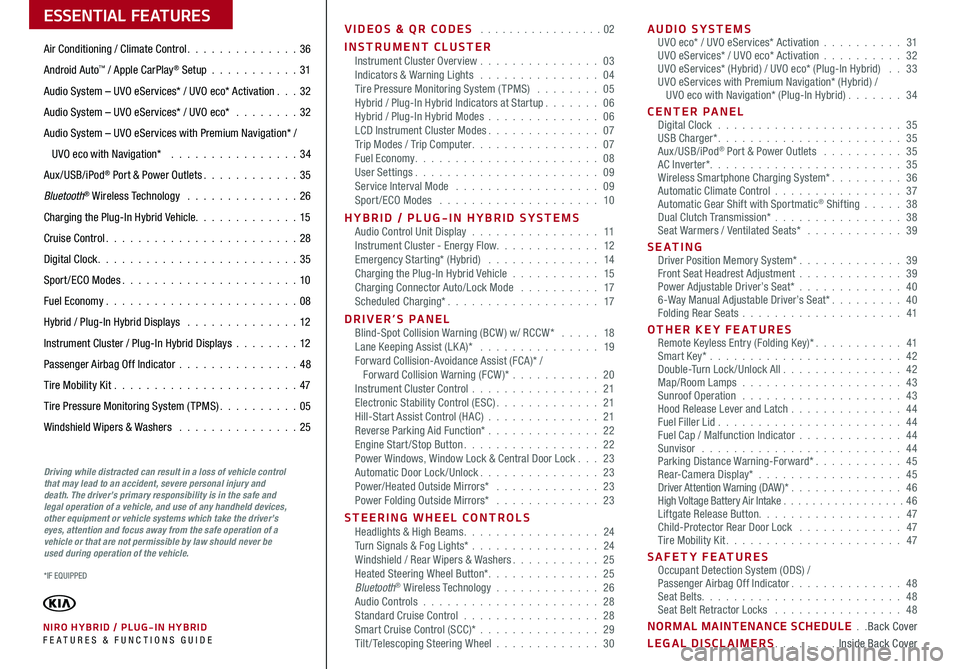
VIDEOS & QR CODES . . . . . . . . . . . . . . . . .02
INSTRUMENT CLUSTERInstrument Cluster Overview . . . . . . . . . . . . . . . 03Indicators & Warning Lights . . . . . . . . . . . . . . . 04Tire Pressure Monitoring System (TPMS) . . . . . . . . 05Hybrid / Plug-In Hybrid Indicators at Startup . . . . . . . 06Hybrid / Plug-In Hybrid Modes . . . . . . . . . . . . . . 06LCD Instrument Cluster Modes . . . . . . . . . . . . . . 07Trip Modes / Trip Computer . . . . . . . . . . . . . . . . 07Fuel Economy . . . . . . . . . . . . . . . . . . . . . . . 08User Settings . . . . . . . . . . . . . . . . . . . . . . . 09Service Interval Mode . . . . . . . . . . . . . . . . . . 09Sport /ECO Modes . . . . . . . . . . . . . . . . . . . . 10
HYBRID / PLUG-IN HYBRID SYSTEMSAudio Control Unit Display . . . . . . . . . . . . . . . . 11Instrument Cluster - Energy Flow . . . . . . . . . . . . . 12Emergency Starting* (Hybrid) . . . . . . . . . . . . . . 14Charging the Plug-In Hybrid Vehicle . . . . . . . . . . . 15Charging Connector Auto/Lock Mode . . . . . . . . . . 17Scheduled Charging* . . . . . . . . . . . . . . . . . . . 17
DRIVER’S PANELBlind-Spot Collision Warning (BCW ) w/ RCCW* . . . . . 18Lane Keeping Assist (LK A)* . . . . . . . . . . . . . . . 19Forward Collision-Avoidance Assist (FCA)* / Forward Collision Warning (FCW )* . . . . . . . . . . . 20Instrument Cluster Control . . . . . . . . . . . . . . . . 21Electronic Stability Control (ESC) . . . . . . . . . . . . . 21Hill-Start Assist Control (HAC) . . . . . . . . . . . . . . 21Reverse Parking Aid Function* . . . . . . . . . . . . . . 22Engine Start/Stop Button . . . . . . . . . . . . . . . . . 22Power Windows, Window Lock & Central Door Lock . . . 23Automatic Door Lock /Unlock . . . . . . . . . . . . . . . 23Power/Heated Outside Mirrors* . . . . . . . . . . . . . 23Power Folding Outside Mirrors* . . . . . . . . . . . . . 23
STEERING WHEEL CONTROLSHeadlights & High Beams . . . . . . . . . . . . . . . . . 24Turn Signals & Fog Lights* . . . . . . . . . . . . . . . . 24Windshield / Rear Wipers & Washers . . . . . . . . . . . 25Heated Steering Wheel Button* . . . . . . . . . . . . . . 25Bluetooth® Wireless Technology . . . . . . . . . . . . . 26Audio Controls . . . . . . . . . . . . . . . . . . . . . . 28Standard Cruise Control . . . . . . . . . . . . . . . . . 28Smart Cruise Control (SCC)* . . . . . . . . . . . . . . . 29Tilt/ Telescoping Steering Wheel . . . . . . . . . . . . . 30
AUDIO SYSTEMSUVO eco* / UVO eServices* Activation . . . . . . . . . . 31UVO eServices* / UVO eco* Activation . . . . . . . . . . 32UVO eServices* (Hybrid) / UVO eco* (Plug-In Hybrid) . . 33UVO eServices with Premium Navigation* (Hybrid) / UVO eco with Navigation* (Plug-In Hybrid) . . . . . . . 34
CENTER PANELDigital Clock . . . . . . . . . . . . . . . . . . . . . . . 35USB Charger* . . . . . . . . . . . . . . . . . . . . . . . 35Aux/USB/iPod® Port & Power Outlets . . . . . . . . . . 35AC Inverter* . . . . . . . . . . . . . . . . . . . . . . . . 35Wireless Smartphone Charging System* . . . . . . . . . 36Automatic Climate Control . . . . . . . . . . . . . . . . 37Automatic Gear Shift with Sportmatic® Shifting . . . . . 38Dual Clutch Transmission* . . . . . . . . . . . . . . . . 38Seat Warmers / Ventilated Seats* . . . . . . . . . . . . 39
S E AT I N GDriver Position Memory System* . . . . . . . . . . . . . 39Front Seat Headrest Adjustment . . . . . . . . . . . . . 39Power Adjustable Driver’s Seat* . . . . . . . . . . . . . 406-Way Manual Adjustable Driver’s Seat* . . . . . . . . . 40Folding Rear Seats . . . . . . . . . . . . . . . . . . . . 41
OTHER KEY FEATURESRemote Keyless Entry (Folding Key)* . . . . . . . . . . . 41Smart Key* . . . . . . . . . . . . . . . . . . . . . . . . 42Double-Turn Lock /Unlock All . . . . . . . . . . . . . . . 42Map/Room Lamps . . . . . . . . . . . . . . . . . . . . 43Sunroof Operation . . . . . . . . . . . . . . . . . . . . 43Hood Release Lever and Latch . . . . . . . . . . . . . . 44Fuel Filler Lid . . . . . . . . . . . . . . . . . . . . . . . 44Fuel Cap / Malfunction Indicator . . . . . . . . . . . . . 44Sunvisor . . . . . . . . . . . . . . . . . . . . . . . . . 44Parking Distance Warning-Forward* . . . . . . . . . . . 45Rear-Camera Display* . . . . . . . . . . . . . . . . . . 45Driver Attention Warning (DAW)* . . . . . . . . . . . . . . 46High Voltage Battery Air Intake . . . . . . . . . . . . . . . . .46Liftgate Release Button . . . . . . . . . . . . . . . . . . 47Child-Protector Rear Door Lock . . . . . . . . . . . . . 47Tire Mobility Kit . . . . . . . . . . . . . . . . . . . . . . 47
SAFETY FEATURESOccupant Detection System (ODS) /Passenger Airbag Off Indicator . . . . . . . . . . . . . . 48Seat Belts . . . . . . . . . . . . . . . . . . . . . . . . . 48Seat Belt Retractor Locks . . . . . . . . . . . . . . . . 48
NORMAL MAINTENANCE SCHEDULE . .Back Cover
LEGAL DISCLAIMERS . . . . . . . . Inside Back Cover
ESSENTIAL FEATURES
*IF EQUIPPED
NIRO HYBRID / PLUG-IN HYBRID FE ATURES & FUNCTIONS GUIDE
Air Conditioning / Climate Control . . . . . . . . . . . . . . 36
Android Auto™ / Apple CarPlay® Setup . . . . . . . . . . . 31
Audio System – UVO eServices* / UVO eco* Activation . . . 32
Audio System – UVO eServices* / UVO eco* . . . . . . . . 32
Audio System – UVO eServices with Premium Navigation* /
UVO eco with Navigation* . . . . . . . . . . . . . . . . 34
Aux/USB/iPod® Port & Power Outlets . . . . . . . . . . . . 35
Bluetooth® Wireless Technology . . . . . . . . . . . . . . 26
Charging the Plug-In Hybrid Vehicle . . . . . . . . . . . . . 15
Cruise Control . . . . . . . . . . . . . . . . . . . . . . . . 28
Digital Clock . . . . . . . . . . . . . . . . . . . . . . . . . 35
Sport /ECO Modes . . . . . . . . . . . . . . . . . . . . . . 10
Fuel Economy . . . . . . . . . . . . . . . . . . . . . . . .08
Hybrid / Plug-In Hybrid Displays . . . . . . . . . . . . . . 12
Instrument Cluster / Plug-In Hybrid Displays . . . . . . . .12
Passenger Airbag Off Indicator . . . . . . . . . . . . . . .48
Tire Mobility Kit . . . . . . . . . . . . . . . . . . . . . . .47
Tire Pressure Monitoring System (TPMS) . . . . . . . . . . 05
Windshield Wipers & Washers . . . . . . . . . . . . . . . 25
Driving while distracted can result in a loss of vehicle control that may lead to an accident, severe personal injury and death. The driver’s primary responsibility is in the safe and legal operation of a vehicle, and use of any handheld devices, other equipment or vehicle systems which take the driver’s eyes, attention and focus away from the safe operation of a vehicle or that are not permissible by law should never be used during operation of the vehicle.
Page 24 of 54
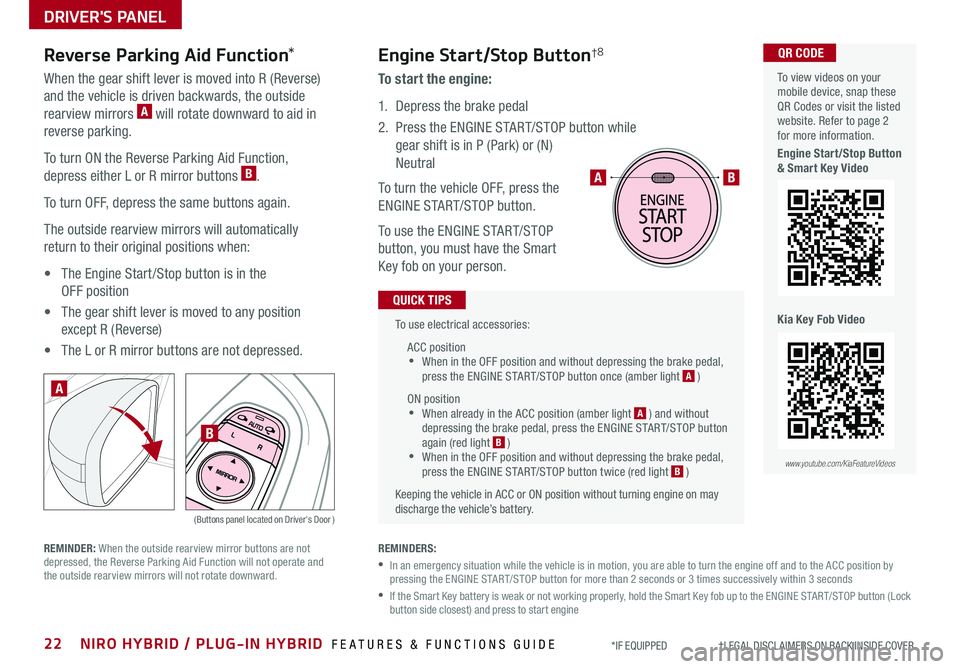
22NIRO HYBRID / PLUG-IN HYBRID FEATURES & FUNCTIONS GUIDE*IF EQUIPPED †LEGAL DISCL AIMERS ON BACK INSIDE COVER
To use electrical accessories:
ACC position •When in the OFF position and without depressing the brake pedal, press the ENGINE START/STOP button once (amber light A )
ON position •When already in the ACC position (amber light A ) and without depressing the brake pedal, press the ENGINE START/STOP button again (red light B ) •
When in the OFF position and without depressing the brake pedal, press the ENGINE START/STOP button twice (red light B )
Keeping the vehicle in ACC or ON position without turning engine on may discharge the vehicle’s battery .
QUICK TIPS
AB
REMINDERS:
•
In an emergency situation while the vehicle is in motion, you are able to turn the engine off and to the ACC position by pressing the ENGINE START/STOP button for more than 2 seconds or 3 times successively within 3 seconds
•
If the Smart Key battery is weak or not working properly, hold the Smart Key fob up to the ENGINE START/STOP button (Lock button side closest) and press to start engine
Engine Start/Stop Button†8
To start the engine:
1 . Depress the brake pedal
2 .
Press the ENGINE START/STOP button while
gear shift is in P (Park) or (N)
Neutral
To turn the vehicle OFF, press the
ENGINE START/STOP button .
To use the ENGINE START/STOP
button, you must have the Smart
Key fob on your person .
Reverse Parking Aid Function*
When the gear shift lever is moved into R (Reverse)
and the vehicle is driven backwards, the outside
rearview mirrors A will rotate downward to aid in
reverse parking .
To turn ON the Reverse Parking Aid Function,
depress either L or R mirror buttons B .
To turn OFF, depress the same buttons again .
The outside rearview mirrors will automatically
return to their original positions when:
• The Engine Start /Stop button is in the
OFF position
• The gear shift lever is moved to any position
except R (Reverse)
• The L or R mirror buttons are not depressed .
(Buttons panel located on Driver's Door )
A
B
REMINDER: When the outside rearview mirror buttons are not depressed, the Reverse Parking Aid Function will not operate and the outside rearview mirrors will not rotate downward .
To view videos on your mobile device, snap these QR Codes or visit the listed website . Refer to page 2 for more information .
Engine Start/Stop Button & Smart Key Video
Kia Key Fob Video
www.youtube.com/KiaFeatureVideos
QR CODE
DRIVER'S PANEL
Page 25 of 54

23*IF EQUIPPED ALWAYS CHECK THE OWNER’S MANUAL FOR COMPLETE OPER ATING INFORMATION AND SAFET Y WARNINGS .
Automatic Door Lock/Unlock
Auto Door Lock /Unlock will engage when the gear shift is moved in to
or out of the P (Park) position . Refer to the User Settings in the LCD
Instrument Cluster modes on how to turn Auto Door Lock /Unlock ON/OFF .
Power/Heated Outside Mirrors*
Mirror heaters automatically turn ON/OFF at the same time the Rear
Window Defroster is turned ON/OFF . Rear Window Defroster button*
is located on climate control system panel .
Power Folding Outside Mirrors*
Press L or R buttons D (left or right) to select mirrors . Then press arrows
E to adjust mirror position .
To both fold and unfold the outside rearview mirrors, press the folding
mirror button F as pictured:
•Left − The mirrors will unfold .
•Right − The mirrors will fold .
•Center − The mirrors will fold/unfold automatically when doors are
locked/unlocked with the Smart Key or a door handle button is pressed .
Also, the mirrors will unfold when approaching the vehicle with the
Smart Key fob in proximity .
A Pull/Press to operate Driver’s and Front Passenger’s Windows
Auto-Up/Down*
B Press to Unlock /Lock All Doors
C Press to disable Rear Passenger Windows
REMINDER: When pressed C, window controls for the Rear Passenger Windows are disabled .
A
B
C
E
D
F
REMINDER: To lock position of mirrors, toggle switch to the neutral (center) position .
Power Windows, Window Lock
& Central Door Lock
To automatically fold mirrors when exiting vehicle, press the LOCK button once on the Smart Key .
QUICK TIP
Press button again to stop Auto Up/Down function .
QUICK TIP
DRIVER'S PANEL
Page 33 of 54
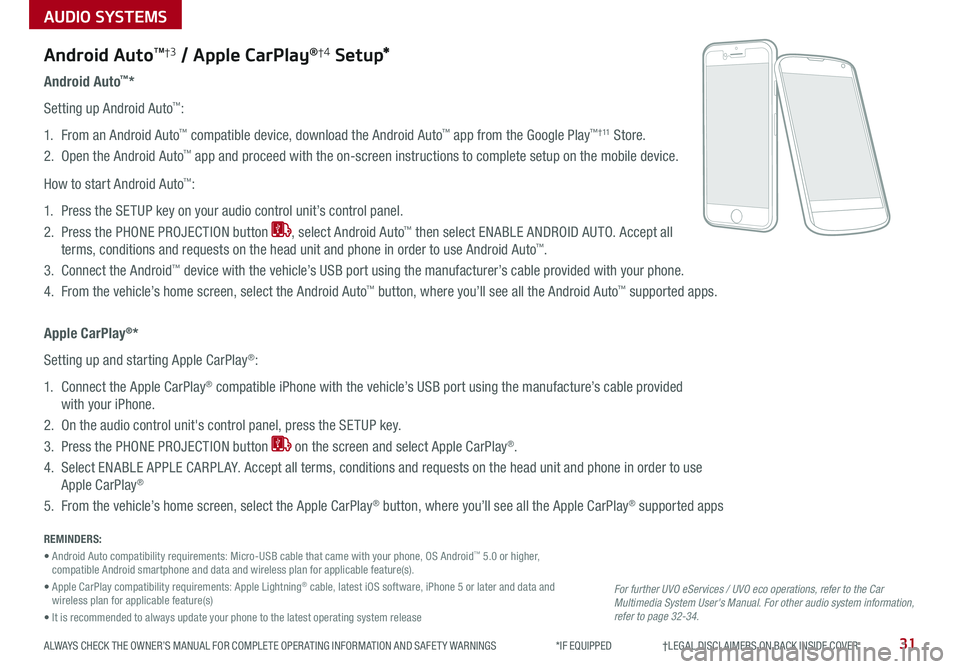
AUDIO SYSTEMS
31ALWAYS CHECK THE OWNER’S MANUAL FOR COMPLETE OPER ATING INFORMATION AND SAFET Y WARNINGS *IF EQUIPPED †LEGAL DISCL AIMERS ON BACK INSIDE COVER
Android AutoTM†3 / Apple CarPlay®†4 S e tup*
For further UVO eServices / UVO eco operations, refer to the Car Multimedia System User's Manual. For other audio system information, refer to page 32-34.
Android Auto™*
Setting up Android Auto™:
1 . From an Android Auto™ compatible device, download the Android Auto™ app from the Google Play™ † 11 Store .
2 . Open the Android Auto™ app and proceed with the on-screen instructions to complete setup on the mobile device .
How to start Android Auto™:
1 . Press the SETUP key on your audio control unit’s control panel .
2 . Press the PHONE PROJECTION button , select Android Auto™ then select ENABLE ANDROID AUTO . Accept all
terms, conditions and requests on the head unit and phone in order to use Android Auto™ .
3 . Connect the Android™ device with the vehicle’s USB port using the manufacturer’s cable provided with your phone .
4 . From the vehicle’s home screen, select the Android Auto™ button, where you’ll see all the Android Auto™ supported apps .
Apple CarPlay®*
Setting up and starting Apple CarPlay®:
1 . Connect the Apple CarPlay® compatible iPhone with the vehicle’s USB port using the manufacture’s cable provided
with your iPhone .
2 . On the audio control unit's control panel, press the SETUP key .
3 . Press the PHONE PROJECTION button on the screen and select Apple CarPlay® .
4 . Select ENABLE APPLE CARPL AY . Accept all terms, conditions and requests on the head unit and phone in order to use
Apple CarPlay®
5 . From the vehicle’s home screen, select the Apple CarPlay® button, where you’ll see all the Apple CarPlay® supported apps
REMINDERS:
• Android Auto compatibility requirements: Micro-USB cable that came with your phone, OS Android™ 5 .0 or higher, compatible Android smartphone and data and wireless plan for applicable feature(s) .
• Apple CarPlay compatibility requirements: Apple Lightning® cable, latest iOS software, iPhone 5 or later and data and wireless plan for applicable feature(s)
• It is recommended to always update your phone to the latest operating system release
Page 34 of 54
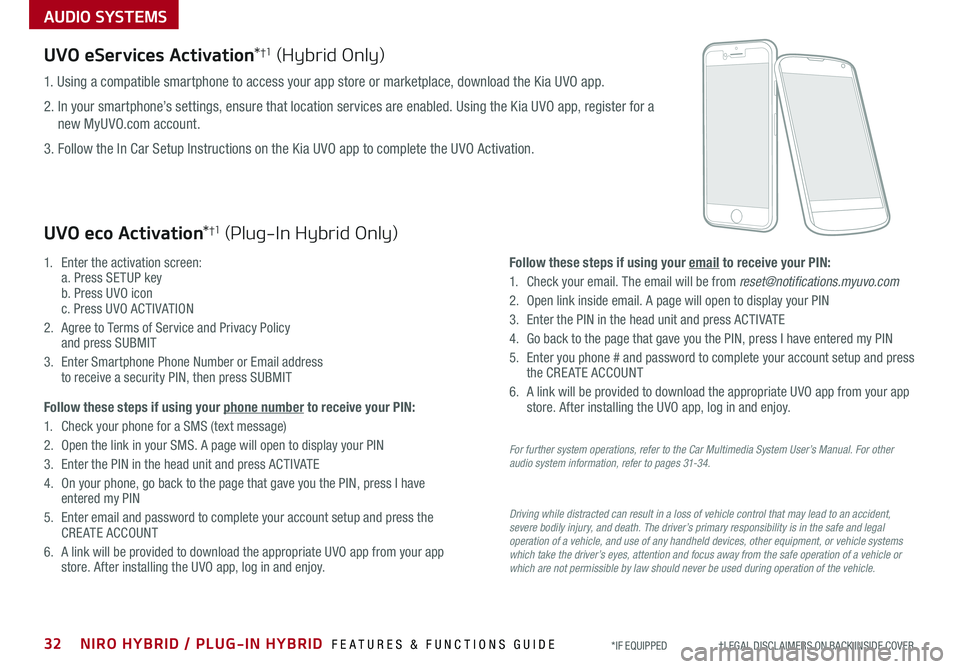
AUDIO SYSTEMS
UVO eServices Activation*†1 (Hybrid Only)
Driving while distracted can result in a loss of vehicle control that may lead to an accident, severe bodily injury, and death. The driver’s primary responsibility is in the safe and legal operation of a vehicle, and use of any handheld devices, other equipment, or vehicle systems which take the driver’s eyes, attention and focus away from the safe operation of a vehicle or which are not permissible by law should never be used during operation of the vehicle.
1 . Using a compatible smartphone to access your app store or marketplace, download the Kia UVO app .
2 . In your smartphone’s settings, ensure that location services are enabled . Using the Kia UVO app, register for a
new MyUVO .com account .
3 . Follow the In Car Setup Instructions on the Kia UVO app to complete the UVO Activation .
UVO eco Activation*†1 (Plug-In Hybrid Only)
1 .
Enter the activation screen: a . Press SETUP key b . Press UVO icon c . Press UVO ACTIVATION
2 .
Agree to Terms of Service and Privacy Policy and press SUBMIT
3 .
Enter Smartphone Phone Number or Email address to receive a security PIN, then press SUBMIT
Follow these steps if using your phone number to receive your PIN:
1 .
Check your phone for a SMS (text message)
2 .
Open the link in your SMS . A page will open to display your PIN
3 .
Enter the PIN in the head unit and press ACTIVATE
4 .
On your phone, go back to the page that gave you the PIN, press I have entered my PIN
5 .
Enter email and password to complete your account setup and press the CREATE ACCOUNT
6 .
A link will be provided to download the appropriate UVO app from your app store . After installing the UVO app, log in and enjoy .
Follow these steps if using your email to receive your PIN:
1 . Check your email . The email will be from [email protected]
2 . Open link inside email . A page will open to display your PIN
3 . Enter the PIN in the head unit and press ACTIVATE
4 . Go back to the page that gave you the PIN, press I have entered my PIN
5 . Enter you phone # and password to complete your account setup and press the CREATE ACCOUNT
6 . A link will be provided to download the appropriate UVO app from your app store . After installing the UVO app, log in and enjoy .
For further system operations, refer to the Car Multimedia System User’s Manual. For other audio system information, refer to pages 31-34.
32NIRO HYBRID / PLUG-IN HYBRID FEATURES & FUNCTIONS GUIDE*IF EQUIPPED †LEGAL DISCL AIMERS ON BACK INSIDE COVER
Page 35 of 54
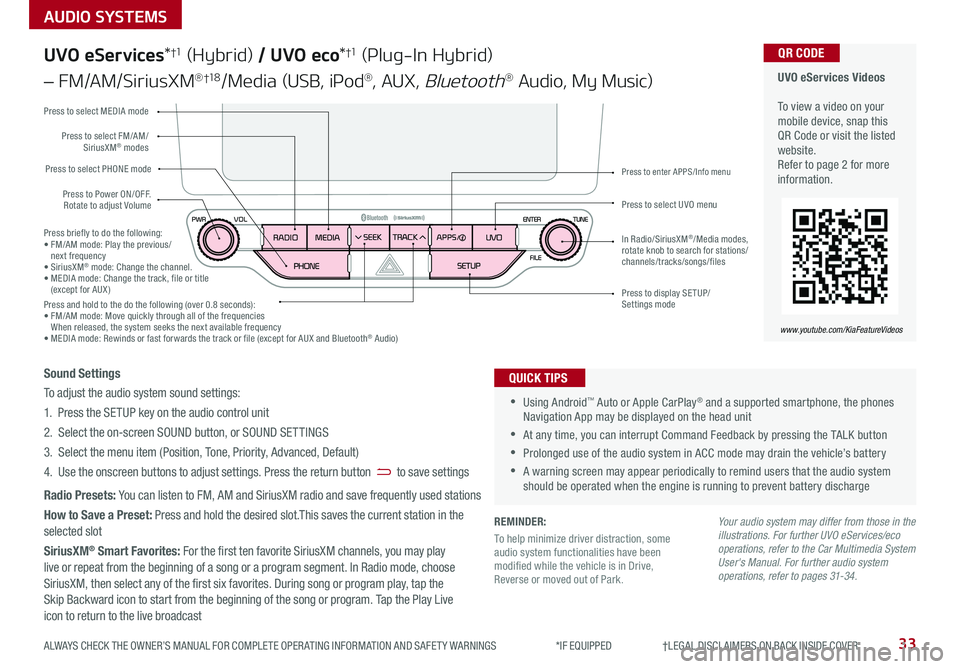
33ALWAYS CHECK THE OWNER’S MANUAL FOR COMPLETE OPER ATING INFORMATION AND SAFET Y WARNINGS *IF EQUIPPED †LEGAL DISCL AIMERS ON BACK INSIDE COVER
AUDIO SYSTEMS
UVO eServices Videos To view a video on your mobile device, snap this QR Code or visit the listed website .Refer to page 2 for more information .
QR CODE
www.youtube.com/KiaFeatureVideos
UVO eServices*†1 (Hybrid) / UVO eco*†1 (Plug-In Hybrid)
– FM/AM/SiriusXM® †1 8/Media (USB, iPod®, AUX, Bluetooth® Audio, My Music)
•Using Android™ Auto or Apple CarPlay® and a supported smartphone, the phones Navigation App may be displayed on the head unit
•At any time, you can interrupt Command Feedback by pressing the TALK button
•Prolonged use of the audio system in ACC mode may drain the vehicle’s battery
•A warning screen may appear periodically to remind users that the audio system should be operated when the engine is running to prevent battery discharge
QUICK TIPSSound Settings
To adjust the audio system sound settings:
1 . Press the SETUP key on the audio control unit
2 . Select the on-screen SOUND button, or SOUND SET TINGS
3 . Select the menu item (Position, Tone, Priority, Advanced, Default)
4 . Use the onscreen buttons to adjust settings . Press the return button to save settings
Radio Presets: You can listen to FM, AM and SiriusXM radio and save frequently used stations
How to Save a Preset: Press and hold the desired slot .This saves the current station in the selected slot
SiriusXM® Smart Favorites: For the first ten favorite SiriusXM channels, you may play live or repeat from the beginning of a song or a program segment . In Radio mode, choose
SiriusXM, then select any of the first six favorites . During song or program play, tap the Skip Backward icon to start from the beginning of the song or program . Tap the Play Live icon to return to the live broadcast
Your audio system may differ from those in the illustrations. For further UVO eServices/eco operations, refer to the Car Multimedia System User's Manual. For further audio system operations, refer to pages 31-34.
Press to Power ON/OFF . Rotate to adjust Volume
Press to select PHONE mode
Press to select UVO menu
Press to select FM/AM/SiriusXM® modes
Press to select MEDIA mode
Press to display SE TUP/Settings mode
Press to enter APPS/Info menu
In Radio/SiriusXM®/Media modes, rotate knob to search for stations/ channels/tracks/songs/files
Press briefly to do the following:• FM/AM mode: Play the previous/ next frequency• SiriusXM® mode: Change the channel .• MEDIA mode: Change the track, file or title (except for AUX )Press and hold to the do the following (over 0 .8 seconds):• FM/AM mode: Move quickly through all of the frequencies When released, the system seeks the next available frequency• MEDIA mode: Rewinds or fast forwards the track or file (except for AUX and Bluetooth® Audio)
REMINDER:
To help minimize driver distraction, some audio system functionalities have been modified while the vehicle is in Drive, Reverse or moved out of Park .
Page 36 of 54
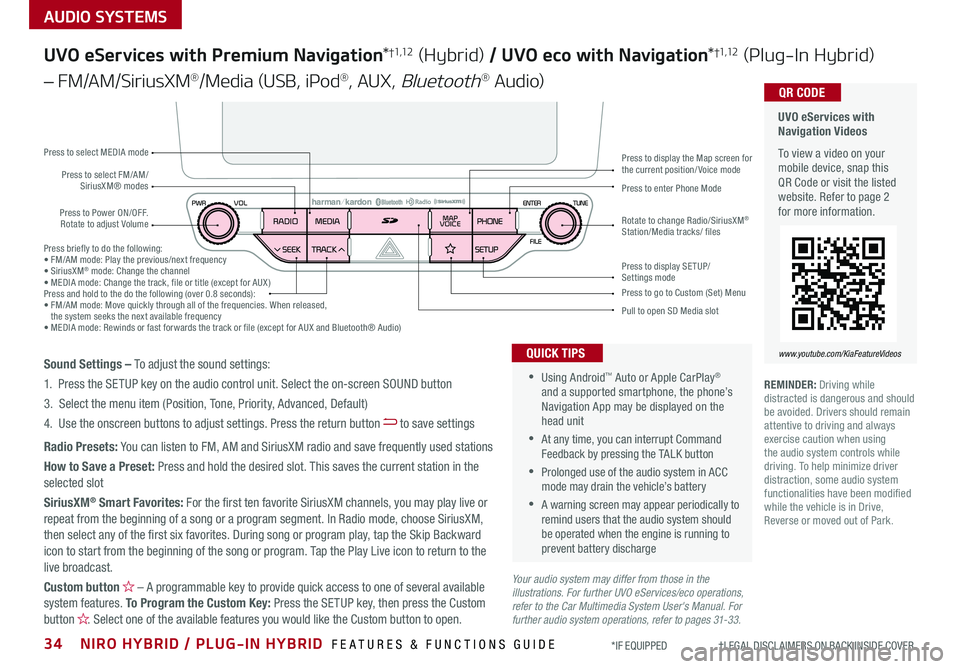
34NIRO HYBRID / PLUG-IN HYBRID FEATURES & FUNCTIONS GUIDE*IF EQUIPPED †LEGAL DISCL AIMERS ON BACK INSIDE COVER
AUDIO SYSTEMS
UVO eServices with Navigation Videos
To view a video on your mobile device, snap this QR Code or visit the listed website . Refer to page 2 for more information .
QR CODE
www.youtube.com/KiaFeatureVideos
UVO eServices with Premium Navigation*†1,12 (Hybrid) / UVO eco with Navigation*†1,12 (Plug-In Hybrid)
– FM/AM/SiriusXM®/Media (USB, iPod®, AUX, Bluetooth® Au d io)
Press to Power ON/OFF . Rotate to adjust Volume
Press to enter Phone ModePress to select FM/AM/SiriusXM® modes
Press to select MEDIA mode
Press to display SE TUP/Settings mode
Press to display the Map screen for the current position/ Voice mode
Press to go to Custom (Set) Menu
Pull to open SD Media slot
Rotate to change Radio/SiriusXM® Station/Media tracks/ files
•Using Android™ Auto or Apple CarPlay® and a supported smartphone, the phone’s Navigation App may be displayed on the head unit
•At any time, you can interrupt Command Feedback by pressing the TALK button
•Prolonged use of the audio system in ACC mode may drain the vehicle’s battery
•A warning screen may appear periodically to remind users that the audio system should be operated when the engine is running to prevent battery discharge
QUICK TIPSSound Settings – To adjust the sound settings:
1 . Press the SETUP key on the audio control unit . Select the on-screen SOUND button
3 . Select the menu item (Position, Tone, Priority, Advanced, Default)
4 . Use the onscreen buttons to adjust settings . Press the return button to save settings
Radio Presets: You can listen to FM, AM and SiriusXM radio and save frequently used stations
How to Save a Preset: Press and hold the desired slot . This saves the current station in the selected slot
SiriusXM® Smart Favorites: For the first ten favorite SiriusXM channels, you may play live or repeat from the beginning of a song or a program segment . In Radio mode, choose SiriusXM, then select any of the first six favorites . During song or program play, tap the Skip Backward icon to start from the beginning of the song or program . Tap the Play Live icon to return to the
live broadcast .
Custom button – A programmable key to provide quick access to one of several available system features . To Program the Custom Key: Press the SETUP key, then press the Custom button . Select one of the available features you would like the Custom button to open .
Press briefly to do the following:• FM/AM mode: Play the previous/next frequency• SiriusXM® mode: Change the channel• MEDIA mode: Change the track, file or title (except for AUX )Press and hold to the do the following (over 0 .8 seconds):• FM/AM mode: Move quickly through all of the frequencies . When released, the system seeks the next available frequency• MEDIA mode: Rewinds or fast forwards the track or file (except for AUX and Bluetooth® Audio)
Your audio system may differ from those in the illustrations. For further UVO eServices/eco operations, refer to the Car Multimedia System User's Manual. For further audio system operations, refer to pages 31-33.
REMINDER: Driving while distracted is dangerous and should be avoided . Drivers should remain attentive to driving and always exercise caution when using the audio system controls while driving . To help minimize driver distraction, some audio system functionalities have been modified while the vehicle is in Drive, Reverse or moved out of Park .
Page 37 of 54
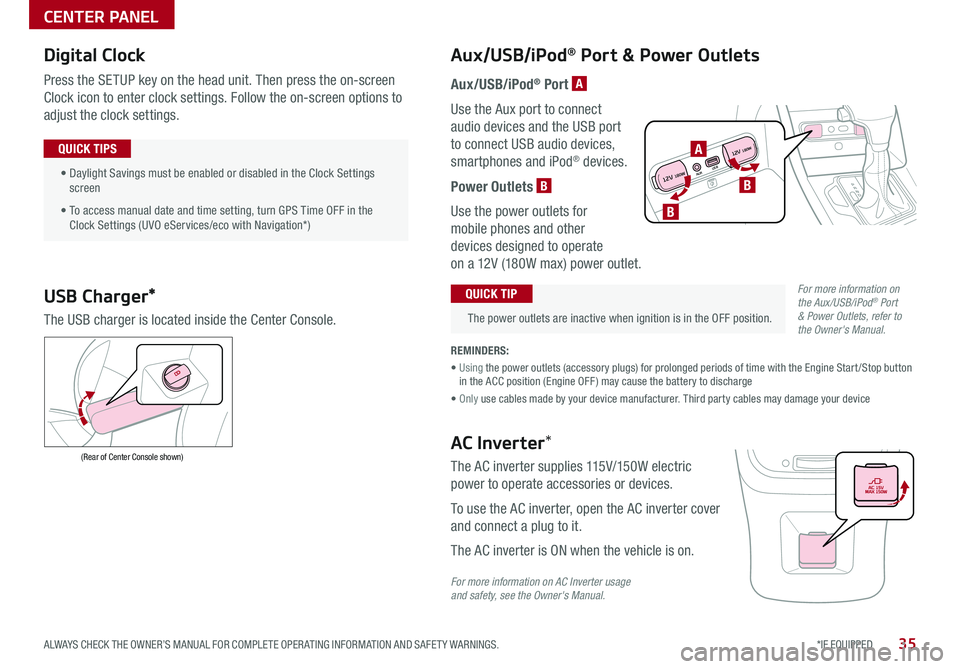
35*IF EQUIPPED ALWAYS CHECK THE OWNER’S MANUAL FOR COMPLETE OPER ATING INFORMATION AND SAFET Y WARNINGS .
Digital Clock
Press the SETUP key on the head unit . Then press the on-screen
Clock icon to enter clock settings . Follow the on-screen options to
adjust the clock settings .
• Daylight Savings must be enabled or disabled in the Clock Settings screen
• To access manual date and time setting, turn GPS Time OFF in the Clock Settings (UVO eServices/eco with Navigation*)
QUICK TIPS
Aux/USB/iPod® Port & Power Outlets
The power outlets are inactive when ignition is in the OFF position .
QUICK TIP
REMINDERS:
• Using the power outlets (accessory plugs) for prolonged periods of time with the Engine Start /Stop button in the ACC position (Engine OFF ) may cause the battery to discharge
• Only use cables made by your device manufacturer . Third party cables may damage your device
Aux/USB/iPod® Port A
Use the Aux port to connect
audio devices and the USB port
to connect USB audio devices,
smartphones and iPod® devices .
Power Outlets B
Use the power outlets for
mobile phones and other
devices designed to operate
on a 12V (180W max) power outlet .
USB Charger*
The USB charger is located inside the Center Console .
(Rear of Center Console shown)AC Inverter*
The AC inverter supplies 115V/150W electric
power to operate accessories or devices .
To use the AC inverter, open the AC inverter cover
and connect a plug to it .
The AC inverter is ON when the vehicle is on .
For more information on AC Inverter usage and safety, see the Owner's Manual.
For more information on the Aux/USB/iPod® Port & Power Outlets, refer to the Owner's Manual.
CENTER PANEL
AUXUSB
12V 180W
12V 180WB
A
B
Page 38 of 54
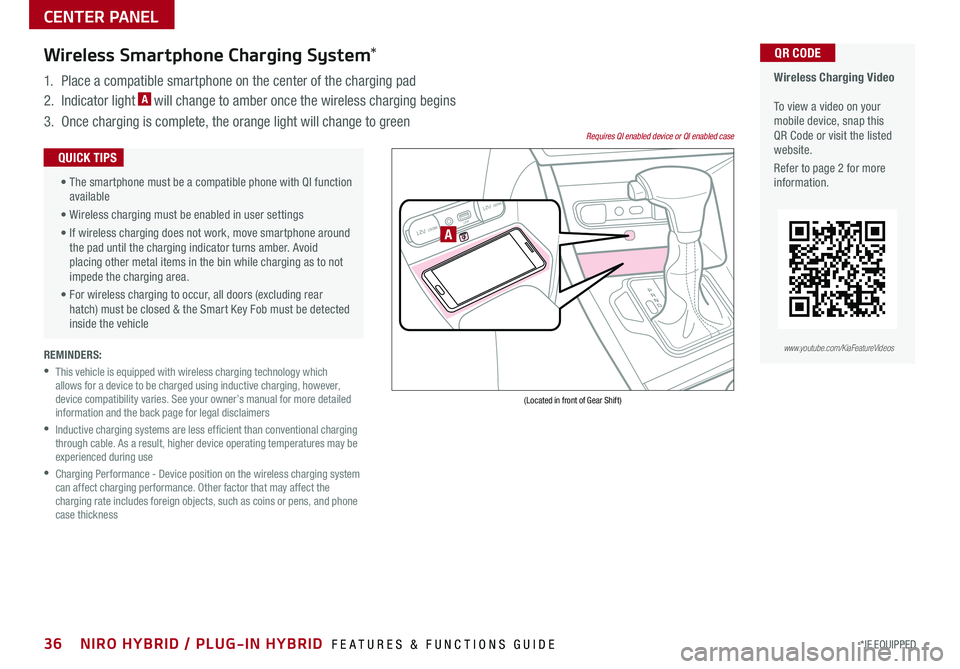
REMINDERS:
•
This vehicle is equipped with wireless charging technology which allows for a device to be charged using inductive charging, however, device compatibility varies . See your owner’s manual for more detailed information and the back page for legal disclaimers
•
Inductive charging systems are less ef ficient than conventional charging through cable . As a result, higher device operating temperatures may be experienced during use
•
Charging Performance - Device position on the wireless charging system can affect charging performance . Other factor that may affect the charging rate includes foreign objects, such as coins or pens, and phone case thickness
Wireless Charging Video To view a video on your mobile device, snap this QR Code or visit the listed website .
Refer to page 2 for more information .
QR CODEWireless Smartphone Charging System*
1 . Place a compatible smartphone on the center of the charging pad
2 . Indicator light A will change to amber once the wireless charging begins
3 . Once charging is complete, the orange light will change to green
12V 180WAUX USB
12V 180W
(Located in front of Gear Shift)
Requires QI enabled device or QI enabled case
A
•
The smartphone must be a compatible phone with QI function available
• Wireless charging must be enabled in user settings
• If wireless charging does not work, move smartphone around the pad until the charging indicator turns amber . Avoid placing other metal items in the bin while charging as to not impede the charging area .
• For wireless charging to occur, all doors (excluding rear hatch) must be closed & the Smart Key Fob must be detected inside the vehicle
QUICK TIPS
www.youtube.com/KiaFeatureVideos
CENTER PANEL
36*IF EQUIPPED NIRO HYBRID / PLUG-IN HYBRID FEATURES & FUNCTIONS GUIDE
Page 43 of 54
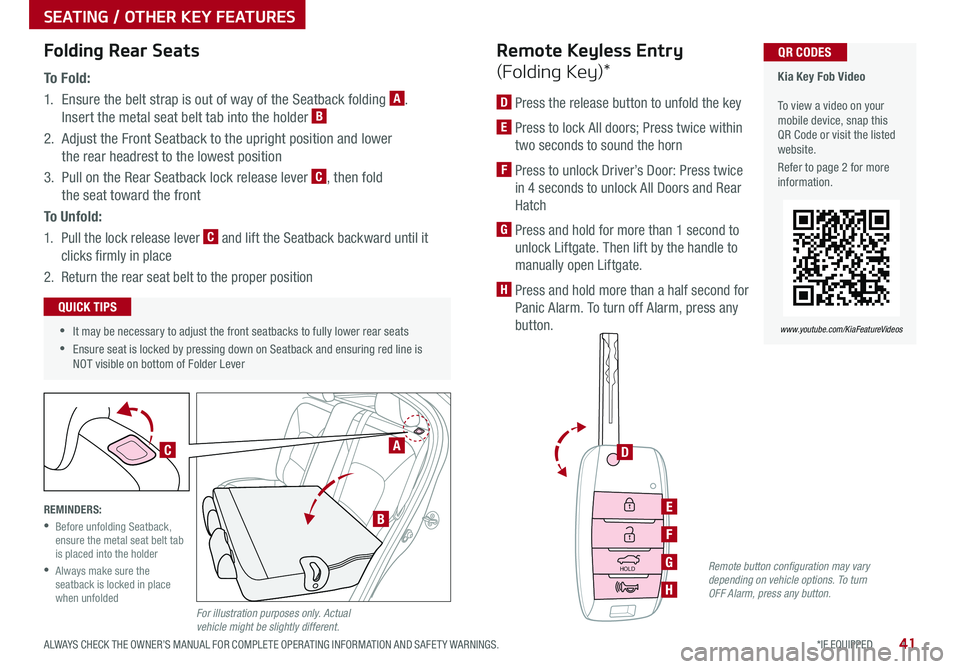
41
SEATING / OTHER KEY FEATURES
*IF EQUIPPED ALWAYS CHECK THE OWNER’S MANUAL FOR COMPLETE OPER ATING INFORMATION AND SAFET Y WARNINGS .
•It may be necessary to adjust the front seatbacks to fully lower rear seats
•Ensure seat is locked by pressing down on Seatback and ensuring red line is NOT visible on bottom of Folder Lever
QUICK TIPS
Folding Rear Seats
To F o l d :
1 . Ensure the belt strap is out of way of the Seatback folding A .
Insert the metal seat belt tab into the holder B
2 . Adjust the Front Seatback to the upright position and lower
the rear headrest to the lowest position
3 . Pull on the Rear Seatback lock release lever C, then fold
the seat toward the front
To U n f o l d :
1 . Pull the lock release lever C and lift the Seatback backward until it
clicks firmly in place
2 . Return the rear seat belt to the proper position
REMINDERS:
•
Before unfolding Seatback, ensure the metal seat belt tab is placed into the holder
•
Always make sure the seatback is locked in place when unfoldedFor illustration purposes only. Actual vehicle might be slightly different.
HOLD
Kia Key Fob Video To view a video on your mobile device, snap this QR Code or visit the listed website .
Refer to page 2 for more information .
QR CODES
www.youtube.com/KiaFeatureVideos
D
E
F
G
H
Remote Keyless Entry
(Folding Key)*
D Press the release button to unfold the key
E Press to lock All doors; Press twice within
two seconds to sound the horn
F Press to unlock Driver’s Door: Press twice
in 4 seconds to unlock All Doors and Rear
Hatch
G Press and hold for more than 1 second to
unlock Liftgate . Then lift by the handle to
manually open Liftgate .
H Press and hold more than a half second for
Panic Alarm . To turn off Alarm, press any
button .
A
B
C
Remote button configuration may vary depending on vehicle options. To turn OFF Alarm, press any button.