reset KIA NIRO 2021 Features and Functions Guide
[x] Cancel search | Manufacturer: KIA, Model Year: 2021, Model line: NIRO, Model: KIA NIRO 2021Pages: 66, PDF Size: 5.77 MB
Page 10 of 66

*IF EQUIPPED8NIRO HYBRID / PLUG-IN HYBRID FEATURES & FUNCTIONS GUIDE
Trip Modes / Trip Computer
The Trip Computer is a driver information system that
displays information related to driving. It appears on the
display when the Engine Start /Stop button is in the ON
position.
To cycle through the Trip modes, press the Mode button A.
When in the Trip Computer mode , press the Select /
Reset (OK ) button B to cycle through the screens. When
displaying ACCUMUL ATED INFO, DRIVE INFO, DRIVING
ST YLE or FUEL ECONOMY screens, press and hold the OK
button B to reset to zero.
For more information, refer to section 4 of the Owner’s Manual.
REMINDERS:
•
Appearance of Trip Computer display may differ as equipped
•
All stored driving information (except Odometer and Range) is reset if the battery is disconnected
Refer to the inside front cover for more information on QR codes.www.youtube.com/KiaFeatureVideos
QR CODES
Instrument Cluster’s LCD Display Video
ACCUMULATED INFO• Tripmeter• Average MPG• T imer
RANGE (Plug-In Hybrid)• Electric• Gasoline
FUEL ECONOMY• Average MPG• Instant MPG
DRIVE INFO• Tripmeter• Average MPG• T imer
DIGITAL SPEEDOMETER*
DRIVING STYLE
ENERGY FLOW
ENGINE TEMPERATURE
LCD Instrument Cluster Modes*
Press Mode button A to scroll through different LCD
Instrument Cluster Modes.
Trip Computer Mode: Displays driving
information for tripmeter, fuel economy, MPH,
energy flow, etc
Turn-by-Turn Mode*: Displays route guidance
and destination info
Assist Mode: Displays information on Smart
Cruise Control (SCC), Lane Safety, Lane Following
Assist*, Driver Attention Warning (DAW ) and
others
User Settings Mode: Change settings of Driving
Assist, Doors, Lights, Sound, Convenience,
Service Interval and others
Master Warning: Displays warning messages
related to the vehicle when one or more systems
is not operating normally
Your vehicle’s steering wheel buttons may differ from those in the illustrations.
Driving while distracted is dangerous and should be avoided. Drivers should remain attentive to driving and always exercise caution when using the steering wheel mounted controls while driving.
For more information, refer to section 4 of the Owner’s Manual.
(Buttons located on Steering Wheel – Type A shown)
MODE
RES
CRUISE
CAN CELOKSET
MODE
RES
CRUISE
CAN CELOKSET
MODE
B
A
VEHICLESETTINGS
VEHICLE SETTINGS
Page 11 of 66
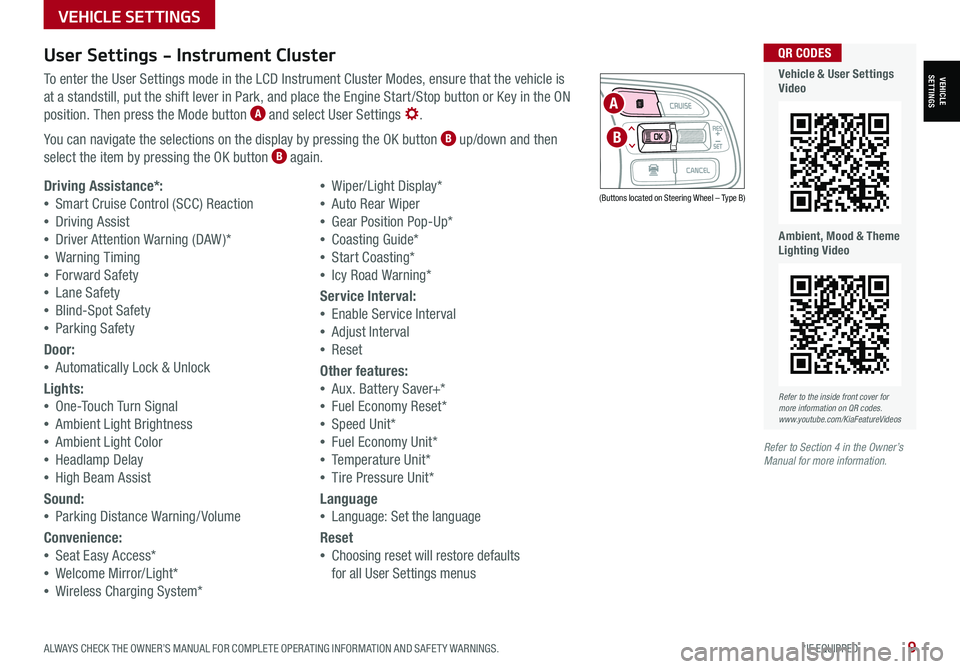
ALWAYS CHECK THE OWNER’S MANUAL FOR COMPLETE OPER ATING INFORMATION AND SAFET Y WARNINGS. *IF EQUIPPED9
User Settings - Instrument Cluster
To enter the User Settings mode in the LCD Instrument Cluster Modes, ensure that the vehicle is
at a standstill, put the shift lever in Park, and place the Engine Start /Stop button or Key in the ON
position. Then press the Mode button A and select User Settings .
You can navigate the selections on the display by pressing the OK button B up/down and then
select the item by pressing the OK button B again.
Driving Assistance*:
•Smart Cruise Control (SCC) Reaction
•Driving Assist
•Driver Attention Warning (DAW )*
•Warning Timing
•Forward Safety
•Lane Safety
•Blind-Spot Safety
•Parking Safety
Door:
•Automatically Lock & Unlock
Lights:
•One-Touch Turn Signal
•Ambient Light Brightness
•Ambient Light Color
•Headlamp Delay
•High Beam Assist
Sound:
•Parking Distance Warning/ Volume
Convenience:
•Seat Easy Access*
•Welcome Mirror/Light*
•Wireless Charging System*
•Wiper/Light Display*
•Auto Rear Wiper
•Gear Position Pop-Up*
•Coasting Guide*
•Start Coasting*
•Icy Road Warning*
Service Interval:
•Enable Service Interval
•Adjust Interval
•Reset
Other features:
•Aux. Battery Saver+*
•Fuel Economy Reset*
•Speed Unit*
•Fuel Economy Unit*
•Temperature Unit*
•Tire Pressure Unit*
Language
•Language: Set the language
Reset
•Choosing reset will restore defaults
for all User Settings menus
(Buttons located on Steering Wheel – Type B)
MODE
RES
CRUISE
CAN CELOKSET
MODE
RES
CRUISE
CAN CELOKSET
MODE
A
B
Refer to the inside front cover for more information on QR codes.www.youtube.com/KiaFeatureVideos
QR CODES
Vehicle & User Settings Video
Ambient, Mood & Theme Lighting Video
Refer to Section 4 in the Owner’s Manual for more information.
VEHICLE SETTINGS
VEHICLESETTINGS
Page 12 of 66
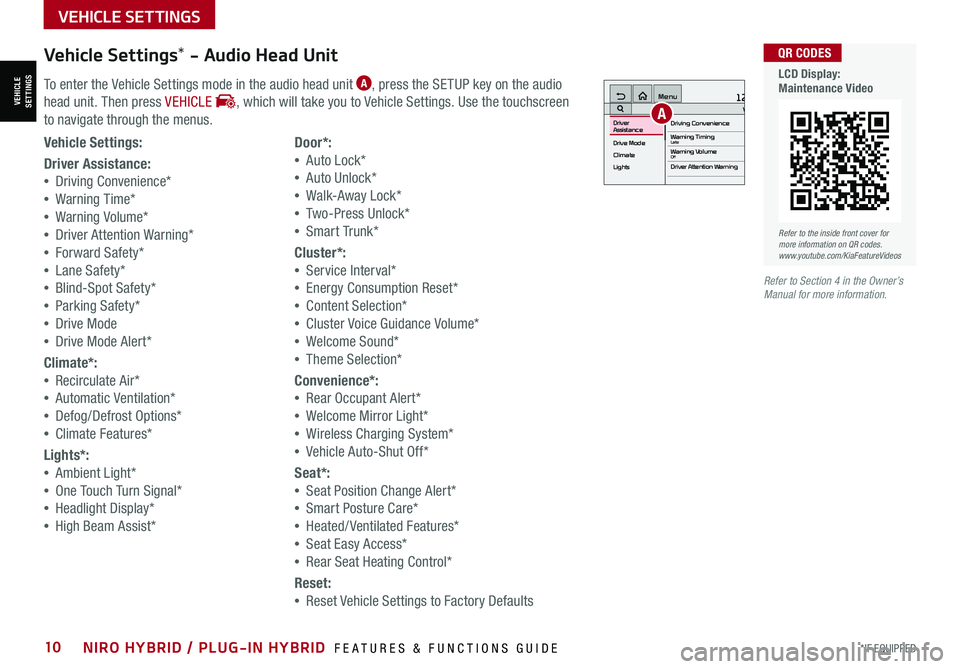
*IF EQUIPPED10NIRO HYBRID / PLUG-IN HYBRID FEATURES & FUNCTIONS GUIDE
Vehicle Settings* - Audio Head Unit
To enter the Vehicle Settings mode in the audio head unit A, press the SETUP key on the audio
head unit. Then press VEHICLE , which will take you to Vehicle Settings. Use the touchscreen
to navigate through the menus.
12:00 AM Jan. 1MenuVehicle SettingsDriving Convenience
Drive Mode
Climate
LightsDriver
AssistanceWarning TimingLateWarning VolumeOffDriver Attention Warning
A
Vehicle Settings:
Driver Assistance:
•Driving Convenience*
•Warning Time*
•Warning Volume*
•Driver Attention Warning*
•Forward Safety*
•Lane Safety*
•Blind-Spot Safety*
•Parking Safety*
•Drive Mode
•Drive Mode Alert*
Climate*:
•Recirculate Air*
•Automatic Ventilation*
•Defog/Defrost Options*
•Climate Features*
Lights*:
•Ambient Light*
•One Touch Turn Signal*
•Headlight Display*
•High Beam Assist*
Door*:
•Auto Lock*
•Auto Unlock*
•Walk-Away Lock*
•Two-Press Unlock*
•Smart Trunk*
Cluster*:
•Service Interval*
•Energy Consumption Reset*
•Content Selection*
•Cluster Voice Guidance Volume*
•Welcome Sound*
•Theme Selection*
Convenience*:
•Rear Occupant Alert*
•Welcome Mirror Light*
•Wireless Charging System*
•Vehicle Auto-Shut Off*
Seat*:
•Seat Position Change Alert*
•Smart Posture Care*
•Heated/ Ventilated Features*
•Seat Easy Access*
•Rear Seat Heating Control*
Reset:
•Reset Vehicle Settings to Factory Defaults
Refer to the inside front cover for more information on QR codes.www.youtube.com/KiaFeatureVideos
QR CODES
LCD Display: Maintenance Video
Refer to Section 4 in the Owner’s Manual for more information.
VEHICLESETTINGS
VEHICLE SETTINGS
Page 13 of 66
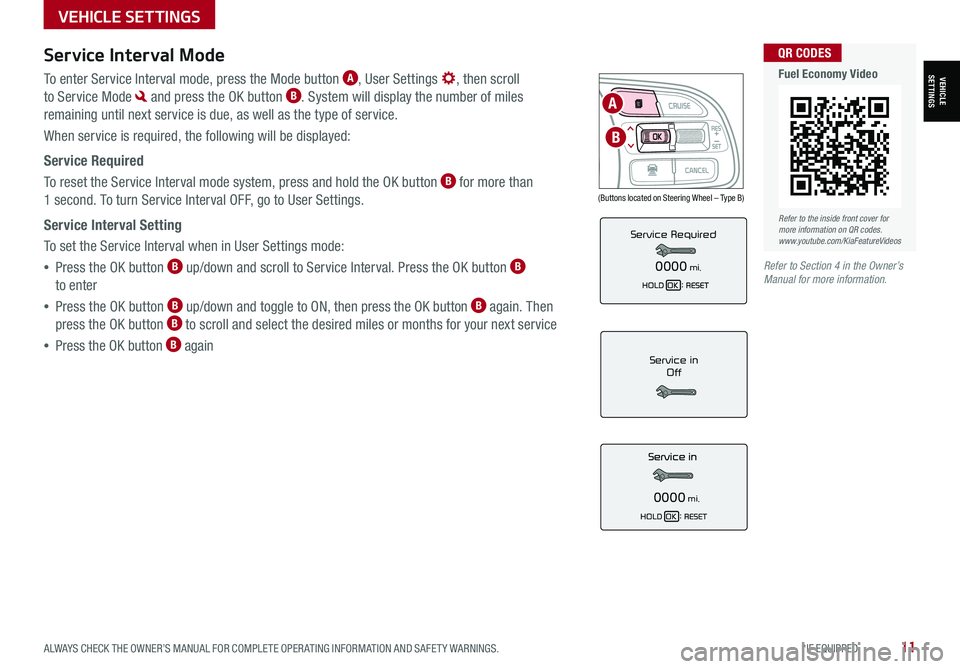
ALWAYS CHECK THE OWNER’S MANUAL FOR COMPLETE OPER ATING INFORMATION AND SAFET Y WARNINGS. *IF EQUIPPED11
Service Interval Mode
To enter Service Interval mode, press the Mode button A, User Settings , then scroll
to Service Mode and press the OK button B. System will display the number of miles
remaining until next service is due, as well as the type of service.
When service is required, the following will be displayed:
Service Required
To reset the Service Interval mode system, press and hold the OK button B for more than
1 second. To turn Service Interval OFF, go to User Settings.
Service Interval Setting
To set the Service Interval when in User Settings mode:
•Press the OK button B up/down and scroll to Service Interval. Press the OK button B
to enter
•Press the OK button B up/down and toggle to ON, then press the OK button B again. Then
press the OK button B to scroll and select the desired miles or months for your next service
•Press the OK button B againService in
Off
0000mi.
Service Required
0000mi.
(Buttons located on Steering Wheel – Type B)
MODE
RES
CRUISE
CAN CELOKSET
MODE
RES
CRUISE
CAN CELOKSET
MODE
A
B
Refer to the inside front cover for more information on QR codes.www.youtube.com/KiaFeatureVideos
QR CODES
Fuel Economy Video
Refer to Section 4 in the Owner’s Manual for more information.
VEHICLESETTINGS
VEHICLE SETTINGS
Page 17 of 66
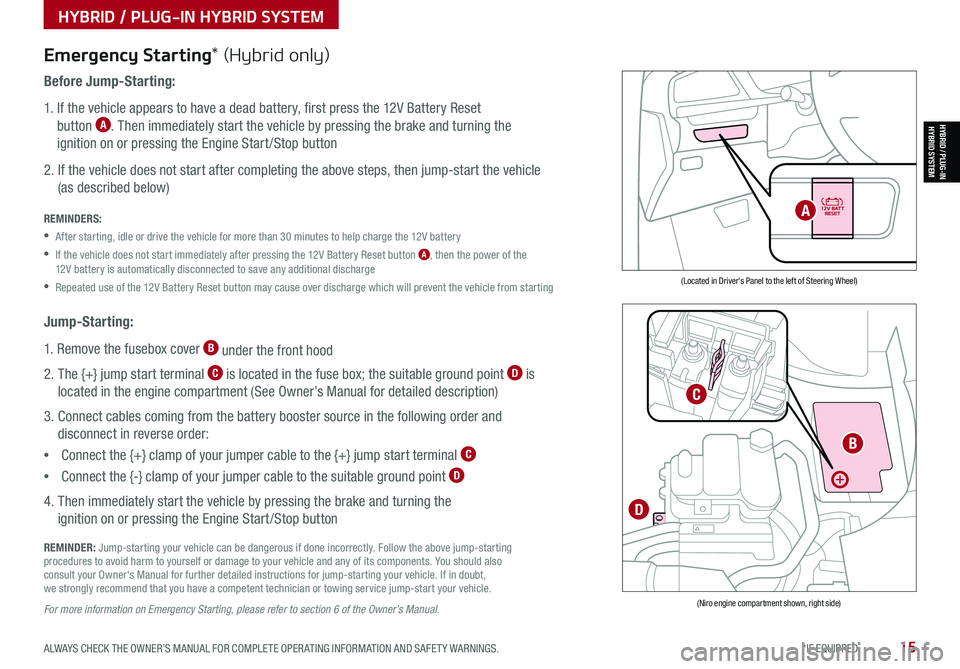
ALWAYS CHECK THE OWNER’S MANUAL FOR COMPLETE OPER ATING INFORMATION AND SAFET Y WARNINGS. *IF EQUIPPED15
HYBRID / PLUG-IN HYBRID SYSTEM
HYBRID / PLUG-INHYBRID SYSTEM
Emergency Starting* (Hybrid only)
Before Jump-Starting:
1. If the vehicle appears to have a dead battery, first press the 12V Battery Reset
button A. Then immediately start the vehicle by pressing the brake and turning the
ignition on or pressing the Engine Start /Stop button
2. If the vehicle does not start after completing the above steps, then jump-start the vehicle
(as described below)
REMINDERS:
•After starting, idle or drive the vehicle for more than 30 minutes to help charge the 12V battery
•
If the vehicle does not start immediately after pressing the 12V Battery Reset button A, then the power of the 12V battery is automatically disconnected to save any additional discharge
•Repeated use of the 12V Battery Reset button may cause over discharge which will prevent the vehicle from starting
Jump-Starting:
1. Remove the fusebox cover B under the front hood
2. The {+} jump start terminal C is located in the fuse box; the suitable ground point D is
located in the engine compartment (See Owner’s Manual for detailed description)
3. Connect cables coming from the battery booster source in the following order and
disconnect in reverse order:
•Connect the {+} clamp of your jumper cable to the {+} jump start terminal C
•Connect the {-} clamp of your jumper cable to the suitable ground point D
4. Then immediately start the vehicle by pressing the brake and turning the
ignition on or pressing the Engine Start /Stop button
REMINDER: Jump-starting your vehicle can be dangerous if done incorrectly. Follow the above jump-starting procedures to avoid harm to yourself or damage to your vehicle and any of its components. You should also consult your Owner's Manual for further detailed instructions for jump-starting your vehicle. If in doubt, we strongly recommend that you have a competent technician or towing service jump-start your vehicle.
For more information on Emergency Starting, please refer to section 6 of the Owner’s Manual.
(Located in Driver's Panel to the left of Steering Wheel)
(Niro engine compartment shown, right side)
B
C
D
A
Page 39 of 66
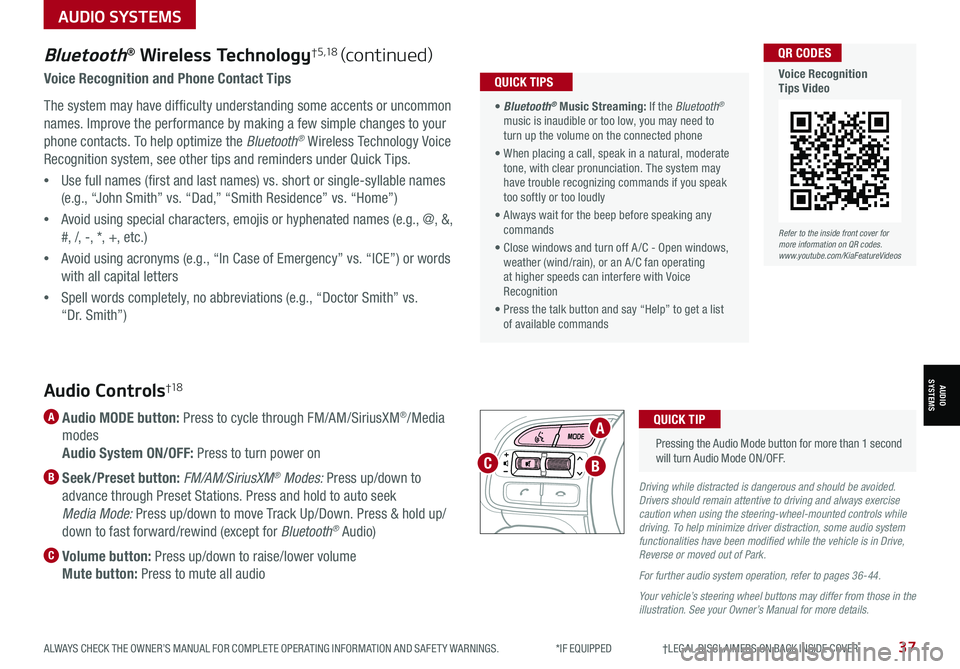
ALWAYS CHECK THE OWNER’S MANUAL FOR COMPLETE OPER ATING INFORMATION AND SAFET Y WARNINGS. *IF EQUIPPED †LEGAL DISCL AIMERS ON BACK INSIDE COVER37
Bluetooth® Wireless Technology†5,18 (continued)
Voice Recognition and Phone Contact Tips
The system may have difficulty understanding some accents or uncommon
names. Improve the performance by making a few simple changes to your
phone contacts. To help optimize the Bluetooth® Wireless Technology Voice
Recognition system, see other tips and reminders under Quick Tips.
•Use full names (first and last names) vs. short or single-syllable names
(e.g., “John Smith” vs. “Dad,” “Smith Residence” vs. “Home”)
•Avoid using special characters, emojis or hyphenated names (e.g., @, &,
#, /, -, *, +, etc.)
•Avoid using acronyms (e.g., “In Case of Emergency” vs. “ICE”) or words
with all capital letters
•Spell words completely, no abbreviations (e.g., “Doctor Smith” vs.
“Dr. Smith”)
• Bluetooth® Music Streaming: If the Bluetooth® music is inaudible or too low, you may need to turn up the volume on the connected phone
• When placing a call, speak in a natural, moderate tone, with clear pronunciation. The system may have trouble recognizing commands if you speak too softly or too loudly
• Always wait for the beep before speaking any commands
• Close windows and turn off A /C - Open windows, weather (wind/rain), or an A /C fan operating at higher speeds can interfere with Voice Recognition
• Press the talk button and say “Help” to get a list of available commands
QUICK TIPS
Refer to the inside front cover for more information on QR codes.www.youtube.com/KiaFeatureVideos
QR CODES
Voice Recognition Tips Video
Audio Controls†1 8
A Audio MODE button: Press to cycle through FM/AM/SiriusXM®/Media
modes
Audio System ON/OFF: Press to turn power on
B Seek/Preset button: FM/AM/SiriusXM® Modes: Press up/down to
advance through Preset Stations. Press and hold to auto seek
Media Mode: Press up/down to move Track Up/Down. Press & hold up/
down to fast forward/rewind (except for Bluetooth® Audio)
C Volume button: Press up/down to raise/lower volume
Mute button: Press to mute all audio
Driving while distracted is dangerous and should be avoided. Drivers should remain attentive to driving and always exercise caution when using the steering-wheel-mounted controls while driving. To help minimize driver distraction, some audio system functionalities have been modified while the vehicle is in Drive, Reverse or moved out of Park.
For further audio system operation, refer to pages 36-44.
Your vehicle’s steering wheel buttons may differ from those in the illustration. See your Owner’s Manual for more details.
Pressing the Audio Mode button for more than 1 second will turn Audio Mode ON/OFF.
QUICK TIPA
BC
AUDIO SYSTEMS
AUDIOSYSTEMS
Page 43 of 66
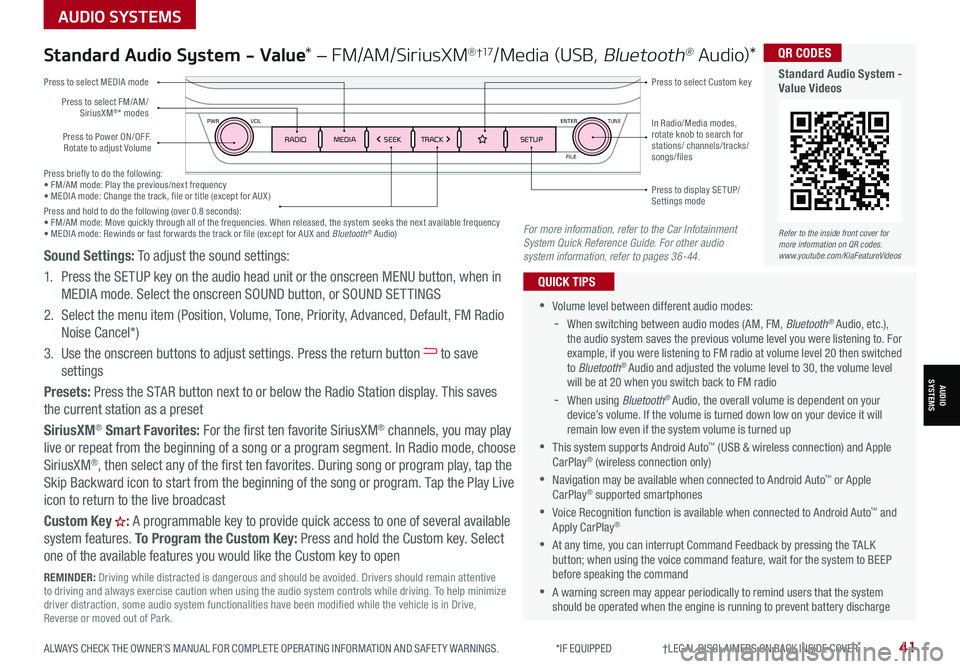
Press briefly to do the following:• FM/AM mode: Play the previous/next frequency• MEDIA mode: Change the track, file or title (except for AUX )Press and hold to do the following (over 0.8 seconds):• FM/AM mode: Move quickly through all of the frequencies. When released, the system seeks the next available frequency• MEDIA mode: Rewinds or fast forwards the track or file (except for AUX and Bluetooth® Audio)
ENTER
PWR VOL
FILE
TUNE
RADIOMEDIA SEEKTRACK SETUP
Standard Audio System - Value* – FM/AM/SiriusXM® †17/Media (USB, Bluetooth® Au d io)*
•Volume level between different audio modes:
-
When switching between audio modes (AM, FM, Bluetooth® Audio, etc.), the audio system saves the previous volume level you were listening to. For example, if you were listening to FM radio at volume level 20 then switched to Bluetooth® Audio and adjusted the volume level to 30, the volume level will be at 20 when you switch back to FM radio
-When using Bluetooth® Audio, the overall volume is dependent on your device’s volume. If the volume is turned down low on your device it will remain low even if the system volume is turned up
•This system supports Android Auto™ (USB & wireless connection) and Apple CarPlay® (wireless connection only)
•
Navigation may be available when connected to Android Auto™ or Apple CarPlay® supported smartphones
•Voice Recognition function is available when connected to Android Auto™ and Apply CarPlay®
•
At any time, you can interrupt Command Feedback by pressing the TALK button; when using the voice command feature, wait for the system to BEEP before speaking the command
•
A warning screen may appear periodically to remind users that the system should be operated when the engine is running to prevent battery discharge
QUICK TIPS
Press to Power ON/OFF. Rotate to adjust Volume
Press to select Custom key
Press to select FM/AM/ SiriusXM®* modes
Press to select MEDIA mode
Press to display SE TUP/Settings mode
In Radio/Media modes, rotate knob to search for stations/ channels/tracks/songs/files
Refer to the inside front cover for more information on QR codes.www.youtube.com/KiaFeatureVideos
QR CODES
Standard Audio System - Value Videos
REMINDER: Driving while distracted is dangerous and should be avoided. Drivers should remain attentive to driving and always exercise caution when using the audio system controls while driving. To help minimize driver distraction, some audio system functionalities have been modified while the vehicle is in Drive, Reverse or moved out of Park.
Sound Settings: To adjust the sound settings:
1. Press the SETUP key on the audio head unit or the onscreen MENU button, when in
MEDIA mode. Select the onscreen SOUND button, or SOUND SET TINGS
2.
Select the menu item (Position, Volume, Tone, Priority, Advanced, Default, FM Radio
Noise Cancel*)
3.
Use the onscreen buttons to adjust settings. Press the return button to save
settings
Presets: Press the STAR button next to or below the Radio Station display. This saves
the current station as a preset
SiriusXM® Smart Favorites: For the first ten favorite SiriusXM® channels, you may play
live or repeat from the beginning of a song or a program segment. In Radio mode, choose
SiriusXM®, then select any of the first ten favorites. During song or program play, tap the
Skip Backward icon to start from the beginning of the song or program. Tap the Play Live
icon to return to the live broadcast
Custom Key H: A programmable key to provide quick access to one of several available
system features. To Program the Custom Key: Press and hold the Custom key. Select
one of the available features you would like the Custom key to open
For more information, refer to the Car Infotainment System Quick Reference Guide. For other audio system information, refer to pages 36-44.
AUDIO SYSTEMS
AUDIOSYSTEMS
ALWAYS CHECK THE OWNER’S MANUAL FOR COMPLETE OPER ATING INFORMATION AND SAFET Y WARNINGS. *IF EQUIPPED †LEGAL DISCL AIMERS ON BACK INSIDE COVER41
Page 44 of 66
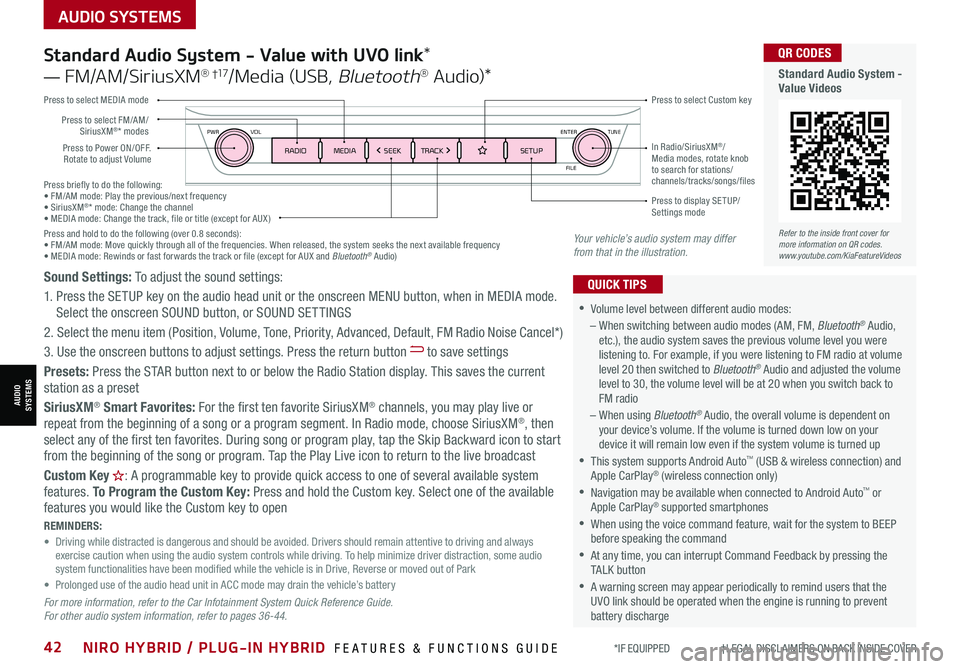
AUDIO SYSTEMS
AUDIOSYSTEMS
Press briefly to do the following:• FM/AM mode: Play the previous/next frequency• SiriusXM®* mode: Change the channel• MEDIA mode: Change the track, file or title (except for AUX )Press and hold to do the following (over 0.8 seconds):• FM/AM mode: Move quickly through all of the frequencies. When released, the system seeks the next available frequency• MEDIA mode: Rewinds or fast forwards the track or file (except for AUX and Bluetooth® Audio)
ENTER
PWR VOL
FILE
TUNE
RADIOMEDIA SEEKTRACK SETUPPress to Power ON/OFF. Rotate to adjust Volume
Press to select Custom key
Press to select FM/AM/SiriusXM®* modes
Press to select MEDIA mode
Press to display SE TUP/Settings mode
In Radio/SiriusXM®/Media modes, rotate knob to search for stations/ channels/tracks/songs/files
Standard Audio System - Value with UVO link*
— FM/AM/SiriusXM® †17/Media (USB, Bluetooth® Au d io)*
•
•Volume level between different audio modes:
– When switching between audio modes (AM, FM, Bluetooth® Audio, etc.), the audio system saves the previous volume level you were listening to. For example, if you were listening to FM radio at volume level 20 then switched to Bluetooth® Audio and adjusted the volume level to 30, the volume level will be at 20 when you switch back to FM radio
– When using Bluetooth® Audio, the overall volume is dependent on your device’s volume. If the volume is turned down low on your device it will remain low even if the system volume is turned up
•This system supports Android Auto™ (USB & wireless connection) and Apple CarPlay® (wireless connection only)
•
Navigation may be available when connected to Android Auto™ or Apple CarPlay® supported smartphones
•When using the voice command feature, wait for the system to BEEP before speaking the command
•
At any time, you can interrupt Command Feedback by pressing the TALK button
•
A warning screen may appear periodically to remind users that the UVO link should be operated when the engine is running to prevent battery discharge
QUICK TIPSSound Settings: To adjust the sound settings:
1. Press the SETUP key on the audio head unit or the onscreen MENU button, when in MEDIA mode. Select the onscreen SOUND button, or SOUND SET TINGS
2.
Select the menu item (Position, Volume, Tone, Priority, Advanced, Default, FM Radio Noise Cancel*)
3. Use the onscreen buttons to adjust settings. Press the return button to save settings
Presets: Press the STAR button next to or below the Radio Station display. This saves the current station as a preset
SiriusXM® Smart Favorites: For the first ten favorite SiriusXM® channels, you may play live or repeat from the beginning of a song or a program segment. In Radio mode, choose SiriusXM®, then select any of the first ten favorites. During song or program play, tap the Skip Backward icon to start from the beginning of the song or program. Tap the Play Live icon to return to the live broadcast
Custom Key H: A programmable key to provide quick access to one of several available system features. To Program the Custom Key: Press and hold the Custom key. Select one of the available features you would like the Custom key to open
For more information, refer to the Car Infotainment System Quick Reference Guide. For other audio system information, refer to pages 36-44.
REMINDERS: • Driving while distracted is dangerous and should be avoided. Drivers should remain attentive to driving and always exercise caution when using the audio system controls while driving. To help minimize driver distraction, some audio system functionalities have been modified while the vehicle is in Drive, Reverse or moved out of Park• Prolonged use of the audio head unit in ACC mode may drain the vehicle’s battery
Your vehicle’s audio system may differ from that in the illustration.
Refer to the inside front cover for more information on QR codes.www.youtube.com/KiaFeatureVideos
QR CODES
Standard Audio System - Value Videos
*IF EQUIPPED †LEGAL DISCL AIMERS ON BACK INSIDE COVER42NIRO HYBRID / PLUG-IN HYBRID FEATURES & FUNCTIONS GUIDE
Page 45 of 66
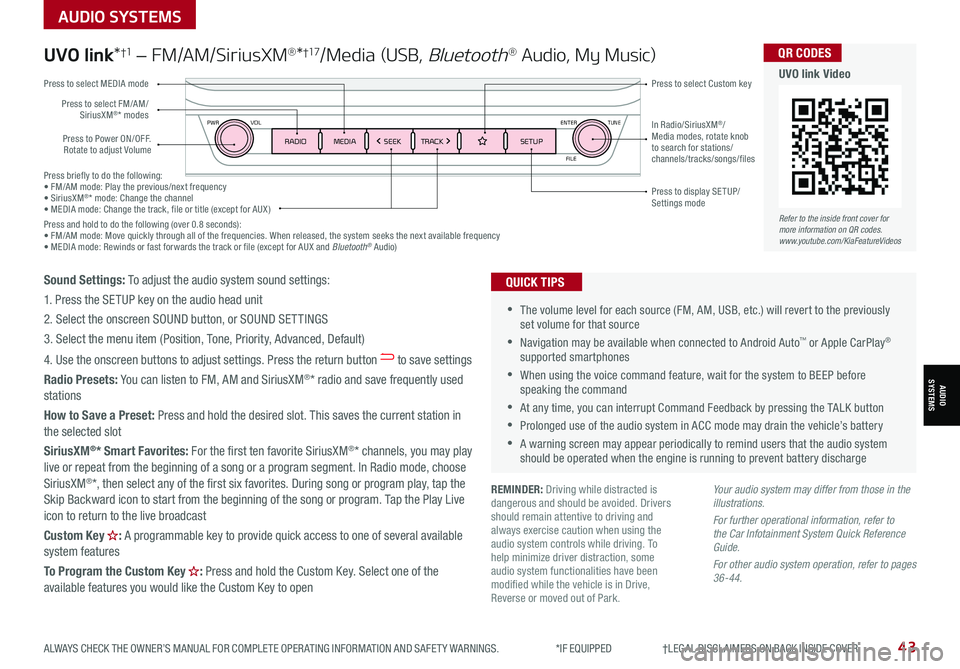
Press briefly to do the following:• FM/AM mode: Play the previous/next frequency• SiriusXM®* mode: Change the channel• MEDIA mode: Change the track, file or title (except for AUX )Press and hold to do the following (over 0.8 seconds):• FM/AM mode: Move quickly through all of the frequencies. When released, the system seeks the next available frequency• MEDIA mode: Rewinds or fast forwards the track or file (except for AUX and Bluetooth® Audio)
ENTER
PWR VOL
FILE
TUNE
RADIOMEDIA SEEKTRACK SETUP
UVO link*†1 – FM/AM/SiriusXM®*†17/Media (USB, Bluetooth® Audio, My Music)
•The volume level for each source (FM, AM, USB, etc.) will revert to the previously set volume for that source
•Navigation may be available when connected to Android Auto™ or Apple CarPlay® supported smartphones
•When using the voice command feature, wait for the system to BEEP before speaking the command
•At any time, you can interrupt Command Feedback by pressing the TALK button
•Prolonged use of the audio system in ACC mode may drain the vehicle’s battery
•A warning screen may appear periodically to remind users that the audio system should be operated when the engine is running to prevent battery discharge
QUICK TIPS
Your audio system may differ from those in the illustrations.
For further operational information, refer to the Car Infotainment System Quick Reference Guide.
For other audio system operation, refer to pages 36-44.
Press to Power ON/OFF. Rotate to adjust Volume
Press to select Custom key
Press to select FM/AM/SiriusXM®* modes
Press to select MEDIA mode
Press to display SE TUP/Settings mode
In Radio/SiriusXM®/Media modes, rotate knob to search for stations/ channels/tracks/songs/files
REMINDER: Driving while distracted is dangerous and should be avoided. Drivers should remain attentive to driving and always exercise caution when using the audio system controls while driving. To help minimize driver distraction, some audio system functionalities have been modified while the vehicle is in Drive, Reverse or moved out of Park.
Refer to the inside front cover for more information on QR codes.www.youtube.com/KiaFeatureVideos
QR CODES
UVO link Video
Sound Settings: To adjust the audio system sound settings:
1. Press the SETUP key on the audio head unit
2. Select the onscreen SOUND button, or SOUND SET TINGS
3. Select the menu item (Position, Tone, Priority, Advanced, Default)
4. Use the onscreen buttons to adjust settings. Press the return button to save settings
Radio Presets: You can listen to FM, AM and SiriusXM®* radio and save frequently used stations
How to Save a Preset: Press and hold the desired slot. This saves the current station in the selected slot
SiriusXM®* Smart Favorites: For the first ten favorite SiriusXM®* channels, you may play live or repeat from the beginning of a song or a program segment. In Radio mode, choose SiriusXM®*, then select any of the first six favorites. During song or program play, tap the Skip Backward icon to start from the beginning of the song or program. Tap the Play Live icon to return to the live broadcast
Custom Key H: A programmable key to provide quick access to one of several available system features
To Program the Custom Key H: Press and hold the Custom Key. Select one of the available features you would like the Custom Key to open
AUDIO SYSTEMS
AUDIOSYSTEMS
ALWAYS CHECK THE OWNER’S MANUAL FOR COMPLETE OPER ATING INFORMATION AND SAFET Y WARNINGS. *IF EQUIPPED †LEGAL DISCL AIMERS ON BACK INSIDE COVER43
Page 46 of 66
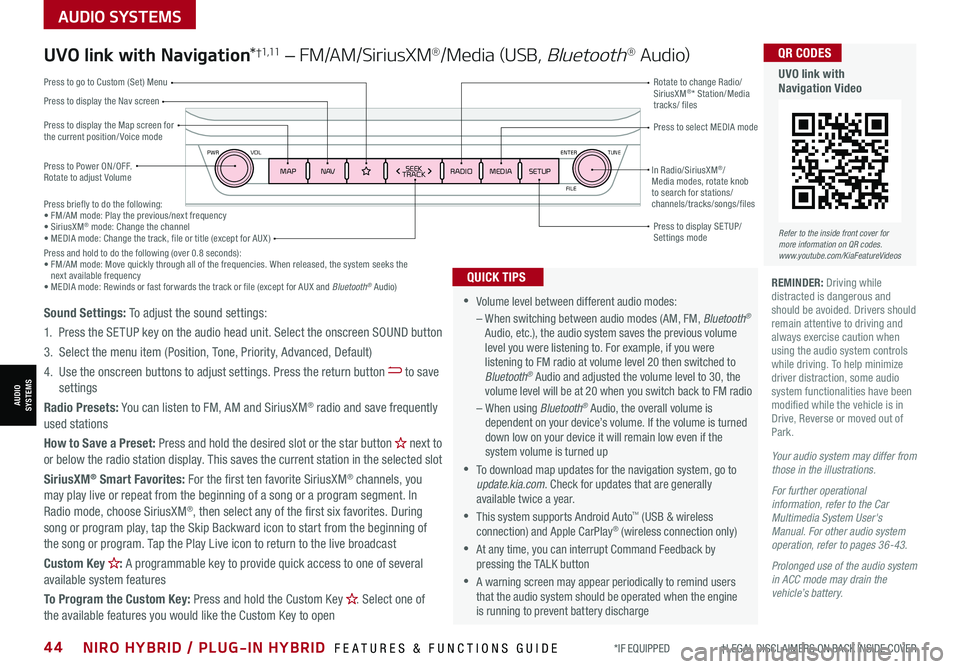
AUDIO SYSTEMS
AUDIOSYSTEMS
ENTER
PWR VOL
FILE
TUNE
MAPN AV RADIOMEDIA SETUPSEEK
TRACKIn Radio/SiriusXM®/Media modes, rotate knob to search for stations/ channels/tracks/songs/files
*IF EQUIPPED †LEGAL DISCL AIMERS ON BACK INSIDE COVER44NIRO HYBRID / PLUG-IN HYBRID FEATURES & FUNCTIONS GUIDE
Press briefly to do the following:• FM/AM mode: Play the previous/next frequency• SiriusXM® mode: Change the channel• MEDIA mode: Change the track, file or title (except for AUX )Press and hold to do the following (over 0.8 seconds):• FM/AM mode: Move quickly through all of the frequencies. When released, the system seeks the next available frequency• MEDIA mode: Rewinds or fast forwards the track or file (except for AUX and Bluetooth® Audio)
UVO link with Navigation*†1 ,11 – FM/AM/SiriusXM®/Media (USB, Bluetooth® Au d io)
Press to Power ON/OFF. Rotate to adjust Volume
Press to display the Nav screen
Press to display the Map screen for the current position/ Voice mode
Press to go to Custom (Set) Menu
Press to display SE TUP/Settings mode
Press to select MEDIA mode
Rotate to change Radio/SiriusXM®* Station/Media tracks/ files
•Volume level between different audio modes:
– When switching between audio modes (AM, FM, Bluetooth® Audio, etc.), the audio system saves the previous volume level you were listening to. For example, if you were listening to FM radio at volume level 20 then switched to Bluetooth® Audio and adjusted the volume level to 30, the volume level will be at 20 when you switch back to FM radio
– When using Bluetooth® Audio, the overall volume is dependent on your device’s volume. If the volume is turned down low on your device it will remain low even if the system volume is turned up
•To download map updates for the navigation system, go to update.kia.com. Check for updates that are generally available twice a year.
•This system supports Android Auto™ (USB & wireless connection) and Apple CarPlay® (wireless connection only)
•At any time, you can interrupt Command Feedback by pressing the TALK button
•A warning screen may appear periodically to remind users that the audio system should be operated when the engine is running to prevent battery discharge
QUICK TIPS
Sound Settings: To adjust the sound settings:
1.
Press the SETUP key on the audio head unit. Select the onscreen SOUND button
3. Select the menu item (Position, Tone, Priority, Advanced, Default)
4. Use the onscreen buttons to adjust settings. Press the return button to save settings
Radio Presets: You can listen to FM, AM and SiriusXM® radio and save frequently used stations
How to Save a Preset: Press and hold the desired slot or the star button H next to or below the radio station display. This saves the current station in the selected slot
SiriusXM® Smart Favorites: For the first ten favorite SiriusXM® channels, you may play live or repeat from the beginning of a song or a program segment. In
Radio mode, choose SiriusXM®, then select any of the first six favorites. During song or program play, tap the Skip Backward icon to start from the beginning of the song or program. Tap the Play Live icon to return to the live broadcast
Custom Key H: A programmable key to provide quick access to one of several available system features
To Program the Custom Key: Press and hold the Custom Key H. Select one of the available features you would like the Custom Key to open
Your audio system may differ from those in the illustrations.
For further operational information, refer to the Car Multimedia System User's Manual. For other audio system operation, refer to pages 36-43.
Prolonged use of the audio system in ACC mode may drain the vehicle’s battery.
REMINDER: Driving while distracted is dangerous and should be avoided. Drivers should remain attentive to driving and always exercise caution when using the audio system controls while driving. To help minimize driver distraction, some audio system functionalities have been modified while the vehicle is in Drive, Reverse or moved out of Park.
Refer to the inside front cover for more information on QR codes.www.youtube.com/KiaFeatureVideos
QR CODES
UVO link with Navigation Video