ESP KIA NIRO 2021 Navigation System Quick Reference Guide
[x] Cancel search | Manufacturer: KIA, Model Year: 2021, Model line: NIRO, Model: KIA NIRO 2021Pages: 308, PDF Size: 10.18 MB
Page 9 of 308
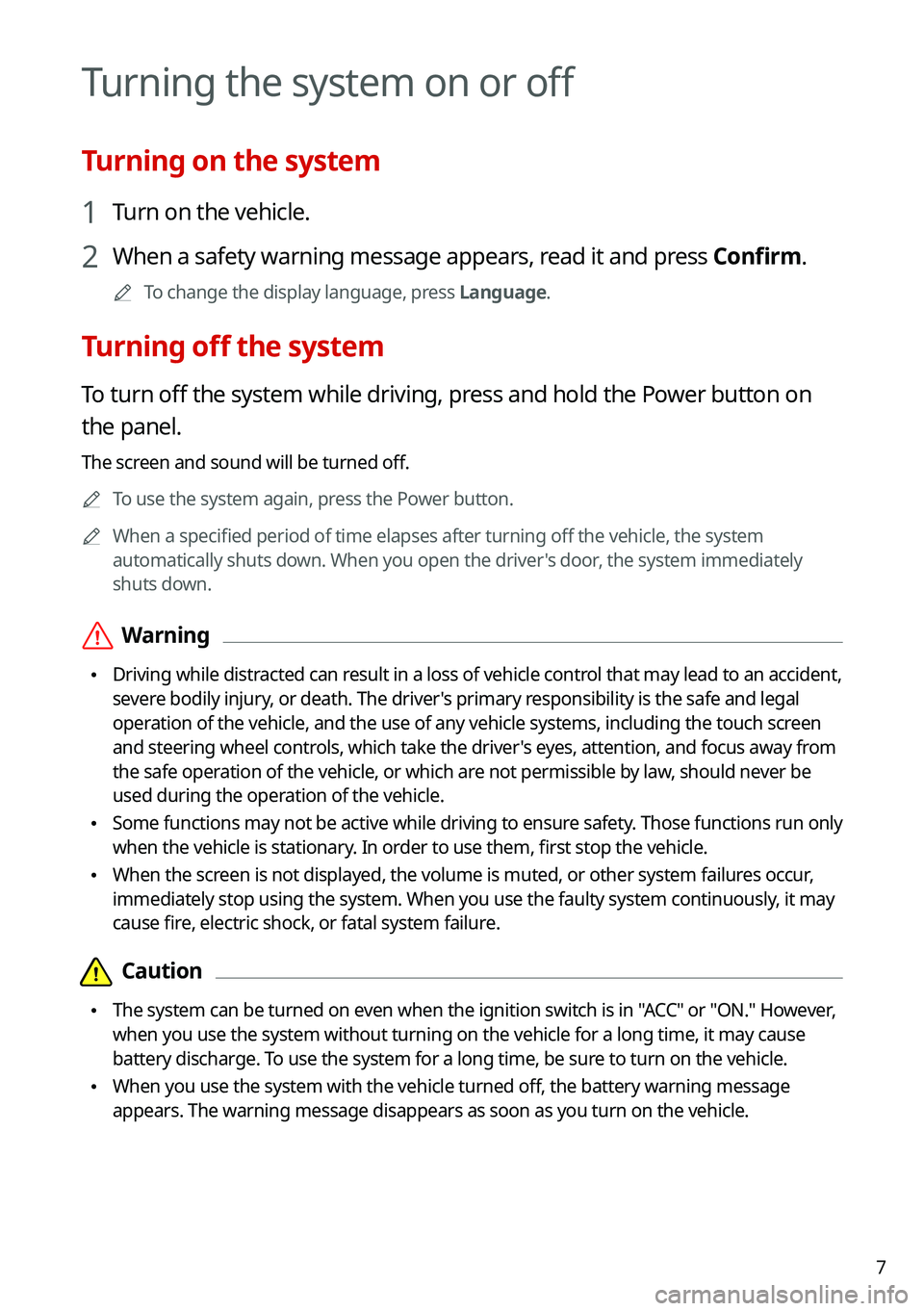
7
Turning the system on or off
Turning on the system
1 Turn on the vehicle.
2 When a safety warning message appears, read it and press Confirm.
0000
A
To change the display language, press Language.
Turning off the system
To turn off the system while driving, press and hold the Power button on
the panel.
The screen and sound will be turned off.
0000
A
To use the system again, press the Power button.
0000
A
When a specified period of time elapses after turning off the vehicle, the system
automatically shuts down. When you open the driver's door, the system immediately
shuts down.
\335Warning
\225Driving while distracted can result in a loss of vehicle control that may lead to an accident,
severe bodily injury, or death. The driver's primary responsibility is the safe and legal
operation of the vehicle, and the use of any vehicle systems, including the \
touch screen
and steering wheel controls, which take the driver's eyes, attention, and focus away from
the safe operation of the vehicle, or which are not permissible by law, should never be
used during the operation of the vehicle.
\225Some functions may not be active while driving to ensure safety. Those functions run only
when the vehicle is stationary. In order to use them, first stop the vehicle.
\225When the screen is not displayed, the volume is muted, or other system failures occur,
immediately stop using the system. When you use the faulty system contin\
uously, it may
cause fire, electric shock, or fatal system failure.
\334\334Caution
\225The system can be turned on even when the ignition switch is in "ACC" or "ON." However,
when you use the system without turning on the vehicle for a long time, \
it may cause
battery discharge. To use the system for a long time, be sure to turn on the vehicle.
\225When you use the system with the vehicle turned off, the battery warning message
appears. The warning message disappears as soon as you turn on the vehic\
le.
Page 11 of 308
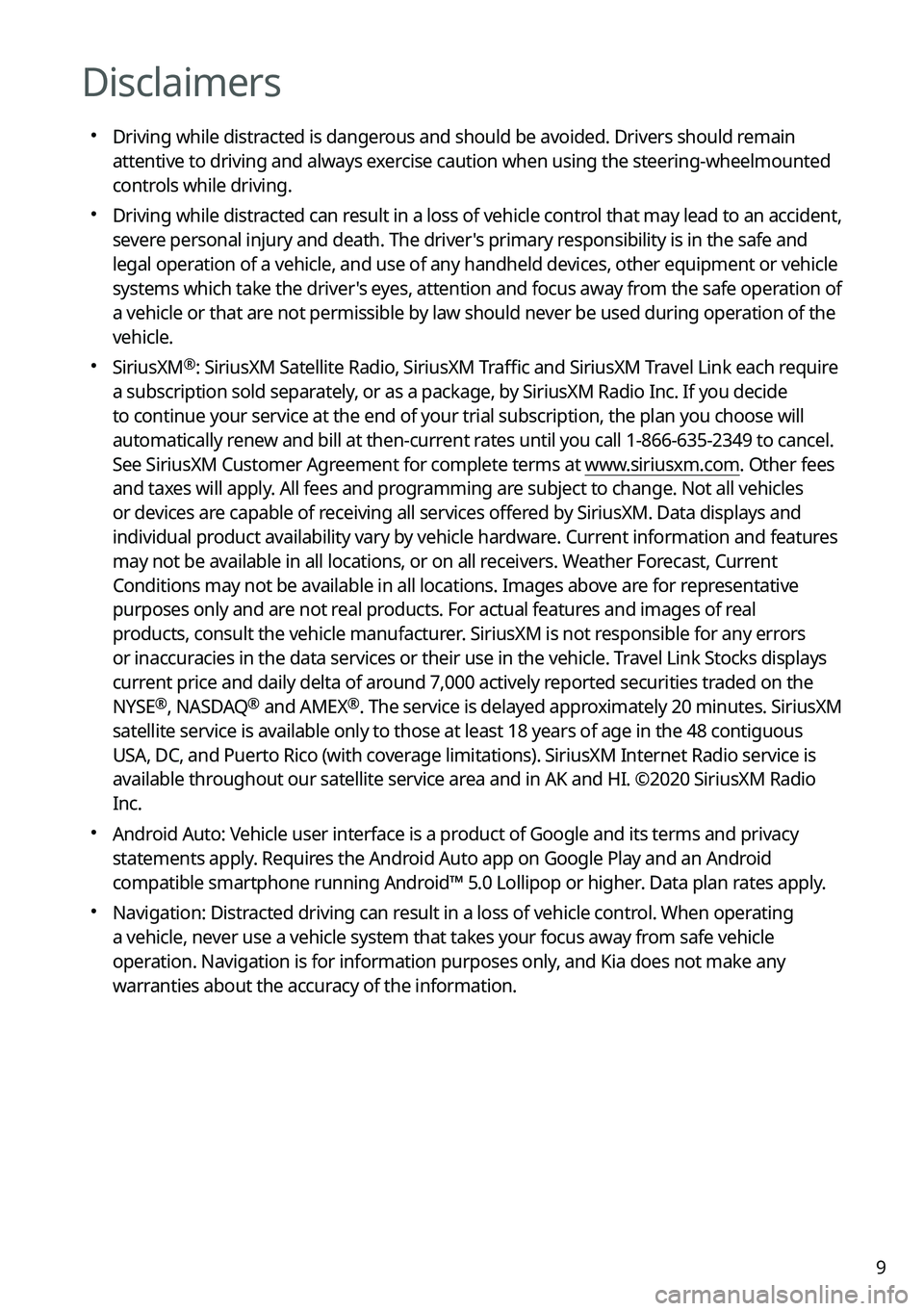
9
Disclaimers
000EDriving while distracted is dangerous and should be avoided. Drivers should remain
attentive to driving and always exercise caution when using the steering-wheelmounted
controls while driving.
000EDriving while distracted can result in a loss of vehicle control that may lead to an accident,
severe personal injury and death. The driver's primary responsibility is in the safe and
legal operation of a vehicle, and use of any handheld devices, other equipment or vehicle
systems which take the driver's eyes, attention and focus away from the safe operation of
a vehicle or that are not permissible by law should never be used during operation of the
vehicle.
000ESiriusXM®: SiriusXM Satellite Radio, SiriusXM Traffic and SiriusXM Travel Link each require
a subscription sold separately, or as a package, by SiriusXM Radio Inc. If you decide
to continue your service at the end of your trial subscription, the plan\
you choose will
automatically renew and bill at then-current rates until you call 1-866-635-2349 to cancel.
See SiriusXM Customer Agreement for complete terms at www.siriusxm.com. Other fees
and taxes will apply. All fees and programming are subject to change. Not all vehicles
or devices are capable of receiving all services offered by SiriusXM. Data displays and
individual product availability vary by vehicle hardware. Current information and features
may not be available in all locations, or on all receivers. Weather Forecast, Current
Conditions may not be available in all locations. Images above are for representative
purposes only and are not real products. For actual features and images of real
products, consult the vehicle manufacturer. SiriusXM is not responsible for any errors
or inaccuracies in the data services or their use in the vehicle. Travel Link Stocks displays
current price and daily delta of around 7,000 actively reported securities traded on the
NYSE
®, NASDAQ® and AMEX®. The service is delayed approximately 20 minutes. SiriusXM
satellite service is available only to those at least 18 years of age in\
the 48 contiguous
USA, DC, and Puerto Rico (with coverage limitations). SiriusXM Internet Radio service is
available throughout our satellite service area and in AK and HI. ©2020 SiriusXM Radio
Inc.
000E Android Auto: Vehicle user interface is a product of Google and its terms and privacy
statements apply. Requires the Android Auto app on Google Play and an Android
compatible smartphone running Android™ 5.0 Lollipop or higher. Data plan rates apply.
000ENavigation: Distracted driving can result in a loss of vehicle control. When operating
a vehicle, never use a vehicle system that takes your focus away from safe vehicle
operation. Navigation is for information purposes only, and Kia does not make any
warranties about the accuracy of the information.
Page 28 of 308
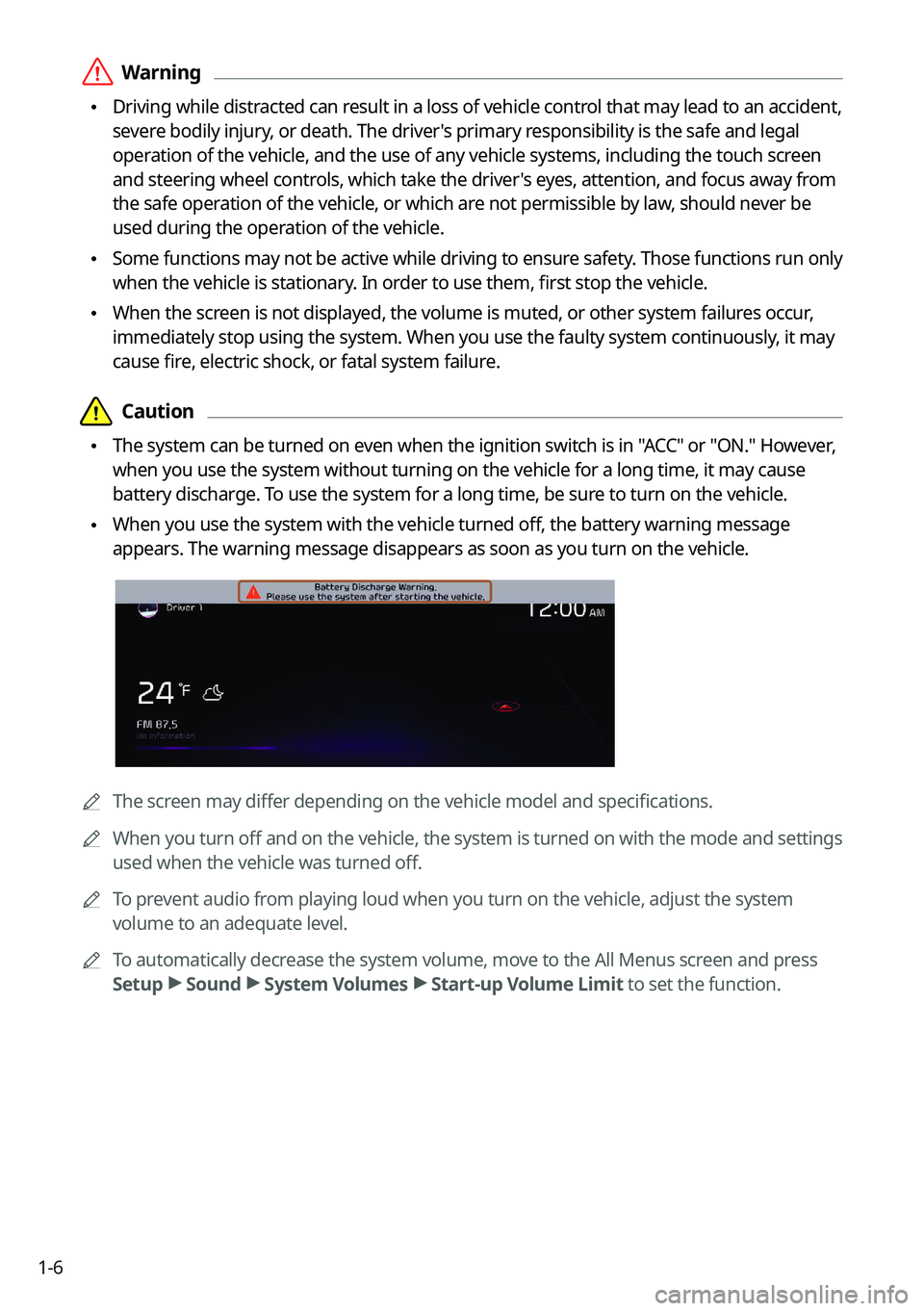
1-6
\335Warning
\225Driving while distracted can result in a loss of vehicle control that may lead to an accident,
severe bodily injury, or death. The driver's primary responsibility is the safe and legal
operation of the vehicle, and the use of any vehicle systems, including the \
touch screen
and steering wheel controls, which take the driver's eyes, attention, and focus away from
the safe operation of the vehicle, or which are not permissible by law, should never be
used during the operation of the vehicle.
\225Some functions may not be active while driving to ensure safety. Those functions run only
when the vehicle is stationary. In order to use them, first stop the vehicle.
\225When the screen is not displayed, the volume is muted, or other system failures occur,
immediately stop using the system. When you use the faulty system contin\
uously, it may
cause fire, electric shock, or fatal system failure.
\334\334Caution
\225The system can be turned on even when the ignition switch is in "ACC" or "ON." However,
when you use the system without turning on the vehicle for a long time, \
it may cause
battery discharge. To use the system for a long time, be sure to turn on the vehicle.
\225When you use the system with the vehicle turned off, the battery warning message
appears. The warning message disappears as soon as you turn on the vehic\
le.
0000A
The screen may differ depending on the vehicle model and specifications.
0000
A
When you turn off and on the vehicle, the system is turned on with the mode and settings
used when the vehicle was turned off.
0000
A
To prevent audio from playing loud when you turn on the vehicle, adjust the system
volume to an adequate level.
0000
A
To automatically decrease the system volume, move to the All Menus screen and press
Setup >
Sound >
System Volumes >
Start-up Volume Limit to set the function.
Page 29 of 308
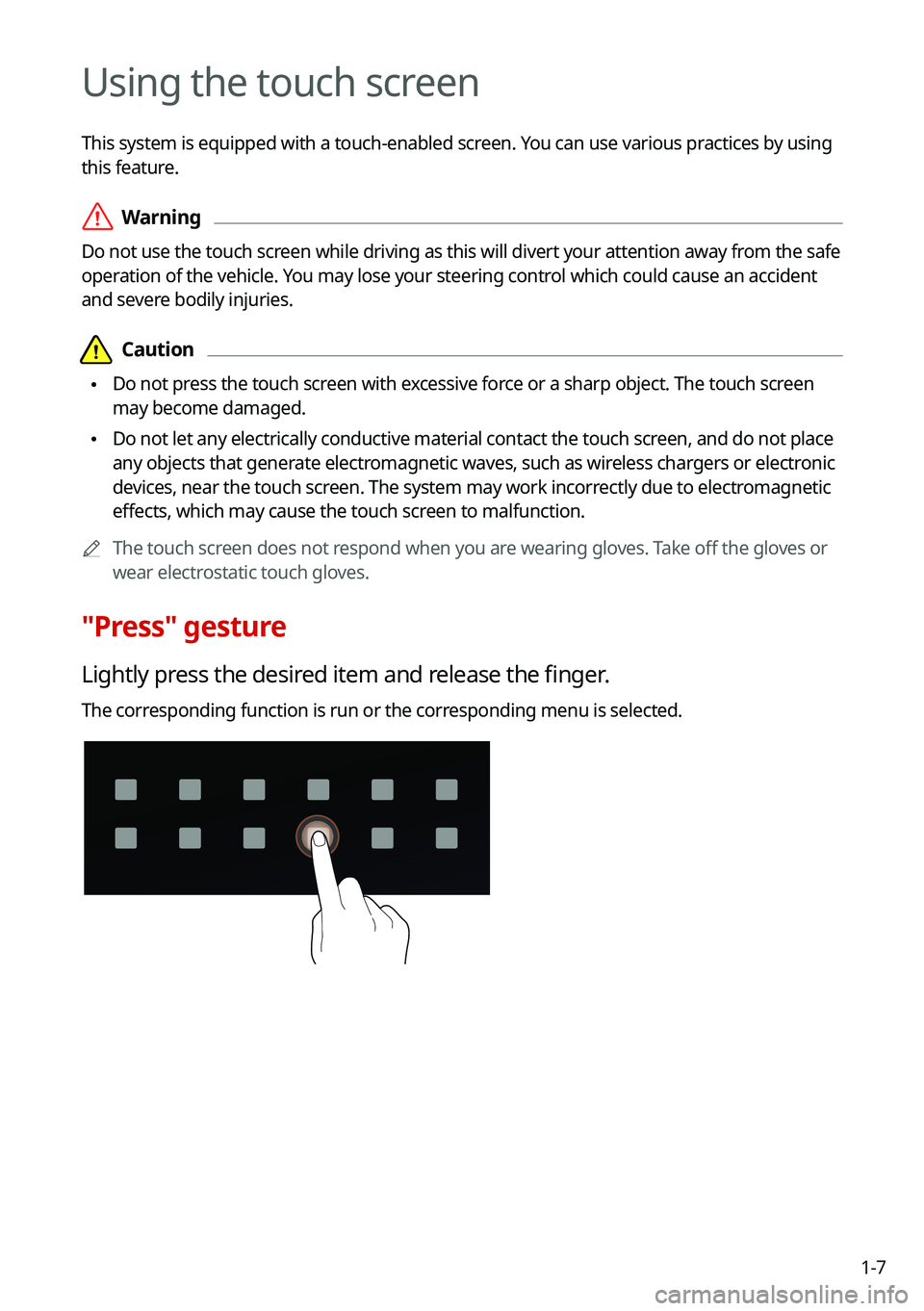
1-7
Using the touch screen
This system is equipped with a touch-enabled screen. You can use various practices by using
this feature.
\335Warning
Do not use the touch screen while driving as this will divert your attention away from the safe
operation of the vehicle. You may lose your steering control which could cause an accident
and severe bodily injuries.
\334\334Caution
\225Do not press the touch screen with excessive force or a sharp object. The touch screen
may become damaged.
\225Do not let any electrically conductive material contact the touch screen, and do not place
any objects that generate electromagnetic waves, such as wireless chargers or electronic
devices, near the touch screen. The system may work incorrectly due to electromagnetic
effects, which may cause the touch screen to malfunction.
0000
A
The touch screen does not respond when you are wearing gloves. Take off the gloves or
wear electrostatic touch gloves.
"Press" gesture
Lightly press the desired item and release the finger.
The corresponding function is run or the corresponding menu is selected.
Page 33 of 308
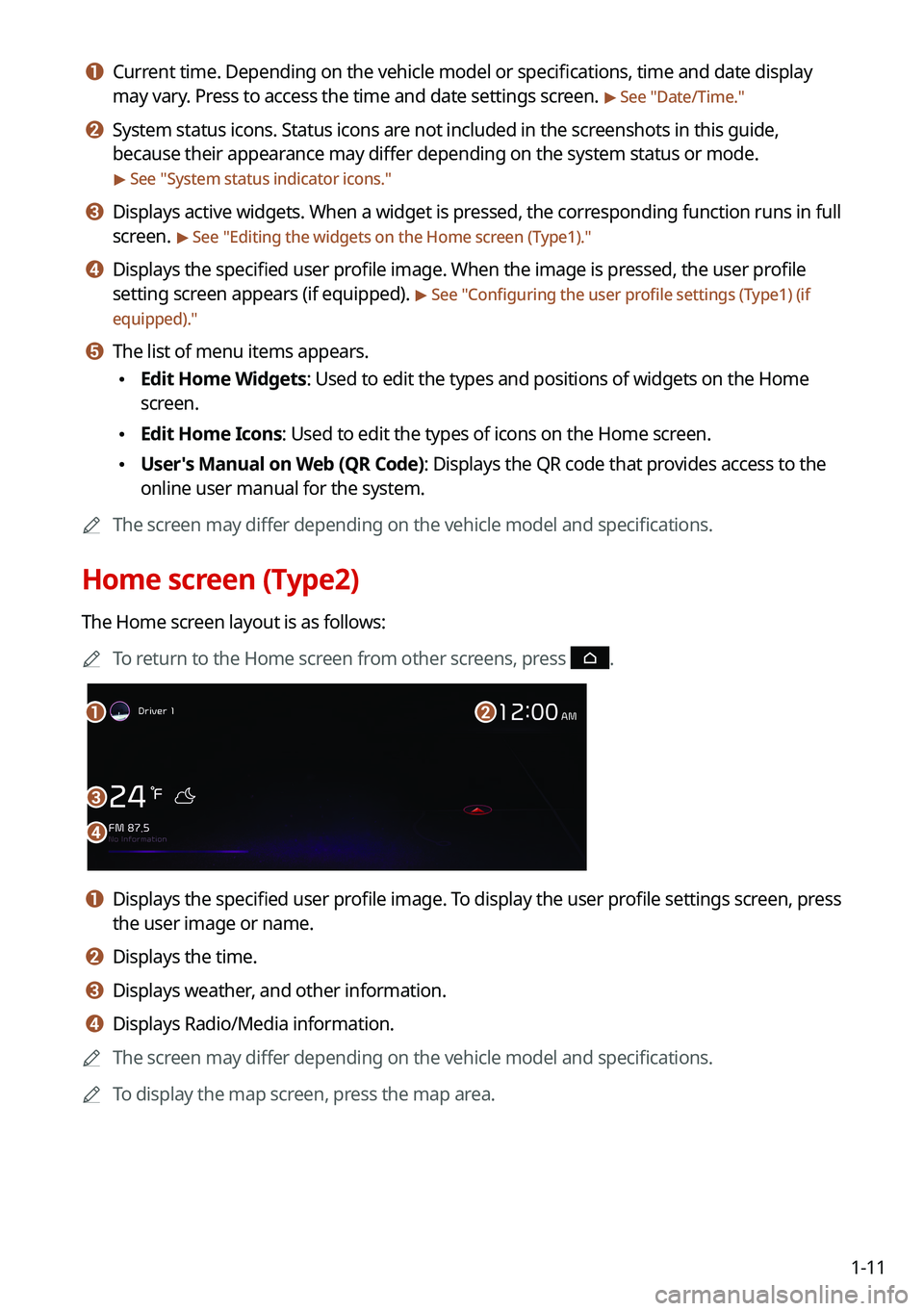
1-11
a a Current time. Depending on the vehicle model or specifications, time and date display
may vary. Press to access the time and date settings screen.
> See "Date/Time."
b b System status icons. Status icons are not included in the screenshots in this guide,
because their appearance may differ depending on the system status or mode.
> See "System status indicator icons."
c c Displays active widgets. When a widget is pressed, the corresponding function runs in full
screen.
> See "Editing the widgets on the Home screen (Type1)."
d d Displays the specified user profile image. When the image is pressed, the user profile
setting screen appears (if equipped).
> See "Configuring the user profile settings (Type1) (if
equipped)."
e e The list of menu items appears.
\225 Edit Home Widgets: Used to edit the types and positions of widgets on the Home
screen.
\225Edit Home Icons: Used to edit the types of icons on the Home screen.
\225User's Manual on Web (QR Code): Displays the QR code that provides access to the
online user manual for the system.
0000
A
The screen may differ depending on the vehicle model and specifications.
Home screen (Type2)
The Home screen layout is as follows:
0000
A
To return to the Home screen from other screens, press
.
\037
\036
\035
\034
a a Displays the specified user profile image. To display the user profile settings screen, press
the user image or name.
b b Displays the time.
c c Displays weather, and other information.
d d Displays Radio/Media information.
0000
A
The screen may differ depending on the vehicle model and specifications.
0000
A
To display the map screen, press the map area.
Page 44 of 308
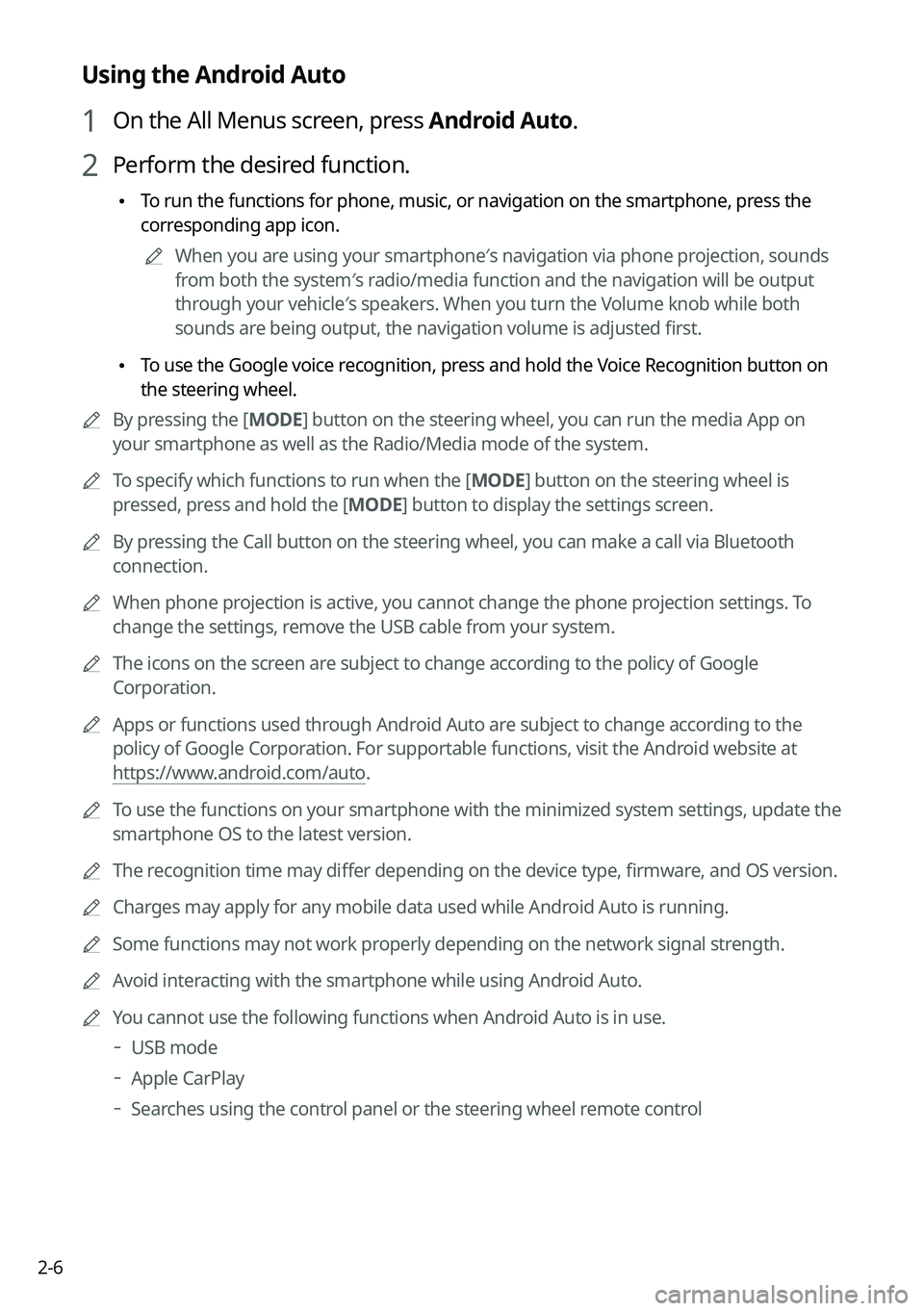
2-6
Using the Android Auto
1 On the All Menus screen, press Android Auto.
2 Perform the desired function.
\225To run the functions for phone, music, or navigation on the smartphone, p\
ress the
corresponding app icon.
0000
A
When you are using your smartphone′s navigation via phone projection, sounds
from both the system′s radio/media function and the navigation will be output
through your vehicle′s speakers. When you turn the Volume knob while both
sounds are being output, the navigation volume is adjusted first.
\225To use the Google voice recognition, press and hold the Voice Recognition button on
the steering wheel.
0000
A
By pressing the [ MODE] button on the steering wheel, you can run the media App on
your smartphone as well as the Radio/Media mode of the system.
0000
A
To specify which functions to run when the [ MODE] button on the steering wheel is
pressed, press and hold the [ MODE] button to display the settings screen.
0000
A
By pressing the Call button on the steering wheel, you can make a call via Bl\
uetooth
connection.
0000
A
When phone projection is active, you cannot change the phone projection settings. To
change the settings, remove the USB cable from your system.
0000
A
The icons on the screen are subject to change according to the policy of Google
Corporation.
0000
A
Apps or functions used through Android Auto are subject to change according to the
policy of Google Corporation. For supportable functions, visit the Android website at
https://www.android.com/auto.
0000
A
To use the functions on your smartphone with the minimized system settings, update the
smartphone OS to the latest version.
0000
A
The recognition time may differ depending on the device type, firmware, and OS version.
0000
A
Charges may apply for any mobile data used while Android Auto is running.
0000
A
Some functions may not work properly depending on the network signal strength.
0000
A
Avoid interacting with the smartphone while using Android Auto.
0000
A
You cannot use the following functions when Android Auto is in use.
000DUSB mode
000DApple CarPlay
000DSearches using the control panel or the steering wheel remote control
Page 46 of 308
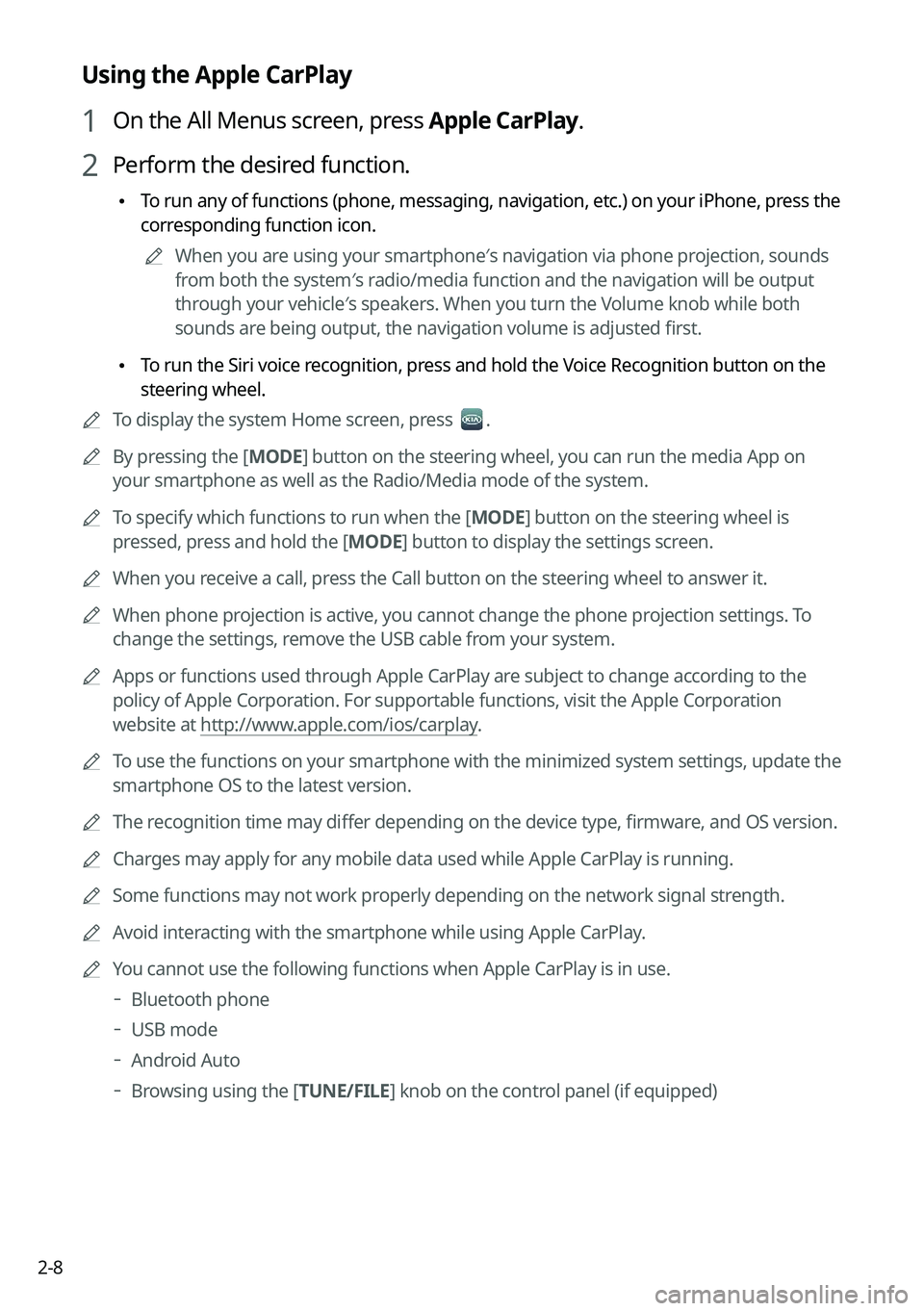
2-8
Using the Apple CarPlay
1 On the All Menus screen, press Apple CarPlay.
2 Perform the desired function.
\225To run any of functions (phone, messaging, navigation, etc.) on your iP\
hone, press the
corresponding function icon.
0000
A
When you are using your smartphone′s navigation via phone projection, sounds
from both the system′s radio/media function and the navigation will be output
through your vehicle′s speakers. When you turn the Volume knob while both
sounds are being output, the navigation volume is adjusted first.
\225To run the Siri voice recognition, press and hold the Voice Recognition button on the
steering wheel.
0000
A
To display the system Home screen, press
.
0000
A
By pressing the [ MODE] button on the steering wheel, you can run the media App on
your smartphone as well as the Radio/Media mode of the system.
0000
A
To specify which functions to run when the [ MODE] button on the steering wheel is
pressed, press and hold the [ MODE] button to display the settings screen.
0000
A
When you receive a call, press the Call button on the steering wheel to answer it.
0000
A
When phone projection is active, you cannot change the phone projection settings. To
change the settings, remove the USB cable from your system.
0000
A
Apps or functions used through Apple CarPlay are subject to change according to the
policy of Apple Corporation. For supportable functions, visit the Apple Corporation
website at http://www.apple.com/ios/carplay .
0000
A
To use the functions on your smartphone with the minimized system settings, update the
smartphone OS to the latest version.
0000
A
The recognition time may differ depending on the device type, firmware, and OS version.
0000
A
Charges may apply for any mobile data used while Apple CarPlay is running.
0000
A
Some functions may not work properly depending on the network signal strength.
0000
A
Avoid interacting with the smartphone while using Apple CarPlay.
0000
A
You cannot use the following functions when Apple CarPlay is in use.
000DBluetooth phone
000DUSB mode
000DAndroid Auto
000DBrowsing using the [TUNE/FILE] knob on the control panel (if equipped)
Page 47 of 308

2-9
Using the driving assist display
You can see the view around the vehicle through the system screen.0000
A
The displayed screen may differ depending on the vehicle model.
\335Warning
When backing up, make sure to follow the guidelines below:
\225Before entering your vehicle, always check the area behind your vehicle.
\225Do not solely rely on the rear view camera when backing up. Always ensure that it is safe
to back up by checking behind you and looking in the rearview mirrors.
\225Always back up slowly and stop immediately if you suspect that a person, especially a
child, might be behind you.
\334\334Caution
Objects on the screen may not be as close or far as they appear. Be sure to check the rear,
left, and right sides with your own eyes for safety.
Using the rear-view display
1 Press the "R" (Reverse) button shifter (or move the shift lever to "R" in a
previous vehicle model) with the vehicle turned on.
The system automatically displays the rear view with parking assist guidelines.
2 Safely park your vehicle, checking the rear view and guidelines.
0000
A
The example may differ from the actual screen display.
\037
\037
\036
\035
\034\033\032
Option A
\037
\037
\036
\035
\034\033
Option B
Page 63 of 308
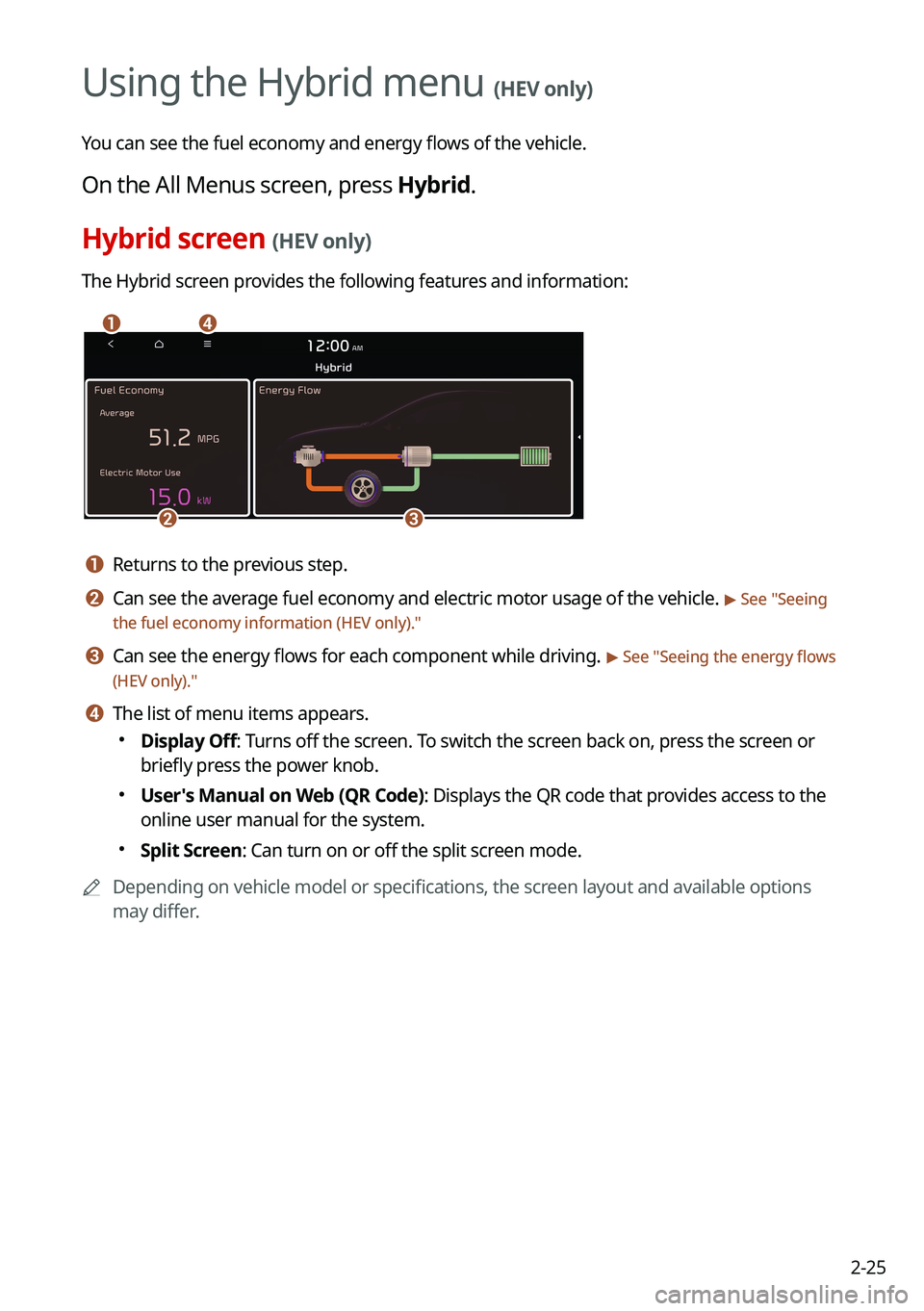
2-25
Using the Hybrid menu (HEV only)
You can see the fuel economy and energy flows of the vehicle.
On the All Menus screen, press Hybrid.
Hybrid screen (HEV only)
The Hybrid screen provides the following features and information:
\037\036
\035\034
a a Returns to the previous step.
b b Can see the average fuel economy and electric motor usage of the vehicle. > See "Seeing
the fuel economy information (HEV only)."
c c Can see the energy flows for each component while driving. > See " Seeing the energy flows
(HEV only)."
d d The list of menu items appears.
000E Display Off: Turns off the screen. To switch the screen back on, press the screen or
briefly press the power knob.
000EUser's Manual on Web (QR Code): Displays the QR code that provides access to the
online user manual for the system.
000ESplit Screen: Can turn on or off the split screen mode.
0000
A
Depending on vehicle model or specifications, the screen layout and available options
may differ.
Page 64 of 308
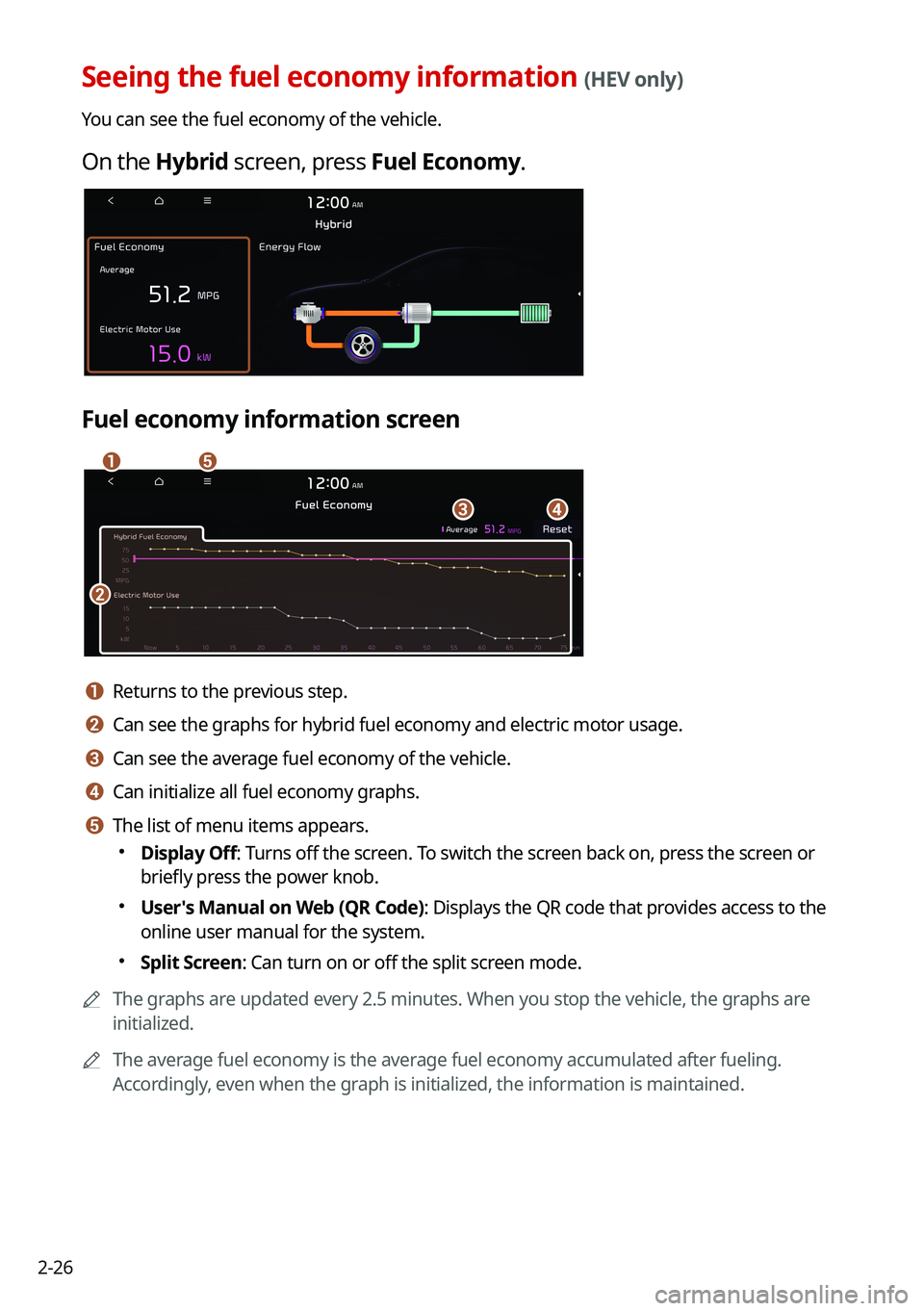
2-26
Seeing the fuel economy information (HEV only)
You can see the fuel economy of the vehicle.
On the Hybrid screen, press Fuel Economy.
Fuel economy information screen
\037\036
\035
\034\033
a a Returns to the previous step.
b b Can see the graphs for hybrid fuel economy and electric motor usage.
c c Can see the average fuel economy of the vehicle.
d d Can initialize all fuel economy graphs.
e e The list of menu items appears.
000EDisplay Off: Turns off the screen. To switch the screen back on, press the screen or
briefly press the power knob.
000EUser's Manual on Web (QR Code): Displays the QR code that provides access to the
online user manual for the system.
000ESplit Screen: Can turn on or off the split screen mode.
0000
A
The graphs are updated every 2.5 minutes. When you stop the vehicle, the graphs are
initialized.
0000
A
The average fuel economy is the average fuel economy accumulated after fueling.
Accordingly, even when the graph is initialized, the information is maintained.