lane assist KIA NIRO 2021 Navigation System Quick Reference Guide
[x] Cancel search | Manufacturer: KIA, Model Year: 2021, Model line: NIRO, Model: KIA NIRO 2021Pages: 308, PDF Size: 10.18 MB
Page 103 of 308
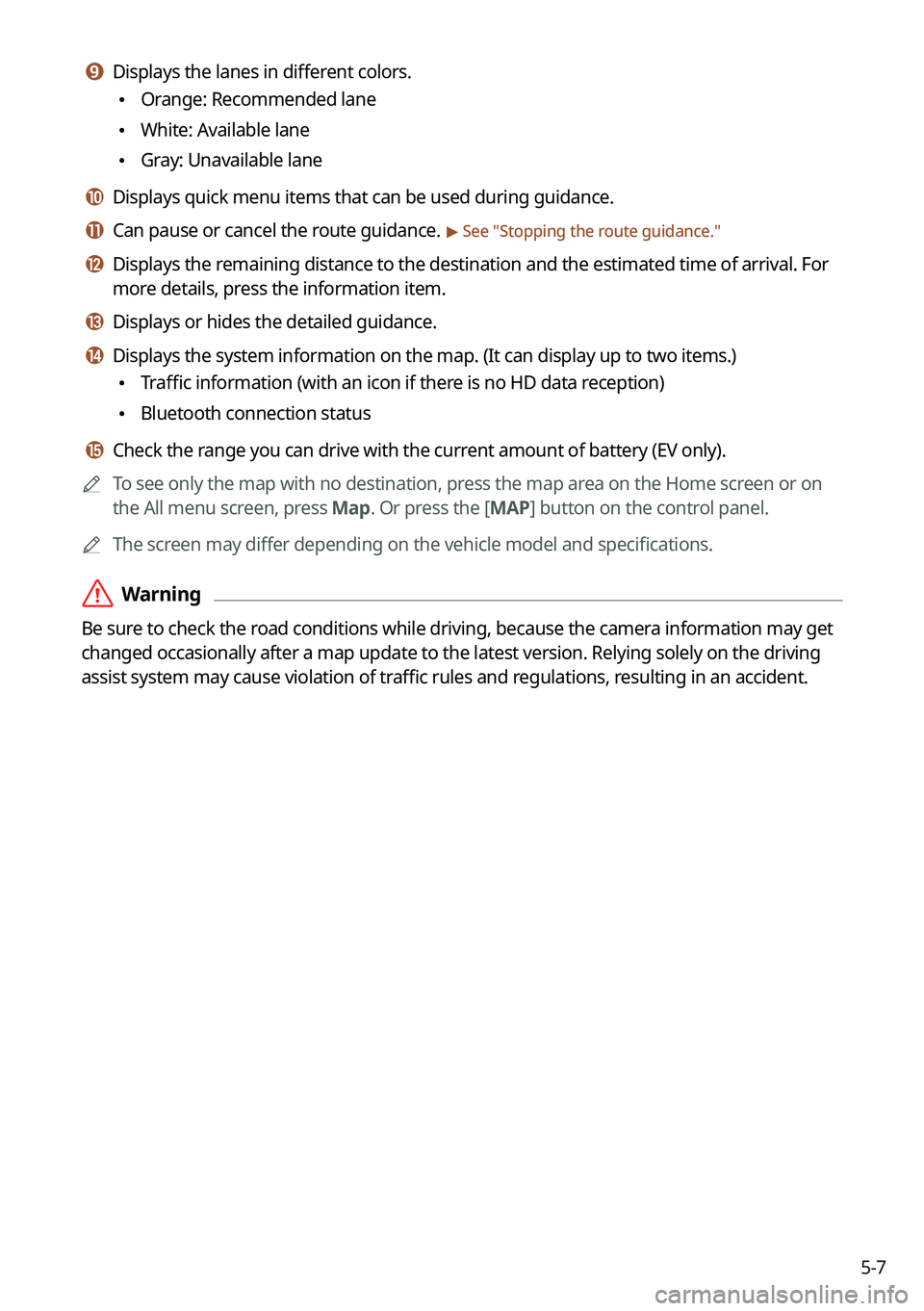
5-7
i i Displays the lanes in different colors.
\225Orange: Recommended lane
\225White: Available lane
\225Gray: Unavailable lane
j j Displays quick menu items that can be used during guidance.
k k Can pause or cancel the route guidance. > See "
Stopping the route guidance."
l l Displays the remaining distance to the destination and the estimated time of arrival. \
For
more details, press the information item.
m m Displays or hides the detailed guidance.
n n Displays the system information on the map. (It can display up to two i\
tems.)
\225 Traffic information (with an icon if there is no HD data reception)
\225Bluetooth connection status
o o Check the range you can drive with the current amount of battery (EV only).
0000
A
To see only the map with no destination, press the map area on the Home screen or on
the All menu screen, press Map. Or press the [ MAP] button on the control panel.
0000
A
The screen may differ depending on the vehicle model and specifications.
\335Warning
Be sure to check the road conditions while driving, because the camera information may get
changed occasionally after a map update to the latest version. Relying s\
olely on the driving
assist system may cause violation of traffic rules and regulations, resulting in an accident.
Page 166 of 308
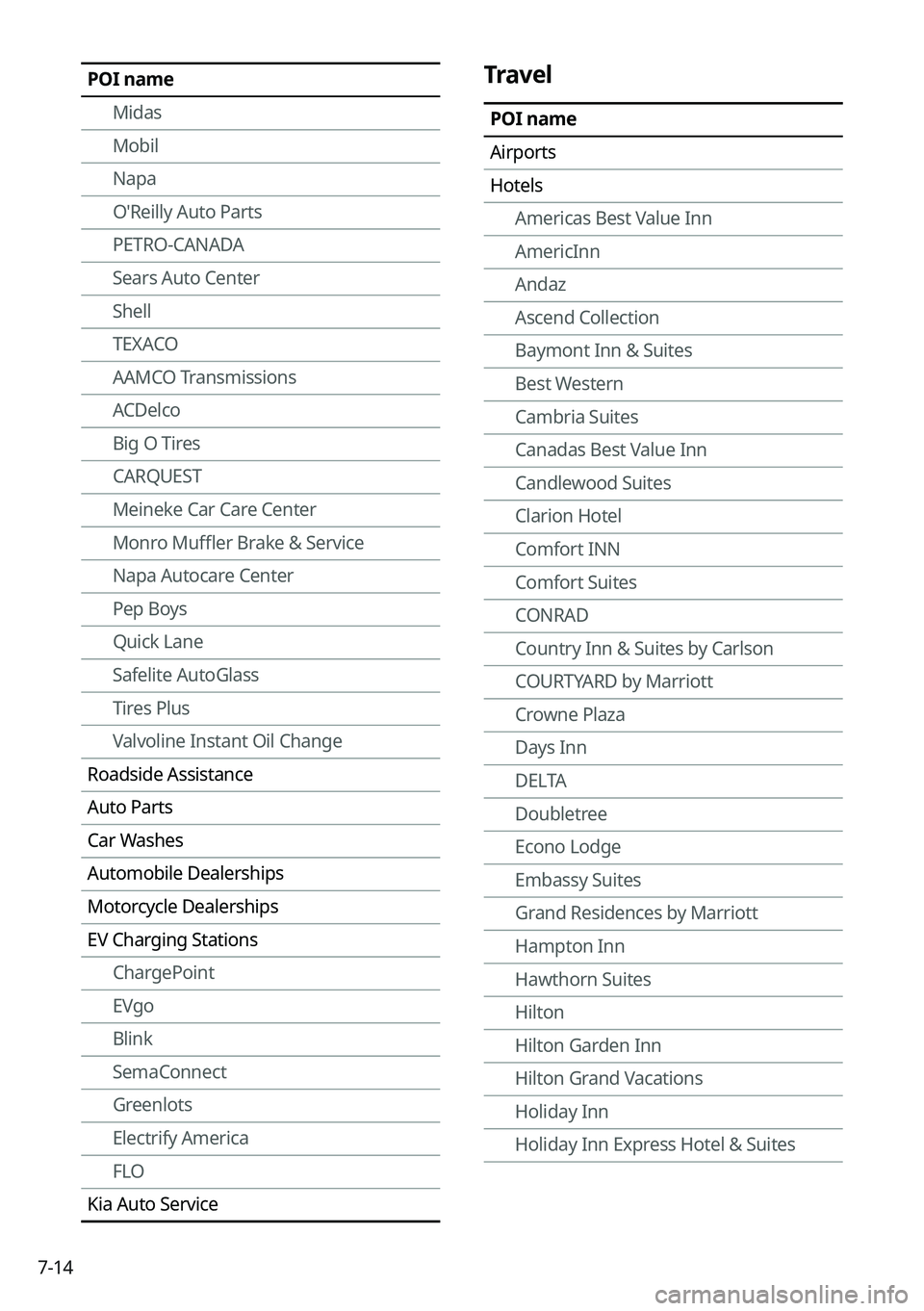
7-14
Travel
POI name
Airports
HotelsAmericas Best Value Inn
AmericInn
Andaz
Ascend Collection
Baymont Inn & Suites
Best Western
Cambria Suites
Canadas Best Value Inn
Candlewood Suites
Clarion Hotel
Comfort INN
Comfort Suites
CONRAD
Country Inn & Suites by Carlson
COURTYARD by Marriott
Crowne Plaza
Days Inn
DELTA
Doubletree
Econo Lodge
Embassy Suites
Grand Residences by Marriott
Hampton Inn
Hawthorn Suites
Hilton
Hilton Garden Inn
Hilton Grand Vacations
Holiday Inn
Holiday Inn Express Hotel & Suites
POI name
Midas
Mobil
Napa
O'Reilly Auto Parts
PETRO-CANADA
Sears Auto Center
Shell
TEXACO
AAMCO Transmissions
ACDelco
Big O Tires
CARQUEST
Meineke Car Care Center
Monro Muffler Brake & Service
Napa Autocare Center
Pep Boys
Quick Lane
Safelite AutoGlass
Tires Plus
Valvoline Instant Oil Change
Roadside Assistance
Auto Parts
Car Washes
Automobile Dealerships
Motorcycle Dealerships
EV Charging Stations ChargePoint
EVgo
Blink
SemaConnect
Greenlots
Electrify America
FLO
Kia Auto Service
Page 191 of 308
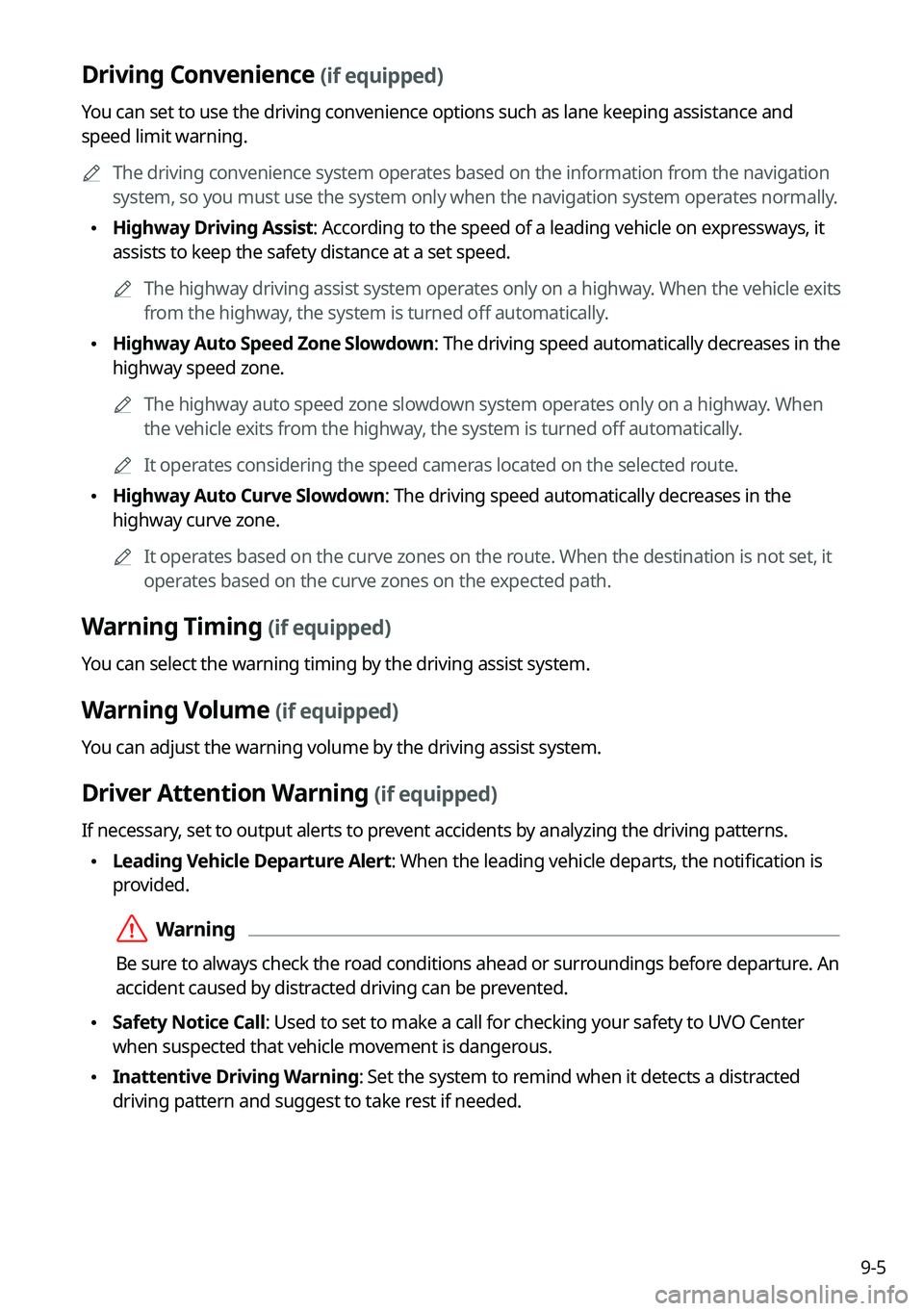
9-5
Driving Convenience (if equipped)
You can set to use the driving convenience options such as lane keeping a\
ssistance and
speed limit warning.0000
A
The driving convenience system operates based on the information from the navigation
system, so you must use the system only when the navigation system operates normally.
\225Highway Driving Assist: According to the speed of a leading vehicle on expressways, it
assists to keep the safety distance at a set speed.
0000
A
The highway driving assist system operates only on a highway. When the vehicle exits
from the highway, the system is turned off automatically.
\225Highway Auto Speed Zone Slowdown: The driving speed automatically decreases in the
highway speed zone.
0000
A
The highway auto speed zone slowdown system operates only on a highway. When
the vehicle exits from the highway, the system is turned off automatically.
0000
A
It operates considering the speed cameras located on the selected route.
\225Highway Auto Curve Slowdown: The driving speed automatically decreases in the
highway curve zone.
0000
A
It operates based on the curve zones on the route. When the destination is not set, it
operates based on the curve zones on the expected path.
Warning Timing (if equipped)
You can select the warning timing by the driving assist system.
Warning Volume (if equipped)
You can adjust the warning volume by the driving assist system.
Driver Attention Warning (if equipped)
If necessary, set to output alerts to prevent accidents by analyzing the driving patterns.
\225Leading Vehicle Departure Alert: When the leading vehicle departs, the notification is
provided.
\335Warning
Be sure to always check the road conditions ahead or surroundings before departure. An
accident caused by distracted driving can be prevented.
\225Safety Notice Call: Used to set to make a call for checking your safety to UVO Center
when suspected that vehicle movement is dangerous.
\225Inattentive Driving Warning: Set the system to remind when it detects a distracted
driving pattern and suggest to take rest if needed.
Page 192 of 308
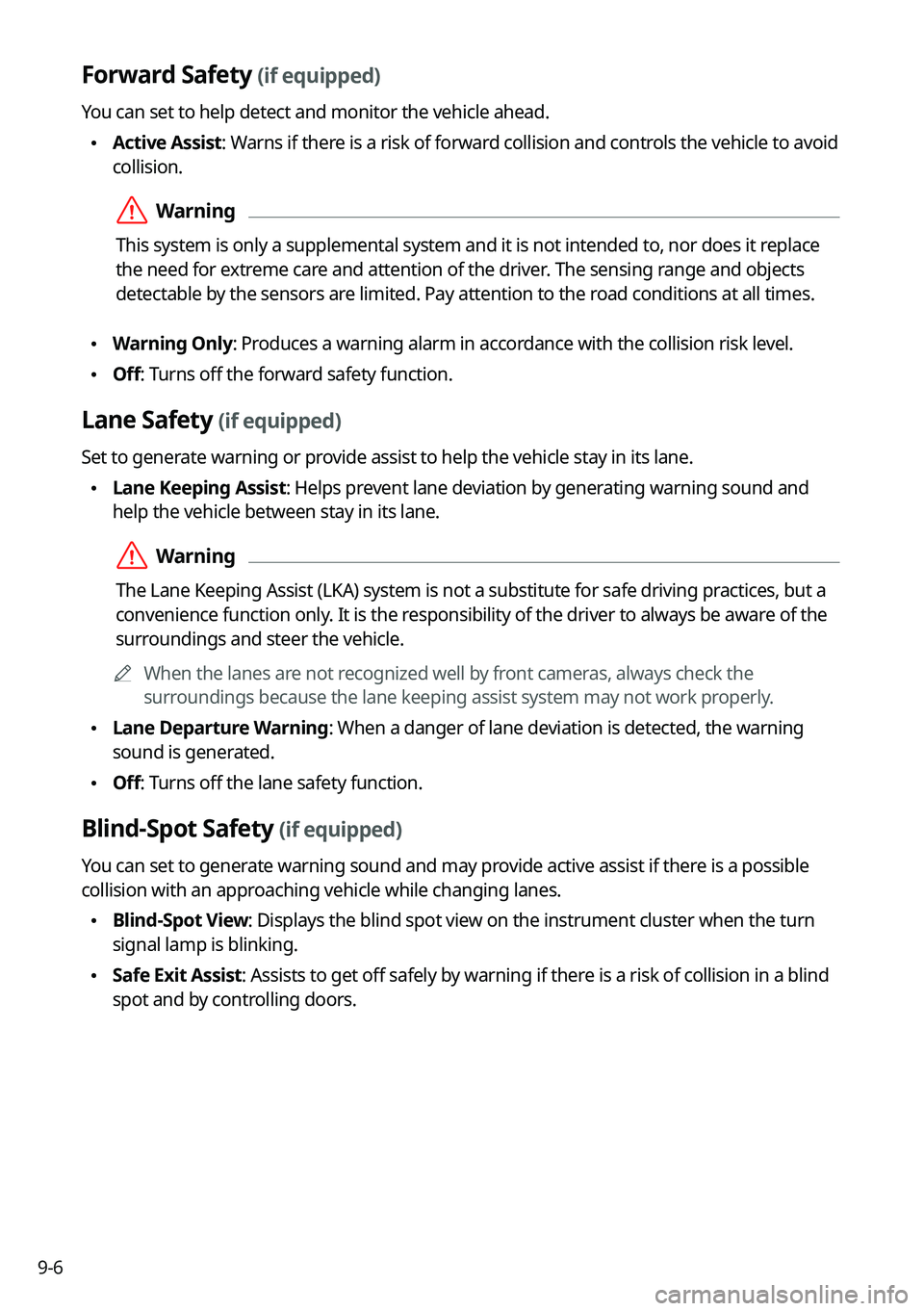
9-6
Forward Safety (if equipped)
You can set to help detect and monitor the vehicle ahead.
\225Active Assist: Warns if there is a risk of forward collision and controls the vehicle to avoid
collision.
\335Warning
This system is only a supplemental system and it is not intended to, nor\
does it replace
the need for extreme care and attention of the driver. The sensing range and objects
detectable by the sensors are limited. Pay attention to the road conditions at all times.
\225Warning Only: Produces a warning alarm in accordance with the collision risk level.
\225Off: Turns off the forward safety function.
Lane Safety (if equipped)
Set to generate warning or provide assist to help the vehicle stay in its lane.
\225Lane Keeping Assist: Helps prevent lane deviation by generating warning sound and
help the vehicle between stay in its lane.
\335Warning
The Lane Keeping Assist (LKA) system is not a substitute for safe driv\
ing practices, but a
convenience function only. It is the responsibility of the driver to always be aware of the
surroundings and steer the vehicle.
0000
A
When the lanes are not recognized well by front cameras, always check the
surroundings because the lane keeping assist system may not work properly.
\225Lane Departure Warning: When a danger of lane deviation is detected, the warning
sound is generated.
\225Off: Turns off the lane safety function.
Blind-Spot Safety (if equipped)
You can set to generate warning sound and may provide active assist if there is a possible
collision with an approaching vehicle while changing lanes.
\225Blind-Spot View: Displays the blind spot view on the instrument cluster when the turn
signal lamp is blinking.
\225Safe Exit Assist: Assists to get off safely by warning if there is a risk of collision in a blind
spot and by controlling doors.
Page 193 of 308
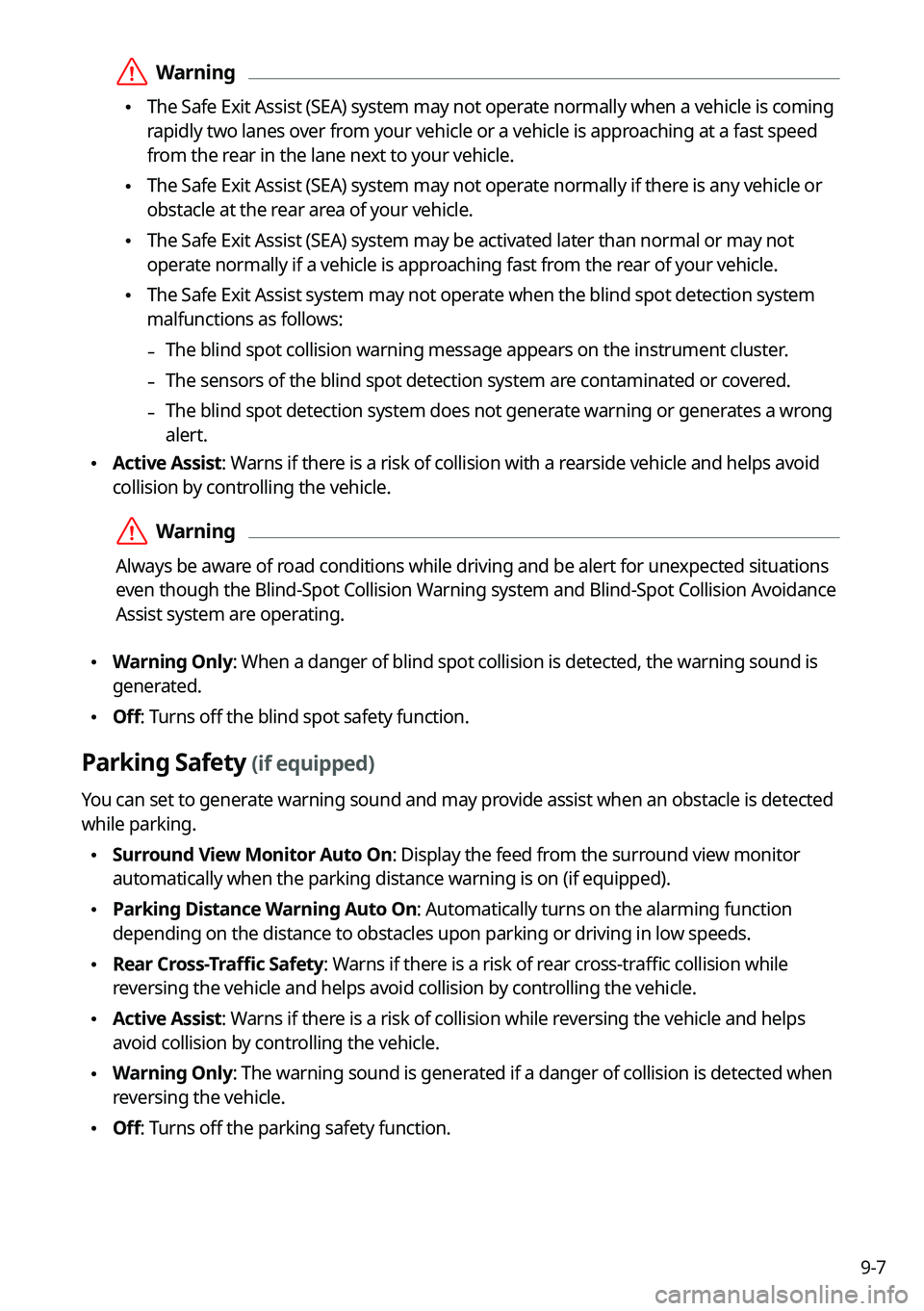
9-7
\335Warning
\225The Safe Exit Assist (SEA) system may not operate normally when a vehicle is coming
rapidly two lanes over from your vehicle or a vehicle is approaching at a fast speed
from the rear in the lane next to your vehicle.
\225The Safe Exit Assist (SEA) system may not operate normally if there is any vehicle or
obstacle at the rear area of your vehicle.
\225The Safe Exit Assist (SEA) system may be activated later than normal o\
r may not
operate normally if a vehicle is approaching fast from the rear of your vehicle.
\225The Safe Exit Assist system may not operate when the blind spot detection system
malfunctions as follows:
-The blind spot collision warning message appears on the instrument clust\
er.
-The sensors of the blind spot detection system are contaminated or covered.
-The blind spot detection system does not generate warning or generates a wrong
alert.
\225
Active Assist: Warns if there is a risk of collision with a rearside vehicle and helps avoid
collision by controlling the vehicle.
\335Warning
Always be aware of road conditions while driving and be alert for unexpected situations
even though the Blind-Spot Collision Warning system and Blind-Spot Collision Avoidance
Assist system are operating.
\225Warning Only: When a danger of blind spot collision is detected, the warning sound i\
s
generated.
\225Off: Turns off the blind spot safety function.
Parking Safety (if equipped)
You can set to generate warning sound and may provide assist when an obstacle is detected
while parking.
\225Surround View Monitor Auto On: Display the feed from the surround view monitor
automatically when the parking distance warning is on (if equipped).
\225Parking Distance Warning Auto On: Automatically turns on the alarming function
depending on the distance to obstacles upon parking or driving in low speeds.
\225Rear Cross-Traffic Safety: Warns if there is a risk of rear cross-traffic collision while
reversing the vehicle and helps avoid collision by controlling the vehicle.
\225Active Assist: Warns if there is a risk of collision while reversing the vehicle and helps
avoid collision by controlling the vehicle.
\225Warning Only: The warning sound is generated if a danger of collision is detected when
reversing the vehicle.
\225Off: Turns off the parking safety function.
Page 202 of 308
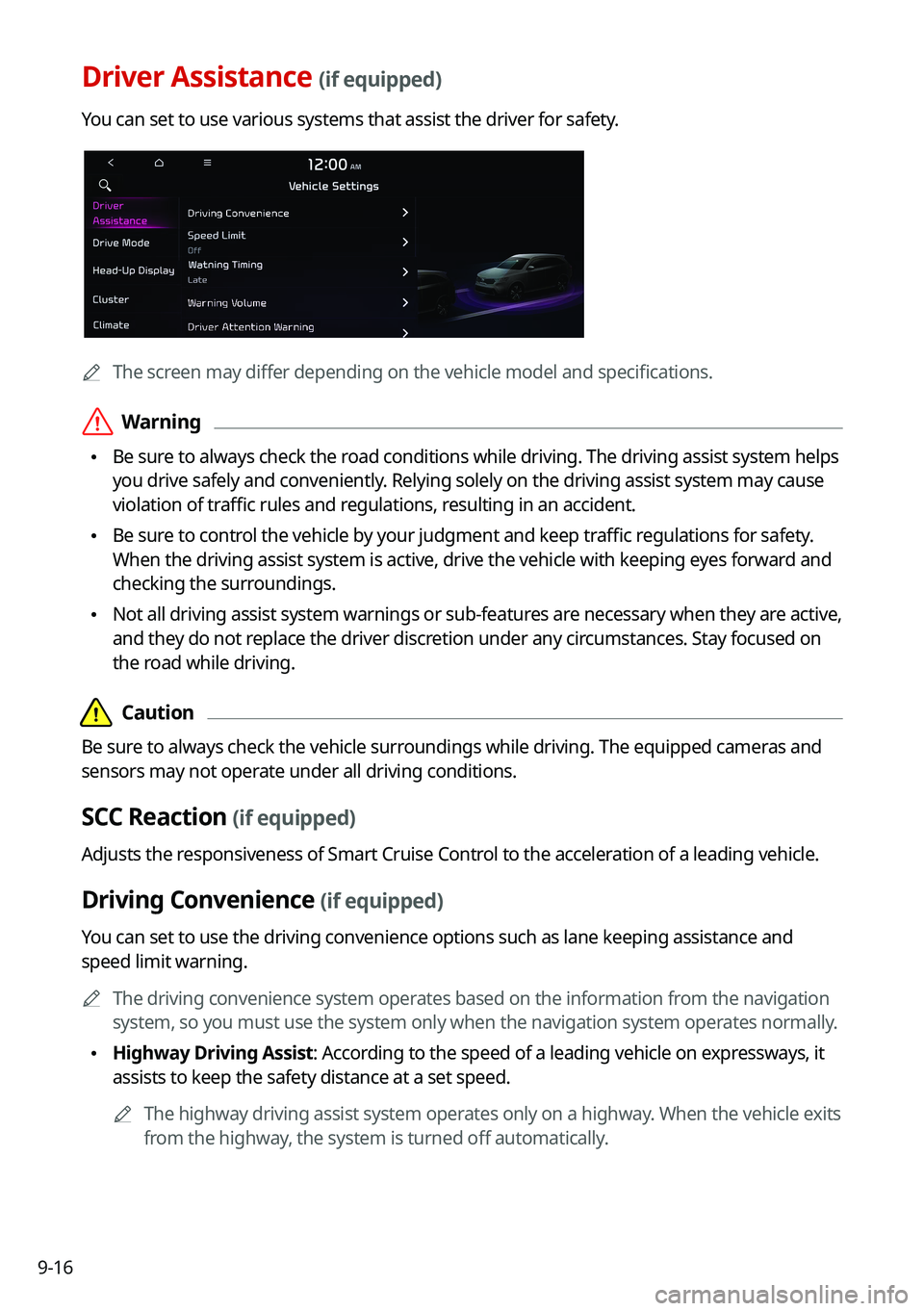
9-16
Driver Assistance (if equipped)
You can set to use various systems that assist the driver for safety.
0000
A
The screen may differ depending on the vehicle model and specifications.
\335Warning
\225Be sure to always check the road conditions while driving. The driving assist system helps
you drive safely and conveniently. Relying solely on the driving assist system may cause
violation of traffic rules and regulations, resulting in an accident.
\225Be sure to control the vehicle by your judgment and keep traffic regulations for safety.
When the driving assist system is active, drive the vehicle with keeping\
eyes forward and
checking the surroundings.
\225Not all driving assist system warnings or sub-features are necessary when they are active,
and they do not replace the driver discretion under any circumstances. Stay focused on
the road while driving.
\334\334Caution
Be sure to always check the vehicle surroundings while driving. The equipped cameras and
sensors may not operate under all driving conditions.
SCC Reaction (if equipped)
Adjusts the responsiveness of Smart Cruise Control to the acceleration of a leading vehicle.
Driving Convenience (if equipped)
You can set to use the driving convenience options such as lane keeping a\
ssistance and
speed limit warning.
0000
A
The driving convenience system operates based on the information from the navigation
system, so you must use the system only when the navigation system operates normally.
\225Highway Driving Assist: According to the speed of a leading vehicle on expressways, it
assists to keep the safety distance at a set speed.
0000
A
The highway driving assist system operates only on a highway. When the vehicle exits
from the highway, the system is turned off automatically.
Page 204 of 308
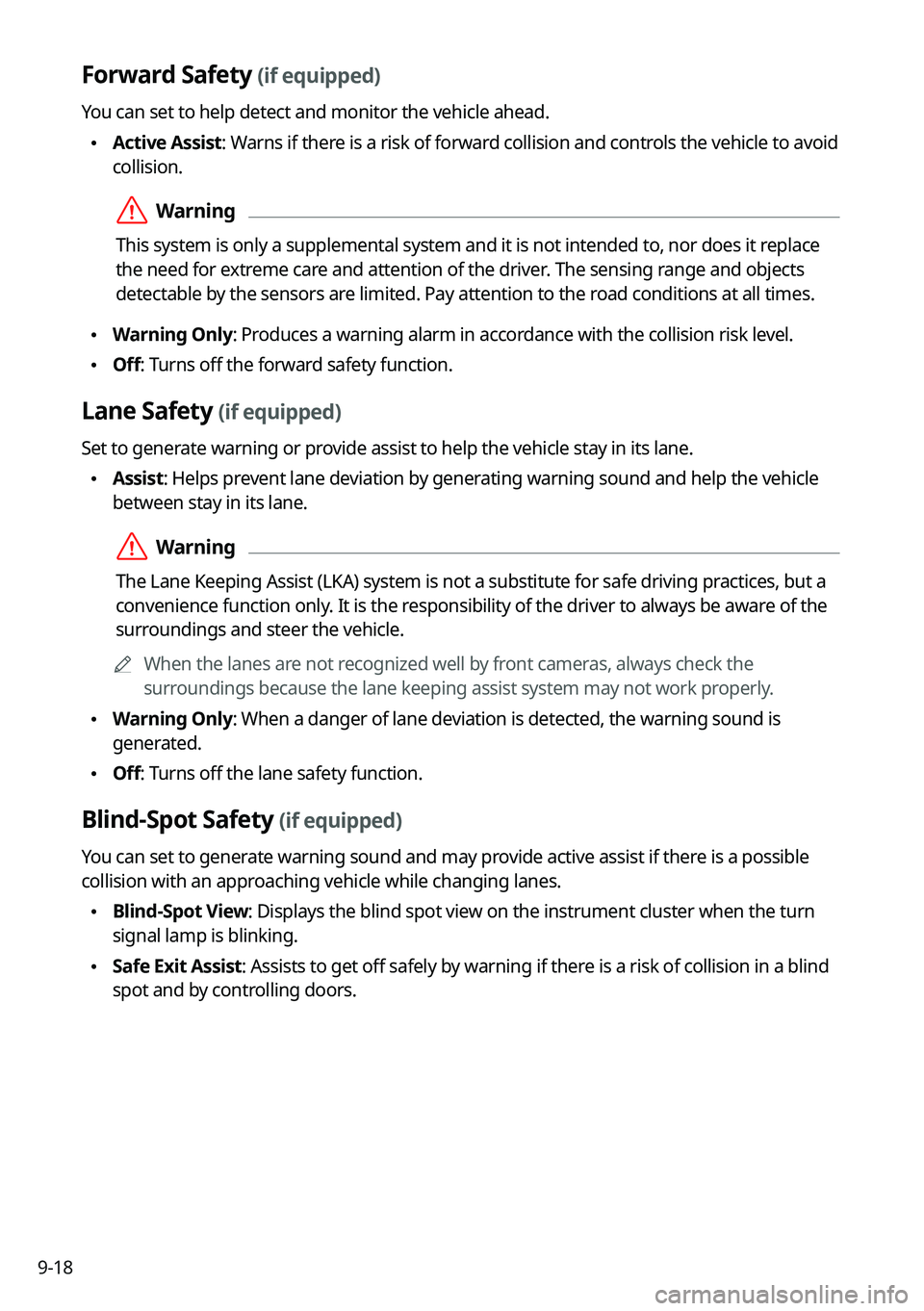
9-18
Forward Safety (if equipped)
You can set to help detect and monitor the vehicle ahead.
\225Active Assist: Warns if there is a risk of forward collision and controls the vehicle to avoid
collision.
\335Warning
This system is only a supplemental system and it is not intended to, nor\
does it replace
the need for extreme care and attention of the driver. The sensing range and objects
detectable by the sensors are limited. Pay attention to the road conditions at all times.
\225Warning Only: Produces a warning alarm in accordance with the collision risk level.
\225Off: Turns off the forward safety function.
Lane Safety (if equipped)
Set to generate warning or provide assist to help the vehicle stay in its lane.
\225Assist: Helps prevent lane deviation by generating warning sound and help the vehicle
between stay in its lane.
\335Warning
The Lane Keeping Assist (LKA) system is not a substitute for safe driv\
ing practices, but a
convenience function only. It is the responsibility of the driver to always be aware of the
surroundings and steer the vehicle.
0000
A
When the lanes are not recognized well by front cameras, always check the
surroundings because the lane keeping assist system may not work properly.
\225Warning Only: When a danger of lane deviation is detected, the warning sound is
generated.
\225Off: Turns off the lane safety function.
Blind-Spot Safety (if equipped)
You can set to generate warning sound and may provide active assist if there is a possible
collision with an approaching vehicle while changing lanes.
\225Blind-Spot View: Displays the blind spot view on the instrument cluster when the turn
signal lamp is blinking.
\225Safe Exit Assist: Assists to get off safely by warning if there is a risk of collision in a blind
spot and by controlling doors.
Page 205 of 308
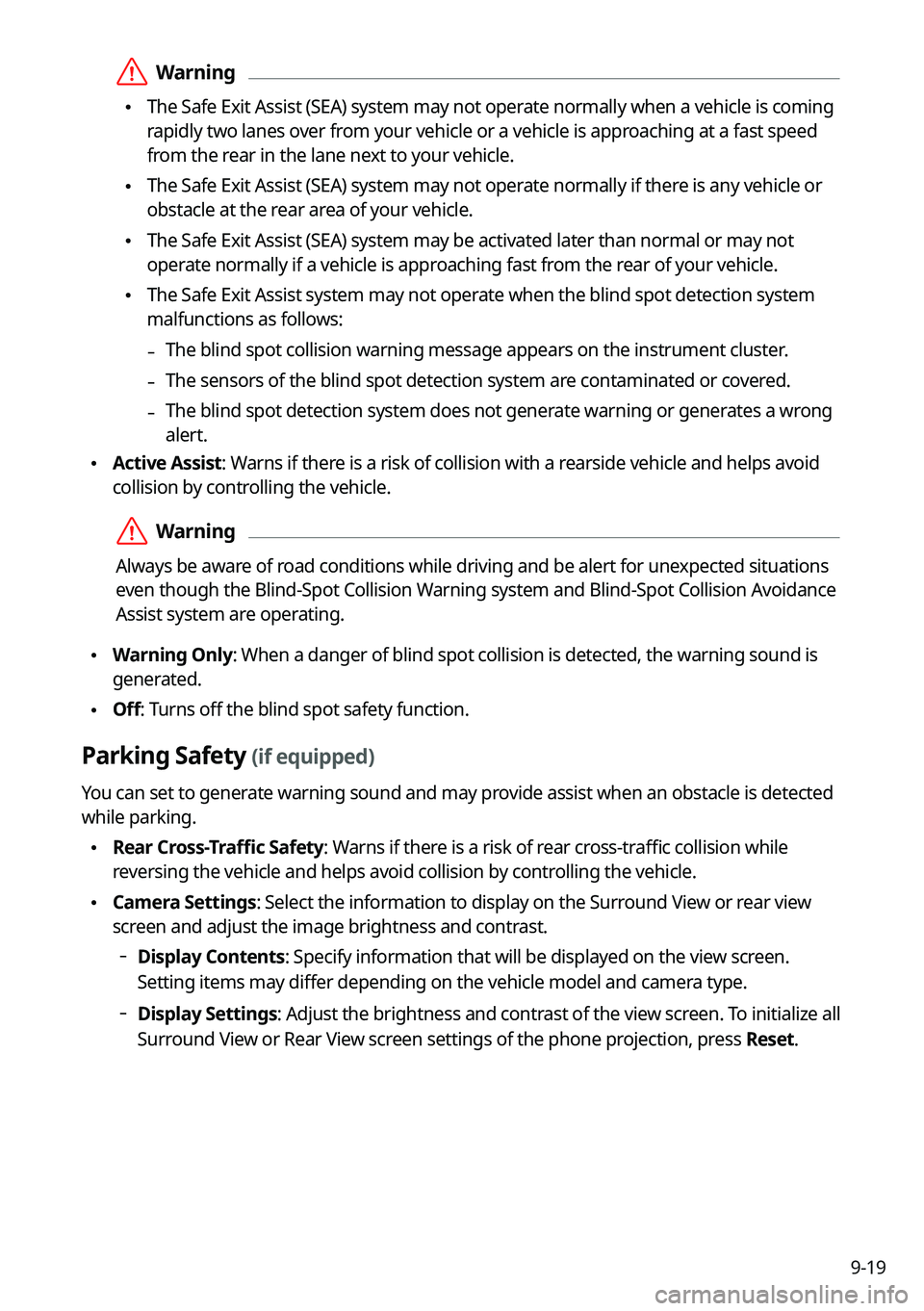
9-19
\335Warning
\225The Safe Exit Assist (SEA) system may not operate normally when a vehicle is coming
rapidly two lanes over from your vehicle or a vehicle is approaching at a fast speed
from the rear in the lane next to your vehicle.
\225The Safe Exit Assist (SEA) system may not operate normally if there is any vehicle or
obstacle at the rear area of your vehicle.
\225The Safe Exit Assist (SEA) system may be activated later than normal o\
r may not
operate normally if a vehicle is approaching fast from the rear of your vehicle.
\225The Safe Exit Assist system may not operate when the blind spot detection system
malfunctions as follows:
-The blind spot collision warning message appears on the instrument clust\
er.
-The sensors of the blind spot detection system are contaminated or covered.
-The blind spot detection system does not generate warning or generates a wrong
alert.
\225
Active Assist: Warns if there is a risk of collision with a rearside vehicle and helps avoid
collision by controlling the vehicle.
\335Warning
Always be aware of road conditions while driving and be alert for unexpected situations
even though the Blind-Spot Collision Warning system and Blind-Spot Collision Avoidance
Assist system are operating.
\225Warning Only: When a danger of blind spot collision is detected, the warning sound i\
s
generated.
\225Off: Turns off the blind spot safety function.
Parking Safety (if equipped)
You can set to generate warning sound and may provide assist when an obstacle is detected
while parking.
\225Rear Cross-Traffic Safety: Warns if there is a risk of rear cross-traffic collision while
reversing the vehicle and helps avoid collision by controlling the vehicle.
\225Camera Settings: Select the information to display on the Surround View or rear view
screen and adjust the image brightness and contrast.
000DDisplay Contents: Specify information that will be displayed on the view screen.
Setting items may differ depending on the vehicle model and camera type.
000DDisplay Settings: Adjust the brightness and contrast of the view screen. To initialize all
Surround View or Rear View screen settings of the phone projection, press
Reset.