reset KIA NIRO 2021 Navigation System Quick Reference Guide
[x] Cancel search | Manufacturer: KIA, Model Year: 2021, Model line: NIRO, Model: KIA NIRO 2021Pages: 308, PDF Size: 10.18 MB
Page 6 of 308
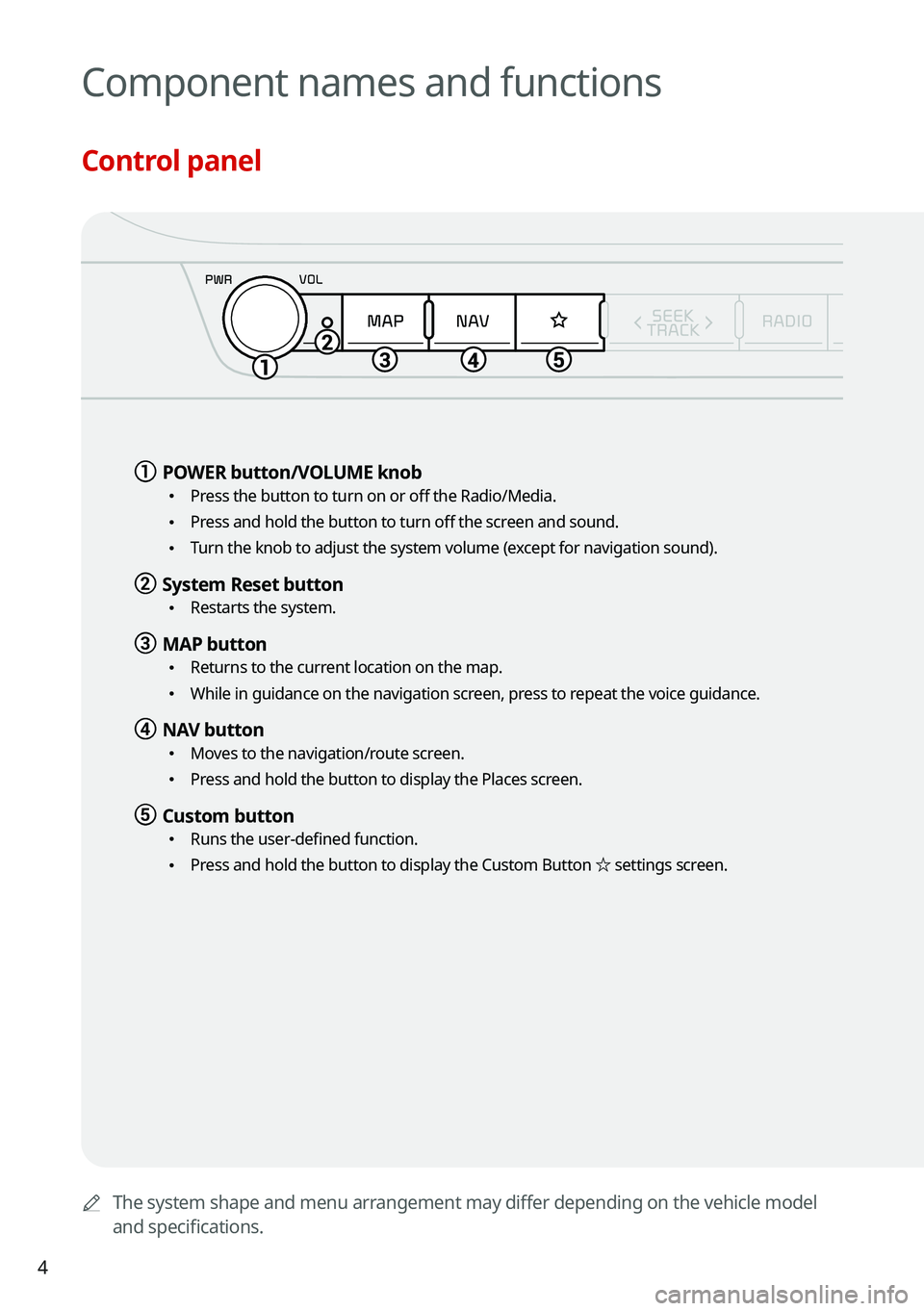
4
0000AThe system shape and menu arrangement may differ depending on the vehicle model
and specifications.
Component names and functions
Control panel
a a POWER button/VOLUME knob
\225
Press the button to turn on or off the Radio/Media.
\225Press and hold the button to turn off the screen and sound.
\225Turn the knob to adjust the system volume (except for navigation sound).
b b System Reset button
\225Restarts the system.
c c MAP button
\225
Returns to the current location on the map.
\225While in guidance on the navigation screen, press to repeat the voice guidance.
d d NAV button
\225
Moves to the navigation/route screen.
\225Press and hold the button to display the Places screen.
e e Custom button
\225Runs the user-defined function.
\225Press and hold the button to display the Custom Button ☆ settings screen.
Page 8 of 308
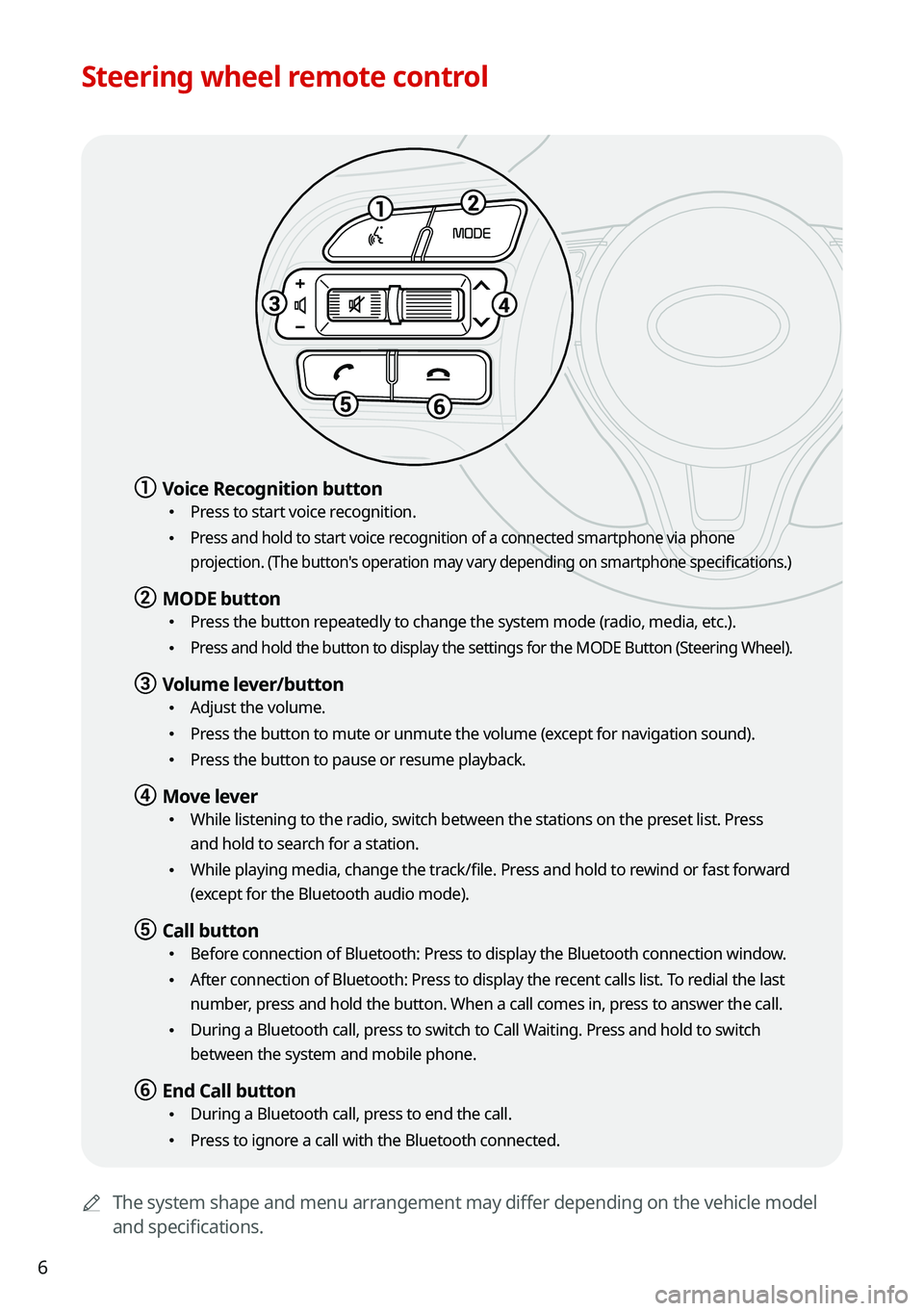
6
Steering wheel remote control
0000AThe system shape and menu arrangement may differ depending on the vehicle model
and specifications.
a a Voice Recognition button
\225Press to start voice recognition.
\225 Press and hold to start voice recognition of a connected smartphone via phone
projection. (The button's operation may vary depending on smartphone specifications.)
b b MODE button
\225
Press the button repeatedly to change the system mode (radio, media, etc.).
\225 Press and hold the button to display the settings for the MODE Button (St\
eering Wheel).
c c Volume lever/button
\225Adjust the volume.
\225Press the button to mute or unmute the volume (except for navigation sound).
\225Press the button to pause or resume playback.
d d Move lever
\225While listening to the radio, switch between the stations on the preset list. Press
and hold to search for a station.
\225While playing media, change the track/file. Press and hold to rewind or fast forward
(except for the Bluetooth audio mode).
e e Call button
\225Before connection of Bluetooth: Press to display the Bluetooth connection window.
\225After connection of Bluetooth: Press to display the recent calls list. To redial the last
number, press and hold the button. When a call comes in, press to answer the call.
\225During a Bluetooth call, press to switch to Call Waiting. Press and hold to switch
between the system and mobile phone.
f f End Call button
\225During a Bluetooth call, press to end the call.
\225Press to ignore a call with the Bluetooth connected.
Page 25 of 308
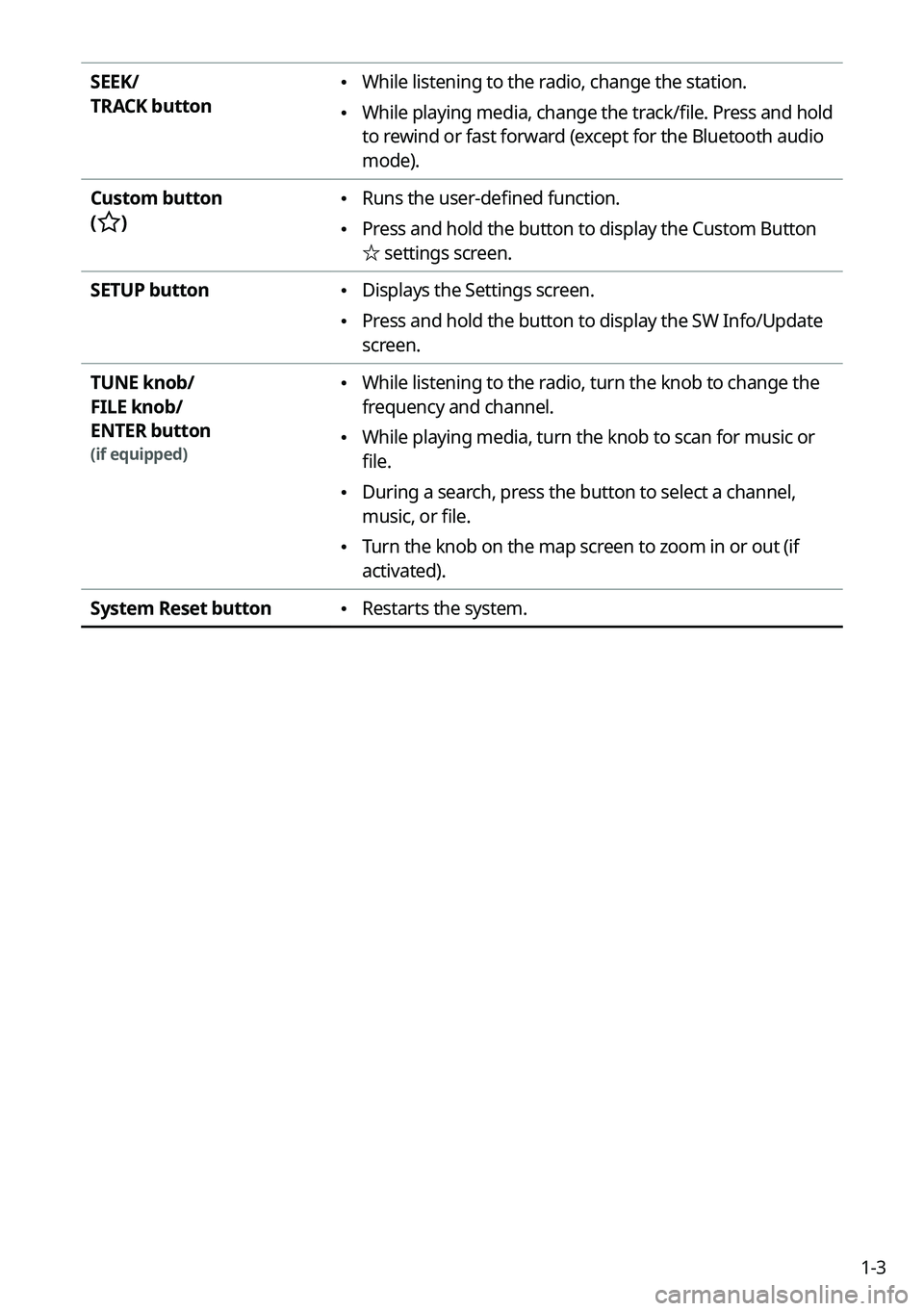
1-3
SEEK/
TRACK button \225While listening to the radio, change the station.
\225While playing media, change the track/file. Press and hold
to rewind or fast forward (except for the Bluetooth audio
mode).
Custom button
(
)
\225 Runs the user-defined function.
\225Press and hold the button to display the Custom Button
☆
settings screen.
SETUP button
\225 Displays the Settings screen.
\225Press and hold the button to display the SW Info/Update
screen.
TUNE knob/
FILE knob/
ENTER button
(if equipped)
\225 While listening to the radio, turn the knob to change the
frequency and channel.
\225While playing media, turn the knob to scan for music or
file.
\225During a search, press the button to select a channel,
music, or file.
\225Turn the knob on the map screen to zoom in or out (if
activated).
System Reset button
\225 Restarts the system.
Page 26 of 308
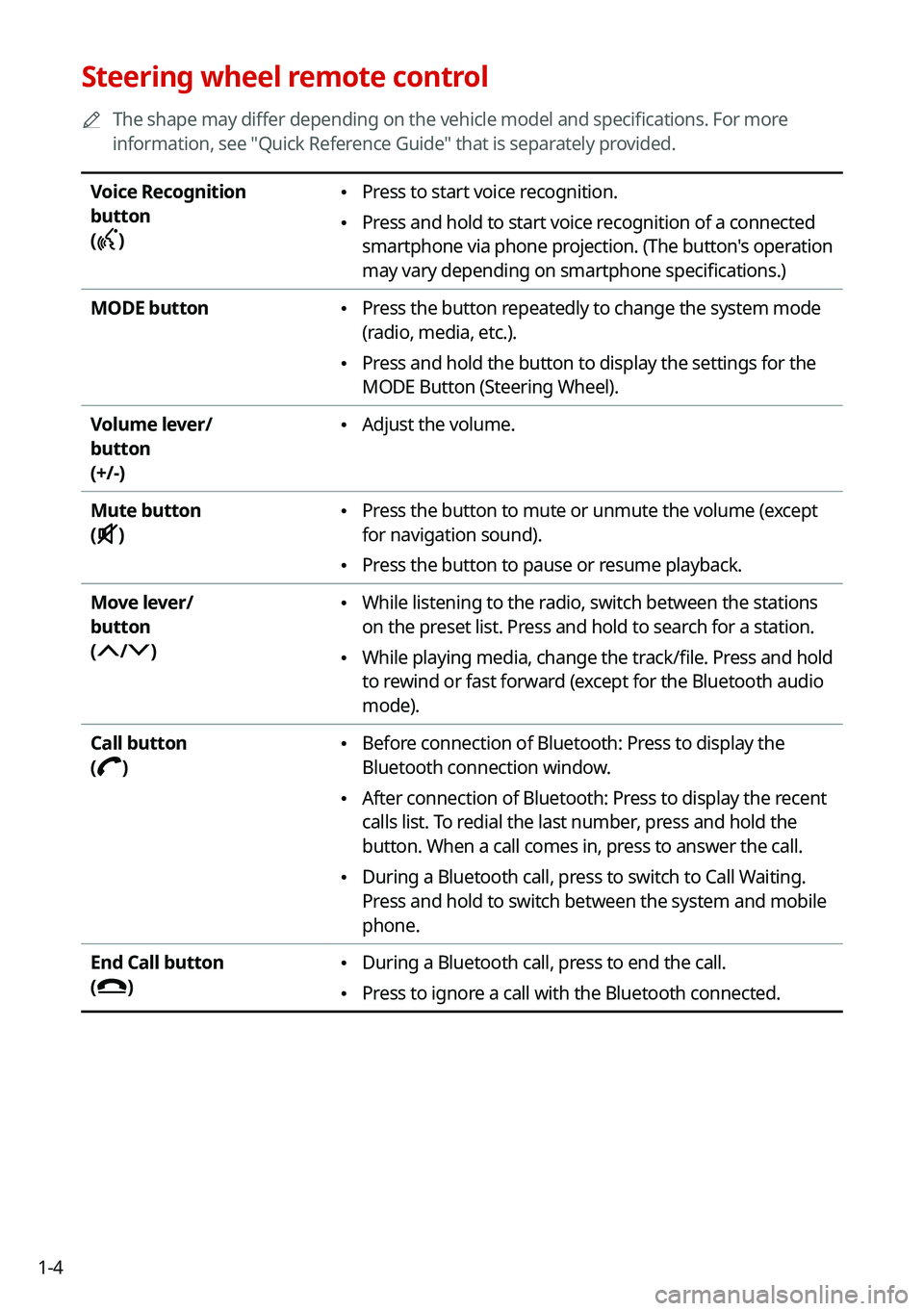
1-4
Steering wheel remote control
0000
A
The shape may differ depending on the vehicle model and specifications. For more
information, see "Quick Reference Guide" that is separately provided.
Voice Recognition
button
(
)
\225 Press to start voice recognition.
\225Press and hold to start voice recognition of a connected
smartphone via phone projection. (The button's operation
may vary depending on smartphone specifications.)
MODE button
\225 Press the button repeatedly to change the system mode
(radio, media, etc.).
\225Press and hold the button to display the settings for the
MODE Button (Steering Wheel).
Volume lever/
button
(+/-)
\225 Adjust the volume.
Mute button
(
)
\225 Press the button to mute or unmute the volume (except
for navigation sound).
\225Press the button to pause or resume playback.
Move lever/
button
(
/)
\225 While listening to the radio, switch between the stations
on the preset list. Press and hold to search for a station.
\225While playing media, change the track/file. Press and hold
to rewind or fast forward (except for the Bluetooth audio
mode).
Call button
(
)
\225 Before connection of Bluetooth: Press to display the
Bluetooth connection window.
\225After connection of Bluetooth: Press to display the recent
calls list. To redial the last number, press and hold the
button. When a call comes in, press to answer the call.
\225During a Bluetooth call, press to switch to Call Waiting.
Press and hold to switch between the system and mobile
phone.
End Call button
(
)
\225 During a Bluetooth call, press to end the call.
\225Press to ignore a call with the Bluetooth connected.
Page 34 of 308
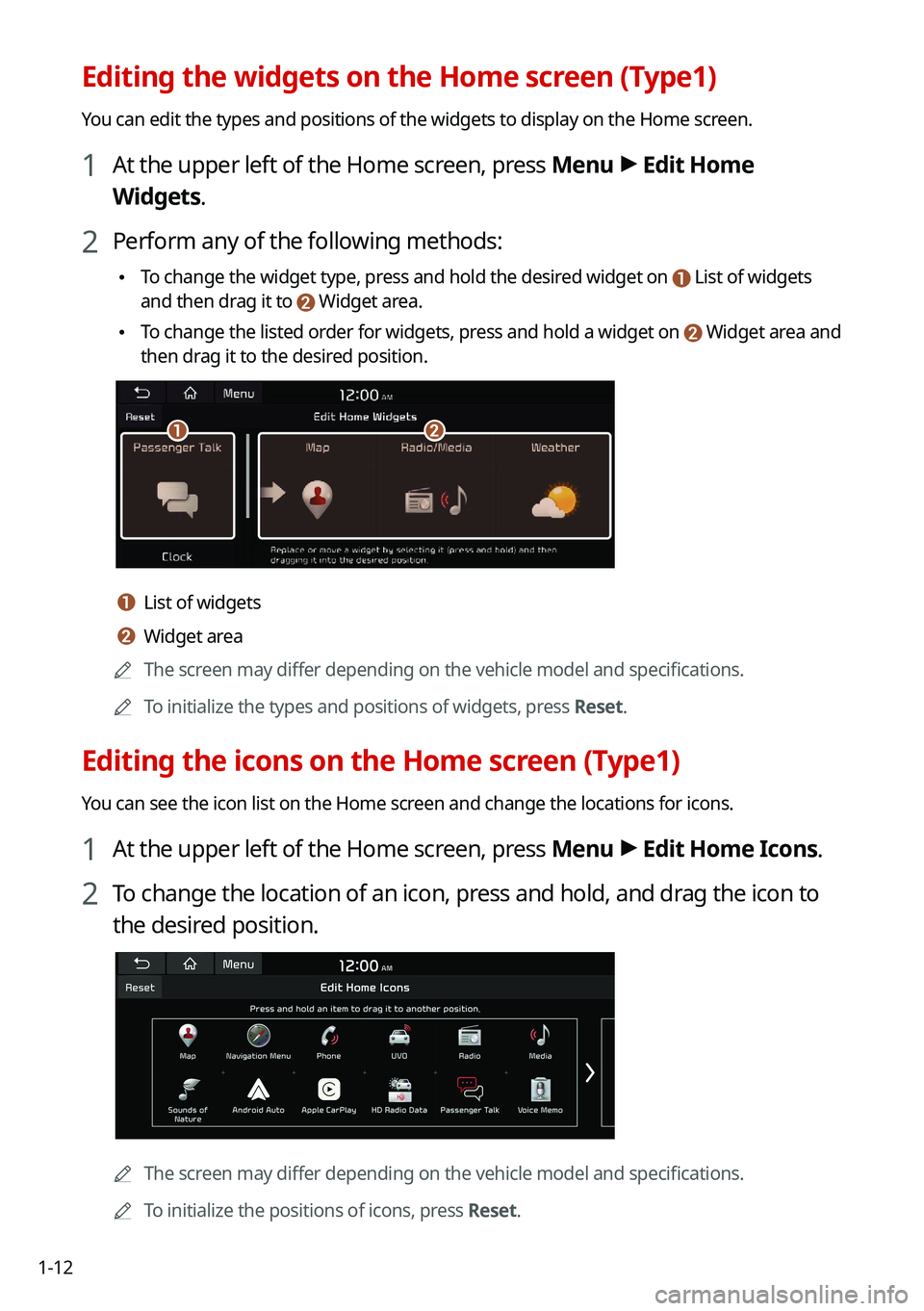
1-12
Editing the widgets on the Home screen (Type1)
You can edit the types and positions of the widgets to display on the Hom\
e screen.
1 At the upper left of the Home screen, press Menu >
Edit Home
Widgets.
2 Perform any of the following methods:
\225 To change the widget type, press and hold the desired widget on List of widgets
and then drag it to Widget area.
\225To change the listed order for widgets, press and hold a widget on Widget area and
then drag it to the desired position.
\037\036
a a List of widgets
b b Widget area
0000
A
The screen may differ depending on the vehicle model and specifications.
0000
A
To initialize the types and positions of widgets, press Reset.
Editing the icons on the Home screen (Type1)
You can see the icon list on the Home screen and change the locations for icons.
1 At the upper left of the Home screen, press Menu >
Edit Home Icons.
2 To change the location of an icon, press and hold, and drag the icon to
the desired position.
0000
A
The screen may differ depending on the vehicle model and specifications.
0000
A
To initialize the positions of icons, press Reset.
Page 35 of 308
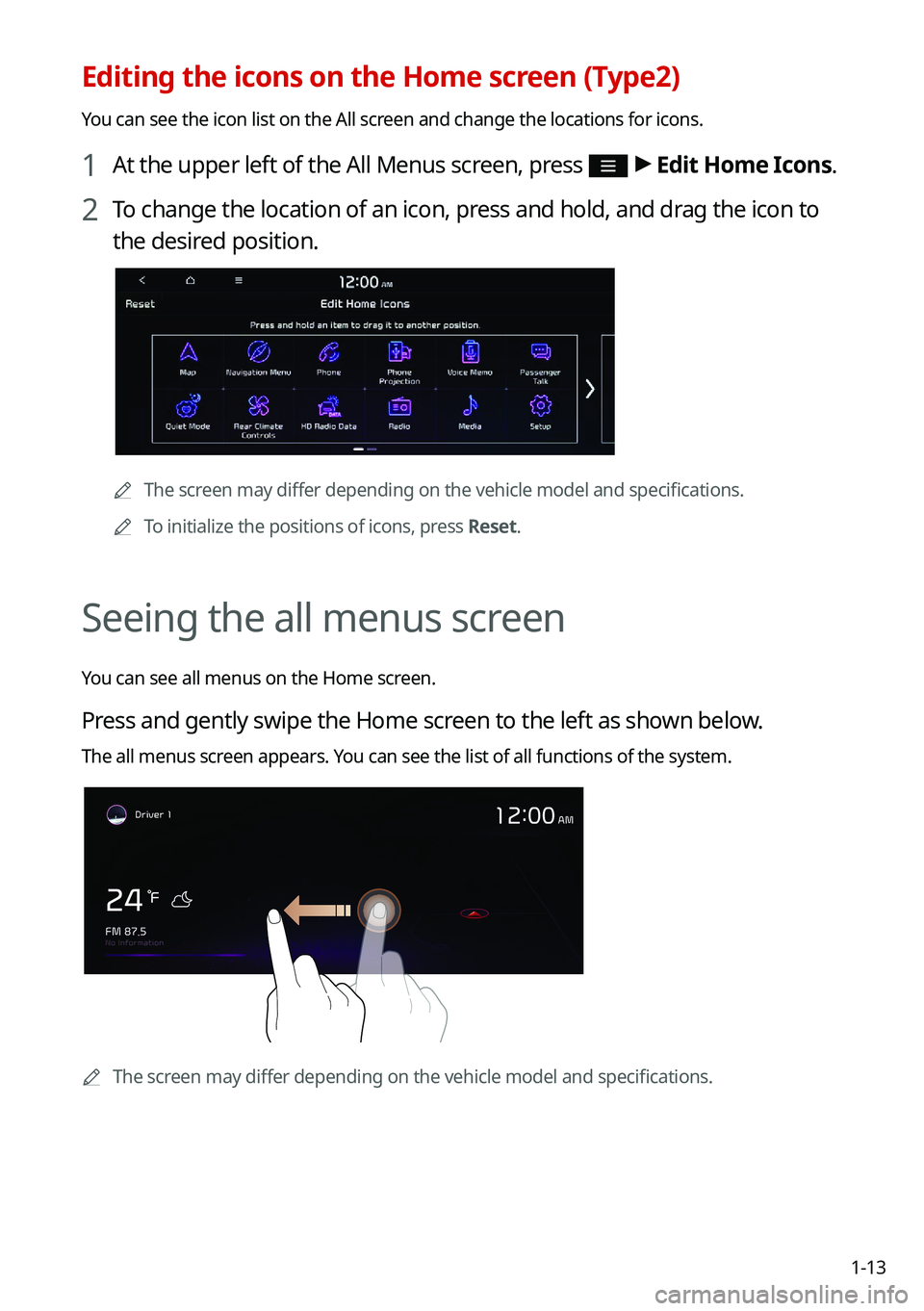
1-13
Editing the icons on the Home screen (Type2)
You can see the icon list on the All screen and change the locations for icons.
1 At the upper left of the All Menus screen, press >
Edit Home Icons.
2 To change the location of an icon, press and hold, and drag the icon to
the desired position.
0000A
The screen may differ depending on the vehicle model and specifications.
0000
A
To initialize the positions of icons, press Reset.
Seeing the all menus screen
You can see all menus on the Home screen.
Press and gently swipe the Home screen to the left as shown below.
The all menus screen appears. You can see the list of all functions of the system.
0000AThe screen may differ depending on the vehicle model and specifications.
Page 49 of 308

2-11
Viewing the rear top view display (if equipped)
You can look down the rear view from the top through the rear-view display.
1 On the rear-view screen, press .
2 Check the top view display and assist guide lines.
0000
A
The guide lines appear on the rear top view.
000DDisplays the space required to open the trunk (tailgate). After a parking, check
whether the space is sufficient to open the trunk (tailgate) and there is no obstacle.
000DDisplays the extension line from the center of the vehicle. According to the steering
direction, the moving direction of the center is displayed on the screen.
Setting the rear view screen environment (if equipped)
1 On the surround view screen, press .
2 Select and then change the settings.
\225
To select the information to display on the screen, press Display Contents (Rear view
parking guidance).
\225To adjust the brightness and contrast of the rear-view screen, press Display Settings.
\225To set the information to display on the rear-view screen and adjust or reset the
brightness and contrast of the image, on the All Menus screen, press Setup >
Vehicle
> Driver Assistance >
Parking Safety >
Camera Settings.
Surround View Monitor (if equipped)
You can check the surroundings by using multiple cameras on the vehicle.
0000
A
Use the +/- button on the right of the screen to zoom in or out.
Viewing the surround view while driving
1 In order to see the surround view, press the [] or [] button.
The system displays both the front view and surround view.
0000
A
The surround view monitor function operates only when any of the following
conditions are met.
000DThe driving speed is below 9mph with the shift position in "D" (Drive).
000DThe vehicle is stationary and the shift position is in "D" (Drive) or \
"N" (Neutral).
0000
A
You can use Remote Smart Parking Assist by long pressing the [
] button. For more
information, refer to the owner’s manual that is separately provided (if equipped).
Page 51 of 308

2-13
Configuring the surround view monitor settings
1 On the surround view screen, press .
2 Select and then change the settings.
\225To select the information to appear on the video, press Display Contents. (e.g. Top
view parking guidance, rear view parking guidance, parking distance warning) (if
equipped).
\225To select the default view for top view monitoring, press Top View Default Mode.
\225To select the default view for using the surround view monitor function while driving,
press
Front View Default Mode.
\225To set the information to display on the Surround View screen and adjust or reset the
brightness and contrast of the image, on the All Menus screen, press Setup >
Vehicle
> Driver Assistance >
Parking Safety >
Camera Settings (if equipped).
Using the climate control system (if equipped)
You can check and adjust the climate system settings on the screen.
Press the [ CLIMATE] button on the climate control system.
0000
A
For more information about how to use the heater and air conditioner, refer to Owner's
Manual of the vehicle.
\037
\036
\035
\034
\033
\032\031
\030
\027
\026\025
a a Returns to the previous step.
b b Shows the set temperature for the driver's seat.
c c Shows the set temperature for the passenger seat.
d d Shows the current airflow direction.
e e Shows the current fan speed.
f f Shows whether the automatic temperature control function is on or off.
g g Shows whether the A/C is on or off.
Page 56 of 308
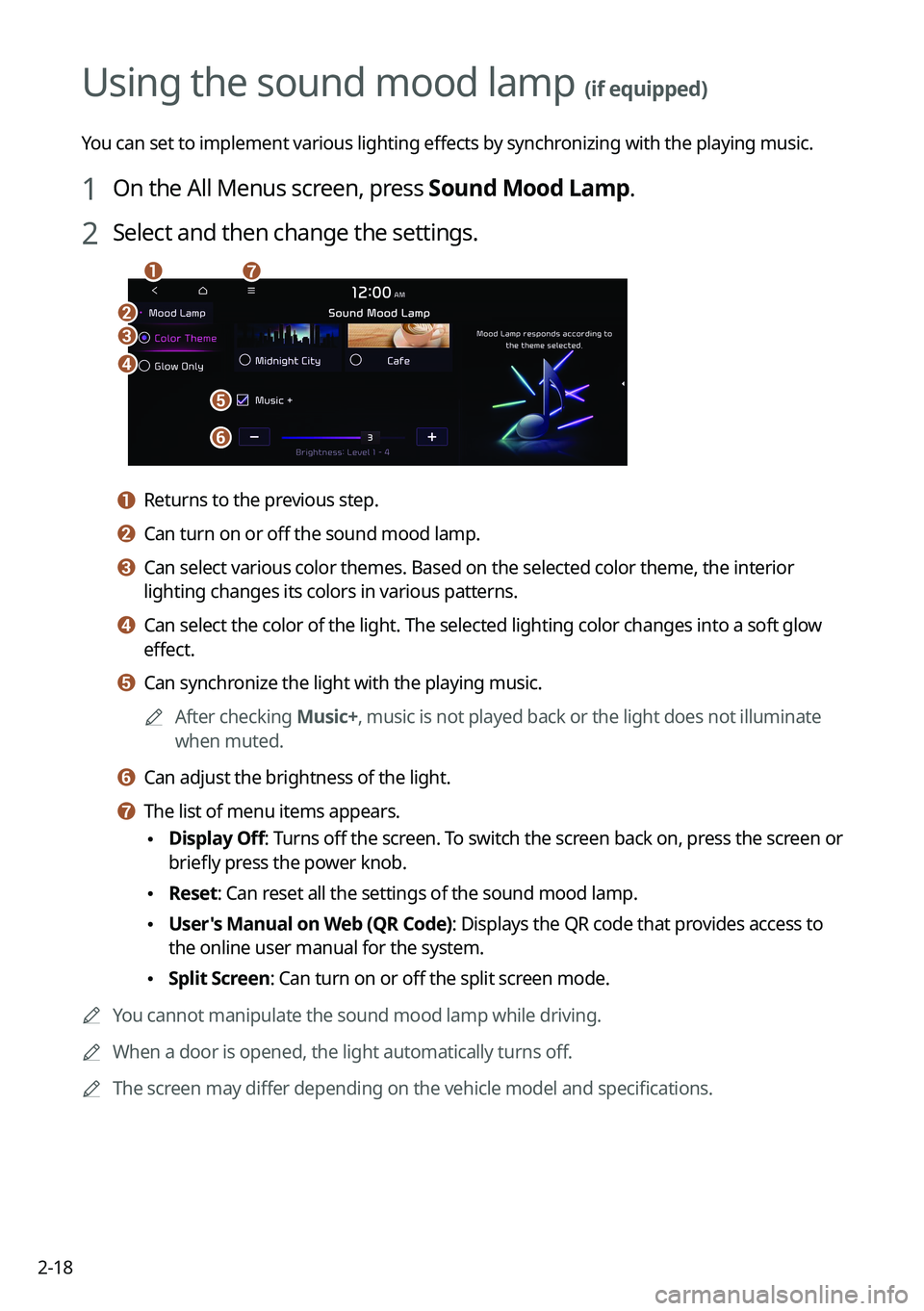
2-18
Using the sound mood lamp (if equipped)
You can set to implement various lighting effects by synchronizing with the playing music.
1 On the All Menus screen, press Sound Mood Lamp.
2 Select and then change the settings.
\037
\036
\035
\034
\033
\032\031
a a Returns to the previous step.
b b Can turn on or off the sound mood lamp.
c c Can select various color themes. Based on the selected color theme, the \
interior
lighting changes its colors in various patterns.
d d Can select the color of the light. The selected lighting color changes i\
nto a soft glow
effect.
e e Can synchronize the light with the playing music.0000
A
After checking Music+, music is not played back or the light does not illuminate
when muted.
f f Can adjust the brightness of the light.
g g The list of menu items appears.
\225Display Off
: Turns off the screen. To switch the screen back on, press the screen or
briefly press the power knob.
\225 Reset: Can reset all the settings of the sound mood lamp.
\225User's Manual on Web (QR Code): Displays the QR code that provides access to
the online user manual for the system.
\225Split Screen: Can turn on or off the split screen mode.
0000
A
You cannot manipulate the sound mood lamp while driving.
0000
A
When a door is opened, the light automatically turns off.
0000
A
The screen may differ depending on the vehicle model and specifications.
Page 70 of 308
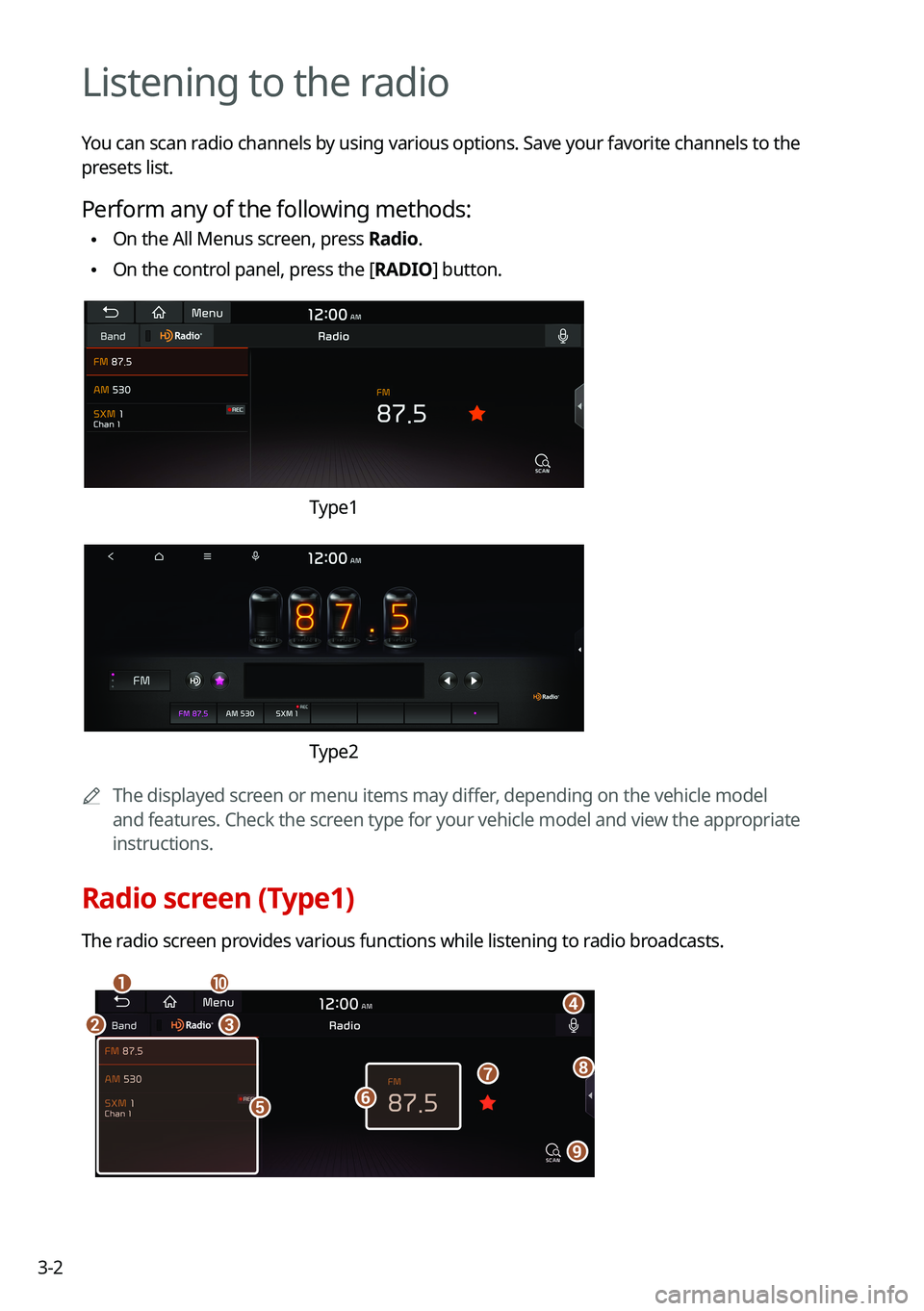
3-2
Listening to the radio
You can scan radio channels by using various options. Save your favorite channels to the
presets list.
Perform any of the following methods:
\225On the All Menus screen, press Radio.
\225On the control panel, press the [
RADIO] button.
Type1
Type2
0000
A
The displayed screen or menu items may differ, depending on the vehicle model
and features. Check the screen type for your vehicle model and view the appropriate
instructions.
Radio screen (Type1)
The radio screen provides various functions while listening to radio broadcasts.
\037
\036\035
\034
\033\032
\031
\030
\027
\026