change wheel KIA NIRO 2022 Features and Functions Guide
[x] Cancel search | Manufacturer: KIA, Model Year: 2022, Model line: NIRO, Model: KIA NIRO 2022Pages: 72, PDF Size: 6.21 MB
Page 9 of 72
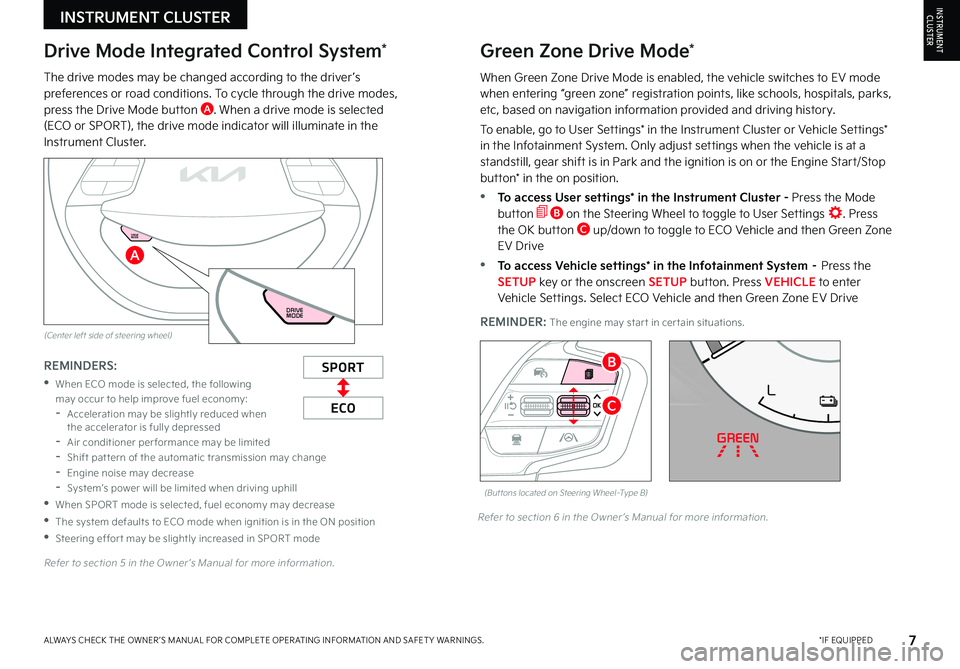
7*IF EQUIPPEDALWAYS CHECK THE OWNER ’S MANUAL FOR COMPLETE OPER ATING INFORMATION AND SAFET Y WARNINGS
REMINDER: The engine may star t in cer tain situations
The drive modes may be changed according to the driver ’s preferences or road conditions To cycle through the drive modes, press the Drive Mode button A When a drive mode is selected (ECO or SPORT), the drive mode indicator will illuminate in the Instrument Cluster
Refer to section 5 in the Owner ’s Manual for more information
Refer to section 6 in the Owner ’s Manual for more information
INSTRUMENT CLUSTERINSTRUMENTCLUSTER
(But tons located on Steering Wheel–Type B)
EF
75°F
0 10 20 30
324mi
AUTO
HOLD
MPH
EPB
HEV
READY
ABS EPB
CHARGEPOWER
L
H
ECO
C
BSPORT
ECO
REMINDERS:
•
When ECO mode is selected, the following may occur to help improve fuel economy: -Acceleration may be slightly reduced when the accelerator is fully depressed -Air conditioner per formance may be limited -Shift pat tern of the automatic transmission may change -Engine noise may decrease -System’s power will be limited when driving uphill
•When SPORT mode is selected, fuel economy may decrease
•The system defaults to ECO mode when ignition is in the ON position
•Steering effor t may be slightly increased in SPORT mode
Drive Mode Integrated Control System*Green Zone Drive Mode*
When Green Zone Drive Mode is enabled, the vehicle switches to EV mode when entering “green zone” registration points, like schools, hospitals, parks, etc, based on navigation information provided and driving history
To enable, go to User Settings* in the Instrument Cluster or Vehicle Settings* in the Infotainment System Only adjust settings when the vehicle is at a standstill, gear shift is in Park and the ignition is on or the Engine Start/Stop button* in the on position
•To access User settings* in the Instrument Cluster - Press the Mode button B on the Steering Wheel to toggle to User Settings Press the OK button C up/down to toggle to ECO Vehicle and then Green Zone EV Drive
•To access Vehicle settings* in the Infotainment System – Press the SETUP key or the onscreen SETUP button Press VEHICLE to enter Vehicle Settings Select ECO Vehicle and then Green Zone EV Drive
96%Lv 1READY
DRIVE
MODE
96%
L v 1
READY
DRIVE
MODE
A
(Center left side of steering wheel)
Page 11 of 72
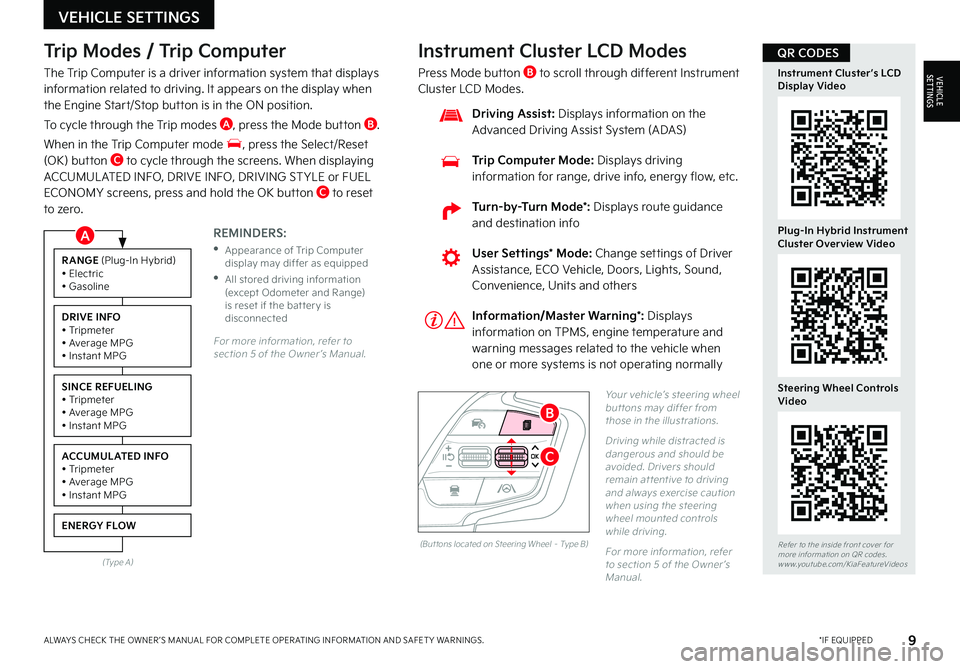
9*IF EQUIPPEDALWAYS CHECK THE OWNER ’S MANUAL FOR COMPLETE OPER ATING INFORMATION AND SAFET Y WARNINGS
Trip Modes / Trip Computer
The Trip Computer is a driver information system that displays information related to driving It appears on the display when the Engine Start/Stop button is in the ON position
To cycle through the Trip modes A, press the Mode button B
When in the Trip Computer mode , press the Select/Reset (OK) button C to cycle through the screens When displaying ACCUMUL ATED INFO, DRIVE INFO, DRIVING ST YLE or FUEL ECONOMY screens, press and hold the OK button C to reset to zero
For more information, refer to section 5 of the Owner ’s Manual
REMINDERS:
•
Appearance of Trip Computer display may differ as equipped
•
All stored driving information (except Odometer and Range) is reset if the bat ter y is disconnected
Instrument Cluster LCD Modes
Press Mode button B to scroll through different Instrument Cluster LCD Modes
Yo u r vehicle’s steering wheel but tons may differ from those in the illustrations
Driving while distracted is dangerous and should be avoided Drivers should remain at tentive to driving and always exercise caution when using the steering wheel mounted controls while driving
For more information, refer to section 5 of the Owner ’s Manual
Refer to the inside front cover for more information on QR codes www youtube com/KiaFeatureVideos
Instrument Cluster’s LCD Display Video
Plug-In Hybrid Instrument Cluster Overview Video
Steering Wheel Controls Video
User Settings* Mode: Change settings of Driver Assistance, ECO Vehicle, Doors, Lights, Sound, Convenience, Units and others
Driving Assist: Displays information on the Advanced Driving Assist System (ADAS)
Trip Computer Mode: Displays driving information for range, drive info, energy flow, etc
RANGE (Plug-In Hybrid)• Electric• Gasoline
DRIVE INFO• Tripmeter• Average MPG• Instant MPG
SINCE REFUELING• Tripmeter• Average MPG• Instant MPG
ACCUMULATED INFO• Tripmeter• Average MPG• Instant MPG
ENERGY FLOW
(Type A)
Information/Master Warning*: Displays information on TPMS, engine temperature and warning messages related to the vehicle when one or more systems is not operating normally
(But tons located on Steering Wheel – Type B)
C
B
QR CODES
VEHICLE SETTINGS
VEHICLESETTINGS
A
Turn-by-Turn Mode*: Displays route guidance and destination info
Page 12 of 72
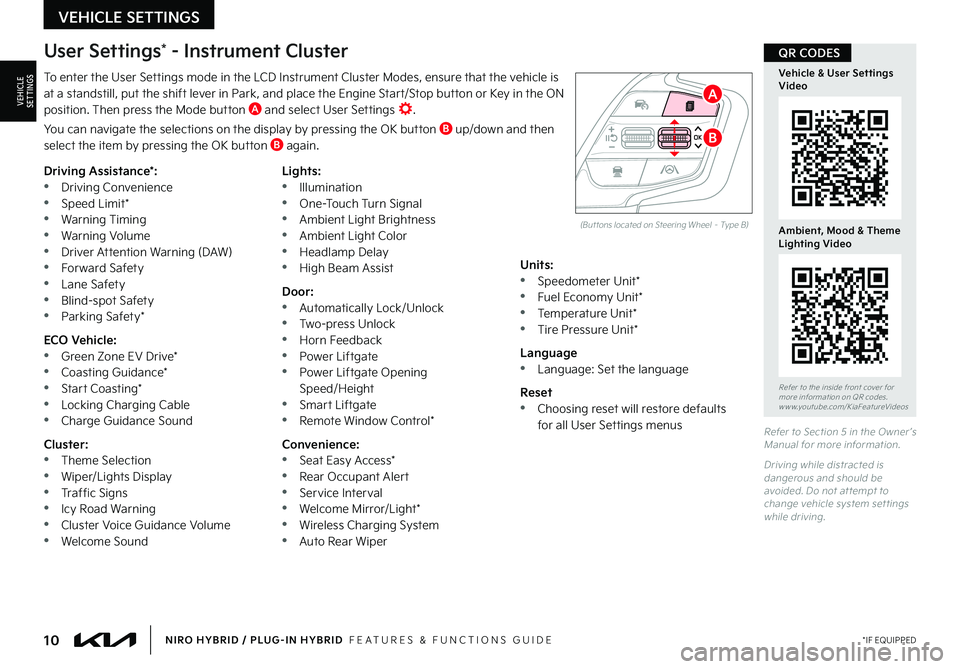
10*IF EQUIPPEDNIRO HYBRID / PLUG-IN HYBRID FEATURES & FUNCTIONS GUIDE
To enter the User Settings mode in the LCD Instrument Cluster Modes, ensure that the vehicle is at a standstill, put the shift lever in Park, and place the Engine Start/Stop button or Key in the ON position Then press the Mode button A and select User Settings
You can navigate the selections on the display by pressing the OK button B up/down and then select the item by pressing the OK button B again
Driving Assistance*: •Driving Convenience •Speed Limit* •Warning Timing •Warning Volume •Driver Attention Warning (DAW) •Forward Safety •Lane Safety •Blind-spot Safety •Parking Safety*
ECO Vehicle: •Green Zone EV Drive* •Coasting Guidance* •Start Coasting* •Locking Charging Cable •Charge Guidance Sound
Cluster: •Theme Selection •Wiper/Lights Display •Traffic Signs •Icy Road Warning •Cluster Voice Guidance Volume •Welcome Sound
Lights: •Illumination •One-Touch Turn Signal •Ambient Light Brightness •Ambient Light Color •Headlamp Delay •High Beam Assist
Door: •Automatically Lock/Unlock •Two-press Unlock •Horn Feedback •Power Liftgate •Power Liftgate Opening Speed/Height •Smart Liftgate •Remote Window Control*
Convenience: •Seat Easy Access* •Rear Occupant Alert •Service Interval •Welcome Mirror/Light* •Wireless Charging System •Auto Rear Wiper
Units: •Speedometer Unit* •Fuel Economy Unit* •Temperature Unit* •Tire Pressure Unit*
Language •Language: Set the language
Reset •Choosing reset will restore defaults for all User Settings menusRefer to Section 5 in the Owner ’s Manual for more information
Driving while distracted is dangerous and should be avoided Do not at tempt to change vehicle system set tings while driving
Refer to the inside front cover for more information on QR codes www youtube com/KiaFeatureVideos
Vehicle & User Settings Video
Ambient, Mood & Theme Lighting Video
User Settings* - Instrument Cluster
(But tons located on Steering Wheel – Type B)
B
A
QR CODES
VEHICLE SETTINGS
VEHICLESETTINGS
Page 14 of 72
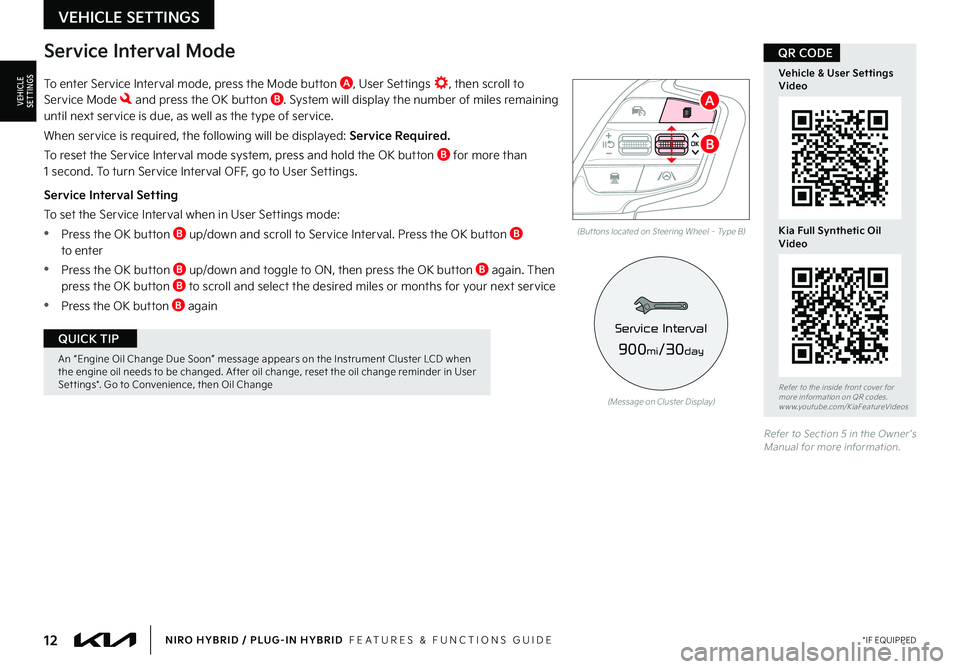
12*IF EQUIPPEDNIRO HYBRID / PLUG-IN HYBRID FEATURES & FUNCTIONS GUIDE
An “Engine Oil Change Due Soon” message appears on the Instrument Cluster LCD when the engine oil needs to be changed After oil change, reset the oil change reminder in User Set tings* Go to Convenience, then Oil Change
QUICK TIP
To enter Service Interval mode, press the Mode button A, User Settings , then scroll to Service Mode and press the OK button B System will display the number of miles remaining until next service is due, as well as the type of service
When service is required, the following will be displayed: Service Required.
To reset the Service Interval mode system, press and hold the OK button B for more than 1 second To turn Service Interval OFF, go to User Settings
Service Interval Setting
To set the Service Interval when in User Settings mode:
•Press the OK button B up/down and scroll to Service Interval Press the OK button B to enter
•Press the OK button B up/down and toggle to ON, then press the OK button B again Then press the OK button B to scroll and select the desired miles or months for your next service
•Press the OK button B again
(But tons located on Steering Wheel – Type B)
Refer to Section 5 in the Owner ’s Manual for more information
Refer to the inside front cover for more information on QR codes www youtube com/KiaFeatureVideos
Vehicle & User Settings Video
Kia Full Synthetic Oil Video
QR CODEService Interval Mode
(Message on Cluster Display)
900mi/30day
Service Interval
B
A
VEHICLE SETTINGS
VEHICLESETTINGS
Page 20 of 72
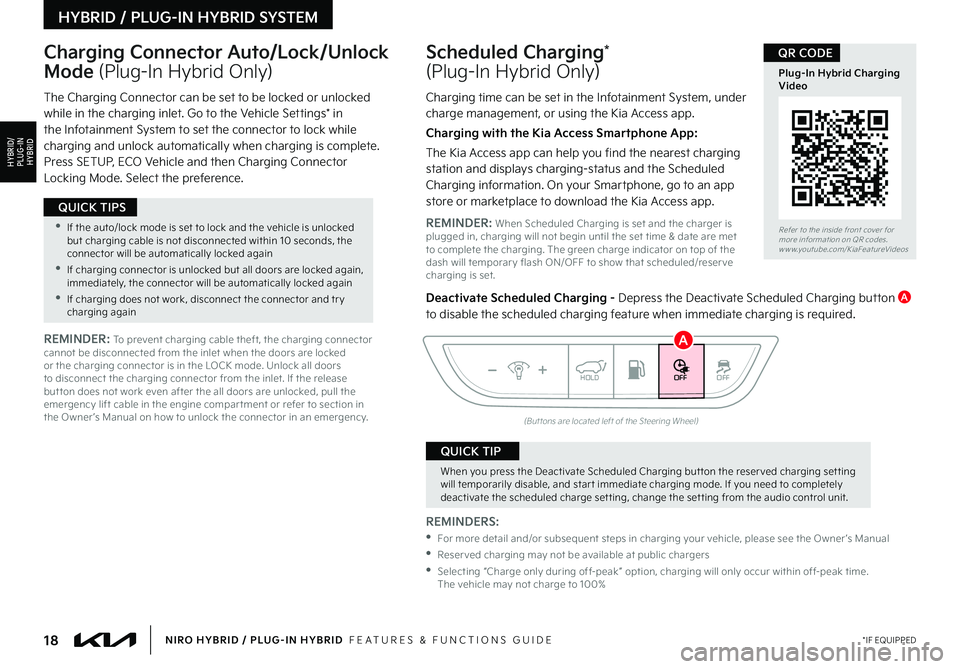
18*IF EQUIPPEDNIRO HYBRID / PLUG-IN HYBRID FEATURES & FUNCTIONS GUIDE
(But tons are located left of the Steering Wheel)
Scheduled Charging*
(Plug-In Hybrid Only)
Charging Connector Auto/Lock/Unlock
Mode (Plug-In Hybrid Only)
Charging time can be set in the Infotainment System, under charge management, or using the Kia Access app
Charging with the Kia Access Smartphone App:
The Kia Access app can help you find the nearest charging station and displays charging-status and the Scheduled Charging information On your Smartphone, go to an app store or marketplace to download the Kia Access app
REMINDER: When Scheduled Charging is set and the charger is plugged in, charging will not begin until the set time & date are met to complete the charging The green charge indicator on top of the dash will temporar y flash ON/OFF to show that scheduled/reser ve charging is set
Deactivate Scheduled Charging - Depress the Deactivate Scheduled Charging button A to disable the scheduled charging feature when immediate charging is required
The Charging Connector can be set to be locked or unlocked while in the charging inlet Go to the Vehicle Settings* in the Infotainment System to set the connector to lock while charging and unlock automatically when charging is complete Press SETUP, ECO Vehicle and then Charging Connector Locking Mode Select the preference
REMINDERS:
• For more detail and/or subsequent steps in charging your vehicle, please see the Owner ’s Manual
•Reser ved charging may not be available at public chargers
•
Selecting “Charge only during off-peak ” option, charging will only occur within off-peak time The vehicle may not charge to 100%
REMINDER: To prevent charging cable theft, the charging connector cannot be disconnected from the inlet when the doors are locked or the charging connector is in the LOCK mode Unlock all doors to disconnect the charging connector from the inlet If the release but ton does not work even after the all doors are unlocked, pull the emergency lift cable in the engine compar tment or refer to section in the Owner ’s Manual on how to unlock the connector in an emergency
Refer to the inside front cover for more information on QR codes www youtube com/KiaFeatureVideos
Plug-In Hybrid Charging Video
QR CODE
When you press the Deactivate Scheduled Charging but ton the reser ved charging set ting will temporarily disable, and star t immediate charging mode If you need to completely deactivate the scheduled charge set ting, change the set ting from the audio control unit
QUICK TIP
•If the auto/lock mode is set to lock and the vehicle is unlocked but charging cable is not disconnected within 10 seconds, the connector will be automatically locked again
•If charging connector is unlocked but all doors are locked again, immediately, the connector will be automatically locked again
•If charging does not work, disconnect the connector and tr y charging again
QUICK TIPS
HYBRID / PLUG-IN HYBRID SYSTEM
HYBRID/PLUG-IN
HYBRID
OFFOFFHOLD
A
Page 29 of 72
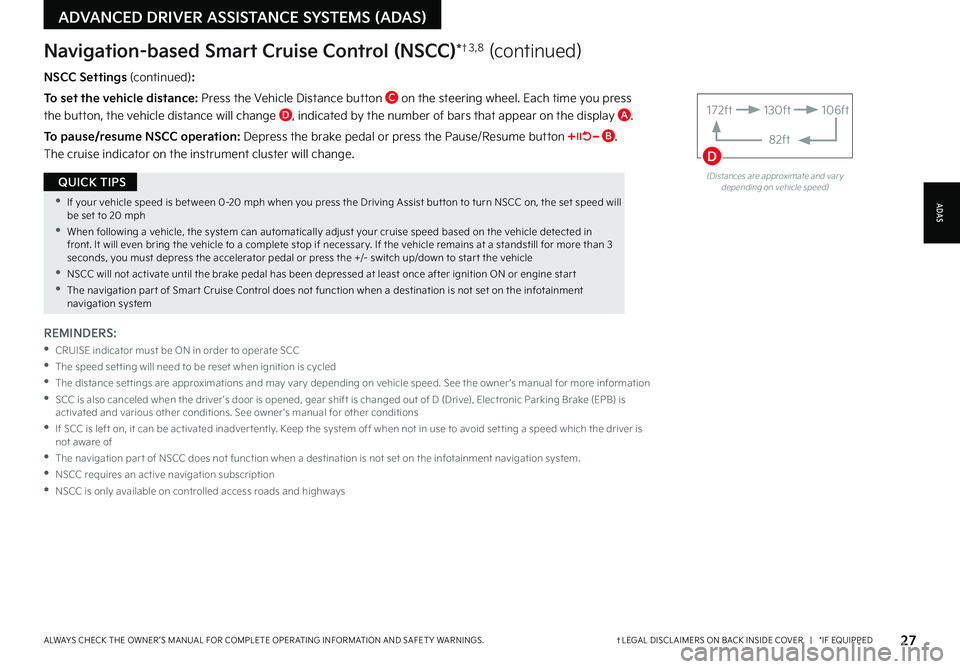
27†LEGAL DISCL AIMERS ON BACK INSIDE COVER | *IF EQUIPPEDALWAYS CHECK THE OWNER ’S MANUAL FOR COMPLETE OPER ATING INFORMATION AND SAFET Y WARNINGS
•If your vehicle speed is bet ween 0-20 mph when you press the Driving Assist but ton to turn NSCC on, the set speed will be set to 20 mph
•When following a vehicle, the system can automatically adjust your cruise speed based on the vehicle detected in front It will even bring the vehicle to a complete stop if necessar y If the vehicle remains at a standstill for more than 3 seconds, you must depress the accelerator pedal or press the +/- switch up/down to star t the vehicle
•NSCC will not activate until the brake pedal has been depressed at least once after ignition ON or engine star t
•The navigation par t of Smar t Cruise Control does not function when a destination is not set on the infotainment navigation system
QUICK TIPS
NSCC Settings (continued):
To set the vehicle distance: Press the Vehicle Distance button C on the steering wheel Each time you press
the button, the vehicle distance will change D, indicated by the number of bars that appear on the display A
To pause/resume NSCC operation: Depress the brake pedal or press the Pause/Resume button B
The cruise indicator on the instrument cluster will change
Navigation-based Smart Cruise Control (NSCC)*†3 , 8 (continued)
REMINDERS:
•
CRUISE indicator must be ON in order to operate SCC
•The speed set ting will need to be reset when ignition is cycled
•
The distance set tings are approximations and may var y depending on vehicle speed See the owner ’s manual for more information
•
SCC is also canceled when the driver ’s door is opened, gear shift is changed out of D (Drive), Electronic Parking Brake (EPB) is activated and various other conditions See owner ’s manual for other conditions
•
If SCC is left on, it can be activated inadver tently Keep the system off when not in use to avoid set ting a speed which the driver is not aware of
•The navigation par t of NSCC does not function when a destination is not set on the infotainment navigation system
•NSCC requires an active navigation subscription
•NSCC is only available on controlled access roads and highways
(Distances are approximate and var y depending on vehicle speed)
172ft130ft
82ft
106ft
D
ADAS
ADVANCED DRIVER ASSISTANCE SYSTEMS (ADAS)
Page 35 of 72
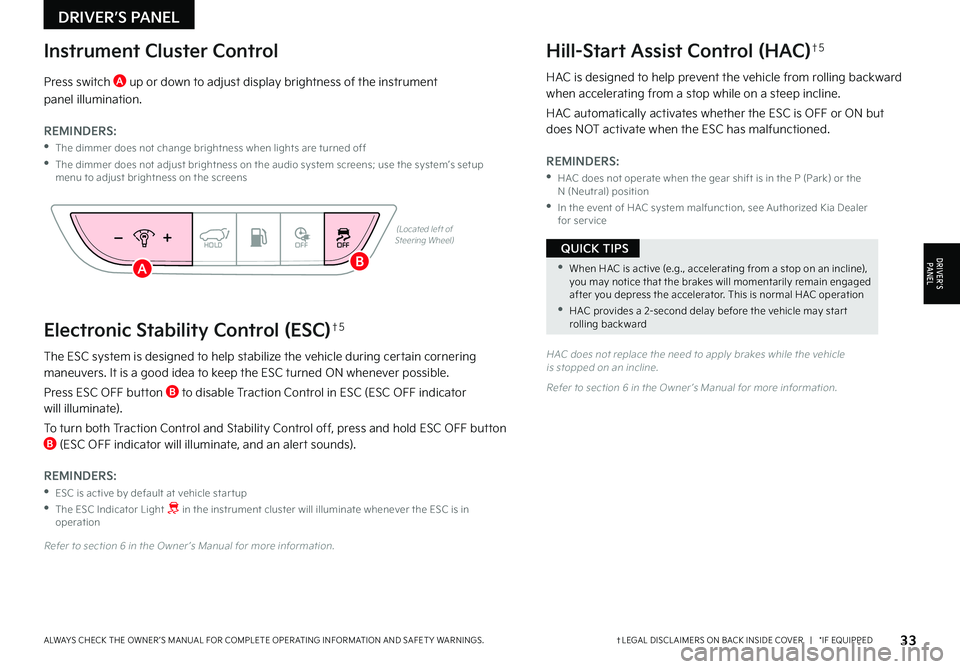
•When HAC is active (e g , accelerating from a stop on an incline), you may notice that the brakes will momentarily remain engaged after you depress the accelerator This is normal HAC operation
•HAC provides a 2-second delay before the vehicle may star t rolling backward
QUICK TIPS
The ESC system is designed to help stabilize the vehicle during certain cornering maneuvers It is a good idea to keep the ESC turned ON whenever possible
Press ESC OFF button B to disable Traction Control in ESC (ESC OFF indicator will illuminate)
To turn both Traction Control and Stability Control off, press and hold ESC OFF button B (ESC OFF indicator will illuminate, and an alert sounds)
REMINDERS:
•ESC is active by default at vehicle star tup
•
The ESC Indicator Light in the instrument cluster will illuminate whenever the ESC is in operation
Refer to section 6 in the Owner ’s Manual for more information
HAC does not replace the need to apply brakes while the vehicle is stopped on an incline
Refer to section 6 in the Owner ’s Manual for more information
(Located left of Steering Wheel)
Press switch A up or down to adjust display brightness of the instrument
panel illumination
REMINDERS:
•
The dimmer does not change brightness when lights are turned off
•
The dimmer does not adjust brightness on the audio system screens; use the system’s setup menu to adjust brightness on the screens
HAC is designed to help prevent the vehicle from rolling backward when accelerating from a stop while on a steep incline
HAC automatically activates whether the ESC is OFF or ON but does NOT activate when the ESC has malfunctioned
REMINDERS:
•
HAC does not operate when the gear shift is in the P (Park) or the N (Neutral) position
•
In the event of HAC system malfunction, see Authorized Kia Dealer for ser vice
OFFHOLDOFF
Instrument Cluster ControlHill-Start Assist Control (HAC)†5
Electronic Stability Control (ESC)†5
33†LEGAL DISCL AIMERS ON BACK INSIDE COVER | *IF EQUIPPEDALWAYS CHECK THE OWNER ’S MANUAL FOR COMPLETE OPER ATING INFORMATION AND SAFET Y WARNINGS
DRIVER’S PANEL
DRIVER’SPA N ELAB
Page 38 of 72
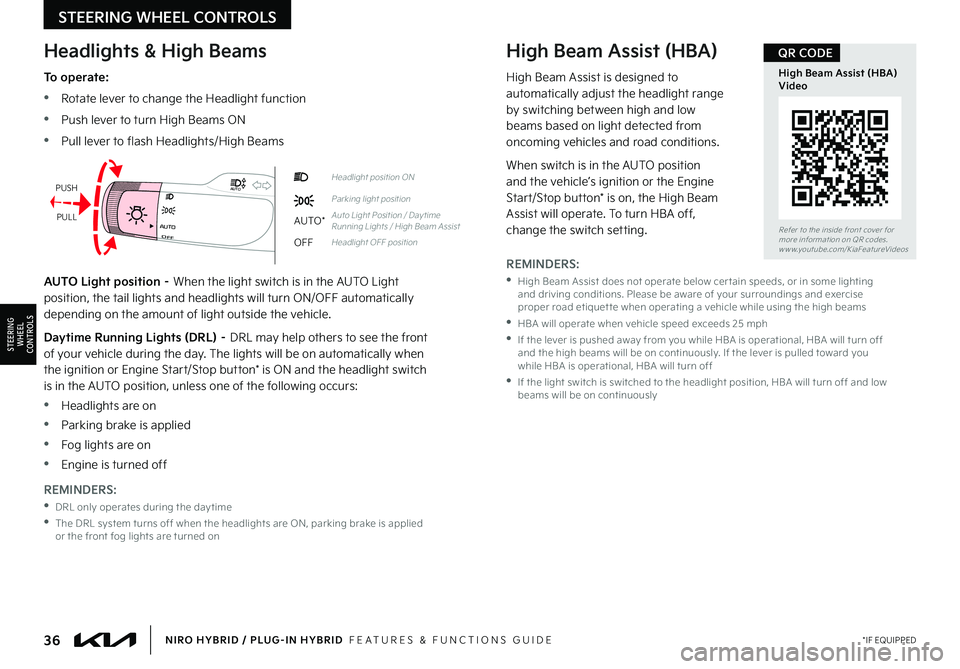
36*IF EQUIPPEDNIRO HYBRID / PLUG-IN HYBRID FEATURES & FUNCTIONS GUIDE
To operate:
•Rotate lever to change the Headlight function
•Push lever to turn High Beams ON
•Pull lever to flash Headlights/High Beams
AUTO Light position – When the light switch is in the AUTO Light position, the tail lights and headlights will turn ON/OFF automatically depending on the amount of light outside the vehicle
Daytime Running Lights (DRL) – DRL may help others to see the front of your vehicle during the day The lights will be on automatically when the ignition or Engine Start/Stop button* is ON and the headlight switch is in the AUTO position, unless one of the following occurs:
•Headlights are on
•Parking brake is applied
•Fog lights are on
•Engine is turned off
REMINDERS:
•
High Beam Assist does not operate below cer tain speeds, or in some lighting and driving conditions Please be aware of your surroundings and exercise proper road etiquet te when operating a vehicle while using the high beams
•HBA will operate when vehicle speed exceeds 25 mph
•
If the lever is pushed away from you while HBA is operational, HBA will turn off and the high beams will be on continuously If the lever is pulled toward you while HBA is operational, HBA will turn off
•
If the light switch is switched to the headlight position, HBA will turn off and low beams will be on continuously
REMINDERS:
•DRL only operates during the day time
•
The DRL system turns off when the headlights are ON, parking brake is applied or the front fog lights are turned on
Headlights & High BeamsHigh Beam Assist (HBA)
High Beam Assist is designed to automatically adjust the headlight range by switching between high and low beams based on light detected from oncoming vehicles and road conditions
When switch is in the AUTO position and the vehicle’s ignition or the Engine Start/Stop button* is on, the High Beam Assist will operate To turn HBA off, change the switch setting Refer to the inside front cover for more information on QR codes www youtube com/KiaFeatureVideos
High Beam Assist (HBA) Video
QR CODE
OFFAUTO
AUTO
OFFAUTO
AUTOHeadlight position ON
Parking light position
AUTO*Auto Light Position / Day time Running Lights / High Beam Assist
OFFHeadlight OFF position
PUSH
PULL
STEERING WHEEL CONTROLS
STEERING
WHEEL CONTROLS
Page 39 of 72
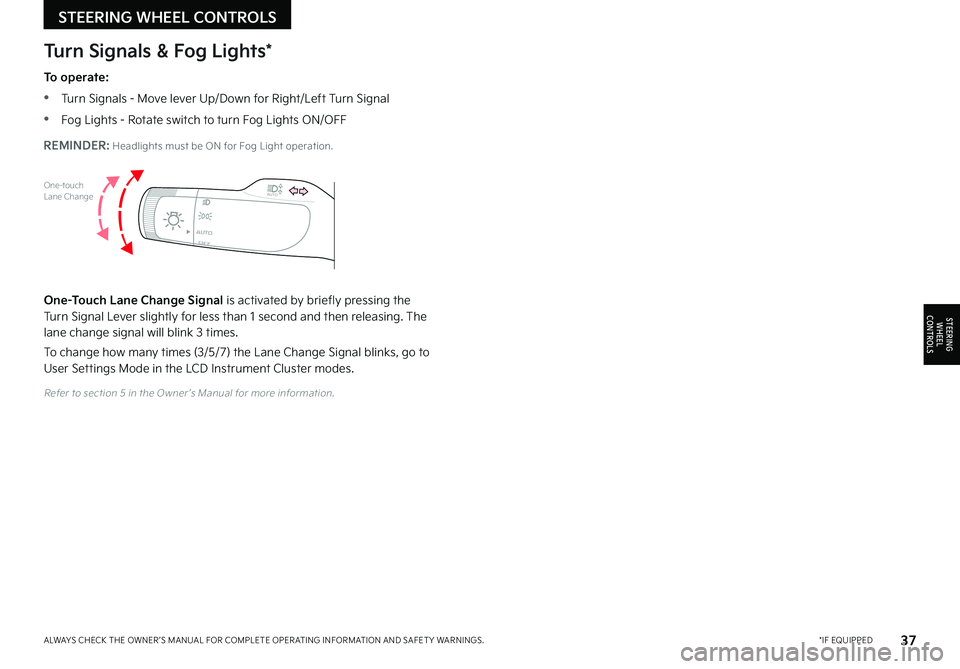
37*IF EQUIPPEDALWAYS CHECK THE OWNER ’S MANUAL FOR COMPLETE OPER ATING INFORMATION AND SAFET Y WARNINGS
Refer to section 5 in the Owner ’s Manual for more information
Turn Signals & Fog Lights*
To operate:
•Tu r n Signals - Move lever Up/Down for Right/Left Turn Signal
•Fog Lights - Rotate switch to turn Fog Lights ON/OFF
One-Touch Lane Change Signal is activated by briefly pressing the Turn Signal Lever slightly for less than 1 second and then releasing The lane change signal will blink 3 times
To change how many times (3/5/7) the Lane Change Signal blinks, go to User Settings Mode in the LCD Instrument Cluster modes
REMINDER: Headlights must be ON for Fog Light operation
One-touchLane Change
OFFAUTO
AUTO
OFFAUTO
AUTO
STEERING WHEEL CONTROLS
STEERING
WHEEL CONTROLS
Page 40 of 72
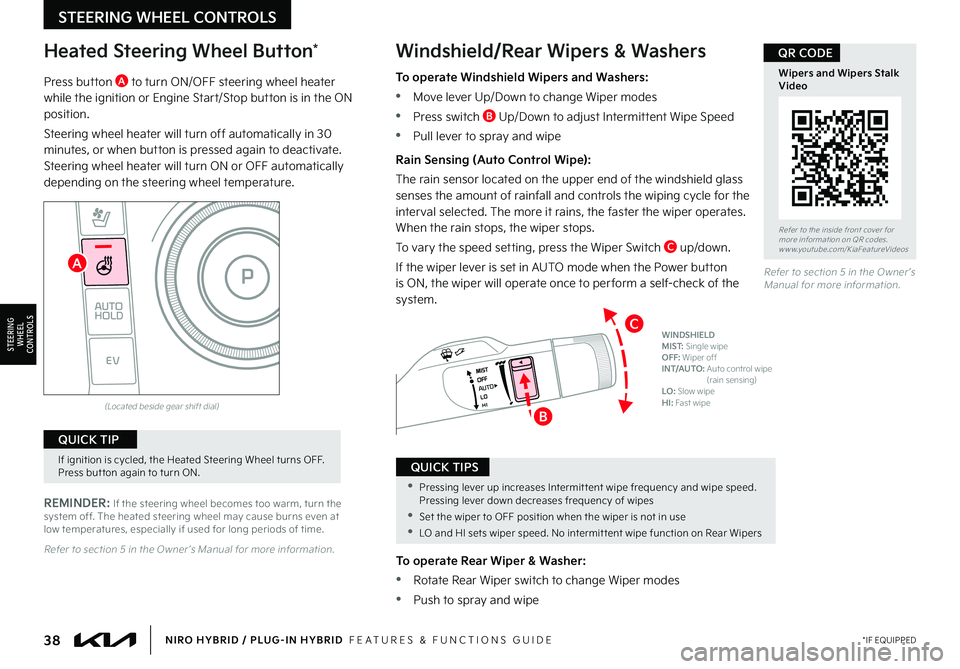
38*IF EQUIPPEDNIRO HYBRID / PLUG-IN HYBRID FEATURES & FUNCTIONS GUIDE
If ignition is cycled, the Heated Steering Wheel turns OFF Press but ton again to turn ON
QUICK TIP
•Pressing lever up increases Intermit tent wipe frequency and wipe speed Pressing lever down decreases frequency of wipes
•Set the wiper to OFF position when the wiper is not in use
•LO and HI sets wiper speed No intermit tent wipe function on Rear Wipers
QUICK TIPS
(Located beside gear shift dial)
Heated Steering Wheel Button*
REMINDER: If the steering wheel becomes too warm, turn the system off The heated steering wheel may cause burns even at low temperatures, especially if used for long periods of time
Windshield/Rear Wipers & Washers
To operate Rear Wiper & Washer:
•Rotate Rear Wiper switch to change Wiper modes
•Push to spray and wipe
Refer to section 5 in the Owner ’s Manual for more information
Refer to section 5 in the Owner ’s Manual for more information
Refer to the inside front cover for more information on QR codes www youtube com/KiaFeatureVideos
Wipers and Wipers Stalk Video
QR CODE
Press button A to turn ON/OFF steering wheel heater while the ignition or Engine Start/Stop button is in the ON position
Steering wheel heater will turn off automatically in 30 minutes, or when button is pressed again to deactivate Steering wheel heater will turn ON or OFF automatically depending on the steering wheel temperature
To operate Windshield Wipers and Washers:
•Move lever Up/Down to change Wiper modes
•Press switch B Up/Down to adjust Intermittent Wipe Speed
•Pull lever to spray and wipe
Rain Sensing (Auto Control Wipe):
The rain sensor located on the upper end of the windshield glass senses the amount of rainfall and controls the wiping cycle for the interval selected The more it rains, the faster the wiper operates When the rain stops, the wiper stops
To vary the speed setting, press the Wiper Switch C up/down
If the wiper lever is set in AUTO mode when the Power button is ON, the wiper will operate once to per form a self-check of the system
B
C
AUTO
WINDSHIELD MIST: Single wipeOFF: Wiper offINT/AUTO: Auto control wipe (rain sensing)LO: Slow wipeHI: Fast wipe
ENGINESTARTSTOP
AUTO
HOLD
EV
R N
P
D
STEERING WHEEL CONTROLS
STEERING
WHEEL CONTROLS
A