display KIA NIRO 2022 Quick Start Guide Base Audio
[x] Cancel search | Manufacturer: KIA, Model Year: 2022, Model line: NIRO, Model: KIA NIRO 2022Pages: 164, PDF Size: 4.61 MB
Page 6 of 164
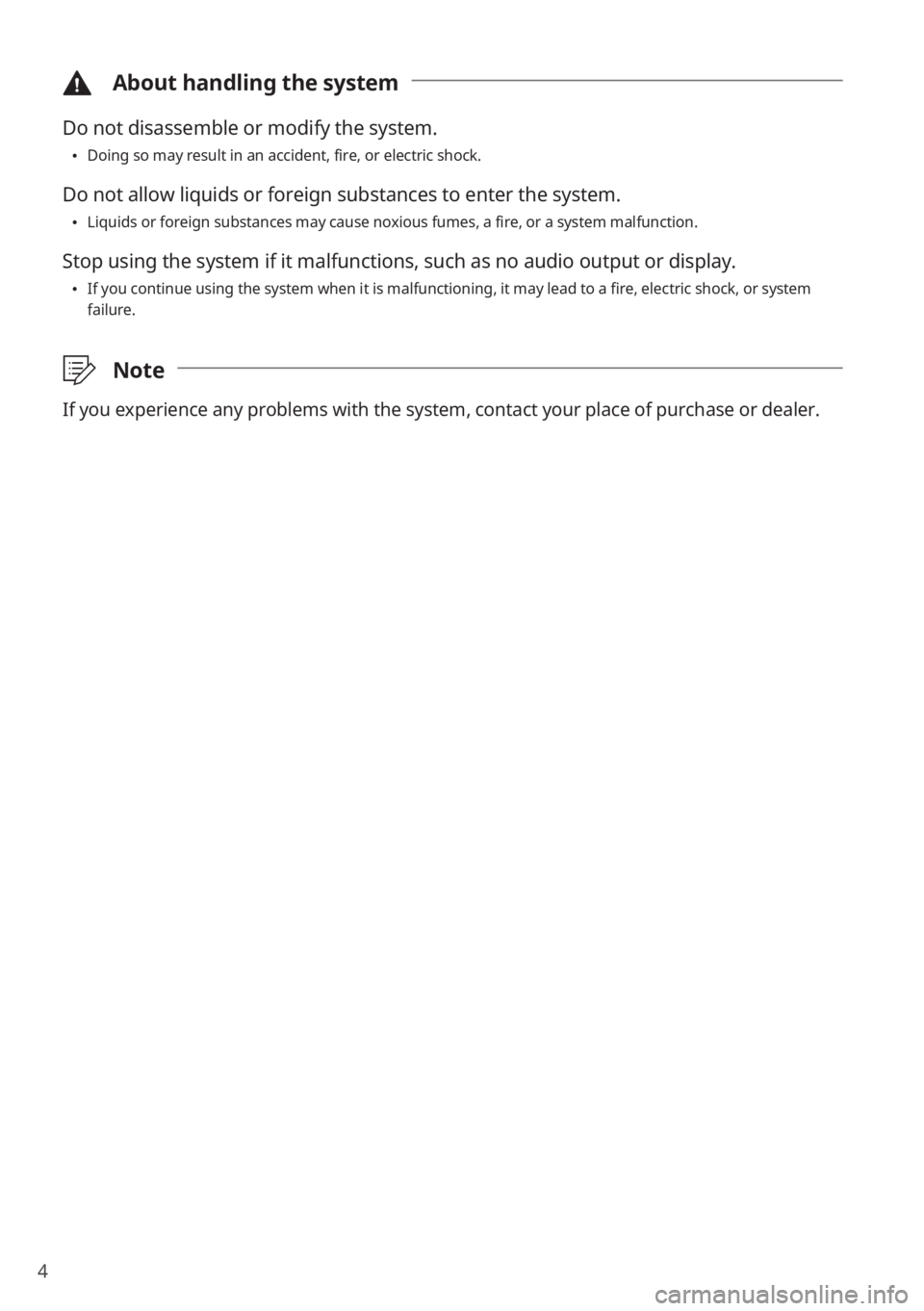
4
\334About handling the system
Do not disassemble or modify the system.
\225Doing so may result in an accident, fire, or electric shock.
Do not allow liquids or foreign substances to enter the system.
\225Liquids or foreign substances may cause noxious fumes, a fire, or a system malfunction.
Stop using the system if it malfunctions, such as no audio output or display.
\225If you continue using the system when it is malfunctioning, it may lead to a fire, electric shock, or system
failure.
\333 Note
If you experience any problems with the system, contact your place of purchase or dealer.
Page 9 of 164
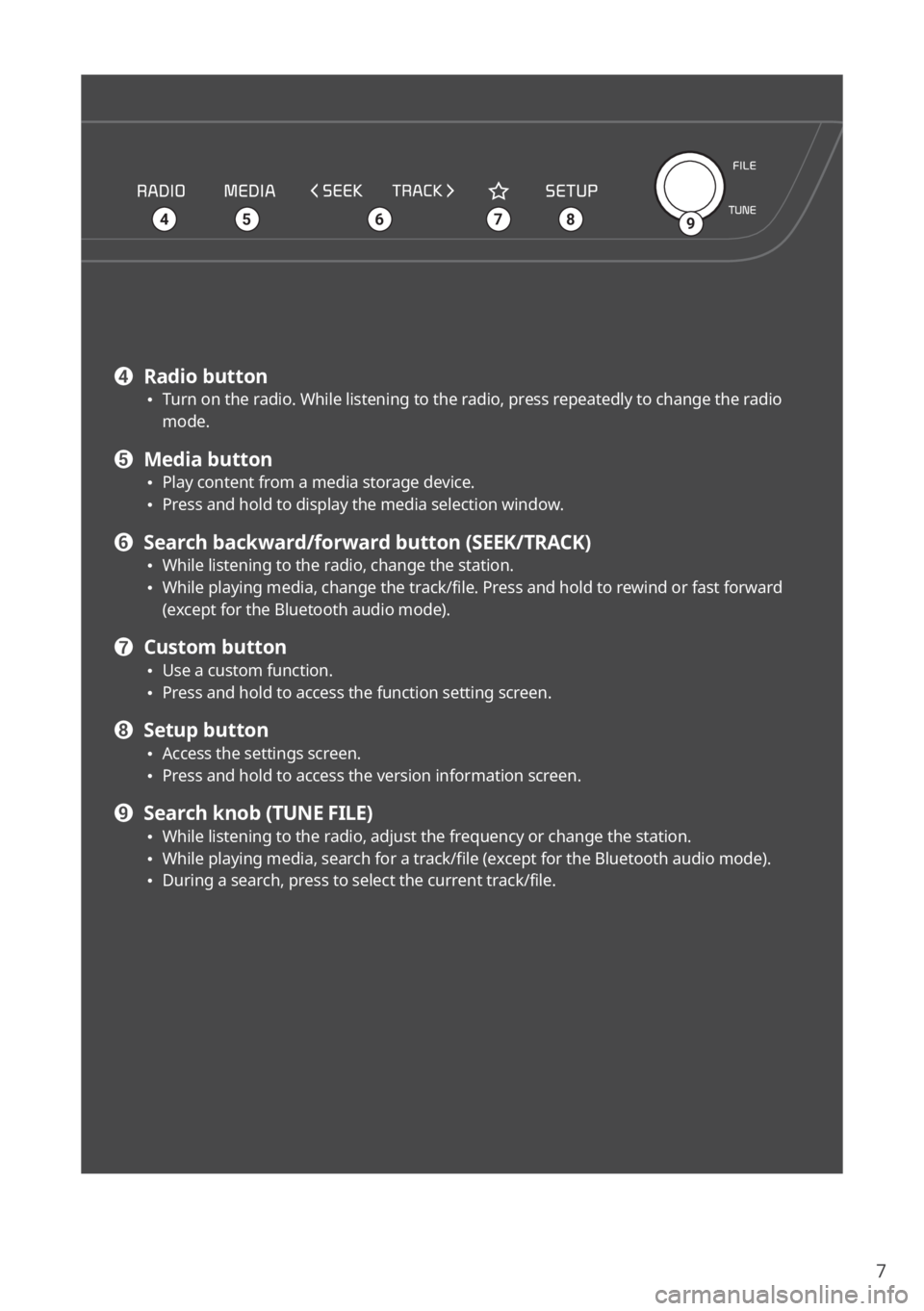
7
\225
456879
d Radio button \225Turn on the radio. While listening to the radio, press repeatedly to change the radio
mode.
e Media button \225Play content from a media storage device. \225Press and hold to display the media selection window.
f Search backward/forward button (SEEK/TRACK) \225While listening to the radio, change the station. \225While playing media, change the track/file. Press and hold to rewind or fast forward
(except for the Bluetooth audio mode).
g Custom button \225Use a custom function. \225Press and hold to access the function setting screen.
h Setup button \225Access the settings screen. \225Press and hold to access the version information screen.
i Search knob (TUNE FILE) \225While listening to the radio, adjust the frequency or change the station. \225While playing media, search for a track/file (except for the Bluetooth audio mode). \225During a search, press to select the current track/file.
Page 11 of 164
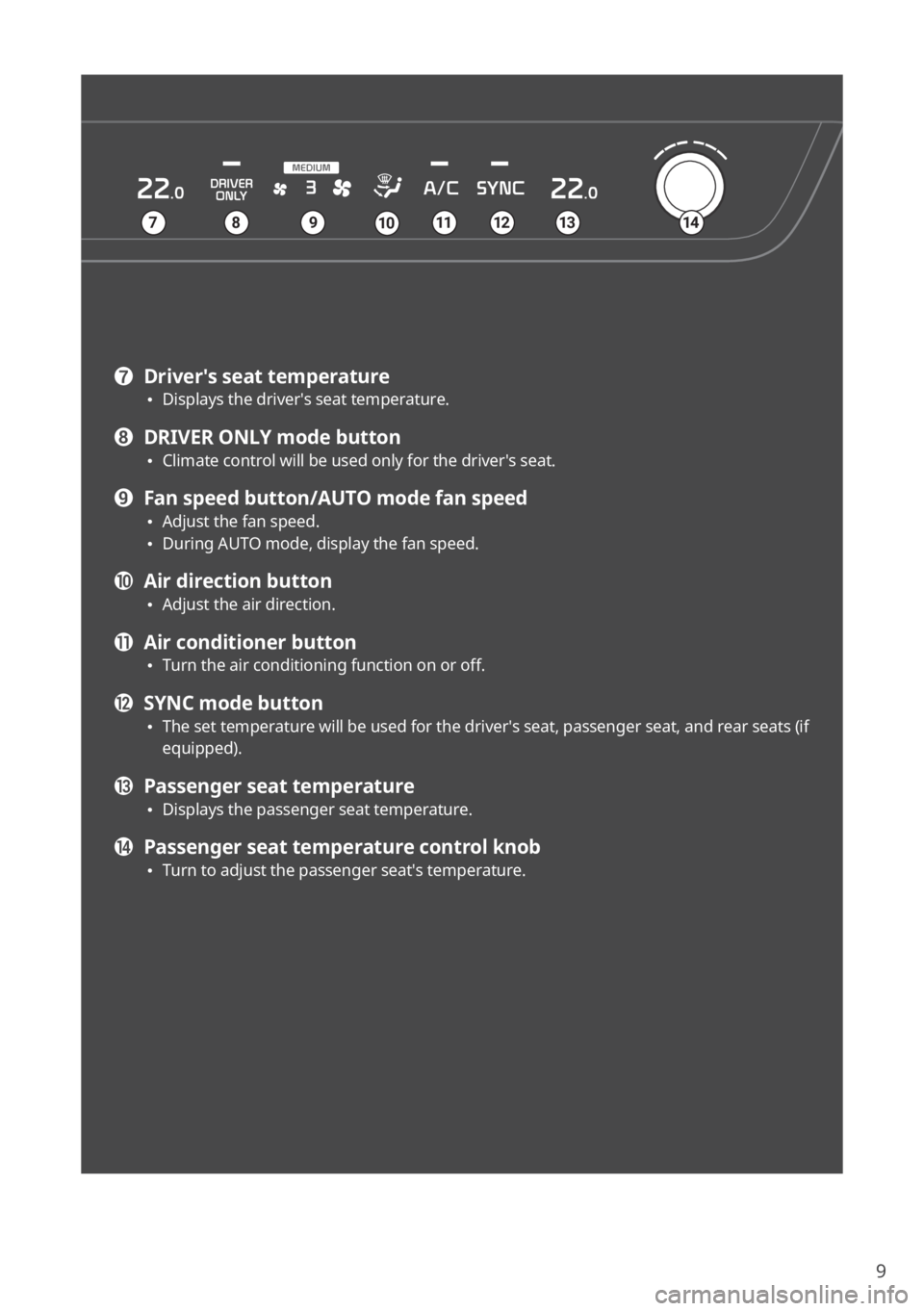
9
g Driver′s seat temperature \225Displays the driver′s seat temperature.
h DRIVER ONLY mode button \225Climate control will be used only for the driver′s seat.
i Fan speed button/AUTO mode fan speed \225Adjust the fan speed. \225During AUTO mode, display the fan speed.
j Air direction button \225Adjust the air direction.
k Air conditioner button \225Turn the air conditioning function on or off.
l SYNC mode button \225The set temperature will be used for the driver′s seat, passenger seat, and rear seats (if
equipped).
m Passenger seat temperature \225Displays the passenger seat temperature.
n Passenger seat temperature control knob \225Turn to adjust the passenger seat′s temperature.
7891210111314
Page 13 of 164

11
Turning the system on or off
Turning on the system
1 To turn on the system, start the engine.
2 When the safety warning appears, read it and press Confirm.
\225To change the system language, press Language.
\334Warning
\225Driving while distracted can result in a loss of vehicle control that may lead to an accident,
severe bodily injury, or death. The driver′s primary responsibility is the safe and legal
operation of the vehicle, and the use of any vehicle systems, including the touch screen
and steering wheel controls, which take the driver′s eyes, attention, and focus away from
the safe operation of the vehicle, or which are not permissible by law, should never be
used during the operation of the vehicle.
\225Some functions may be disabled for safety reasons while the vehicle is moving. They work
only when the vehicle stops. Park your vehicle in a safe location before using any of them.
In a manual transmission vehicle, apply the parking brake to use the functions. In an
automatic transmission vehicle, shift to ″P″ (Park) or apply the parking brake.
\225Stop using the system if it malfunctions, such as no audio output or display. If you
continue using the system when it is malfunctioning, it may lead to a fire, electric shock, or
system failure.
\335 Caution
\225You can turn on the system when the key ignition switch is placed in the ″ACC″ or ″ON″
position. Using the system for an extended period without the engine running drains the
battery. If you plan on using the system for a long time, start the engine.
\225If you turn on your system without starting the engine, a battery warning will appear.
Once the engine starts, the battery warning will disappear.
Page 15 of 164
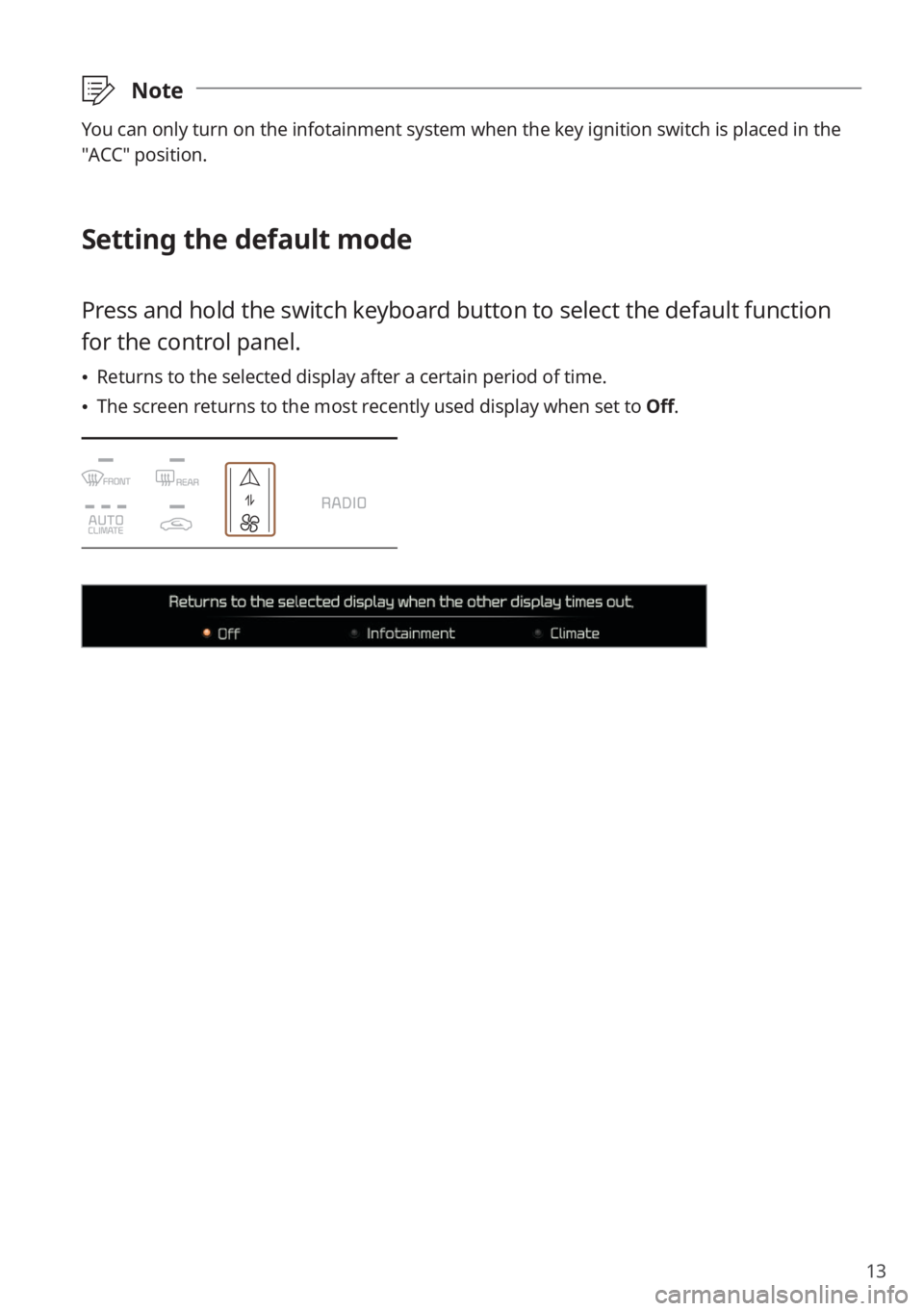
13
\333Note
You can only turn on the infotainment system when the key ignition switch is placed in the
″ACC″ position.
Setting the default mode
Press and hold the switch keyboard button to select the default function
for the control panel.
\225Returns to the selected display after a certain period of time.
\225The screen returns to the most recently used display when set to Off.
Page 16 of 164
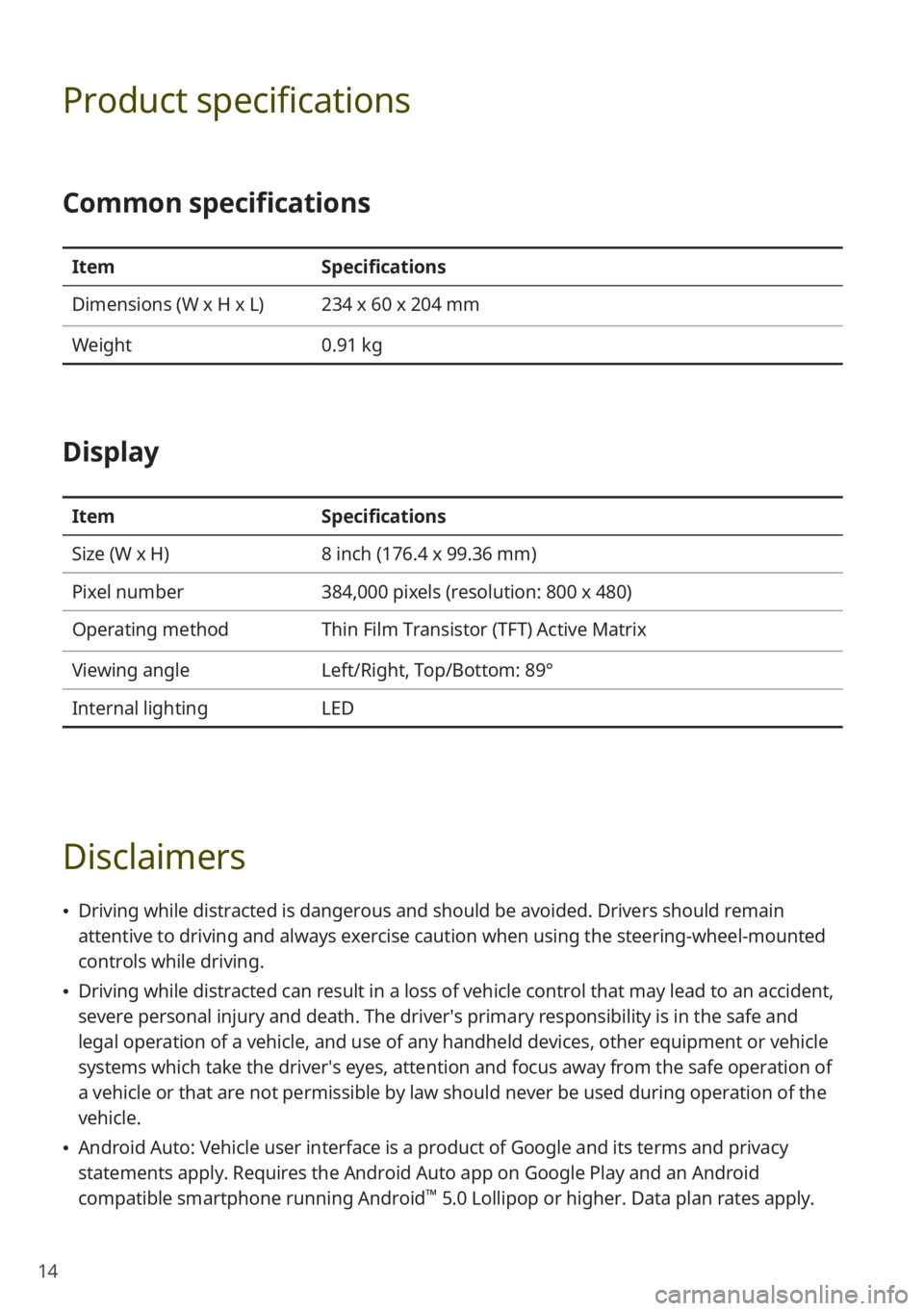
14
Product specifications
Common specifications
ItemSpecifications
Dimensions (W x H x L) 234 x 60 x 204 mm
Weight 0.91 kg
Display
ItemSpecifications
Size (W x H) 8 inch (176.4 x 99.36 mm)
Pixel number 384,000 pixels (resolution: 800 x 480)
Operating method Thin Film Transistor (TFT) Active Matrix
Viewing angle Left/Right, Top/Bottom: 89°
Internal lighting LED
Disclaimers
\225Driving while distracted is dangerous and should be avoided. Drivers should remain
attentive to driving and always exercise caution when using the steering-wheel-mounted
controls while driving.
\225Driving while distracted can result in a loss of vehicle control that may lead to an accident,
severe personal injury and death. The driver′s primary responsibility is in the safe and
legal operation of a vehicle, and use of any handheld devices, other equipment or vehicle
systems which take the driver′s eyes, attention and focus away from the safe operation of
a vehicle or that are not permissible by law should never be used during operation of the
vehicle.
\225Android Auto: Vehicle user interface is a product of Google and its terms and privacy
statements apply. Requires the Android Auto app on Google Play and an Android
compatible smartphone running Android
™ 5.0 Lollipop or higher. Data plan rates apply.
Page 20 of 164
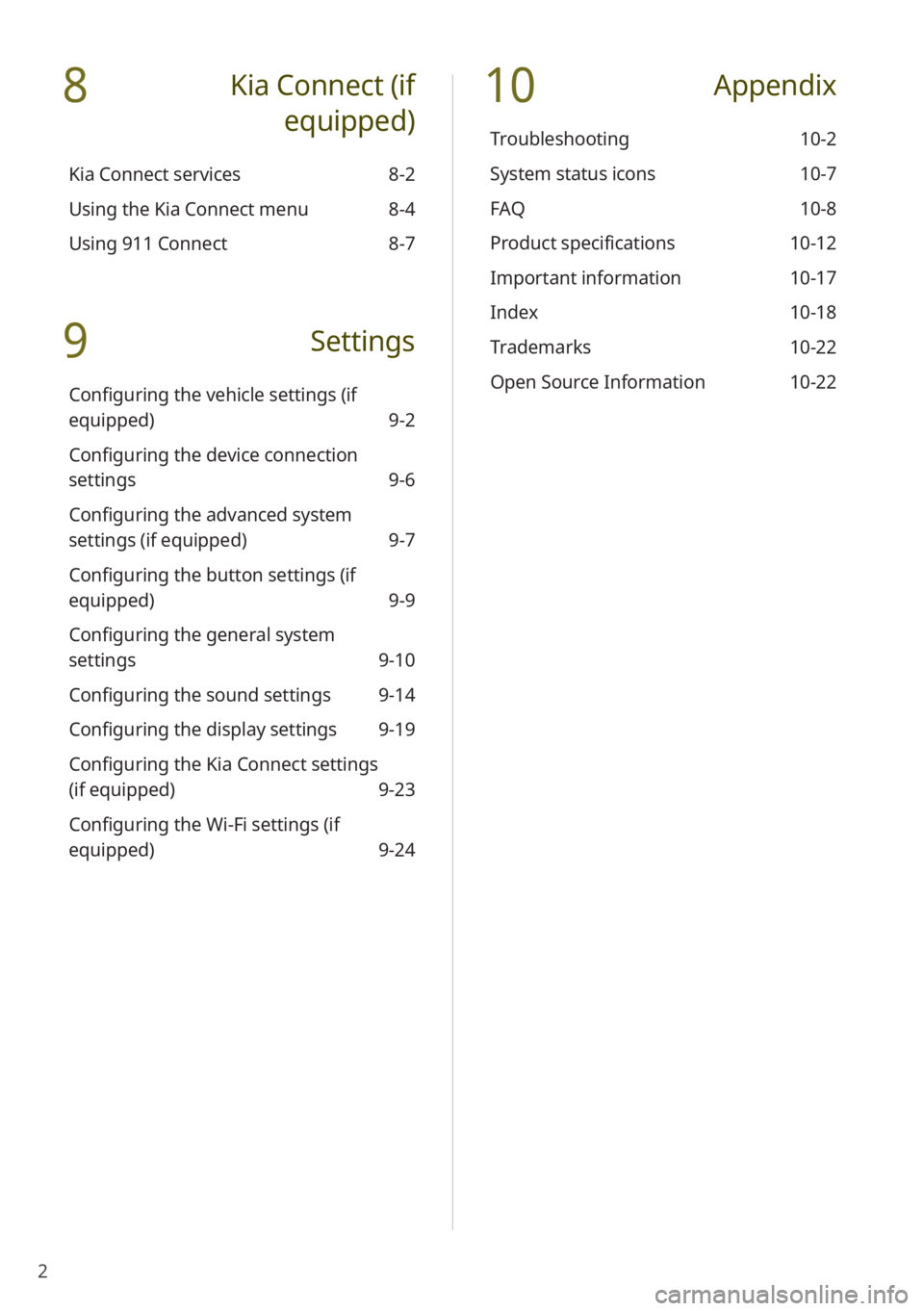
2
8 Kia Connect (if
equipped)
Kia Connect services 8-2
Using the Kia Connect menu 8-4
Using 911 Connect 8-7
9 Settings
Configuring the vehicle settings (if
equipped) 9-2
Configuring the device connection
settings 9-6
Configuring the advanced system
settings (if equipped) 9-7
Configuring the button settings (if
equipped) 9-9
Configuring the general system
settings 9-10
Configuring the sound settings 9-14
Configuring the display settings 9-19
Configuring the Kia Connect settings
(if equipped) 9-23
Configuring the Wi-Fi settings (if
equipped) 9-24
10 Appendix
Troubleshooting 10-2
System status icons 10-7
FAQ 10-8
Product specifications 10-12
Important information 10-17
Index 10-18
Trademarks 10-22
Open Source Information 10-22
Page 24 of 164
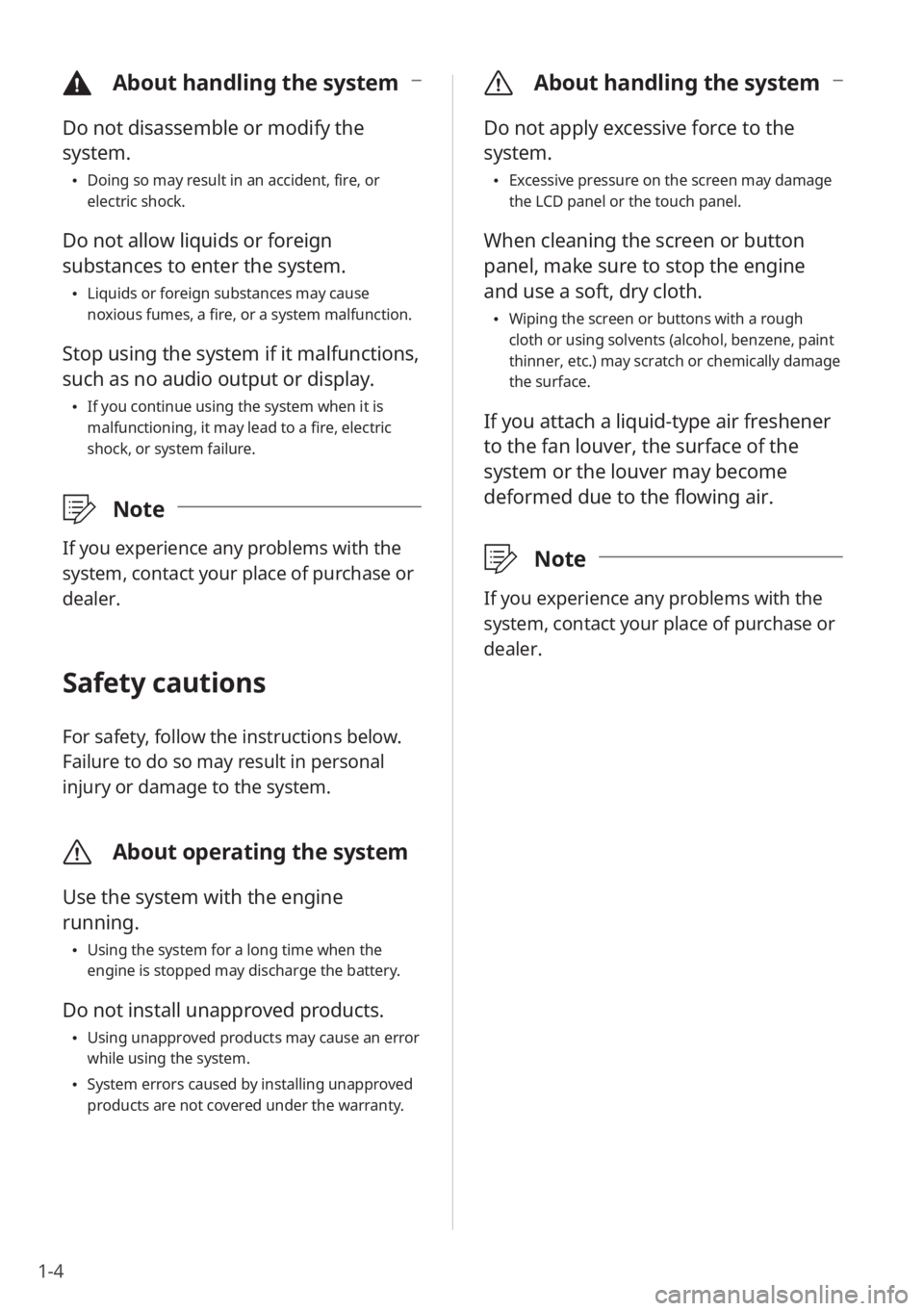
1-4
\335About handling the system
Do not apply excessive force to the
system.
\225Excessive pressure on the screen may damage
the LCD panel or the touch panel.
When cleaning the screen or button
panel, make sure to stop the engine
and use a soft, dry cloth.
\225Wiping the screen or buttons with a rough
cloth or using solvents (alcohol, benzene, paint
thinner, etc.) may scratch or chemically damage
the surface.
If you attach a liquid-type air freshener
to the fan louver, the surface of the
system or the louver may become
deformed due to the flowing air.
\333 Note
If you experience any problems with the
system, contact your place of purchase or
dealer.
\334About handling the system
Do not disassemble or modify the
system.
\225Doing so may result in an accident, fire, or
electric shock.
Do not allow liquids or foreign
substances to enter the system.
\225Liquids or foreign substances may cause
noxious fumes, a fire, or a system malfunction.
Stop using the system if it malfunctions,
such as no audio output or display.
\225If you continue using the system when it is
malfunctioning, it may lead to a fire, electric
shock, or system failure.
\333 Note
If you experience any problems with the
system, contact your place of purchase or
dealer.
Safety cautions
For safety, follow the instructions below.
Failure to do so may result in personal
injury or damage to the system.
\335About operating the system
Use the system with the engine
running.
\225Using the system for a long time when the
engine is stopped may discharge the battery.
Do not install unapproved products.
\225Using unapproved products may cause an error
while using the system.
\225System errors caused by installing unapproved
products are not covered under the warranty.
Page 25 of 164

1-5
Component names and functions
The following explains the names and functions of the components on your system's control
panel and steering wheel remote control.
Control panel
\333Note
\225Depending on the vehicle model or specifications, the system components' appearance
and layout may differ from the actual product. Refer to the Quick Reference Guide.
\225For information on Infotainment/Climate Switchable Controller, refer to Infotainment/
Climate Switchable Controller Manual ( http://webmanual.kia.com/SwitchableController/
index.html) (if equipped).
Radio button \225 Turn on the radio. While listening to the radio, press
repeatedly to change the radio mode.
\225Press and hold to display the radio/media selection
window (if equipped).
Media button
\225 Play content from a media storage device.
\225Press and hold to display the radio/media selection
window.
Custom button (
) \225 Use a custom function.
\225Press and hold to access the function setting screen.
Power button (PWR, POWER,
)/Volume knob (VOL , )
\225Turn the radio/media function on or off.
\225Press and hold to turn off the screen and the sound.
\225Turn to adjust the system sound volume.
Reset button
\225 Restart the system.
Search backward/forward
button (SEEK/ TRACK)
\225While listening to the radio, change the station.
\225While playing media, change the track/file. Press
and hold to rewind or fast forward (except for the
Bluetooth audio mode).
Page 28 of 164
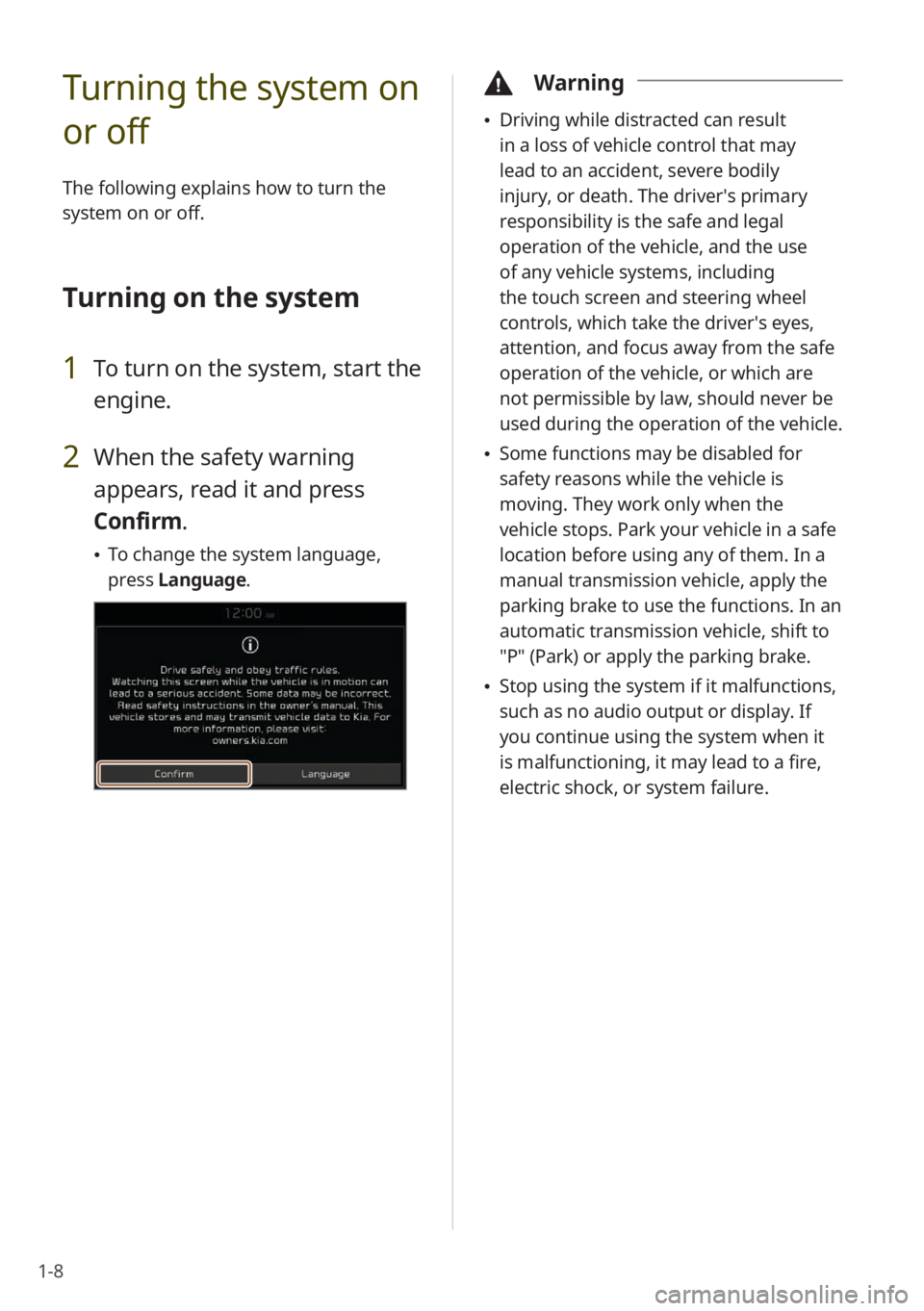
1-8
Turning the system on
or off
The following explains how to turn the
system on or off.
Turning on the system
1 To turn on the system, start the
engine.
2 When the safety warning
appears, read it and press
Confirm.
\225To change the system language,
press Language.
\334Warning
\225Driving while distracted can result
in a loss of vehicle control that may
lead to an accident, severe bodily
injury, or death. The driver′s primary
responsibility is the safe and legal
operation of the vehicle, and the use
of any vehicle systems, including
the touch screen and steering wheel
controls, which take the driver′s eyes,
attention, and focus away from the safe
operation of the vehicle, or which are
not permissible by law, should never be
used during the operation of the vehicle.
\225Some functions may be disabled for
safety reasons while the vehicle is
moving. They work only when the
vehicle stops. Park your vehicle in a safe
location before using any of them. In a
manual transmission vehicle, apply the
parking brake to use the functions. In an
automatic transmission vehicle, shift to
″P″ (Park) or apply the parking brake.
\225Stop using the system if it malfunctions,
such as no audio output or display. If
you continue using the system when it
is malfunctioning, it may lead to a fire,
electric shock, or system failure.