KIA NIRO 2022 Quick Start Guide Base Audio
Manufacturer: KIA, Model Year: 2022, Model line: NIRO, Model: KIA NIRO 2022Pages: 164, PDF Size: 4.61 MB
Page 11 of 164
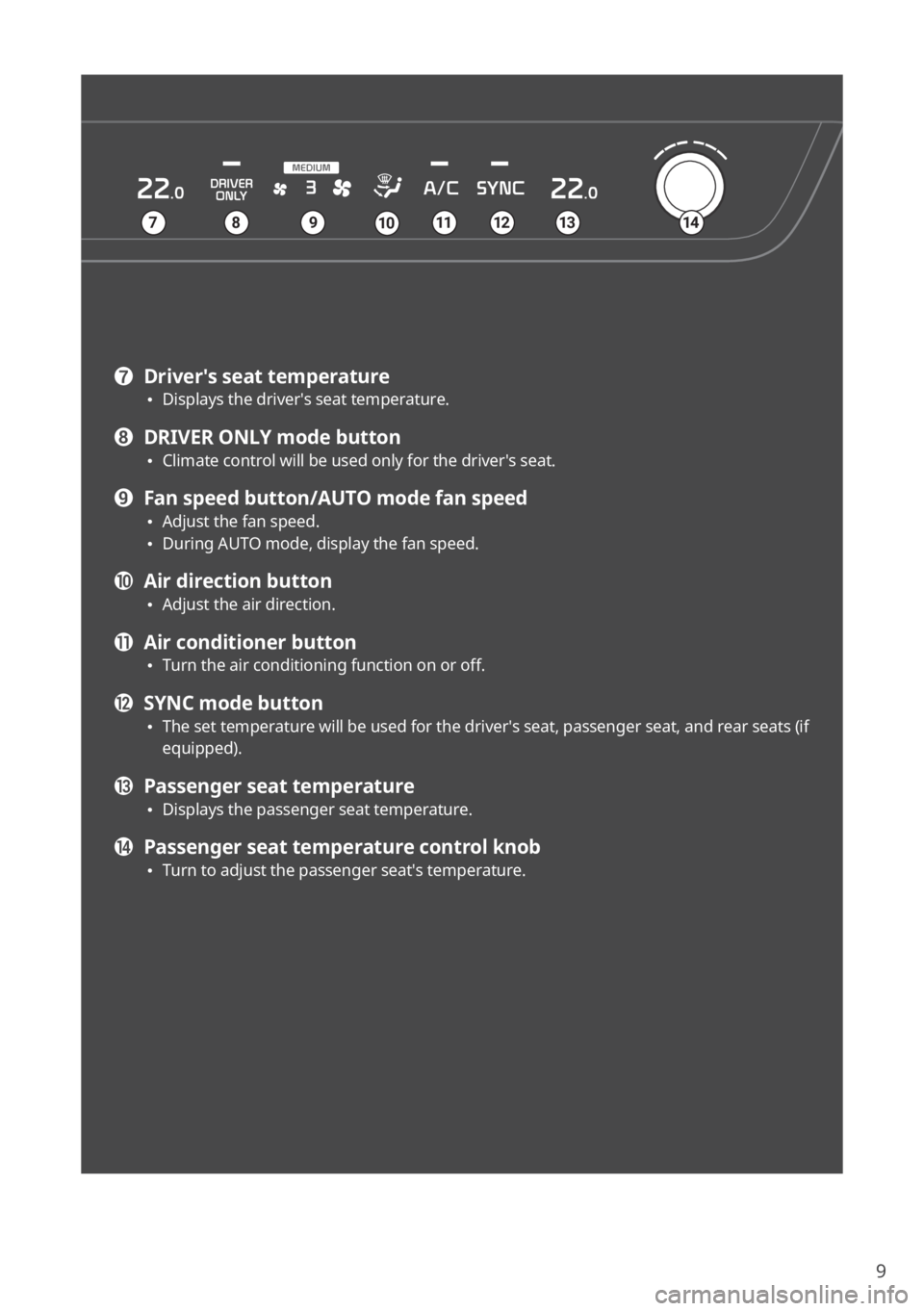
9
g Driver′s seat temperature \225Displays the driver′s seat temperature.
h DRIVER ONLY mode button \225Climate control will be used only for the driver′s seat.
i Fan speed button/AUTO mode fan speed \225Adjust the fan speed. \225During AUTO mode, display the fan speed.
j Air direction button \225Adjust the air direction.
k Air conditioner button \225Turn the air conditioning function on or off.
l SYNC mode button \225The set temperature will be used for the driver′s seat, passenger seat, and rear seats (if
equipped).
m Passenger seat temperature \225Displays the passenger seat temperature.
n Passenger seat temperature control knob \225Turn to adjust the passenger seat′s temperature.
7891210111314
Page 12 of 164
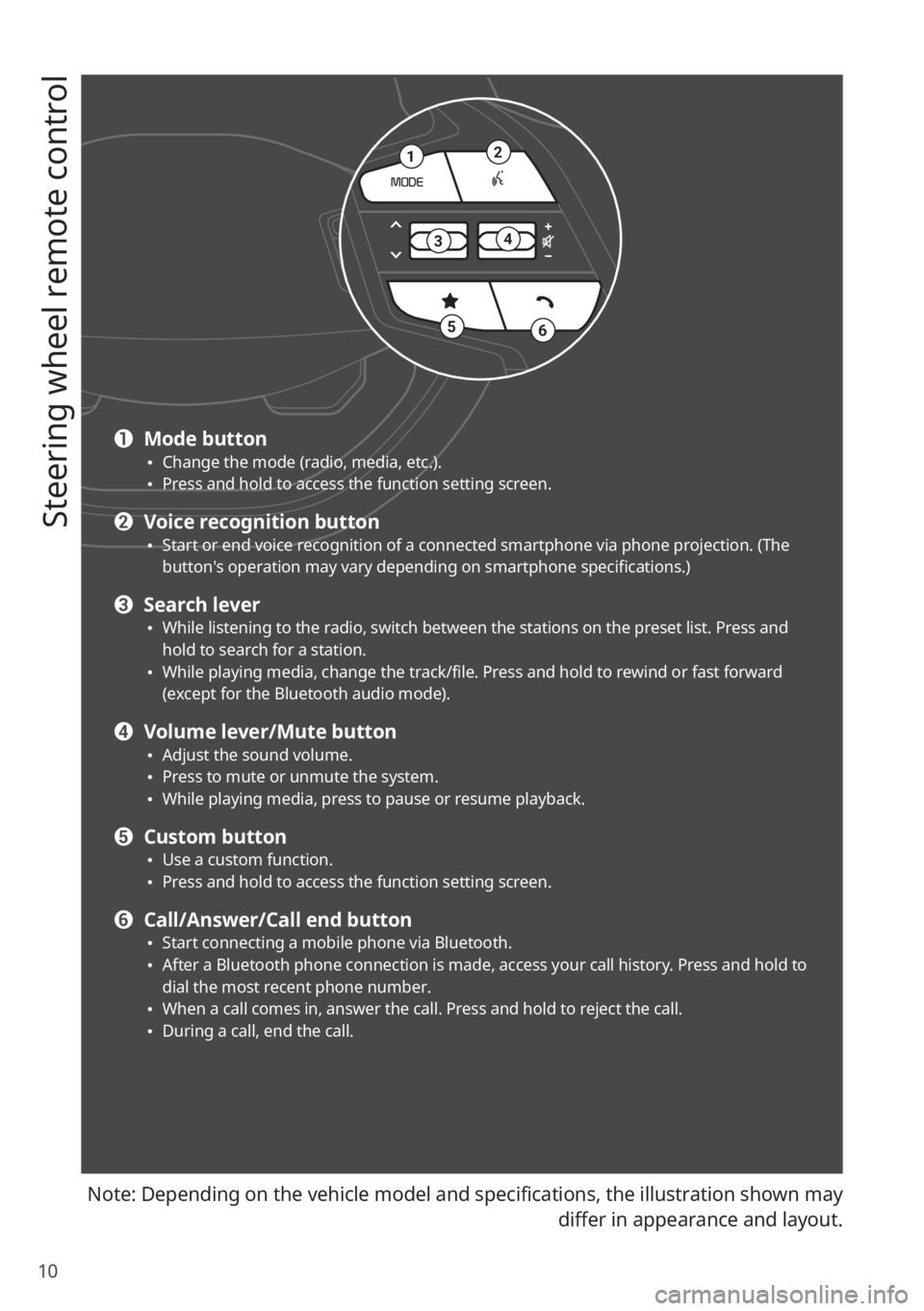
10
Steering wheel remote control
Note: Depending on the vehicle model and specifications, the illustration shown may differ in appearance and layout.
21
34
56
a Mode button \225Change the mode (radio, media, etc.). \225Press and hold to access the function setting screen.
b Voice recognition button \225Start or end voice recognition of a connected smartphone via phone projection. (The
button′s operation may vary depending on smartphone specifications.)
c Search lever \225While listening to the radio, switch between the stations on the preset list. Press and
hold to search for a station.
\225While playing media, change the track/file. Press and hold to rewind or fast forward
(except for the Bluetooth audio mode).
d Volume lever/Mute button \225Adjust the sound volume. \225Press to mute or unmute the system. \225While playing media, press to pause or resume playback.
e Custom button \225Use a custom function. \225Press and hold to access the function setting screen.
f Call/Answer/Call end button \225Start connecting a mobile phone via Bluetooth. \225After a Bluetooth phone connection is made, access your call history. Press and hold to
dial the most recent phone number.
\225When a call comes in, answer the call. Press and hold to reject the call. \225During a call, end the call.
Page 13 of 164

11
Turning the system on or off
Turning on the system
1 To turn on the system, start the engine.
2 When the safety warning appears, read it and press Confirm.
\225To change the system language, press Language.
\334Warning
\225Driving while distracted can result in a loss of vehicle control that may lead to an accident,
severe bodily injury, or death. The driver′s primary responsibility is the safe and legal
operation of the vehicle, and the use of any vehicle systems, including the touch screen
and steering wheel controls, which take the driver′s eyes, attention, and focus away from
the safe operation of the vehicle, or which are not permissible by law, should never be
used during the operation of the vehicle.
\225Some functions may be disabled for safety reasons while the vehicle is moving. They work
only when the vehicle stops. Park your vehicle in a safe location before using any of them.
In a manual transmission vehicle, apply the parking brake to use the functions. In an
automatic transmission vehicle, shift to ″P″ (Park) or apply the parking brake.
\225Stop using the system if it malfunctions, such as no audio output or display. If you
continue using the system when it is malfunctioning, it may lead to a fire, electric shock, or
system failure.
\335 Caution
\225You can turn on the system when the key ignition switch is placed in the ″ACC″ or ″ON″
position. Using the system for an extended period without the engine running drains the
battery. If you plan on using the system for a long time, start the engine.
\225If you turn on your system without starting the engine, a battery warning will appear.
Once the engine starts, the battery warning will disappear.
Page 14 of 164
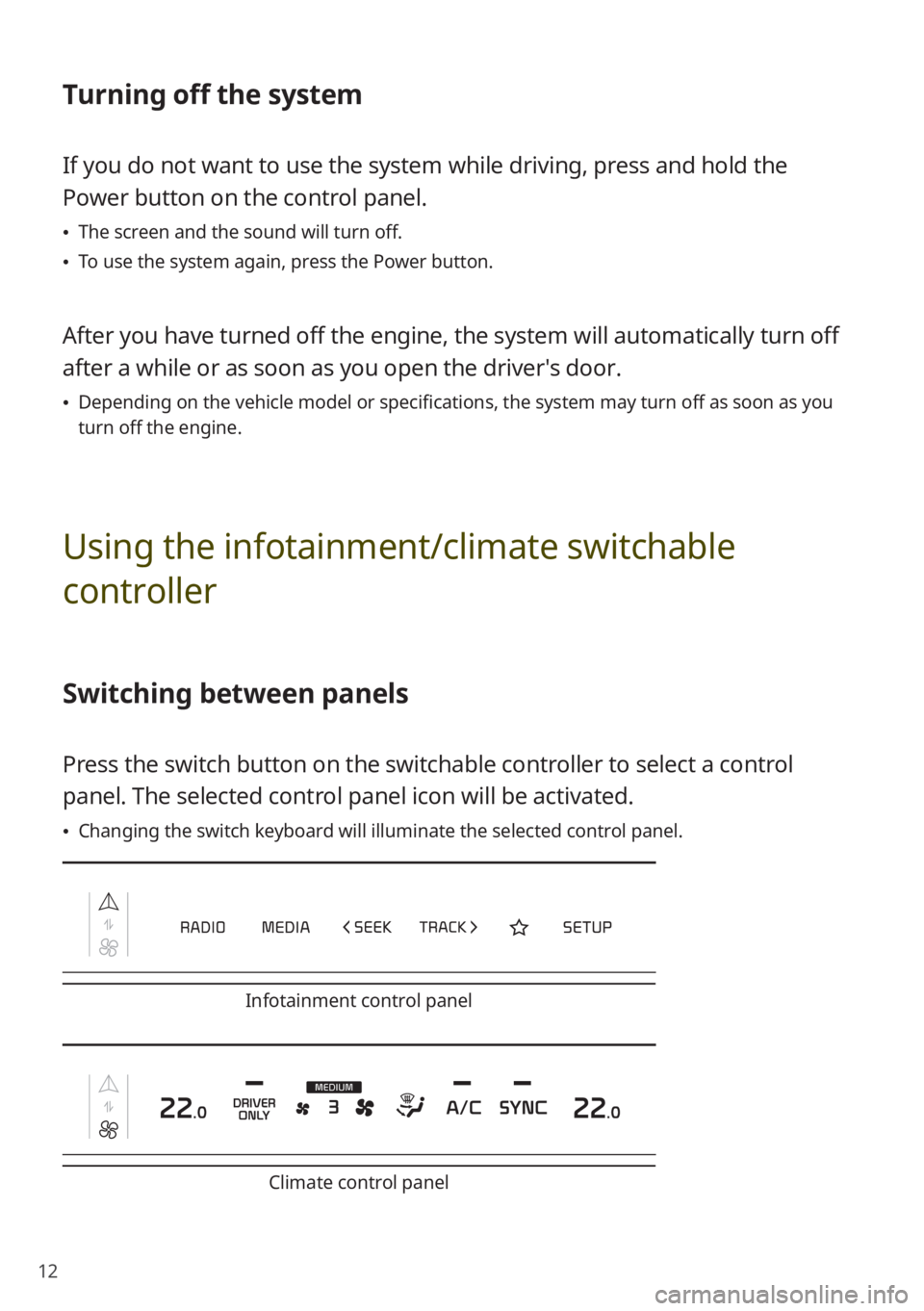
12
Turning off the system
If you do not want to use the system while driving, press and hold the
Power button on the control panel.
\225The screen and the sound will turn off.
\225To use the system again, press the Power button.
After you have turned off the engine, the system will automatically turn off
after a while or as soon as you open the driver's door.
\225Depending on the vehicle model or specifications, the system may turn off as soon as you
turn off the engine.
Using the infotainment/climate switchable
controller
Switching between panels
Press the switch button on the switchable controller to select a control
panel. The selected control panel icon will be activated.
\225Changing the switch keyboard will illuminate the selected control panel.
Infotainment control panel
Climate control panel
Page 15 of 164
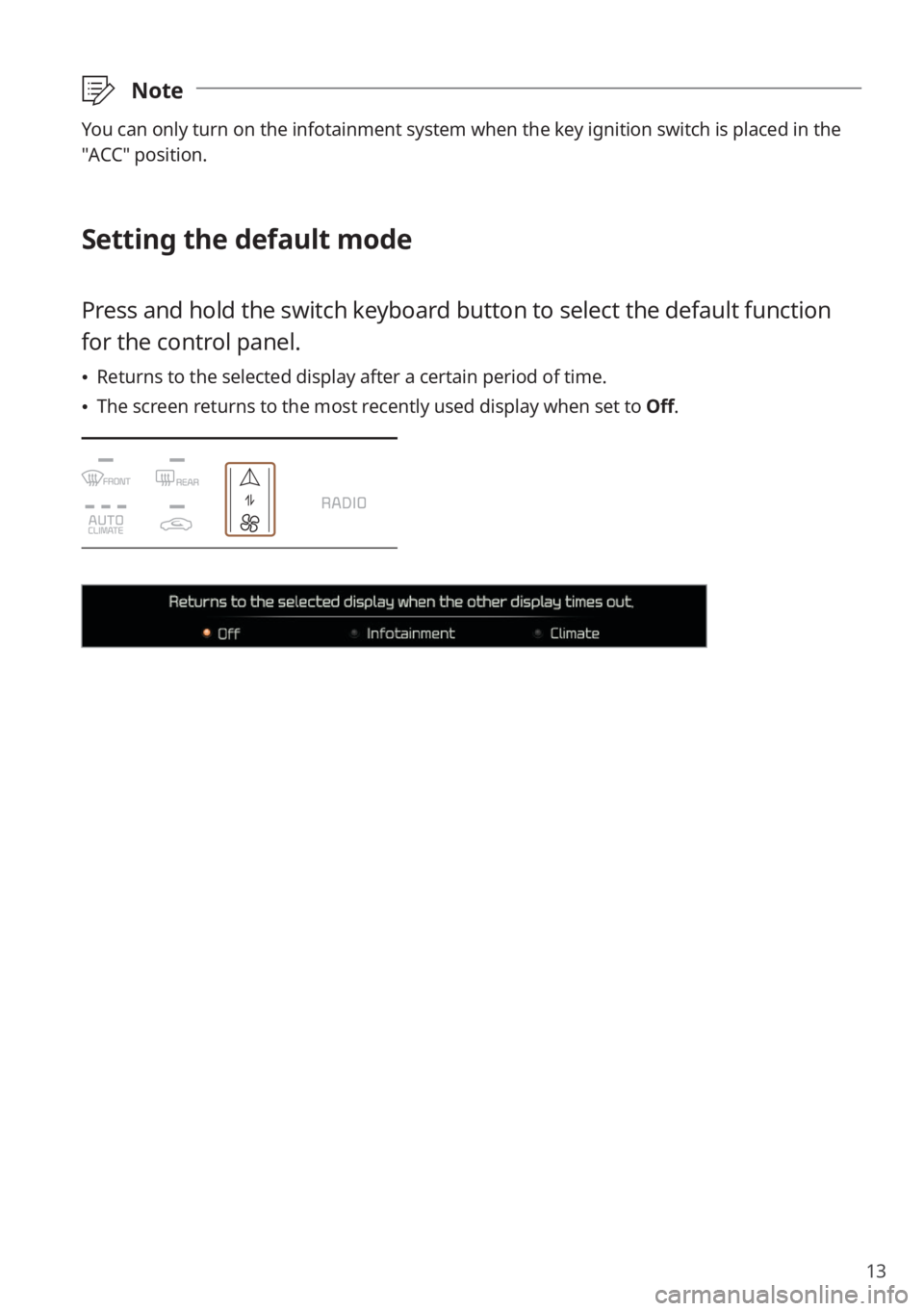
13
\333Note
You can only turn on the infotainment system when the key ignition switch is placed in the
″ACC″ position.
Setting the default mode
Press and hold the switch keyboard button to select the default function
for the control panel.
\225Returns to the selected display after a certain period of time.
\225The screen returns to the most recently used display when set to Off.
Page 16 of 164
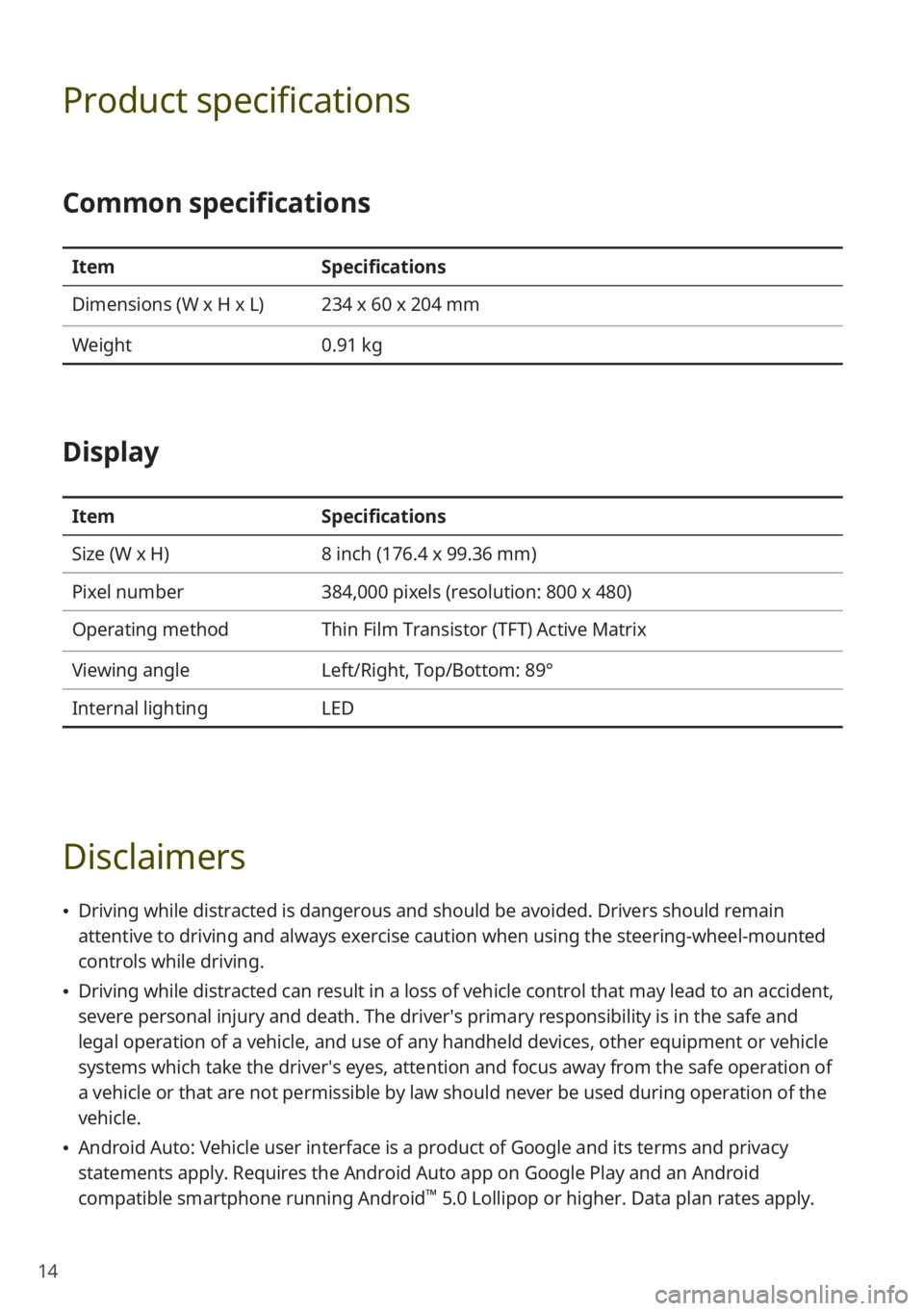
14
Product specifications
Common specifications
ItemSpecifications
Dimensions (W x H x L) 234 x 60 x 204 mm
Weight 0.91 kg
Display
ItemSpecifications
Size (W x H) 8 inch (176.4 x 99.36 mm)
Pixel number 384,000 pixels (resolution: 800 x 480)
Operating method Thin Film Transistor (TFT) Active Matrix
Viewing angle Left/Right, Top/Bottom: 89°
Internal lighting LED
Disclaimers
\225Driving while distracted is dangerous and should be avoided. Drivers should remain
attentive to driving and always exercise caution when using the steering-wheel-mounted
controls while driving.
\225Driving while distracted can result in a loss of vehicle control that may lead to an accident,
severe personal injury and death. The driver′s primary responsibility is in the safe and
legal operation of a vehicle, and use of any handheld devices, other equipment or vehicle
systems which take the driver′s eyes, attention and focus away from the safe operation of
a vehicle or that are not permissible by law should never be used during operation of the
vehicle.
\225Android Auto: Vehicle user interface is a product of Google and its terms and privacy
statements apply. Requires the Android Auto app on Google Play and an Android
compatible smartphone running Android
™ 5.0 Lollipop or higher. Data plan rates apply.
Page 17 of 164
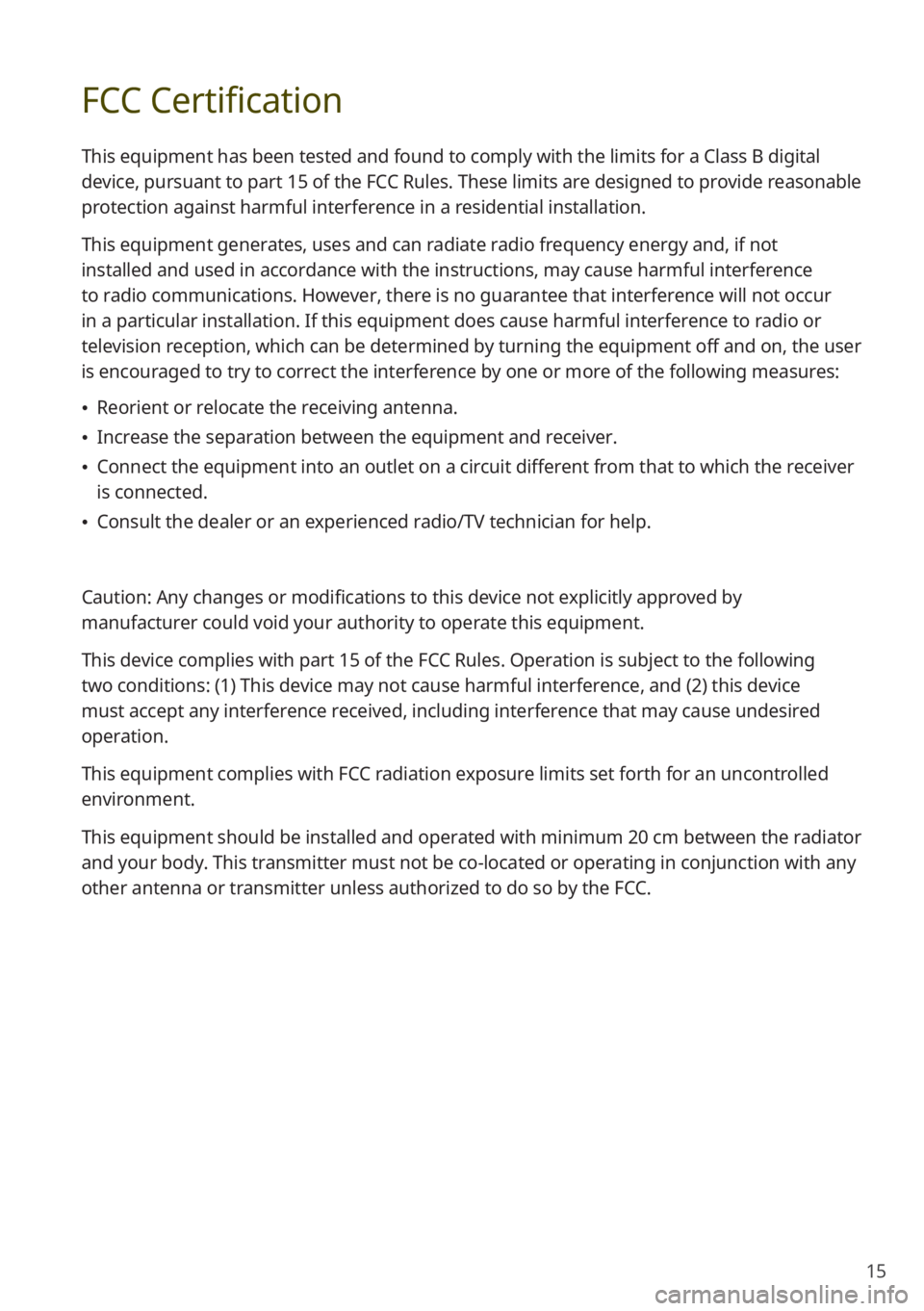
15
FCC Certification
This equipment has been tested and found to comply with the limits for a Class B digital
device, pursuant to part 15 of the FCC Rules. These limits are designed to provide reasonable
protection against harmful interference in a residential installation.
This equipment generates, uses and can radiate radio frequency energy and, if not
installed and used in accordance with the instructions, may cause harmful interference
to radio communications. However, there is no guarantee that interference will not occur
in a particular installation. If this equipment does cause harmful interference to radio or
television reception, which can be determined by turning the equipment off and on, the user
is encouraged to try to correct the interference by one or more of the following measures:
\225Reorient or relocate the receiving antenna.
\225Increase the separation between the equipment and receiver.
\225Connect the equipment into an outlet on a circuit different from that to which the receiver
is connected.
\225Consult the dealer or an experienced radio/TV technician for help.
Caution: Any changes or modifications to this device not explicitly approved by
manufacturer could void your authority to operate this equipment.
This device complies with part 15 of the FCC Rules. Operation is subject to the following
two conditions: (1) This device may not cause harmful interference, and (2) this device
must accept any interference received, including interference that may cause undesired
operation.
This equipment complies with FCC radiation exposure limits set forth for an uncontrolled
environment.
This equipment should be installed and operated with minimum 20 cm between the radiator
and your body. This transmitter must not be co-located or operating in conjunction with any
other antenna or transmitter unless authorized to do so by the FCC.
Page 18 of 164
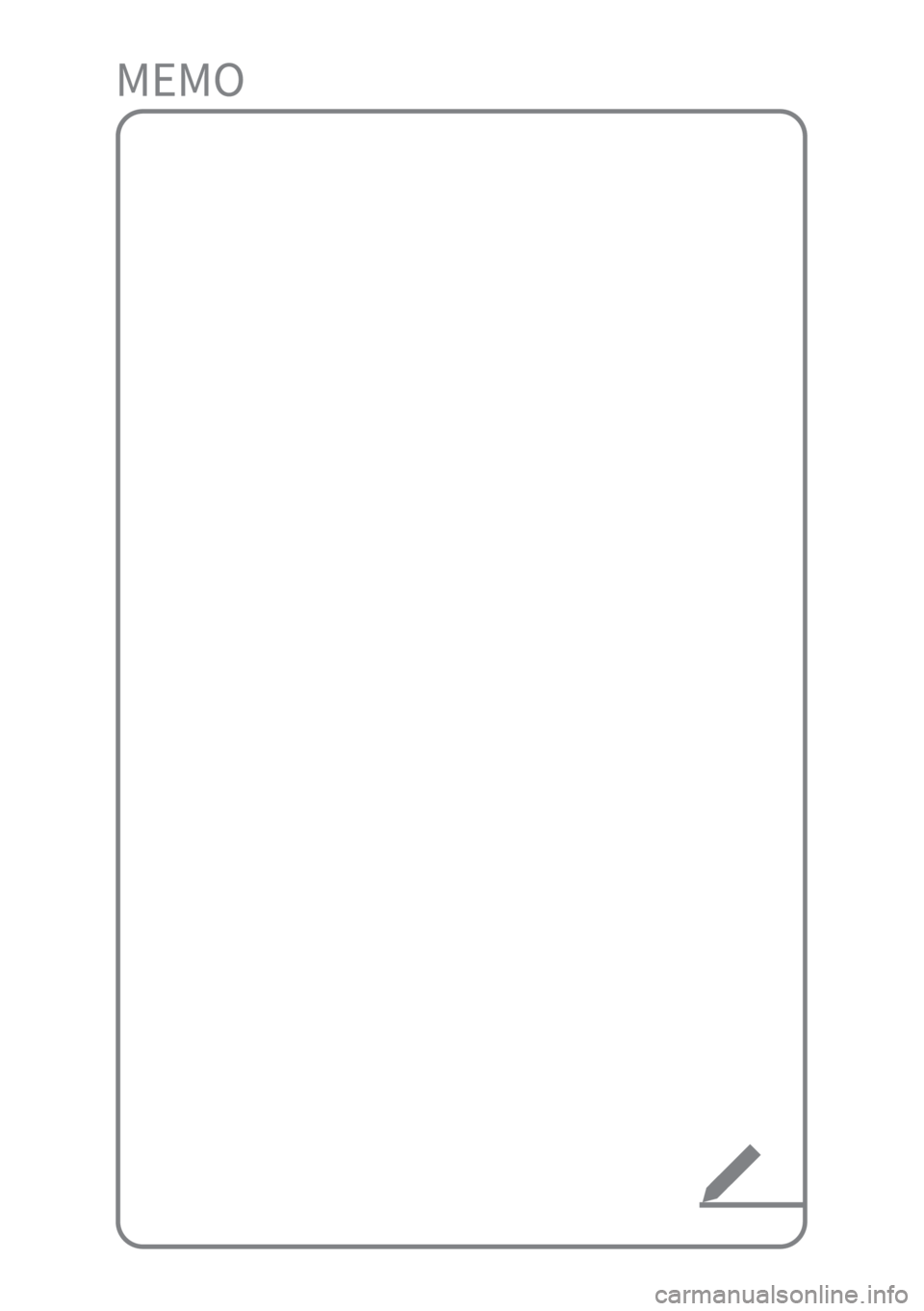
Page 19 of 164
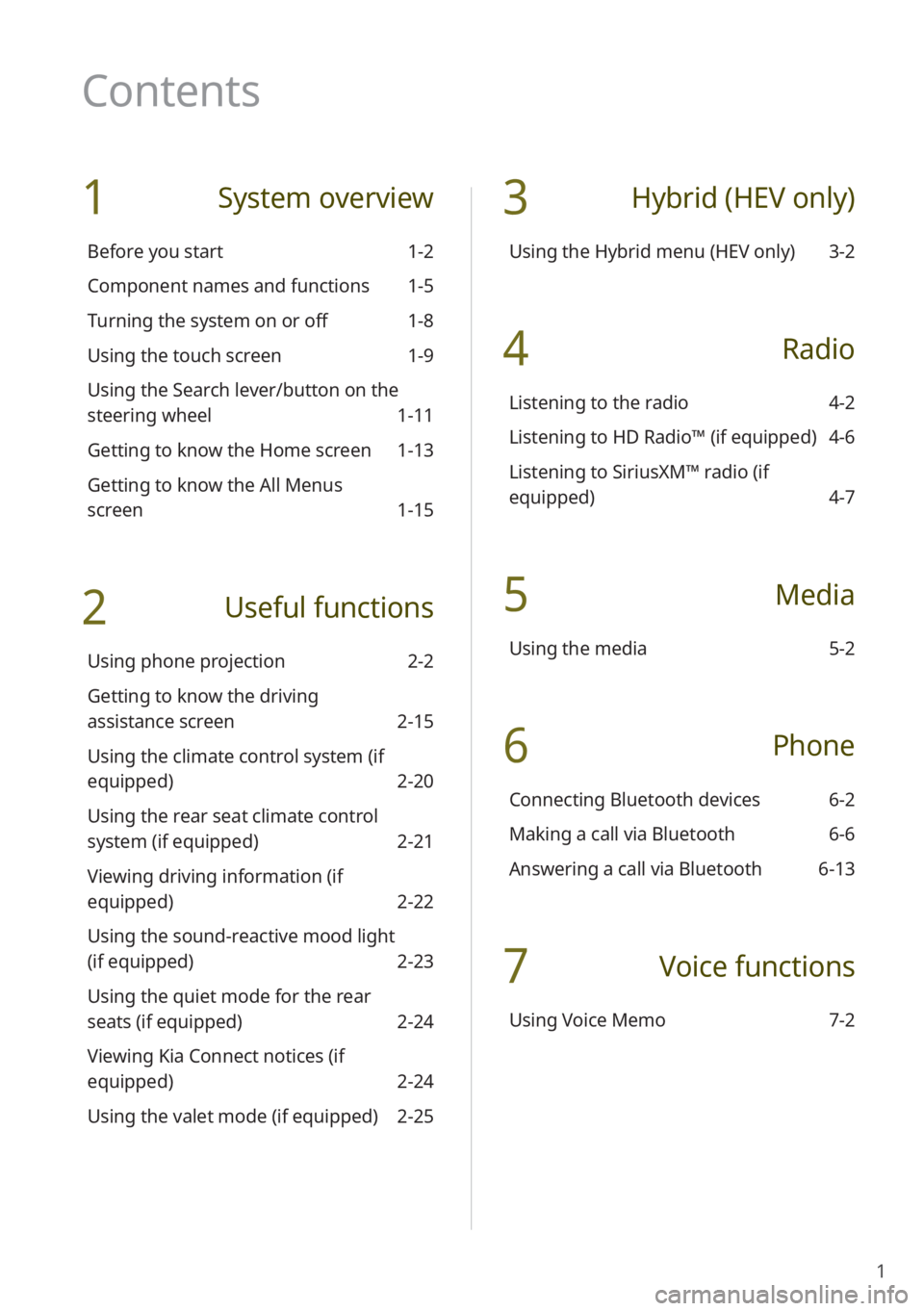
1
1 System overview
Before you start 1-2
Component names and functions 1-5
Turning the system on or off 1-8
Using the touch screen 1-9
Using the Search lever/button on the
steering wheel 1-11
Getting to know the Home screen 1-13
Getting to know the All Menus
screen 1-15
2 Useful functions
Using phone projection 2-2
Getting to know the driving
assistance screen 2-15
Using the climate control system (if
equipped) 2-20
Using the rear seat climate control
system (if equipped) 2-21
Viewing driving information (if
equipped) 2-22
Using the sound-reactive mood light
(if equipped) 2-23
Using the quiet mode for the rear
seats (if equipped) 2-24
Viewing Kia Connect notices (if
equipped) 2-24
Using the valet mode (if equipped) 2-25
3 Hybrid (HEV only)
Using the Hybrid menu (HEV only) 3-2
4 Radio
Listening to the radio 4-2
Listening to HD Radio™ (if equipped) 4-6
Listening to SiriusXM™ radio (if
equipped) 4-7
5 Media
Using the media 5-2
6 Phone
Connecting Bluetooth devices 6-2
Making a call via Bluetooth 6-6
Answering a call via Bluetooth 6-13
7 Voice functions
Using Voice Memo 7-2
Contents
Page 20 of 164
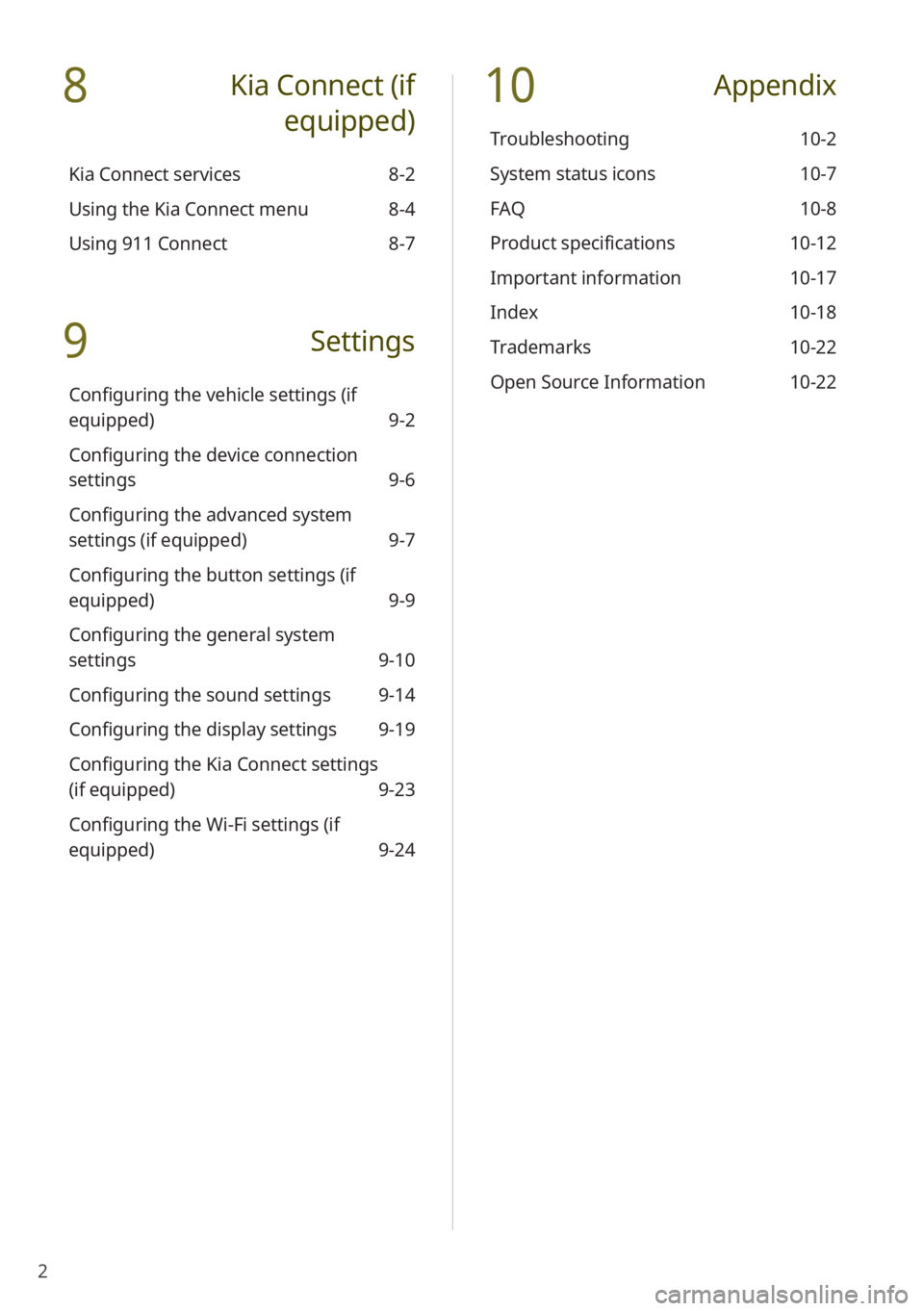
2
8 Kia Connect (if
equipped)
Kia Connect services 8-2
Using the Kia Connect menu 8-4
Using 911 Connect 8-7
9 Settings
Configuring the vehicle settings (if
equipped) 9-2
Configuring the device connection
settings 9-6
Configuring the advanced system
settings (if equipped) 9-7
Configuring the button settings (if
equipped) 9-9
Configuring the general system
settings 9-10
Configuring the sound settings 9-14
Configuring the display settings 9-19
Configuring the Kia Connect settings
(if equipped) 9-23
Configuring the Wi-Fi settings (if
equipped) 9-24
10 Appendix
Troubleshooting 10-2
System status icons 10-7
FAQ 10-8
Product specifications 10-12
Important information 10-17
Index 10-18
Trademarks 10-22
Open Source Information 10-22