remote start KIA NIRO 2023 Features and Functions Guide
[x] Cancel search | Manufacturer: KIA, Model Year: 2023, Model line: NIRO, Model: KIA NIRO 2023Pages: 72, PDF Size: 6.21 MB
Page 3 of 72
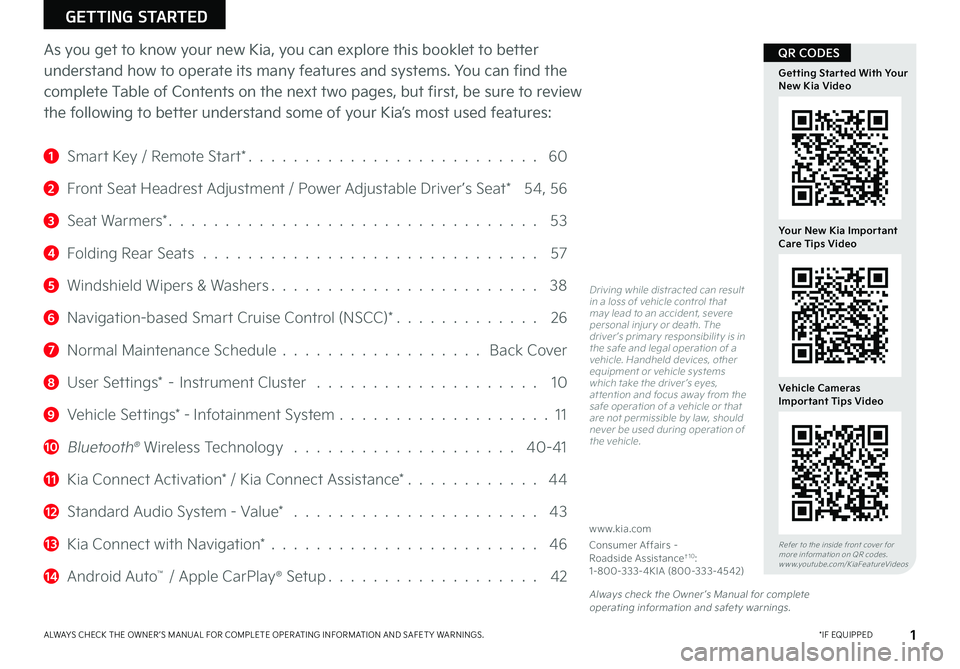
As you get to know your new Kia, you can explore this booklet to better
understand how to operate its many features and systems. You can find the
complete Table of Contents on the next two pages, but first, be sure to review
the following to better understand some of your Kia’s most used features:
1 Smart Key / Remote Start* 60
2 Front Seat Headrest Adjustment / Power Adjustable Driver’s Seat* 54, 56
3 Seat Warmers* 53
4 Folding Rear Seats 57
5 Windshield Wipers & Washers 38
6 Navigation-based Smart Cruise Control (NSCC)* 26
7 Normal Maintenance Schedule Back Cover
8 User Settings* – Instrument Cluster 10
9 Vehicle Settings* - Infotainment System 11
10 Bluetooth® Wireless Technology 40-41
11 Kia Connect Activation* / Kia Connect Assistance* 44
12 Standard Audio System - Value* 43
13 Kia Connect with Navigation* 46
14 Android Auto™ / Apple CarPlay® Setup 42
ALWAYS CHECK THE OWNER ’S MANUAL FOR COMPLETE OPER ATING INFORMATION AND SAFET Y WARNINGS *IF EQUIPPED
GETTING STARTED
1
Driving while distracted can result in a loss of vehicle control that may lead to an accident, severe personal injur y or death The driver ’s primar y responsibilit y is in the safe and legal operation of a vehicle Handheld devices, other equipment or vehicle systems which take the driver ’s eyes, at tention and focus away from the safe operation of a vehicle or that are not permissible by law, should never be used during operation of the vehicle
www kia com
Consumer Affairs – Roadside Assistance†1 0: 1-800-333-4KIA (800-333-4542)
Refer to the inside front cover for more information on QR codes www youtube com/KiaFeatureVideos
Getting Started With Your New Kia Video
Your New Kia Important Care Tips Video
Vehicle Cameras Important Tips Video
Always check the Owner ’s Manual for complete operating information and safet y warnings
QR CODES
Page 12 of 72

10*IF EQUIPPEDNIRO HYBRID / PLUG-IN HYBRID FEATURES & FUNCTIONS GUIDE
To enter the User Settings mode in the LCD Instrument Cluster Modes, ensure that the vehicle is at a standstill, put the shift lever in Park, and place the Engine Start/Stop button or Key in the ON position Then press the Mode button A and select User Settings
You can navigate the selections on the display by pressing the OK button B up/down and then select the item by pressing the OK button B again
Driving Assistance*: •Driving Convenience •Speed Limit* •Warning Timing •Warning Volume •Driver Attention Warning (DAW) •Forward Safety •Lane Safety •Blind-spot Safety •Parking Safety*
ECO Vehicle: •Green Zone EV Drive* •Coasting Guidance* •Start Coasting* •Locking Charging Cable •Charge Guidance Sound
Cluster: •Theme Selection •Wiper/Lights Display •Traffic Signs •Icy Road Warning •Cluster Voice Guidance Volume •Welcome Sound
Lights: •Illumination •One-Touch Turn Signal •Ambient Light Brightness •Ambient Light Color •Headlamp Delay •High Beam Assist
Door: •Automatically Lock/Unlock •Two-press Unlock •Horn Feedback •Power Liftgate •Power Liftgate Opening Speed/Height •Smart Liftgate •Remote Window Control*
Convenience: •Seat Easy Access* •Rear Occupant Alert •Service Interval •Welcome Mirror/Light* •Wireless Charging System •Auto Rear Wiper
Units: •Speedometer Unit* •Fuel Economy Unit* •Temperature Unit* •Tire Pressure Unit*
Language •Language: Set the language
Reset •Choosing reset will restore defaults for all User Settings menusRefer to Section 5 in the Owner ’s Manual for more information
Driving while distracted is dangerous and should be avoided Do not at tempt to change vehicle system set tings while driving
Refer to the inside front cover for more information on QR codes www youtube com/KiaFeatureVideos
Vehicle & User Settings Video
Ambient, Mood & Theme Lighting Video
User Settings* - Instrument Cluster
(But tons located on Steering Wheel – Type B)
B
A
QR CODES
VEHICLE SETTINGS
VEHICLESETTINGS
Page 47 of 72
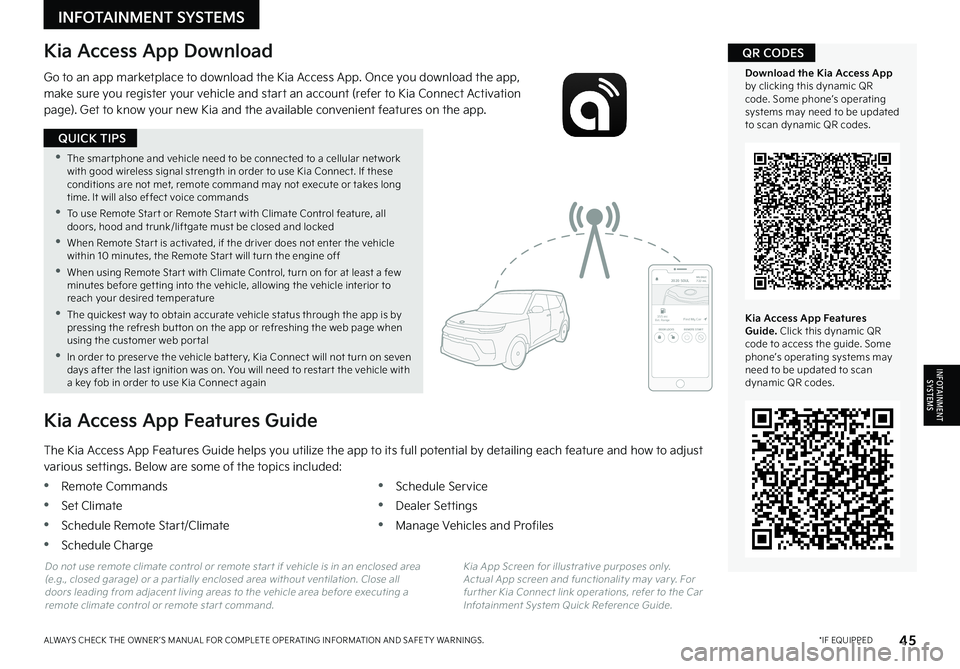
45*IF EQUIPPEDALWAYS CHECK THE OWNER ’S MANUAL FOR COMPLETE OPER ATING INFORMATION AND SAFET Y WARNINGS
•The smar tphone and vehicle need to be connected to a cellular net work with good wireless signal strength in order to use Kia Connect If these conditions are not met, remote command may not execute or takes long time It will also effect voice commands
•
To use Remote Star t or Remote Star t with Climate Control feature, all doors, hood and trunk/liftgate must be closed and locked
•When Remote Star t is activated, if the driver does not enter the vehicle within 10 minutes, the Remote Star t will turn the engine off
•When using Remote Star t with Climate Control, turn on for at least a few minutes before get ting into the vehicle, allowing the vehicle interior to reach your desired temperature
•
The quickest way to obtain accurate vehicle status through the app is by pressing the refresh but ton on the app or refreshing the web page when using the customer web por tal
•In order to preser ve the vehicle bat ter y, Kia Connect will not turn on seven days after the last ignition was on You will need to restar t the vehicle with a key fob in order to use Kia Connect again
QUICK TIPS
INFOTAINMENTSYSTEMS
INFOTAINMENT SYSTEMS
Kia Access App Download
Go to an app marketplace to download the Kia Access App Once you download the app, make sure you register your vehicle and start an account (refer to Kia Connect Activation page) Get to know your new Kia and the available convenient features on the app
2020 SOULMILEAGE722 mi.
355 miEst. RangeDOOR LOCKSREMOTE STARTFind My Car
The Kia Access App Features Guide helps you utilize the app to its full potential by detailing each feature and how to adjust
various settings Below are some of the topics included:
•Remote Commands
•Set Climate
•Schedule Remote Start/Climate
•Schedule Charge
•Schedule Service
•Dealer Settings
•Manage Vehicles and Profiles
Kia Access App Features Guide
Kia App Screen for illustrative purposes only Actual App screen and functionalit y may var y For fur ther Kia Connect link operations, refer to the Car Infotainment System Quick Reference Guide
Do not use remote climate control or remote star t if vehicle is in an enclosed area (e g , closed garage) or a par tially enclosed area without ventilation Close all doors leading from adjacent living areas to the vehicle area before executing a remote climate control or remote star t command
Kia Access App Features Guide. Click this dynamic QR code to access the guide Some phone’s operating systems may need to be updated to scan dynamic QR codes
Download the Kia Access App by clicking this dynamic QR code Some phone’s operating systems may need to be updated to scan dynamic QR codes
QR CODES
Page 62 of 72
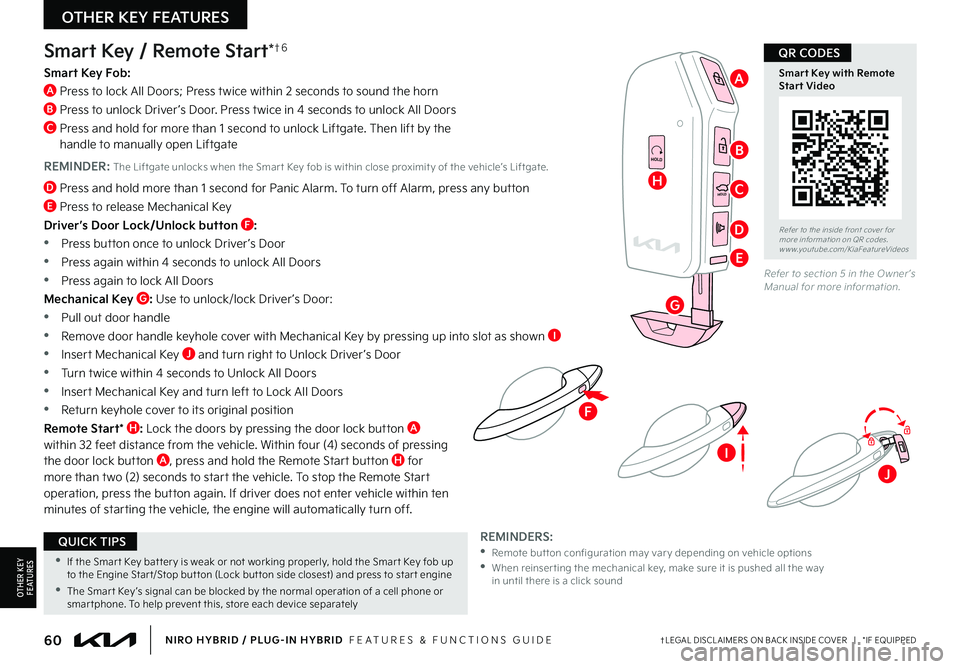
60†LEGAL DISCL AIMERS ON BACK INSIDE COVER | *IF EQUIPPEDNIRO HYBRID / PLUG-IN HYBRID FEATURES & FUNCTIONS GUIDE
F
HOLD
HOLD
HOLDHOLD
Smart Key / Remote Start*†6
Smart Key Fob:
A Press to lock All Doors; Press twice within 2 seconds to sound the horn
B Press to unlock Driver ’s Door Press twice in 4 seconds to unlock All Doors
C Press and hold for more than 1 second to unlock Liftgate Then lift by the handle to manually open Liftgate
REMINDER: The Liftgate unlocks when the Smar t Key fob is within close proximit y of the vehicle’s Liftgate
D Press and hold more than 1 second for Panic Alarm To turn off Alarm, press any button
E Press to release Mechanical Key
Driver’s Door Lock/Unlock button F:
•
Press button once to unlock Driver ’s Door
•Press again within 4 seconds to unlock All Doors
•Press again to lock All Doors
Mechanical Key G: Use to unlock/lock Driver ’s Door:
•Pull out door handle
•Remove door handle keyhole cover with Mechanical Key by pressing up into slot as shown I
•Insert Mechanical Key J and turn right to Unlock Driver ’s Door
•Turn twice within 4 seconds to Unlock All Doors
•Insert Mechanical Key and turn left to Lock All Doors
•Return keyhole cover to its original position
Remote Start* H: Lock the doors by pressing the door lock button A within 32 feet distance from the vehicle Within four (4) seconds of pressing the door lock button A, press and hold the Remote Start button H for more than two (2) seconds to start the vehicle To stop the Remote Start operation, press the button again If driver does not enter vehicle within ten minutes of starting the vehicle, the engine will automatically turn off
REMINDERS: • Remote but ton configuration may var y depending on vehicle options •
When reinser ting the mechanical key, make sure it is pushed all the way in until there is a click sound
Refer to section 5 in the Owner ’s Manual for more information
Refer to the inside front cover for more information on QR codes www youtube com/KiaFeatureVideos
Smart Key with Remote Start Video
•If the Smar t Key bat ter y is weak or not working properly, hold the Smar t Key fob up to the Engine Star t/Stop but ton (Lock but ton side closest) and press to star t engine
•The Smar t Key ’s signal can be blocked by the normal operation of a cell phone or smar tphone To help prevent this, store each device separately
QUICK TIPS
QR CODES
OTHER KEY FEATURES
OTHER KEY F E AT U R E S
H
G
B
A
C
D
E
I
J