navigation KIA NIRO EV 2019 Navigation System Quick Reference Guide
[x] Cancel search | Manufacturer: KIA, Model Year: 2019, Model line: NIRO EV, Model: KIA NIRO EV 2019Pages: 58, PDF Size: 2.42 MB
Page 32 of 58
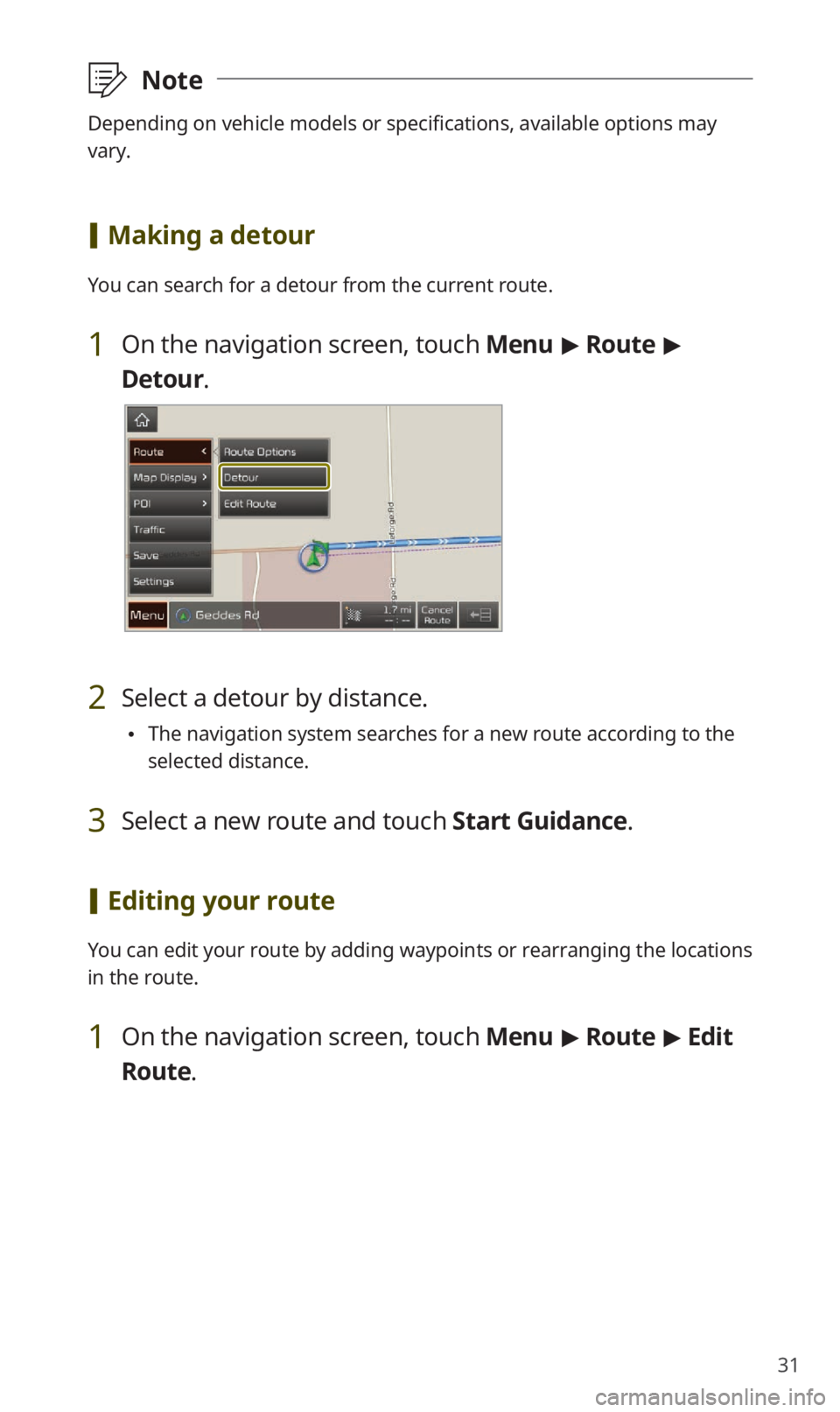
31
\333Note
Depending on vehicle models or specifications, available options may
vary.
[Making a detour
You can search for a detour from the current route.
1 On the navigation screen, touch Menu > Route >
Detour .
2 Select a detour by distance.
The navigation system searches for a new route according to the
selected distance.
3 Select a new route and touch Start Guidance.
[Editing your route
You can edit your route by adding waypoints or rearranging the locations
in the route.
1 On the navigation screen, touch Menu > Route > Edit
Route.
Page 34 of 58
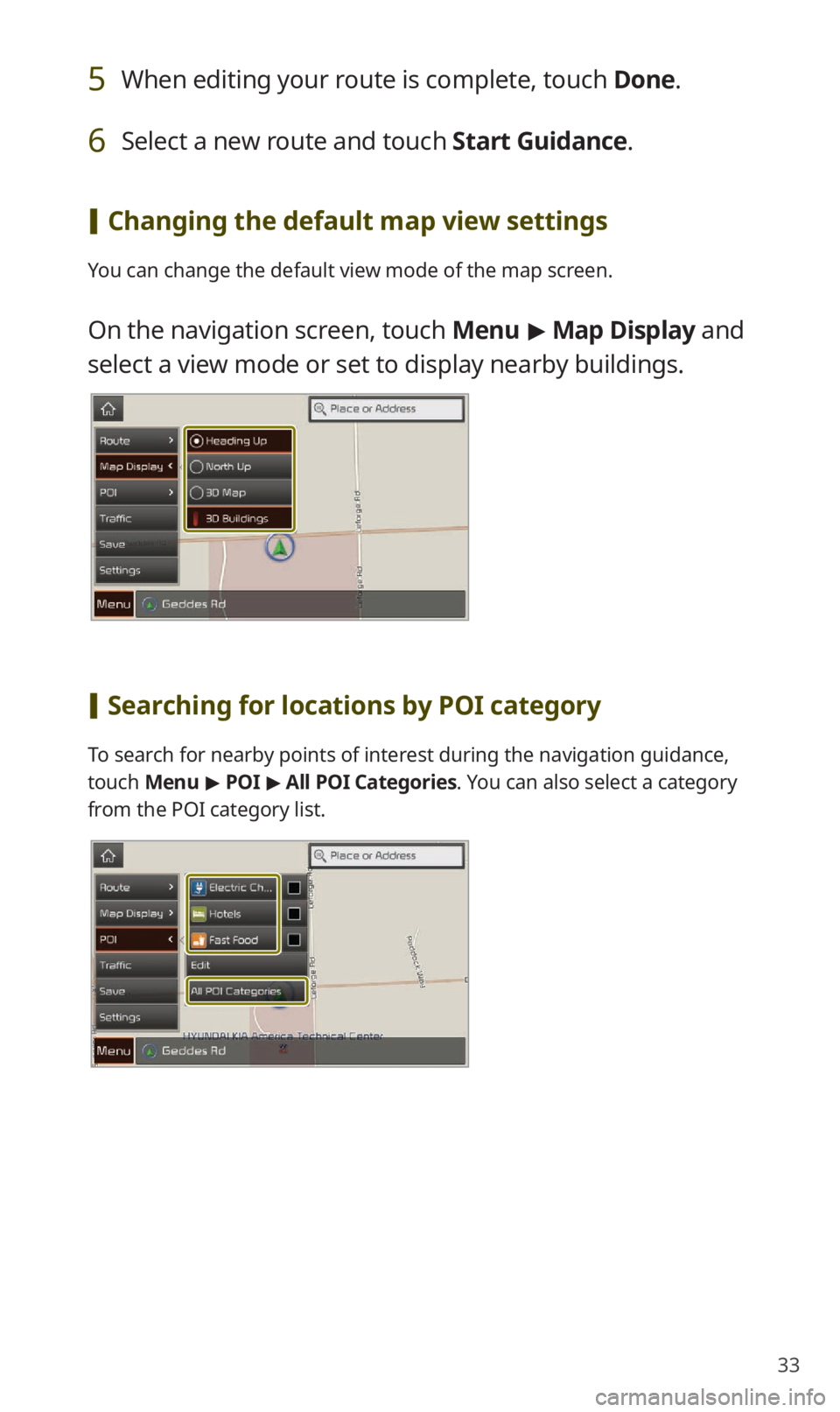
33
5 When editing your route is complete, touch Done.
6 Select a new route and touch Start Guidance.
[Changing the default map view settings
You can change the default view mode of the map screen.
On the navigation screen, touch Menu > Map Display and
select a view mode or set to display nearby buildings.
[ Searching for locations by POI category
To search for nearby points of interest during the navigation guidance,
touch Menu > POI > All POI Categories. You can also select a category
from the POI category list.
Page 35 of 58
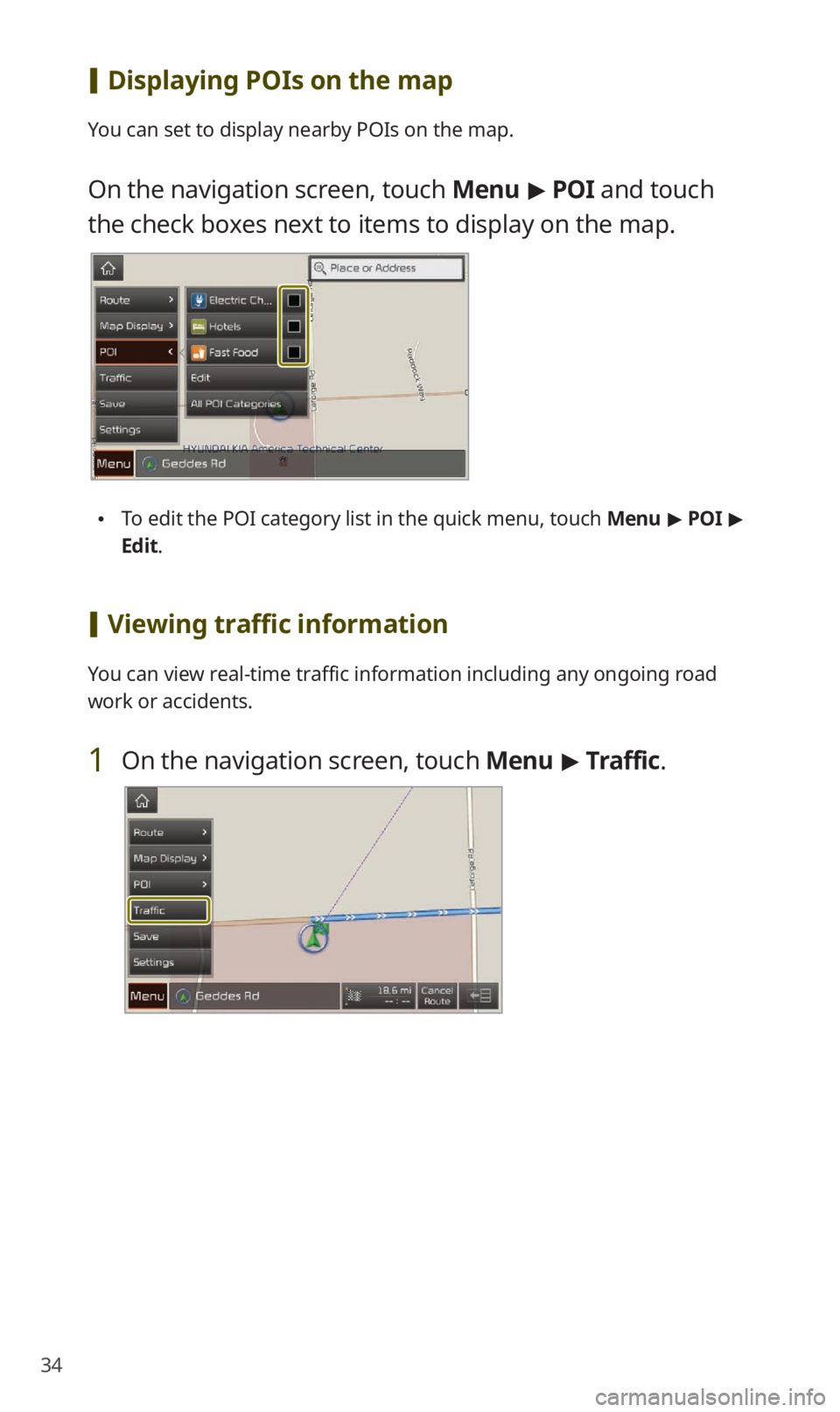
34
[Displaying POIs on the map
You can set to display nearby POIs on the map.
On the navigation screen, touch Menu > POI and touch
the check boxes next to items to display on the map.
To edit the POI category list in the quick menu, touch Menu > POI >
Edit.
[ Viewing traffic information
You can view real-time traffic information including any ongoing road
work or accidents.
1 On the navigation screen, touch Menu > Traffic .
Page 37 of 58
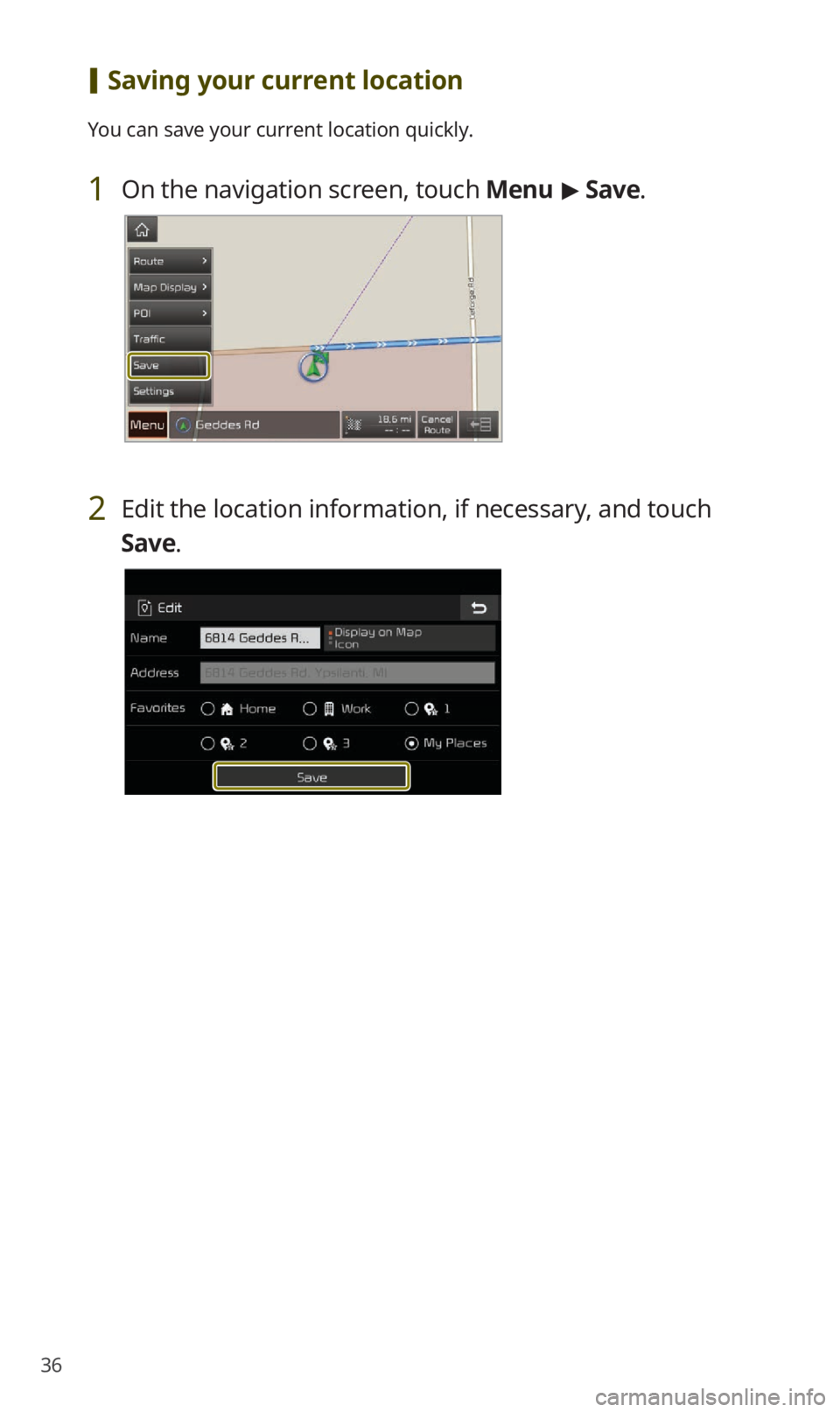
36
[Saving your current location
You can save your current location quickly.
1 On the navigation screen, touch Menu > Save .
2 Edit the location information, if necessary, and touch
Save.
Page 48 of 58
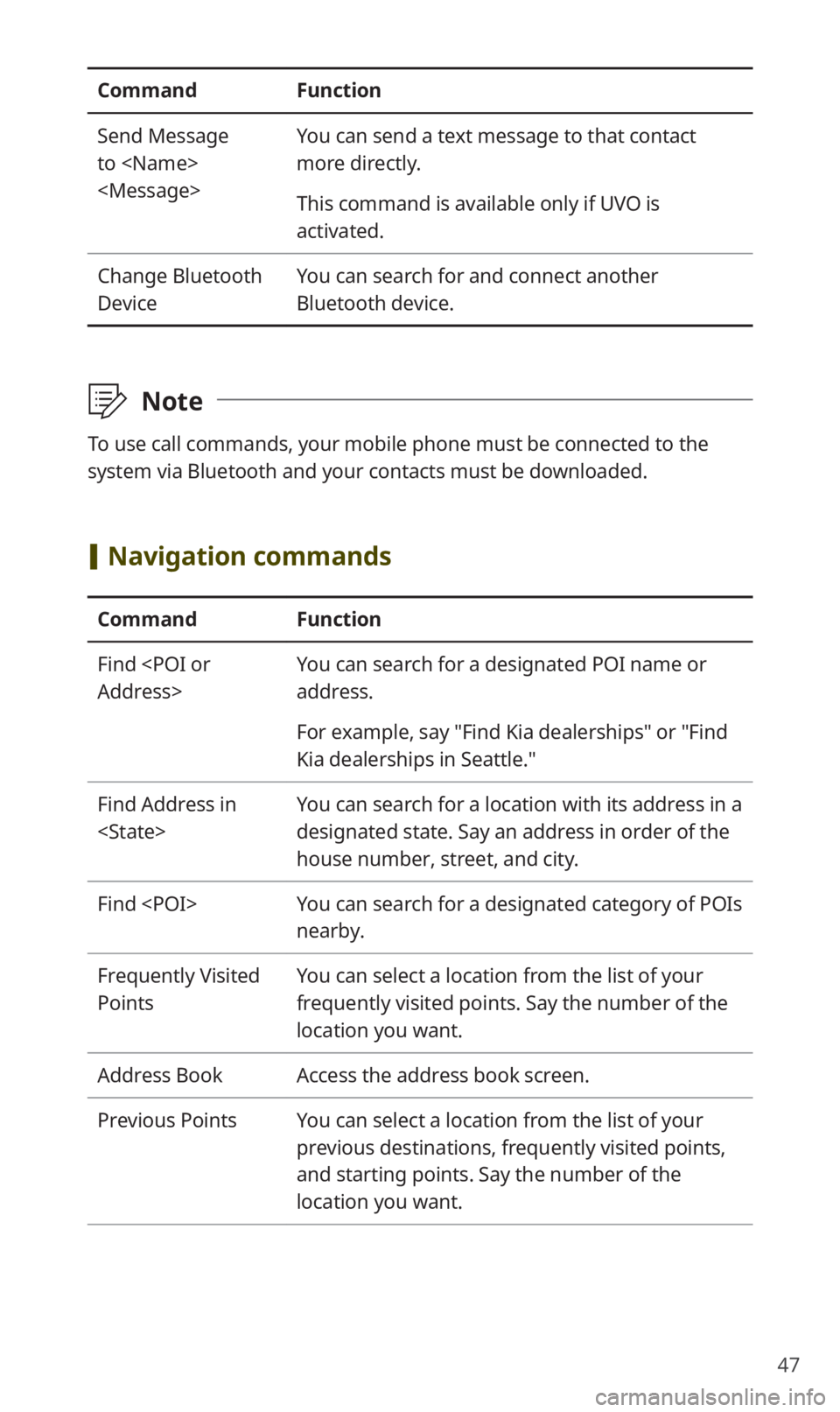
47
CommandFunction
Send Message
to
more directly.
This command is available only if UVO is
activated.
Change Bluetooth
Device You can search for and connect another
Bluetooth device.
\333
Note
To use call commands, your mobile phone must be connected to the
system via Bluetooth and your contacts must be downloaded.
[Navigation commands
Command Function
Find
address.
For example, say "Find Kia dealerships" or "Find
Kia dealerships in Seattle."
Find Address in
designated state. Say an address in order of the
house number, street, and city.
Find
nearby.
Frequently Visited
Points You can select a location from the list of your
frequently visited points. Say the number of the
location you want.
Address Book Access the address book screen.
Previous Points You can select a location from the list of your
previous destinations, frequently visited points,
and starting points. Say the number of the
location you want.
Page 49 of 58
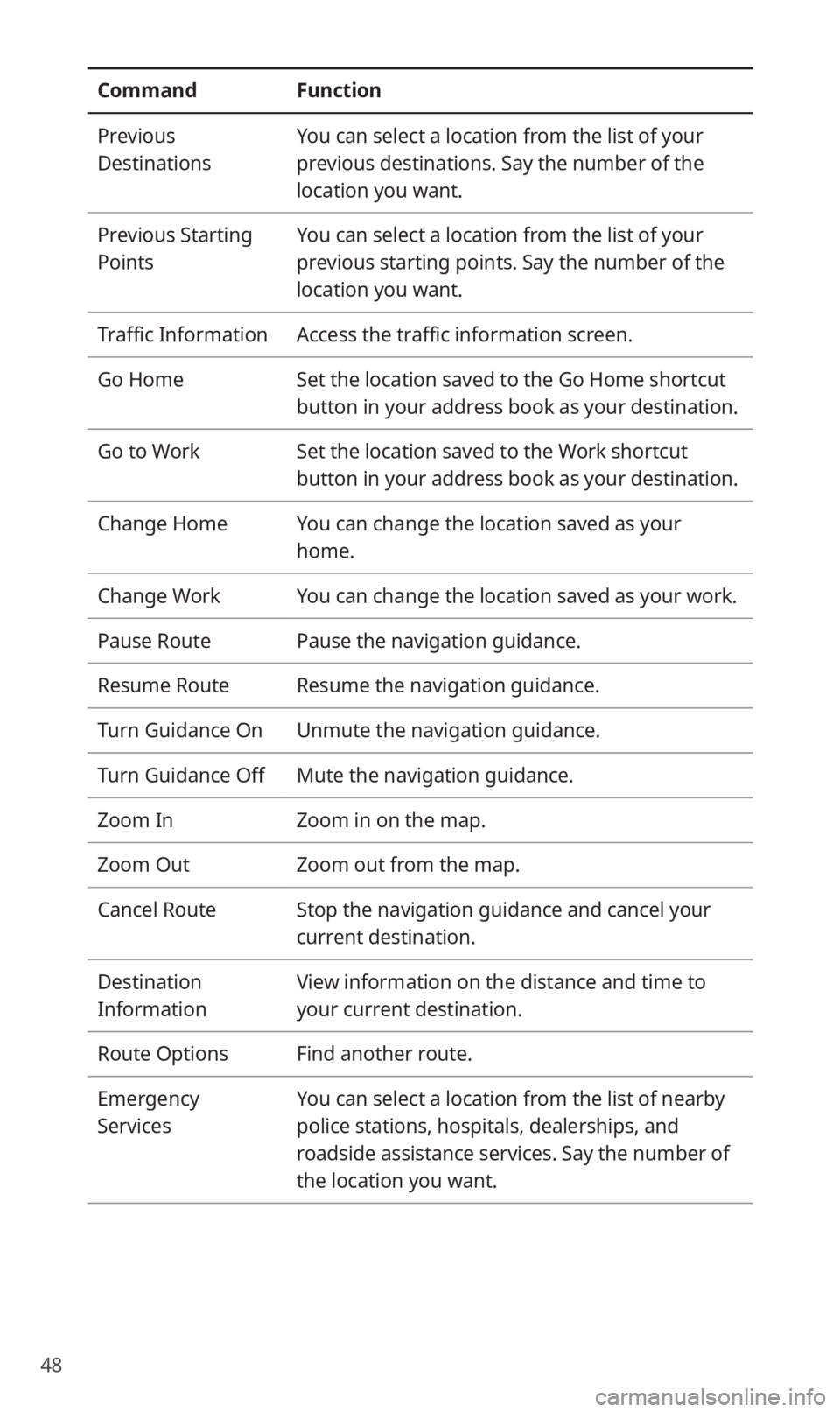
48
CommandFunction
Previous
Destinations You can select a location from the list of your
previous destinations. Say the number of the
location you want.
Previous Starting
Points You can select a location from the list of your
previous starting points. Say the number of the
location you want.
Traffic Information Access the traffic information screen.
Go Home Set the location saved to the Go Home shortcut
button in your address book as your destination.
Go to Work Set the location saved to the Work shortcut
button in your address book as your destination.
Change Home You can change the location saved as your
home.
Change Work You can change the location saved as your work.
Pause Route Pause the navigation guidance.
Resume Route Resume the navigation guidance.
Turn Guidance On Unmute the navigation guidance.
Turn Guidance Off Mute the navigation guidance.
Zoom In Zoom in on the map.
Zoom Out Zoom out from the map.
Cancel Route Stop the navigation guidance and cancel your
current destination.
Destination
Information View information on the distance and time to
your current destination.
Route Options Find another route.
Emergency
Services You can select a location from the list of nearby
police stations, hospitals, dealerships, and
roadside assistance services. Say the number of
the location you want.
Page 53 of 58
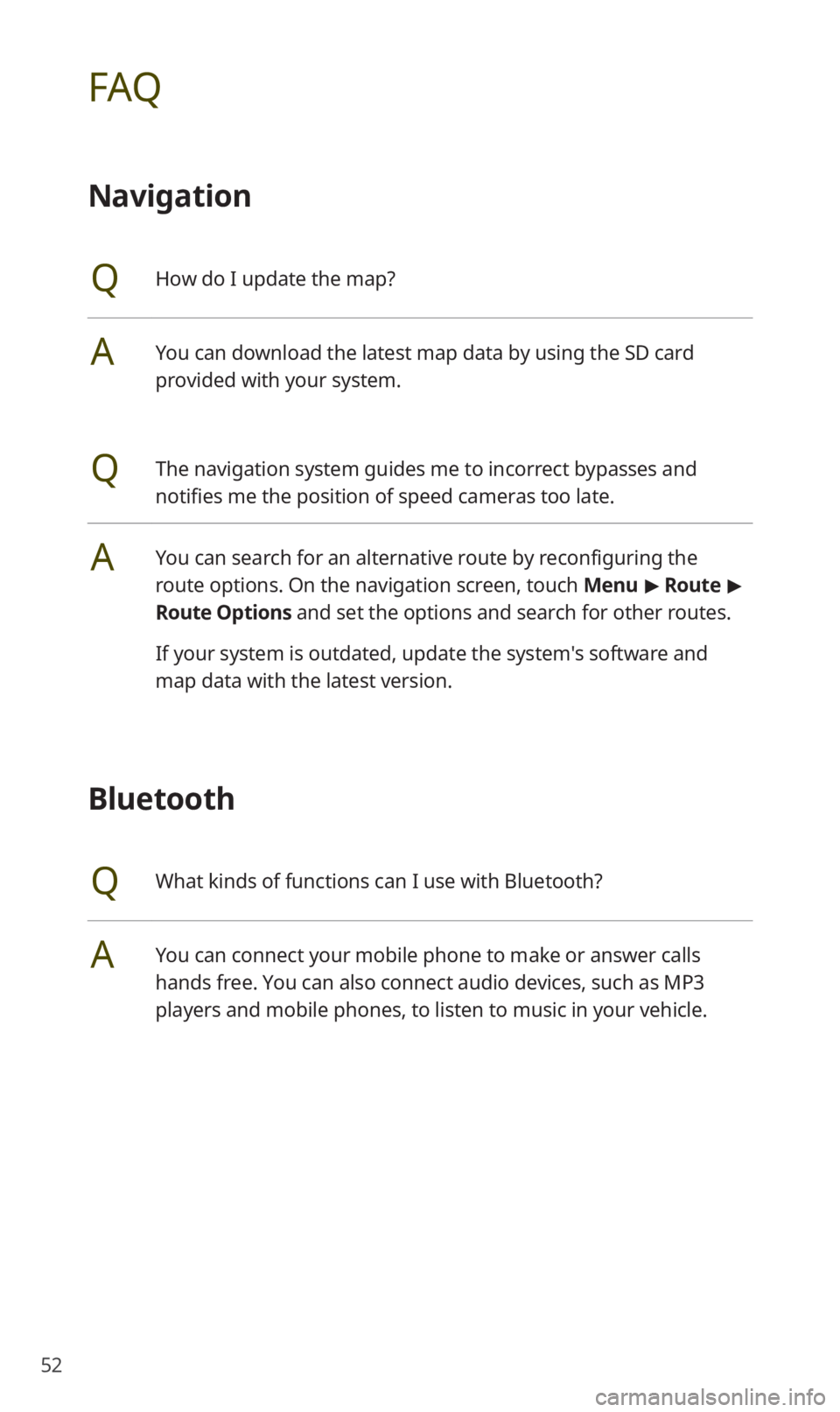
52
FAQ
Navigation
QHow do I update the map?
AYou can download the latest map data by using the SD card
provided with your system.
QThe navigation system guides me to incorrect bypasses and
notifies me the position of speed cameras too late.
AYou can search for an alternative route by reconfiguring the
route options. On the navigation screen, touch Menu > Route >
Route Options and set the options and search for other routes.
If your system is outdated, update the system's software and
map data with the latest version.
Bluetooth
QWhat kinds of functions can I use with Bluetooth?
AYou can connect your mobile phone to make or answer calls
hands free. You can also connect audio devices, such as MP3
players and mobile phones, to listen to music in your vehicle.