ECO mode KIA NIRO EV 2020 Features and Functions Guide
[x] Cancel search | Manufacturer: KIA, Model Year: 2020, Model line: NIRO EV, Model: KIA NIRO EV 2020Pages: 54, PDF Size: 3.46 MB
Page 21 of 54
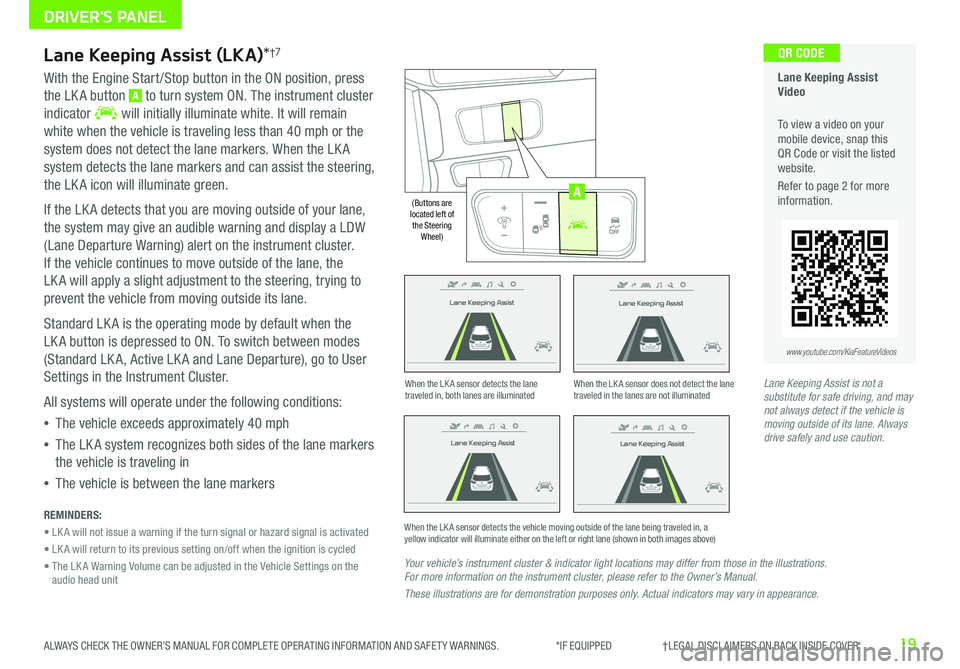
19ALWAYS CHECK THE OWNER’S MANUAL FOR COMPLETE OPER ATING INFORMATION AND SAFET Y WARNINGS . *IF EQUIPPED †LEGAL DISCL AIMERS ON BACK INSIDE COVER
Lane Keeping Assist
Lane Keeping Assist
Lane Keeping Assist
Lane Keeping Assist
Lane Keeping Assist
Lane Keeping Assist Lane Keeping Assist
Lane Keeping Assist
Lane Keeping Assist (LKA)*†7
With the Engine Start /Stop button in the ON position, press
the LK A button A to turn system ON . The instrument cluster
indicator will initially illuminate white . It will remain
white when the vehicle is traveling less than 40 mph or the
system does not detect the lane markers . When the LK A
system detects the lane markers and can assist the steering,
the LK A icon will illuminate green .
If the LK A detects that you are moving outside of your lane,
the system may give an audible warning and display a LDW
(Lane Departure Warning) alert on the instrument cluster .
If the vehicle continues to move outside of the lane, the
LK A will apply a slight adjustment to the steering, trying to
prevent the vehicle from moving outside its lane .
Standard LK A is the operating mode by default when the
LK A button is depressed to ON . To switch between modes
(Standard LK A, Active LK A and Lane Departure), go to User
Settings in the Instrument Cluster .
All systems will operate under the following conditions:
•The vehicle exceeds approximately 40 mph
•The LK A system recognizes both sides of the lane markers
the vehicle is traveling in
•The vehicle is between the lane markers
REMINDERS:
• LK A will not issue a warning if the turn signal or hazard signal is activated
• LK A will return to its previous setting on/off when the ignition is cycled
• The LK A Warning Volume can be adjusted in the Vehicle Settings on the audio head unit
Your vehicle’s instrument cluster & indicator light locations may differ from those in the illustrations. For more information on the instrument cluster, please refer to the Owner’s Manual.
These illustrations are for demonstration purposes only. Actual indicators may vary in appearance.
When the LK A sensor detects the lane traveled in, both lanes are illuminatedWhen the LK A sensor does not detect the lane traveled in the lanes are not illuminated
When the LK A sensor detects the vehicle moving outside of the lane being traveled in, a yellow indicator will illuminate either on the left or right lane (shown in both images above)
Lane Keeping Assist
Lane Keeping Assist Lane Keeping Assist
Lane Keeping AssistLane Keeping Assist
Lane Keeping AssistLane Keeping Assist
Lane Keeping Assist
Lane Keeping Assist Video
To view a video on your mobile device, snap this QR Code or visit the listed website .
Refer to page 2 for more information .
QR CODE
www.youtube.com/KiaFeatureVideos
AUTO
OFF
(Buttons are located left of the Steering Wheel)
AUTO
OFF
A
Lane Keeping Assist is not a substitute for safe driving, and may not always detect if the vehicle is moving outside of its lane. Always drive safely and use caution.
DRIVER'S PANEL
Page 22 of 54
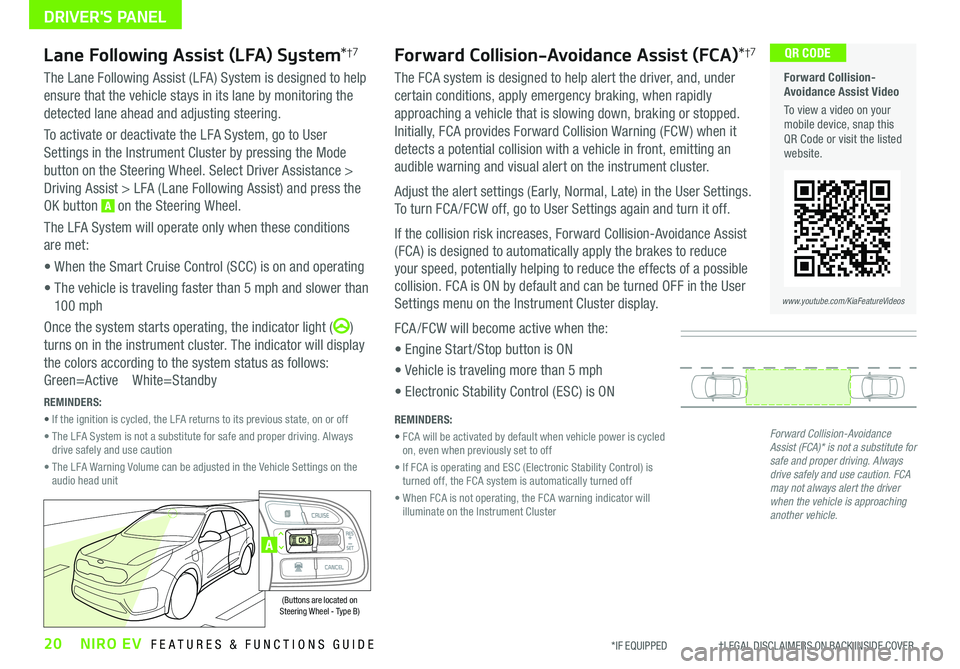
20NIRO EV FEATURES & FUNCTIONS GUIDE*IF EQUIPPED †LEGAL DISCL AIMERS ON BACK INSIDE COVER
Forward Collision-Avoidance Assist Video
To view a video on your mobile device, snap this QR Code or visit the listed website .
www.youtube.com/KiaFeatureVideos
QR CODE
A
(Buttons are located on Steering Wheel - Type B)
DRIVER'S PANEL
Forward Collision-Avoidance Assist (FCA)*†7
The FCA system is designed to help alert the driver, and, under
certain conditions, apply emergency braking, when rapidly
approaching a vehicle that is slowing down, braking or stopped .
Initially, FCA provides Forward Collision Warning (FCW ) when it
detects a potential collision with a vehicle in front, emitting an
audible warning and visual alert on the instrument cluster .
Adjust the alert settings (Early, Normal, Late) in the User Settings .
To turn FCA /FCW off, go to User Settings again and turn it off .
If the collision risk increases, Forward Collision-Avoidance Assist
(FCA) is designed to automatically apply the brakes to reduce
your speed, potentially helping to reduce the effects of a possible
collision . FCA is ON by default and can be turned OFF in the User
Settings menu on the Instrument Cluster display .
FCA /FCW will become active when the:
• Engine Start /Stop button is ON
• Vehicle is traveling more than 5 mph
• Electronic Stability Control (ESC) is ON
Lane Following Assist (LFA) System*†7
The Lane Following Assist (LFA) System is designed to help
ensure that the vehicle stays in its lane by monitoring the
detected lane ahead and adjusting steering .
To activate or deactivate the LFA System, go to User
Settings in the Instrument Cluster by pressing the Mode
button on the Steering Wheel . Select Driver Assistance >
Driving Assist > LFA (Lane Following Assist) and press the
OK button A on the Steering Wheel .
The LFA System will operate only when these conditions
are met:
• When the Smart Cruise Control (SCC) is on and operating
• The vehicle is traveling faster than 5 mph and slower than
10 0 mph
Once the system starts operating, the indicator light ()
turns on in the instrument cluster . The indicator will display
the colors according to the system status as follows:
Green=Active White=Standby
Forward Collision-Avoidance Assist (FCA)* is not a substitute for safe and proper driving. Always drive safely and use caution. FCA may not always alert the driver when the vehicle is approaching another vehicle.
REMINDERS:
• FCA will be activated by default when vehicle power is cycled on, even when previously set to off
• If FCA is operating and ESC (Electronic Stability Control) is turned off, the FCA system is automatically turned off
• When FCA is not operating, the FCA warning indicator will illuminate on the Instrument Cluster
REMINDERS:
• If the ignition is cycled, the LFA returns to its previous state, on or off
• The LFA System is not a substitute for safe and proper driving . Always drive safely and use caution
• The LFA Warning Volume can be adjusted in the Vehicle Settings on the audio head unit
Page 26 of 54
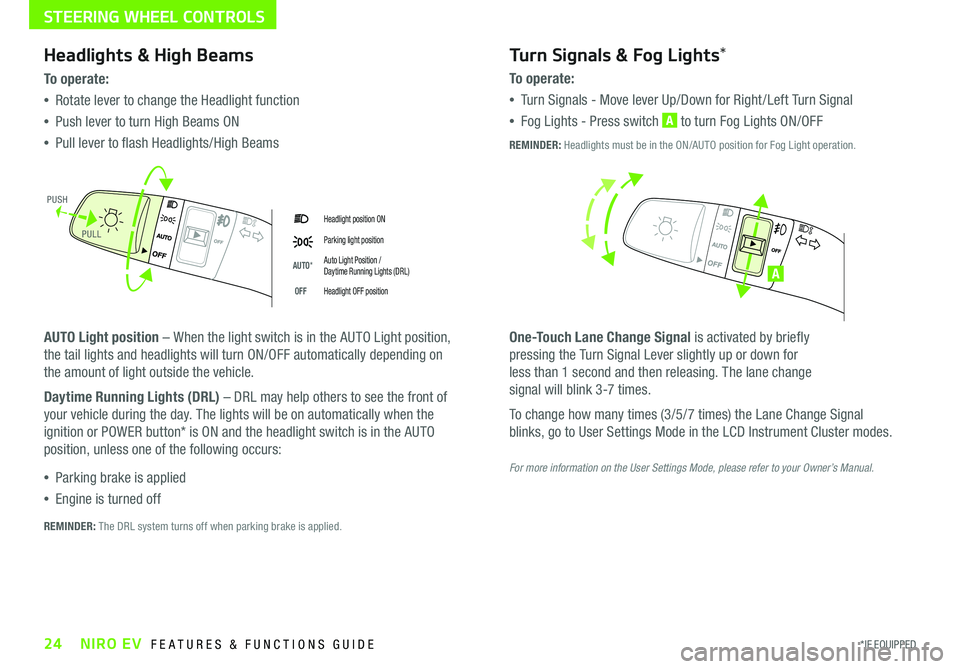
24*IF EQUIPPED NIRO EV FEATURES & FUNCTIONS GUIDE
Headlight position ON
Parking light position
AUTO*Auto Light Position / Daytime Running Lights (DRL)
OFFHeadlight OFF position
Headlights & High Beams
To o p e rate:
•Rotate lever to change the Headlight function
•Push lever to turn High Beams ON
•Pull lever to flash Headlights/High Beams
AUTO Light position – When the light switch is in the AUTO Light position,
the tail lights and headlights will turn ON/OFF automatically depending on
the amount of light outside the vehicle .
Daytime Running Lights (DRL) – DRL may help others to see the front of
your vehicle during the day . The lights will be on automatically when the
ignition or POWER button* is ON and the headlight switch is in the AUTO
position, unless one of the following occurs:
•Parking brake is applied
•Engine is turned off
Turn Signals & Fog Lights*
To o p e r a t e :
•Tu r n Signals - Move lever Up/Down for Right /Left Turn Signal
•Fog Lights - Press switch A to turn Fog Lights ON/OFF
One-Touch Lane Change Signal is activated by briefly
pressing the Turn Signal Lever slightly up or down for
less than 1 second and then releasing . The lane change
signal will blink 3-7 times .
To change how many times (3/5/7 times) the Lane Change Signal
blinks, go to User Settings Mode in the LCD Instrument Cluster modes .
REMINDER: The DRL system turns off when parking brake is applied .
A
REMINDER: Headlights must be in the ON/AUTO position for Fog Light operation .
PUSH
PULL
For more information on the User Settings Mode, please refer to your Owner’s Manual.
STEERING WHEEL CONTROLS
Page 28 of 54
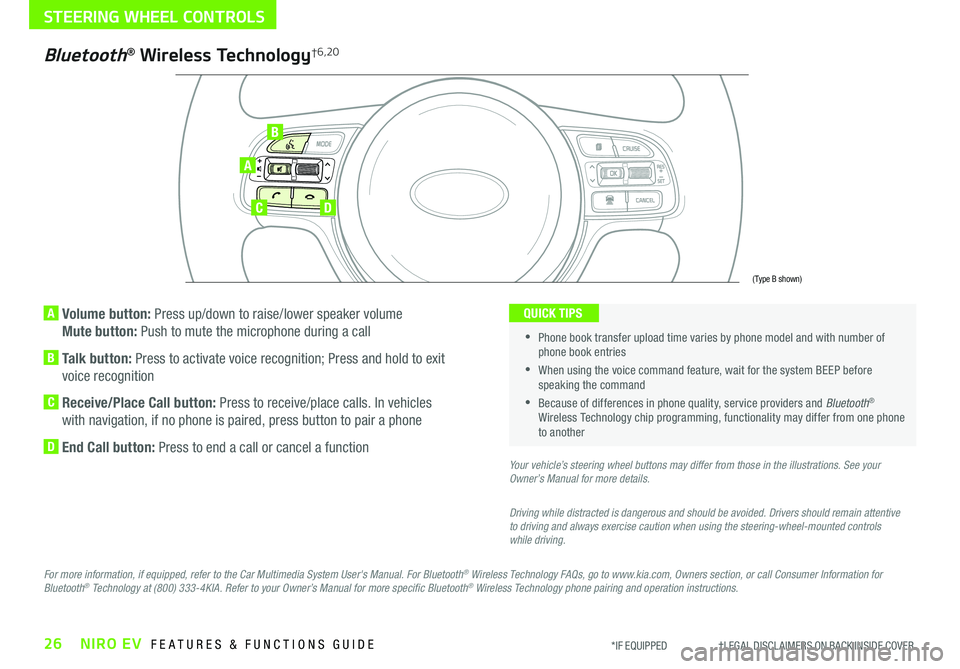
26NIRO EV FEATURES & FUNCTIONS GUIDE*IF EQUIPPED †LEGAL DISCL AIMERS ON BACK INSIDE COVER
A Volume button: Press up/down to raise/lower speaker volume
Mute button: Push to mute the microphone during a call
B Talk button: Press to activate voice recognition; Press and hold to exit
voice recognition
C Receive/Place Call button: Press to receive/place calls . In vehicles
with navigation, if no phone is paired, press button to pair a phone
D End Call button: Press to end a call or cancel a function
A
CD
B
Bluetooth® Wireless Technology†6,20
For more information, if equipped, refer to the Car Multimedia System User's Manual. For Bluetooth® Wireless Technology FAQs, go to www.kia.com, Owners section, or call Consumer Information for Bluetooth® Technology at (800) 333-4KIA. Refer to your Owner’s Manual for more specific Bluetooth® Wireless Technology phone pairing and operation instructions.
•
Phone book transfer upload time varies by phone model and with number of phone book entries
•When using the voice command feature, wait for the system BEEP before speaking the command
•Because of differences in phone quality, service providers and Bluetooth® Wireless Technology chip programming, functionality may differ from one phone to another
QUICK TIPS
Your vehicle’s steering wheel buttons may differ from those in the illustrations. See your Owner’s Manual for more details.
Driving while distracted is dangerous and should be avoided. Drivers should remain attentive to driving and always exercise caution when using the steering-wheel-mounted controls while driving.
(Type B shown)
STEERING WHEEL CONTROLS
Page 29 of 54
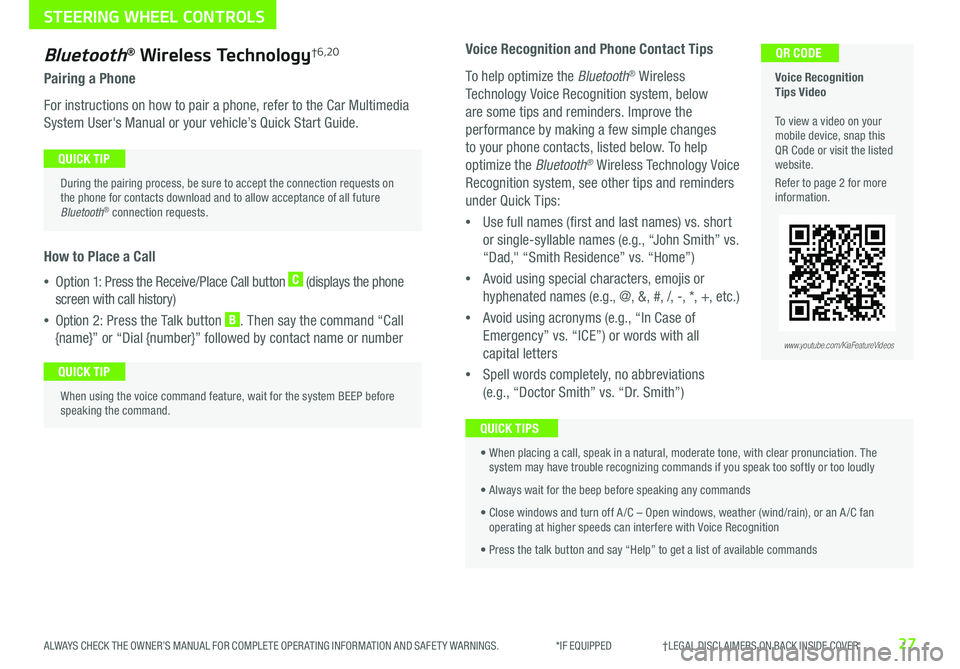
27ALWAYS CHECK THE OWNER’S MANUAL FOR COMPLETE OPER ATING INFORMATION AND SAFET Y WARNINGS . *IF EQUIPPED †LEGAL DISCL AIMERS ON BACK INSIDE COVER
Bluetooth® Wireless Technology†6,20
Pairing a Phone
For instructions on how to pair a phone, refer to the Car Multimedia
System User's Manual or your vehicle’s Quick Start Guide .
How to Place a Call
•Option 1: Press the Receive/Place Call button C (displays the phone
screen with call history)
•Option 2: Press the Talk button B . Then say the command “Call
{name}” or “Dial {number}” followed by contact name or number
Voice Recognition Tips Video To view a video on your mobile device, snap this QR Code or visit the listed website .
Refer to page 2 for more information .
QR CODE
During the pairing process, be sure to accept the connection requests on the phone for contacts download and to allow acceptance of all future Bluetooth® connection requests .
QUICK TIP
When using the voice command feature, wait for the system BEEP before speaking the command .
QUICK TIP
www.youtube.com/KiaFeatureVideos
Voice Recognition and Phone Contact Tips
To help optimize the Bluetooth® Wireless
Technology Voice Recognition system, below
are some tips and reminders . Improve the
performance by making a few simple changes
to your phone contacts, listed below . To help
optimize the Bluetooth® Wireless Technology Voice
Recognition system, see other tips and reminders
under Quick Tips:
•Use full names (first and last names) vs . short
or single-syllable names (e .g ., “John Smith” vs .
“Dad," “Smith Residence” vs . “Home”)
•Avoid using special characters, emojis or
hyphenated names (e .g ., @, &, #, /, -, *, +, etc . )
•Avoid using acronyms (e .g ., “In Case of
Emergency” vs . “ICE”) or words with all
capital letters
•Spell words completely, no abbreviations
(e .g ., “Doctor Smith” vs . “Dr . Smith”)
• When placing a call, speak in a natural, moderate tone, with clear pronunciation . The system may have trouble recognizing commands if you speak too softly or too loudly
• Always wait for the beep before speaking any commands
• Close windows and turn off A /C – Open windows, weather (wind/rain), or an A /C fan operating at higher speeds can interfere with Voice Recognition
• Press the talk button and say “Help” to get a list of available commands
QUICK TIPS
STEERING WHEEL CONTROLS
Page 30 of 54
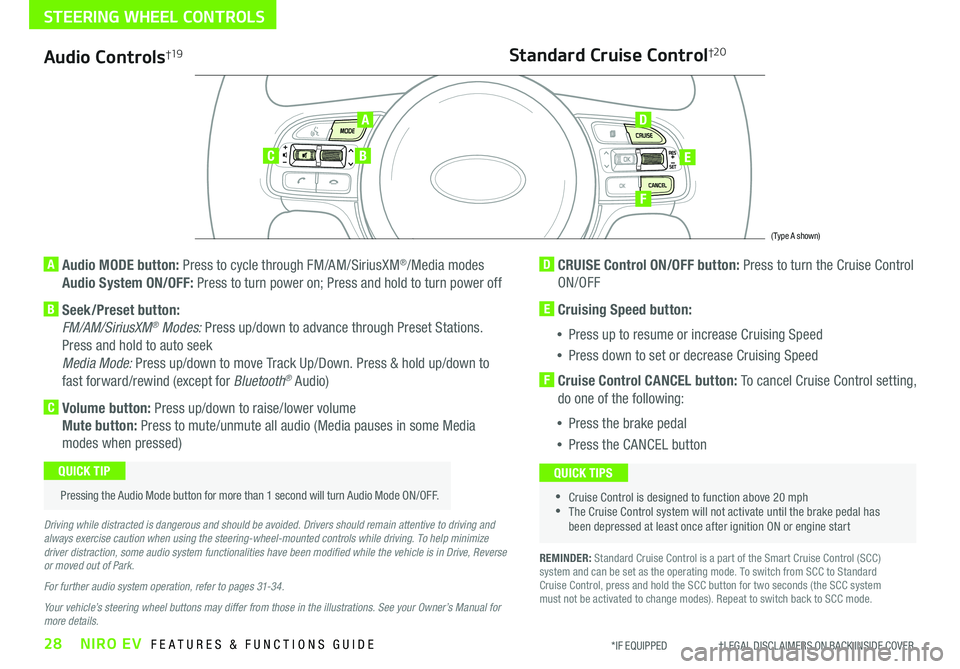
28NIRO EV FEATURES & FUNCTIONS GUIDE*IF EQUIPPED †LEGAL DISCL AIMERS ON BACK INSIDE COVER
Audio Controls†19
AD
E
F
CB
Standard Cruise Control†2 0
A Audio MODE button: Press to cycle through FM/AM/SiriusXM®/Media modes
Audio System ON/OFF: Press to turn power on; Press and hold to turn power off
B Seek/Preset button:
FM/AM/SiriusXM® Modes: Press up/down to advance through Preset Stations .
Press and hold to auto seek
Media Mode: Press up/down to move Track Up/Down . Press & hold up/down to
fast forward/rewind (except for Bluetooth® Audio)
C Volume button: Press up/down to raise/lower volume
Mute button: Press to mute/unmute all audio (Media pauses in some Media
modes when pressed)
D CRUISE Control ON/OFF button: Press to turn the Cruise Control
ON/OFF
E Cruising Speed button:
•Press up to resume or increase Cruising Speed
•Press down to set or decrease Cruising Speed
F Cruise Control CANCEL button: To cancel Cruise Control setting,
do one of the following:
•Press the brake pedal
•Press the CANCEL button
•Cruise Control is designed to function above 20 mph •The Cruise Control system will not activate until the brake pedal has been depressed at least once after ignition ON or engine start
QUICK TIPS
Driving while distracted is dangerous and should be avoided. Drivers should remain attentive to driving and always exercise caution when using the steering-wheel-mounted controls while driving. To help minimize driver distraction, some audio system functionalities have been modified while the vehicle is in Drive, Reverse or moved out of Park.
For further audio system operation, refer to pages 31-34.
Your vehicle’s steering wheel buttons may differ from those in the illustrations. See your Owner’s Manual for more details.
Pressing the Audio Mode button for more than 1 second will turn Audio Mode ON/OFF .
QUICK TIP
(Type A shown)
REMINDER: Standard Cruise Control is a part of the Smart Cruise Control (SCC) system and can be set as the operating mode . To switch from SCC to Standard Cruise Control, press and hold the SCC button for two seconds (the SCC system must not be activated to change modes) . Repeat to switch back to SCC mode .
STEERING WHEEL CONTROLS
Page 32 of 54
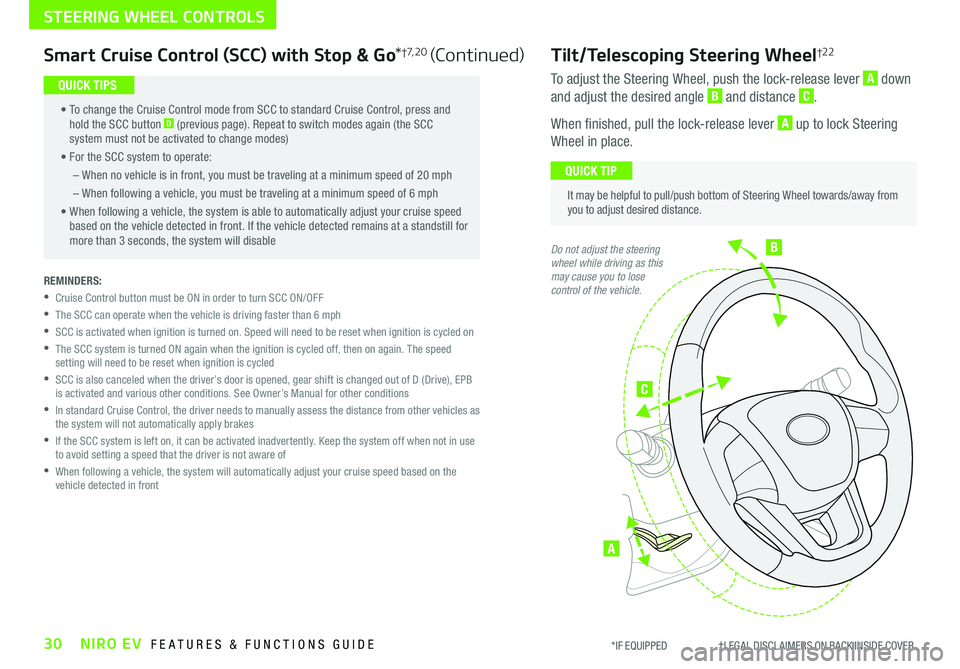
B
C
A
Tilt/Telescoping Steering Wheel†2 2
To adjust the Steering Wheel, push the lock-release lever A down
and adjust the desired angle B and distance C .
When finished, pull the lock-release lever A up to lock Steering
Wheel in place .
It may be helpful to pull/push bottom of Steering Wheel towards/away from you to adjust desired distance .
QUICK TIP
Do not adjust the steering wheel while driving as this may cause you to lose control of the vehicle.
30NIRO EV FEATURES & FUNCTIONS GUIDE*IF EQUIPPED †LEGAL DISCL AIMERS ON BACK INSIDE COVER
STEERING WHEEL CONTROLS
Smart Cruise Control (SCC) with Stop & Go*†7, 2 0 (Continued)
• To change the Cruise Control mode from SCC to standard Cruise Control, press and hold the SCC button D (previous page) . Repeat to switch modes again (the SCC system must not be activated to change modes)
• For the SCC system to operate:
– When no vehicle is in front, you must be traveling at a minimum speed of 20 mph
– When following a vehicle, you must be traveling at a minimum speed of 6 mph
• When following a vehicle, the system is able to automatically adjust your cruise speed based on the vehicle detected in front . If the vehicle detected remains at a standstill for more than 3 seconds, the system will disable
QUICK TIPS
REMINDERS:
•
Cruise Control button must be ON in order to turn SCC ON/OFF
•The SCC can operate when the vehicle is driving faster than 6 mph
•
SCC is activated when ignition is turned on . Speed will need to be reset when ignition is cycled on
•
The SCC system is turned ON again when the ignition is cycled off, then on again . The speed setting will need to be reset when ignition is cycled
•
SCC is also canceled when the driver’s door is opened, gear shift is changed out of D (Drive), EPB is activated and various other conditions . See Owner’s Manual for other conditions
•
In standard Cruise Control, the driver needs to manually assess the distance from other vehicles as the system will not automatically apply brakes
•
If the SCC system is left on, it can be activated inadvertently . Keep the system off when not in use to avoid setting a speed that the driver is not aware of
•
When following a vehicle, the system will automatically adjust your cruise speed based on the vehicle detected in front
Page 35 of 54
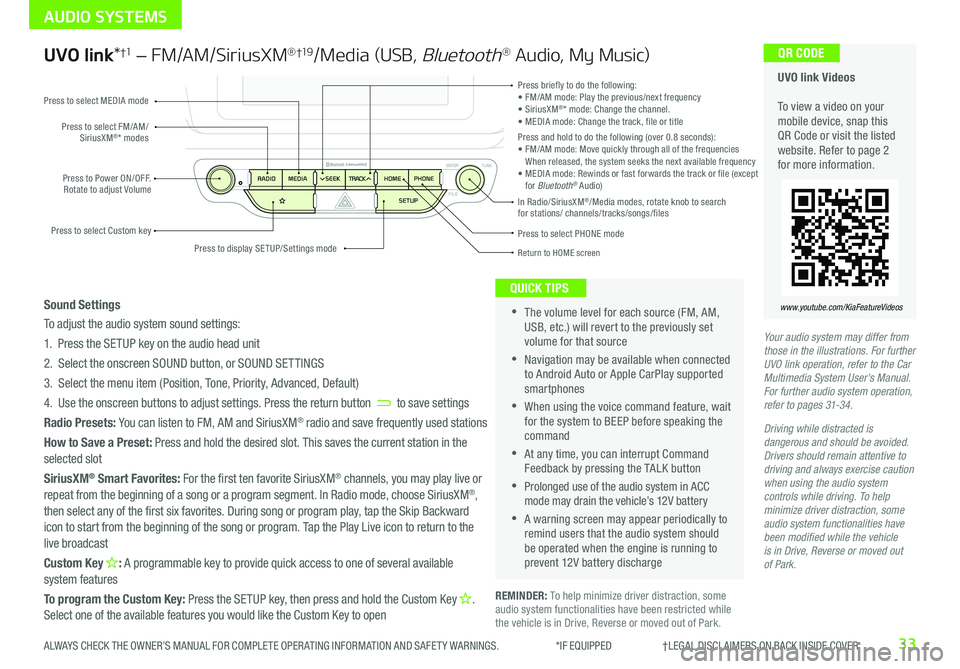
33ALWAYS CHECK THE OWNER’S MANUAL FOR COMPLETE OPER ATING INFORMATION AND SAFET Y WARNINGS . *IF EQUIPPED †LEGAL DISCL AIMERS ON BACK INSIDE COVER
AUDIO SYSTEMS
UVO link Videos To view a video on your mobile device, snap this QR Code or visit the listed website . Refer to page 2 for more information .
QR CODE
www.youtube.com/KiaFeatureVideos
UVO link*†1 – FM/AM/SiriusXM® †19/Media (USB, Bluetooth® Audio, My Music)
•The volume level for each source (FM, AM, USB, etc .) will revert to the previously set volume for that source
•Navigation may be available when connected to Android Auto or Apple CarPlay supported smartphones
•When using the voice command feature, wait for the system to BEEP before speaking the command
•At any time, you can interrupt Command Feedback by pressing the TALK button
•Prolonged use of the audio system in ACC mode may drain the vehicle’s 12V battery
•A warning screen may appear periodically to remind users that the audio system should be operated when the engine is running to prevent 12V battery discharge
QUICK TIPS
Sound Settings
To adjust the audio system sound settings:
1 . Press the SETUP key on the audio head unit
2 . Select the onscreen SOUND button, or SOUND SET TINGS
3 . Select the menu item (Position, Tone, Priority, Advanced, Default)
4 . Use the onscreen buttons to adjust settings . Press the return button to save settings
Radio Presets: You can listen to FM, AM and SiriusXM® radio and save frequently used stations
How to Save a Preset: Press and hold the desired slot . This saves the current station in the selected slot
SiriusXM® Smart Favorites: For the first ten favorite SiriusXM® channels, you may play live or repeat from the beginning of a song or a program segment . In Radio mode, choose SiriusXM®,
then select any of the first six favorites . During song or program play, tap the Skip Backward icon to start from the beginning of the song or program . Tap the Play Live icon to return to the live broadcast
Custom Key H: A programmable key to provide quick access to one of several available system features
To program the Custom Key: Press the SETUP key, then press and hold the Custom Key H. Select one of the available features you would like the Custom Key to open
Your audio system may differ from those in the illustrations. For further UVO link operation, refer to the Car Multimedia System User's Manual. For further audio system operation, refer to pages 31-34.
Driving while distracted is dangerous and should be avoided. Drivers should remain attentive to driving and always exercise caution when using the audio system controls while driving. To help minimize driver distraction, some audio system functionalities have been modified while the vehicle is in Drive, Reverse or moved out of Park.
Press to select PHONE mode
Return to HOME screen
REMINDER: To help minimize driver distraction, some audio system functionalities have been restricted while the vehicle is in Drive, Reverse or moved out of Park .
Press briefly to do the following:• FM/AM mode: Play the previous/next frequency• SiriusXM®* mode: Change the channel .• MEDIA mode: Change the track, file or titlePress and hold to do the following (over 0 .8 seconds):• FM/AM mode: Move quickly through all of the frequencies When released, the system seeks the next available frequency• MEDIA mode: Rewinds or fast forwards the track or file (except for Bluetooth® Audio)Press to Power ON/OFF . Rotate to adjust Volume
Press to select Custom key
Press to select FM/AM/SiriusXM®* modes
Press to select MEDIA mode
Press to display SE TUP/Settings mode
In Radio/SiriusXM®/Media modes, rotate knob to search for stations/ channels/tracks/songs/files
Page 36 of 54
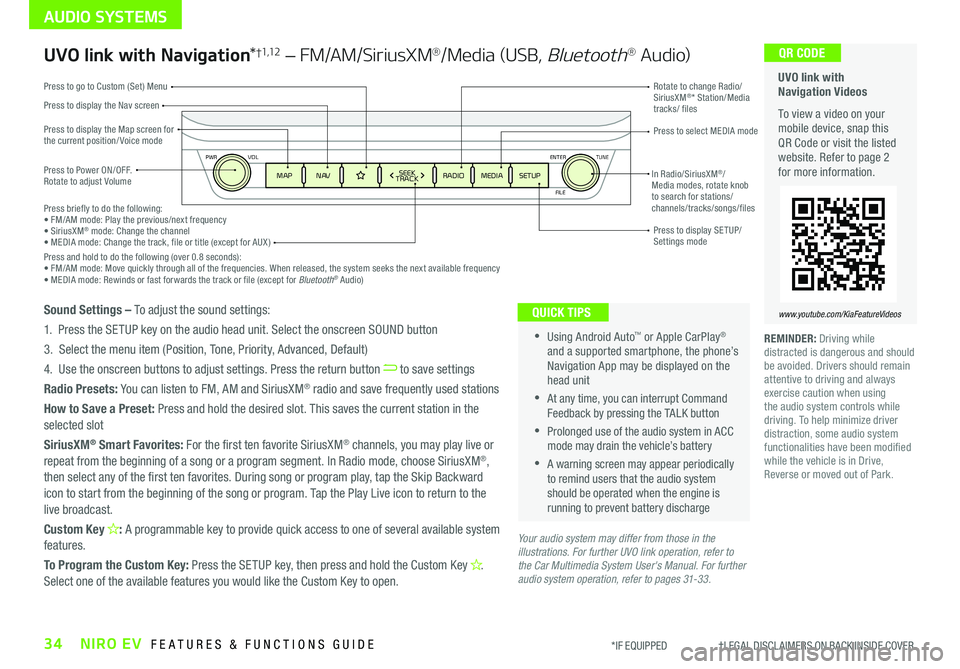
34NIRO EV FEATURES & FUNCTIONS GUIDE*IF EQUIPPED †LEGAL DISCL AIMERS ON BACK INSIDE COVER
ENTER
PWR VOL
FILE
TUNE
MAPN AV RADIOMEDIA SETUPSEEK
TRACKIn Radio/SiriusXM®/ Media modes, rotate knob to search for stations/ channels/tracks/songs/files Press briefly to do the following:• FM/AM mode: Play the previous/next frequency• SiriusXM® mode: Change the channel• MEDIA mode: Change the track, file or title (except for AUX )Press and hold to do the following (over 0 .8 seconds):• FM/AM mode: Move quickly through all of the frequencies . When released, the system seeks the next available frequency• MEDIA mode: Rewinds or fast forwards the track or file (except for Bluetooth® Audio)
Press to Power ON/OFF . Rotate to adjust Volume
Press to display the Nav screen
Press to display the Map screen for the current position/ Voice mode
Press to go to Custom (Set) Menu
Press to display SE TUP/Settings mode
Press to select MEDIA mode
Rotate to change Radio/SiriusXM®* Station/Media tracks/ files
AUDIO SYSTEMS
UVO link with Navigation Videos
To view a video on your mobile device, snap this QR Code or visit the listed website . Refer to page 2 for more information .
QR CODE
www.youtube.com/KiaFeatureVideos
UVO link with Navigation*†1,12 – FM/AM/SiriusXM®/Media (USB, Bluetooth® Au d io)
•Using Android Auto™ or Apple CarPlay® and a supported smartphone, the phone’s Navigation App may be displayed on the head unit
•At any time, you can interrupt Command Feedback by pressing the TALK button
•Prolonged use of the audio system in ACC mode may drain the vehicle’s battery
•A warning screen may appear periodically to remind users that the audio system should be operated when the engine is running to prevent battery discharge
QUICK TIPSSound Settings – To adjust the sound settings:
1 . Press the SETUP key on the audio head unit . Select the onscreen SOUND button
3 . Select the menu item (Position, Tone, Priority, Advanced, Default)
4 . Use the onscreen buttons to adjust settings . Press the return button to save settings
Radio Presets: You can listen to FM, AM and SiriusXM® radio and save frequently used stations
How to Save a Preset: Press and hold the desired slot . This saves the current station in the selected slot
SiriusXM® Smart Favorites: For the first ten favorite SiriusXM® channels, you may play live or repeat from the beginning of a song or a program segment . In Radio mode, choose SiriusXM®, then select any of the first ten favorites . During song or program play, tap the Skip Backward icon to start from the beginning of the song or program . Tap the Play Live icon to return to the live broadcast .
Custom Key H: A programmable key to provide quick access to one of several available system features .
To Program the Custom Key: Press the SETUP key, then press and hold the Custom Key H. Select one of the available features you would like the Custom Key to open .
Your audio system may differ from those in the illustrations. For further UVO link operation, refer to the Car Multimedia System User's Manual. For further audio system operation, refer to pages 31-33.
REMINDER: Driving while distracted is dangerous and should be avoided . Drivers should remain attentive to driving and always exercise caution when using the audio system controls while driving . To help minimize driver distraction, some audio system functionalities have been modified while the vehicle is in Drive, Reverse or moved out of Park .
Page 39 of 54

37*IF EQUIPPED ALWAYS CHECK THE OWNER’S MANUAL FOR COMPLETE OPER ATING INFORMATION AND SAFET Y WARNINGS .
Your Automatic Climate Control system may differ from those in the illustration. See your Owner’s Manual for more details.
Automatic Climate Control
A Driver Only Fan Control
B Temperature Control knob
C Automatic Climate Control button
D Front Windshield Defroster
E Rear Windshield Defroster
F Air Conditioning On/Off button
G Recirculated Air button
H Air Flow Mode Selection button
I Heater on/off button
J EV menu button
K CLIMATE information screen selection button
L Fan Speed Control knob
M System OFF button
DRIVER
PASSENGER PASSENGER
AIR BAG
OFF
AUTO
AC EVHEAT
CLIMATE
OFF
ONLY
B
CA
DEF
G
H
IJ
K
L
M
Climate Control Auto Function
1 . Press AUTO to select Full Auto Operation . The Auto setting
automatically controls the airflow modes, fan speeds, air intake and
air conditioning according to the temperature setting selected
2 . Turn temperature control knob B to the desired temperature
•Defrost mode [~] activates A /C and opens Fresh Air Vent to help dehumidify the air and improve defog performance •During Auto Operation, the A /C indicator will NOT illuminate . The fan speed, air intake, air flow and air conditioning may automatically be engaged at any time to reach desired temperature and reduce humidity •Keep inside glass as clean as possible to reduce window fogging
QUICK TIPS
CENTER PANEL
REMINDERS: •
Continuous use of the climate control system in the recirculated air position may allow humidity to increase inside the vehicle which may fog the glass and obscure visibility •
Pressing any button during AUTO operation will deactivate the AUTO function and switch to manual mode, except for Temperature Control
•
When in AUTO mode, Air Flow mode and Fan Speed do not display on the Climate Control Display •
Cold or warm ambient air may flow in through vents if Recirculated Air button is not pressed ON (LED lit)
Auto Defogging System: Auto defogging is designed
to reduce the fogging up of the inside of the windshield
by automatically sensing the moisture of the inside of
the windshield . The system will automatically change to
defrost mode when needed .
Auto Defogging is set ON by default . To cancel Auto
Defogging, press and hold the Front Defrost button
for three seconds, when the ignition is in on (the defrost
button light will flash three times and the ADS OFF icon
will illuminate) . To turn Auto Defogging on again, press
and hold the Front Defrost button again for three
seconds and the defrost button light will flash 6 times
and ADS OFF icon will turn off .
Driver Only Ventilation: Driver Only Ventilation restricts
air flow to the driver’s side vents only . This can help to
optimize driving range by limiting the power drawn from
the battery . Press DRIVER ONLY button to enable air flow
through the driver’s side vents only .
Defrost Outside Windshield:
1 . Set Temperature to Hot B
2 . Press the Front Defrost button D
Defog Inside Windshield:
1 . Set Fan Speed to highest position L
2 . Set Temperature to highest position B
3 . Press the Front Defrost button D
Auto Defogging System Video To view a video on your mobile device, snap this QR Code or visit the listed website . Refer to page 2 for more information .
QR CODE
www.youtube.com/KiaFeatureVideos
Air Flow Modes H:
To select Air Flow Modes, press the
Mode selection buttons:
Face-Level
Bi-Level
F lo o r- L evel
Floor/Defrost-Level