AUX KIA NIRO EV 2020 Features and Functions Guide
[x] Cancel search | Manufacturer: KIA, Model Year: 2020, Model line: NIRO EV, Model: KIA NIRO EV 2020Pages: 54, PDF Size: 3.46 MB
Page 12 of 54
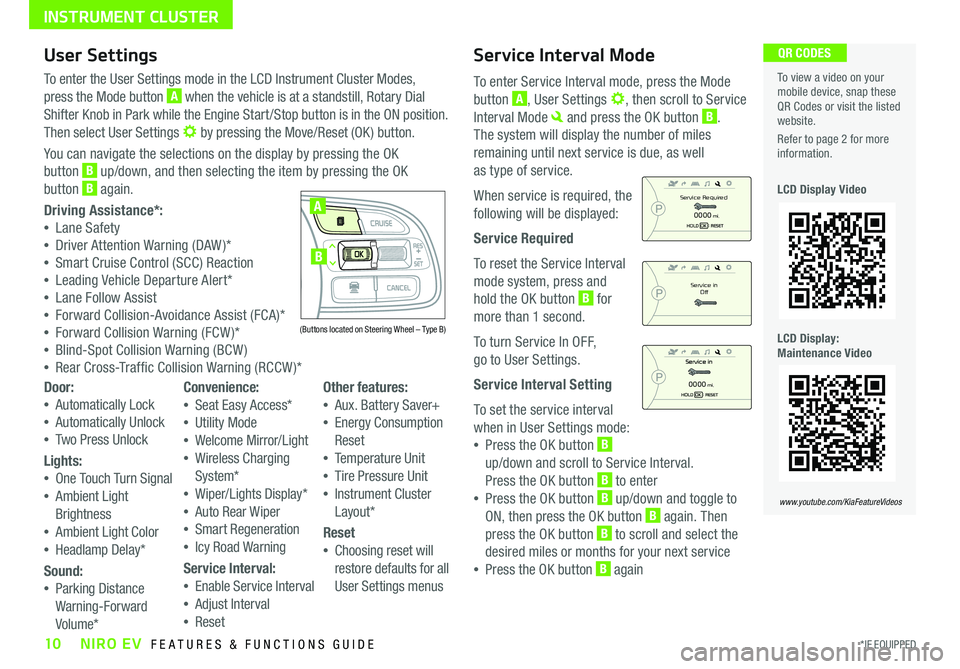
10*IF EQUIPPED NIRO EV FEATURES & FUNCTIONS GUIDE
Service Interval Mode
To enter Service Interval mode, press the Mode
button A, User Settings , then scroll to Service
Interval Mode and press the OK button B .
The system will display the number of miles
remaining until next service is due, as well
as type of service .
When service is required, the
following will be displayed:
Service Required
To reset the Service Interval
mode system, press and
hold the OK button B for
more than 1 second .
To turn Service In OFF,
go to User Settings .
Service Interval Setting
To set the service interval
when in User Settings mode:
•Press the OK button B
up/down and scroll to Service Interval .
Press the OK button B to enter
•Press the OK button B up/down and toggle to
ON, then press the OK button B again . Then
press the OK button B to scroll and select the
desired miles or months for your next service
•Press the OK button B again
User Settings
To enter the User Settings mode in the LCD Instrument Cluster Modes,
press the Mode button A when the vehicle is at a standstill, Rotary Dial
Shifter Knob in Park while the Engine Start /Stop button is in the ON position .
Then select User Settings by pressing the Move/Reset (OK ) button .
You can navigate the selections on the display by pressing the OK
button B up/down, and then selecting the item by pressing the OK
button B again .
Driving Assistance*:
•Lane Safety
•Driver Attention Warning (DAW )*
•Smart Cruise Control (SCC) Reaction
•Leading Vehicle Departure Alert*
•Lane Follow Assist
•Forward Collision-Avoidance Assist (FCA)*
•Forward Collision Warning (FCW )*
•Blind-Spot Collision Warning (BCW )
•Rear Cross-Traffic Collision Warning (RCCW )*
To view a video on your mobile device, snap these QR Codes or visit the listed website .
Refer to page 2 for more information .
LCD Display Video
LCD Display: Maintenance Video
QR CODES
www.youtube.com/KiaFeatureVideos
(Buttons located on Steering Wheel – Type B)
MODE
RES
CRUISE
CAN CELOKSET
MODE
RES
CRUISE
CAN CELOKSET
MODE
A
B
Service in
Off
Service Required
0000mi.
0000mi.
Door:
•Automatically Lock
•Automatically Unlock
•Two Press Unlock
Lights:
•One Touch Turn Signal
•Ambient Light
Brightness
•Ambient Light Color
•Headlamp Delay*
Sound:
•Parking Distance
Warning-Forward
Volume*
Convenience:
•Seat Easy Access*
•Utility Mode
•Welcome Mirror/Light
•Wireless Charging
System*
•Wiper/Lights Display*
•Auto Rear Wiper
•Smart Regeneration
•Icy Road Warning
Service Interval:
•Enable Service Interval
•Adjust Interval
•Reset
Other features:
•Aux . Battery Saver+
•Energy Consumption
Reset
•Temperature Unit
•Tire Pressure Unit
•Instrument Cluster
Layout*
Reset
•Choosing reset will
restore defaults for all
User Settings menus
INSTRUMENT CLUSTER
Page 36 of 54
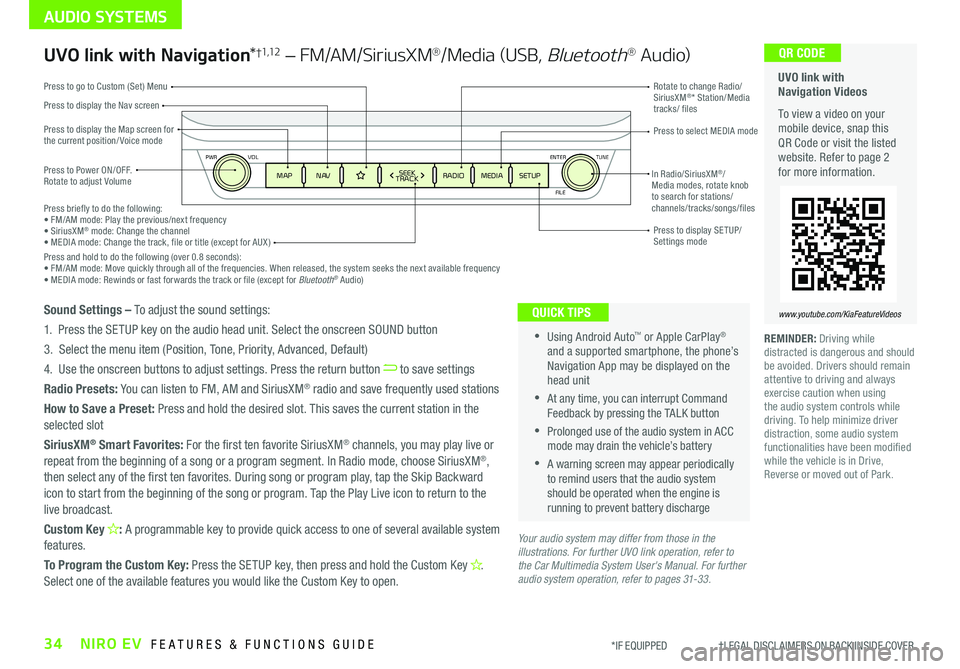
34NIRO EV FEATURES & FUNCTIONS GUIDE*IF EQUIPPED †LEGAL DISCL AIMERS ON BACK INSIDE COVER
ENTER
PWR VOL
FILE
TUNE
MAPN AV RADIOMEDIA SETUPSEEK
TRACKIn Radio/SiriusXM®/ Media modes, rotate knob to search for stations/ channels/tracks/songs/files Press briefly to do the following:• FM/AM mode: Play the previous/next frequency• SiriusXM® mode: Change the channel• MEDIA mode: Change the track, file or title (except for AUX )Press and hold to do the following (over 0 .8 seconds):• FM/AM mode: Move quickly through all of the frequencies . When released, the system seeks the next available frequency• MEDIA mode: Rewinds or fast forwards the track or file (except for Bluetooth® Audio)
Press to Power ON/OFF . Rotate to adjust Volume
Press to display the Nav screen
Press to display the Map screen for the current position/ Voice mode
Press to go to Custom (Set) Menu
Press to display SE TUP/Settings mode
Press to select MEDIA mode
Rotate to change Radio/SiriusXM®* Station/Media tracks/ files
AUDIO SYSTEMS
UVO link with Navigation Videos
To view a video on your mobile device, snap this QR Code or visit the listed website . Refer to page 2 for more information .
QR CODE
www.youtube.com/KiaFeatureVideos
UVO link with Navigation*†1,12 – FM/AM/SiriusXM®/Media (USB, Bluetooth® Au d io)
•Using Android Auto™ or Apple CarPlay® and a supported smartphone, the phone’s Navigation App may be displayed on the head unit
•At any time, you can interrupt Command Feedback by pressing the TALK button
•Prolonged use of the audio system in ACC mode may drain the vehicle’s battery
•A warning screen may appear periodically to remind users that the audio system should be operated when the engine is running to prevent battery discharge
QUICK TIPSSound Settings – To adjust the sound settings:
1 . Press the SETUP key on the audio head unit . Select the onscreen SOUND button
3 . Select the menu item (Position, Tone, Priority, Advanced, Default)
4 . Use the onscreen buttons to adjust settings . Press the return button to save settings
Radio Presets: You can listen to FM, AM and SiriusXM® radio and save frequently used stations
How to Save a Preset: Press and hold the desired slot . This saves the current station in the selected slot
SiriusXM® Smart Favorites: For the first ten favorite SiriusXM® channels, you may play live or repeat from the beginning of a song or a program segment . In Radio mode, choose SiriusXM®, then select any of the first ten favorites . During song or program play, tap the Skip Backward icon to start from the beginning of the song or program . Tap the Play Live icon to return to the live broadcast .
Custom Key H: A programmable key to provide quick access to one of several available system features .
To Program the Custom Key: Press the SETUP key, then press and hold the Custom Key H. Select one of the available features you would like the Custom Key to open .
Your audio system may differ from those in the illustrations. For further UVO link operation, refer to the Car Multimedia System User's Manual. For further audio system operation, refer to pages 31-33.
REMINDER: Driving while distracted is dangerous and should be avoided . Drivers should remain attentive to driving and always exercise caution when using the audio system controls while driving . To help minimize driver distraction, some audio system functionalities have been modified while the vehicle is in Drive, Reverse or moved out of Park .